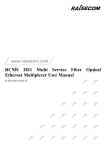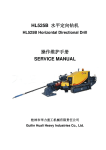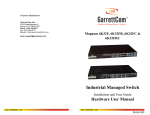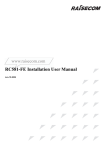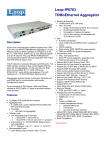Download OPCOM3101-155 User Manual
Transcript
www.raisecom.com OPCOM3101-155 User Manual 2006-10 Legal Notices Raisecom Technology Co., Ltd makes no warranty of any kind with regard to this manual, including, but not limited to, the implied warranties of merchantability and fitness for a particular purpose. Raisecom Technology Co., Ltd shall not be held liable for errors contained herein or direct, indirect, special, incidental or consequential damages in connection with the furnishing, performance, or use of this material. Warranty A copy of the specific warranty terms applicable to your Raisecom product and replacement parts can be obtained from Service Office. Restricted Rights Legend All rights are reserved. No part of this document may be photocopied, reproduced, or translated to another language without the prior written consent of Raisecom Technology Co., Ltd. The information contained in this document is subject to change without notice. Copyright Notices Copyright ©2006 Raisecom. All rights reserved. No part of this publication may be excerpted, reproduced, translated or utilized in any form or by any means, electronic or mechanical, including photocopying and microfilm, without permission in Writing from Raisecom Technology Co., Ltd. Trademark Notices is the trademark of Raisecom Technology Co., Ltd. Java™ is a U.S. trademark of Sun Microsystems, Inc. Microsoft® is a U.S. registered trademark of Microsoft Corporation. Windows NT® is a U.S. registered trademark of Microsoft Corporation. Windows® 2000 is a U.S. registered trademark of Microsoft Corporation. Windows® XP is a U.S. registered trademark of Microsoft Corporation. Windows® and MS Windows® are U.S. registered trademarks of Microsoft Corporation. OPCOM3101-155 User Manual 200610.doc Contact Information Technical Assistance Center The Raisecom TAC is available to all customers who need technical assistance with a Raisecom product, technology, or, solution. You can communicate with us through the following methods Add: 1120, Haitai Tower, 229 Fourth North Loop Middle Road, Haidian District, Beijing 100083 Tel: +86-10-82884499 Ext.878 (International Department) Fax: +86-10-82885200, +86-10-82884411 World Wide Web You can access the most current Raisecom product information on the World Wide Web at the following URL: http://www.raisecom.com Feedback Comments and questions about how the device works are welcomed. Please review the FAQ in the related manual, and if your question is not covered, send email by using the following web page: http://www.raisecom.com/en/xcontactus/contactus.htm. If you have comments on the device specification, instead of the web page above, please send comments to: [email protected] We hope to hear from you! OPCOM3101-155 User Manual 200610.doc General Safety Instructions The following instructions serve as a general guide for the safe installation and operation of telecommunications products. Additional instructions, if applicable, are included inside the manual. Safety Symbols This symbol may appear on the equipment or in the text. It indicates potential safety hazards regarding product operation or maintenance to operator or service personnel. Danger of electric shock! Avoid any contact with the marked surface while the product is energized or connected to outdoor telecommunication lines. Protective earth: the marked lug or terminal should be connected to the building protective earth bus. Some products may be equipped with a laser diode. In such cases, a label with the laser class and other warnings as applicable will be attached near the optical transmitter. The laser warning symbol may be also attached. Please observe the following precautions: • Before turning on the chassis with optic module, make sure that the fiber optic cable is intact and is connected to the transmitter. • Do not attempt to adjust the laser drive current. • Do not use broken or unterminated fiber-optic cables/connectors or look straight at the laser beam. • The use of optical devices with the equipment will increase eye hazard. • Use of controls, adjustments or performing procedures other than those specified herein, may result in hazardous radiation exposure. ATTENTION: The laser beam may be invisible! Always observe standard safety precautions during installation, operation and maintenance of this product. Only qualified and authorized service personnel should carry out adjustment, maintenance or repairs to this product. No installation, adjustment, maintenance or repairs should be performed by either the operator or the user. OPCOM3101-155 User Manual 200610.doc All extension slots are not hot-swappable Before operating modules in the electricity conditions, please be noticed that optical modules shall be connected with optical fiber wires or shield with optical module cover for fear that laser light harms to operator’s eyes. Handling Energized Products General Safety Practices Do not touch or tamper with the power supply when the power cord is connected. Line voltages may be present inside certain products even when the power switch (if installed) is in the OFF position or a fuse is blown. For DC-powered products, although the voltages levels are usually not hazardous, energy hazards may still exist. Before working on equipment connected to power lines or telecommunication lines, remove jewelry or any other metallic object that may come into contact with energized parts. Unless otherwise specified, all products are intended to be grounded during normal use. Grounding is provided by connecting the mains plug to a wall socket with a protective earth terminal. If an earth lug is provided on the product, it should be connected to the protective earth at all times, by a wire with a diameter of 18 AWG or wider. Rack-mounted equipment should be mounted only in earthed racks and cabinets. Always make the ground connection first and disconnect it last. Do not connect telecommunication cables to ungrounded equipment. Make sure that all other cables are disconnected before disconnecting the ground. Connection of AC Mains Make sure that the electrical installation complies with local codes. Always connect the AC plug to a wall socket with a protective ground. Always connect the power cord first to the equipment and then to the wall socket. If a power switch is provided in the equipment, set it to the OFF position. If the power cord cannot be readily disconnected in case of emergency, make sure that a readily accessible circuit breaker or emergency switch is installed in the building installation. Connection of DC Mains Unless otherwise specified in the manual, the DC input to the equipment is floating in reference to the ground. Any single pole can be externally grounded. Due to the high current capability of DC mains systems, care should be taken when connecting the DC supply to avoid short-circuits and fire hazards. DC units should be installed in a restricted access area, i.e. an area where access is authorized only to qualified service and maintenance personnel. Make sure that the DC supply is electrically isolated from any AC source and that the installation complies with the local codes. Before connecting the DC supply wires, ensure that power is removed from the DC circuit. Locate the circuit breaker of the panel board that services the equipment and switch it to the OFF position. When connecting the DC supply wires, first connect the ground wire to the corresponding terminal, then the positive pole and last the negative pole. Switch the circuit breaker back to the ON position. A readily accessible disconnect device that is suitably rated and approved should be incorporated in the building OPCOM3101-155 User Manual 200610.doc installation. Preventing Electrostatic Discharge Damage Modules which can be plugged into chassis are sensitive to damage from static electricity. Conversely, static voltages as high as 35,000V can be generated just by handling plastic or foam packing material, or by sliding assemblies across plastic and carpets. Not exercising the proper electrostatic discharge (ESD) precautions can result in intermittent or complete component failures. To minimize the potential for ESD damage, observe the following guidelines: • Always use an ESD-preventive antistatic wrist strap or ankle strap and ensure that it makes good skin contact. • When removing or installing a component, make sure the equipment end of your antistatic strap leash is connected to the ESD connection sockets on the front of the chassis or to a bare metal surface on the chassis. Avoid contact between the component and your clothing. The wrist strap only protects the component from ESD voltages on the body; ESD voltages on your clothing can still cause component damage. • Always place a card component-side-up on an antistatic surface, in an antistatic card rack, or in a static shielding bag. If you are returning the item to the factory, immediately place it in a static shielding bag. • Handle Modules by the metal card carrier edges only; Avoid touching the board or any connector pins. OPCOM3101-155 User Manual 200610.doc CONTENTS 1. Overview ........................................................................................................................................................... 8 1.1 Introduction .............................................................................................................................................. 8 1.2 Main Features ........................................................................................................................................... 8 1.3 Explanation of device number.................................................................................................................. 8 1.4 Dimension ................................................................................................................................................ 9 2. Technical Parameters ..................................................................................................................................... 10 2.1 Basic Configuration................................................................................................................................ 10 2.2 SDH Optical Interface Parameters ......................................................................................................... 10 2.3 E1 Interface Parameters.......................................................................................................................... 10 2.4 Console Interface Parameters ................................................................................................................. 10 2.5 SNMP Network Management Interface Parameters............................................................................... 10 2.6 Power Supply Parameters....................................................................................................................... 10 2.7 Working Environment .............................................................................................................................11 3. Structure and Indicator Explanation............................................................................................................ 12 3.1 Front Panel View .................................................................................................................................... 12 3.2 Real Panel View ..................................................................................................................................... 13 4. Function and Application............................................................................................................................... 14 4.1 Real Panel View ..................................................................................................................................... 14 4.2 Basic Application Mode ......................................................................................................................... 14 4.3 Network Topology.................................................................................................................................. 14 4.4 Clock ...................................................................................................................................................... 16 4.5 Protection switch .................................................................................................................................... 16 5. Installation & Preparation............................................................................................................................. 19 5.1 Cautions.................................................................................................................................................. 19 5.2 Installation .............................................................................................................................................. 19 5.2.1 Cable preparation......................................................................................................................... 19 5.2.2 Connect 155M SDH Interface ..................................................................................................... 19 5.2.3 Connect E1 electrical port ........................................................................................................... 20 5.2.4 Connect SNMP network management port ................................................................................. 20 5.2.5 Connect CONSOLE port ............................................................................................................. 20 5.2.6 Power on...................................................................................................................................... 20 Appendix A: Terminologies and abbreviations................................................................................................ 22 Appendix B: FAQ ............................................................................................................................................... 23 Appendix C: How to Make CONSOLE Cable................................................................................................. 24 Appendix D: How to Make E1 Cable ............................................................................................................... 25 OPCOM3101-155 User Manual 200610.doc 1. Overview 1.1 Introduction OPCOM3101-155 is a compact 63 E1 SDH optical multiplexer developed by Raisecom, there are two types: OPCOM3101-155 and OPCOM3101-155-BL, the difference between the two types is OPCOM3101-155 provides 75Ω unbalanced E1 interface and OPCOM3101-155-BL provides 120Ω balanced E1 interface. And in this manual OPCOM3101-155 indicates both of the two types. OPCOM3101-155 can provide 63 E1 and technical feature and indexes meet every norm of ITU-T and national SDH. It deploys 1U structure, and is suitable for the access of end business of Telecom. OPCOM3101-155 is mainly applied to service access and transmission of access layer in communication networks; it also can make up communication networks through E1 interface together with access devices, GSM mobile cellular base station, ETS wireless access base station, switches and routers. OPCOM3101-155 is available for flexible topology: point-to-point, chain and ring and supports 1+1 low path protection to guarantee high reliable transportation. You can manage OPCOM3101-155 by in-band or out-of-band network management channel; Raisecom network management platform NVIEW NNM is also available for figure information of monitoring, alarms, management and maintenance. 1.2 Main Features z Provide two STM-1 interfaces, with options of either two individual STM-1 or 1+1 path protection; z Provide 63 E1; z Support 126*126 VC12 non-blocking cross connection; z Network Element type: TM and ADM; z Network topology type: point-to-point, chain and ring; provide 1+1 low path protection, and the switch time is less than 50ms. z Master/slave clock mode supports clock holding, locking, and free running compliant with G.813 standard. z Provide SNMP and CONSOLE network management interfaces and ECC embedded channel, available for both local and remote field upgrade and is very convenient for maintenance. z Provide fault alarm and performance monitor, optical interface and E1 interface provide loop back function for convenient equipment maintenance. z Optical interface supports Automatic Laser Shutdown function z Redundant power supply: 220V, -48V and +24V z Power consumption: <20W, temperature: -5~50℃; 1.3 Explanation of device number Whole device number: OPCOM3101-155- A - B OPCOM3101-155-BL- A - Number explanation: B OPCOM3101 indicates the product series of OPCOM3100; 155 indicate the optical interface rate is 155M BL indicates the E1 interface is 120Ω balanced, and without BL indicates75Ωunbalanced. A field indicates the type of optical connector: M/S1/S2/S3/SS1/ SS2 M dual-strand multi mode and transmission distance is 0~2km S1 dual-strand single mode and transmission distance is 0~25km S2 dual-strand single mode and transmission distance is 10~60km S3 dual-strand single mode and transmission distance is 15~120km SS1 single-strand single mode, dual-wavelength and transmission distance is 0~25km, EAST optical interface TX wavelength is 1310nm and WEST optical interface TX wavelength is 1550nm. SS2 single-strand single mode, dual-wavelength and transmission distance is 10~50km, EAST optical interface TX wavelength is 1310nm and WEST optical interface TX wavelength is 1550nm. Optical connector is SC. B field indicates power supply type: AC indicates AC power supply DC indicates -48V DC power supply 1.4 Dimension OPCOM3101-155 adopts international 19-inch chassis and is convenient for installation. Dimension: 440(W)mm*43.6mm(H)*330mm(D) 2. Technical Parameters 2.1 Basic Configuration ● 2 STM-1 interface, 63 E1 interface ● Power supply module: 220VAC, -48VDC or +24V DC for redundant power supply ● Management interface: CONSOLE and SNMP interface 2.2 SDH Optical Interface Parameters ● Rate: 155.52Mb/s ● Coding: NRZ ● Optical connector: SC 2.3 E1 Interface Parameters ● Rate: 2048Kb/s±50ppm ● Interface coding: HDB3 code ● Physical electric feathers compliant with ITU-TG.703 standards ● Jitter performance compliant with ITU-TG.823 standards ● Input jitter compliant with ITU-TG.823 standards ● Output jitter compliant with ITU-TG.783 standards ● Interface Impedance: OPCOM3101-155: 75ohm, OPCOM3101-155-BL: 120ohm 2.4 Console Interface Parameters ● Interface type: RJ-45 ● Compliant with RS232 standard ● Rate: 9600bps 2.5 SNMP Network Management Interface Parameters ● Interface type: RJ-45 ● Compliant with IEEE802.3 standard ● 10/100M auto-adapt ● Cable sequence is the same with that of PC 2.6 Power Supply Parameters ● Voltage: -48V DC, tolerance range: -36V~-72V +24V DC, tolerance range: +18V~+36V 220V AC, tolerance range: 180V~ 260V ● Power consumption: <20W 2.7 Working Environment ● Temperature:-5℃~50℃ ● Humidity: ≤90 %( 35℃) 3. Structure and Indicator Explanation 3.1 Front Panel View Figure 3-1 OPCOM3101-155 front panel Figure 3-2 OPCOM3101-155 Indicator explanation of front panel 1 3 2 4 5 9 11 13 15 16 17 18 6 7 Number 1 8 10 12 Explanation SYS 2 PWR 3 PWR1 14 Indicator Green System indicator, flashing indicates normal work status of CPU Green Power supply indicator, steady on indicates normal work status of power supply Red First power supply alarm, steady on indicates abnormal status of power supply and off indicates normal. Red 4 Description color PWR2 Second power supply alarm, steady on indicates abnormal status of power supply and off indicates normal. 5 ALM 6 MAS 7 CONSOLE Red Global alarm indicator, steady on indicates there is alarm Green Steady on indicates master station and off indicates slave station Local control platform, connects to PC series interface 8 9 SNMP LNK/ACT Ethernet interface provides SNMP network management Green connection with Ethernet, flashing indicates receiving indicator 10 11,15 12,14 13,16 100M LOF Indicator 1 and 2 optical interface 17,18 data. Orange Indicator LOS Indicator SNMP interface indicator. Steady on indicates normal SNMP interface indicator. Steady on indicates Ethernet rate is 100M and off indicates 10M Red Steady on (red) indicates loss of optical signal, off indicates normal Red Steady on (red) indicates loss of SDH frame, off indicates normal STM-1 optical interface Power supply 18 is PWR1, 17 is PWR2, AC 220V, DC -48V/+24V is socket optional 3.2 Real Panel View Figure 3-3 OPCOM3101-155 real panel There is 8 DB37 connectors in real panel. OPCOM3101-155 can provide 63 E1, DB37 connector with number 57-63 provides 7 E1, left each of DB37 connector provides 8 E1. 4. Function and Application 4.1 Real Panel View Working process of OPCOM3101-155 basic service is: 63 E1 signal in SDH can be mapped and de-mapped. 4.2 Basic Application Mode OPCOM3101-155 is suitable for network end access. It can be configured as TM, ADM 1. Terminal multiplexer (TM) The main function of terminal multiplexer (TM) is multiplexing low speed E1 signal to high speed STM-1 SDH signal and de-multiplexing high speed STM-1 SDH signal to low speed E1 signal. Figure 4-1 TM network element type 2. Add/Drop multiplexer (ADM) Add/Drop multiplexer (ADM) is the most common network element type in SDH network, it has both synchronous multiplexing function and digital cross connection function, and can add/drop the tributary signal flexibly. For example the access E1 signal can be multiplexed to both east STM-1 signal and west STM-1 signal. Figure 4-2 ADM network element type 4.3 Network Topology OPCOM3101-155 has flexible networking capacity, it supports point-to-point, chain and ring network topology. 1. Point-to-point network consists of 2 TM devices and transmits STM-1 and E1 service Figure 4-3 point-to-point topology 2. Chain topology Chain topology is made up of two TM devices and several ADM devices. Data is often transmitted in bi-direction and less optical fiber is needed. Figure 4-4 chain topology 3. Ring topology OPCOM3101-155 can organize ring topology network at STM-1speed with flexible service configuration and high reliability, it also can realize 2F SNC-P function. Figure 4-5 ring topology 4.4 Clock The clock mode of OPCOM3101-155 is related to master/slave station. Master station uses free running mode and slave station uses recovered clock. For slave station, there are two recovered clock references: the first optical line (primary reference clock) and the second optical line (standby reference clock). OPCOM3101-155 will switch the reference clock from the first optical line to the second if the primary reference clock is not available (including there is LOS and the frequency offset is more than 4.6ppm), and if the primary reference clock has recovered it will switch back. 4.5 Protection switch OPCOM3101-155 provides 1+1 low path protection in the case that the optical fiber is broken off, PCB is damaged or middle notes are invalid, and the protection switch time will be less than 50ms. There are two kinds of protection switch: automatic protection switch and force protection switch, the force protection switch can be configured through network management. 1. Protection switch in chain topology: In the following figure, in chain 1+1 path protection between two ends, there are two transmission lines transmitting the data, and every note receives the data twice. One of the transmitting lines is working line and the other one is protection line. Receiving end will select a better quality signal from the two lines. Generally the Rx data is from working line and if there is protection switch the Rx data is from protection line. When the working line has recovered the Rx data is from working line again. 2. 2F SNC-P The principle of 2F SNC-P protection is that: “transmit data bi-directionally, receive data bi-directionally, select one better quality signal and use the other signal as standby”. 2F SNC-P uses one fiber to transmit service, called S fiber (working fiber); uses another fiber for protection, called P fiber (protection fiber). If every note of the ring works normally, the direction Tx signal and Rx signal is the same (that is to say, if a note transmits data clockwise so does it receives data), but the routing is not the same (e.g. if station A transmits data to station C, the routing is A→B→C; and if station A receives data from C, the routing is C→D→A, so the middle stations passed by are not same). See in the following figure: CA AC S P A B D C P S (a) CA AC CA AC S P A B D P C S (b) CA AC switch The Tx and Rx routing is in figure (a) when it works normally: data from A to C is transmitted both in S fiber and P fiber, S fiber will transmit the data from A to C clockwise though middle station B, and P fiber will transmit the data from A to C anticlockwise though middle station D. C receives two signals bi-directionally and it will select a better quality signal (the signal in working line S fiber generally). Data from C to A is the same process. The Tx and Rx routing is in figure (b) when the fiber is cut off: for the signal in S fiber is lost the switch will shift from S fiber to P fiber to receive the data transmitted by P fiber, so the service between station A and C will go on. After 5~12 minutes the switch will recover if the fault is resolved and the service from C to A will not be effected. 5. Installation & Preparation 5.1 Cautions Check whether the type of device, spare parts and number are same with that of packing list. Make sure the device appearance is in excellent condition. There must be drying process if the device has been damp. To make sure normal working of the device, please follow the following steps: ● Read this manual carefully ● Fix and install the device ● Prepare the fiber and E1 cable ● Connect the fiber or other cables ● If this is your first use of the device, please refer to configuration manual and command manual. ● Use the device properly 5.2 Installation 5.2.1 Cable preparation Table 5-1 OPCOM3101-155 cable specifications Interface 10/100Mbps Specifications Ethernet electrical interface/SNMP 100Base-T category-5 UTP, the maximum distance is 100m.(users provide) interface CONSOLE cable Optical fiber Refer to appendix.(Raisecom provides) Multi mode fiber or single mode fiber with SC/SC or SC/FC connector (customized) There are two types of E1 cable for OPCOM3101-155 E1 cable CBL-E1-DB37F/16BNC:75ohm cable for OPCOM3101-155; CBL-E1-S-DB37F/8RJ45:120ohm cable for OPCOM3101-155-BL Power socket AC: 220V/10A power supply cable; DC: user prepares and Raisecom dose not provide 5.2.2 Connect 155M SDH Interface ● Connect the fiber to the SDH interfaces on front panel ● If proper connected the LOS indicator light will turn off. Prepare the fiber and E1 cable 5.2.3 Connect E1 electrical port OPCOM3101-155 provides 75Ω E1 cable and OPCOM3101-155-BL provides 120Ω E1 cable. Connector of 75Ω cable in user side is BNC and each E1 cable includes 8 IN and OUT, there is E1 number on each coaxial, “RX” and “TX” indicate the SDH signal direction. For example: “RX1” stands for the RX of the first E1 and “TX1” stands for the TX of first E1. Connector of 120Ω cable in user side is RJ45, each RJ45 connects to one E1 signal, and the definition of RJ45 signal is: 1, 2 receiving and 4, 5 transmitting. There are labels on each RJ45 cable to indicate E1 channel. For example: CH1 indicates the first E1. 5.2.4 Connect SNMP network management port Connect the SNMP network management port through Ethernet cable with related device and the LNK/ACT will ON if the connection is correct. 5.2.5 Connect CONSOLE port Connect the RJ45 connector of CONSOLE cable with CONSOLE interface on the front panel. ● Connect the DB9 connector PC serial interface. ● Start Hyper Terminal on PC: ● Configure the network management of OPCOM3101-155; please refer to command manual and configuration manual of OPCOM3101-155. 5.2.6 Power on If you use -48V DC as power supply, connect the ground with protection grounding first, “-48V” with low level voltage cable and “0V”with high level voltage cable. Make sure of firm installation and no short-circuit, then power on. If you use 220V AC, use the affixing power supply cable. After powered on, PWR indicator light will be normal, and the system has finished initialized if SYS starts to flash Appendix A: Terminologies and abbreviations STM-1 Synchronous Transport Module(-N) SDH Synchronous Digital Hierarchy TM Terminal Multiplexer ADM Add/Drop Multiplexer Appendix B: FAQ If you have problems during the installation or application, please try to solve them through the following suggestions. And if it does not work, please contact the sellers to get technical supports. ● PWR light of power supply card turns OFF. Check the power supply cable first, and then the power supply card. ● LOS alarms of SDH optical interface That is to say, there is receiving signal loss. First, check whether the cable is connected correctly; second, if there are still alarms when self-loop the cable (perhaps optical attenuation is needed), change the cables; if there are still alarms then there is something wrong with device. ● Indicator light of SNMP network management interface is OFF. First, check whether the cable works normally or not; then, check whether the devices connect to SNMP network management interface works normally or not. And make sure the cable is correct. ● E1 channel failed Check the E1 cable, optical interface and time slot configuration, check the alarms in the EMS and use loop back function to find where the problem is. Appendix C: How to Make CONSOLE Cable CONSOLE cable CONSOLE interface uses RJ45 connector and the pin definition is as follows: RJ-45 Pin Signal number Relative Pin number 1 NC - 2 DSR# 6 3 RxD 3 4 GND 5 5 GND 5 6 TxD 2 7 DTR# 4 8 NC - PC Appendix D: How to Make E1 Cable 1. Making method of CBL-E1-DB37F/16BNC-2.5M is following: TX1 RX1 TX2 RX2 TX7 RX7 TX8 RX8 Technics Requirement End A Outer layer End B Strip layer 35mm Outer layer Strip layer 500mm Encapsulation with protector Outer skin of inner layer Strip layer 25mm Outer skin of inner layer Strip layer 15mm Shield layer To bury line 25mm, then Shield layer To bury line 15mm feed it into plastic pipe Inner layer Strip core 2mm Inner layer Strip core 2mm Connecting Welding Connecting Welding Encapsulation Plastic Encapsulation Plastic encapsulation encapsulation of outer and inner film of outer and inner film Notes: End A is DB37F connector, End B is BNC male/female connector 2. Making method of CBL-E1-S-DB37F/8RJ45-2.5M is following: D 放大 2: 1 CH-1 CH-2 CBL-E1-SDB37F/8RJ45-2.5m CH-3 CH-4 CH-5 CH-6 CH-7 CH-8 Technics Requirement End A End B Outer layer Strip layer 35mm Outer layer Strip layer 18mm Shield layer Burying line, then weld Shield layer Burying line, then shield layer of each cable crimp shield layer and ground of DB37 and ground of RJ45 Inner layer Strip core 2mm Inner layer Connecting Welding Connecting Crimping with special forceps Encapsulation Plastic encapsulation of outer and inner film Notes: DB37 diagram is same as CBL-E1-DB37F/16BNC End A is DB37F connector, End B is RJ45 connector Encapsulation Encapsulation protector with 地址: 北京市海淀区北四环中路 229 号海泰大厦 617/619 室 邮编: 100083 电话: (8610)-82884499 传真: (8610)-82885200 Http://www.raisecom.com 技术支持:[email protected] 销售热线: 86-10-82884499 转 600 技术咨询热线: (8610)-82883110 82884499 转 87