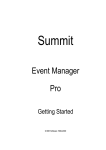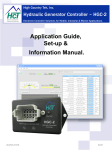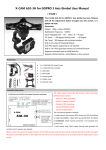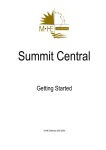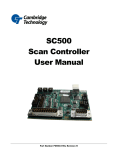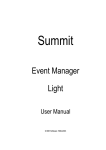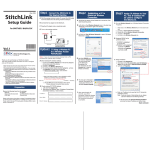Download User Manual - MIE Software
Transcript
User Manual © MIE Software 2003-2007 COPYRIGHT © MIE Software Pty Ltd MIE WebLink. 2007. All rights reserved. Last updated 30 October 2007 TRADEMARKS Summit and Microsoft Microsoft®, Microsoft Access®, Microsoft Outlook®, Microsoft Outlook Express® and Microsoft Internet Explorer® are registered trademarks of Microsoft Corporation. Netscape® is a registered trademark of Netscape Communication Corporation. Manual written and printed in Australia. Any comments or queries regarding this manual should be directed to: MIE Software Pty Ltd E-Mail: [email protected] Web Page: www.miesoftware.com Legend Indicates specific instructions Important information or warnings CONTENTS ABOUT MIE WEBLINK............................................................................................................3 Summary of Data Captured .................................................................................... 4 MIE WEBLINK CHECKLIST ....................................................................................................5 The Summit Event Manager ................................................................................... 5 E-Mail System ........................................................................................................ 6 ISP & Mail Server Restrictions................................................................................ 9 Summit Software Installation .................................................................................. 9 Event Logo ........................................................................................................... 10 Internet Browser ................................................................................................... 10 MIE WebLink Terms of Use.................................................................................. 11 SET UP YOUR SUMMIT EVENT FILE ..................................................................................14 Event File Already Created................................................................................... 14 Create a new Summit Event File .......................................................................... 15 Important Rules ............................................................................................................................. 15 Registration Types & Add-Ons...................................................................................................... 17 Sessions........................................................................................................................................ 18 Event Options - User Defined Fields............................................................................................. 18 Advertising Sources ...................................................................................................................... 19 Flights and Transfers .................................................................................................................... 19 Billing Methods .............................................................................................................................. 20 Hotels ............................................................................................................................................ 20 Profiles .......................................................................................................................................... 21 Create the Event Web File.................................................................................... 22 The Internet Assistant ................................................................................................................... 22 The Event Web File....................................................................................................................... 23 SET UP YOUR WEBLINK EVENT.........................................................................................24 Complete Set Up Form ......................................................................................... 24 Information Collected .................................................................................................................... 24 CONFIRMATION OF WEBLINK EVENT ...............................................................................27 Registration Page URL ............................................Error! Bookmark not defined. WebLink Administration Site URL......................................................................... 27 Test Payments Gateway....................................................................................... 27 TESTING YOUR REGISTRATION PAGE .............................................................................28 Check the Registration Page URL ........................................................................ 28 Complete the Registration Form........................................................................... 29 Results.................................................................................................................. 31 Registration Page Amendments ........................................................................... 31 PROCESSING REGISTRATION FORMS..............................................................................32 E-mail Checking ................................................................................................... 32 Unprocessed Requests ........................................................................................ 33 Define Auto Reply Setting & Content.................................................................... 34 Process Requests ................................................................................................ 34 FINANCIAL SECURITY .........................................................................................................35 Server Security ..................................................................................................... 35 Payment Security ................................................................................................. 35 WEBLINK ADMINISTRATION SITE......................................................................................36 Access to Administration Site ............................................................................... 36 User Name and Password.................................................................................... 36 Administration....................................................................................................... 37 New Event ..................................................................................................................................... 37 Current Events .............................................................................................................................. 37 Old Events..................................................................................................................................... 37 Current Event & Old Event Features .................................................................... 37 Update Conference Event File ...................................................................................................... 37 List Registrations........................................................................................................................... 40 List by Date ................................................................................................................................... 41 Logout ........................................................................................................................................... 41 TROUBLESHOOTING GUIDE...............................................................................................42 The Security Features of MS Outlook................................................................... 42 Failed Credit Card Transactions ........................................................................... 44 About MIE WebLink MIE WebLink is the easiest way to provide secure Internet registration for your events. It enables potential attendees to enter registration information into an event registration page on the Internet and have that information passed into your event database without you having to reenter the information. Delegates register themselves Money deposited into your bank account You receive registration details via e-mail Registration details automatically written to Summit Event Manager event file Confirmation e-mail created and automatically sent to delegate MIE WebLink works in conjunction with both Summit Event Manager – Light and Summit Event Manager – Pro to create your Internet registration pages, process delegate details and administer your Internet event registration page. This Manual covers the following: SETTING UP Steps: 1. The WebLink Checklist. 2. Setting up your Summit event file. 3. Setting up your WebLink registration page. INFORMATION ON Confirmation of your WebLink event Testing your registration page Processing registration forms received via WebLink How to use your WebLink Administration Site MIE WebLink Summary of Data Captured Detailed below is a summary of what data MIE WebLink can capture and then be processed via the Summit Event Manager software. Personal Details Name, address, phone, fax, mobile and email address contact information. Special dietary requirements and special needs information Member Number Passport information Accompanying Person Information Only one accompanying person can be processed per registration. Name, special diet requirements and passport information User Defined Fields & Profiles Up to 5 user defined fields and up to 20 profiles. Advertising Sources Unlimited number displayed, only one can be selected. Registration Types Unlimited number displayed, only one can be selected. Add-Ons Unlimited number displayed. A maximum of 20 add-ons can be processed per registration. Hotel Bookings Only one hotel booking (one check-in and check-out date) can be processed per person. Unlimited number of Hotels and associated room types can be displayed. Travel Bookings Only one forward leg and one return leg can be processed per registration. Unlimited number displayed. Sessions Unlimited number displayed. A maximum of 20 sessions can be processed per registration. . MIE WebLink Checklist - 4 MIE WebLink Checklist The Summit Event Manager Prior to creating your new event file, you need to ensure that your software is completely up to date. STEP 1 – Ensure you are using our current suite of software Summit Event Manager – Pro Version 9 Or Summit Event Manager – Light Version 10 To check what your current version of the Summit Event Manager is select About Summit… from the Help Menu in the top left hand corner of your screen. Your current version number will be displayed at the top of the About Summit window after the words Summit Event Manager. See example below. If you are on an earlier version of the Summit Event Manager you will need to purchase the latest upgraded software. Please contact MIE Software for details. STEP 2 – Ensure you have downloaded the latest free software updates Please visit www.miesoftware.com/update_home.cfm to check and download the latest free update for your version of the Summit Event Manager. To check what your current version of the Summit Event Manager is select About Summit… from the Help Menu in the top left hand corner of your screen. Your current version number will be displayed at the top of the About Summit window after the words Summit Event Manager. MIE WebLink Checklist - 5 MIE WebLink E-Mail System Summit requires the use of a fully MAPI (Messaging Application Programmer’s Interface) compliant e-mail/messaging system to process registrations received in the form of an e-mail and to send auto-replies. STEP 1 – Your E-Mail System Microsoft Outlook is an example of a fully MAPI compliant e-mail/messaging system. If you use Microsoft Outlook Express or any other e-mail program you will need to switch to Microsoft Outlook to receive your registrations. STEP 2 – Check the set up of Microsoft Outlook Microsoft Outlook needs to be installed in Corporate or Workgroup Mode Microsoft Outlook needs to have installed Collaboration Data Objects. The following table indicates with a the features that are normally installed automatically as part of the standard Microsoft Outlook installation. The features marked with a need to be installed by you. You will require your Microsoft Office or Outlook CDs. For Microsoft Outlook 2007 you will need to download Collaboration Data Objects from http://www.miesoftware.com/downloads3rdparty.htm as Collaboration Data Objects are not included with Microsoft Outlook 2007. Corporate/Workgroup Mode Collaboration Data Objects Microsoft Outlook 97 Microsoft Outlook 98 Microsoft Outlook 2000 Microsoft Outlook 2002 N/A Microsoft Outlook 2003 N/A Microsoft Outlook 2007 N/A Please visit our Support Article (Setting up MS Outlook to Interface with the Summit Suite of Software) for details on how to make these changes. Outlook 2000 and Outlook 2002 (XP) and Outlook 2003 If you have the latest Microsoft Office Security Updates and/or Service Releases installed for either Microsoft Office 2000, Office 2002 (XP) or Outlook 2003 then please review the Troubleshooting Section of this document. MIE WebLink Checklist - 6 MIE WebLink STEP 3 – Determining your Windows Messaging Profile While the icons may vary depending upon which version of Microsoft Outlook you are using, in most cases you can determine your Messaging Profile by taking the following steps. When trying to send emails, Summit talks to Windows Messaging and it is Windows Messaging that forwards the information to Microsoft Outlook. For Summit to talk to Windows Messaging it needs to know the Windows Messaging Profile associated with your e-mail account. This is like the password that opens up the lines of communication. Each e-mail account/address will have its own Profile. 1. From the Desktop click the Start button, then select Settings then Control Panel. 2. Double click on the Mail and Fax or Mail icon in Control Panel to view its properties. 3. Select your email account and click the Show Profiles button 4. Record the Profile name displayed. STEP 4 – Testing Microsoft Outlook set up 1. Open Microsoft Outlook 2. Open the Summit Event Manager 3. Go to the Before menu in Summit Event Manager and select the Internet Assistant 4. Click on the Test Windows Messaging button 5. Make sure that the Profile displayed is the same as the one you recorded in Step 3. Test Incoming Message Click on the Test Incoming Message button You will be asked to approve the Outlook Profile being tested Microsoft Access will attempt to start a MAPI session with Microsoft Outlook using Visual Basic, showing all the tests it runs in the process. If any of these tests fail then you will need to review the set up of Microsoft Outlook (repeat steps 1 -3). If tests completed without error then the following message will appear: MIE WebLink Checklist - 7 MIE WebLink Test Outgoing Message Click on the Test Outgoing Message button You will asked to approve the Outlook Profile being tested Microsoft Access will attempt to start a MAPI session with Microsoft Outlook using Visual Basic, showing all the tests it runs in the process. As part of this test an e-mail will be sent to [email protected] If any of these tests fail then you will need to review the set up of Microsoft Outlook (repeat steps 1 -3). If tests completed without error then the following message will appear: MIE WebLink Checklist - 8 MIE WebLink ISP & Mail Server Restrictions Your Internet Service Provider (ISP) is the organisation that provides you with access to the Internet and subsequently your e-mail accounts. E-mail Spamming Many ISPs have protocols in place to protect their clients from e-mail spamming. Spamming is the equivalent of junk mail. It is any message or posting, regardless of its content, that is sent to multiple recipients who have not specifically requested the mail or multiple postings of the same message to newsgroups or list servers. If you are expecting a high volume of registrations to be received from your WebLink registration page on a daily basis, you need to ensure that your ISP will not consider these e-mails to be spam. Mail Servers Your ISP is also the home of your e-mail mailbox. Any message sent to your e-mail address arrives into your e-mail mailbox and then gets sent to your machine/Microsoft Outlook Inbox. Some ISPs place restrictions on e-mail mailboxes. 1. Mailbox holding capacity, for example, your e-mail mailbox may only hold up to 6Mb of data. 2. Your e-mail mailbox can only hold a certain number of e-mail messages. Checking your ISP and Mail Server Restrictions If you are expecting a high volume of registrations to be received on a daily basis i.e. more than 30 then you need to ensure that you will actually receive these registrations and that they will not be rejected by your ISP or your e-mail mailbox. All registration e-mails are sent from [email protected] and will have the same Subject wording, i.e. ‘<name of your event> Conference Registration’. Please visit our MIE WebLink E-Mail Testing page and send yourself up to 200 e-mails in one go. If all e-mails are successfully delivered then it is a good sign that your ISP isn’t considering them as spam and your e-mail mailbox capacity isn’t too small. However, if you do not receive all of the e-mails then you will need to speak to your ISP and ask them to either not reject e-mails sent from [email protected] or increase the size of your e-mail mailbox. Summit Software Installation The Summit Event Manager software must be installed on the machine that is home to the e-mail address to which all registrations are to be forwarded. MIE WebLink Checklist - 9 MIE WebLink Event Logo Please review the following image file format requirements to ensure optimal presentation of your event logo on the registration page. 1. Images files must be in a .gif or .jpg format only. Web browsers cannot view .eps, .tif or any other formats. 2. Files must be 72 dpi (dots per inch). If not 72 dpi, they may increase in size and not display correctly. 3. Files must be in RGB (3 channels – red, green and blue). CMYK (4 channels) or PMS will not be displayed by browsers. 4. Maximum height and width is 250 pixels high by 1000 pixels wide (for expected 1024x768 resolution) or 200 pixels high by *00 pixels wide (for expected 800x600 resolution). 5. Maximum size allowed - 40 kilobytes (40kb). Only one image file can be posted onto your event registration page. If two logos are required you will need to combine them and make the one image file. Internet Browser For optimal performance of your MIE WebLink registration page we recommend that everyone that visits your registration page has an Internet browser that is: No less than v.5.5 for Internet Explorer No less than v.4.7 for Netscape MIE WebLink Checklist - 10 MIE WebLink MIE WebLink Terms of Use The services that MIE Software provides to you on MIE WebLink are subject to the following terms of use. Windows Messaging Software All information processed on MIE WebLink is transmitted to you in the form of a formatted e-mail. This e-mail is read into Summit using a Microsoft technology called Collaborative Data Objects (CDO). This technology requires Microsoft Outlook to be used as your e-mail software. CDO will not work in conjunction with any other e-mail software, including Microsoft Outlook Express. Because e-mail is the means of communications between you and MIE WebLink you must establish that your e-mail software will work with CDO. Before submitting the MIE WebLink setup form, you must have successfully completed the incoming and outgoing Windows Messaging testing functions on the Internet Assistant. This requires Summit Event Manager – Pro Version 9.17 or higher or Summit Event Manager – Light Version 10.12 or higher. If you are using Microsoft Outlook 98 or later versions of Microsoft Outlook, and do not have Express ClickYes installed, the security update incorporated into Microsoft Outlook 98 and later versions of Microsoft Outlook will significantly increase the time it takes to send outgoing e-mails as the transmission of each e-mail must be confirmed individually. This will increase the time taken to send auto-replies to registrations from the Internet Assistant. You can download Express ClickYes from http://www.miesoftware.com/downloads3rdparty.htm Anti-Spam and Filtering Software As you will potentially receive a large number of e-mails from the e-mail address, [email protected], you must establish with your e-mail provider that none of these e-mails will be blocked by any anti-Spam or filtering software. This step must be taken prior to your MIE WebLink page going “live”. Continuity of Service As MIE WebLink registration pages are developed and hosted by a 3rd party, MIE Software cannot guarantee continuity of service. You accept MIE WebLink on this basis. If the services can not be delivered for any reason, you will be entitled to a pro-rata refund of setup and hosting fees. Disputed Transactions and Charge Backs If you are accepting payments on-line, you understand that it is your responsibility to ensure that every person paying on-line is aware that the transaction will appear on their credit card statement as a purchase from "MIE Software Pty Ltd Port Melbourne". This is because the sale is processed using our Internet Merchant Account. If a person disputes a transaction because they do not recognise it, MIE Software must supply full details of the transaction to the cardholder's bank. This process takes time and effort on the part of MIE Software but we will not charge you any administrative fee for processing these disputed transactions. At the same time as we supply the cardholder's bank with details of the transaction we will also fax you details of the disputed transaction. These details will include the event name, name of the MIE WebLink Checklist - 11 MIE WebLink person registering, transaction date, transaction amount and the cardholder's name (as entered into MIE WebLink gateway). It is then your responsibility to ensure that the person disputing the transaction is made aware of the details of the transaction and that they then advise their bank that the transaction is no longer disputed. If the cardholder continues to dispute the transaction, the disputed amount will be charged back to MIE Software. This means that the disputed amount is removed from the MIE Software bank account by our bank at the request of the cardholder's bank. If this occurs you must deposit the full charged back amount back into the MIE Software bank account as soon as we provide you with evidence of the chargeback having taken place. It is then your responsibility to pursue the cardholder for the disputed amount. Should this chargeback occur you will also be liable for the bank chargeback processing fee of $27.50 per chargeback. EXCEPTION TO BANK CHARGEBACK FEE If, while processing Internet registrations, you deem a transaction is probably fraudulent, and advise us, we will hold the monies for that transaction in our trust account and will not transfer them to you. When the fraudulent transaction is charged back, we will absorb the bank chargeback processing fee. Overdue Account If you have an outstanding account with MIE Software that is more than 30 days overdue, MIE Software may withhold the outstanding amount from monies transferred to you to settle the outstanding amount. Credit Cards Processed The payments gateway will only process Bankcard, MasterCard and Visa credit cards. There is no processing facility for American Express or Diners Club credit cards. Credit card processing is only available for Australian dollar transactions and you must have an Australian bank account for the transfer of funds. Invoice Redirection If you wish invoices related to setup and hosting of a MIE WebLink site to be redirected to a third party (for example, a client corporation) there is a one-off fee of $66 per event. MIE WebLink Site Administration When we set up your MIE WebLink page we provide you with an administrator Username and Password. By logging on to the MIE WebLink Administration Site using this Username and Password you can: Modify the content and appearance of your MIE WebLink pages Update your event web files as details of your event change Reconcile registrations processed on the server with those received into Summit by e-mail and resend any registrations missing in Summit from the server Reconcile payments processed on the server with the money transferred in to your bank account by MIE Software. Submit a setup form for a new WebLink registrations page Whenever you change, add or delete any setup components in Summit, you must immediately create and upload a new .evw file so that the details displayed on your registration page are the same as the details in your event file. MIE WebLink Checklist - 12 MIE WebLink Site Modifications Any modifications to your MIE WebLink site beyond those available in the administrator functions will be charged at normal programming rates. MIE WebLink Checklist - 13 Set up your Summit Event File Create a new Summit event file and set it up as you normally would with only one extra step to complete. Instead of using static web pages that need to be re-written any time the information in your event file is altered, MIE WebLink creates dynamic web pages, which are built ‘on-the-fly’ using data from your Summit event file (an event web file). The benefit is that you have control over the content of your registration page, no web development experience required. Event File Already Created If you have created and set up your event file prior to installing the latest free Summit Event Manager update (available on the MIE Website), you will need to re-create your event file once the latest update has been installed. You can use the Import Structure and/or Import Demographics features available in the Set Up screen to do this quickly and easily. These features allow you to transfer event set up information and/or name and address details from one event file to another. Please refer your Summit User Manual for details. Set Up Summit Event File -14 MIE WebLink Create a new Summit Event File 1. Open the Summit Event Manager 2. Click on the File button 3. Click on the New Event button 4. Select the folder you wish your new Summit event file (.eve) to reside, provide a meaningful filename and click on the Save button. Replace the asterisk (*) with your filename and it must end in .eve, e.g. miesoftwaredemo.eve Important Rules Do not use under-scores (_) or spaces in your Summit event filename. e.g. mie_software_demo.eve or mie software demo.eve Set Up Summit Event File -15 MIE WebLink Event File Set Up for WebLink You need to mark the Include in MIE WebLink File check box in the areas detailed below for this information to be included in your WebLink event web file. The following data can be used to create the Internet registration pages: Registration Types Add-Ons Sessions Event Options – User Defined Fields Advertising Sources Flights and Transfers Billing Methods (Accommodation) Hotels Profiles For WebLink set up, Description fields for the above sections must be no longer than 65 characters. Do not use a comma (,), double quotes (“) or single quotes (‘). Also, do not begin your descriptions with a number i.e. 1. Conference Dinner Set Up Summit Event File -16 MIE WebLink Registration Types & Add-Ons Registration Types are for maintaining the registration fees for full registrations for your event. Add-Ons need to be defined for anything that all participants at your event are not automatically entitled – it is an optional extra. There are two types of Add-Ons. Conference Add-Ons are day registrations which make the attendee a confirmed partial delegate (i.e. not full). The Registration Type Add-On tick box must be marked on the Add-On screen. The division of full and partial delegates into Registration Types and Add-Ons is necessary for accurate catering numbers. Social Add-Ons are any optional extras i.e. tours, extra dinner tickets etc… Examples of Registration Types and Add-Ons that should not be included are those that are only allocated by the conference organiser, for example, complimentary ones. The Add-Ons will be displayed in the order you specify in the Display Sequence field. Set Up Summit Event File -17 MIE WebLink Sessions This option is for maintaining a reference file of the sessions within the event. A session is usually a grouping of presentations at a single location starting at a given time, for example, plenary session, concurrent session, workshop, forum, panel discussion, etc. Event Options - User Defined Fields Enter the name of a data element in User Defined Field (1 to 5) Name. You have five fields that can collect additional data relating to each person. These fields then act as data entry prompts and can be found by clicking on the Extra Details button on the Personal Details form. Examples include T-Shirt Size, Ski Boot Size, Immediate Superior, Favourite Destination, Golf Handicap etc. Set Up Summit Event File -18 MIE WebLink Advertising Sources This option is for maintaining a reference file of advertising sources that are used to attract people to the event. Flights and Transfers This option is for maintaining a reference file of flights and transfers (travel legs) that are available to people attending the event. Examples of Flights and Transfers that should not be included are those that are only allocated by the conference organiser, for example, upgrades to business class. Set Up Summit Event File -19 MIE WebLink Billing Methods This option is for maintaining a reference file of billing methods that may be used by people staying at hotels associated with the event. It tells the hotel how the person is going to pay for their hotel room. Examples are ‘Pays Own Account’ or ‘All Charges to Event Master Account’. Examples of Billing Methods that should not be included are those that are only allocated by the conference organiser, for example, ’All Charges to Event Master Account’. Hotels This option is for maintaining the details of hotels or other venues accommodating people attending the event. There are two Include in MIE WebLink File check boxes; one relates to the actual Hotel and the other relates to the particular Room Types to be made available. Examples of a Room Type that should not be included are ones that are only allocated by the conference organiser, for example, an upgrade to a suite. Set Up Summit Event File -20 MIE WebLink Profiles This option is for defining up to 20 ways to describe a person and/or their needs. Profiles are ‘Yes‘ tick boxes that further define someone in the database or capture answers to specific questions. Example: Do you want an airport transfer? Yes or No. Set Up Summit Event File -21 MIE WebLink Create the Event Web File To generate your WebLink event web file you need to go to the Internet Assistant in the Before menu. The Internet Assistant The Internet Assistant is where you control, process and monitor WebLink registrations as well as expressions of interest, demographics updates and speaker and presentation details received via the Internet. The Internet Assistant enables you to process this information into your Summit event file without you having to re-enter it. Set Up Summit Event File -22 MIE WebLink The Event Web File This process will extract a subset of your Summit event file to be used as the data for a registration page created by WebLink. The event web file (*.evw) created does not contain any information about delegates on your database or any credit card or banking information. Specifically, the event web file only contains the information that has the Include in MIE WebLink File check box ticked. 1. Click on the Create Event Web File button 2. Proceed with creation of the Event Web File 3. Confirmation of the Event Web File It is important that you note the name and location of the event web file so that you can specify it to the WebLink setup form. i.e. C:\semp\demoweb.evw The event web file name is the same as your event file name but with a different file extension - .evw (not .eve.) Weblink cannot accept event web files that have underscores (_) or spaces in their name. If your event web file has underscores or spaces you will need to rename your event file and then re-create your event web file following the instructions outlined above. Set Up Summit Event File -23 Set up your WebLink Event Complete Set Up Form Log on to the MIE WebLink Administration site at https://www.secureregistrations.com/weblink_admin.cfm enter your User Name and Password and then select New Event. Information Collected For a detailed explanation, please review the ‘More Information’ hyperlinks on the Set Up form. Event Details The event name is the description of the event to be displayed in current events in your administration area. If you wish, the name can be the same as the one specified in the Summit Event Manager. If you are running more than one event simultaneously, ensure each event is clearly labelled. The event site name is a short name to be used as your registration site name (no spaces permitted). Minimum number of characters allowed is 3 and the maximum number of characters allowed is 7. Example: The Summit Software Conference 2006. Your URL/web address will could look like this https://secureregistrations.com/SSC06 The event code is a 3 character code to be used as a prefix to your registration numbers. Example: The Summit Software Conference 2006. Event Code = SSC Event Logo Attach the event logo to the Set Up form. They must have a filename extension of “.gif” or “.jpg”. Determine the background colour of the page. If you are using an image we recommend that you choose a background colour of white. WebLink Event Web File Click on the Browse button to locate and assign your event web file to the Set Up form. The file must have a filename extension of ".evw". Set Up your WebLink Event - 24 MIE WebLink Personal Details Page You can specify what information the person registering on-line is presented with. You can choose not to display some fields on the registration page. The Registration Page Introductory Message is where you can detail your welcome message and it appears below the event name and logo. You can utilise this message for giving any specific instructions on how to complete the form as well as your Privacy Statement. Registration Types You need to decide if it will be mandatory for a Registration Type to be selected by the delegate for registration to be completed. If you are offering Day Registrations select the ‘No’ option. Add-Ons You need to decide if your Conference Add-Ons (Day Registrations) and Social Add-Ons (Tours etc) are to be displayed together or separately. Displaying the Add-Ons separately could make the page clearer and easier to complete for the delegate. The registration page can only process up to 10 Add-Ons in total. Define how the Conference and Social Add-Ons are to be identified on the page. Accommodation Decide if hotel bookings are available for selection on the registration page. If so, then how much deposit is to be collected and if it is to be added to the total amount due. Travel/Transfers Decide if travel and transfer details are available for selection on the registration page and if travel costs are to be added to the total amount due. Sessions Decide if conference session information is to be displayed on the registration page and how this information is to be identified. Set Up your WebLink Event - 25 MIE WebLink Payment Options Determine the payment options available to the delegate i.e. ‘Registration without Payment’ or ‘Registration with Secure Credit Card Payment’ or ‘Both’. Decide if complimentary or $0.00 registrations are to be allowed. Decide if you are going to collect a deposit only instead of the full amount payable by the delegate and what that deposit amount is. Determine the initial set up of the Payments Gateway. This is the entity that verifies the credit card details, debits the delegate’s account and transfers the money. This service is provided by CamTech Technologies. This section only needs to be completed if you select the Registration with Secure Credit Card Payment option. The LIVE Payments Gateway – any credit card details entered during registration will be processed and the money debited from the delegate’s credit card. The TEST Payments Gateway – the Gateway isn’t yet LIVE, any credit card details entered during registration will not be processed. This is so that the conference organiser can test the registration form prior to delegates being charged. Please note that if a delegate chooses to use their credit card and pay on-line then the payment will appear on their credit card statement as a transaction with MIE Software Pty Ltd Port Melbourne. We recommend that you advise the delegate of this in both the Introductory and Confirmation messages and on any correspondence that is forwarded e.g. confirmation letters and tax invoices. It is also included in the acknowledgment e-mail which is automatically sent upon completion of the registration page. A fee applies for dealing with any credit card disputes. See the Terms of Use for details. MIE WebLink can only process payments made by Visa and Mastercard. MIE WebLink can not process American Express or Diners Club payments. Acknowledgements Page The Confirmation Message is where you can say ‘thank you for registering’ and detail any final instructions to the delegate. Advise the website that the delegate can return to upon completion of the registration page. Advise the e-mail address to which all registration forms are to be forwarded. Administration Provide your bank account details. This is only necessary if you are accepting Registrations with Secure Credit Card Payments. Provide the e-mail address that all event tax invoices and reconciliation information are to be forwarded. Determine the length of time that the registration page is to be available on the Internet. Set Up your WebLink Event - 26 Confirmation of WebLink Event Once the WebLink registration page has been completed, you will receive an e-mail from MIE Software which outlines the following: Registration Page URL This is the web address for your registration page. For example – https://secureregistrations.com/<abbreviated event name> Delegates will need to go to this URL/web address to gain access to your registration page. Include on your website a button/link to allow your delegates access to this registration page. You need to provide this URL/web address to your web developer so that they can create a link on the desired web site. Please advise them of the following: 1. The registration page must be opened in a new window. It should not be opened within a frame. 2. If you are inserting a link from another page it should be exactly as shown below: <a href="https://www.secureregistrations.com/<abbreviated event name> target="new">https://www.secureregistrations.com/<abbreviated event name></a> WebLink Administration Site URL You will be able to access every event you are currently running (and view past events that have expired) through the WebLink Administration Site with an assigned Username and Password. The logon URL for your Administration Site is https://www.secureregistrations.com/weblink_admin.cfm . Please note that the Administration Site can also be accessed directly from the MIE Software website, www.miesoftware.com or from within your Summit program by selecting Web Resources, then MIE WebLink Admin Site. Details on what can be accessed via the Administration Site are highlighted in the WebLink Administration Site section of this manual. Test Payments Gateway If, on the WebLink set up form, you have selected the option of having your Payments Gateway connected to the TEST site to begin with, you will need to inform us as to when the registration page is to be become available for use so that the Payments Gateway can become LIVE. Any payments made through the Test Payments Gateway will not be transferred to your bank account. Confirmation of your MIE WebLink Event - 27 Testing your Registration Page Prior to making your WebLink registration page available for use, we recommend that you review the page, complete a registration and if on the Test Payments Gateway, process a payment. Check the Registration Page URL Open Internet Explorer or Netscape and in the address field type in your registration page URL/web address and hit the Enter key on your keyboard. Example: How long your browser takes to download the registration page is dependant on many factors, some of which are the speed of the modem and the size of the event logo. You may be presented with a message indicating that you will now be going to a secure site. https:// means a secure site Testing your Registration Page - 28 MIE WebLink Complete the Registration Form The registration form is made up of two web pages. The content of these two web pages is determined by the set up of your Summit event file and the subsequent WebLink event web file. Page 1 Required fields set by MIE WebLink – Title (i.e. Mr., Mrs., Ms. etc...) Given Name Family Name Plus any required address and contact detail fields set by you Optional fields set by you – Accompanying person name Membership number Profiles User Defined fields Travel information: frequent flyer number, passport details, nationality Page 2 No required fields set by MIE WebLink. The mandatory requirements of this page are set by you – Mandatory selection of Registration Types Ability to process complimentary or $0.00 registrations The number of Add-Ons that can be collected (maximum is 10). Payment Option The optional fields can be turned on and off at any time through your WebLink Administration Site. Refer to the WebLink Administration Site section of this manual for more details. Testing your Registration Page - 29 MIE WebLink Payment The delegate then selects the desired payment option and clicks on the Send Registration button. Registration without Payment The delegate will be shown a ‘Thank you for registering’ page with a link to contact the event organiser or return to your client’s website. Registration with Secure Credit Card payment The delegate will be presented with a webpage that asks them to enter their credit card details. This page will then forward the details to the Payments Gateway that will validate the transaction. The delegate will then get presented with the same “Thank you for registering’ page as detailed above. If you are connected to the TEST Payments Gateway you can use the following generic credit card details to complete your test registration. Card: VISA Expiry: (anything greater then today’s date) Number: Number: 4444 3333 2222 1111 Name: Test Credit Card Prior to making the registration page available to your target audience... If you are on the TEST Payments Gateway you need to contact MIE Software to ensure that you get converted over to the LIVE Payments Gateway. Testing your Registration Page - 30 MIE WebLink Results Two e-mail messages are created and forwarded. To the delegate The delegate receives an e-mail with the subject title of ‘<The event name> Registration’. The delegate will get an e-mail only if they have provided their e-mail address on the registration page. Example To the event organiser The event organiser receives an e-mail with the subject of ‘conference registration’. This e-mail contains all the information that the delegate has entered into the registration page. This e-mail doesn’t contain any credit card details. There is no need to open these emails as they arrive. Registration Page Amendments MIE WebLink registration pages are a pre-defined template with built in options to make certain changes. These changes are outlined in the WebLink Administration Site section of this manual. If you need to make changes outside of what is offered then please complete the WebLink Modification Request Form. Your request will be reviewed and a quote provided for approval. Testing your Registration Page - 31 Processing Registration Forms Ensure that Microsoft Outlook is open. In Summit, go to the Before menu and open the Internet Assistant. E-mail Checking Ensure that there is a valid date and time detailed in the white date field as shown above. The first time you attempt to process registrations all fields will be blank. Click on the Check Mail Now button. Once completed, an Activity Report will appear, similar to the example below. This report will detail the number of messages found in your Inbox and how many of the messages collected are actual valid WebLink registration forms. This Activity Report will also detail any possible duplicates in both the registrations received and also in the current Summit Event File. It is important that you check and eliminate any duplicates prior to updating your event file. The date and time detailed in the white date field will be reset to the date and time that you last clicked the Check Mail Now button. Processing Registration Forms - 32 MIE WebLink Unprocessed Requests The two valid registrations found have been placed in the Unprocessed Requests section. You can view this data by clicking on the appropriate View/Edit button. This enables you to make any changes necessary to a delegate’s registration. They may have typed all the information in UPPER case or placed their Job Title in the incorrect field on the form, or you can eliminate any duplicates that were found. Duplicate Checking Check 1 Click on the appropriate View/Edit button and scroll through the list of registrations and delete any duplicates following the instructions below. Check 2 Go to the Personal Details screen and check the main database for the duplicates picked up in the Activity Report. Return to the Internet Assistant, click on the appropriate View/Edit button and delete any duplicates following the instructions below. To delete a duplicate registration, select the desired row in the table and press the Delete button on your keyboard. Processing Registration Forms - 33 MIE WebLink Define Auto Reply Setting & Content If the delegate supplied an e-mail address then Summit is able to send an auto reply e-mail. You can choose to turn this feature off or define the auto reply content to your specifications. Outlook 2000, Outlook 2002 (XP), Outlook 2003 If you have the latest Microsoft Office Security Updates and/or Service Releases installed for either Microsoft Office 2000, 2002 (XP) or 2003 then please review the Troubleshooting Section of this document. Process Requests Once the registration form data has been checked and the auto reply setting decided then you can click on the Process Requests button to add this information to your main database. Once completed, an Activity Log for Request Processing Session report will appear. Please review this documentation carefully. It will detail if any errors occurred and if any information wasn’t successfully allocated. Processing Registration Forms - 34 Financial Security Server Security Event registration pages and the WebLink Administration Site are hosted on a secure server. Secure server URL addresses begin with https:// and you may be presented with the following message when attempting to enter either the registration page or the Administration Site. For more information on E-commerce security please visit CamTech Technologies. Payment Security Payment Option – Registration with Secure Credit Card payment selected 1. Completion of the Payments Gateway transaction page. 2. Once this page has been completed and the Register Now button selected, the credit card details are sent to the Camtech Technologies Payments Gateway to be verified and collected. 3. The monies are deposited into the MIE Software Pty Ltd Internet Merchant Account held with the Commonwealth Bank. 4. Each morning (Tuesday to Saturday) a full reconciliation of the MIE Software Pty Ltd Internet Merchant Account is completed and the monies received for your event will be transferred to your nominated bank account minus any charges (merchant and gateway transaction fees). 5. A Tax Invoice is e-mailed to you detailing the breakdown of charges that have been removed from the total number of transactions recorded for the specific day. Financial Security - 35 WebLink Administration Site To manage your WebLink event you will be provided with access to the WebLink Administration Site. This site allows you to track registrations received via your registration page and to make any changes to the registration page yourself - no web development experience required. Access to Administration Site Open Internet Explorer or Netscape and in the address field type in the Administration Site URL/web address you see below and press the Enter key on your keyboard. https://www.secureregistrations.com/weblink_admin.cfm Please note that this is a secure site, any information you exchange with this site cannot be viewed by anyone else on the Web. https:// means a secure site. The Administration Site can also be accessed from the MIE Software website home page. http://www.miesoftware.com User Name and Password You will be provided with a Username and Password to access the Administration site. Within this Username you will have access to all your current events, past events and the setup form for new events. This information is detailed in the Site Confirmation e-mail received from MIE Software once the registration page has been created. Keep this information in a safe place. WebLink Administration Site - 36 MIE WebLink Administration Upon entering the WebLink Administration site you will have access to three functions. New Event To request a new WebLink registrations page this link will take you to the Setup form which is to be filled out and submitted to MIE Software (see page 24 for setup instructions). Current Events Enables access to all current WebLink events and administration features (see below). Old Events Enables access to all old WebLink events and administration features (see Current Event Features) Current Event & Old Event Features There are 4 main options available in the New Event and Old Event screens. You can, Update Conference Event File, Register, List Registrations and Logout. Additionally, you can list registrations by date or alphabet. Update Conference Event File This section enables you to do the following: Event Logo and Background Change the logo position WebLink Administration Site - 37 MIE WebLink Upload a new event logo Change the background colour WebLink Event Web File Upload a new event web file – an “.evw” file If anything changes in your event file, for example, an Add-On such as ‘Post Conference Tour’ is no longer to be offered as an option, go to the Summit event file and un-tick the ‘Include in MIE WebLink File’ in the Add-On screen, create a new event web file and upload this “.evw” file. If you create any new setup components or change the description’s of any of your setup components you should immediately create and upload a new .evw file so that the details on your registration page are the same as the details in your event file. Personal Details Page Show or hide certain fields, for example, accompanying person details, profiles etc... Change the Introductory message Registration Types Turn on or off the option to make the selection of a Registration Type mandatory Add-Ons Turn on or off the option to keep Conference and Social Add-Ons together Change display options for Conference Add-Ons Change display options for Social Add-Ons The registration page can only process up to 10 Add-Ons in total. WebLink Administration Site - 38 MIE WebLink Accommodation Turn on or off the option to collect Hotel bookings and deposits Travel/Transfers Turn on or off the option to collect travel and transfer bookings Sessions Turn on or off the option to collect Session attendance information. Change display options for Sessions Payment Options Turn on or off the option to process complimentary or $0.00 registrations Turn on or off the option to collect registration deposits only. Acknowledgements Page Change the Confirmation message Change the website to link to upon completion of the registration page Change the e-mail address that the registration forms are to be forwarded to WebLink Administration Site - 39 MIE WebLink List Registrations This section allows you to do the following: View all registrations that have been received via your WebLink registration page Retrieve lost registrations Using the Internet Transmission Report generated by Summit, you can determine if any registrations have not been forwarded to you. If any are missing, re-send them using the WebLink ID number as detailed above. Track Incomplete registrations Incomplete registrations are when someone has attempted to register for your event but for some reason has cancelled the process or, had their credit card details rejected by the Payments Gateway. (ID is zero) WebLink Administration Site - 40 MIE WebLink List by Date This section allows you to do the following: Search for registrations using a specific date range Search for registrations using a specific registration payment option Reconcile credit card payments Restrict payments displayed to a specific date range to reconcile with the payments in Summit and the daily event Tax Invoices. Logout To maintain the security of your Administration Site you must always Logout of the site, do not just shut down your Internet browser. WebLink Administration Site - 41 Troubleshooting Guide The Security Features of MS Outlook If you have the latest Microsoft Office Security Updates and/or Service Releases installed for either Microsoft Office 2000, Office 2002 (XP) or Office 2003 you need to be aware of the new antispamming and virus protection features that have been installed. The effect of these features on sending e-mails via a third party program i.e. the Summit software is that Microsoft Outlook will consider these e-mails to be either spam (junk mail) or a potential virus and you will need to approve every e-mail that is sent from Summit. This affects the following e-mailing features available within Summit: Individual e-mails generated by double clicking on the e-mail address in the Personal Details screen Individual and group e-mailing of correspondence letters, tax invoices etc. Bulk emailing via the Reporter Auto-replies generated by the Internet Assistant. There are two message boxes that will appear when you attempt to send an e-mail from Summit. First message box Allow access for a defined period of time then click on the Yes button. WebLink Administration Site - 42 MIE WebLink Second message box Once the blue bars have progressed across the screen (this takes about 5 seconds) the Yes button will be available for you click. The e-mail will now be placed in the Microsoft Outlook Outbox. Solution Applies to: Summit Event Manager – Pro v.9.19 or higher Summit Central v.4.17 or higher Summit Event Manager - Pro and Summit Central now interface with a free third party product called Express ClickYes. Express ClickYes is a small program that (when activated) automatically clicks the two YES buttons shown above with no 5 second waiting period. This means that you can now send bulk e-mails from within Summit without having to confirm each one. Note that Summit only activates Express ClickYes for as long as is necessary to send the e-mails and then suspends Express ClickYes, once again giving you the full virus protection of the Outlook Security Update. To download Express ClickYes please visit our support article: Sending bulk e-mails without delay Alternative Solutions 1/. This security feature is not installed with Microsoft Outlook 97 or earlier versions of Windows Messaging. 2/. In the Internet Assistant, change the Auto Reply setting to ‘None’. This will stop the auto reply emails being automatically generated. 3/. Send correspondence that has been requested in e-mail format regularly so that the batches are small and manageable. This way, approving every e-mail message being sent may not be too time consuming. WebLink Administration Site - 43 MIE WebLink Failed Credit Card Transactions Once a delegate completes a registration and chooses to pay on-line, they are taken to a webpage that asks them to enter their credit card details. As detailed earlier in this document, the credit card details are forwarded to a Payments Gateway for verification and the registration monies are then deposited into the MIE Software Internet Merchant Account. Here are some reasons why a credit card transaction may fail: o Invalid card number entered o Invalid expiry date entered o Insufficient funds in the account o Payment Gateway failure o Cardholders financial institution is experiencing problems o Internet connection failure If a credit card verification failure has happened the delegate is advised that a problem has occurred and prompted to complete a form which is sent to the event organiser. What to do next? 1. Visit your Administration Site and re-send yourself the details of the failed registration. 2. Contact the delegate and ask them to try again. or 3. Contact the delegate and provide an alternative method of registration or payment. WebLink Administration Site - 44