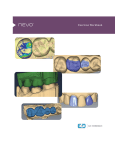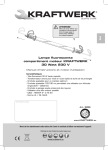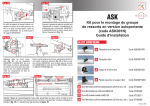Transcript
Workflow Sheet Efficient, Esthetic, Functional Designs SCAN MARGIN Buccal Bite Scanning Scan Opposing ! Verifying the appropriate amount of scan data will ensure a better fitting restoration ! Use Add Segments to redraw a portion Use the Eraser tool to remove excess cheek or tongue. Verify buccal alignment, and re-align if needed Small adjustments to contour - Fine tuning the design Use Move Margin to adjust placement Click Data Density View to evaluate for low data ! ICE mode can be used in margin detection; remember Stone mode is priority Away from margins, contacts, and occlusion. Initial position is the fastest milling time. Freeform Change Tools Click Show Features as an aid to highlight high contour areas Time Saver & erase - 100% of Prep and contacts Sprue Position Large adjustments to tooth position - Fitting the proposal in its space From the occlusal view mark the margin on the shoulder Scan Prep Capture all teeth associated in Prep & Opposing scans Incremental Tools Trace Margin 100% Occlusal and 2 mm of buccal gingival data ! Bright Yellow on the occlusal or axial surfaces indicates low material thickness and should be adjusted in the Design tab. Autogenesis ON - Click APPLY Autogenesis OFF - Resize, Reposition, Re-Apply (Check from these views) Occlusal - Buccal/Lingual tip Distal - Align buccal cusps Buccal - Marginal ridges Pre-op and 90% of adjacent teeth MILL Tooth Libraries Orientation Scan Pre-op Scan Buccal DESIGN Material Thickness ! Rubber Tooth Block Size Selection Occlusal table - 1.5 to 2 mm (Dark Green/Blue) Axial walls - 1.0 to 1.5 mm (Green) Margins - 0.5 mm (Yellow) 1st - Axial Walls 2nd - Marginal Ridges (Occlusal Table if needed) 3rd - Embrasures Mill Sim Check the internal fit of your restoration before milling. Available block sizes depend on sprue position and material selected. Adjusting the Bite Activate View Bite Registration (click twice) then activate View Contacts to evaluate. Use Contact Refinement (small circles) to adjust to White, Brown, Black. “See it in stone, set it in stone!” Adjusting Interproximal Contacts Turn OFF View Bite Registration and activate Hide Model. Rotate to the mesial and distal to evaluate interproximal contacts. In Freeform Change Tools, click Smooth Surface to adjust to Light Green/Aqua surrounded by Dark Blue. Recheck Material Thickness & Check Margins Congratulations! Verify that design changes have not affected the appropriate material thickness for milling. ! Margins should be Yellow. If Red/Orange, verify margin placement with Move Margin. Use Dropper as needed to add material. QUESTIONS ABOUT DESIGN? Contact Support @ 800.537.6070 For Bite Registration scanning and techniques, reference the E4D User Manual. ©2013 E4D Technologies All Rights Reserved. EDU1081.B