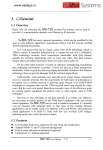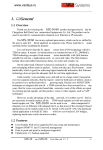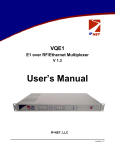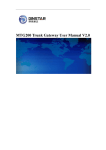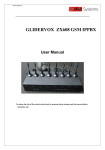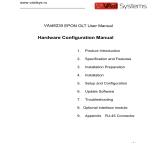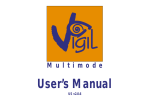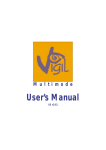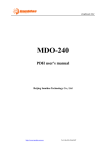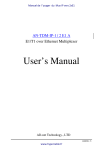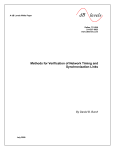Download 1. fflGeneral
Transcript
www.vaidsys.ru 1. General 1.1 Overview Thank you for selecting the MX-600 E1/T1 over IP/Ethernet product designed and made by Changzhou Bell Data Communication Equipments Co.,LTd.. The product can be used to provide E1/T1 communication channels over Ethernet or IP networks. The MX-600 has many optional parameters, which can be modified by the user to suite different application requirements. Please read this manual carefully before installing the product. It is well known that the E1 signal comes from PCM technology which is TDM in nature. It transmits information in a constant bit rate of E1_2048kbit/s, TDM technology occupies fixed transmission bandwidth, with QoS features suitable for real-time applications such as voice and video. The QoS features include short and stable transmission delay, low jitter and wander, etc. On the other hand, Ethernet is based on statistical multiplexing, transmitting and exchanging information in packets. It does not take up a fixed transmission bandwidth, which is good for achieving higher bandwidth utilization. But Ethernet technology does not provide adequate QoS for real time applications. Until recently, voice and data were, and still are to a large extent, transported over two separate networks. But the requirement for both types of information to be carried over a unified network is growing rapid. Packets over SONET/SDH techniques to integrate date into the TDM network have been around for many years. But for voice over packet based data networks, most of the efforts are spent on creating special equipment that packets voice or video signals, such as VoIP techniques. However, to take advantage of the data network, it is neither cost effective, nor necessary to hastily replace all the TDM based equipment with new packet based equipment. The MX-600 can be used to emulate transparent E1 channels over an Ethernet with adequate QoS, so that most of the existing E1based applications can be readily setup over Ethernet LANs and WANs. One particular suited application is to build E1 links with low cost wireless LAN bridges, replacing much more costly microwave radios. MX-600 Features Provide 16 channels of E1/T1 over 1 Ethernet. Provide 5 GE electrical ports and 1 GE optical port, 6 GE ports serve as network uplinks or users ports, Anyone of 5 GE electrical ports may act as NM www.vaidsys.ru port Support Ethernet spanning tree protocol which enable normal work and protection in ring and mesh topology, protection resume in short time User-friendly Web server supported for easy setup and maintenance, alarm log provided Support SNMP V1/V2 network management Ethernet built-in layer 2 switch, support VLAN, comply with IEEE 802.3Q and 802.3ad, support 802.1P. Provide two pluggable E1 cards, each card supports 8 E1/T1s Point to point and point to multipoint application Stable E1 clock recovery, low jitter and wander Low processing delay for E1 channels, high bandwidth usage efficiency Resist to packet loss, with PCM frame synchronization protection User definable encapsulation packet size for different application Support Ethernet encapsulation and UDP/IP protocol encapsulation. Support VLAN settings for E1 service and in band VLAN management. Enough jitter buffer to resist packet delay variation (PDV) Local Ethernet port throughput limiting, assuring E1 QoS 120Ω balanced E1/T1 port, RJ-45 connector, support 75Ω unbalanced port through outside converting cable. Support cascade concatenate for more than 16 E1 ports Software and hardware online upgrade Power supply redundancy POE power supply supported by power module with 220V AC input and 55V DC output. 1.2 Applications MX-600 is used to setup 1~16 transparent E1/T1 channels over LAN or IP networks, as depicted in Fig. 1.2-1. -2- MX-600 User Manual V1.2 www.vaidsys.ru (a) Application in wireless network (b) Application in wired network Fig. 1.2-1 MX-600 typical application In the figure, a pair of MX-600 create transparent 1~16 E1/T1 channels over the packet network, providing connections between the PBX and telephone exchange, or other terminal devices. At the same time, computers talk to each other through the local Ethernet ports on the MX-600 s. This configuration guarantees that the E1 channels get higher priority over computer data for maximum QoS. The most widely used application of MX-600 is to set up point to point wireless E1/T1 links using low cost wireless LAN bridges. MX-600 can work with most LAN bridges on the market. It may be necessary to adjust different parameters such as packet size and packet jitter absorption buffer size for best operation for different LAN bridges. Be aware that wireless LAN bridges have a very limited bandwidth. If Ethernet data is to be transferred at the same time, its traffic must be restricted. Otherwise it will affect the E1/T1 packets. Since the LAN bridges usually don’t have adequate QoS mechanism to guarantee the E1/T1 priority, it is strongly recommended that the data traffic be routed through the MX-600 local data port. MX-600 User Manual V1.2 -3- www.vaidsys.ru WARNING: When connecting to a wireless LAN bridge, the uplink Ethernet cable often connects to the outdoor unit, posing danger to lightning strikes that can seriously damage the equipment. To protect the equipment as well as people, surge protection devices with good earth connection is strongly recommended. Poor earth connection may also hinder the operation of the Ethernet port, causing severe packet losses. 1.3 Timing modes To emulate a clear E1/T1 channel over a packet network, the MX-600 not only conveys data stream content correctly from the source to the destination, but also passes timing. Packet networks do not provide such built-in timing transparency mechanism as TDM networks do. MX-600 uses its proprietary algorithm to reconstruct the E1/T1 clock at the destination. The recovered clock is of very high quality, with low jitter and wander. Typical frequency offset is within ±5ppm, and jitter is below 0.1UI. It can be adopted in most applications. This timing mode of rebuilding the E1 clock at the destination is called Adaptive Timing. For applications where separate clock distribution network exists, another timing mode, Loop back Timing, may be used for maximum clock quality. The two timing modes of MX-600 are depicted in Fig.1.3-1. Fig.1.4-1 E1Timing modes Correct timing mode setting is important for smooth operations. In most cases, setting both units to adaptive timing mode is sufficient. But sometimes, setting one unit to loop timing mode may work better. For example, setting the MX-600 unit connected with the clock master (such as local exchange) to loop back mode, and the other unit connected with the clock slave (such as PBX or remote module) to adaptive mode, is probably better than setting both to adaptive modes. One typical error in telecom applications is to connect two communication devices that are both clock slaves. Neither will MX-600 support such operation no mater how the timing modes are set. Note: that the E1channel emulation takes several minutes to stabilize. During that period, clock drift may exceed the limit, errors and slips may -4- MX-600 User Manual V1.2 www.vaidsys.ru occur. Various timing schemes are listed in Table 1.3-1, for applications depicted in Fig.1.3-2. Fig.1.4-2 Timing mode scheme reference diagram Table 1.4-1 Timing mode schemes Equipment A Equipment B clock mode clock mode master master master master master slave slave master A side B side MX-600 MX-600 Timing mode Timing mode loop back loop back adaptive adaptive adaptive adaptive loop back adaptive adaptive adaptive adaptive adaptive loop back adaptive Note Equipment A & B clocks synchronous Equipment A & B clocks plesiochronous slave slave Not allowed Note that setting both units to adaptive timing mode works well for all the conditions, although the other option may work better. 2. System Architecture 2.1 Block diagram The internal functional structure of MX-600 is depicted below: GE electrical interface 1E1/T1 E1/T1 TDM/Packet Processing lIU GE electrical interface MII 16E1/T1 Ethernet GE electrical interface switch GE electrical interface GE electrical interface GE optical interface CPU interface Power line Power module +5V Fig. 2.1-1 MX-600 Control unit Functional diagram User Manual V1.2 -5- www.vaidsys.ru 2.2 Function Description The core of MX-600 is the TDM/Packet processing unit. It truncates E1 data stream, putting the data into Ethernet packet with or without IP headers. The packets are passed to the Ethernet switch unit via MII interface, and are sent out adaptive the uplink ports. Ethernet data from two local data port are also sent out through the uplink ports, but with lower priority than those packets containing E1 data. In the reverse direction, packets from the uplink ports are sorted at the switch unit. All but E1 packets are passed to the local data ports. The packets containing E1 data are sent to the TDM/Packet processing unit for reassembling the original data stream, and recovering the E1 clock which is the key element of the device. Very sophisticated algorithm is used to ensure that the reconstructed clock will meet the stringent requirement of TDM applications. The most important parameters are jitter, wander, and signal delay. The control unit interfaces with the user through console port so that various operational parameters can be modified. 2.3 Structure MX-600 adopt standard 1U box, which is composed by system board, power supply card and E1/T1 card. System structure is shown as 2.3-1: 2.3-1 MX-600 system structure 2.4 Front panel 2.4.1 Front panel and Rear panel MX-600 is shown in Fig. 2.4-1. and Fig 2.4-2. Fig. 2.4-1 Front panel of MX-600 -6- MX-600 User Manual V1.2 www.vaidsys.ru Fig. 2.4-2 Rear panel of MX-600 2.4.2 LED’s LED indicators definition is as below table: MX-600 Table 2.4-1 LED indicators definition LED Color Definition SYS G 1 PWR FAIL R 2 LINK G 1 OLOS R 1 LINK G 5 SPD G 5 E1/T1 1~8 R 8 Explanation System working state indication Blink: normal On: configuring or failure Off: not working or failure Power failure indication On: Power Off / Failure Off: normal Ethernet optical interface connection status indication On: connected with remote optical interface Off: disconnected with remote optical interface Ethernet optical interface receiving status indication On: receiving failure Off: normal Ethernet electrical interface status indication On: Link Blink: Data Off: Inactive Ethernet electrical interface speed indication On: 1000M Off: 100M or 10M E1/T1 interface indication Various states are depending on dip switch states, details as Table 2.4-2. LED Every power card has 1 indictor Ethernet optical interface indicator Each Ethernet port has 1 Link indicator Each Ethernet port has 1 SPD indicator Each E1/T1 card has 8 indicators 2.4.3 Dip Switches Definition There are four Dip Switches on the front panel, the definition show as Table 2.3.1-1. User Manual V1.2 -7- www.vaidsys.ru Table 2.3.3-1 Dip number Label Dip Switches Definition State E1/T1 card indicators definition E1/T1 packet loss alarm indication On: Ethernet interface can not receive E1/T1 Blink: Ethernet interface has packet loss Off: Ethernet interface has E1/T1 packet loss Blink: normal E1/T1 signal alarm status indication On: E1/T1 interface signal loss Blink: E1/T1 interface AIS alarm Off: normal Remote equipment link status indication On: addressing remote MAC Off: not addressing remote MAC Set accord to the 1st dip switch ON 1st LED_MODE OFF ON 2nd OFF 3rd 4 th NO_VLAN TMP_IP ON Software VLAN set disabled OFF ON OFF Software VLAN set valid Default IP address 192.192.192.192 Manually set IP address Note Only when the 2nd dip switch is set OFF, this dip settings will be valid. It could be used when VLAN list is configured wronly, leading to management can not work 2.4.4 E1 Port There are 8~16 E1 ports on the rear panel by configuring 1~2 E1/T1 cards. The E1 ports impendence are E1-120Ω for twisted pair cables or 75Ω for coax. The E1-120Ω RJ45 sockets are default for ports. 1 8 Fig 2.4.3 RJ45 connector pin sequence Table 2.4.3 RJ45 120Ω-E1signal definition RJ45 pins -8- E1/T1 signal MX-600 Twisted pair User Manual Recommendation color V1.2 www.vaidsys.ru 1 2 3 4 5 6 7 8 IN(1)IN(1)+ OUT(1)+ OUT(1)IN(2)IN(2)+ OUT(2)+ OUT(2)- Blue Blue white Orange Orange white Green Green white Brown Brown white Pair Pair Pair Pair 2.4.5 Ethernet ports There are five RJ45 Gigabit Ethernet electrical ports and one Gigabit optical port on the rear panel. Ethernet built-in layer-2 switch function. Supporting VLAN setting based on 802.1Q or 802.1ad Q in Q, and VLAN priority settings. The 6 GE ports could realize Ethernet switching function. Anyone of them can be used for uplink or local data transport, or anyone of GE electrical port could be used for NMS port. GE electrical port adopts RJ45 socket, RJ45 Ethernet socket is defined as Table 2.4-4. Ethernet optical port uses LC connector, depending on different transmission distance, different SFP optical module could be selected. The port labeled( is for optical signal output, ( for input. Table 2.4.4-1 RJ45 socket definition Pin 1 2 3 Definition TxD+ TxD- 4 RxD+ 5 6 7 8 RxD- Note: 10/100Base-Tx interface has HP auto-MDIX function and it can check the transmission and receiving sequence and make configuration. So both MDI and MDI-X interfaces are supported and both cross line and direct line can be selected. 2.4.6 Power Three power options are available, ~220V AC, -48V DC or dual power supply. It should be specified at the time of purchase. 3. Installation 3.1 Mechanical MX-600 can be placed at the table top or mounted on a 19” rack. If it is to be mounted on the rack, the four (4) 10mm-high stands should be removed with a screw driver. MX-600 User Manual V1.2 -9- www.vaidsys.ru The mechanical dimensions of MX-600 are given in Fig.3.1-1. Fig.3.1-1 Mechanical dimensions 3.2 Electrical 3.2.1 Power connection The MX-600 consumes less than 10W of power. According to power option, -48V DC or 220V (110V) AC or dual power supply, select the right power supply for the equipment. For the -48V type, connect -48 supply to the power connector -48V port, and ground to the other port. The screws on the power connector must be tightly fastened. For ~220V equipment, connect the device to the ~220V outlet with standard power cord supplied with the equipment. Note that there is a 1A fuse in the ~220V socket which may be replaced when burned. The -48V equipment uses PPTC resetable fuse, no customer replacement is required. It is recommended to turn off the power switch before connecting or disconnecting the power. On the left corner of rear panel, a screw is used for connecting the chassis to the protective ground. Be sure to make this connection using a thick wire. WARNING: The system must be securely connected to a good protective ground for safety. All interconnected equipment must be grounded for maintaining signal integrity as well. Ground potential may also damage the interface ports. WARNING: To avoid electric shock, the ~220V outlet must have good ground. 3.2.2 E1/T1 connections The E1/T1 ports on MX-600 are used for connecting to E1 equipment such as the telephone exchange or PCM terminals. 8/16 E1/T1 Ports Supported. E1 ports impendence are E1-120Ω for twisted pair cables or 75Ω for coax. The E1-120Ω RJ45 sockets are default for ports. - 10 - MX-600 User Manual V1.2 www.vaidsys.ru The E1-120Ω connection cable is made with RJ45 connectors and a length of 4-pair twisted cable. The cable is not provided with the equipment, and the user is responsible for making such cables in the field with length suitable for a particular installation. The signal definition is given in Table 3.2.2-1, and pin order is depicted in Fig. 3.2.2-1. Note that pin-1 and pin-2 should use the same twisted pair, so should pin-4 and pin-5. E1 service can set the actual service quantity by NMS, set the exact E1 channels received by local equipment from remote equipment, realizing E1 service one point to multi-point unidirectional transmission function. By NMS, E1ports provide local loop back and remote loop back, 8 E1 ports loop back can be set independently, and by the dip RA on front panel E1 indicators can be controlled to indicate local or remote ports LOS and AIS status. The local and remote loop back definition is shown as Fig 3.2.2-3: Fig 3.2.2-3 E1 loop back Rx Tx can test E1 connection cable, and Tx Rx is used to test the whole circuit including MX-600 in the two ends and the link between them. 3.2.3 Ethernet/optic fiber connection provides 5 standard RJ45 Ethernet interface and a LC optical interface for connection with the transmission network, such as wireless Ethernet bridge interface; or access to a local Ethernet port, such as switch and so on. Any Ethernet electrical interfaces can be used for Web Server or SNMP management and device software and hardware upgrades. Ethernet Optical adopts SFP integrated optical modules, marked with ( for the for the optical signal output. Optic fiber optical signal input. marked with ( access though patch cord. Connect the plug socket when the optical module should be made to plug into the socket pin on the positioning of the corresponding gaps, and plug in place. Patch cord bending radius is no less than 50mm. Plug optical connector, not directly pulling fiber. Please keep the socket on the SFP protection plug, no plug inserted optical fiber, be sure to protect plugs, prevent dust entering. MX-600 Note: 1. This equipment Ethernet electrical interface with the HP auto-MDIX feature that automatically detect network cable transmitting/receiving sequence and then adapting, both of MDI and MDI-X Ethernet interface, both crossover cable or straight cable can be used. 2. Uplink interface connect with the Ethernet interface of wireless bridge we need to use straight cable. MX-600 User Manual V1.2 -11- www.vaidsys.ru Warning: When connecting to a wireless LAN bridge, the uplink Ethernet cable often connects to the outdoor unit, posing danger to lightning strikes that can seriously damage the equipment. To protect the equipment as well as people, surge protection devices with good earth connection is strongly recommended. Poor earth connection may also hinder the operation of the Ethernet port, causing severe packet losses. Troubleshooting 4. This paragraph describes common mistakes and faults that may occur during installation and maintenance. Please seek support from Changzhou Bell Data Communication Equipments Co.,LTd. for other problems. 4.1 E1/T1 Alarms LED on There are two groups of LEDs, PKT LOS and LOS for E1 alarms LEDs. When E1 LOS LED is on, loss of E1 signal fault is detected by EthMux. Possible causes include: The downstream equipment such as telephone exchange or PCM terminal is powered off. The E1 cable connection looses or broken. E1/T1 LOS LED blinks when respective input E1 signal is AIS, i.e. the content of E1 data is all 1’s. Such alarm indicates fault conditions on the part of the downstream equipment. E1/T1 LOS site is controlled by Dip Switch RA state. When RA Dip Switch ON, the red LEDs indicate remote E1 LOS state. When RA Dip Switch OFF, the red LEDs indicate local E1 LOS state. The E1 PKT LOS lights are packet loss indicator, On for Ethernet packet loss, Blink for E1 Packet Loss, Off for Normal. 4.2 Lnk/Act LED off Lnk/Act LED off means the corresponding Ethernet link is not working. Check the Ethernet cable connection, and the status of the device on the other end of the cable. 4.3 Ready LED does not blink After power on, the Ready LED should start to blink. If not, try switch power off and on again. If this error persists, call for support. - 12 - MX-600 User Manual V1.2 www.vaidsys.ru 4.4 Cannot set up E1channel 4.4.1 Same LAN domain When two MX-600 s are within the same Ethernet broadcast domain, try following. Check if the transmission network is on. Check that the network will pass broadcast packets. For a network that suppresses broadcast packets, as some of the wireless LAN bridges do, disable ARP and manually setup local and remote MAC’s. Check that there is no MAC address conflict on the LAN. Check that the transmission network has enough bandwidth (more than 2.5Mbps duplex). 4.4.2 Different LAN domain When two MX-600 s are in different Ethernet broadcast domains, IP headers must be used, and packets will be routed by a gateway router, try following. Check if the default gateway IP is defined correctly. Check if the local and remote IP is set correctly. Check for any conflicts in IP or MAC addresses. Make sure the transmission network has enough bandwidth. 4.5 Downstream reporting slips Check if the downstream equipment has correct clock mode. At least one of them must be clock master. Set the EthMux on master side to loop back timing. If the downstream equipment on both sides is not synchronized, slips are not avoidable. At the transition time after power on or reapplying the E1signal, slips and errors are acceptable. Such transition may take several minutes. 5. Web Manager Both Web Server and SNMP management are supported through anyone of two user data ports of V-IPMUXV16. The management has three sections: Status, Configuration and System. User name and password are required to enter the sections of Line Test Configuration and system. Both the default user name and password are “admin”. Customers can modify the user name and password in the System section. Following will introduce the Web Server Management of MX-600 5.1 Show current status menu After input the IP address, status information of MX-600 MX-600 User Manual V1.2 will be displayed -13- www.vaidsys.ru such as hardware version, software version, IP address, subnet mask, gateway address and MAC address. IP address, subnet mask and gateway address could be changed manually, but hardware/software version and MAC address only could be inquired but not changed. Details are shown in fig.5.1-1. Fig5.1-1 Status Menu Click left Line status will bring line status interface, including current E1/T1 signal LOS, AIS alarm, loopback setting state and power failure indication. These alarm information could be masked in Alarm Mask, if the mask is set, corresponding alarms in LED indicators and SNMP management will be masked. At the same time, E1/T1 loopback settings state will be displayed. E1/T1 loopback could be used for line test, definition as section 3.2.2. E1/T1 loopback setting only submit will valid, but loopback settings will not be saved, that is, when reboot the equipment, each channel of E1/T1 will under non-loopback state. See detail as 5.1-2. - 14 - MX-600 User Manual V1.2 www.vaidsys.ru Fig.5.1-2 E1 Line Status Information 5.2 Configuration 5.2.1 Service configuration and parameters instruction This section includes VLAN management, Ethernet Management and Line Management. Every section has many parameters setting. As Fig5.2-1. Fig.5.2-1 Ethernet Management Table 5.3-3 Ethernet management parameters Parameters Eth Port Port S Options MX-600 Explanation 6 Ethernet ports number User Manual V1.2 -15- www.vaidsys.ru Parameters Status Options Link Explanation Ethernet service No.: support at most 20 capital/small letters, digit and part special character input. Chinese character support 2 numbers( not support some special characters, as “ / ”、“ \ ” input. Link: indicate current Ethernet link(Up/Down) Speed Speed 10/100/1000Mbps: indicate current Ethernet port speed Duplex Duplex: indicate current Ethernet work mode (half/full) Service No. 6 Ethernet ports work mode configuration: Adaptive (default) Auto 1000M full 1000M 100M full full 100M half 100M full 10M full Mode 100M 10M half half Electrical interface work modes have Auto, 100M full, 10M full 100M half, 10M full and10M half. 10M half Optical interface work modes have Auto, 1000M full, 100M full and 100M half Alarm Mask Set Ethernet interface alarm mask Note: The sentence with underline is default settings. Fig 5.2-2 E1/T1 line management interface E1/T1 service management parameters setting are given as below table: - 16 - MX-600 User Manual V1.2 www.vaidsys.ru Table 5.2-2 E1/T1 service management parameters Parameters E1/T1 Encapsulation Level Selection s E1 T1 1~5 Yes Use IP Encapsulation No Port Enable Adaptive Loop back Local Jitter Buffer E1 data size encapsulated in E1/T1, N=1~5 optional, corresponding to 256×N byte(E1).The bigger the packet is the more data each packet encapsulated, the lower overhead it has. Bandwidth efficiency will be raised and delay will be increased. Default :2 Yes: IP encapsulation, source and destination IP address should be set. Could pass router, Bandwidth efficiency will be reduced No: do not use IP encapsulation, can not pass router, high bandwidth efficiency 16 E1/T1 ports Remote end IP address;4 E1 line IP addresses can be set separately Default 192.168.1.3 Destination IP Timing Mode E1 or T1 selected for all 16 channels of E1/T1, Default: E1 E1/T1 service No.: support at most 20 capital/small letters, digit and part special character input. Chinese character support 2 numbers( not support some special characters, as “ / ”、“ \ ” input. Enable the channel of E1/T1. Default: Enable Service No. E1 Managemen t Explanations 2~120ms Destination IP Adaptive mode:E1 timing from remote E1 stream; Loop back mode:E1 timing from local E1 stream Local mode: E1/T1 timing from internal clock Jitter absorption buffer: worked with the link with bigger jitter, used to buffer the receiving packets. Coming packets buffer to eliminate jitter. Range: 2~120ms. Default 16ms Each E1/T1 connected equipment IP address, could be set respectively. Default:192.168.1.3 Select coresponding relation of local E1 ports to From remote port remote E1 port service. Note: The sentence with underline is default settings. MX-600 User Manual V1.2 -17- www.vaidsys.ru Fig 5.2-3 VLAN management interface(1) –VLAN configuration Fig 5.2-4 VLAN management interface (2)- Ethernet port configuration - 18 - MX-600 User Manual V1.2 www.vaidsys.ru Fig 5.2-5 VLAN management interface (3)- E1/T1 port configuration Fig 5.2-6 VLAN management interface(4)- VLAN table Fig 5.2-7 VLAN management interface (5)-VLAN configuration confirm ( click NEXT to enter) Fig.5.3-2 VLAN management Parameters Selection s Enable VLAN VLAN Managemen t E1 VLAN Configuration Priority Van ID Local Data VLAN Configuration Data2 Data1/ monitor MX-600 Explanation Yes:with VLAN tag,support the VLAN network with priority to guarantee E1 QoS; (default)No:no VLAN tag Define users priority, including 8 levels (0-7), the number is bigger, the priority is higher. Default: 5 VLAN identify section, support 4096 VLAN identity. Range (0-4095). Default: 2662. Add vlan tag in local Ethernet service packet, the selection is as E1 VLAN Configuration default: disable vlan, priority 0, valn ID:1 User Manual V1.2 -19- www.vaidsys.ru Table 5.3-2 VLAN management parameters Parameters Options 802.1Q VLAN Mode (E1/T1) Q in Q Disable VLAN Mode (Ethernet) 802.1Q Q in Q Ethernet Port VLAN Configuration VLAN Managemen t Eth No. VID Priority No. E1/T1Port VLAN Configuration Enable VID Priority VLAN Table Next Explanation 802.1Q add VLAN tag on Ethernet frame. QinQ add operators VLAN (S-Tag) in 802.1Q. Realizing VLAN stack. Suit for the network with VLAN Priority, ensuring E1/T1 QoS. Disable VLAN setting, there is no VLAN tag, suitable for network without VLAN priority; Enable 802.1Q VLAN or Q in Q, it will add VLAN tag or double VLAN tags in the front of Ethernet frame. Suitable for network with VLAN priority. Ethernet port number 1~7 1~6 is Data/Uplink port, 7 is internal trunck. VLAN ID, support 4096 VLAN, ID, range (0-4095) Define customer priority, including 8 PRI degree(0-7), PRI is higher when this number is bigger. E1/T1port number 1~16 After ticking off, customer could set E1/T1 VLAN VID and PRI; otherwise, E1/T1 VLAN VID and PRI will set as default port7. VLAN ID, support 4096 VLAN, ID, range (0-4095) Define customer priority, including 8 PRI degree(0-7), PRI is higher when this number is bigger. VLAN table configuration, inquiry, add and delete. Select: when add VLAN group or VLAN members, property configuration changed, this should be tick off. VID: VLAN group ID, support 0-4095 Mbr.: VLAN group member, it will be VLAN member when tick off Untag: tagged/untagged, ticking off means (untag) Ethernet VLAN way, Ethernet port VLAN and VLAN table configuration confirm. 5.3.2 Service configuration indication 1. Bandwidth auto adaptation for E1/T1 depends on the connection of E1/T1 is enabled or disabled. It is suggested to disable this channel of E1/T1 when it is not used. 2. The MAC address of MX-600 is fixed in the device. It is an only, fixed, and 12-hex MAC address, such as 80-80-80-80-80-80, then it could communicate with other equipments. MX-600 s MAC address is already fixed, no need to set again. ARP is supported and the remote end MAC address can be got through auto-negotiation. So it is unnecessary to set the MAC address for the remote end, but IP address is needed. - 20 - MX-600 User Manual V1.2 www.vaidsys.ru NOTE:Each device should have only one MAC address in the multicast area! 3. In order to improve the E1/T1 data transmission service quality, according to Ethernet provided transmission support IEEE 802.1Q and 802.1por not, V-IPMUXV16 can set whether to add VLAN tag with priority in the encapsulate process. According to 802.1Q/802.1p standard to packing, the encapsulation overhead is bigger (more 4 bits is added in each Ethernet packet), but it also can be transmit according to priority level. But to the network which doesn’t support 802.1p, it is no sense to set VLAN but increase unnecessary bandwidth, so here should set VLAN to Disable. 4. In order to avoid the management failure caused by configuring VLAN, it is not suggest to set VLAN tag for the managed VLAN members( tick off untag). Untag internal trunk also; if internal trunk tag is needed, it have to comply a rule as “ remote first”, that is to say, configure remote equipment VLAN table firstly, then configure VLAN table for the equipment connected with management PC. If management failure caused by configuring VLAN, set down dip3 to disable VLAN. 5.3 Network configuration The system configuration includes network configuration, change password, default parameters settings, save parameters and reboot the equipment. The interfaces are shown as below: 5.3.1 Change the password Fig 5.4-2 change the password The change will be valid after confirm the submitting. MX-600 User Manual V1.2 -21- www.vaidsys.ru 5.3.2 Default parameter recovery Fig 5.4-3 default parameters recovery 1 After recovering default parameters, it will show access failed, as below picture. Then default parameters already recovered, we need to restart Web Server. Fig 5.4-4 default parameters recovery 2 Click Reboot to restart equipment, default parameters will be valid. 5.3.3 Upgrade online By Webserver management, upgrade online need IE 6.0 version or above, if other versions of IE are using, pleas use FTP for upgrade. Following will introduce Webserver upgrade online operation. - 22 - MX-600 User Manual V1.2 www.vaidsys.ru Step 1: click Upload to get the new program file, as figure 5.3-4. Note: hardware program file name is H-Patch, software program file name is S-patch, can not be changed. Fig 5.3-4 upgrade online 1—upload new program Step 2: select program type, click Upgrade to start. New program will be performed immediately when Web management software upgraded successfully; But we need to restart the equipment to perform the new program when application software is upgraded. Warm boot (reboot) or cold boot could (c be selected. Upgrade hardware program need longer time, and it need cold boot after upgrading. (1) Upgrade Web management software. Fig 5.3-5 upgrade online (1)—select a file to upgrade MX-600 User Manual V1.2 -23- www.vaidsys.ru Fig 5.3-5 upgrade online (2)—operate successfully (2) Upgrade application software. Fig 5.3-7 upgrade online (3)—select an application software file After the upgrade, Internet Explorer cannot display the webpage, shown as below, it need to refresh the webpage, warm boot or cold boot equipment, new program will be valid. (3)upgrade hardware program Upgrade hardware program is dangerous operation, usually need longer time (at least 4 minutes), once power failed during upgrade period, equipment may not be started up again, in this case, we need rewrite program via download cable, which will make service configuration loss. Therefore, users should treat it carefully. Cold boot equipment, new program will be valid. Fig 5.3-9 upgrade online (4)—select an hardware program file - 24 - MX-600 User Manual V1.2 www.vaidsys.ru Click option Hardware, it will pop out a progress bar window, as figure 5.3-10. If there is no this window popped out(check if the if IE set to stop pop windows), Internet Explorer cannot display the webpage, we have to wait 4 minutes later, then switch off equipment, otherwise, equipment may not be started up normally. Fig 5.3-10 upgrade online (5)—operate successfully 5.3.4 Reboot system Fig5.4-6 Reboot equipment 6. Specification 6.1 Capacity It supports 8 or 16 E1 ports, 5 GE electrical ports and 1 GE optical port. 1 MX-600 User Manual V1.2 -25- www.vaidsys.ru 6.2 E1 interface Comply with ITU-T G.703 recommendation Eight E1 Ports Supported.E1 port impedance E1-120Ω for twisted pair cables or 75Ω for coax (The RJ45 E1-120Ω are default for ports) End-to-end delay (minimum delay setting) ≤ 10ms Output frequency offset (adaptive timing, stabilized) ≤5 ppm Output jitter (adaptive timing) ≤ 0.1UI 6.3 10/100/1000Base-Tx port Comply with IEEE 802.3, 802.1 10M/100M/1000M Adaptive Half/Full Duplex Adaptive Support 802.1Q MAC Uplink ports 1+1 backup supported Ethernet built-in layer 2 switch function. Support 802.1Q VLAN, 802.1ad Q in Q, 802.1p 6.4 Power AC: 100V~260V/50Hz (fuse: 1A) DC: -36V ~ -72V (optional) or dual power supply Power Consumption: ≤9W 6.5 Operating condition Temperature: Humidity: (0~45) ℃ ≤90% (non-condensing) 6.6 Dimensions Width × Height × Depth: 440 × 44 × 260 mm 6.7 Weight ≤ 3.5 kg - 26 - MX-600 User Manual V1.2