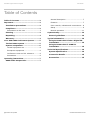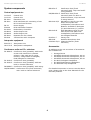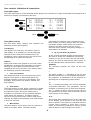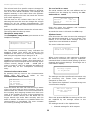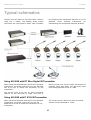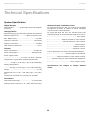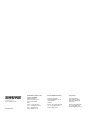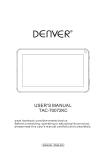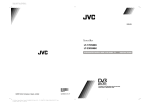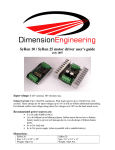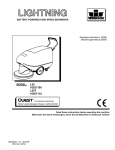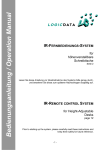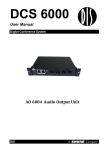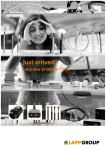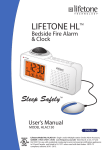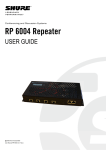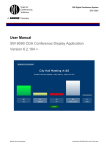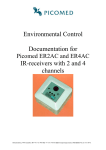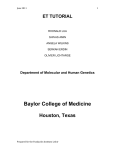Download User Manual AO 6008 rev O
Transcript
Conferencing and Discussion Systems AO 6008 Audio Output USER GUIDE @2015 Shure Incorporated User Manual AO 6008 rev O.docx DCS 6000 Digital Conference System User Manual Table of Contents Table of Contents .................................... 2 General description ............................... 7 Important ................................................ 3 Features .............................................. 7 Installation precautions ....................... 3 User controls, indications & connections ... 8 Compliance ........................................... 3 Setup .................................................. 9 Information to the user ..........................3 Normal operation .................................11 Cleaning ............................................... 3 System Setup ........................................ 12 Repacking ............................................. 4 General guidelines .............................. 12 Warranty .............................................. 4 Typical schematics................................. 13 Your DCS 6000 Conference System ......... 5 Using AO 6008 with DT 60xx Digital IRTransmitter ......................................... 13 The DCS 6000 system ........................... 5 System components ............................. 6 Central equipment etc. ...........................6 Interpreter equipment ............................6 Conference units and Ch. selectors ..........6 Accessories ...........................................6 Operating instructions ............................. 7 Using AO 6008 with IT 6108 IRTransmitter ......................................... 13 Technical Specifications......................... 14 System Specification ........................... 14 Connection Details .............................. 15 Accessories ......................................... 15 6008 Audio Output Unit ........................ 7 @2015 Shure Incorporated User Manual AO 6008 rev O.docx DIS Digital Conference System User Manual Important Installation precautions Do not install the unit in a location near heat sources such as radiators or air ducts, or in a place exposed to direct sunlight, excessive dust or humidity, mechanical vibration or shock. To avoid moisture condensations do not install the unit where the temperature may rise rapidly. Compliance The equipment is intended to be used in professional audio applications. Note: This device is not intended to be connected directly to a public internet network. EMC conformance to Environment E2: Commercial and Light Industrial. Testing is based on the use of supplied and recommended cable types. The use of other than shielded (screened) cable types may degrade EMC performance. Changes or modifications not expressly approved by Shure Incorporated could void your authority to operate this equipment. This Class B digital apparatus complies with Canadian ICES-003. Cet appareil numérique de la classe B est conforme à la norme NMB-003 du Canada. pursuant to Part 15 of the FCC Rules. These limits are designed to provide reasonable protection against harmful interference in a residential installation. This equipment generates uses and can radiate radio frequency energy and, if not installed and used in accordance with the instructions, may cause harmful interference to radio communications. However, there is no guarantee that interference will not occur in a particular installation. If this equipment does cause harmful interference to radio or television reception, which can be determined by turning the equipment off and on, the user is encouraged to try to correct the interference by one or more of the following measures: • • • Authorized under the verification provision of FCC Part 15B. • • Please follow your regional recycling scheme for batteries, packaging, and electronic waste. Reorient or relocate the receiving antenna. Increase the separation between the equipment and the receiver. Connect the equipment to an outlet on a circuit different from that to which the receiver is connected. Consult the dealer or an experienced radio/TV technician for help. Information to the user This equipment has been tested and found to comply with the limits for a Class B digital device, Cleaning To keep the cabinet in its original condition, periodically clean it with a soft cloth. Stubborn stains may be removed with a cloth lightly dampened with a mild detergent solution. Never use organic solvents such as thinners or abrasive cleaners since these will damage the cabinet. 3 DIS Digital Conference System User Manual Repacking Save the original shipping cardboard box and packing material; they will become handy if you ever have to ship the unit. For maximum protection, re-pack the unit as originally packed from the factory. Warranty The individual units in the DCS 6000 system are minimum covered by 24 months warranty against defects in materials or workmanship. 4 DCS 6000 Digital Conference System User Manual Your DCS 6000 Conference System The DCS 6000 system DCS 6000 Digital Conference System is a system to be used at meetings, where a number of people are addressing the ‘Floor’ in a structured manor. The audio from the Conference units can be heard in the built in loudspeakers in the units. • Delayed switching on of power to the two DCS-LAN chains, to minimize the total ‘inrush’ current on the Mains supply • Designed for 31 interpretation channels and 8 open microphones The system does also allow for simultaneous interpretation for international conferences where multiple languages are used. • Audio scrambling of the audio to avoid eavesdropping • Designed in a standard 1HE 19” cabinet • TCP/IP connection on CU 61xx for external operation of the system using a PC or control system such as AMX ® or Crestron ® • Functionality on the CU 61xx depends on the Feature License uploaded into the unit • Firmware in Delegate units, Interpreter Units, Central Units etc. is upgradeable • Operated either stand alone or from a PC using the CU browser or using SW 6000 software • Added functionality and comprehensive features provided by SW 6000 software package running on PC To enable all participants to understand the proceedings, interpreters can simultaneously translate the speaker’s language as required. These interpretations are distributed through the connected Conference units and delegates can select the language of their choice and listen to it through headphones. DCS 6000 Digital Conference System comprises of one CU 61xx Central Unit and a number of Conference Units, Gooseneck Microphones and other accessories depending on the system configuration. The DCS 6000 system has the following main features: • Fully digital • Excellent sound quality • “State of the Art” fully digital integrated interpretation, discussion and voting system offering interpretation, language distribution, conference microphone and voting facilities with attendance check with Chip Card ™ • • • • The SW 6000 is an optional software package, which expands the functionality of the DCS 6000 system. The software runs on standard computer technology (Standard PC with Windows 7, Server 2008 etc.). Main features of the SW 6000 are: Digital transmission of audio from/to the Conference unit to/from the central unit using a unique digital DATA and AUDIO bus named DCS-LAN Control of up to 3800 conference units. This number does not include Channel Selectors, Repeaters etc. In practical use there are no limits for the number of Channel Selectors in a system Delegate and Interpreter units are powered and controlled by the CU 61xx Central Unit, which drives up to app. 50 units with the PS CU power supply EX 6010 Extension Unit or PS 6001 DCS-LAN Power Kit is available if more units are required 5 • Microphone management • Mimic panel operation • Interpretation management • Voting management • Message handling • Agenda handling • Data stored on SQL data base • Web service interface available for easy links to external applications • Multi language user interfaces • Supports different User types with different priorities, user interfaces and control possibilities DCS 6000 Digital Conference System User Manual DM 6620 F Conference Unit (flush mounted) with, Chip-card and 5 voting buttons CM/DM 6680 F Conference Unit (flush mounted) with one built-in channel selector, Chip-card and 5 voting buttons MU 6040 C/D Microphone Unit for use with FD/FC front plate with Loudspeaker, Microphone and Buttons. Available in Delegate (D) and Chairman (C) version MU 6042 D Dual Microphone Unit for use with FD/FC front plate with Loudspeaker, Microphone and two delegate Buttons DV 6501 F Voting Unit AM 6040 Ambient Microphone Unit CS 6340 FV/H Channel Selector (flush mounted) System components Central equipment etc. CU 6105 CU 6110 EX 6010 PS 6001 PS CU PI 6000 RC 6000 AO 6004 AO 6008 RP 6004 JB 6104 Central Unit Central Unit Extension Unit DCS-LAN Power Kit consisting of one PS CU and one PI 6000 Power Supply DCS-LAN Power Inserter Redundancy Controller Audio Output Unit Audio Output Unit Repeater for four chains Junction Box with 4 outputs Interpreter equipment IS 6132 P LS 6132 P Interpreter Unit Interpreter Loudspeaker Accessories Conference units and Ch. selectors In addition to the unit a number of accessories are available like: DC 6990 P Conference Unit (portable) with touch screen with two built-in channel selector, Chip-card and 5 voting buttons, configurable as Delegate, Dual Delegate or Chairman. DC 6120 P Conference Unit (portable) DC 6190 P Conference Unit (portable) with two built-in channel selectors DM 6680 P Conference Unit (portable) with voting CM/DM 6080 F Conference Unit (flush mounted) with built-in channel selectors • • • • • • • Storage Boxes GM 6523 Gooseneck Microphone, 40 cm GM 6524 Gooseneck Microphone, 50 cm GM 6525 Gooseneck Microphone, 63 cm DH 6021 Delegate Headphone DH 6223 Stethoscope Headphone DH 6225 Ear Clip Headphone For detailed instruction in how to use the above units, please refer to the User Manuals for the relevant products. 6 DCS 6000 Digital Conference System User Manual Operating instructions • A number of AO 6008 can be combined to decode more channels. Up to 20 pieces AO 6008 can be connected and configured in one system to decode more channels. • User control of the AO 6008 by using the buttons and display on the front or by sending commands and reading status from a PC via CU 60XX. • The unit is connected to the bus as any other unit and by controlling it from the CU 60XX it can be placed anywhere in the system. • The user can set up the desired languages and volume settings, read error status, load/save settings and view information about the unit. • A headphone connector on the front of the unit enables the user to check the sound from the analogue outputs. The sound is routed from the XLR connectors through an analogue switch to the headphones. 6008 Audio Output Unit General description The AO 6008 Audio Output Unit for the DCS 6000 system enables the user to record the sound from a number of interpreted language channels or floor channel on external devices such as tape- or hard disk recorders by analogue interface. It can also be used to distribute sound channels to for example infrared distribution or loudspeaker system. Features • • Decoding of 8 language channels into analogue audio chosen out of the possible 31 digital channels as well as the Floor channel in 3 qualities. The 8 decoded channels are available on 8 analogue outputs (XLR connectors). 7 DCS 6000 Digital Conference System User Manual User controls, indications & connections Front plate layout The front plate layout of the AO 6008 Audio Output Unit consists of a large illuminated LCD display and 8 buttons for setting up/controlling the unit: A: 12ALB B: 14ENG C: 15NOR D: 0FLO E: 13DAN F: 1FIN G: 2SWE H: 3POL Menu Enter concludes the selection, but in contrast to the Enter button, the Menu button does not confirm a possible change made within the selection. Instead, the Menu system returns to the previous menu without confirming changes, if confirmation is required. Front plate controls The AO 6008 Audio Output Unit features the following controls and displays. LCD Display The display is a multi-line, dot matrix, back lit, LCD display. It is possible to view the language settings for all 8 channels simultaneously. By navigating a menu structure the user can access the settings for a particular channel. 4 Up (▲) and Down (▼) buttons In the normal operation display these buttons are used to select the headphone monitoring channel. In the set-up menu the Up and Down buttons are used to leaf through menu items, or to increase/decrease values within a selection Buttons Eight push buttons are placed on the front of the AO 6008 for changing the languages and volume settings for the output channels as well as for navigating the menu structure. The buttons have the following general functionality: Symbols The following symbols are used on the LCD display: ‘-‘ 1 Four select buttons The dash symbol (‘-‘) preceding a line of text identifies a submenu or a changeable parameter. The submenu or parameter can be selected by pressing the corresponding select button. Four buttons placed on the left-hand side of the display. Each button is associated with a line pointing towards a text line in the display. This indicates, that pushing the button ‘selects’ the functionality. 2 ‘>’ The ‘>’ symbol preceding a line of text identifies a selected parameter. The parameter can be changed by pressing the up and down buttons. The ‘>’ symbol is shown as long as the value of the parameter currently used is the same as the value shown in the display. Enter button The Enter button is used, when a selection is made in the Menu. Pressing the Enter button concludes the selection made, and at the same time it indicates a confirmation of the possible changes made within the selection. The Menu system returns to the previous menu. Notice, that some changes are applied immediately, and confirmation is thus not required. 3 ‘▲▼’ The up and down symbols shown in the right side of the display (up is shown in the first line and down is shown in the last line) indicates that the current menu consists of more than 4 menu items. It is therefore necessary to use the up and down buttons to leaf through menu items. Menu button The Menu button is also used, when a selection is made in the Main Menu. The Menu button 8 DCS 6000 Digital Conference System User Manual • • • • • • • Connectors Headphone Connectors A mini jack and a standard jack are located on the front plate for connecting a headphone for listening to the Floor language or one of the interpreted languages. Channel setup Volume setup Headphone setup Communication status Ver. and serial no Clipboard Original Attenuation Audio Output A to H Channel setup menu On the back are located 8 XLR 3P connectors, each supplying transformer balanced audio signal from each of the 8 channels. If the “Channel setup” entry is chosen the Channel menu is shown: -Out -Out -Out -Out The outputs can be used for tape recording purpose i.e. or for connecting a digital infrared transmitter like DT6008, DT 6032 or analogue infrared transmitter IT 6108 for wireless transmission of the interpreted languages. A: 12Polish B: 13Albanian C: 2English D: 5Danish ▲ ▼ An entry can be changed by selecting it with the select keys. This is marked by an ”>” to the left of the entry: DCS-LAN connector Two RJ45 sockets are located at the back of the unit for connecting to the previous unit like the CU 6005/6010 Central Unit or any other unit with a DCS LAN connector and to the next unit like an IS 6132 Interpreter set, CS 6032 Channel Selector, DM/CM 6xxx Conference Unit. -Out -Out -Out >Out A: 12Polish B: 13Albanian C: 2English D: 5Danish ▲ ▼ Now the language can be toggled up or down with the arrow keys. The change is accepted with the ENTER key or discarded with the MENU key. The channel can be adjusted between “Floor 2, Floor 1, Floor” as the lowest channel up to the number of open interpreter channels. Setup Set-up menu The user can change the settings for the output channels by entering the Set-up menu. This is done by pressing the MENU button: The Channel menu is left with the MENU key. Floor output -Channel setup -Volume setup -Headphone setup -Communication status ▲ There are 3 floor outputs available at the Channel menu: ▼ Floor Automatic gain controlled output Floor 1 Loudspeaker audio, unregulated Floor 2 Loudspeaker audio, regulated The menu is scrolled one line up or down by pressing the up/down arrow keys. If for example ▼ is pressed the display will reveal the next menu item at the last line. An ambience microphone will only be active on the Floor channel, not on Floor 1 or Floor 2 Volume setup menu -Volume setup -Headphone setup -Communication status -Ver. and serial no. By pressing the Volume button from the Set-up menu the user gains access to the Volume menu: ▲ ▼ -Out -Out -Out -Out The menu “wraps around” when the last menu item is reached at the bottom making “Language” the last entry in the display. A B C D (12POL): -12 dB ▲ (13ALB): +15 dB ( 2ENG): 0 dB ( 5DAN): +7 dB ▼ The whole list contains the following entries: From this menu it is possible to change the volume setting for each channel individually from -40 dB to +15 dB in steps of 1 dB. When selecting Off the output is muted. 9 DCS 6000 Digital Conference System User Manual The volume level for a specific output is changed in the same way as the language setting by pressing one of the four SELECT buttons. The changes are applied instantly to the audio when the up/down keys are pressed so the user can check the volume level while adjusting it. The last item on the volume menu list is “All” by selecting this item the user can change the volume setting for all the outputs simultaneously. The outputs are all set to the value selected in this menu item. Pressing the MENU button leaves the volume menu. This brings back the Set-up menu. Ver. and serial no. menu The serial number and the unit address can be checked from the display by entering the Ver. and serial no. menu. AO 6008 rev A Version: 053.017 Serial #: 200.007.123 Address: 1 From this menu the software and hardware version can also be viewed. As usual the menu is left with the MENU key. Headphone setup menu Clipboard menu The Headphone setup menu gives access to the headphone settings. From this menu the user can save the settings of the AO 6008 temporarily in the CU 60XX. This feature is to be used when settings must be copied from one AO 6008 to another. -Headphone monitoring: A -Headphone volume: -20dB The “Headphone monitoring” entry indicates the analogue output from which the audio for the headphones are taken. It is altered by selecting it and using the up/down keys. Range is A..H. Headphone volume adjusts the level of the headphone monitoring output (this attenuation is applied to the channel output which is already under volume control). Range is 0dB .. –62dB (Off is mute) in steps of 1 dB. It is selected and altered in the same way as the “Headphone monitoring” entry. The menu holds two entries: -Copy to clipboard -Paste from clipboard When a user wants to copy settings to another AO 6008 he executes the “Copy to clipboard” command after he has finished setting up all the channels and volume settings. This brings out a confirmation display: Settings copied to clipboard! Communication status menu By pressing the key next to the Communication Status item the user is taken to the Communication status menu: Rx Errors: Tx Retries: Tx Dropped: -Reset counters 0 0 0 From this menu the user can view the error status of the unit and reset the error counters. The error status shows the number of errors encountered on the incoming and outgoing busses since last error reset. If the number of errors on the outgoing bus exceeds a certain amount the AO 6008 can no longer decode the audio data correctly and the audio is muted. The audio is re-enabled when the communication is normalised. The error counters are reset by pressing the Reset key. The settings are then transferred to another unit by executing the “Paste from clipboard” command on that unit. The “Paste from clipboard” command brings out a confirmation display: This will replace current settings! Proceed? If the user presses ENTER the settings of the unit are replaced by the settings stored in the clipboard. The settings stored in the clipboard are: • 10 Channel settings for all 8 outputs DCS 6000 Digital Conference System • User Manual Volume settings for all 8 outputs up menu display. This brings up a confirmation display for three seconds: Storing AO 6008 settings Each time the user changes the language or volume for an output on an AO 6008 it is communicated to the CU 60XX. This means that the CU 60XX always has an updated copy of the AO 6008 unit’s settings and it is therefore possible to store the settings in non-volatile memory on the CU 60XX by executing the “Save Configuration” command on the CU 60XX. In this way the settings for each AO 6008 will be recalled automatically when powering up the system. If the “Save Configuration” command is not executed the settings are only stored as long as the CU 60XX has power. If an AO 6008 Unit is removed and reinserted while there is power on the CU 60XX the AO 6008 will keep its settings but if the system is powered off and on again the AO 6008 will get the settings stored in FLASH. Original Attenuation menu The Original Attenuation menu gives access to setting the attenuation level. In systems where channel selectors are used along with delegate microphones acoustic feedback can occur. This effect can be minimized by lowering the volume on the selected channel or the attenuation when it is carrying floor audio (because there is no interpretation taking place on the channel). The attenuation level can be adjusted between -20 and 0 dB. The 0 dB setting is used when no attenuation is desired. When selecting Off the output is muted. Lock feature A feature is included to hide part of the set-up menu from the user. The lock can be enabled/disabled locally from the unit by pressing a predefined key combination. When in locked mode the user only has access to the “Headphone”, “Ver. and serial no.” and “Communication” menus and is thereby unable to make any changes to the unit configuration. The unavailable menu entries will not have a “-“ sign to the left of the entry: Channel setup Volume setup -Headphone setup -Communication status Unit locked! The unit is unlocked in the same way by holding the ENTER key depressed and a confirmation display is shown: Unit unlocked! The lock status is being saved in the CU 60XX and retransmitted to the unit after power up. Normal operation Normal Operation Display In normal operation the user must be able to check the language setting of all the output channels from a single display without pressing any buttons. This is the Normal Operation Display: A: 12ALB B: 14ENG ■ C: 15NOR■ D: 0FLO E: 13DAN F: 1FIN G: 2SWE H: 3POL This display indicates which language-channel has been assigned for each of the 8 outputs. And the filled square indicates the channel, where the headphone is monitoring. Use the up (▲) and down (▼) buttons to select the headphone monitoring channel. If an output is set to a language that no longer exists the language indication will be “---“. The user can then choose a new language for the channel. If no buttons have been pressed for 2 minutes the display will change to shown the Normal Operation display. Menu ▲ The user has access to the following functions, by pressing the Menu button: ▼ • • • If the user presses one of the disabled menu entries the “Unit locked!” message is shown for three seconds. The lock is activated from the unit by holding the ENTER button depressed for five seconds in the set- • • • • 11 Language for each output channel. Volume setting for each channel. Monitoring output and volume headphone. Communication status. Unit info. Load/save of configuration. Original Attenuation for DCS 6000 Digital Conference System User Manual System Setup General guidelines Connect the AO 6008 to the various units using Cat 5 FTP or STP cables. Please observe the following guide lines: • Maximum cable length in one chain is 200 m without repeater. This includes interconnection cables between the units. The max. usable cable length depends on the units connected and length of feeding cables etc. • Maximum cable length in one chain when using repeaters is 650 m. If the last unit in one chain is a CS 6032 Channel Selector, this unit has to be terminated with an external termination, as the CS 6032 does not have an internal termination. 12 DCS 6000 Digital Conference System User Manual Typical schematics Connect the AO 6008 to the DCS 6000 network using Cat 5 cables. The Analog Audio output connectors are connected to either Tape recorders for recording the interpreted channels or to DT 6008/DT 6032 Infrared Transmitter for transmitting the interpreted channels wireless. Using AO 6008 with DT 60xx Digital IR-Transmitter When using the AO 6008 with the DT 60xx Infrared Transmitter, the audio output level on the AO 6008 has to be set to match the sensitivity on the transmitter. factory preset, but can as earlier mentioned be changed using SW 6000. The DT-60XX input level settings should be set to –6dB. . The correct level to be set on each connected channel on the AO 6008 is +3dB. This level is Using AO 6008 with IT 6108 IR-Transmitter When using the AO 6008 with the IT 6108 Infrared Transmitter, the audio output level on the AO 6008 has to be set to match the sensitivity on the transmitter The correct level to be set on each connected channel on the AO 6008 is –12db. 13 DCS 6000 Digital Conference System User Manual Technical Specifications System Specification Digital Section Remote Control commands in/out Sound quality ........... 20 bit audio @ 32 kHz sampling frequency By using SW 6000 the user can control the AO 6008 through the CU 61XX. A number of control messages are used for this communication. Analog Section Output signal type ground lifting transformer balanced Nominal output level: ............ 0 dBm at nominal input Max. Output level: ....................................... 15 dBm Frequency response .................................125-15kHz Signal to noise ratio: .................................>85 dBA Total harmonic distortion: ........................... < 0.1% General Power requirement .................................24-48 V DC Power consumption ............................ 5W maximum Power supplied from .................................. CU 61xx / EX 6010 / PS 6000 Temperature to guarantee specified performance By using SW 6000 the user can monitor/control the following settings in the AO 6008 through the CU 61xx: * ......................................................... Error status * .......................... Channel number for each channel * ............................ Volume setting for each channel * ...................................................... Serial number * .................................................. Software version * ................................................. Hardware version The CU 6005/6010 can control the following settings: * .................................. Volume steps for all channel * ................ Channel number for each output channel * ...... Volume setting for each channel and headphone * ............................................ Error counter (reset) ............. 5 Deg C. to 40 Deg C. (35 to 80% humidity) Storage temperature .......... -20 Deg C. to 60 Deg C. (10 to 80% humidity) Specifications are subject to change without notice. Weight ......................................................... 4,5 kg Dimensions (W x H x D) ... 425 (483) x 87 x 317 (357) mm Dimensions in bracket are including 19” brackets Connectors DCS-LAN loop through ......................... 2 pieces RJ45 Analog outputs connectors .. 8 - XLR3 male connectors 14 DCS 6000 Digital Conference System User Manual Connection Details DCS-LAN Chain The DCS 6000 system uses shielded Cat5e, Cat6 or Cat7 F/UTP or U/FTP cables with shielded RJ45 connectors. How to wire a Cat5e (EIA 568-B) cable to a RJ45 con.: Pin Function Connector #1 Connector #2 1 In-going + ORG/WHT ORG/WHT EIA 568-B wiring shall be used. 2 In-going - ORG ORG Important: The names of Cat5/6/7 cable type have changed. 3 +48V GRN/WHT GRN/WHT 4 0V BLU BLU 0V BLU/WHT BLU/WHT Old name New name 5 FTP F/UTP 6 +48V GRN GRN STP U/FTP 7 Outgoing - BRN/WHT BRN/WHT UTP U/UTP 8 Outgoing + BRN BRN Important: Use only F/UTP or U/FTP (shielded) cables and shielded RJ45 connectors and not U/UTP cable, which are unshielded. Important: If other color codes are used then the four pairs are connected as follows: Pair 2: Pair 3: Pair 1: Pair 4: Pin Pin Pin Pin 1 3 4 7 & & & & 2 6 5 8 The phase of the pairs must be correct and the wiring spec. as stated in Cat5e (EIA 568-B) have to be followed. Note: Cat6 and Cat7 cables can normally only be terminated in sockets (female) and not in cable plugs. Cat6 and Cat7 can thus only be used for feeding cables terminating in wall outlets or patch panels. Accessories Cat5e Connection Cables (AWG24) EC 6001-10 ................... Connection Cable 10 m EC 6001-0.5 .................. Connection Cable 0.5 m EC 6001-20 ................... Connection Cable 20 m EC 6001-01 ..................... Connection Cable 1 m EC 6001-50 ................... Connection Cable 50 m EC 6001-02 ..................... Connection Cable 2 m EC 6001-05 ..................... Connection Cable 5 m 15 www.shure.com United States, Canada, Latin America, Caribbean: Shure Incorporated 5800 West Touhy Avenue Niles, IL 60714-4608 USA Europe, Middle East, Africa: Asia, Pacific: Shure Europe Gmbh Jakob-Dieffenbacher-Str. 12 75031 Eppingen Germany Shure Asia Limited 22/F, 625 King's Road North Point, Island East, Hong Kong Phone: +1 847 600 2000 Fax: +1 847 600 1212 (USA) Fax: +1 847 600 6446 Email: [email protected] Phone: +49 (0) 7262-9249-100 Fax: +49 (0) 7262-9249-114 Email: [email protected] Phone: (+852) 2893-4290 Fax: (+852) 2893-4055 Email: [email protected]