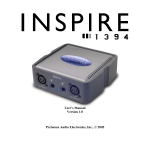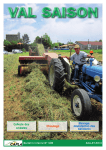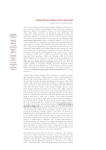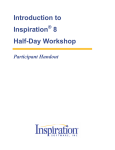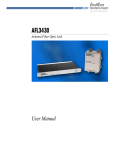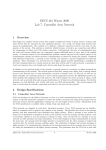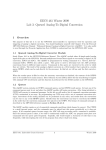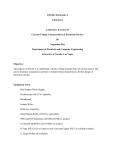Download BioLab Fly Manual FH - Greenville Technical College
Transcript
BioLab•Fly User Manual Copyright Notice BioLab•Fly © 1990-2002, Bob Doltar. All rights reserved. No part of this publication may be reproduced, transmitted, transcribed, stored in retrieval systems, or translated into any language in any form by any means without written permission of Carolina Biological Supply, Co.. Your license agreement, which is included with the product, specifies the permitted and prohibited uses of the product. Any unauthorized duplication or use of BioLab•Fly, in whole or part, in print, or in any other storage and retrieval system is prohibited. Portions of BioLab•Fly are copyrighted by others: • Apple Computer and the Apple Logo are trademarks of Apple Computer, Inc., used under license. • The Mac OS Logo is a trademark of Apple Computer, Inc., used under license. • QuickTime and the QuickTime Logo are trademarks of Apple Computer, Inc., used under license. Limited Warranty Notice CAROLINA BIOLOGICAL SUPPLY, CO. MAKES NO WARRANTIES, EXPRESS OR IMPLIED, INCLUDING WITHOUT LIMITATION T•HE IMPLIED WARRANTIES OF MERCHANTABILITY AND FITNESS FOR A PARTICULAR PURPO•SE, REGARDING THE SOFTWARE. CAROLINA BIOLOGICAL DOES NOT WARRANT, GUARANTEE OR MAKE ANY REPRESENTATIONS REGARDING THE USE OR THE RESULTS OF THE USE OF THE SOFTWARE IN TERMS OF ITS CORRECTNES•S, ACCURACY, RELIABILITY, CURRENTNESS OR OTHERWISE. THE ENTIRE RISK AS TO THE RESULTS AND PERFORMA•NCE OF THE SOFTWARE IS ASSUMED BY YOU. THE EXCLUSION OF IMPLIED WARRANTIES IS NOT PERMITTED BY •SOME JURISDICTIONS. THE ABOVE EXCLUSION MAY NOT APPLY TO YOU. IN NO EVENT WILL CAROLINA BIOLOGICAL SUPPLY, CO., AND THEIR DIRECTORS, EMPLOYEES OR AGENTS (COLLECTIVELY CAROLINA BIOLOGICAL) BE LIABLE TO YOU FOR ANY CONSEQUENTIAL, INCIDENTAL OR INDIRECT DAMAGE•S (INCLUDING DAMAGES FOR LOSS OF BUSINESS PROFITS, BUSINESS INTERRUPTION,• LOSS OF BUSINESS INFORMATION, AND THE LIKE) ARISING OUT OF THE USE OR INABILITY TO USE THE SOFTWARE E•VEN IFCAROLINA BIOLOGICAL'S LICENSOR HAS BEEN ADVISED OF THE POSSIBILITY OF SUCH DAMAGES. BECAUSE SO•ME JURISDICTIONS DO NOT ALLOW THE EXCLUSION OR LIMITATION OF LIABILITY FOR CONSEQUENTIAL OR INCI•DENTAL DAMAGES, THE ABOVE LIMITATIONS MAY NOT APPLY TO YOU. Customer Support Please contact us with any questions or comments. Telephone : 1-800-334-5551 Fax: 1-800-222-7112 email: Internet: User Manual [email protected] http://www.carolina .com Table of Contents Introduction ................................................................................ 1 Instructional Level .....................................................................................2 Instructional Objectives .............................................................................2 What’s Included ........................................................................................2 Teaching With BioLab•Fly ......................................................................... 2 About the Author .......................................................................................3 Using BioLab•Fly........................................................................ 5 Logging In .................................................................................................6 Navigating Through the Lab .....................................................................6 Using the Glossary ...................................................................................8 Quitting BioLab•Fly ................................................................................... 9 Investigating Fly Genetics ....................................................... 11 Completing the Experiments ...................................................................12 Using the Fly Breeder .............................................................................14 Teaching in the BioLab ............................................................ 19 Using the Data Log .................................................................................20 Using the Analysis Log ...........................................................................22 Setting Preferences ................................................................................23 Educational Impact .................................................................................25 Curriculum Integration ............................................................................25 Managing BioLab•Fly in the Classroom ..................................................26 Student Tests and Activities ....................................................................28 Troubleshooting ......................................................................................28 Index .......................................................................................... 31 BioLab•Fly Credits PRODUCT DESIGN & DEVELOPMENT Robert Doltar PROJECT MANAGEMENT Lauren Tank DOCUMENTATION AND PACKAGING Chris Foleen Erik Palmer QUALITY ASSURANCE Kent Scheminske Bennie Ferrell Marvin Lambert Maury Brown Amy Fink TECHNICAL SUPPORT Steven Buben Kathy McCoy User Manual CHAPTERONE Introduction BioLab•Fly simulates genetic experiments with fruit flies. As you manipulate and observe genetic traits of flies in BioLab•Fly, the software determines the genetic outcome of your actions and displays the results. The program introduces genetic concepts without requiring students to maintain actual fly colonies. It allows students to observe the effects of genetic interactions over multiple generations in a short period of time. Some features of BioLab•Fly: • It includes four genetic experiments in which students breed fly parents with varying genotypes. The experiments provide interactive, in-depth lab experience in observing the relationships between genes, genotypes and phenotypes. • It reinforces learning with a review quiz after each investigation. • It includes a Fly Breeder, with which students can investigate the genetic relationships of 26 individual fly traits. • It provides a comprehensive review of genetic concepts with the Fly Test . • It includes an online glossary of genetic terms. BioLab•Fly | 1 Instructional Level BioLab•Fly is designed to be used by students in middle school through college. Any student studying introductory genetics will benefit from this program. The main audience for BioLab•Fly is the high school biology student. Both lower- and higher-level students will increase their understanding of the different genetics concepts presented in this program. Instructional Objectives After completing BioLab•Fly, students will be able to: • Predict genotypes based on phenotypic information. • Complete a Punnett square. • Predict the possible outcome of monohybred and dihybrid genetic crosses. • Properly use genetic terminology. • Determine if a characteristic is dominant or recessive by analyzing the results of genetic crosses. • Determine if a characteristic is sex-linked or autosomal by analyzing the results of genetic crosses. What’s Included These items are included with BioLab•Fly: • Program CD. • Teacher’s Guide. • Quick Reference CD Insert. Teaching With BioLab•Fly Teachers can use BioLab•Fly in their classrooms to help students learn more about fly genetics. Students can apply these lessons to other genetics topics. 2 | Introduction This Courseware takes students beyond memorization. After students demonstrate that they have learned specific information, they have ample opportunities to use the information in problemsolving activities that challenge their ability to analyze and draw conclusions. BioLab•Fly includes a database that works behind the scenes to record the names and results of all of your students as they complete activities during the investigation. About the Author Bob Doltar, the creator of the BioLab series of software products, has taught high school biology and other science courses since 1977. He currently teaches biology at Grant High School in Portland, Oregon. He also served as the Science Department Chairman at Grant High School for four years. Under its previous name of MacFly, BioLab•Fly won the Science Program of the Year award from Technology & Learning magazine in 1996. BioLab•Fly | 3 4 | Introduction CHAPTERTWO Using BioLab•Fly BioLab•Fly is a self-paced tutorial that simulates a genetics laboratory. It includes these primary components: • Four experiments in which you can conduct genetic investigations by breeding fly parents with varying genotypes. The experiments all use simulated flies of the Drosophila variety, a species commonly used for genetics studies. • The Fly Breeder, with which you can create flies and observe the genetic results of breeding flies with any single genetic characteristic. • The Fly Test , which comprehensively measures your knowledge of fly genes and traits. • An online glossary that you can open any time to view the definitions and pronunciations of genetic terms. BioLab•Fly | 5 Logging In When you start BioLab•Fly, the software automatically prompts you to enter your first and last names. This ensures that all of your results on the module quizzes and Fly Test get accurately saved. If someone else was using the BioLab before you, log in before you begin navigating the modules: 1. Select New User from the button at the bottom of the screen. 2. Type your first and last name. 3. Click OK. Navigating Through the Lab When you enter BioLab•Fly, the program displays a panel of buttons that you can click to select the experiment you want to conduct or go to the Fly Breeder: Click any of these icons to enter one of the fly experiments Click here to conduct your own investigations in the Fly Breeder Click any red term to see its definition in an online glossary The topics of the fly experiments include: Experiment 1 6 | Using BioLab•Fly This experiment investigates the breeding of a fly with genetically pure dominant traits and one with genetically pure recessive traits. Experiment 2 This experiment investigates the breeding of two flies that exhibit dominant traits, but which have recessive genes hidden in their genotypes. Experiment 3 This experiment investigates the inheritance of sex-linked traits. Experiment 4 This experiment involves a dihybred cross where two traits are considered simultaneously. COMPLETING THE EXPERIMENTS Each experiment includes the following sections, which students should complete in order: • Part A of the Pre-Lab . Students see information about each of the two parent fruit flies. They must determine the genotype of both parents before they can continue to the next part of the Pre-Lab. Students will also demonstrate knowledge of these terms: dominant, recessive, and purebred. • Part B of the Pre-Lab . Students apply the information they obtained about the parent flies in Part A to complete a Punnett square. • Part C of the Pre-Lab . Students use the information in the Punnett square to make a prediction about the phenotypes of the offspring that result from the mating of the two parent flies. • The Breeding Experiment . After students demonstrate their understanding of the major concepts presented in the Pre-Lab sections, they begin an actual breeding experiment. BioLab•Fly displays a special breed of computer-generated Drosophila, which appear ten times larger than normal fruit flies. The larger flies are easier to identify and handle than normal-sized fruit flies. During the breeding experiment, the two parent flies randomly generate 16 offspring based on parental genotypes. The program notes whether the student’s prediction from Part C of the Pre-Lab was correct. • The Post-Lab . After completing the experiment, students advance to a quiz that reinforces the concepts covered by BioLab•Fly | 7 the experiment. The quiz also allows students to apply the concepts learned in the Pre-Lab and Breeding Experiment to new situations. USING THE POP-UP MENU You can complete whichever of the experiments you want in whatever order you prefer. As an alternative to clicking the icons, you can select each of the experiments from the pop-up menu to proceed directly to the associated section. When you have completed a screen the sreen’s name will appear light brown in the pop-up menu. After completing an experiment, you can use the pop-up menu to review the investigation before taking the Fly Test. However, you must complete all three experiments before you can access the Fly Test from the pop-up menu. (see preferences to change this) Using the Glossary BioLab•Fly includes a glossary that you can view to learn the definition and pronunciation of genetics terms. Any time a word appears in red in the BioLab, you can click it to open the glossary window. Click here to close the glossary window Drag this bar to move the golassary window around the screen Click the red terms to see their glossary entries 8 | Using BioLab•Fly Scroll through the glossary with this bar Quitting BioLab•Fly You can quit BioLab•Fly by clicking the Quit button on the Topics page or by choosing Quit from the pop-up menu in the lower right corner of the screen. Using Command-Q on the Macintosh and Control-Q on Windows will also quit the program. When you quit, you will be prompted to save your User Log. BioLab•Fly | 9 10 | Using BioLab•Fly CHAPTERTHREE Investigating Fly Genetics This section of the manual describes how to complete the virtual genetics labs in BioLab•Fly. It includes information about using screens in BioLab•Fly to complete these tasks: • Executing the four experiments, which demonstrate the outcomes of breeding flies with various combinations of dominant, recessive, autosomal and sex-linked traits. • Using the Fly Breeder to investigate chosen fly traits. BioLab•Fly | 11 Completing the Experiments The four fly experiments guide you through the identification of dominant and recessive traits in parents, the breeding of parents exhibiting various traits in their genotypes and the observation of the parents’ offspring. TO COMPLETE EXPERIMENTS IN ORDER 1. Click the Experiment One button on the main page. 2. Complete the module by combining traits and observing generational inheritance as directed by the software. When you finish each screen of the investigation, the program displays an alert that gives you the option to continue to the quiz or review the module. 3. When you reach the Experiment One quiz, click the buttons associated with the correct answers for each question. 4. Click Continue to proceed to the next experiment. 5. When you complete all four experiments, BioLab•Fly gives you the option to complete a comprehensive test covering each experiment, or to review previous experiments before continuing into the Fly Test. The first screen you see in an experiment is part of a Pre-Lab that prompts you to determine the genotype of the parents. Drag genes to these spaces A dimmed W indicates that you have placed the entire complement of that gene Drag the genes from here to the spaces above 12 | Investigating Fly Genetics Once you determine the genotype, continue to the second part of the Pre-Lab, where you create a Punnett square based on the fly traits that you determined. A dimmed W indicates that you have placed the entire complement of the indicated gene Drag genes to the correct locations on the Punnett square The third part of the Pre-Lab prompts you to predict the phenotypes of the offspring that result from breeding the specified parent flies. After you make your prediction, continue to the first stage of the experiment, in which you place the flies in a sealed environment and allow them to breed. Click the culture vial lid to open and seal the vial Drag parent flies to the culture vial, then seal it Click here to initiate the breeding process Once the parents breed, you can sort the offspring into genders and observe their traits. BioLab•Fly | 13 After breeding, click here to unseal the vial Drag the fly offspring to the correct positions on the chart This table summarizes the traits expressed by the offspring Click here to automatically distribute the offspring to the examination chart Conclude the experiment by completing its quiz. Click the button associated with the correct answer for each question Using the Fly Breeder After you complete the three experiments, you can use the Fly Editor to create flies with various individual traits and use the Fly Breeder to determine whether the traits are dominant or recessive. You can also establish whether traits are sex-linked or autosomal. 14 | Investigating Fly Genetics TO INVESTIGATE A TRAIT 1. Click the Fly Breeder button on the Topics screen of BioLab•Fly, which takes you to the Fly Editor. You can select Fly Breeder from the pop-up menu to activate the Fly Editor from another part of BioLab•Fly. 2. Select a gender and a trait for each parent that you want to investigate: Click in the yellow outline to choose another trait Choose a characteristic from the popup menu to set a trait for a given body part Click here to continue to the Fly Breeder Click here to Click here to select a female select a male parent trait parent trait Click here to set the indicated trait for the indicated parent You can only use the Fly Editor to select a single trait for each investigation. 3. Click Done. BioLab•Fly takes you to the Fly Breeder: BioLab•Fly | 15 Drag parent flies to the culture vial, then seal it Click the culture vial lid to open or seal the vial Click here to initiate the breeding process Click these buttons to view information about predicting fly genetics 4. Click Objective or Strategy to view more information about determining the dominance, recessiveness and sexlinkage of the chosen trait. Click here to close the window Drag this bar to move the window Click these tabs to view other pages 5. Open the culture vial by clicking its lid. 6. Drag the parent flies to the culture vial. 7. Seal the container by clicking its lid. 8. Click Reproduce. 9. Open the container by clicking its lid. 16 | Investigating Fly Genetics 10. Drag each fly offspring to its correct location on the examination chart. You can also click Autosort to automatically move the fly offspring to the examination chart, or optionclick Autosort to instantly distribute the offspring to the correct locations. As the flies move, the screen updates with the number of offspring of each gender and whether they exhibit the chosen trait or not. 11. Determine if the trait is dominant or recessive, if it is sexlinked, or if you need to breed another generation of flies to determine the answers to these questions. If you need more information about determining these answers, click Strategy. 12. If you need to test an F2 generation, drag one male and one female from the examination chart to the container and repeat the breeding process. BioLab•Fly | 17 18 | Investigating Fly Genetics CHAPTERFOUR Teaching in the BioLab Teachers who use BioLab•Fly to teach in a biology classroom can find the following information in this chapter: • Viewing and managing student results. • Educational impact. • Curriculum integration. • Tips for using BioLab•Fly in the classroom. • Information about student tests and activity sheets included on the BioLab•Fly CD-ROM. • Troubleshooting. BioLab•Fly | 19 Using the Data Log The Data Log stores the names and scores of each student who uses BioLab Fly. To access the Data Log, click the Data Log button on the Topics page. The Data Log can be printed and exported to make reviewing and editing easier. To print the Data Log, simply open the Data Log, press the Print… button and then press Print from the print dialog. You can export the Data Log as a text file which you can open using other applications. To export the Data Log, open the Data Log, press the Export… button, designate a name and location for the file and press Save. Exporting the Data Log will allow you to clear scores from it when the Data Log becomes too large and ensure that all data is saved. The exported files can be viewed and edited by most word processing programs. To Export and Clear the Data Log: 1. From the Topics page, press the Data Log button. 2. Press Export…. 3. Designate a name and location for the text file and press Save. 4. Highlight names and scores you wish to delete from within the program Data Log and press the delete key. This will keep the Data Log in the program clear of old scores so that it is easier to use within the program. You can open the saved text file from other applications to view or edit the scores. Students’ names and their scores appear hear. Click here to export the Data Log Click here to print the Data Log 20 | Teaching in the BioLab Setting Preferences The Preferences allow you to customize BioFly for use in your classroom. Preferences can be accessed by clicking the Preferences button on the Topics screen. The Teacher Preferences allow you to set Autosort privileges, strategy access, disable the Fly Test, adjust the program volume,and set a password which is needed to open the Preferences or the Data Log. Allow Autosort Allow Students Access to Strategy Information If you deactivate this check box, students must sort fly offspring in the experiments and Fly Breeder by identifying each fly’s gender and dragging it to the correct position on the sorting chart. Activating this check box enables students to click a button to complete the sorting process. Activate this check box to enable students to view the Strategy dialog box, which describes in detail how they can determine the dominance and sexlinkage of traits. BioLab•Fly | 21 Educational Impact BioLab•Fly is designed to serve as an alternative to an actual Drosophila lab. This allows students to benefit from a genetics lab without spending the time and money required to raise fruit flies. Plus, we guarantee that BioLab flies will never escape from the computerized lab! You can also use BioLab•Fly as an excellent Pre-Lab or PostLab for an actual Drosophila lab. Used as a Pre-Lab, BioLab•Fly strengthens students’ understanding of genetics terminology and principles, helps students save time during the actual lab and adds meaning to the lab process. As a Post-Lab, BioLab•Fly clarifies many unanswered questions that students may have formed during the real lab. BioLab•Fly has the following objectives: • It simulates the breeding of fruit flies. • It requires the use of Punnett squares to predict the results of genetic crosses. • Its Fly Breeder allows the open-ended investigation of 26 different Drosophila traits. • It provides a comprehensive review with the Fly Test . Curriculum Integration EDUCATIONAL CONCEPTS AND SKILLS After completing BioLab•Fly, students will: • Know how to determine the genotype of fruit flies given information about the flies’ parents. • Be able to construct a Punnett square. • Use Punnett squares to predict the outcomes of genetic crosses. • Determine the sex of fruit flies. • Know how autosomal and sex-linked traits are inherited. BioLab•Fly | 22 CONTENT AREAS You can use BioLab•Fly as an alternative or supplement to breeding Drosophila in biology, life science, genetics or zoology classes. PREREQUISITE SKILLS BioLab•Fly requires very little biological knowledge. An understanding of genetics concepts like genotypes, Punnett squares, traits and dominance helps, but is not required. The student should have a basic understanding of computer operation, especially clicking and dragging the mouse. Managing BioLab•Fly in the Classroom Although the structured nature of BioLab•Fly simplifies management of student use of the software, this section includes a few recommendations for ensuring success in the classroom. FACILITY/HARDWARE CONSIDERATIONS Ideally, students should work individually when they use BioLab•Fly. Unfortunately, few schools can afford a student/ computer ratio of one-to-one. Some measures for coping with inadequate numbers of computer workstations: • Stagger the times that students use the computers. Have some of them come in during study hall or before and after school to work individually on the program. Have a portion of your class do other genetics-related activities, such as Punnett square activities, while other students work on the computers. • Assign pairs or small groups of students to complete the experiments, stimulating them to cooperate and share information. Have students alternate mouse control when 23 | Teaching in the BioLab they complete each section of the program. You can also have the students who are not operating the computer take notes. This helps their retention and gives them a permanent record of the information that they obtain from BioLab•Fly. INSTRUCTOR’S ROLE The main role of the instructor is to help students get started. The first time students use BioLab•Fly, they should begin with Experiment One and follow the standard direction of the program. The structure of the program helps ensure that the students complete all three experiments and continue into the more complex investigation available in the Fly Editor. Inexperienced computer users may need additional assistance with the mouse. MANAGING STUDENT DATA The Data Log built into BioLab•Fly keeps track of student progress. You should print the Data Log at the end of each day that students use the program. MANAGING TIME Most standard class periods do not allow enough time for students to complete BioLab•Fly. Fortunately, BioLab•Fly records the progress of all students who use the BioLab and gives them the option to recall their work each time they log into the program. Students must log into BioLab•Fly using exactly the same name every time they use the program. If students use different names or spellings, their previous records will not be retrieved from the Data Log. Encourage students to use their full names to avoid ambiguity when logging onto the program. BioLab•Fly | 24 Student Tests and Activities The BioLab•Fly CD includes several tests and activities that you can open, print, duplicate and distribute to your students. These documents include: • A genetics problem worksheet in which students solve genetic problems by completing Punnett squares. • A crossword puzzle that reinforces the vocabulary used in BioLab•Fly. • A copy of the Fly Test that appears within the program itself. This gives the instructor more flexibility when evaluating student performance. • Lab group worksheets that students can use with the Fly Breeder. Each of the six worksheets includes five traits to investigate. You can find the tests and activity sheets in the Documentation folder on the BioLab•Fly CD. 25 | Teaching in the BioLab Index A F Allow Autosort preference ............................... 21 Fly Breeder ......................................... 11, 14, 22 Allow Students Access to Strategy Information preference ................................. 21 Analysis ........................................................ 17 Analysis button ................................................ 17 Objective ...................................................... 16 Autosort ........................................................ 17 Strategy ........................................................ 16 Analysis log ...................................................... 22 Archive Records command ...................... 21, 22 Autosomal ...................................... 2, 11, 14, 22 Fly Editor ................................................. 1, 5, 14 Fly Test ................................................. 5, 20, 21 Autosort button ......................................... 17, 21 G C Genotype .................................................... 7, 12 Glossary ........................................................ 5, 8 Completing the Experiments ...................... 7, 12 Content areas .................................................. 23 Crossword puzzle ............................................ 25 Curriculum integration ..................................... 23 I Instructional level ............................................... 2 Instructional objectives ...................................... 2 D Data Log Backing up ................................................... 22 Opening ....................................................... 20 Printing ......................................................... 21 L Lab report ........................................................ 24 Logging in .......................................................... 6 Reducing the size ........................................ 21 Saving a copy .............................................. 21 Using ............................................................ 20 M Dominant ................................................ 2, 7, 11 Drosophila ............................................... 5, 7, 25 Managing BioLab•Fly in the classroom ........... 23 E Educational impact .......................................... 25 Experiments Completing ................................................... 12 BioLab•Fly | 26 N S Navigating through the BioLab .......................... 6 Save Records As command ............................ 21 New User command .......................................... 6 Sex-linked ........................................... 11, 14, 25 Strategy button ......................................... 16, 24 O Student records Objective button ............................................... 16 Deleting ........................................................ 22 P Student results Phenotypes ................................................. 7, 13 Student results, recording ................................ 20 Pre-Labs ............................................................ 7 Student tests and activities .............................. 28 Viewing......................................................... 20 Preferences Allow Autosort .............................................. 21 Allow Students Access to Strategy Information ............................................... 21 Setting .......................................................... 23 T Teacher preferences ....................................... 23 Teaching in the BioLab .................................... 19 Traits ................................................................ 14 Prerequisite skills ............................................. 26 Print command ................................................. 21 Printing the Data Log ....................................... 21 Punnett square ....................................... 2, 7, 25 Purebred ............................................................ 7 Purging students from the Data Log ................ 21 U Using the Data Log .......................................... 20 Using the Glossary ............................................ 8 Q Using the Pop-up menu ..................................... 8 Quit command ................................................... 9 V Quitting BioLab•Fly ............................................ 9 R Recessive ............................................... 2, 7, 11 Recording student results ................................ 20 27 | Index Viewing student results .................................... 20 Volume ............................................................. 21