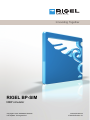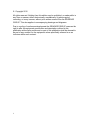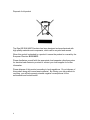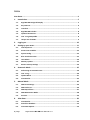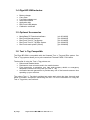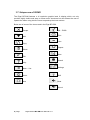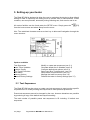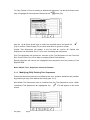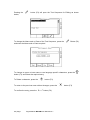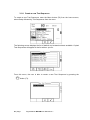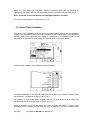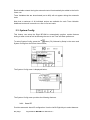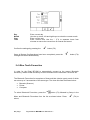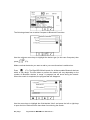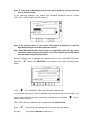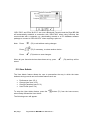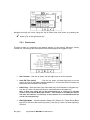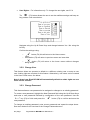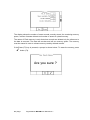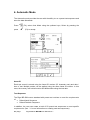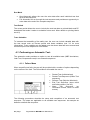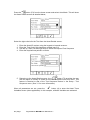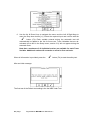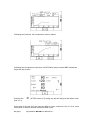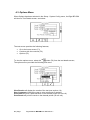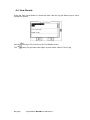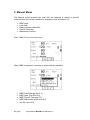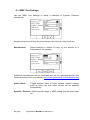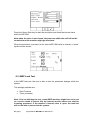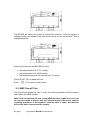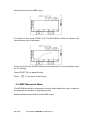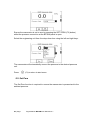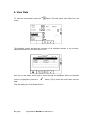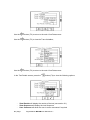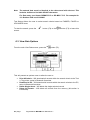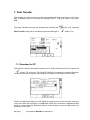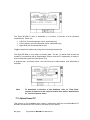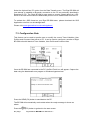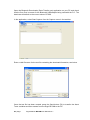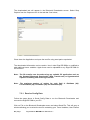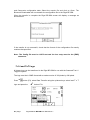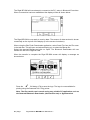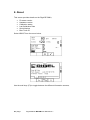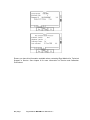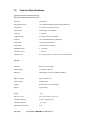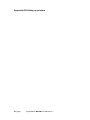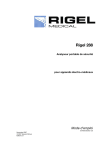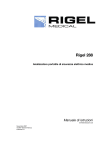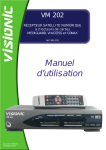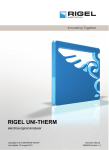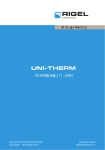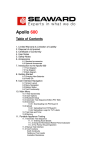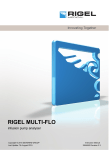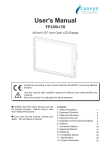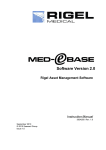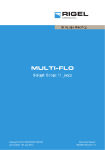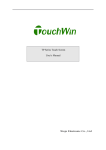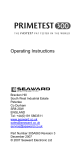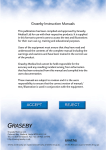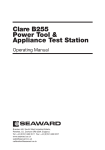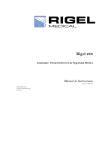Download 5781 A4 cover template in-house prod manuals
Transcript
Innovating Together RIGEL BP-SIM NIBP simulator Copyright © 2015 SEAWARD GROUP Last Update: 7th August 2015 Instruction Manual 370A550 Revision 3.1 Rigel Medical 24 Month Warranty Statement Rigel Medical provides a standard 12-month manufacturer’s warranty against breakdown during normal use. This warranty can be upgraded to a 24-month warranty (terms and conditions apply*). Problems caused through misuse, damage, fair wear & tear, consumables and accessories are excluded from standard warranty. Such components found to be being used in excess of their manufacturer’s operating recommendations are also excluded. Shipping to an authorised service centre is the responsibility of the sender. *Terms and Conditions of 24 Month Warranty The Rigel product must be registered with Rigel Medical within 30 days of purchase to be eligible for the extended 24-month warranty. Instruments must be returned to an authorised service centre complete with proof of purchase within 13 months of purchase for calibration at the current rate. Any items returned for calibration outside of the 13 month period stated above may not be eligible for the second 12 month section of warranty. The second 12 month section of the warranty begins at the expiry of the initial 12 month period, not when the unit is calibrated. Details correct at time of going to print. The manufacturer retains the right to make amendments to the above terms and conditions without prior notice. Calibration Statement The Rigel BP-SIM NIBP Simulator is fully calibrated and found to be within the specified performance and accuracy at the time of production. The Seaward Group provides its products through a variety of channels; therefore it may be possible that the calibration date on the provided certificate may not represent the actual date of first use. Experience has indicated that the calibration of this instrument in not effected by storage prior to receipt by the user. We therefore recommend that the recalibration period be based on a 12 month interval from the first date the unit is placed in to service. Date received into service; i / / . © Copyright 2015 All rights reserved. Nothing from this edition may be multiplied, or made public in any form or manner, either electronically, mechanically, by photocopying, recording, or in any manner, without prior written consent from the SEAWARD GROUP. This also applies to accompanying drawings and diagrams. Due to a policy of continuous development the SEAWARD GROUP reserves the right to alter the equipment specification and description outlined in this publication without prior notice and no part of this publication shall be deemed to be part of any contract for the equipment unless specifically referred to as an inclusion within such contract. ii Disposal of old product The Rigel BP-SIM NIBP Simulator has been designed and manufactured with high quality materials and components, which can be recycled and reused. When this symbol is attached to a product it means the product is covered by the European Directive 2012/19/EC. Please familiarise yourself with the appropriate local separate collection system for electrical and electronic products or contact your local supplier for further information. Please dispose of this product according to local regulations. Do not dispose of this product along with normal waste material. By offering your old products for recycling, you will help prevent potential negative consequences for the environment and human health. iii Certificate of Conformity This product is manufactured by: Seaward Electronic Ltd, Bracken Hill, South West Industrial Estate, Peterlee, County Durham, SR8 2SW, UK Statement of Conformity As the manufacturer of the apparatus listed, declare under our sole responsibility that the product: Rigel BP-SIM NIBP Simulator To which the declaration relates are in conformity with the relevant clauses of the following standard: BS EN 61010-1 - Safety requirements for electrical equipment for measurement, control, and laboratory use - Part 1: General requirements. BS EN 61326 - Electrical equipment for measurement, control, and laboratory use - EMC requirements. Performance: The instrument operates within specification when used under the conditions in the above standards EMC and Safety Standards. The product identified above conforms to the requirements of Council Directive 2004/108/EC and 2006/95/EC. This Conformity is indicated by the symbol , i.e. “Conformité Européenne” Seaward Electronic Ltd. is registered under BS EN ISO9001:2008 Certificate No.: Q05356. 1 | Page Rigel Medical BP-SIM user Manual V3.1 Index User Notes .................................................................................................................4 1. Introduction .......................................................................................................5 1.1. Rigel BP-SIM Design Philosophy ........................................................................... 5 1.2. Key Features ........................................................................................................ 6 1.3. Interfaces ............................................................................................................ 7 1.4. Rigel BP-SIM includes:.......................................................................................... 8 1.5. Optional Accessories ............................................................................................ 8 1.6. Test ’n Tag Compatible......................................................................................... 8 1.7. Unique use of ICONS ............................................................................................ 9 2. Logging on ....................................................................................................... 10 3. Setting-up your tester ....................................................................................... 11 4. 5. 6. 3.1. Test Sequences ...................................................................................................11 3.2. Asset Trace Variables ..........................................................................................22 3.3. System Config .....................................................................................................23 3.4. Blue Tooth Favourites .........................................................................................25 3.5. User Admin ........................................................................................................29 3.6. Memory options .................................................................................................32 3.7. Restore Factory Settings .....................................................................................34 Automatic Mode .............................................................................................. 35 4.1. Performing an Automatic Test:............................................................................36 4.2. Test ‘n Tag ..........................................................................................................40 4.3. Options Menu ....................................................................................................41 4.4. View Results .......................................................................................................42 Manual Mode .................................................................................................. 43 5.1. NIBP Test Settings ...............................................................................................44 5.2. NIBP Leak Test ....................................................................................................46 5.3. NIBP Pop-off Test................................................................................................47 5.4. NIBP Manometer Mode ......................................................................................48 5.5. Set Zero ..............................................................................................................49 View Data ........................................................................................................ 50 6.1. View Results .......................................................................................................52 6.2. Search the database ...........................................................................................53 6.3. View Data Options ..............................................................................................54 2 | Page Rigel Medical BP-SIM user Manual V3.1 7. Data Transfer ................................................................................................... 55 7.1. Download to PC ..................................................................................................55 7.2. Upload from PC ..................................................................................................56 7.3. Configuration Data .............................................................................................57 7.4. Load TnT Logo.....................................................................................................60 8. About ............................................................................................................... 62 9. Maintaining the Rigel BP-SIM ........................................................................... 64 9.1. Cleaning the BP-SIM ...........................................................................................64 9.2. User Maintenance ..............................................................................................64 9.3. Return Instructions. ............................................................................................65 10 Technical Specifications .................................................................................... 66 3 | Page Rigel Medical BP-SIM user Manual V3.1 User Notes These operating instructions are intended for the use of adequately trained personnel. The following symbols are used in these operating instructions and on the Rigel BPSIM. Warning of electrical danger! Indicates instructions must be followed to avoid danger to persons. Important, follow the documentation! This symbol indicates that the operating instructions must be adhered to in order to avoid danger. If the BP-SIM is used in a manner not specified by the manufacturer, the protection provided by the equipment may be impaired. The BP-SIM is supplied with a mains power supply unit. The use of any other power supply unit may cause damage to the equipment and may result in a hazard to the user. 4 | Page Rigel Medical BP-SIM user Manual V3.1 1. Introduction The Rigel BP-SIM is a new hand held non invasive blood pressure simulator for the fast and accurate testing of all types of NIBP monitors. The new lightweight and batterypowered Rigel BP-SIM utilises patented technology to simulate a wide range of blood pressures to verify the accuracy and safe operation of all leading NIBP monitors currently used in healthcare and medical facilities. The new simulator incorporates a range of custom settings that include a variety of paediatric and adult NIBP pressures, pulse volume adjustments, heart rate and manufacturer-specific O-curves. The Rigel BP-SIM is the first hand-held NIBP simulator combining full performance features with a large capacity internal memory for the data capture, storage and subsequent downloading of test results for record keeping purposes. In addition, the Bluetooth-enabled technology allows the wireless connectivity of the tester with PCs and other accessory equipment for fast and convenient downloading of performance data and the uploading of manufacturers’ O-curves and manufacturer specific test programs. Other special features of the Rigel BP-SIM include an in-built pump to generate user specific pressure settings for comprehensive system leak tests and over pressure tests. An integral digital manometer also enables highly accurate static pressure measurements to be taken using a wide range of selectable pressure units. The new Rigel BP-SIM forms part of a comprehensive range of high performance specialist biomedical test equipment supplied by Rigel Medical, part of the Seaward Group. 1.1. Rigel BP-SIM Design Philosophy The BP-SIM has been designed to address the increasing demand for smaller more comprehensive test equipment within the Healthcare Industry. The challenge was to combine the benefits of the size and weight of a smaller handheld NIBP Simulator with the test versatility and convenience of a larger bench-mounted simulator. Today’s industry demands test equipment that can save time and cost, thus offering greater flexibility. These factors have all been taken into account during the development of the BP-SIM. The test capabilities and functionality exceed that of most common NIBP Simulator yet the instrument is only a fraction of the size and weight. No other NIBP simulator on the market offers a hand-held enclosure with the test capabilities equal to most bench marked version interface, large internal memory, Blue Tooth communication, asset management facilities, user configurable Performance Tests and more. We believe that the new BP-SIM is set to become the new standard in NIBP performance Testing. 5 | Page Rigel Medical BP-SIM user Manual V3.1 1.2. Key Features Portable and Lightweight - Ideal for field service technicians and in-situ testing of NIBP performance Battery Operated - For convenient and fast testing without mains power Manufacturer O-curves - To ensure accurate simulations across a wide range of different brands and models Internal Pump - Easy testing of pneumatic leaks and over-pressure valves Prepared for PPM Protocols - Configured for automatic performance testing of a variety of parameters Full Keyboard - Easy data capturing and asset management Intuitive User Interface - Fast and easy navigation using graphics display Graphics Display - Allowing real-time display of pressure curves and simulation data BlueTooth Communication - PC download and future field upgrades Web Updates - Enjoy easy updates through our website to benefit from the latest features 6 | Page Rigel Medical BP-SIM user Manual V3.1 1.3. Interfaces 1 4 5 3 2 6 8 7 1) 2) 3) 4) 5) 6) 7) 8) Full graphic Monochrone LCD, blue with white backlit, 1/4 VGA Larger Red key Stop/Off Key Larger Green Start/On key 4 Programmable soft keys below display Alpha Numeric keyboard, Up / Down and Left / Right cursor control. Power Supply inlet Pneumatic interface connector Input/Output connector (future use only) 7 | Page Rigel Medical BP-SIM user Manual V3.1 1.4. Rigel BP-SIM includes: Battery charger Carry case 5-pc tubing adaptor set Instruction manual Application disc BlueTooth USB adaptor Calibration certificate 1.5. Optional Accessories Med-eBase PC Download software BlueTooth Barcode scanner BlueTooth Test ‘N’ Tag System BlueTooth Test ‘N’ Tag Elite System BlueTooth result printer (50mm) (p/n 301A920) (p/n 339A923) (p/n 331A950) (p/n 339A970) (p/n 339A930) 1.6. Test ’n Tag Compatible The Rigel BP-SIM is compatible with the Seaward Test ‘n Tag and Elite system. Our Test ‘n Tag systems allows you to print customised Thermal PASS / FAIL labels. The benefits of using the Test ‘n Tag printers are: Robust and durable labels Resistant to most solvents used in the medical sector Free opportunity to advertise your logo and company details or emergency telephone number with every item you Test ‘n’ Tag. Automatic barcode generation to provide easy use of the barcode scanner thus speeding up your test time. The unique Test ‘n’ Tag label provides test status and retest due date, barcode and asset ID number, and person conducting the test. For more information on using the Test ‘n Tag printer, see section 4. 8 | Page Rigel Medical BP-SIM user Manual V3.1 1.7. Unique use of ICONS The Rigel BP-SIM features a hi resolution graphic back lit display which not only provides highly visible and easy to follow menu structures but also allows the user to operate the tester using intuitive icons to speed up their test routines. Below are of some of the icons used in the Rigel BP-SIM: Escape OK – PASS Print Add Less Copy Repeat Delete Save Edit Search Help Settings Menu – List Home Shift New Mute Sound 9 | Page Rigel Medical BP-SIM user Manual V3.1 2. Logging on When switching on the Rigel BP-SIM, the user will be able to log-in to allow for specific default user preferences and to provide traceability of test results. To increase the security and protection of the user, a password can be set prior to using the Rigel BPSIM. See 3.5.3 for further details. The default password setting is OFF and the login screen will not require a password. In case a user and password are set, the tester will default to the last user / password. To change the user, use the drop down menu provided [<>] and select the new user. In case a password is set for the new user, please enter the password (case sensitive). In case a password is lost and the unit is blocked, please call our helpdesk on: +44 (0) 191 5878701 or contact your local distributor and quote the 8-digit code (shown below the password field) and the serial number of the tester. A new password will then be created. For security reasons, this new password can only be provided to the email address of the original purchaser of the device. The Rigel BP-SIM is designed to allow a user to customise test sequences and allow default settings. This customisation can speed up testing by providing the user with default manufacturer lists, model numbers, user text protocols, automatic printing posttext and fault menus. 10 | Page Rigel Medical BP-SIM user Manual V3.1 3. Setting-up your tester The Rigel BP-SIM is designed to allow the user to customise the device to allow default setting in order to speed up the testing such as, default lists of manufacturers, model numbers, user test protocols, automatic printing following test, fault menu’s and so on. All custom facilities can be found under the SETUP menu. Simply press the from the home screen and select Setup from the menu. [F4] Hint: The underlined character acts as a short key to allow swift navigation through the menu structure. Options available Test Sequences Asset Trace Variables Systems Config Blue Tooth Favourites User admin Memory Options Restore Factory Settings Modify or create test sequences (see 3.1) Generate default list of variables (see 3.2) Configure default test options (see 3.3) Setup your Blue Tooth devices (see 3.4) Setup users and preferences (see 3.5) Manage the tester’s memory (see 3.6) Defaults the tester to factory settings (see 3.7) 3.1. Test Sequences The Rigel BP-SIM can be set-up to create new test sequences to meet monitor specific requirements or to modify existing test sequences to meet personal preference. Preset test sequences cannot be changed by the user, however alterations are possible by producing a copy of the default test sequence setting. The total number of possible preset test sequences is 50 including 12 default test sequences. 11 | Page Rigel Medical BP-SIM user Manual V3.1 3.1.1. User definable tests This feature gives the Rigel BP-SIM the capability of recording user defined visual inspections, checks or tests including measurements from SPO2, ECG, NIBP, Defib, Infusion, Ventilation, Pressure etc. The input is text only as no measurements are performed by the Rigel BP-SIM during these tests. The user can enter questions or instructions followed by either a PASS/FAIL result or alpha numeric input. Preset engineering units e.g. %, Joules, mmHg, PSI, CmH2O etc are available. 3.1.2. View, Delete or Copy an existing Test Routine. Preset test sequences cannot be deleted or changed by the user however, alterations are possible by producing a copy of the default test sequence. To enter the Test Sequences menu, click on Sequences from the list and press , followed by Setup. Select the Test (F4). The following overview is provided and shows the list of default and customised test sequences availble. Copied Test Sequences will appear in the list with an *pre-fix. From this menu, the user is able to View a test sequence by pressing the View button (F4). Default test settings cannot be altered at any stage. 12 | Page Rigel Medical BP-SIM user Manual V3.1 To Copy, Delete or Print an existing or default test sequence, use the Up & Down arrow keys to highlight the test sequence and press the button (F2). Use the Up & Down Arrow keys to select the required action and press the (F4) to confirm. Press Escape (F3) to cancel and return to previous screen. Copied Test Sequences will appear in the list with an *pre-fix. All Copied test Sequences can be edited. See 3.1.3 for more on editing test sequences. Print Test Sequence will provide an overview of the Test Sequence on the Favourite Blue Tooth Printer. See 3.4 for help on setting up Blue Tooth devices. Delete Sequence will remove the highlighted test sequence from the memory of the Rigel BP-SIM. Note: Default Test Sequences cannot be Deleted. 3.1.3 Modifying (Edit) Existing Test Sequences Preset test sequences cannot be modified by the user, however alterations are possible by producing a copy of the default test setting (see 3.1.2). Non-default Test Sequences can be modified from the Test Sequences menu. When non-default Test Sequences are highlighted, the screen. 13 | Page Rigel Medical BP-SIM user Manual V3.1 (F4) will appear in the menu Pessing the below; button (F4) will open the Test Sequence for Editing as shown To change the Name and or Class of the Test Sequence, press the and enter the Name and or Class required. Button (F4) To change to upper or lower case or use language specific characters, press the button (F1) and select the required entry. To Delete a character, press the button (F2) To return to the previous menu without changes, press the To confirm the entry, press the 14 | Page button (F4) Rigel Medical BP-SIM user Manual V3.1 button (F3) Confirm the changes with the (F4). button (F3) or cancel using the button To Insert a new test, highlight the test using the Up & Down arrow keys and press the Insert button (F1) To Delete an individual test, highlight the test using the Up & Down arrow keys and press the button (F2) To go back to the previous menu, highlight the test using the Up & Down arrow keys and press the button (F3) To modify an individual test, highlight the test using the Up & Down arrow keys and press the Button (F4) 3.1.3. Edit individual Test Press the button (F4) as shown above. The Leak Test sub menu will allow you to alter the settings for; Test duration and Pressure set point. 15 | Page Rigel Medical BP-SIM user Manual V3.1 Highlight the required field using the up and down keys. To change the content use the keypad to enter the correct data. To Delete the field content, press the shown below. When the right settings have been achieved, press the changes or press button as button (F4) to save the (F3) to return to the previous menu without changes. Repeat this action for every test that requires editing. Once all the requires tests are programmed, press (F3) to exit. 3.1.4. Insert an individual test To insert an individual test we use the up and down keys to highlight the position where a new test needs inserting and press the Insert button (F1) from the menu below. Note; Tests will be inserted before the highlighted position not after. To modify a test sequence, please refer to 3.1.3 16 | Page Rigel Medical BP-SIM user Manual V3.1 Once the Insert button (F1) has been pressed, a drop down box will appear with all available tests. Activate the drop down box using the left key and or scroll through the available tests using the up and down keys. Once the desired test has been highlighted, confirm using the OK button (F4) and finally confirm to insert into the test Sequence. Pressing the the previous screen without changes being made. button (F3) will return to The individual test has now been inserted and can be edited as described in 3.1.4 Further tests can be inserted or deleted by following the steps described herein. 17 | Page Rigel Medical BP-SIM user Manual V3.1 3.1.5. Insert Custom Tests or Instructions Custom tests or Instructions are intended to allow the user to capture additional information either prior to or after the main NIBP performance tests. Such information could indicate the condition such as Labels, software version, certain damage or upgrades. To create customised inspections, use the insert Custom Test function using the instructions below and set the engineering units to blank. Hint: Create a unique range of visual tests or instructions by creating a new test sequence (see 3.1.6) and select Custom Test as the nature of the test. This will create a unique test sequence. The maximum number of characters in the test description or instruction is 255. To insert a Custom Test, highlight the place where a new test needs inserting using the up and down keys and press the Insert button (F1) from the menu below. Note; Tests will be inserted before the highlighted position not after. Once the Insert button (F1) has been pressed, a drop down box will appear with all available tests and inspection available. Activate the drop down box using the left key and select the Custom Test option. Confirm using the button (F4). The following menu will define the nature of the test (eg test Instruction prior to leak test) 18 | Page Rigel Medical BP-SIM user Manual V3.1 Use the drop down box to choose a preset instruction and engineering unit or simply type in the boxes provided. Newly entered data will be added to the drop down box on a first come first serve basis. To insert the new Custom Test, press the button (F4) or exit using the button (F3) and return to the previous screen without changes being made. Further tests can be inserted or deleted by following the steps described herein. To exit and save the changes for future press the button followed by pressing the button. If the Escape button (F3) is pressed, the Rigel BP-SIM will return to the previous meny without changes being made. 19 | Page Rigel Medical BP-SIM user Manual V3.1 3.1.6. Create a new Test Sequence To create a new Test Sequence, enter the Menu button (F4) from the home screen, select Setup followed by Test Sequences from the menu. The following screen displays the list of default and customised tests available. Copied Test Sequences will appear in the list with an *pre-fix. From this menu, the user is able to create a new Test Sequence by pressing the button (F1). 20 | Page Rigel Medical BP-SIM user Manual V3.1 Use the keyboard to activate the text box. When activated, function keys F1 and F2 appear automatically. In this instance ‘Customer test 1’ has been created as Test Name. To change to upper or lower case or use language specific charaters, press the button (F1) and select the required entry. To Delete a character, press the button (F2) To return to the previous menu without changes, press the To confirm the entry, press the button (F3) button (F4) Next step is to save the name of the newly create Test Name, by pressing the OK button (F4). Pressing the without changes. key (F3) would return to the Test Sequence menu The newly created Test Name now appears in the Test Sequence menu and can be modified to include the required individual tests. Press the the sequence for editing. 21 | Page Rigel Medical BP-SIM user Manual V3.1 button (F4) to open Once the Test Sequence has been opened, individual tests can be inserted by highlighting the place where a new test needs inserting using the up and down keys. Note; Tests will be inserted before the highlighted position not after. To modify a test sequence, please refer to 3.1.3 3.2. Asset Trace Variables The Asset Trace Variables allow the user to include valuable data to the test results to enhance the traceability and to provide increased search criteria when using database software. Asset trace variables may consist of a maximum of 25 characters and can be selected prior to each test when using the Rigel BP-SIM in automatic mode. The following variables can be added to the test results: The default settings on the Rigel BP-SIM include the Site and Location variables. Both are activated. The drop down box is set to [Yes]. To activate or de-activate each variable, use the up and down keys to select the variable and the left and right keys to select yes or no. Once a variable has been activated, the user is given the ability to enter Trace Variables prior to a safety test by selecting from or adding to the list of default items. 22 | Page Rigel Medical BP-SIM user Manual V3.1 Each variable entered during the automatic test will automatically be added to the list for future use. Trace Variables that are de-activated (set to NO) will not appear during the automatic tests. Note that a maximum of 40 individual entries are available for each Trace Variable. Additional entries will overwrite on a first in first out basis. 3.3. System Config This feature can setup the Rigel BP-SIM to automatically perform certain features during or after a test as well as allowing the user to set Time and Date preference. To select System Config, press the button (F4) followed by Setup in the menu and System Config from the list as shown below; The System Config menu is displayed below; The System Config menu provides the following features: 3.3.1. Asset ID Provides automatic Asset ID configuration. Use the Left & Right Keys to select between 23 | Page Rigel Medical BP-SIM user Manual V3.1 Increment - Automatically increments the next Asset ID’s least significant number by 1 Blank – Will leave the next Asset ID field blank Repeat Last - Will copy the previous Asset ID into the next Asset ID field 3.3.2. After Test Provides automatic action after a test is completed. Use the left and right keys to select from the following New Test – Automatically brings up the next test screen. Download – Automatically down loads the test results to the PC (see 7.1) Print Label – Automatically prints the test results or label to a printer (see Appendix B) Options Menu – Provides a menu to allow further choices after a test. (see 4.3) 3.3.3. Comments Provides the ability to enter further comments after successful or failed tests. Use the left and right keys to select from the following Always – Comment field is displayed after each passed or failed test. On Pass – Comment field is displayed after a passed test only. On Failure – Comment field is displayed after failed test only Never – Comment field is not displayed. 3.3.4. Language Provides the ability to change the default language in the Rigel BP-SIM. A number of languages are available and will be updated which ach firmware revision. Use the up, down, left and right keys to select from the available languages. Additional languages (firmware upgrades) can be downloaded from www.rigelmedical.com or contact your local Rigel sales office (UK ; +44 (0) 191 5878701) 3.3.5. Date / Time Allows the user to set the current date / time and preferred formats. Press the Date / Time button (F2). The following menu will be displayed; 24 | Page Rigel Medical BP-SIM user Manual V3.1 Day Month Year Time Enter current day Use the up, down, left and right keys to select the current month Enter current year Enter current time. Use the ‘:’ (F1) to separate hours from minutes to ensure the correct time is entered and saved. Confirm the settings by pressing the button (F4) Ones all System Configurations have been completed, press the Changes are saved automatically. button (F4). 3.4. Blue Tooth Favourites In order for the Rigel BP-SIM to automatically connect to the correct Bluetooth accessory, details of that accessory must be entered into the Bluetooth Favourites list. The Bluetooth Favourites list comprises of three sub-lists (device types), each of which can store up to 3 accessories of the same type. The three sub-lists are shown below: Barcode (Scanner) Printer Computer To select Bluetooth Favourites, press the button (F4) followed by Setup in the Menu and Bluetooth Favourites from the list as shown below. Press select; 25 | Page Rigel Medical BP-SIM user Manual V3.1 (F4) to The following shows how to add a Computer to Bluetooth Favourites. Use the up/down arrow keys to highlight the device type (in this case Computer) then press (F3). Make sure that the device you want to add to your new favourites is switched on. Press (F1). The Rigel BP-SIM will search for all discoverable Bluetooth devices within a 10m range. The time taken to perform the search will vary depending on the number of Bluetooth devices in range. A progress bar will show during the search. When the search is completed, the progress bar will disappear. Use the arrow keys to highlight the field labelled “New” and press the left or right keys to open the list of devices which have been found during the search. 26 | Page Rigel Medical BP-SIM user Manual V3.1 Note: If more than 10 Bluetooth devices have been found the list will show the last 10 devices found. In the following example, the search has identified Bluetooth devices named “SELLT023”, “SELPC045” and “Elite 36-5011” Note: If the required device is not shown, check that it is powered on with the Bluetooth function active then repeat the search. Note: Some Bluetooth devices do not report a recognisable name and may cause confusion when setting up Favourites. Turn off or disable unused Bluetooth devices when configuring Favourites. Use the up/down keys to highlight the required device (in this case SELLT023i) and press the below. Press button (F4). SELLT023 is now placed in the “New” field as shown (F3) to add SELLT023 to the Favourite Computer list. To add further devices to the list of available computers select the new field again, use the up, down, left and right keys to select the required device and press add the chosen device. “SELLT023” has been added to the Computer field with Bluetooth ID. Press 27 | Page (F4) to store the changes and return to the previous screen. Rigel Medical BP-SIM user Manual V3.1 (F3) to A PIN number can be entered if required for the device to be added to the Favourites list. Note: Seaward and Rigel accessories do not require a PIN. For other Bluetooth devices refer to the manufacturer’s documentation. Note: Devices that are not required can easily be removed by selecting the Computer field, pressing the left of right keys to open the list, highlighting a device using the up/down keys and pressing (F2). Confirm the deletion by pressing the button (F4). Press the save Bluetooth Favourites settings. button (F4) to All Bluetooth devices have a unique ID. The Bluetooth ID is shown when a device is added to the Favourites list. Repeat the actions above to select a printer for the BP-SIM; Ensure when selecting the printer, that the Printer type is selected corresponding with the print media: Printer used Test and Tag Elite Citizen list printer Test and Tag Press 28 | Page BT ID Elite 36-xxxx CITIZEN SYSTEMS SW T’nT (xxx-xxxx) Printer type Test ‘n’ Tag Elite Citizen CMP/10 Test ‘n’ Tag (F4) to store the changes and return to the previous screen. Rigel Medical BP-SIM user Manual V3.1 “SELLT023” and “Elite 36-5011” are now a Bluetooth Favourite and the Rigel BP-SIM will automatically establish a connection with “SELLT023” when using functions that communicate with a computer e.g. downloading records to a PC database software package or connect to “Elite 36-5011” when requiring a print-out. Note: Press (F2) to exit without saving changes. Press (F3) if necessary, to select another device.. Press (F4) button to save changes. When all your favourite devices have been set up, press saved. (F4) and they will be 3.5. User Admin The User Admin feature allows the user to personalise the way in which the tester behaves during normal use and include features such as: Preferences (see 3.5.1) Change User (see 3.5.2) Change Password (see 3.5.3) User Profile (see 3.5.4) To enter the User Admin feature, press the select Setup followed be User Admin. button (F1) from the home screen, The following menu will appear: 29 | Page Rigel Medical BP-SIM user Manual V3.1 Navigate through this menu using the Up & Down Keys and select by pressing the button (F4) or the right arrow key. 3.5.1. Preferences Provides means of configuring the default settings of the tester’s behaviour during normal use. All settings are user specific and stored against the logged-in user : Set Contrast – Use the up, down, left and right keys to set the contrast Auto Off Time (mins) - Use the up, down, left and right keys to set the power off time on the tester. Settings between 0- 10 minutes. Note 0 minutes will deactivate the AutoSwitch Off feature. Data Entry – Sets the tester up to take data entry from Barcode or Keypad only. Use the up, down, left and right keys to select Barcode or Keypad only. Note: In data entry mode the unit will automatically try to connect to a barcode scanner via the internal Bluetooth module – if the scanner is available this feature will drain the batteries u-necessarily. In this instance it is recommended that the unit be set to Keypad only. Backlight Mode – Chose between Always Off, Always On, Power Save (Back light on for 30 secs after each key press). Use the up, down, left and right keys to select. 30 | Page Rigel Medical BP-SIM user Manual V3.1 User Rights – For information only. To change the user rights, see 3.5.4 The (F2) button allows the user to set the audible warnings and beep on key presses. See menu below: Navigate using the Up & Down Keys and change between Yes / No using the left key. Confirm the settings using: o o o button (F4) this will return to the Home screen button (F2) will return to previous menu and save data. button (F3) will return to the home screen without changes being saved. 3.5.2. Change User This feature allows an operator to default to a different existing user or setup a new user. Admin rights are required for this feature. Alternatively, new users can be created in the User Profile menu, see below. Note A brand new Rigel BP-SIM will automatically default to admin rights so new users can be created. 3.5.3. Change Password This feature allows a new password to be assigned or changes to an existing password. To create a new password, highlight the New Password field using the Up & Down Keys and enter a new password followed by confirmation of the new password. Use the key (F4) to finish and press the new password. button (F4) to confirm and save the To change an existing password, enter current password and repeat the steps above. See menu below for an overview of the Change Password screen. 31 | Page Rigel Medical BP-SIM user Manual V3.1 3.5.4. User Profile This feature allows the administrator to setup new and existing users and inhibit or assign certain feautures to individual users. Note that the User Profile is only valid when the ADMIN user has been setup with a PASSWORD. See item above. If no ADMIN password has been set, all users have FULL User Rights. Select the applicable user name, use the Up & Down Keys to navigate through the menu, use the Left & Right Keys to activiate (yes) or de-activate (no) certain features. See menu below. Press the button (F4) to save user profile. 3.6. Memory options This feature is used to view information about the Rigel BP-SIM memory status. Press (F4), select setup using the up/down keys and select Memory Options by pressing the press 32 | Page (F4) to accept. Rigel Medical BP-SIM user Manual V3.1 The display shows the number of asset records currently stored, the remaining memory space, number of assets deleted and number of assets in upload memory. The nature of Flash memory is such that when records are deleted only the reference to the data is removed. The data still remains and will use memory space. The memory must be erased in order to release memory used by deleted records. If the Erase (F2) key is pressed, a prompt is shown below. To erase the memory press button (F4). 33 | Page Rigel Medical BP-SIM user Manual V3.1 3.7. Restore Factory Settings The factory settings can be restored at any time using this function. Press (F4). Select Setup followed by Restore Factory Settings. button All the settings provided within the Setup menu will default to Factory Settings including; All Asset Trace Variables, Test Sequences, User Admin, Test Codes and System Config. Warning: Restore Factory Settings cannot be undone and will remove all the customised items described above. Hint; All customised settings within Setup can be cloned to a PC. We advise that this is done on a regular basis to ensure custom settings are saved for back-up. See 7.4 for further details on Cloning. 34 | Page Rigel Medical BP-SIM user Manual V3.1 4. Automatic Mode The Automatic mode provides the user with the ability to run a preset test sequence and store the data afterwards. Press press (F4), select Auto Mode using the up/down keys, Select by pressing the (F4) to accept. Asset ID Each test record is stored using the Asset ID number (25 character max) and date / time of test. Multiple entries can be applied using the same Asset ID number. In this case, the memory will hold all entries and differentiate using the test date. Test Sequence The Rigel BP-SIM comes standard with preset test routines to meet the requirements of: Default Adult Sequence Default Pediatric Sequence In addition, the user can create a total of 50 preset test sequences to meet specific requirements. (See 3.1 more information on creating new test sequences) 35 | Page Rigel Medical BP-SIM user Manual V3.1 Run Mode Semi-Automatic allows the user the enter data after each individual test that forms a test sequence. Full Automatic will run through the test sequence and provides an opportunity to enter data at the end of the complete sequence. Test Period The re-test period allows the user to include the next test date on printed labels and PC downloads that make it easier to schedule future work. More details on printing labels see 4.2) Trace Variables To increase the traceability of the safety test, the user can include valuable data with the test record such as Re-test period and Asset variables (see 3.2 for more information). Trace variables can be added once the above data has been entered and confirmed (See next chapters for more details 4.1. Performing an Automatic Test: The automatic mode provides an option to test all available tests (NIBP simulations, Leak Test, Overpressure test) in an automatic sequence. 4.1.1. Failure Menu When a specific test fails, the user will be provided with a number of options depending on the nature of the fault. The Failure Menu will enable the user to: Restart Test (Individual test) Restart Test Sequence (Whole Test sequence) Resume Test (Skip the failed test) End Test Sequence (store result and follow options. See 4.3) Abort Test Sequence (no information stored, return to home screen) The following procedures describe the setup and completion of an automatic test sequence. The steps are applicable to all available test sequences. As example we describe a default test sequence. 36 | Page Rigel Medical BP-SIM user Manual V3.1 Press the button (F4) from the home screen and select Auto Mode. This will show the Asset Details screen as detailed below; Select the right criteria for the Test from the Asset Details screen; 1. 2. 3. 4. Enter the Asset ID number using the keypad or barcode scanner. Enter the Test Code if this has been created (see 3.2) Use the up, down, left and right keys to select the required Test Sequence Enter the required test period in months. 5. Returning to the Asset Details screen, the button (F2) provides the user with the option to modify or create a new Test Sequence from this menu. This feature is identical to that of the Test Sequence feature in the Setup - Test Sequence menu. (See 3.1 for more information) When all parameters are set, press the button (4) to enter the Asset Trace Variables screen (when applicable). In this example, all Asset Variables are activated. 37 | Page Rigel Medical BP-SIM user Manual V3.1 6. Use the Up & Down Keys to navigate the menu and the Left & Right Keys to open the drop down boxes [<>]. Select the required input and confirm with the button (F4). Each variable entered during the automatic test will automatically be added to the list for future use. Trace Variables that are deactivated (set to NO in the Setup menu, section 3.2) will not appear during the automatic tests. Note that a maximum of 40 individual entries are available for each Trace Variable. Additional entries will overwrite on a first in first out basis. When all information is provided, press the button (F4) to start the safety test. After an initial message: The first test of the Default test setting is the the NIBP Leak Test 38 | Page Rigel Medical BP-SIM user Manual V3.1 Following the Leak test, the overpressure valve is tested; Following the Overpressure valve test, the BP-SIM is ready to make NIBP simulations as per the test routine; Pressing the (see 4.1.1) (STOP) button (F3) during any test will bring up the failure menu At the end of the test, the user has the ability to enter comments. See 3.3.3 for more information on how to activiate comments after a test. 39 | Page Rigel Medical BP-SIM user Manual V3.1 Press the button (F4) to store the comments. Depending on the settings in Menu - Setup - System Config (see 3.3.2) , a number of After Test options are possible; New Test – Automatically brings up the next test screen. No further options or viewing of results available Download – Automatically down loads the test results to the PC (see 7.1) No further options or viewing of results available. The tester will return to the home screen. Print Label – Automatically prints the test results to a thermal printer. No further options or viewing of results available. The tester will return to the home screen. Test ‘n Tag – Automatically prints a Test ‘n Tag label. (see 4.2) No further options or viewing of results available. The tester will return to the home screen. Options Menu – Provides a menu to allow further choices after a test. (see 4.3) 4.2. Test ‘n Tag The Rigel BP-SIM is compatible with the Seaward Test ‘n Tag and Test ‘n tag Elite system To use the Test ‘n Tag printer, add your T’nT printer to the BlueTooth Favorites. See 3.4 A detailed application note is available from the Rigel website on the used of Test’ n Tag printers with the Rigel BP-SIM. Please visit; http://www.rigelmedical.com/knowledgebase/ 40 | Page Rigel Medical BP-SIM user Manual V3.1 4.3. Options Menu When Options has been selected in the Setup - System Config menu, the Rigel BP-SIM will show a Test Details screen, see below. The test screen provides the following features; Go to the home screen (F1) Continue with the next test (F2) Options (F3) To view the options menu, select the button (F4) from the test details screen; The options menu provides the following sub menu: View Results will display the results of the test (see section 4.4) User Comment will allow the user to enter comments if required Print Label will print a pass/fail label on the thermal printer (50 mm roll) Print Result will print the result on the thermal printer (50 mm roll) 41 | Page Rigel Medical BP-SIM user Manual V3.1 4.4. View Results Press the View result Button to review the data. Use the Up and Down keys to scroll through the screen. Use the The 42 | Page button (F2) to return to the Test Details screen. button (F4) provides extra option to print results, label or Test ‘n tag Rigel Medical BP-SIM user Manual V3.1 5. Manual Mode The Manual mode provides the user with the features of testing a specific individual test and or test condition for example to test a selection of: NIBP tests Leak tests Static pressure calibration Pop-off valve test Manometer function Press NIBP (F3) from the start screen; When NIBP is selected, a number of options will be available; NIBP Test Settings (see 5.1) NIBP Leak Test (See 5.2) NIBP Pop-off Test (see 5.3) NIBP Manometer Mode (see 5.4) Set Zero (see 5.5) 43 | Page Rigel Medical BP-SIM user Manual V3.1 5.1. NIBP Test Settings Use the NIBP Test Settings to setup a selection of Dynamic Pressure simulations. Navigate using the Up & Down Keys and change each setting by using the left key. Manufacturer; Select between a default O-curve or one specific to a manufacturer, for example; Additional manufactures will be developed and can be uploaded through new firmware revisions from our website; http://www.rigelmedical.com/downloads.asp Adult / Infant; Toggle between Adult or Infant settings. Default settings such as heart rate and pulse volume will be adjusted automatically. Systolic / Diastolic; Select a preset range of NIBP setting from the drop down list 44 | Page Rigel Medical BP-SIM user Manual V3.1 Heart Rate; Enter the required simulated heart rate Pulse Volume: Select the required pulse strength to simulate different volume strength. Note that the settings Low / Medium / High are not directly linked to any physiological condition Once the selections are complete, select the settings; 45 | Page Rigel Medical BP-SIM user Manual V3.1 (F4), to confirm the Press the Green Start key to start the simulation and close the internal valve within the BP-SIM. Note when the valve is not closed, the pressure within the cuff will not be contained and the monitor might go into alarm. When the simulation is present (ie the internal BP-SIM valve is closed), a “pulse” symbol will be shown; 5.2. NIBP Leak Test In the NIBP leak test, the user is able to test the pneumatic leakage within the system. The settings available are: Start Pressure Timer (seconds) Note: Prior to initiating the test, some NIBP monitors might have to be set to a service mode to ensure that the internal monitor valves are shut for incoming pressures. If the monitor’s internal valve is open, the leak test will not be able to pressurise the system. 46 | Page Rigel Medical BP-SIM user Manual V3.1 The BP-SIM will inflate the system to around the set-point. Once the system is stabilised at the set pressure, the timer will count up for the set duration. This is highlighted below: At the end of the test, the BP-SIM will show; the start pressure (ie 157.1 mmHg) the final pressure (ie 149.9 mmHg) the pressure drop over 60 seconds (ie 7.2 mmHg) Press START (F4) to repeat the test Press (F2) to return to start menu 5.3. NIBP Pop-off Test The Pop-off test allows the user to verify the correct operation of the protection valve within the NIBP monitor. Note: Prior to initiating the test, some NIBP monitors might have to be set to a service mode to ensure that the internal monitor valves are shut for incoming pressures. If the monitor’s internal valve is open, the leak test will not be able to pressurise the system. 47 | Page Rigel Medical BP-SIM user Manual V3.1 Select the test from the NIBP menu; To initiate the test, press START (F4). The BP-SIM will inflate the system until the protection valve is activated; At the end of the test, the BP-SIM will show the set-point of the protection valve (ie 331 mmHg) Press START (F4) to repeat the test Press (F2) to return to start menu 5.4. NIBP Manometer Mode The BP-SIM has a built-in manometer function which allows the user to measure the pressure in a number of engineering units; Select the Manometer mode from the NIBP menu; 48 | Page Rigel Medical BP-SIM user Manual V3.1 Ensure the manometer is set to zero by pressing the SET ZERO (F3) button) whilst the pressure connection at the BP-SIM panel is open. Select the engineering unit from the drop-down box using the left and right keys: The manometer will automatically convert the pressure to the desired pressure unit. Press (F2) to return to start menu 5.5. Set Zero The Set Zero function is required to ensure the manometer is pressurised to the ambient pressure. 49 | Page Rigel Medical BP-SIM user Manual V3.1 6. View Data To view the stored data, press the menu; button (F4) and select View Data from the The following screen provides an overview of all available records in the memory, identified by Asset ID, Site and Pass or Fail. Use the up and down arrow keys to scroll through the database. When the desired record is highlighted, press the data. button (F4) to enter the record and view the This will display the Test Details Screen 50 | Page Rigel Medical BP-SIM user Manual V3.1 Use the button (F2) to return to the main View Data screen. Use the button (F3) to view the Trace Variables; Use the button (F2) to return to the main View Data screen. In the Test Details screen, press the button (F4) to view the following options: View Results will display the results of the test (see section 6.1) View Sequence will display the test Sequence User Comment will allow the user to enter comments if required 51 | Page Rigel Medical BP-SIM user Manual V3.1 Print Result will print the result on the thermal printer (50 mm roll) (see Appendix B) Print Label will print a pass/fail label on the thermal printer (50 mm roll) (See Appendix B) 6.1. View Results From the Test Details screen, select button (F4). Use the up and down keys to select the view results option. Press the (F4) to display the view text results screen (see below). Use the Press the 52 | Page button (F2) to return to main menu. button (F4) to provide the options to print the results; Rigel Medical BP-SIM user Manual V3.1 button 6.2. Search the database From the main View Data screen, press the button (F1). Use the up, down, left and right keys to navigate this screen. The default setting is ‘*’ which includes all records that Passed. To search for more specific criteria, fill in the required fields by either using the keyboard or drop down boxes. 53 | Page Rigel Medical BP-SIM user Manual V3.1 Note The entered data must be identical to the data stored with the test. This includes visible and invisible SPACE characters. For Date entry use format DDMMYYYY or DD MM YYYY. For example for 31st October 2008 use 31102008. Test Status Allows the user to select search criteria based on PASSED, FAILED or UPLOADED items. To start the search, press the screen. button (F4) or the button (F3) to leave this 6.3. View Data Options From the main View Data screen, press the button (F2). This will present an options menu to allow the user to: Print All Labels – Will download all records within the search criteria to the Test ‘n Tag printer, setup in Bluetooth favourites. Download to PC – Will download all records within the search criteria to the PC, setup in Bluetooth favourites. Delete Single Asset – Will delete the single selected record. Delete All Assets – Will delete all records from the memory (this action is irreversible). 54 | Page Rigel Medical BP-SIM user Manual V3.1 7. Data Transfer Data transfer is used to transfer records and configuration data to and from a PC load a logo in bitmap format for use with the Seaward Test ‘n’ Tag print system, and clone data. The Data Transfer functions are accessed by pressing the Data Transfer using the up and down keys and pressing the button (F4), selecting button (F4). 7.1. Download to PC This feature is used to download records to a PC. Select Download to PC and press the button (F4) to accept. The Rigel BP-SIM will now attempt to make a Bluetooth connection with the Computer that has been configured in the Bluetooth Favourites. Initially, the Bluetooth status icon will display the egg timer for a few seconds, as shown on the left, while the connection is established. When the connection is established and ready to communicate the Bluetooth status icon will change to show the Bluetooth icon as shown on the right. 55 | Page Rigel Medical BP-SIM user Manual V3.1 The Rigel BP-SIM is able to download in a number of formats to suit individual requirements. These are; CSV Full (Comma Separate Value, download only) CSV Summary (Comma Separate Value, download only) Rigel SSS (Up and download format) Toggle between the options by using the left and right arrow keys. The Rigel BP-SIM is now ready to transfer data. The No. of assets field shows the number of records that will be downloaded. Ensure that the PC application is ready to receive data then press the Send button (F4). A progress bar, as shown below, will now follow the data transfer until download is complete. Note To download a selection of the database, refer to “View Data” (section 6). Search on the required criteria then select “download to pc” from the options menu. 7.2. Upload from PC This feature is only available when used in combination with the new Med-eBase PC software and when the SSS format is activated on your device. 56 | Page Rigel Medical BP-SIM user Manual V3.1 Select the Upload from PC option from the Data Transfer menu. The Rigel BP-SIM will now attempt to establish a Bluetooth connection to the PC as previously described in Download to PC. The Rigel BP-SIM is now ready to receive upload data from a PC. Refer to the Instruction manual of MediGuard plus on how to transmit data from the PC. To activate the .SSS format on your Rigel BP-SIM tester, please download the SSS Application note from our knowledge base. Please visit; www.rigelmedical.com/knowledgebase/ 7.3. Configuration Data This feature can be used to transfer store or modify the current Trace Variables, User Profiles and Comment lists to/from a PC. It can be used to configure a number of Rigel BP-SIM units with identical Trace Variable, User Profile and Comment lists. Once the BP-SIM has connected to the PC, the BlueTooth icon will appear. Capture the data using the datatransfer.exe program or Windows hyperterminal. Press the SEND (F4) button to send data to the PC. The BP-SIM will automatically receive data when the ready message is shown as above. Press the 57 | Page (F3) button to go back to the start screen. Rigel Medical BP-SIM user Manual V3.1 Open the Bluetooth Downloader (Data Transfer.exe) application on your PC and check that the Com Port is correct for the Bluetooth USB adaptor being used with the P.C. The baud rate will default to the correct value of 57600. In the application, select Start Capture from the Capture menu in the task bar. Enter a valid file name for the text file containing the download information; see below. Once the text file has been created, press the Send button (F4) to transfer the Asset Trace variables and User names from the Rigel BP-SIM to the PC. 58 | Page Rigel Medical BP-SIM user Manual V3.1 The downloaded text will appear in the Bluetooth Downloader screen. Select Stop Capture from the Capture menu in the task bar. See below; Close down the Application and open the text file using word pad or equivalent. The downloaded information can be used to ‘clone’ other Rigel BP-SIM’s or modified to add additional trace variables. Again these can be uploaded to any Rigel BP-SIM for convenience. Note: The file transfer can be made using any suitable PC application such as the Seaward Bluetooth Downloader (Data Transfer.exe) or Hyperterminal capable of sending and receiving a text file. Note: The maximum number of entries for each field is SiteName (40), LocationName (50), UserName (40) and Comment (80). 7.3.1. Receive Config Data Follow the steps above in Send Config Data to run the Bluetooth Downloader and connect the Rigel BP-SIM to your PC. Click on File on the Bluetooth Downloader menu and select Send File. This will open a window allowing you to select the text file containing your Trace Variables, User Profiles 59 | Page Rigel Medical BP-SIM user Manual V3.1 and Comments configuration data. Select the require file and click on Open. The Bluetooth Downloader will now transfer the configuration file to the Rigel BP-SIM. When the transfer is complete the Rigel BP-SIM screen will display a message as shown below. If the transfer is not successful, check that the format of the configuration file exactly matches that specified. Note: The Config file must be ASCII text and the last entry must be the [END] statement. 7.4. Load TnT Logo A bitmap logo can be transferred to the Rigel BP-SIM for use with the Seaward Test ‘n’ Tag print system. The logo must be in .BMP format with a maximum size of 320 pixels by 240 pixels. Press button (F4), select Data Transfer using the up/down keys, select load T ‘n’ T logo and press the 60 | Page button (F4); Rigel Medical BP-SIM user Manual V3.1 The Rigel BP-SIM will now attempt to connect to the PC, setup in Bluetooth Favourites. When a connection has been established the display will be as shown below. The Rigel BP-SIM is now ready to receive data. The amount of data received is shown numerically on the top left of the display (0 in the screen shot above). When using the BlueTooth Downloader application, select Send File from the File menu in the task bar. This will open a window allowing you to select the Bitmap file. Select the required Bitmap and click on Open. The Bluetooth Downloader will now transfer the file to the Rigel BP-SIM. When the transfer is complete the Rigel BP-SIM screen will display a message as shown below. Press the OK button (F4) to save the logo. The logo is now available for printing using the Seaward Test ’nTag printer. Note: The file transfer can be made using any suitable PC application such as the Seaward Bluetooth Downloader (data transfer.exe) or Hyperterminal. 61 | Page Rigel Medical BP-SIM user Manual V3.1 8. About This screen provides details on the Rigel BP-SIM’s; Firmware version Hardware version Calibration status Last Calibration Date Serial Number Blue Tooth ID Select ABOUT from the menu below; Use the scoll keys (F3) to toggle between the different information screens; 62 | Page Rigel Medical BP-SIM user Manual V3.1 Ensure you have this information available when contacting Rigel Medical for Technical Support or Service. See chapter 9 for more information on Service and Calibration Procedures. 63 | Page Rigel Medical BP-SIM user Manual V3.1 9. Maintaining the Rigel BP-SIM 9.1. Cleaning the BP-SIM The Rigel BP-SIM case can be cleaned with a damp cloth with, if necessary, a small amount of mild detergent. Prevent excessive moisture around the socket panel or in the lead storage area. Do not allow liquid inside the Rigel BP-SIM or near the sockets. Do not use abrasives, solvents or alcohol. If any liquid is spilt into the Rigel BP-SIM case, the simulator should be returned for repair, stating the cause of the defect. 9.2. User Maintenance The Rigel BP-SIM is a rugged quality instrument. However, care should always be taken when using, transporting and storing this type of equipment. Failure to treat the product with care will reduce both the life of the instrument and its reliability. If the Rigel BP-SIM is subject to condensation, allow the Analyser to completely dry before use. Always check the Rigel BP-SIM and supplied accessories for signs of damage and wear before use. Do not open the Rigel BP-SIM under any circumstances. Keep the instrument clean and dry. Avoid testing in conditions of high electrostatic or electromagnetic fields. Maintenance should only be performed by authorised personnel. There are no user replaceable parts in the Rigel BP-SIM. The unit should be regularly calibrated (at least annually). 64 | Page Rigel Medical BP-SIM user Manual V3.1 9.3. Return Instructions. For repair or calibration return the instrument to:Rigel Medical Service Dept., p.a. Seaward Electronic Limited. Bracken Hill South West Industrial Estate Peterlee, Co. Durham SR8 2SW, England Tel : +44 (0)191 5878739 Fax: +44 (0)191 586 0227 [email protected] [email protected] www.seaward.co.uk www.rigelmedical.com Prior to returning your unit for service, please contact our service department to obtain a Returns Number. By obtaining a Returns Number, your service request can be booked in advance thus reducing the down time of your equipment. When asking for a Returns Number, please quote: Instruments name and model Serial number (see section 8) Firmware version (see section 8) 65 | Page Rigel Medical BP-SIM user Manual V3.1 10 Technical Specifications Simulation Waveform Oscillometric Envelopes (O-curves) Tbc, updates available through www.rigelmedical.com Simulation via T connection into Cuff and monitor Pulse Volume High, Medium, Low, paediatric Heart rate 1 - 300 bpm Integrated Pump 0 to 350 mmHg user configurable Leak test user configurable between 0-350mmHg Chronometer configurable upto 999 secs Overpressure automatic (max 410 mmHg) Digital Manometer 0 - 410 mmHg Pressure Accuracy +/- 0.5% FS Pressure Units mmHg, inHg, kg/cm2, cmH2O, mBar, PSI, inH2O and kPa General Operation Battery cell, insitu charge Battery charger 110-230VAC, 50/60 Hz Battery life standby appr. 8 hours or 100 NIBP simulations Memory Capacity Appr. 10,000 records Communication Via Blue Tooth Display Monochorme, ¼ VGA full graphics Keypad Alpha-numeric Weight <1 kg Size (L x W x D) 270 x 110 x 75 mm / 10.5 x 4 x 3" Operating conditions 10-30'C, 0-90% RH - NC Storage environment -15' - +60'C Environmental Protection IP 40 66 | Page Rigel Medical BP-SIM user Manual V3.1 Appendix A Manual Mode Firmware Route Map NIBP Test Settings NIBP Leak Test NIBP Pop-off Test NIBP Manometer Mode Set Zero Auto Mode View Data Data Transfer Download to PC Upload fro PC Configuration Data Load T’nT Logo Setup Test Sequences Test Codes Asset Trace Variables System Config Bluetooth Favourites User Admin > Preferences Chance User Change Password User Profile Memory Options Restore Factory Settings About 67 | Page Rigel Medical BP-SIM user Manual V3.1 Appendix B Setting up printers 68 | Page Rigel Medical BP-SIM user Manual V3.1