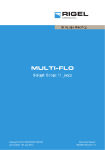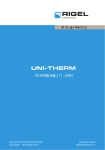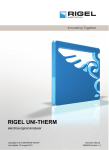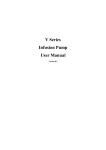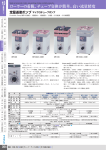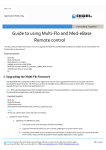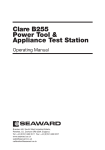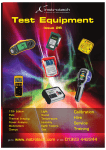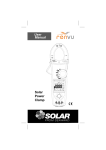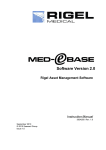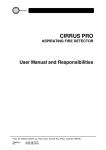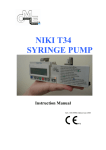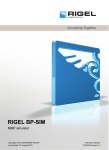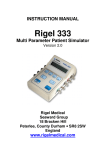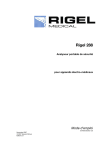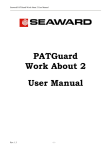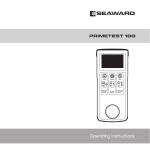Download 5781 A4 cover template in-house prod manuals
Transcript
Innovating Together RIGEL MULTI-FLO infusion pump analyser Copyright © 2015 SEAWARD GROUP Last Update: 7th August 2015 Instruction Manual 385A550 Revision 2.3 Rigel Medical 24 Month Warranty Statement Rigel Medical provides a standard 12-month manufacturer’s warranty against breakdown during normal use. This warranty can be upgraded to a 24-month warranty (terms and conditions apply*). Problems caused through misuse, damage, fair wear & tear, consumables and accessories are excluded from standard warranty. Such components found to be being used in excess of their manufacturer’s operating recommendations are also excluded. Shipping to an authorised service center is the responsibility of the sender. *Terms and Conditions of 24 Month Warranty The Rigel product must be registered with Rigel Medical within 30 days of purchase to be eligible for the extended 24-month warranty. Instruments must be returned to an authorised service center complete with proof of purchase within 13 months of purchase for calibration at the current rate. Any items returned for calibration outside of the 13 month period stated above may not be eligible for the second 12 month section of warranty. The second 12 month section of the warranty begins at the expiry of the initial 12 month period, not when the unit is calibrated. Details correct at time of going to print. The manufacturer retains the right to make amendments to the above terms and conditions without prior notice. Calibration Statement The Rigel Multi-Flo Infusion Device Analyser is fully calibrated and found to be within the specified performance and accuracy at the time of production. The Seaward Group provides its products through a variety of channels; therefore it may be possible that the calibration date on the provided certificate may not represent the actual date of first use. Experience has indicated that the calibration of this instrument in not effected by storage prior to receipt by the user. We therefore recommend that the recalibration period be based on a 12 month interval from the first date the unit is placed in to service. Date received into service; i / / . © Copyright 2015 All rights reserved. Nothing from this edition may be multiplied, or made public in any form or manner, either electronically, mechanically, by photocopying, recording, or in any manner, without prior written consent from the SEAWARD GROUP. This also applies to accompanying drawings and diagrams. Due to a policy of continuous development the SEAWARD GROUP reserves the right to alter the equipment specification and description outlined in this publication without prior notice and no part of this publication shall be deemed to be part of any contract for the equipment unless specifically referred to as an inclusion within such contract. ii Disposal of old product The Rigel Multi-Flo has been designed and manufactured with high quality materials and components, which can be recycled and reused. When this symbol is attached to a product it means the product is covered by the European Directive 2012/19/EC. Please familiarise yourself with the appropriate local separate collection system for electrical and electronic products or contact your local supplier for further information. Please dispose of this product according to local regulations. Do not dispose of this product along with normal waste material. By offering your old products for recycling, you will help prevent potential negative consequences for the environment and human health. iii Certificate of Conformity This product is manufactured by: Seaward Electronic Ltd, Bracken Hill, South West Industrial Estate, Peterlee, County Durham, SR8 2SW, UK Statement of Conformity As the manufacturer of the apparatus listed, declare under our sole responsibility that the product: Rigel Multi-Flo Infusion Pump Analyser To which the declaration relates are in conformity with the relevant clauses of the following standard: BS EN 61010-1 - Safety requirements for electrical equipment for measurement, control, and laboratory use - Part 1: General requirements. BS EN 61326 - Electrical equipment for measurement, control, and laboratory use EMC requirements. Performance: The instrument operates within specification when used under the conditions in the above standards EMC and Safety Standards. The product identified above conforms to the requirements of Council Directive 2004/108/EC and 2006/95/EC. This Conformity is indicated by the symbol , i.e. “Conformité Européenne” Seaward Electronic Ltd. is registered under BS EN ISO9001:2008 Certificate No.: Q05356. iv Index Introduction ................................................................................................................ 3 Rigel Multi-Flo Design Philosophy .......................................................................................3 Unpacking the Multi-Flo .....................................................................................................4 Warnings and Cautions ............................................................................................... 4 User Notes .........................................................................................................................5 Safety Notes.......................................................................................................................5 Multi-Flo Overview ..................................................................................................... 6 1 2 3 Getting Started .................................................................................................... 7 1.1 Before you switch On! .............................................................................................7 1.2 Turning the Multi-Flo On and Off .............................................................................7 1.3 Home screen ...........................................................................................................7 1.4 Connecting to your Multi-Flo Analyser .....................................................................8 1.5 Priming the Channels...............................................................................................9 1.6 Draining the Channels ........................................................................................... 10 Manual Mode .................................................................................................... 11 2.1 Flow Rate / Volume Test ....................................................................................... 13 2.2 Occlusion Test ....................................................................................................... 16 2.3 Patient Controlled Analgesia (PCA) Test ................................................................. 19 2.4 Saving Manual Results ........................................................................................... 21 Auto Mode ......................................................................................................... 23 3.1 Abort/Failure Menu .............................................................................................. 26 3.2 Test Sequences ..................................................................................................... 27 4 Remote Control Mode ........................................................................................ 35 5 Data .................................................................................................................. 37 5.1 View Data ............................................................................................................. 37 5.2 Transfer Data ........................................................................................................ 38 5.3 Download Data (Export) ........................................................................................ 40 5.4 Upload Data .......................................................................................................... 44 1 | Page Rigel Medical Multi-Flo User Manual V2.3 5.5 Transfer Test Sequences ........................................................................................ 45 6 Bluetooth Favourites .......................................................................................... 47 7 Setup ................................................................................................................. 49 7.1 Time / Date ........................................................................................................... 50 7.2 Test Sequences ..................................................................................................... 51 7.3 Memory Options ................................................................................................... 51 7.4 Pressure Measurement Unit .................................................................................. 54 7.5 Languages ............................................................................................................. 55 8 About Menu ....................................................................................................... 56 9 Maintaining the Rigel Multi-Flo .......................................................................... 58 9.1 Cleaning the Analyser ............................................................................................ 58 9.2 User Maintenance ................................................................................................. 58 9.3 Firmware Upgrade ................................................................................................ 59 9.4 Return Instructions................................................................................................ 62 9.5 Optional Accessories ............................................................................................. 62 9.6 Replacement Spare Parts ....................................................................................... 62 10 Specifications.................................................................................................. 63 10.1 Technical Specifications ......................................................................................... 63 10.2 General Specifications ........................................................................................... 64 10.3 Environmental Conditions ..................................................................................... 64 11 Support .......................................................................................................... 65 11.1 2 | Page Contact Us ............................................................................................................ 65 Rigel Medical Multi-Flo User Manual V2.3 Introduction Rigel Multi-Flo Design Philosophy The Rigel Multi-Flo Infusion Device Analyser provides accurate and fast analysis of the performance of all common infusion devices. The Multi-Flo’s instant flow measurement allows for high resolution flow and pressure analyses and provides a highly accurate calibration method for proving the correct function of all infusion devices. Infusion devices can be tested under positive and negative pressure settings whilst bolus and PCA tests are conducted with the highest possible resolution. Measuring flow rates, volume and pressure, the Multi-Flo is available in 1, 2 and 4 channel configuration which can be upgraded in the future to include additional channels up to a maximum of 4 channels. The Multi-Flo will ensure it meets your current and future requirements. 3 | Page Rigel Medical Multi-Flo User Manual V2.3 Unpacking the Multi-Flo Carefully unpack all items from the box and ensure the following items are included: Rigel Multi-Flo Infusion Device Analyser Mains Power Lead Multi-Flo Quick Start Guide Utilities Disc USB Cable 4 | Page Rigel Medical Multi-Flo User Manual V2.3 Warnings and Cautions User Notes Ensure that the Multi-Flo is operated with the distilled or de-ionised water only. The following symbols are used throughout this Instruction Manual; Warning of electrical danger! Indicates instructions must be followed to avoid danger to persons. Important, follow the documentation! This symbol indicates that the operating instructions must be adhered to in order to avoid danger. Safety Notes Users - The Rigel Multi-Flo Infusion Device Analyser is designed for use by adequately trained technical personnel only. Operation - The Rigel Multi-Flo Infusion Device Analyser is designed for use within the published specifications. Any application outside of these specifications or any unauthorised user modifications may result in hazardous conditions or improper operation. Operation - Refer to the Device Under Test (DUT) manufacturer operating instructions to ensure safe operation whilst analysing the DUT. Safety - Ensure that only accessories supplied by the manufacturer or accessories that meet the manufacturer’s specification are used. Safety - Where safe operation of the Multi-Flo is no longer possible it should be immediately shut down and secured to prevent accidental operation. It must be assumed that safe operation is no longer possible: If the instrument or leads show any sign of damage or The instrument does not function or After long periods of storage under adverse environmental conditions. 5 | Page Rigel Medical Multi-Flo User Manual V2.3 Multi-Flo Overview KEY 1 Large colour graphic display. 2 ON/OFF button 3 Function keys F1 - F4 4 Start button 5 Rotary encoder 6 Stop/End button. 7 Channel inlet connectors. 8 Channel drain connectors. 9 Folding legs 10 Type A USB connection 11 Type B USB connection 12 IEC mains power lead connection 13 Auxiliary output connection 1 3 2 5 4 6 7 8 9 13 10 11 6 | Page 12 Rigel Medical Multi-Flo User Manual V2.3 1 Getting Started 1.1 Before you switch On! Ensure that the Multi-Flo is operated with the distilled or de-ionised water only. The Rigel Multi-Flo has two legs on the front base of the unit. These are designed to raise the front of the unit to improve the viewing angle of the colour graphic display. 1.2 Turning the Multi-Flo On and Off To turn the Multi-Flo ON, press the orange I/O key so it is in the in position. To turn the Multi-Flo OFF, press the orange I/O key so it is in the out position. 1.3 Home screen Upon power up of the Rigel Multi-Flo, the display will be showing the HOME SCREEN. F1 F2 F3 F4 ON / OFF button 7 | Page Rigel Medical Multi-Flo User Manual V2.3 1.4 Connecting to your Multi-Flo Analyser The Rigel Multi-Flo is a high precision instrument that can provide real-time and high accurate flow measurements subject to following the procedures advised below;" To obtain the highest level of accuracy, we calibrate our Multi-Flo infusion pump analysers using the following practices and procedures; 1. Ensure that the measurements done by the Rigel Multi-Flo are done using distilled or de-ionised water only. 2. To prevent the formation of microscopic air bubbles in the pump chamber, keep the Multi-Flo unit primed unless draining is absolutely necessary. 3. If the Multi-Flo has been drained, to clear any microscopic air bubbles in the pump and pipework that could affect results, prime with 25ml Isopropyl Alcohol, followed by 50ml deionised water to flush the alcohol from the system. 4. Due to fluid dynamics the inlet and outlet pipe length, diameter and material can affect the results. For best results, avoid any in-line valves or other constrictions and use 1000mm of 1/4” OD/ 1/8” ID tubing on the inlet and 300mm on the outlet. Semi-flexible tubing, such as Tygon, will provide the best results. See setup diagram below; Method 1 Method 2 Device under test Device under test Fluid reservoir Inlet Infusion pump Outlet Collection vessel Syringe Driver 300mm 1/4" OD 1/8" ID Tygon tubing or similar 1000mm 1/4" OD 1/8" ID Tygon tubing or similar NB: Tubing should not drop below level of work surface Ensure the flow direction is as per diagram above. The flow inlet is the top connection whilst the flow outlet is positioned below the inlet for each channel. 8 | Page Rigel Medical Multi-Flo User Manual V2.3 Ensure that the internal diameter of the outlet tubing is 3.2mm or greater. Ensure that the length of outlet tubing is kept as short as reasonably practicable. 1.5 Priming the Channels Upon power-up the Multi-Flo is in automatic priming mode however, should priming be required at any stage, select PRIME F2 from the Main Menu; Prime the system until the drain tubing is clear of air bubbles. Press Main Menu. 9 | Page Rigel Medical Multi-Flo User Manual V2.3 to return to the 1.6 Draining the Channels From the Main Menu, select DRAIN F3. This will take you to the Drain function screen. Either select the individual channel to drain or select Drain All using the rotary encoder. Once the fluid has been drained, press to the Main Menu. F1 to stop the draining process and return Warning; Once the fluid is drained, do not leave the drain pump facility running longer than necessary. 10 | Page Rigel Medical Multi-Flo User Manual V2.3 2 Manual Mode To access tests in Manual Mode select TEST F1 from the Main Menu. Highlight the required channel and then select MANUAL F4. Here you can access the Test Setup Menu for each individual channel. (chapters 2.1, 2.2 and 2.3 will go through each individual test in more detail) Highlight TEST TYPE and push the rotary encoder to select. This will allow you to toggle between Flow / Volume Test, Occlusion Test and PCA Test. 11 | Page Rigel Medical Multi-Flo User Manual V2.3 Once the test is set up press to advance to the test screen for the test selected or to exit without saving and go back to the test summary screen. Once a test has finished the ELAPSED time will indicate COMPLETED in blue. Press F1 to go back to the Test Summary screen where the final results and time should be indicated and Duration set to READY in black for the next test. 12 | Page Rigel Medical Multi-Flo User Manual V2.3 2.1 Flow Rate / Volume Test The Rigel Multi-Flo is capable of measuring the instantaneous flow at a resolution of 10µl/hr. In addition, the flow rate can be viewed based over an average period (user selectable) as well as detecting peak and minimal flow rates. From the Main Menu, select TEST F1. This will take you to the Test Summary Screen for all individual channels. Active channels will indicate READY under the Duration column and inactive channels indicate N/A in the Type column. Highlight the required channel using the rotary encoder and select either MANUAL F4 to enter the manual test setup menu or AUTO F3 to select automode to save results in the database. Once in the Test Setup screen Highlight TEST TYPE and press the rotary encoder to confirm. Using the rotary encoder select FLOW/VOLUME and press to confirm. This will take you to the Flow/Volume Test Setup screen. 13 | Page Rigel Medical Multi-Flo User Manual V2.3 Use the rotary encoder to determine the; Back Pressure Sampling Window Duration Error Type (instant flow, average flow or expected volume) Upper and Lower Limits Press the rotary encoder to select the field and then move the encoder to increase or decrease the value required and then press the encoder again to confirm the selection. A USB keyboard can also be used to enter values. NOTE: To change the pressure unit measurement please refer to Chapter 7.4 NOTE: Upper and lower limits will appear in the graph view provided the limits are greater than 0 or 0%. Once the test has been setup successfully press F4 to save and advance to the Flow/Volume Test screen, or to exit back to the Summary Test screen. Setup your infusion device to the same settings as entered into the Multi-Flo and start the infusion. Press the green START button on the Multi-Flo to begin the test. 14 | Page Rigel Medical Multi-Flo User Manual V2.3 During the Flow/Volume Test Use the rotary encoder during the test, to change the highlighted (blue) field holding the main measurement parameters: Mean ml/h Peak ml/h Error (Instant Flow, Average Flow or Expected Volume) Instant Flow ml/h Volume ml Min ml/h Pressure (default mmHg) Select GRAPH F2 to view the available graphs for this test, SETUP F3 enables the user to see the original Test settings and CH F4 switches between channels which can be run simultaneously. Safety - Press the red STOP button at any time to stop the test. Viewing the Flow Graph During the flow/volume test select GRAPH F2 to view the graph of the real time results. The red lines depict the set minimum and maximum limits. The graph can switch between flow and volume against time by pressing the TYPE F3 button Pressing CH F4 enables the user to switch between channels which are running simultaneously. NOTE: The GREEN and RED buttons on the Multi-Flo are inactive when on the Graph screen. 15 | Page Rigel Medical Multi-Flo User Manual V2.3 2.2 Occlusion Test The Occlusion test simulates an obstruction in the infusion process. Most infusion devices have the ability to detect this obstruction and provide an occlusion alarm. The occlusion test is able to test this alarm feature in infusion devices. From the Main Menu, select TEST F1. This will take you to the Test Summary Screen for all individual channels. Highlight the required channel using the rotary encoder and select either MANUAL F4 to enter the Manual test setup screen or AUTO F3 to select automode to save results in the database. Once in the Test Setup highlight TEST TYPE and press the rotary encoder to confirm. Using the rotary encoder select OCCLUSION and press to enter. This will take you to the Occlusion Setup screen. Use the rotary encoder to determine the: Infusion Pump Type Upper Pressure Limit Lower Pressure Limit. 16 | Page Rigel Medical Multi-Flo User Manual V2.3 Press the rotary encoder to select the field and then move the encoder to increase or decrease the value required and then press the encoder again to confirm the selection. A USB keyboard can also be used to enter values. NOTE: To change the pressure unit measurement please refer to Chapter 7.4. Infusion Pump Type The MANUAL setting refers to an infusion device that does not provide for an automatic back-off of pressure. As such, the green START button on the Multi-Flo, must be pressed as soon as the occlusion alarm sound to record the occlusion. The AUTO REVERSE setting refers to infusion devices that provide an automatic pressure back-off function. The Multi-Flo will detect the occlusion alarm when the line pressure decreases after alarm and no user action is required. Press to save and advance to the Occlusion test summary screen, or back to the Test Summary screen. to exit Press the green START button on the Multi-Flo to begin the test. During the Occlusion Test Use the rotary encoder during the test, to change the highlighted (blue) field holding the main measurement parameters: Pump Type Current mmHg Peak mmHg Back-off mmHg Bolus Volume. NOTE: The default pressure measurement is mmHg. Please refer to section 7.4. on how to change pressure units. The bolus volume is the extra volume delivery once the multi-flo has released the occlusion. 17 | Page Rigel Medical Multi-Flo User Manual V2.3 Select GRAPH F2 to view the available graphs for this test, SETUP F3 enables the user to see the original Test settings and CH F4 switches between channels which can be run simultaneously. Safety - Press the red STOP button at any time to stop the test. Viewing the Occlusion Graph During the Occlusion test select GRAPH F2 to view the graph of pressure against time Pressing CH F4 enables the user to switch between channels which are running simultaneously. NOTE: the GREEN and RED buttons on the Multi-Flo are inactive when on the Graph screen. 18 | Page Rigel Medical Multi-Flo User Manual V2.3 2.3 Patient Controlled Analgesia (PCA) Test The PCA test determines the additional volume delivered on top of the basal flow rate set by the user. The additional volume or sometime referred to as BOLUS, is an indication of the correct safety settings of an infusion device. From the Main Menu, select TEST F1. This will take you to the Test summary screen for all individual channels. Highlight the required channel using the rotary encoder and select either MANUAL F4 to enter the Manual test setup screen or AUTO F3 to select automode to save results in the database. Once in the Test Setup highlight TEST TYPE and press the rotary encoder to confirm. Using the rotary encoder select PCA Test and press to confirm. This will take you to the PCA Setup screen 19 | Page Rigel Medical Multi-Flo User Manual V2.3 Use the rotary encoder to determine the Infusion the: Basal Flow Rate Test Duration Bolus Volume Limit Total Volume Upper and Lower Limits Press the rotary encoder to select the field and then move the encoder to increase/decrease the value required and then press the encoder again to confirm the selection. A USB keyboard can also be used to enter values. NOTE: The basal flow rate setting is used to determine the additional volume being delivered i.e. the BOLUS. Therefore an incorrect setting of the basal flow rate will lead to an inaccurate BOLUS detection. The minimum bolus limit is the expected volume for the each bolus delivered. Press saving. to save and advance to the PCA test summary screen, or to exit without Set up your infusion device to the same settings as entered into the Multi-Flo and start the infusion. Press the GREEN START button on the Multi-Flo to begin the test. During the PCA Test Select the bolus button on the infusion device to administer boluses during testing. Each individual bolus will be recorded to indicate the volume ml, flow ml/h and duration. There is also a mean to show the average of all boluses delivered. Safety - Press the red STOP button at any time to stop the test. 20 | Page Rigel Medical Multi-Flo User Manual V2.3 Select GRAPH F2 to view the available graphs for this test, SETUP F3 enables the user to see the original Test settings and CH F4 switches between channels which can be run simultaneously. Viewing the PCA Graph During the PCA test select GRAPH F2 to view the graph of the real time results. The graph can switch between flow and volume against time by pressing the TYPE F3 button. Pressing CH F4 enables the user to switch between channels which can run simultaneously. NOTE: the GREEN and RED buttons on the Multi-Flo are inactive when on the Graph screen. 2.4 Saving Manual Results Once a test has completed press F1 to go back to the Test Summary screen where the final results and time should be indicated and Duration set to READY in black for the next test. 21 | Page Rigel Medical Multi-Flo User Manual V2.3 Highlight the required channel and then select SAVE F2 to save the manual test results. Parameters and asset details can then be added to the results: Asset ID Make Model Serial Number Status Select F4 to save the results under the inserted asset details. A dialog box will appear to confirm the results have saved. Select OK using the rotary encoder to go back to the Test Summary screen. 22 | Page Rigel Medical Multi-Flo User Manual V2.3 3 Auto Mode The automatic mode allows the user to select a test sequence which will carry out a predetermined set of tests against user definable limits. Test results are stored at the end of the test for future reference. To view or transfer stored data, please refer to Chapter 5 Data. To enter the automatic mode, select TEST F1 from the Main Menu and then AUTOMODE F3 to enter the ASSET DETAILS Menu. In the following screen, an asset ID number can be entered using the rotary encoder, barcode scanner or a USB keyboard. Enter data with the rotary encoder (push to select character) or keyboard (note that the enter key is not required). When using the barcode scanner, ensure the barcode scanner is paired with the Rigel Multi-Flo, see Chapter 6. When the barcode is ready to scan, the word “OK” will appear in the asset ID field. NOTE: The Rigel Multi-Flo will only support the Seaward barcode scanner, Part Number 339A923. 23 | Page Rigel Medical Multi-Flo User Manual V2.3 Use the rotary encoder to then highlight PROTOCOL to scroll though the available Test Sequences and push to make a selection. For more on creating Test sequences see Chapter 3.2. The make, model and serial number of the infusion device being tested can also be entered into the Asset Details screen prior to starting the test sequence. From the Asset Details screen, press the first test within the sequence. F4 to confirm the entered details and move to The following procedure describes the setup and completion of an automatic test sequence. In the example below, Sequence1 will be used which was created in Chapter 3.2. The first test in Sequence 1 is the Flow Test. Once the test has successfully completed the test should indicate COMPLETED in blue and then move onto a custom test to instruct the user to change the flow rate. For the User test, either press PASS F4 or the GREEN button to continue, or the RED button to indicate that the user test could not be completed. If it is not completed the Failure menu would appear, see Chapter 3.1 for more details. 24 | Page Rigel Medical Multi-Flo User Manual V2.3 This is followed by another flow test at the new flow rate specified in the User Test. The next step in Sequence 1 is the PCA Test; During the PCA test the user will need to press the bolus button on the infusion device to deliver boluses to meet the settings of the PCA Test. Once the PCA Test has completed the test will indicate COMPLETED in blue. This test is then followed by an Occlusion test. 25 | Page Rigel Medical Multi-Flo User Manual V2.3 For manual occlusion ONLY the user must press the GREEN button to register the occlusion alarm of the infusion device. Once the Occlusion test has successfully finished COMPLETED will be indicated in Blue and the Multi-Flo will go to the Summary Test screen indicating COMPLETED and SAVING in green to indicate the end of the sequence. The channel then indicated READY in black to start another test. 3.1 Abort/Failure Menu During the test, the sequence can be interrupted or cancelled. Press the red button on the front panel. When a specific test fails, the user will also be provided with a number of options depending on the nature of the fault. The Failure Menu will enable the user to: Restart Test will continue the test sequence from where it was interrupted by restarting the failed test. Restart Test Sequence will start the sequence from the beginning. Next Test will skip the current test and move to the next test (note that a no results will be reported for the skipped test). End Test Sequence will stop the test sequence and store the results (fail). Abort Test Sequence will stop the test sequence. No data is stored. Multi-Flo will go back to summary screen. 26 | Page Rigel Medical Multi-Flo User Manual V2.3 3.2 Test Sequences 3.2.1 Create a Test Sequence Select Test Sequences from the SETUP menu; Select NEW F2 to open a new test sequence and enter a name, use the rotary encoder or USB keyboard to enter data. For the example Sequence 1 will be created. Select KEYBOARD to change the format from QWERTY to ABCD style; Press the GREEN button to confirm or RED button to cancel. The new sequence name should now appear in the Test Sequence Menu. 27 | Page Rigel Medical Multi-Flo User Manual V2.3 Press the EDIT F3 button to open the new test sequence for editing; The newly created Test Name now appears in the Test Sequence menu and can be modified to include the required individual tests. Press the INSERT F2 button to open the sequence for editing and start adding individual tests to the test sequence by pressing the button. 28 | Page Rigel Medical Multi-Flo User Manual V2.3 Highlighted the required test (in this example FLOW) using the rotary encoder and press to select or F4 to add test to sequence. Repeat the above steps until the required test sequence is completed. Additional tests can be inserted in the test sequence by highlighting the position in the sequence and press the ADD F2 button. The test will be inserted AFTER the highlighted position. 29 | Page Rigel Medical Multi-Flo User Manual V2.3 Edit an Individual Test The individual tests can now be edited / configured to the specific requirements. Once an individual test has been configured, they can be copied and pasted repeatedly by selecting the OPTIONS button. Edit individual tests by selecting the required test and press EDIT F2 on the Edit Test Sequence Menu. Once the selected criteria have been set, confirm by pressing F4. NOTE: To change the pressure unit measurement please refer to Chapter 7.4. 30 | Page Rigel Medical Multi-Flo User Manual V2.3 Insert a User Test User tests can be inserted and used for providing instructions to the test engineer. Select the user test and press EDIT. In the user test screen, select the main field highlighted with a red border in below image. Press the rotary encoder to open the field for editing. In case the user test requires data entry such as a result, the user test can also include an engineer unit such as Ohms, Watts, and Celsius etc. Confirm the entry by pressing the confirm by pressing 31 | Page F4. Rigel Medical Multi-Flo User Manual V2.3 Save a Test Sequence Once the test sequence is completed, press F1 from the edit test sequence menu and confirm the changes by pressing the rotary encoder when the save changes dialog box appears The new test sequence has now been added to the test library; 32 | Page Rigel Medical Multi-Flo User Manual V2.3 3.2.2 View, Copy, Deleted and Rename Sequence Users can view rename sequences, copy or delete test sequences. From the Test Sequences menu, highlight the sequence required and select EDIT F3. From within the sequence the user can view the sequence and then select Edit F3 to edit or Menu F4 to copy or delete the individual test. To copy, rename or delete a Test Sequence; from the Test Sequences menu, highlight the sequence required using the rotary encoder and select MENU F4. 33 | Page Rigel Medical Multi-Flo User Manual V2.3 To copy a test sequence, press COPY F2 To delete a test sequence, press DELETE F3 To rename a test sequence, RENAME F4 Copied Test Sequences will appear in the list with an_N where N is a number depending on the quantity of sequences with the same name (starting from 2). All Copied test Sequences can be edited. Deleted Sequences will remove the highlighted test sequence from the memory of the Rigel Multi-Flo. 34 | Page Rigel Medical Multi-Flo User Manual V2.3 4 Remote Control Mode The Rigel Multi-Flo can be operated using a computer running Med-eBase software V2.4 or higher. Remote control allows the user to control and set up test sequence from a PC connected to the analysing device via a USB cable. Connect a USB Cable between the Multi-Flo and the computer. Power up the Multi-Flo and wait for the Main Menu to be displayed Make sure Med-eBase Version 2.4 or higher is installed on the computer To enter the remote control option select REMOTE CONTROL from the Main Menu. Once in the remote control menu the user will need to go onto Med-eBase software and enter the remote control manager to control the multi-flo testing. 35 | Page Rigel Medical Multi-Flo User Manual V2.3 Start Med-eBase on the computer, connection should automatically occur after the initial connect. During the first connection the gadget serial driver needs to be installed. Please see Chapter 10.1 of the MedeBase User Manual for details of this process. NOTE: The Multi-Flo need to be in the Remote Control Menu before trying to connect to remote control on the Med-eBase Software as Gadget serial is only activated when Multi-flo is in remote control mode. For full functionality and how to use remote control mode please see Chapter 10 Remote Control Rigel Multi-Flo the Med-eBase User Manual. During testing selecting the RED button will stop all tests and return the channels to prime mode. Alternatively to exit the remote control mode press F1 to go back to the Main Menu. 36 | Page Rigel Medical Multi-Flo User Manual V2.3 5 Data Stored data can be viewed and transferred to and from the PC such as Test Results and Test Sequences. To enter the Data menu, select DATA from the Main Menu. The available options within the data screen are: View (see Chapter 6.1) Transfer (see Chapter 6.2) Bluetooth Favourites (see Chapter 6.3) 5.1 View Data Stored data, using both manual and auto testing modes, can be viewed by selecting VIEW F2 from the DATA screen as shown above. Data can be sorted using the SORT F4 key which will sort on: Asset Number Date (Ascending or Descending) 37 | Page Rigel Medical Multi-Flo User Manual V2.3 From the view data screen, results and subsequent test sequences can be viewed by pressing the VIEW F2 button and transferred to a PC by pressing TRANSFER F4. To view data, use the rotary encoder to select the asset ID, press to select or press VIEW F2. This show the test results for the selected asset ID. Test results can be viewed by pressing the RESULTS F2 button; test settings can be viewed by pressing TEST SEQ F3 button and the asset result can be deleted by pressing the DELETE F4 button. 5.2 Transfer Data The Rigel Multi-Flo is able to transfer data to and from the PC. From the Data screen select TRANSFER F3 to go to the Data Transfer Screen. Change the data format type by pressing the OPERATION F2 button between: Export Results Export CSV Summary Export Test Sequences Import Results Import Test Sequences 38 | Page Rigel Medical Multi-Flo User Manual V2.3 Change the method of data transfer using the PORT F3 key between; USB Cable USB Memory Stick Bluetooth When downloading or uploading files from the Rigel Multi-Flo the latest file will contain all previous Results or Sequences stores on the Rigel device and therefore only the last file needs to be used when transferring files between the Multi-Flo and Pc or Med-eBase. Result files should be in format Results__DATE_TIME.rmfl in Format DDMMYYY and hhmmss Sequence files should be in format Sequences_DATE_TIME.fmfl in Format DDMMYYY and hhmmss NOTE: When uploading Results or Sequence to the Multi-Flo make sure that only the type of file required is on the memory stick or in the removable drive as the Multi-Flo cannot distinguish between results and sequence files as they both have the rmfl extension. If multiple file types are on the memory stick a message indicating ‘Incorrect file format’ may appear on the Multi-Flo as the unit tries to import all files with that same extensive thinking that they are the same file type. If this message appears it will be associated with the wrong type of file e.g. Results or Sequence which are not being requested. If you go to the Main Menu and then Data and View for results or Main Menu and then Setup and Test Sequences for the Sequence to confirm they have successfully uploaded. 39 | Page Rigel Medical Multi-Flo User Manual V2.3 5.3 Download Data (Export) Stored data can be downloaded to the PC in several formats, shown above. From the Main Menu select DATA and then Data Transfer F3 from in the. To download Results or Test Sequences the Multi-Flo OPERATION needs to be EXPORT. To capture data as a text file select CSV format. 5.3.1 USB Cable Once the correct operation and port are selected (see Chapter 5.2 for options) start the download by pressing START F4. A Transfer Ready indication message appears on the Multi-Flo screen with OK to select ONLY ONCE the transfer is complete from the PC/Memory stick. In the Transfer Ready screen connect the Rigel Multi-Flo to the PC using a USB cable. The Multi-Flo will act as a REMOVABLE DISC data storage device. The data file can be copied from the drive that appears in explorer 40 | Page Rigel Medical Multi-Flo User Manual V2.3 NOTE: When using Med-eBase, the export of data will commence from the software once the Multi-Flo is in the TRANSFER READY state. For downloading into Med-eBase please see the Med-eBase User Manual Chapter 4 Data Transfer. Downloaded files can then be stored, transferring between Multi-Flo devices and PC or to colleagues. It also is useful with any technical enquiries if the files can be sent with the enquiry. 5.3.2 USB Memory Stick When using a USB memory stick it needs to be inserted into the Multi-Flo USB connection prior to selecting START F4 on the Data Transfer screen. The Memory stick acts as a REMOVABLE DISC data storage device. The data file is copied from the Multi-Flo onto the drive. The files that then be stored, transferred into MedeBase and between Multi-Flo devices and PCs. For downloading into Med-eBase please see the Med-eBase User Manual Chapter 4. NOTE: When using Med-eBase, the export of data will commence from the software once the Multi-Flo is in the TRANSFER READY state. 41 | Page Rigel Medical Multi-Flo User Manual V2.3 5.3.3 Bluetooth Before selecting to download via Bluetooth the Multi-Flo needs to have stored the PC Bluetooth as a Bluetooth Favourite. See Chapter 6 for Bluetooth Favourites. From the Data Transfer screen select PORT Bluetooth and OPERATION either Export results/CSV. Select START F4 The Bluetooth status with indicate connecting to the selected PC and then Connected when the connection is made successfully. Press START F4 to begin the download to the PC. A progress ba r will move along the bottom of the Multi-Flo screen until the download is complete. 42 | Page Rigel Medical Multi-Flo User Manual V2.3 Once the download is complete select F1 to go back to the Data Transfer screen. The downloaded file will be saved in your personal Bluetooth location on your PC. NOTE: The location of the downloaded file may vary depending on the personal preference or PC system being used. NOTE: Make sure that the PC has disconnected the Multi-flo before trying to download other files via Bluetooth. 5.3.4 CSV Summary CSV Summary can be downloaded straight from the Multi-Flo as a text file; however, this is only a summary of the test and final results screen. CSV Full Export function is available from the Med-eBase software ONLY. Results therefore have to download into Med-eBase in SSS format and then export as a CSV file. CSV summary can be downloaded. 43 | Page Rigel Medical Multi-Flo User Manual V2.3 5.4 Upload Data Test data can be uploaded to the Rigel Multi-Flo by inserting previously downloaded files (see data download above) into the folder that appears in the explorer window (removable disc that is the Multi-Flo) when the multi-flo is connected to a PC. Alternatively the files can be stored on a USB stick and then plugged into the Multi-Flo. Using Med-eBase Software, Test Sequence can also be created and uploaded. To create and upload sequences from Med-eBase please see the MedeBase manual Chapter 8. From the Main Menu select DATA and then Data Transfer F3. To upload Results or Test Sequences to the Multi-Flo OPERATION needs to be set to IMPORT. Select START F4 to begin the upload and the Multi-Flo will appear as a REMOVEABLE DISC. Copy the Test Results or Sequences into the available folder. The data has now been uploaded to the Multi-Flo. 44 | Page Rigel Medical Multi-Flo User Manual V2.3 5.5 Transfer Test Sequences Test sequences can be created on the Rigel Multi-Flo and in the Med-eBase Software. Sequences can then be shared across a number of Rigel Multi-Flo’s in order to have identical configuration of Test Sequences or shared with colleagues at different locations. When uploading and download sequence between the Rigel Multi-Flo and Med-eBase the latest file will contain all previous Sequences stored on the Rigel device and therefore only the last file needs to be used when transferring files between the Multi-Flo and Med-eBase. Sequence files should be in format Sequences_DATE_TIME.sss in Format DDMMYYY and hhmmss Press START F4 to connect the Multi-Flo as an external drive to the PC. When using a USB Cable with windows Explorer, locate the REMOVABLE DISC. Select the Sequence file and copy them to a folder of your choice. To download sequences into MedeBase please see the MedeBase manual Chapter 4 Data Transfer. 45 | Page Rigel Medical Multi-Flo User Manual V2.3 The files can then be shared between other PC’s and uploaded back into other MultiFlos. Using Med-eBase, import the test sequences by following the instructions in the MedeBase instruction manual. To import the Test Sequence(s), put the sequence in the corresponding drive. The new test sequences will now appear in the Multi-Flo test sequence library. NOTE: When uploading Sequence to the Multi-Flo make sure that only the type of file required is on the memory stick or in the removable drive as the Multi-Flo cannot distinguish between results and sequence files as they both have the rmfl extension. If multiple file types are on the memory stick a message indicating ‘Incorrect file format’ may appear on the Multi-Flo as the unit tries to import all files with that same extensive thinking that they are the same file type. If this message appears it will be associated with the wrong type of file e.g. Results or Sequence which are not being requested. If you go to the Main Menu and then Data and View for results or Main Menu and then Setup and Test Sequences for the Sequence to confirm they have successfully uploaded. 46 | Page Rigel Medical Multi-Flo User Manual V2.3 6 Bluetooth Favourites In order for the Rigel Multi-Flo to automatically connect to the correct Bluetooth accessory, details of that accessory must be entered into the Bluetooth Favourites list on the Rigel device. The Bluetooth Favourites list comprises of two sub-lists (device types), each of which can store up to 3 accessories of the same type: Barcode Data Transfer (Computer) To select Bluetooth Favourites, select BLUETOOTH FAVOURITES F4 in the DATA menu from the Main Menu. Use the rotary encoder to select the required device type. Select SEARCH F2 to search for Bluetooth devices. A dropdown box of possible Bluetooth devices will appear in the field. 47 | Page Rigel Medical Multi-Flo User Manual V2.3 The devices found in range will be listed. Wait until the search has been completed which can take up to 15 seconds. Once the search is completed, press the back arrow key F1 To pair the appropriate device to the corresponding function, highlight the Bluetooth device type and open the drop down box using the rotary encoder and press SAVE F3 to save the Bluetooth device for data transfer with either a barcode scanner or Computer. Check that the correct devices are paired for each function and press the back arrow to exit and complete the pairing; Note If the required device is not shown, check that it is powered on with the Bluetooth function active then repeat the search. Some Bluetooth devices do not report a recognisable name and may cause confusion when setting up Favourites. Turn off or disable unused Bluetooth devices when configuring Favourites. Note Seaward and Rigel accessories do not require a PIN. When the PC requires an authorisation (some Windows version might ask), enter 0000 (four zero’s) 48 | Page Rigel Medical Multi-Flo User Manual V2.3 7 Setup To enter the Setup mode, select Setup from the Main Menu using the rotary encoder. The setup menu allows the user to customise the Rigel Multi-Flo: View, edit or create test sequences (see Chapter 7.1) Configure the local time and date settings, (see Chapter 7.2) Change unit of pressure measurement, (see Chapter 7.3) Change the menu language, (see Chapter 7.4) View memory option and restore factory settings, (see Chapter 7.5) View about screen (see Chapter 7.6) 49 | Page Rigel Medical Multi-Flo User Manual V2.3 7.1 Time / Date To modify the time or date including time format (12 / 24h clock), from the Main Menu, use the rotary encoder to highlight SETUP. Press the rotary encoder to enter the SETUP Menu. Within the Setup menu select DATE / TIME Highlight either Time / Date you wish to change using the rotary encoder and push to enter. Use the rotary encoder to increase or decrease the value then push again to confirm. Alternatively, use a USB keyboard to enter data. Press 12/24 to toggle between 12 (am/pm) and 24 hour clock mode. Press FORMAT to toggle between DDMMYYYY and MMDDYYYY date format. Press 50 | Page F4 to save the changes, then F1 to exit. Rigel Medical Multi-Flo User Manual V2.3 7.2 Test Sequences The Rigel Multi-Flo can be set-up to perform automatic test sequences. These can be created by the user and can be specific to for example; manufacturers recommendations. The total number of possible test sequences is 100. From SETUP menu, select the Test Sequence option. See Chapter 3 Auto Mode on how to create test sequences. 7.3 Memory Options This feature is used to view information about the Rigel Multi-Flo memory status. From the Main Menu, use the rotary encoder to highlight SETUP. Press the rotary encoder to enter the Setup Menu. Within the Setup Menu select MEMORY. The Memory screen indicates the number of assets and test sequences stores and also the total memory used on the Multi-Flo. 51 | Page Rigel Medical Multi-Flo User Manual V2.3 7.3.1 Factory Restore Restore instrument to factory default settings will delete all user created test sequences and can also be used to clear the memory. The user is given an option to select which part of the memory is being restored to the factory default. To restore the Multi-Flo to factory settings select Memory from the Main Menu and then RESTORE F4. In the Restore Menu use the rotatory encoder to select which part of the memory is being affected. Note: multiple options can be selected); Select RESTORE F4 and a confirmation box will appear. Press the rotary encoder to select OK. Turn off the Rigel Multi-Flo to allow restore to complete. 52 | Page Rigel Medical Multi-Flo User Manual V2.3 Warning: Restore Factory Settings cannot be undone and will remove all the customised items described above. Individual assets can be deleted from the view data menu, see Chapter 5.1 View Data 53 | Page Rigel Medical Multi-Flo User Manual V2.3 7.4 Pressure Measurement Unit The unit of Pressure measurement can be changed globally from the Main Menu using the rotary encoder to highlight SETUP. Press the rotary encoder to enter the Setup Menu. Within the Setup Menu select PRESSURE UNITS. The Pressure Unit screen has a list of possible unit measurements. mmHg PSI Bar kPa Use the rotary encoder to select and highlight the unit of measurement required and push to confirm selection. Once a selection has been made select F1 to exit. To confirm that the Multi-Flo has been converted to this pressure unit requested go back to the Main Menu and select TEST F1 and then MANUAL F4. Check that the pressure limits and values in the test configuration screen are for the unit measurement selected. 54 | Page Rigel Medical Multi-Flo User Manual V2.3 7.5 Languages Provides the ability to change the default language in the Rigel Multi-Flo. From the Main Menu, use the rotary encoder to highlight SETUP. Press the rotary encoder to enter the Setup Menu. Within the Setup Menu select LANGUAGES. The Languages setup screen has a list of possible languages to use. Highlight the Language required using the rotary encoder and push to enter. . Once a selection has been made select F1 to exit. Additional languages can be made available, please contact our support office at +44 (0) 191 5878701. 55 | Page Rigel Medical Multi-Flo User Manual V2.3 8 About Menu The About screen shows the firmware versions and serial number of your device. Each active channel will have an individual serial number. Ensure you have this information available when contacting Rigel Medical for Technical Support or Service. See Chapter 9.3 for more information on Service and Calibration. From the Main Menu, press ABOUT F4. The Main About screen displays telephone, email and website information for the equipment manufacturer. Press DETAILS F2 to view the firmware version, hardware version and serial number for the Multi-Flo unit and each individual installed channel. Press CALIBRATION F3 to view the calibration data of the installed channels. 56 | Page Rigel Medical Multi-Flo User Manual V2.3 Press 57 | Page F4 to view the Service and Calibration contact information. Rigel Medical Multi-Flo User Manual V2.3 9 Maintaining the Rigel Multi-Flo 9.1 Cleaning the Analyser Ensure that the Multi-Flo is operated with the distilled or de-ionised water only. Always ensure you drain the Multi-Flo after use to avoid build-up of contamination of the internal flow channels. Clean the external case of the Rigel Multi-Flo with a clean dry cloth. Avoid using solvents and abrasive scouring agents to clean the external case of the Rigel Multi-Flo. If the Multi-Flo is subject to liquid ingress in a manner other than intended, the unit should be returned for repair, stating clearly the cause for repair. 9.2 User Maintenance The Rigel Multi-Flo is a rugged quality instrument. However, care should always be taken when using, transporting and storing this type of equipment. Failure to treat the product with care will reduce both the life of the instrument and its reliability. Always check the Multi-Flo and all accessories for damage and signs of wear before use. Do not attempt to open the Multi-Flo. authorised personnel. Maintenance should only be carried out by The Multi-Flo contains no user serviceable parts. Keep the Multi-Flo and accessories clean and dry. The recommended calibration period for this unit is 12 months. 58 | Page Rigel Medical Multi-Flo User Manual V2.3 9.3 Firmware Upgrade The Rigel Multi-Flo is designed to allow service agents and users to easily upgrade the firmware by using the internet to download: the latest firmware, a loading application, and instructions. The firmware is installed using a PC via the USB port or via a USB stick. To obtain the latest firmware, the Rigel Multi-Flo will need to be registered; this will also provide automatic upgrade alerts to the user. Please see the link below to register your product online. http://www.rigelmedical.com/userfiles/form-register-product.php NOTE: When downloading firmware from the Rigel medical website, the downloaded file is a self-extracting.exe which will produce the required file. Equipment required: Multi-Flo Multi-Flo Manual USB Cable or Memory Stick. Updater firmware (1_Updater_XXX_firmware_update.tar.bz2) Multi-Flo firmware (3_MultiFlo_XXX_firmware_update.tar.bz2) NOTE XXX is any number which varies with each new release. Firmware Update Stages When updating the Firmware within the Multi-Flo once each stage is completed the Multi-Flo should be turned off before starting the next stage of firmware update. All stages need to be completed before using the Multi-Flo with the remote control option. 9.3.1 Stage 1 – Updater Firmware Update If the Seaward Firmware Update Application is earlier than V2.1 it is recommended to update to the latest version. (1_Updater_V2-1_firmware_update.tar.bz2). 59 | Page Rigel Medical Multi-Flo User Manual V2.3 9.3.2 Stage 2 – Multi-Flo Library and Firmware Update This will need to be run to update libraries for the latest release of the Multi-Flo Firmware to work correctly and also includes the remote control firmware NOTE: When updating Stage 2 you will need to check that the upgrade has completed for the Active Channels ONLY within your Multi-Flo. There is only one update file which is set up to update up to four channels. Therefore if you have only a two channel Multi-Flo you will need to check that channels 1 and 2 has updated successfully. Any inactive channels will come up with a failed to update Pic[x] message for the missing channel(s) which can be ignored. 9.3.3 Updating Firmware via USB Serial Cable. Turn on the Multi-Flo while pressing the power button and holding the F1 button (refer to section 1.6 to identify the F function keys) until the Seaward Firmware Update Application screen appears. Press F1 to select Update via PC option. Connect the USB Cable between the Multi-Flo and the PC followed by F1 again to attach the Multi-Flo device to the PC. The Multi-Flo will appear as a removable drive within Windows Explorer. When upgrading Multi-Flo Firmware make sure only one PIC file is copied onto the driver as the Multi-Flo cannot select between multiple firmware files with the same extension. Copy the firmware file on to the removable disc and press F1 to start the update process. On completion press F1 to return to the main menu and then switch off the Multi-Flo device. Restart the Multi-Flo in normal mode by pressing the orange power button. 60 | Page Rigel Medical Multi-Flo User Manual V2.3 9.3.4 Updating Firmware via USB Memory Stick. When upgrading Multi-Flo Firmware make sure only one PIC file is copied onto the memory stick as the Multi-Flo cannot select between multiple firmware files with the same extension. Turn on the Multi-Flo while pressing the power button and holding the F1 button (refer to section 1.6 to identify the F function keys) until the Seaward Firmware Update Application screen appears. Press F2 to select the Update via Memory Stick option. Insert the memory stick in to the USB slot and press F1 to start the update process. On completion press F1 to return to the main menu and then switch off the Multi-Flo device. Restart the Multi-Flo in normal mode by pressing the orange power button. NOTE: Registering your product with Rigel Medical enables us to provide you with automatic upgrade alerts when new firmware versions are released. 61 | Page Rigel Medical Multi-Flo User Manual V2.3 9.4 Return Instructions For repair or calibration of the Multi-Flo, please contact Calibration House on: Calibration House 11 Bracken Hill Southwest Industrial Estate Peterlee County Durham SR8 2LS United Kingdom Tel: +44 (0) 191 587 8739 Fax: +44 (0) 191 518 4666 Email: [email protected] Prior to returning your unit for service, please contact our service department to obtain a Returns Number (RMA). By obtaining a RMA, your service request can be booked in advance thus reducing the down time of your equipment and allowing for a quicker turnaround. When asking for a Returns Number, please quote: Instruments name, make and model Serial number Firmware version 9.5 Optional Accessories The 1 and 2 channel Multi-Flo configurations are field upgradeable to a maximum of 4 channels. USB keyboard Med-eBase PC download and remote control software 9.6 Replacement Spare Parts 27B044 - Mains fuse, 20 x 5mm T3.15A 250V 62 | Page Rigel Medical Multi-Flo User Manual V2.3 10 Specifications 10.1 Technical Specifications Flow Measurement Display range 0.010 to 1500ml/h Max. display resolution 10μl/h Measured range 0.100 to 1450ml/h Low flow rate Accuracy (0.1-9.9 ml/hr) (1+x) % of reading Where x =0.0033%*(flow rate - 700ml/hr) Midrange flow rate Accuracy ( 10-700 ml/hr) 1% of reading High flow rate Accuracy (701 – 1500 ml/hr) 1% of reading + 0.005 ml/hr Volume 0.001 to 9999ml Flow update rate 1Hz Occlusion / back pressure measurement Pressure measurement range -500 to 2500mmHg Back pressure setting range -200 to 600mmHg Unit selection mmHg, PSI, Bar, kPa Accuracy ± 1% of the reading up to 1500mmHg Max. resolution 1mmHg PCA / Bolus measurements (Volume) Display Range 0.1 to 100ml Measuring Range 0.5 to 100ml Accuracy ± 1% of the reading Max. resolution 10µl Basal flow rate 1ml to 30ml/h Pressure Max. 2500mmHg 63 | Page Rigel Medical Multi-Flo User Manual V2.3 10.2 General Specifications Storage 360h of testing at 1 second sampling rate Dimensions 300mm x 204mm x 220mm Weight 5kg (1 channel) 6kg (2 channel) 8kg (4 channel) Mains supply 90 - 264 VAC, 50/60 Hz, 60W Mains cable Standard IEC 10A connector Storage environment 0°C to +50°C Operating conditions +15°C to +40°C Environmental protection IP40 PC Communication USB B Keyboard Communication USB A Display LCD colour graphic display ¼” VGA 10.3 Environmental Conditions The Rigel Multi-Flo has been designed to perform tests and measurements in a dry environment. Maximum barometric elevation for making measurements is 2000m. Protective system IP40 according to IEC 60529. Electromagnetic compatibility (EMC). Interference immunity and emitted interference conforming to IEC 61326-1. Operating temperature range of 15°C to 40°C, without moisture condensation. The Multi-Flo can be stored at any temperature in the range 0°C to +50°C. 64 | Page Rigel Medical Multi-Flo User Manual V2.3 11 Support 11.1 Contact Us Rigel Medical Contact details Rigel Medical Address details Sales and Delivery enquiries Rigel Medical Tel: +44 (0) 191 587 8730 15 - 18 Bracken Hill Fax: +44 (0) 191 586 0227 South West Industrial Estate Email: [email protected] Peterlee, County Durham SR8 2SW, United Kingdom Technical enquiries Tel: +44 (0) 191 587 8701 Email: [email protected] CalibrationHouse Contact details CalibrationHouse Address details Service, Calibration and Repair CalibrationHouse Tel: +44 (0) 191 587 8739 11 Bracken Hill Fax: +44 (0) 191 518 4666 South West Industrial Estate Email: [email protected] Peterlee, County Durham SR8 2SW, United Kingdom Part of 65 | Page Rigel Medical Multi-Flo User Manual V2.3