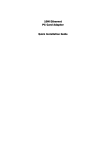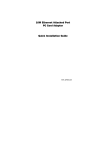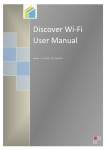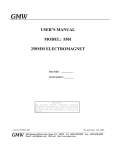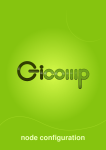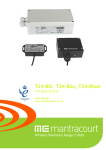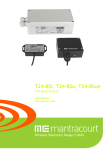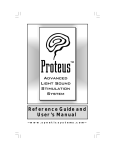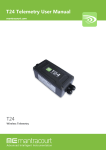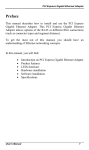Download Manual
Transcript
Ethernet Adapter Preface This manual describes how to install and use the Ethernet Adapter. This Ethernet Adapter allows different fiber connections (such as connector types and segment distance). To get the most out of this manual, you should have an understanding of Ethernet networking concepts. In this manual, you will find: • • • • • • Introduction on Ethernet Adapter Product features LEDs functions Hardware installation Software installation Specifications User’s Manual 1 Ethernet Adapter Table of Contents PREFACE 1 TABLE OF CONTENTS 2 PRODUCT OVERVIEW 4 PACKAGE CONTENTS PRODUCT FEATURES 4 5 Driver Support Utilities LEDs HARDWARE INSTALLATION INSTALLING ETHERNET ADAPTER INTO PCI SLOT CONNECTING REMOTE WAKE-UP CABLE CONNECTING TO YOUR NETWORK Fiber Adapter Cabling Requirements NIC CONTROL SET 8 8 10 11 11 12 13 MY COMPUTER 13 NIC Protocol Service Client GENERAL SETTING STATISTICS DIAGNOSTICS WAKE-UP PACKET VLAN SETTINGS Add/Remove VLAN Setting for add/remove VLAN VLAN01 (VLAN ID =1) added Driver setting changed by NIC Control Set Remove VLAN/Change VLAN property 13 13 14 14 DOS DIAGNOSTIC UTILITY 2 5 6 7 15 16 16 17 17 18 18 19 19 19 20 21 User’s Manual Ethernet Adapter DIAG UTILITY MAIN MENU FUNCTIONS KEY LOADING NETWORK DRIVERS SPECIFICATIONS User’s Manual 21 21 21 23 24 3 Ethernet Adapter Product Overview Package Contents When you unpack the product package, you shall find the items listed below. Please inspect the contents, and report any apparent damage or missing items immediately to our authorized reseller. 3 3 3 4 Ethernet Adapter User’s Manual Software Driver User’s Manual Ethernet Adapter Product Features z z z z z z z Provide One 100Base-FX port fiber connections: SC, ST, MT-RJ, VF-45 or LC connectors for multimode, and SC connector for single-mode Compliant with IEEE 802.3u 100Base-FX PCI 2.1, 2.2 Specification compliant Separate 2K Bytes FIFO for receive and transmit controllers Flow Control: Support IEEE 802.3X for full duplex Multiple pause frame XON/XOFF ACPI (Advanced Configuration and Power Interface): Support PC99, PC2001 and Net PC requirements Support PCI Bus Power Management Interface Specification Version 1.0/1.1 Support ACPI Specification 1.0 Support Network Device Class Power Management Specification Version 1.0a Support Wake-on-LAN magic packet MAC Enhancement Function: IEEE 802.1q multiple VLAN with VLAN ID auto insertion/extraction UDP, TCP/IP checksum offload for Ipv4 frames Two LEDs: LNK/ACT (link/activity), 100 (speed) Driver Support The Adapter supports a wide range of drivers for commonly used network operating systems: z Windows 95 (including OSR2), Windows 98, Windows 98 (including SE), Windows ME, Win2000, Windows XP, Workgroups 3.11, Windows NT 3.51 and 4.0 User’s Manual 5 Ethernet Adapter z z z z z LAN Manager, LANtastic, PC-NFS Novell Netware 3.11,3.12, 4.x, 5.x, 6.0, Client 32 Linux Kernel 2.2.x/2.4.x/2.6.x FreeBSD 3.2, 4.0, 4.11, 4.2, 5.x SCO UnixWare 7.x/OpenUnix 8, SCO UNIX 5.0 Utilities z z z 6 Windows auto installation, Utility for MS-DOS diagnostics Desktop Management Interface (DMI) 2.0 NIC Control Set User’s Manual Ethernet Adapter LEDs cLNK/ACT Link/Activity d100 100Mbps LEDs LNK/ACT 100 User’s Manual Status Indication Steady A valid network connection established. LNK stands for LINK. Flashing Transmitting or receiving data. ACT stands for ACTIVITY. Off Neither connection nor activity. Steady 100Mbps. Off 10Mbps. 7 Ethernet Adapter Hardware Installation Installing Ethernet Adapter into PCI slot Step 1: Turn off the power to the PC. Step 2: Remove any metal decorations from your hands and wrists. Step 3: Remove the cover from your PC. Step 4: Locate an empty, non-shared bus mastering PCI slot and remove the corresponding backplate. Save the screw for use in Step 6. <Note> i. Do not install the Ethernet Adapter in a shared PCI slot. Avoid any PCI slot next to an ISA slot because this is often a shared slot and does not support bus mastering. ii. If you are going to install the Remote Wake-Up cable, choose an available PCI slot most close to the 3-pin Remote Wake-Up connector on the PC motherboard. iii. If you have problems in identifying a suitable slot, check your PC documentation or ask your system administrator for help. Step 5: Carefully insert the Ethernet Adapter into the chosen slot and press firmly with proper push to ensure it is fully seated in the slot. Step 6: Secure the Ethernet Adapter with the screw you saved in step 4. <Note> If you wish to use the Remote Wake-Up function, please complete the installation in next section “Connecting the Remote Wake-Up Cable” before proceeding to step 7. Step 7: Replace the PC cover. Step 8: Proceed to “Connecting to Your Network” section. 8 User’s Manual Ethernet Adapter Install the Ethernet Adapter into the PCI slot and screw it onto the backplate. Figure 1: Installing Ethernet Adapter into PCI slot <Note> Always ensure the power is cut off before any installation to avoid electric shock and possible damage to the equipments. User’s Manual 9 Ethernet Adapter Connecting Remote Wake-Up Cable This is an optional function. Proceed with the installation only when your PC supports this Remote Wake-Up and you wish to make use of this function. For more information, please check the User’s Guide for your Motherboard. Step 1: Make sure the power to the PC is off. Follow Step 1~3 in previous section. Step 2: Check if the Ethernet Adapter is properly installed in a PCI slot. Step 3: Prepare a Remote Wake-Up cable. Connect the cable from Ethernet Adapter to motherboard connector. Refer to Figure 2 below for details. Step 4: Replace the PC cover then. Step 5: Proceed to “Connecting to Your Network” Section. Connect Remote Wake-Up cable from Ethernet Adapter to motherboard connector. Plug in Remote Wake-Up cable to connector on Ethernet Adapter. Figure 2: Connecting Wake-Up cable 10 User’s Manual Ethernet Adapter Connecting to Your Network Fiber Adapter This section describes how to connect the Fiber Adapter to a 100 Mbps fiber-based Ethernet network, which contributes to its optimal performance. <Note> You must connect the Fiber Adapter to the network before installing the network driver. Step 1: Remove the protective covers from the Fiber Adapter’s connector. Step 2: Prepare a network cable with corresponding connectors for the two end devices, one end to the Fiber Adapter and the other to a 100Mbps fiber port on the network hub or switch. Step 3: Connect the network cable to the connector on the Fiber Adapter. This network cable consists of two individual cables: one for ‘transmission (TX)’, and the other for ‘reception (RX)’. Step 4: Connect the other end of the network cable to a 100Base-FX hub or a switch. <Note> i. Insert the cable that is connected to the transmit (TX) connector on the Fiber Adapter into the receive (RX) connector on the network hub or switch. ii. Insert the cable that is connected to the receive (RX) connector on the Fiber Adapter into the transmit (TX) connector on the network hub or switch. Step 5: When the cable is properly connected to two end devices, turn on the power to the PC. Step 6: Check the LNK (Link) LED. The LED will come on when the Fiber Adapter is receiving a good link signal from the connected device, a hub or switch. Step 7: Proceed to next section for installing the network driver. User’s Manual 11 Ethernet Adapter Cabling Requirements For connector type, cabling requirements, and maximum segment distance when connecting the Ethernet Adapter to your network, please refer to the following table. Connector Type on Fiber Adapter Wavelength of 1300nm Fiber Optic required Maximum Distance ST Multi-mode, 50 or 62.5/125 µm 2 km SC Multi-mode, 50 or 62.5/125 µm 2 km VF-45 Multi-mode, 50 or 62.5/125 µm 2 km MT-RJ Multi-mode, 50 or 62.5/125 µm 2 km LC Multi-mode, 50 or 62.5/125 µm 2 km SC Single-mode, 9 or 10/125 µm 20 km SC Single-mode, 9 or 10/125 µm 40 km SC Single-mode, 9 or 10/125 µm 75 km (* full-duplex) <Note> The maximum node-to-node network distance is in full-duplex operation. 12 User’s Manual Ethernet Adapter NIC Control Set The NIC Control Set is a Windows platform application. It provides NIC information, setting, statistics and diagnostic function. Also, it provides multiple VLAN function. My Computer NIC All NIC drivers are currently installed in this computer. Protocol All network protocols are currently installed in this computer. User’s Manual 13 Ethernet Adapter Service All network services are currently installed in this computer. Client All network clients are currently installed in this computer. 14 User’s Manual Ethernet Adapter General Display the basic information of the NIC: MAC Address, IP Address, Link Speed, and Duplex Mode. User’s Manual 15 Ethernet Adapter Setting Display and set the parameters for the NIC. Statistics Display all the statistics information of the NIC. 16 User’s Manual Ethernet Adapter Diagnostics Diagnose the hardware functionality: MAC Registers, PHY Registers, and EEPROM. Wake-up Packet Configure the Wake-up packet type for Wake-On-LAN. User’s Manual 17 Ethernet Adapter VLAN settings Add/Remove VLAN 18 User’s Manual Ethernet Adapter Setting for add/remove VLAN User should specify VLAN ID and VLAN name in the dialog box. VLAN01 (VLAN ID =1) added VLAN01 (VID = 1) will be displayed in VLAN area in NIC Control Set. Driver setting changed by NIC Control Set NIC Control Set will enable 802.1Q Tagging automatically if VLAN is created. User’s Manual 19 Ethernet Adapter Remove VLAN/Change VLAN property 20 User’s Manual Ethernet Adapter DOS Diagnostic Utility DIAG Utility The DIAG utility is a DOS application run under pure DOS environment. The DIAG utility provide basic functional test for the NIC. The main features are listed below: Main Menu z z z z I/O Base Address: I/O base address is assigned by PCI BIOS and cannot be modified. Interrupt Output Line: Interrupt is assigned by PCI BIOS and cannot be modified. Connection Type: The physical media type currently had connected. Boot ROM Size: Select Boot ROM size for 8K, 16K, 32K, 64K/FlashROM or No Boot ROM. Boot ROM base address is assigned by PCI BIOS and cannot be modified. Functions Key z z F1: Help screen. F4: Change boot ROM size. User’s Manual 21 Ethernet Adapter z z z z 22 F5: Diagnose this network adapter. F6: Network test in Master/Slave mode. F7: WOL test in Waker/Sleeper mode. F8: Change connection type. User’s Manual Ethernet Adapter Loading Network Drivers z The Ethernet Adapter is shipped with one software driver enclosed. The following drivers are provided: • • • • • • Windows 95 (including OSR2), Windows 98, Windows 98 (including SE), Windows ME, Win2000, Windows XP, Workgroups 3.11, Windows NT 3.51 and 4.0 LAN Manager, LANtastic, PC-NFS Novell Netware 3.11,3.12, 4.x, 5.x, 6.0, Client 32 Linux Kernel 2.2.x/2.4.x/2.6.x FreeBSD 3.2, 4.0, 4.11, 4.2, 5.x SCO UnixWare 7.x/OpenUnix 8, SCO UNIX 5.0 Find the suitable network driver for the platform that you are using. Carefully read the readme text file for that driver. User’s Manual 23 Ethernet Adapter Specifications Applicable Standards Speed Performance Cable LED Indicators Dimensions Net Weight Power Consumption Operating Temperature Storage Temperature Humidity Emissions 24 100Base-FX: IEEE 802.3u 100Base-FX PCI Specifications Revision 2.1, 2.2 100Base-FX: 200Mbps full-duplex, 100Mbps half-duplex 148,810pps for 100Mbps 50 or 62.5/125µm multi-mode fiber-optic cable, up to 2 km, wavelength 1310nm 9 or 10/125µm single-mode fiber-optic cable, up to 75 km, wavelength 1310nm LNK (Link) / ACT (Activity), 100 (100Mbps) 120mm (L) × 56mm (W) (4.72” (L) × 2.2” (W)) 80g (0.18lb.) approx. 1W Max. 0℃ to 45℃ (32℉ to 113℉) -10℃ to 70℃ (14℉ to 158℉) 5%-95% non-condensing FCC Part 15 Class B, CE Mark Class B User’s Manual