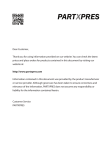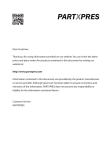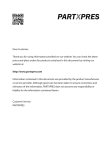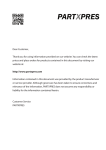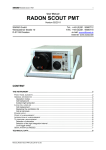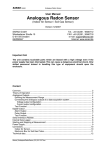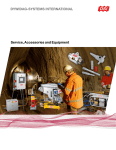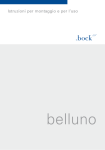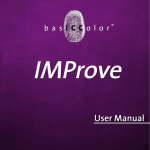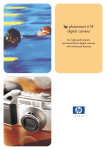Download TECHKON SpectroDrive User Manual
Transcript
Dear Customer, Thank you for using information provided on our website. You can check the latest prices and place orders for products contained in this document by visiting our website at: http://www.partxpres.com Information contained in this document was provided by the product manufacturer or service provider. Although great care has been taken to ensure correctness and relevance of the information, PARTXPRES does not assume any responsibility or liability for the information contained herein. Customer Service PARTXPRES TECHKON Manual Scan-Measurement-System SpectroDrive Software ExPresso 3 TECHKON manuals, technical documentation and programs are copyrighted. Reproduction, translation or transfer to an electronic medium – in whole or in parts – is prohibited. TECHKON software is the intellectual property of TECHKON GmbH. Purchase of the software grants the user a license for the use on one computer only. Programs may only be copied for back-up purposes. TECHKON can not be held liable for any damages that may occur by the use of the software. The TECHKON team takes great care in producing this manual. Nevertheless, we can not fully guarantee the complete absence of errors. TECHKON GmbH and the authors can not be held liable neither for any possibly incorrect statements nor their consequences. TECHKON can not be held liable for any damages that may occur by the use of the software. Products that are not made by TECHKON GmbH are mentioned for information purposes only and such statements do not represent trademark infringement. All registered trademarks are recognized. TECHKON products and product names are registered internationally under several intellectual patents and trademarks. Specifications can be subject to change without notice. Version 2.1, June 2010 You can reach us at the following address: TECHKON GmbH Wiesbadener Str. 27 • D-61462 Königstein / Germany Telephone: +49 (0)6174 92 44 50 • Telefax: +49 (0)6174 92 44 99 E-mail: [email protected] • http://www.techkon.com Welcome We welcome you among the worldwide community of users of TECHKON products. We are happy that you have selected this high-quality measurement instrument. It will be a valuable tool for your day-to-day quality control tasks. With this manual we invite you to learn how to use SpectroDrive, the software ExPresso 3 and SpectroConnect. The manual is divided into four chapters: Chapter 1: General description of the measurement system Chapter 2: Installation of SpectroDrive and the software ExPresso 3 Chapter 3: How to use SpectroDrive and the software ExPresso 3 Chapter 4: How to use the Windows software SpectroConnect You will be fascinated how easy the system is to use.You will know how to work with SpectroDrive after only a few minutes. The third chapter will show you detailed insight into the measurement functions. Please get the device registered by using the detachable registration card, which is the last page of this manual. That way we can keep you updated about product news. Please visit us as well on the internet at http://www.techkon.com. You will find useful information about the complete product range and new software versions. Do you have any suggestions for improvements or do you require information that goes beyond the contents of this manual? We will be glad to hear from you.Your suggestions or questions make an important contribution to the continuous optimization of our documentation and products. Your TECHKON Team Contents Chapter 1: General description of the measurement system 1.1 Product description............................................................................... 5 1.2 Packing list ............................................................................................. 9 Chapter 2: Installation of SpectroDrive and the software ExPresso 3 2.1 Assembly of SpectroDrive................................................................... 10 2.2 Installation of the software ExPresso 3............................................ 11 Chapter 3: How to use SpectroDrive and the software ExPresso 3 3.1 3.2 3.3 3.4 3.5 Operation of SpectroDrive................................................................. 12 Care and maintenance.......................................................................... 15 Software overview................................................................................. 20 Software settings.................................................................................... 23 Defining and running a print job........................................................ 41 Chapter 4: How to use the Windows software SpectroConnect Software description....................................................................... 63 Installation.......................................................................................... 63 Overview........................................................................................... 64 Software module “SpectroJet settings”....................................... 65 Device update................................................................................... 66 Software module “Export”............................................................. 67 Software module “ColorCatcher”............................................... 68 Software module “PhotoLab”........................................................ 69 Software module „MediaWedge“................................................. 72 4.1 4.2 4.3 4.4 4.5 4.6 4.7 4.8 4.9 Appendix: Technical specifications Manufacturer certificate EC-Declaration of Conformity Registration card Chapter 1 General description of the measurement system 1.1 Product description TECHKON SpectroDrive, with its automatic color and density measurement capabilities, is the perfect solution to substantially increase press productivity by ensuring consistent print-to-print color accuracy throughout the press run. The system consists of the following components: The motorized measurement system scans the complete color bar on a printed sheet within seconds and simultaneously sends the spectral measurement data wirelessly to the PC where all relevant information for controlling the printing press is displayed. The measurement device has only one button to start the measurement process. The PC-software ExPresso 3 has a self-explanatory user interface which can be operated via touch-screen. Installation is simple as well. After a few minutes the system is operable and ready to take measurements. SpectroDrive can be used as a scanning device as well as a hand-held instrument for single measurements. Just take the device from the horizontal track and position it wherever you want to take a color measurement. The TECHKON ExPresso 3 software offers a comprehensive tool-set comprising measurement of spot colors, support of up to 16 print units, face- and reverse-printing, display of color density, dot gain, gray balance, CIE L*a*b*-values and recommendations on how to adjust the ink on the press. This is only an excerpt of the complete functionality. Thanks to its modularity, ExPresso 3 is expandable and versatile. The measurement data can be exported into other software applications that connect real-time to printing presses to enable a ‘close loop’ turn-key solution. In addition, TECHKON ExPresso can export measured data to standard applications such as Microsoft Excel™. Manual TECHKON SpectroDrive Chapter 1 – General description Page 5 All advantages at a glance: Easy to handle Easy to install • fast,motorizedscanningbypressing the green measurement button on the touch-screen or on the device itself • automaticwhitecalibration • TECHKONExPressoPC-software can be operated with or without the touch-screen • thedevicecaneasilybeusedashand- held device for spot measurements as well • installationismadewithinfiveminutes without any major assembly effort • completesystemismaintenancefree • measurementsystemcanbeflipped 180°, if the color bar is on the opposite side of the printed sheet • wireless,fastdatatransmission; no cable required • novacuumairsuctionisnecessaryto hold down the printed sheet Modular and compact Complete measurement information • workswithanysheetorpressformat • horizontaltrackcanbeshippedinany length up to 1800 mm • space-savingmeasurementdevicefits on any table • themountingtablecanbeinclinedup to 45° • deliverycontainsallcomponents supplied in a practical carrying case • anycolorbarcanbemeasured (patch size has to match aperture size) • colorbarcanbeatanylocationon the printed sheet • nolimitationinpaperthickness • automaticpolarizingfilterfunctionfor densitometric and colorimetric measurements Page 6 Manual TECHKON SpectroDrive Chapter 1 – General description Accurate Fast • precisespectralenginewithautomati callyinsertablepolarizingfilter • patentedmeasurementheadforeasy positioning conforming to ISO and DIN standards • UVcutfilteroptionavailable • robustdesignforreliablefunctionin a harsh industrial environment • highresolutionspectralmeasurement of a complete color bar within seconds (e.g. 500 mm sheet length in about 3 seconds!) • on-linetimewirelessdatatransmission to the PC during scan • informationoverviewdisplaysrelevant parameters for quality control UsingSpectroDriveasa hand-held unit is simple. Just position the compact measurement head above the sample and press the green measurement button. The measurement value is transmitted instantly to the PC. TECHKON SpectroDrive is delivered as a complete turn-key system. Within a few minutes the system is up and running. One unique feature of SpectroDriveisitsflexibility to be used with any press type or format. SpectroDrive is the ideal extension to TECHKON’s renown hand-held measurement instruments: SpectroPlate is the perfect tool for accurately reading printing plates and SpectroDens is the mobile, multi-purpose spectrodensitometer which can be used at any location. Manual TECHKON SpectroDrive Chapter 1 – General description Page 7 Dimensions 95 mm 52: 74: 102: 105: 370 mm 530 mm 720 mm 780 mm 170 mm 52: 750 mm 74: 970 mm 102: 1250 mm 105: 1280 mm Formats: 52: for printed sheet 00 (B3+, 370 x 520 mm) 74: for printed sheet 0B (B2+, 520 x 740 mm) 102: for printed sheet 3B (B1+, 720 x 1020 mm) 105: for printed sheet 3B+ (B1+, 780 x 1050 mm) Specialformats(upto2100mmsystemlength/ 1800 mm scan length) on request Two different performance packages The scan-measurement device SpectroDrive and the Microsoft Windows software ExPresso form a complete quality control system for increasing productivity and quality of a printing press. There are two different versions available: SpectroDrive + ExPresso Basic consists of the spectral measuring device SpectroDrive and the Microsoft Windows software ExPresso Basic with the following functions: • inkzonespecificdensitydisplay • colordensityforCMYKandspot colors (spectral density) • densitometricgraybalance • dotarea,dotgainandprintingcontrast • slur/doublingvalue • targetvalues,references,tolerances, OK-sheet • face-andreverse-printing • workswithanycolorbarlength • displayofsinglemeasurementswhen used as a hand-held device • measurementdataexport(e.g.JDF-format) • statisticalanalysisandreportgenerator • supportsupto6printingunits Page 8 SpectroDrive + ExPresso Pro contains the same functions as the Basic package and additionally: • inkzonespecificcolorimetric∆E*a*b*display, CIE L*a*b*, ∆L*a*b*, L*C*h*, ∆L*C*h* • “InkCheck”recommendationforink key setting • displayandevaluationaccordingto ISO 12647, Gracol G7™ • supportsupto16printingunits A post-purchase software-upgrade from the Basic- to the Pro-version can be done easily. Manual TECHKON SpectroDrive Chapter 1 – General description 1.2 Packing list Contents of delivery: The carrying case protects SpectroDrive and parts • measurementdeviceSpectroDrive • leftholderincorporatingcharging console and white standard, horizontal track, right holder • twoverticalbars • ACadapterwithuniversalplugs • moduleforwirelessdatatransmission, USBcable. • carryingcase,manualwithISO9000 certificate,screwdriver,4screws. • optional:CDwithsoftwareExPresso3, USB-dongle(softwareprotectionkey) System requirements: for TECHKON software:MicrosoftWindowsXP,Vista or 7. Recommended touch-screen: Elotouch 1727L 17" Optional accessories: • printcontrolstripsTECHKONTCS,availableasEPS-andpdf-filesonCD (canbedownloadedfreeofchargeathttp://www.techkon.com) • software-upgradesfromExPressoBasictoExPressoPro • replacementparts:leftholderwithchargingconsoleandwhitestandard, rechargeable battery, measurement lamp. All parts are easy to exchange. • colorreferenceSpectroCheck for checking the measuring accuracy Manual TECHKON SpectroDrive Chapter 1 – General description Page 9 Chapter 2 Installation of SpectroDrive and the software ExPresso 3 2.1 Assembly of SpectroDrive • Connectthehorizontaltrackwiththeleft andrightholderasshownontheimages. Beforeplacingtheholdersupsidedown,put asoftmaterialunderneathtoavoidscratches. Beforetighteningthefirstscrew,insertthe secondscrewandassurethattheholderis correctlyaligned. • Thetwoverticalbarsareattachedverticallyattherightandleftsideonaflat table.Beforeadheringthem,itisimportant tocheckthattheyareparallelandhavethe rightdistancetoeachother.Weadviseto markthepositionwithapencilfirst.Now attachthetwoverticalbars,whichhaveselfadhesivetapeonthebacksidetothetableor console.Thesurfacehastobeflatandwith uniformcolor.Preferablythetablewillhavea lay-onedgeforpositioningtheprintedsheet. Assure,thattheverticalbarsareparalleland wellalignedinordertoholdtheleftandright holderwhichwillattachmagneticallytothe verticalbars. • ConnecttheplugoftheACadapterwith thechargingconsole. TheACadaptercanbeuseduniversallyfor 100–240V.UseonlytheoriginalTECHKON SpectroDrive AC adapter! (Partno.:FRIWOFW75550/08). • Therearethreeadapterplugsfordifferent countries.Forchanging,justpulltheplugand pushinthenewone.Makesurethattheplug adapterhasatightfit. Page 10 Manual TECHKON SpectroDrive Chapter 2 – Installation 2.2 Installation of the software ExPresso 3 System requirements: • PCwithMS-WindowsXP,Vistaor7. • 2USBports • Screenresolution:1024x768or higher Thesoftwareisoptimizedtobeoperatedwithatouchsensitivescreen (forexample:Elotouch1727L17"). However,workingwithoutatouchscreenbyusingaconventionalmouse/ trackpadandkeyboardisalsopossible. Recommended color bar: Print control strip TECHKON TCS Digital(includedwithExPresso3software). Installation: Itisimportanttocarryoutthefollowing stepsintherightorder,tomakesure thattheUSBdevicedriverswillbeinstalledproperly. PC module forwireless data transmission Moduleforwirelessdatatransmission 1.MakesurethattheUSB-dongle(software protectionkey)andthemoduleforwireless datatransmissionareNOTconnectedtothe PC.InserttheTECHKONCDintotheCD driveofthecomputer. 2.Select“ExPressoInstallation”fromthe menu.Theinstallationroutinewillstartautomatically.Followthestepsoftheinstallation, untilitiscompleted. 3.Now,aftertheinstallationwasfinished successfullyyoucanconnectthemodule forwirelessdatatransmissionwiththeUSB cableandtheUSB-dongletothePC. 4.TECHKONExPressocannowbelaunched. Manual TECHKON SpectroDrive Chapter 2 – Installation Page 11 Chapter 3 How to use SpectroDrive and the software ExPresso 3 3.1 Operation of SpectroDrive Automatic measurement Place sheet within measurementzone • Placethemeasurementdeviceonthe horizontal track. • Themoduleforthewirelessdatatransmissionhastobepositionedascloseaspossibletothemeasurementdevicewiththe frontpointingtothemeasurementsystemas shownontheimage.Pleaseconnectittothe PCviatheUSBcableAFTERtheinstallation ofthesoftware(seep.11). • Bypressingthegreenmeasurementbutton thedevicewillmoveintothechargingstation attheleft,whereitisautomaticallycharged, whichisindicatedbyagreen-flashingLED. • Youcanalignthemeasurementsystem inverticaldirection.Bykeepingtheblack buttonsontheleftandrightholderpressed youreducethemagneticadhesionofthe holders. • First,positiontheprintedsheetatthe lowerlay-onedge. • Thenmovebothholdersvertically,so thatthemeasurementheadisexactlyon topofthecolorpatches.Itcanbehelpful toslidethemeasurementdevicefromone sidetotheotherinordertocheckthatthe measurementaperturecoversthecomplete colorbarduringascan. Page 12 Manual TECHKON SpectroDrive Chapter 3 – How to use SpectroDrive Itisimportantthatthemeasurementaperturealwayscoversthecolorpatchescompletelyduringtheentirescan. • Whenusingcolorbarswithapatchheight smallerthan4,5mm,theedgeofthemeasurementheadofthedevicehastobeplaced exactlyattheupperedgeofthecolorbar,to ensurethatthemeasurementheadispositionedcorrectlyonthepatches. • Whenusingcolorbarswithapatchheight higherthan4,5mm,themeasurementhead hastobeplacedwiththemeasurementapertureatthebottomedgeofthecolorbar. Spot measurements • Tocarryoutaspotmeasurementjust removethemeasurementdevicefromthe horizontaltrack,positionitwiththemeasurementheadonasinglemeasurement patchandpressthegreenmeasurementbuttonshortly.Anacousticsignalconfirms,that themeasurementiscompletedandthemeasurementdataaredisplayedbytheExPresso softwareinthewindow“Spotmeasurement”. How to measure Pleaseensurethatthesampleislocatedonasolidandflatsurface.Theremustnot beadistancebetweenthemeasurementheadandthesamplewherelightcouldpass through,becausethiscaninfluencethemeasurement.Thecolorofthebackground materialunderneaththemeasurementsamplecanhaveaninfluenceonthemeasurementresult.Differenttechnicalstandardsdescribewhichbackingmaterialtouse.In theprintingindustrythefollowingprocedureiswidelyused:Whitebackingforsingle printedpapersandblackbackingfordoubleprintedsheetsinordertoavoidthatthe backprintedsidemightshinethroughthepaperandinfluencethemeasurement. Manual TECHKON SpectroDrive Chapter 3 – How to use SpectroDrive Page 13 Paper white calibration Apaperwhitecalibrationcanbecarriedoutbykeepingthegreenbuttonpressedfor afewseconds.Themeasurementaperturehastobeontopofanon-printedareaof the sheet. WhenSpectroDriveisonthetrack,thepaperwhitecalibrationisperformedby softwarecommand(seep.35). Automatic turn off Whenthedeviceisnotlocatedattheleftholderinthechargingpositionandis notinuse,itwillswitchoffautomaticallyaftertwominutes.Itcanbereactivatedby pressingthegreenbuttononthedevice. LED Indicator TherectangularLEDontopofthedevicewillappearindifferentcolorsdependent onthedevicestatus: Homeposition: Green(flashing) Scan-Mode: Blue(+multicolor) Spotmeasurement: Magenta Papercalibration: White Error: Red(flashing) Inhomepositionthedeviceisincontactwiththechargingstation.Duringcharging theLEDwillbegreenandflashing.Itwillturntoashort-flashinggreenwhen thebatteryisfullycharged.Thankstothechargingmanagementtherewillbeno overchargingofthebattery. Page14 Manual TECHKON SpectroDrive Chapter 3 – How to use SpectroDrive 3.2 Care and maintenance SpectroDriveisahighly-preciseopticalinstrument.Itisdesignedtoworkinharsh, industrialenvironments.However,itshouldbehandledwithcare. Avoidmechanical shocks,heat,dustyorhumidenvironments! Cleaning Themeasurementheadwiththeopticalsystemissealedagainstdustanddirt. Neverthelesstakecarethatthevisible,openmeasurementapertureisalwaysfreeof dust.Youcancleanthemeasurementaperturewithoil-free,cleancompressedairand abrushusedforcleaningphotographicequipment. Cleanthedevicecasingonlywithasoftclothandanon-aggressiveplasticcleaner. Neverusealcoholorchemicallyaggressivesolvent-basedcleanerswhichcandestroy thesurfaces. Thesameprocedureisvalidforthewhitestandardwhichisintegratedinthechargingconsole.Asoftclothmadeofmicro-fibersisespeciallywellsuitedforcleaningthe whiteceramictile. Ifthewhitestandardshouldbedefective,ithastobereplacedcompletely. Thechargingcontactsatthedeviceandonthechargingconsolecanbekeptclean withacottonbudsoakedinmetalcontactspray. Pleasedonotstickanylabelsatthebottomofthedevice.Thiscouldleadtofaulty measurements,becausethedefineddistance–whichisimportantforthecorrect opticalfieldofdepth–mightnotbemaintained. Manual TECHKON SpectroDrive Chapter 3 – How to use SpectroDrive Page15 Error handling • Should SpectroDrive do not work properly, first check, if the ExPresso software is running correctly. The status bar in the lower right corner will display, if the device, the module for wireless data transmission and the USB-dongle communicate correctly with the PC. It can be helpful to plug-off and re-connect the module for the wireless data transmission from the USB connection when problems occur. Restarting the software ExPresso is also recommended to solve software problems. • Check that the right measurement device is selected in the software settings. If “SpectroDrive Simulator” is selected, no real measurements will be carried out. • Check if the AC adapter is connected correctly to the mains plug and the charging station. Check if SpectroDrive is charged (LED is flashing in green during charging and short-flashing green when fully charged). • If the device does not communicate with the software and does not work by pressing a button, but the LED is on, move it manually from the charging position. Now, wait until it switches off automatically after two minutes. Then, turn it on again by pressing the green button. Warranty The warranty for TECHKON products is 24 months starting with the date of purchase. The invoice is the certificate of warranty. The warranty is invalid if the damage is caused by inadequate use of the device. Should a TECHKON product do not work according to the specification, please contact us before sending us the device. In most cases we can solve the problem over the phone or via E-mail. Page 16 Manual TECHKON SpectroDrive Chapter 3 – How to use SpectroDrive Inspection intervals TECHKONSpectroDriveistoalargeextendmaintenancefree.Neverthelesswe recommendto validate the complete functionality of the devices in a 24 months time intervalintheTECHKONservicecenter.Weofferacompletedevice checkasaservicepackage.Pleasecontactusfordetails. Foraflatfeethedevicewillbecleaned,checkedandrecalibrated.Incasearepairor exchangeofcomponentsshouldbenecessarywewillinformyou.Pleasesendthe devicealwayssecurelyinthecarryingcasewithcompleteaccessories. How to change the battery 1.OpentheSpectroDrivedevice. ATORX™T10screwdriverwasshipped with the SpectroDrive unit. Use it to unscrew thefourscrewsasshowninthepicture. 1. 2.Disconnectthebattery.Topreventdamagestothebatterymakesuretopullonly theplug,notthecable. 3.Removethetwoscrewsandpulloutthe bridge. 4.Changethebattery.Pleaseensurethatthe cablefacesthemainboard. 5.Mountthebridge(seealso3.). 6.Mounttheplastichousingusingthefour screws(seealsopicture1). 2. 3. 7.Makesurethatthemeasurementhead movesfreelybetweenitsstoppers. Manual TECHKON SpectroDrive Chapter 3 – How to use SpectroDrive Page 17 How to change the lamp 1. 1.OpentheSpectroDrivedevice. ATORX™T10screwdriverwasshipped with the SpectroDrive unit. Use it to unscrew thefourscrewsasshowninthepicture. 2. 2.Disconnectthebatteryfromthemainboard.Topreventdamagestothebattery makesureonlytopulltheplug,notthecable. 3. 3.Disconnectthelampasshowninthe picture.Besuretodisconnecttheblackcable only. Page 18 Manual TECHKON SpectroDrive Chapter 3 – How to use SpectroDrive 4. 5. 4.Unscrewthelamp. ATORX™T6screwdriverisshippedwith thenewlamp.Therearefourscrews,twoon topandtwoattheroundofit. 5.Changethelamp. Pullitfirmlytothesideandmakesurenotto tiltit,becauseitmayjam. 6.Slideinthenewlamp. Moveitcompletelytotheendofthegroove. 7.Reassemblethefourscrewstoholdthe lampinplaceasshowninpicture4). 8.Reconnecttheplugofthelampasshown in picture 3. Make sure that the plug is not wedged;itcanonlybemountedinoneway. IMPORTANT:Itisnecessarytoclampthe blackcablebetweenthemainboardandthe metalhousing,asshowninpicture3.Otherwiseitmayrubagainsttheplastichousingor disturbthemovementsofthemeasurement head. 9.Reconnectthebattery.Makesurethatthe plugisnotwedged;itcanonlybemountedin oneway. 10. Mounttheplastichousingusingthefour screws as shown in picture 1. 11. Makesurethatthemeasurementhead movesfreelybetweenitsstoppers 12. 12. Recalibratethedeviceonthewhite calibrationstandard.Openthewindowat “Settings Measuringconditions Measurementdevices andpress“AbsoluteWhite Calibration”(seep.34). Manual TECHKON SpectroDrive Chapter 3 – How to use SpectroDrive Page 19 3.3 Software overview ThesoftwareExPressoisclearlystructured. Themenubarcomprisesthethreesections“Printjob”(bluebuttons),“Settings”(yellowbuttons)and“Exit”(graybutton). Theappropriatesubmenulayersfollowthiscolorsystempersistently. Print job: P.41 P.42 P.42 P.43 P.44 P.46 P.48P.51(GrayGuideP.52) P.48 P.57 *ExPressoProonly Page20 P.53* P.54* P.57* P.58* P.60 P.61 Manual TECHKON SpectroDrive Chapter 3 – How to use SpectroDrive Settings: P. 26 P. 26 P. 31 P. 39 P. 27 P. 29 P. 31 P. 33 P. 37 P. 38 P. 39 Exit: P. 62 Manual TECHKON SpectroDrive Chapter 3 – How to use SpectroDrive Page 21 Byclickingonthedeviceiconintherightsectionofthemenu bar(1.),onegetsa directaccesstoimportantdevicesettings.Awindowisdisplayedwiththesubmenus “Measurementdevice”,“Measurementsettings”,“Exporttootherapplications”and “Update”(seep.33–36). Belowthemenubartheprogram window(2.)isdisplayedwhichisactivatedbythe appropriatemenuitem. Thefollowingexampleshowstheprogramwindow“Density”afterameasurement wascarriedout.Inthisprogramwindowaclickonthebargraphopensasecond windowdisplayingdetailedmeasurementdataoftheinkzones. The command line(3.)oftheactiveprogramwindowislocatedatthebottomof theprogramwindow. 1. 2. 3. 4. Thebottomareaofthescreenisastatus line(4.),showingattherightsidethe connectionstatusofthemoduleforwirelessdatatransmission,ofthemeasurement device(SpectroDrive,SpectroDriveSimulatororSpectroJet)andoftheUSB-dongle. Whenmovingthemousepointerontheiconsofoneofthesecomponents,youget additionalinformation,e.g.thedensity-andcolorimetric-settingsofthedeviceorthe softwareversion. Page 22 Manual TECHKON SpectroDrive Chapter 3 – How to use SpectroDrive 3.4 Software settings WhenthesoftwareisstartedbyadoubleclickontheTECHKONExPressoicon,the softwareroutinechecksfirst,whiledisplayingtheintroicon,whetherameasurement device,adongleandamoduleforwirelessdatatransmissionareconnected. Ifthesoftwaredoesnotdetectanymeasurementdevice,aninformationwindow requestsyoutoconnectthemeasurementdevicetothePCortoselectanother measurementdeviceoutofthesettingsmenu.Inthemenuitem“Settings MeasuringconditionsMeasurementdevices”thereisalsotheoption“SpectroDriveSimulator”toyourdisposal.Pleasekeepinmind,thatthesimulatorprovidesonlyvirtual measuringdatafortest-anddemo-purposes. Manual TECHKON SpectroDrive Chapter 3 – How to use SpectroDrive Page 23 If youhavenotdefinedanyprintingmachineinthemenusection“Settings Printing conditionsPresses”uptonow,youwillseethefollowinginfowindow: Youcansetupaprintingmachinewhichfitstoyourprintjob,byclickingonthe “New”buttoninthemenuitem“Presses”.Whenithasbeeninstalledandsaved,the newprintingmachineappearsinalistingintherightsectionofthemenu,whereitis athandifyouwishtochangethepresssettingslater. 1. 2. 3. Page24 Manual TECHKON SpectroDrive Chapter 3 – How to use SpectroDrive Certain settings are done only once, after the software is installed or have to be changed only occasionally when fundamental parameters have altered. For example the menu language, the selection of the measurement device or the definition of a new printing press will be set once and do not have to be set for each and every print job to be carried out later. This kind of settings is made by pushing one of the yellow “Settings” buttons (1., p. 24) and then selecting one button from the sublayer (2., p. 24). The referring window opens (3., p. 24) and can be edited. All settings which were made, can later be recalled when defining a “Print job”, where the screen will appear in blue color. When you start ExPresso, the sublayers “Make ready”, “Measure” and “Analyze” in the section “Print job” are shaded an can not be activated until you have set up all necessary informations concerning your printing- and measurement-conditions in the “Settings”. Finally you have to click on the “Select” button in the “Print job” section to define or select a print job. Now all menu items in the “Print job” section can be used. Manual TECHKON SpectroDrive Chapter 3 – How to use SpectroDrive Page 25 The following settings can be made in the “Printing conditions” section: Printing conditions – Presses • Name: • Manufacturer: • Type: • Numberofprintingunits: • Numberofinkzones: • Inkzonewidth: • Reversingafter printingunit: textboxtodefineanameoftheprintingpress textbox(notmandatory) textbox(notmandatory) 1–6forExPressoBasic,1–16forExPressoPro max.100 inmm,max.100mm iftheprintingpresshasareversingunit,thelocation canbeset Youcansetupnewprintingpresses(seep.24)andeditordeletetheoneswhichare alreadydefinedandlistedintherightsectionofthe“Presses”window. Tip:Bydoubleclickingononeoftheprintingpresseswhicharelistedintheright sectionofthemainwindowyouswitchdirectlyintotheappropriate“Edit”window. Youfindthispossibilityofquickeditinginallofthe“Printjob”-and“Settings”-windowswhichcontainsuchlistings.Theorderofthelistedelementscanbechangedby clickingintheheaderoftheregister. Page 26 Manual TECHKON SpectroDrive Chapter 3 – How to use SpectroDrive Printing conditions – Inks Thelistofinksincludedinthedatabaseisdisplayed.ThefourprocesscolorsC,M,Y andK(1.)arepre-installed.TheyarestoredinthecolorbookCMYKandarealready markedbyascreencolor.Thefourprocesscolorscannotbedeletedorduplicated. Butitispossibletoeditfurtherinksandtoimport,duplicateandexportthem. Byusingthe“Export”functionyoucanhandoverindividuallyeditedinksandcolor bookseasilytoanotherprintingmachine. 1. 2. Thedefinitionofnewinksmakesitpossibletoeditandmeasurecustomaryspot colors,forexamplethecolorsofaHKScolorbook. • Firstclickonthe“New”button“(2.),toopenthewindow“Definenewink”. Manual TECHKON SpectroDrive Chapter 3 – How to use SpectroDrive Page 27 1. 2. 3. 4. 5. • Nowenteraninkname(1.)forthespotcolor.Additionallythemanufacturer(2.)canbe defined. • Youcanchooseanalreadyexistingcolorbookforthenewinkorgenerateanewone. Youeditanewcolorbookbyclickingonthebutton“Editcolorbooks”(3.).Inthewindow whichopensnowyouchoose“New”,enteranameforthenewcolorbookandconfirmthe processwith“OK”. • Choose“Maximumdensity“(4.)fordensitychannelforspotcolors. • Nowclickonthegreen buttontoactivatethe“Measure”function(5.),afteryouhaveplaced themeasurementheadofthedeviceonthecolorpatchyouwishtomeasure.Theprocedure willbecarriedoutandthesoftwareaddsascreencolortothenewink. • Completethedefinitionofthespotcolorbypressingthe“Save”button.Thenewinkappears nowintheinklistintherightsectionofthe“Inks”menu. Thusanycustomaryspotcolorsorindividualcolorscanbemeasuredandaddedto the ink listing. Page 28 Manual TECHKON SpectroDrive Chapter 3 – How to use SpectroDrive Printing conditions – Color bar Inthismenusectionthelistofcolorbarsincludedinthedatabaseisdisplayed.We recommendtheuseoftheTECHKONTCSprintcontrolstrips,becausetheirdesign isbasedoninkzonesandcoversallrelevantmeasurementpatches.Otherdefinitions canbeloadedbyusingthe“Import”function. Butnotonlyalreadyexistingcolorbarscanbeusedandedited.Youcanalsogenerate yourownprintingdefinitionsinExPresso. Pleasenotethattheusedcolorsareonlyplaceholdersfortheprintedcolorsinthe printjob. Whenyouclickthe“New”buttoninthe“Colorbar”menu,thewindow“Newcolor bar”opens. 1. • Editthetextboxes“Name”,“Manufacturer”,“Numberofinks”,“Patchwidth”and“Inkzone width”.Thenclickonthe“Editpatches”button(1.). Manual TECHKON SpectroDrive Chapter 3 – How to use SpectroDrive Page 29 Thewindow“Editcolorbarpatches”opens,whichisdividedintothethreesections “Settings”(1.),“Colorbarpatches”(2.)and“Information”(3.). 1. 2. 3. 4. 5. 6. • Firstdefinethreepercentagevaluesforthedotpercentagepatchesandthreeforthebalancepatch(4.),whichbotharelistedin“Colorbarpatches”. • Inthesection“Colorbarpatches”nowsuccessivelycompileyourindividualcolorbarby clickingonthecolorbarpatches.Thecolorbarwhichyouarecreatingisdisplayedinthelower partofthewindow(5.). • Ifyouedited8in“Numberofinks”intheprevious“Newcolorbar”window,nowyouhave thefourprocesscolorsC,M,Y,Kaswellas4spotcolorsatyourdisposal.Eachofthesecolors isgivenassolidink,dotpercentagevalueandslur/doublingpatches.Thebottomlineoffersa balancepatch(BAL),thetrappingpatches(C+M,C+YandM+Y),acalibrationpatch(CAL)and anemptypatch(NO). • Accidentallysetcolorbarpatchescanbemarkeddirectlyinthecolorbar(byslidingover themwiththemousebuttonpressed)andthendeletedbyclickingonthe“Deleteselected patches”button.Toaddpatcheslater,youcansetwithamouseclickamarkerinthecolorbar. Totheleftofthismarkerthenewpatcheswillbefilledin. • Finallythe“Save”buttonwillsavethecurrentlygeneratedcolorbar(6.)anditwillbelisted automaticallyinthefirstplaceofthealreadyexistingcolorbars. Page30 Manual TECHKON SpectroDrive Chapter 3 – How to use SpectroDrive The following settings can be made in the “Measuring conditions” section: Measuring conditions – Target values / Tolerances Alistofdatasetsfortargetvaluesandtoleranceswillbedisplayed.ItisbasedonISO 12467colorvaluesforCMYK.Individualtargetandtolerancesettingscanbemadeas well–alsoforspotcolors. • Clickonthe“New”button(1.)intherightmenusectionbelowthealreadylistedtarget values.Anewwindowopenswhereyoucanenterthenameofthenewtargetsetyouwant togenerate.Confirmtheprocesswith“OK”.Thenewtargetsetwillappearinthelistofthe alreadydefinedtargetsetsinthemenuwindow(2.),butitdoesnotyetcontaincolors. 2. 1. Manual TECHKON SpectroDrive Chapter 3 – How to use SpectroDrive Page 31 • Nowclickonthe“New”button,whichyoufindonthelowerleftsideofthemenuwindow. Thewindow“Targetvalues/tolerancesforink”appears. • Choosefromthepull-down-menuthe“Inkname”(1.)ofacolor,whichyouhavealready definedin“Settings”PrintingconditionsInks”(seep.27). • Additionallyyoucanchangethetargetvaluesandtolerancesofthiscolormanuallybyediting thetextboxesortakethemeasurementdataofSpectroDrivebypressingthe“Measure”button(2.). 1. 2. • Confirmthecolorandeventuallysetchangeswith“OK”.Nowthecolorappearsintheleft sectionofthemenuwindowandisaddedtothenewtargetset. • Thusproceedwithallthecolorswhichyouwanttoaddtoatargetset. • Alreadyexistingtargetsetscanbeduplicated,renamed,importedandexportedbyusingthe buttonsinthelowerrightsectionofthe“Targetvalues/Tolerances”window(seepictureon p.31).Thetargetsetsofthefivepaperclassescannotbedeleted. Page 32 Manual TECHKON SpectroDrive Chapter 3 – How to use SpectroDrive Measuring conditions – Measurement devices ThetypesofmeasurementdeviceswhichcanbeconnectedtotheExPressosoftwareareshown.Whenyouhavechosenthetypeofdeviceyouwishtoconnect, an informationwindowisdisplayedattheleftsideofthewindow.Hereyougetfurther informationabouttheactualdeviceandtheconnectionstatus. Byclickingonthe“Settings”buttonintherightlowercorner,ofthe“Measurement devices”menu,thewindow“TECHKONSpectroDrive”opens,whichisdividedinto foursectionsandoffersbasicsettingsoptions. 3. 1. 4. 2. The“Measurementdevice”windowshowsallrelevantinformationconcerningthe connecteddevice(1.).IfthereismorethanoneTECHKONmeasurementdevice withinthewirelesscoverage,youcanchoosethedeviceyouwishtousewith“Find/ selectdevicewithinwirelesscoverage”(2.). Ifyouchangedthehorizontaltrack,detectthesystemlength(3.)anddefinetheorientationofthemeasurementdevice(4.)byusingtheappropriatebuttonsintheright sectionofthewindow. Manual TECHKON SpectroDrive Chapter 3 – How to use SpectroDrive Page 33 1. 2. 3. 4. 5. In“Measurementsettings”thefundamentalsettingsfordensity-(1.)andcolorimetricmeasurements(2.)aredisplayed. Thestandardpre-settingsfordensitymeasurementare • forEurope:polarizationfilteron,whitereferenceispaperwhite,densityfilteris ISOE, • fortheUSA:nopolarizationfilter,whitereferenceisabsolutewhite,densityfilteris status T. Youcanusethe“Densityadjustment/Slopecalibration”(3.)function,toadjustthe measurementdevicetothedensitymeasurementdataofotherdevices. • Selectthewindow”Densityadjustment/Slopecalibration”andfollowtheinstructions. Firstyouhavetocarryoutapaperwhitecalibrationonthepaperpatchofacalibrationchart (whichisoptionallyavailable).Thenthereferencevaluesofthecalibrationcharthavetobeenteredintothetextboxesoftheprocesscolors.Nowthecolorpatches(CMYK)ofthecalibrationcharthavetobemeasured.Agreencheckmarkconfirmsthatthemeasurementwascarried outsuccessfully.Thenewdensityadjustmentissavedwith“OK”.Iftheprocedureiscancelledor the“Resetslopevalues”functionactivated,thedevicewillberesetintoitsfactory-madestate. Thepre-settingsforcolorimetricmeasurementsare:polarizationfilteroff,whitereferenceisabsolutewhite,illuminantisD50,observeris2°and∆EformulaisCIELAB. Page34 Manual TECHKON SpectroDrive Chapter 3 – How to use SpectroDrive Onecanchooseotherstandardsbyclickingonthepull-down-menuifrequired. Thebuttons“Paperwhitecalibration”and“Absolutewhitecalibration”(4.onp.34) startthecorrespondingcalibration.The“Absolutewhitecalibration”functionisonly availablewhenthedevicestandsonthetrackinthe“homeposition”.Afteracalibrationhasbeencarriedoutproperly,itwillbeconfirmedbytheinformationwindow. TECHKON SpectroCheck (optionallyavailable)isacolorreferenceusedtocheck themeasuringaccuracyoftheSpectroDrivedevice. ConnectSpectroCheckviatheUSBcablewiththecomputer.ThenplaceSpectroDriveontheSpectroCheckconsole.Pressthebutton“StartTECHKONSpectroCheck...”(5.onp.34).Theprogramwillnowleadstepbystepthroughthecheck procedureofSpectroDrive.Greencheckmarksconfirmthatthedeviceconforms withthetechnicalspecifications.Afinalreportcanbeprintedaswell. Withthismoduleyoucanmeasurewedgesandothermeasurementpatchesaside fromthecurrentlyselectedcolorbarandtransmitthevaluesintootherapplicationssuchasMicrosoftExcel™.Justswitchtoyourtargetapplicationandstartthe measurementatthedevice.Thevaluesarecopiedtothetargetapplicationusingthe clipboard. Manual TECHKON SpectroDrive Chapter 3 – How to use SpectroDrive Page35 1. Thebutton“Startdeviceupdate“(1.)establishestheconnectiontotheharddisk levelofthePCandenablesthechoiceofthedirectory,inwhichtheupdatefileis located. Youcandownloadthelatestfirmwareforyoudevicefreeofchargeintheinternet: www.techkon.com Service SoftwareFolder:SpectroDrive/TECHKONExPresso TECHKONSpectroDriveFirmware3.x.ThefirmwareversionoftheconnectedSpectroDrivecanbeseenintheinformationwindow“Measurementdevice”. Thereisnoaccesstothesettingswindowsdescribedonpage33–36,whenin “SettingsMeasuringconditionsMeasurementdevices”SpectroDriveSimulator isselected.Thesimulatorisavirtualmeasurementdevicewhichcanbeusedfortests anddemonstrationswhennorealhardwaredeviceisconnected.The“SpectroDrive Simulator”willalsobeusedwhennosoftwareprotectionkey(dongle)isconnected andthesoftwarerunsindemomode. Tip: Thedeviceiconintheupperrightcornerofthescreenshowsyouataglancewhich typeofmeasurementdevice(SpectroDriveorSpectroJet)iscurrentlyconnected. Page 36 Manual TECHKON SpectroDrive Chapter 3 – How to use SpectroDrive Measuring conditions – Measurement export Aftereachmeasurement,thevaluescanbeexportedtootherapplications. Themostpopularexportformatse.g.CSV(MicrosoftExcel™)arealreadypreinstalled(1.). Intheleftsectionofthewindowfurtherinformationaboutthetargetfileandthe targetfolderaredisplayed(2.). Thebutton“Settings”(3.)opensawindowheadedbythenameoftheselected exportformat.Hereyoucaneditformatspecificsettings.Forexamplein“Digital InformationExport”youcanchoosebetweentext-andtheJDF-format. Forallexportformatstheoption“Automaticexport”(4.)canbeactivated. 1. 2. 4. 3. Manual TECHKON SpectroDrive Chapter 3 – How to use SpectroDrive Page 37 Measuring conditions – GrayGuide targets If in“SettingsSystem/Software”theoptionGracolG7™wasselectedtobethe preferredGraymodedisplay(seepicturep.52),“SettingsMeasuringconditions GrayGuidetargets”opensnowamenuwindow,whichallowstoadjustthetarget valuesmanually. Graypatchesaswellastheautomaticpaperwhitecanbeedited.Ifrequiredallvalues canberesettotheG7™defaults. Page 38 Manual TECHKON SpectroDrive Chapter 3 – How to use SpectroDrive The following settings can be made in the “System / Software” section: Themenuitemisdividedintothetwosections“Information”(1.)and“Settings”(2.). 1. 2. 3. Information: Displaysthetypeofsoftware(ExPressoBasicorPro),thesoftwareversion,the dongle-IDandifextensionmodulesareinstalled. Settings: • Touchscreensupport:Mustbeactive,whenatouch-sensitivescreenisconnected, toprovideavirtualkeyboardforthetextinput. Manual TECHKON SpectroDrive Chapter 3 – How to use SpectroDrive Page 39 • Graymodedisplay:Thisselectiondefines,whethertheanalysisofthegraybalance shallbecarriedoutdensitometricallyoraccordingtoGracolG7™. • Printer:Definestheconnectedprinterforprintingthereport. • Language:Setsthelanguage. Thebutton“Databasemaintenance”(3.inpicturep.39)opensanewwindow,where onecandecide,afterwhichperiodoftimetheprintjobswillbearchived(1.). Theoption“ArchivewhenexitingExPresso”canalsobeselected(2.). Furthermoreolderprintjobscanbearchivedinstantlybyapushofabuttonandin thesamewayalreadyarchivedprintjobscanberestored(3.). ThedatabaseislocatedontheharddiskofthePCintheExPressodirectory.When “Generatedatabasesafetybackup”(4.)isselected,theexistingdatabasewillbesaved underagivenname. Ifrequiredthestoreddatabasecanberestoredusingtheincludedrestoretool(5.). YouhavetoquitExPressoforthisprocedureandstartitagainafterthedatabasehas beenrestored.Restoringofthedatabaseleadstoanoverwritingoftherecentlysaved datainExPresso. 1. 2. 3. 4. Page40 5. Manual TECHKON SpectroDrive Chapter 3 – How to use SpectroDrive 3.5 Defining and running a print job Beforerunningaprintjob,certainselectionshavetobemade.Everythingrelatedwith a“Printjob”isindicatedbythebluescreencolor. ExPressohasan“autosave”function.Every“Printjob”willbesavedautomatically.This appliesalsofor“Printjobs”whicharenotcompletedandwillberesumedlater. Select Thelist(1.)contains“Printjobs”whichhavebeenalreadymade.A“Printjob”canbe stoppedatanytimeandresumedlater. Aninformationbox(2.)ontheleftsideofthemenuwindowshowsataglancethe mostrelevantinformations:customername,dateandtimestampofthefirstandlast measurement,press,numberofthemeasurementsandtheselectedcolorbars(for thetopsideaswellasforthereverseside). 2. 1. 3. Manual TECHKON SpectroDrive Chapter 3 – How to use SpectroDrive Page41 The“Searchfor”functionsupportsthefastresearchforalreadyexisting“Printjobs”. Clickinginthe“Edit”button(3.inpicturep.41)providesadirectaccesstothesubmenu“PrintjobMakereadyPrintjobinfo”. Tip:Newprintjobssimilartooldprintjobs,canbesetupbyduplicating.Thustime issaved,becausesettingscanbetakenover. ByusingtheduplicationfunctionalsoOK-sheetscanbetakenoverforrepeatedprint jobs. Make ready Certainselectionshavetobemade,beforethemeasurementscanbestarted. Make ready – Print job info Textualinformationabouttheprintjobcanbeeditedin“Printjobinfo”. Thetextenteredin“Printjobname”willbethetitleofthedataset,whichwillbeautomaticallysavedbyExPresso.Itcanbeselectedfromthe“PrintjobSelect”menu. Duringmeasurementsitwillbeshowninthelowerleftsectionofthestatusbar. Thesection“Customername”andatextboxfordetailed“Remarks”concerningthe printjobcanbeusedoptionally. Page42 Manual TECHKON SpectroDrive Chapter 3 – How to use SpectroDrive Make ready – Press / Inks Selectapress,whichyouhavealreadydefinedin“SettingsMeasuringconditions Presses”(seep.24and26)andfilltheprintingunitsvirtuallywithink(1.). 1. Aninkingunitcanbekeptemptyaswell(2.). Forexample,ifa6-colorpressisusedonlyforCMYK-print,thelasttwoprinting unitscanremainempty. 2. 3. Manual TECHKON SpectroDrive Chapter 3 – How to use SpectroDrive Page43 Thepictureonpage43showsan8-colorpress,withtwoemptyprintingunits.Printingunitno.7containsthespotcolorHKS17K(3.),whatcanbeseenataglanceby thescreencolorandthecolornameontheprintingunit. Tip:Thevirtualfillingofthepresswithinkisnotnecessary,whenanalreadyexisting printjobwiththesamepressconfigurationisselectedin“PrintjobSelect”and duplicated. Make ready – Sheet / Color bar Assoonasthepressisfilledwithinkchoosing“PrintjobMakereadyPress/ Inks”,themenuitem“Sheet/Colorbar”isunlockedandselectable. 1. 2. 1.Ontheleftsideofthewindowa“Colorbar”canbeselected,afterhavingbeendefinedor pre-installedin“SettingsPrintingconditionsColorbar”(seep.29f.). Page44 Manual TECHKON SpectroDrive Chapter 3 – How to use SpectroDrive If acolorbarisselected,whoseinkzonewidthdiffersfromtheinkzonewidthofthe selectedpress,awarningisdisplayed. Iftheselectedcolorbardoesnotcontainapaperwhitepatch,apaperwhitecalibrationhasto becarriedoutmanually,beforethefunction“Scancolorbarlength”canbeused. Thegreenarrowlocatedleftfrom“Scancolorbarlength”indicatesthatthecolorbarhasto bemeasured.Bypressingthegreenmeasurementbutton(2.inpicturep.44),SpectroDrive scanstheprintingsheetansetsthelengthofthecolorbar.Thegreenarrowdisappears,ifa colorbarlengthhasbeenscannedandcapturedsuccessfully. Asadefault,thecolorbarwillbecentrallyaligned.Additionallytheinkzoneforthefirstmeasurementcanbedefinedindividually.Usethearrowbuttonsofthe“Startsininkzone”function todefinewhichinkzoneofthepresswillcorrespondwiththefirstzoneofthecolorbar(1.). Theselectedconnectionbetweenthecolorbarandtheinkzonesoftheprintingpressisalso showngraphically(2.). Ifnocolorbarhasbeendetected,aninformationwindowappears(3.)whichremindstheuser topositionthecolorbaraccurately(seep.12f.)andtorepeatthemeasurement. 1. 2. 3. 4. Ifaprintingpresswithareversingunithasbeendefined,therewillbeameasurementsection forthetopsideaswellasoneforthereverseside.Thisprovidesthepossibilitytocapturetwo differentcolorbarsfortop-andreverse-printing. Manual TECHKON SpectroDrive Chapter 3 – How to use SpectroDrive Page45 Thebutton“Changeplateassignment”(4.onp.45)opensanewwindow,wherethe assignmentofaprintingplateinregardtoaprintingunitcanbedefinedindividually. Achangeoftheplateassignmentisalwaysnecessary,whentheorderoftheinkshas beenchangedorifspotcolorsareused. InthefollowingexampleithasbeennecessarytoassigntheinkMagenta(1.)tothe spotcolorHKS17Kinprintingunitno.7.Thusthecolorbarwillfeatureameasurementpatchattherightposition,whichguaranteesapropermeasurementandanalyze ofthecolorbar. 1. Make ready – Target values / Tolerances Astheprintingunitshavebeenfilledwithink,nowtheyareassignedwithtargetand tolerancevalues;preferablytolerancesetsaccordingtotheprintingstandardISO 12647forthepaperclasses1–5,whicharealreadypre-installed. Page46 Manual TECHKON SpectroDrive Chapter 3 – How to use SpectroDrive 1. 2. 3. Besidesthealreadypre-installedtargetsetsforthefivepaperclasses(1.),thelistcan alsocontainindividualtargetsets(2.),whichhavebeenalreadyeditedusing“Settings MeasuringconditionsTargetvalues/Tolerances”(seep.31f.).Theinformation boxontheleftsideofthemenuwindowshowsallcolorswhichbelongtoatarget setandtheirtargetvalues. Individualtargetvaluesandadmissibletolerancescanbeeditedandmeasuredfor eachprintingunit.Whenatargetsethasbeenconfirmed,justclickonthebutton abovetheprintingunit(3.).Itchangesintoan“Edit”button,whichopensthefollowingwindow: Manual TECHKON SpectroDrive Chapter 3 – How to use SpectroDrive Page47 Measurement of a print job Measure – Density Thisscreenwilldisplayallrelevantinformationafterascanmeasurement.Thescan measurementcanbestartedbypressingeitherthegreenmeasurementbuttonon thedeviceorthe“Startmeasurement”buttonintheleftlowersectionofthescreen. 1. 3. 2. 1.Detailedinformationforeveryinkzonebypointingonthebargraph. 2.Measurementvaluesoutoftolerancewillbemarkedwithredtop. 3.Thissectiondisplaysindetailtheaveragevaluesofthemeasurementparametersofthe single printing units. Page48 Manual TECHKON SpectroDrive Chapter 3 – How to use SpectroDrive Theinfosectionofthemenuitem densitymeasurementshowsindetailthe followingparameters: 1. 2. 3. 4. 5. 1.Soliddensity 2. Printing contrast 3.Dotarea80% 4.Dotarea40% 5.Slur/doublingfactor Inthemeasurementmenus”Colorimetric” and“InkCheck”therelevantparametersfor thesemeasurementsaredisplayed. Red,yellowandgreendots,locatedahead oftheaveragevalues,showfundamental problems.Greendotsindicatevalueswithin thetolerance.Reddotsshowvaluesoutof tolerance.Valuesclosetothetolerancelimit (75%)aremarkedbyyellowdots. Structure of the command line 1.2.3.4.5.6.7.8. Onthebasisofthecommandlineofthemenusection“Printjob Measure Density”allcommandoptionswillbeexplained.Theorderandtheavailabilityofthe particularcommandoptionscanvaryinthedifferentmeasurementmenus,butthey havealwaysthesameeffect. 1.Thegreenbuttonstartsameasurement. 2.Thewhitepatchshowsaftereachmeasurementautomaticallythenumberofthismeasurement.Usingthearrowbuttonsonecannavigatethroughthealreadymademeasurementsofa printjob. 3.Clickingonthebuttonwiththeprintericonopenstheconnectiontotheprinter,whichhas beenalreadydefinedin“SettingsSystem/Software”.Theprinteroptionallowstoprintout thedisplayedwindow. Manual TECHKON SpectroDrive Chapter 3 – How to use SpectroDrive Page49 4.Thesebuttonscanoptionallydeletethecurrentmeasurementorallmeasurementsofaprint job. 5.Thebutton“Maskinkzones”opensawindow,whereoptionallysingleinkswithintheink zonesorcompleteinkzonescanbemasked.Pleasenotethatthemaskedinkzoneswillnotbe takenintoaccountforthecalculationofthereportstatistics. 6.“Exportmeasurement”startstheexportintoanotherapplication(seep.37). 7.“SetOK-sheet”,definestheOK-sheet,whichissetinsteadofthetargetset. WhensettingtheOK-sheet,itwillbenumberedtothecorrespondingmeasurementandwill bedisplayedinthelowerstatusline.Nowthebuttonswitchesto“DeleteOK-Sheet”and servesforthisfunction. 8.“Totopside”respectively“toreverseside”switchesbetweentop-andreverse-printing,ifa presswithareversingafteraprintingunithasbeenselected. Page50 Manual TECHKON SpectroDrive Chapter 3 – How to use SpectroDrive Measure – Gray balance (densitometric) Whenmakingameasurementonagraybalancepatch,thereferringdensityvalues fortheprocesscolors(withoutK)areshowninabargraph.ThevaluesforCyan, MagentaandYellowshouldbeincloserangetoeachothertoensureaneutralgray balancewithoutacolorhue. Itisimportantthatthegraybalancepatch,onwhichthemeasurementistaken, comprisestheright%-valuestoachieveaneutralgraywhenprintedcorrectly.The processstandardISO12647foroffsetprintdefinesthevaluesas: C=50%,M=40%andY=40%. ThecolorbarsTECHKONTCSDigitalincludeagraybalancepatchcompliantwith ISO12647ineveryinkzone.Thegraybalancedisplaywillshowdensitometricgray balancevaluesforCMYinabargraph. Ataglancetherecanbediagnosed,iftheoverprintofCMYisaneutralgrayorifit hasacolorcast(1.). 1. Manual TECHKON SpectroDrive Chapter 3 – How to use SpectroDrive Page51 Measure – GrayGuide (according to Gracol G7™) TheGrayGuidefunctionisaveryusefulfeaturewhencontrollingaprintingpress accordingtotheGracolG7™method,whichisespeciallycommonintheUSA. Itrequirestheuseofanappropriatecolorbar. 1.“G7™”hastobeselectedinthesection“Graymodedisplay”in“SettingsSystem/Software”,tomaketheGrayGuidefunctionavailableinthemenubar. Inthefollowingexampletheadjustmentrecommendation(1.)shows,thatallofthe threeinksCMYhavetobeincreasedtomatchtheGracoltargets. 1. Page52 Manual TECHKON SpectroDrive Chapter 3 – How to use SpectroDrive Measure – Colorimetric (ExPresso Pro) ThankstothespectralperformanceofSpectroDriveitispossibletocalculateand displaycolorimetricvaluesaswell.Measurementsincolorimetrymodeshavethe advantageofanabsolutedescriptionofcolorbasedoncharacteristicvalues.Soitis possibletomeasurespotcolorsaswell. Colorimetricmeasurementsreferinmostcasestothemostpopularcolorsystem intheprintingindustry:theCIEL*a*b*colorspace.Thecolordistance∆Edescribes howclosetwocolorsmatch.Avalueof0meansthattwocolorsareidentical. Itcanbedefinedinthe“Measurementsettings”(seep.34)accordingtowhich∆E formulathecolordistanceiscalculatedbyExPresso. 1. 2. 3. 1.Detailedinformationforeveryinkzonebypointingonthebargraph. 2.Averagevaluesforallinkzones. 3.Measurementvaluesoutoftolerancewillbemarkedwithredtop. Manual TECHKON SpectroDrive Chapter 3 – How to use SpectroDrive Page53 Measure – InkCheck (ExPresso Pro) Densitometricvaluesareadirectmeasurefortheinkappliedonthepaper.They areveryprocess-related,althoughtheyarerelativevaluesonly.Colorimetricvalues asrecommendedinprintstandardISO12647areabsolutevalues,buttheyarenot suitedtousethemforhandlingtheprintingprocess. ThankstothespectralmeasurementtechnologyofSpectroDrive,theveryuseful “InkCheck”functioncombinesthebestofbothworlds:Spectrallybasedrecommendationshowtosettheinkkeysasusedfromdensityinordertomeetcolorimetric targetsrequiredforprintingwithinISOstandards. Inthiscasethereistoomuchyellowink appliedininkzone7.Inordertoachievea lower ∆E,thedensityhastobereducedby 0,10fromD=1,42toD=1,32.Thatreduces ∆Efrom3,8to1,78. Page54 Manual TECHKON SpectroDrive Chapter 3 – How to use SpectroDrive Spot measurement TocarryoutaspotmeasurementsjustpositiontheSpectroDrivedevicewiththe measurementheadonasinglemeasurementpatchandpressthegreenmeasurement buttonshortly.Anacousticsignalconfirms,thatthemeasurementiscompletedand themeasurementdataaredisplayedbytheExPressosoftwareinthewindow“Spot measurement”inthesubmenu“Sample”. Allrelevantdensity-andcolorimetric-valuesareshownhereveryclearlyandcan thereforebeinterpretedataglance.Themaximumdensityaccordingtothewave lengthisdisplayedaswell. Inthemenu“SpotmeasurementReference”(seep.56)areferencecanbeselectedforthemeasuredcolor.Thiscanbeasecondmeasurementoranalreadydefined ink(seep.27). Thewindow“Spotmeasurement Deviation ∆”(seep.56)displaysthedeviationof themeasurementvaluesofthesampletotheselectedreference.Thedensitometric andcolorimetricnumericalvaluesaresupplementedbyagraph. Manual TECHKON SpectroDrive Chapter 3 – How to use SpectroDrive Page55 Page56 Manual TECHKON SpectroDrive Chapter 3 – How to use SpectroDrive Analyze Thefunctionsinthe“Analyze”menuservetoanalyzesinglemeasurementsorcompleteseriesofmeasurements(printjobs). “Singlemeasurementreport”and“Jobreport”areusedinregardtoindividually definedtargetsetsandtolerances.“ISO-reportsinglemeasurement”and“ISOjob report”includeadditionallythecompliancewithtargetsetsandtolerancesaccording totheinternationalstandardfortheprintingprocesscontrolISO12647. Theresultingevaluationsofthedifferentanalysescanalsobeprintedoutinsocalled reports. Analyze – ISO-report single measurement (ExPresso Pro) 1. 3. 2. 4. 5. 6. Manual TECHKON SpectroDrive Chapter 3 – How to use SpectroDrive 7. Page57 “ISO-reportsinglemeasurement”includestwosections:∆E*a*b*-soliddensityand dotgain.Thedotgainisdocumentedfor40%and80%andthemidtonespreadis visualizedgraphically. 1.Greendotsindicatethatthevaluesarewithintolerance 2.Displayofthecolorgamut 3.Tonal%curves 4.Selectionofmeasurementtobeanalyzed 5.Function“Maskinkzone”(seep.50) 6.Switchbetweentopsideandreverseside(ifavailable) 7. Prints reports Analyze – ISO job report (ExPresso Pro) ThejobreportaccordingtotheISOstandardallowsthedocumentationofthewhole printingprocessduringtheentireprintjob. Youcanchoosebetweenasummary(1.)andthedisplayofdetailedreportsofsingle parameters,whichyoucanselectfromthepull-down-windowinthelowerleftcornerofthemenuwindow. 1. Page58 Manual TECHKON SpectroDrive Chapter 3 – How to use SpectroDrive Window:withdetailedinformation“ISOjobreport”for∆Eandselectedmeasurementno.7: Agreendotindicates,thatthemeasurementvaluemeetsthetolerance. 1. Theexampleshowsareddotinthemeasurementseriesno.9(1.),whichsignalizesameasurementvaluewhichisoutoftolerance.Thisisalsoindicatedbythefactthatthepositionofthe dotisfarabovethebaseline. Thevariationwithinasheetisdescribedbyaverticallinewithinthedot.Theheavierthevariation,thelongertheverticalline. Manual TECHKON SpectroDrive Chapter 3 – How to use SpectroDrive Page59 Usingthebutton“Maskinkzones”inthelowerpartofthemenuwindow(seep. 58)youwillswitchtothe“Maskinkzones”function.Hereyoucandefinewhich OK-sheetwillbethestartingpointfortheevaluationoftheprintjob.Optionallya measurementcanbeselectedtoserveasstartingpoint.Thisfunctionisavailablefor thetopsideaswellasforthereverseside. Analyze – Single measurement report “Singlemeasurementreport”canbecomparedwith“ISO-reportsinglemeasurement”,buttheevaluationdoesnotrefertotheISOstandard.Thereforetheinformationsections“Soliddensity”and“Dotgain”referonlytoindividuallydefinedtarget setsandtolerances. Uptoeightcolorscanbedisplayed,e.g.CMYKandfourspotcolors. Page60 Manual TECHKON SpectroDrive Chapter 3 – How to use SpectroDrive Analyze – Job report “Jobreport”isanevaluationofthewholeprintjobinregardtothetargetvaluesand tolerancesaccordingtocustomerstandards. Youcanchoosebetweenasummary(seethepicturebelow)andthedisplayofsingle parameterse.g.dotgain40%,dotgain80%,slur/doubling,contrastand∆E(ExPresso Proonly),whichyouselectbyclickinginthepull-down-menuinthelowerleftcorner ofthemenuwindow(1.)(seepage58forfurtherinformation). 1. Manual TECHKON SpectroDrive Chapter 3 – How to use SpectroDrive Page 61 Exit Justpressthe“Exit”buttontoquittheExPressoapplication. Awindowforconfirmationwillappear: Thereisnoneedtoactivelysavea“Printjob”orsettingsmade.SinceExPressohas an“autosave”functionality,alldataissecurelystoredalready. Page 62 Manual TECHKON SpectroDrive Chapter 3 – How to use SpectroDrive Chapter 4 How to use the Windows software SpectroConnect 4.1 Software description The supplied Windows Software SpectroConnect allows to transfer measurement data to the PC and to make device specific settings from the PC. The measurement values can be displayed on the computer monitor. Color information is displayed, colors can be compared and data can be exported into other software applications, e.g. Microsoft Excel™. The software requires a computer with a free USB port and a completely installed Microsoft Windows 2000, XP, Vista or 7 operating system. 4.2 Installation It is important, to carry out the following steps in the right order, to make sure that the USB device driver will be installed properly. 1. Make sure that the device is not connected to the PC. Insert the SpectroConnect CD into the CD drive of the running computer. You will find the CD at the back of this manual. 2. The installation routine will start automatically. Follow the steps of the installation, until it is completed. 3. Now, after the installation was finished successfully you can connect the device with the USB cable to the computer. Manual TECHKON SpectroDrive Chapter 4 – SpectroConnect Page 63 4.3 Overview The application will be installed in the Windows program files section in the folder “TECHKON GmbH / TECHKON SpectroConnect”. Software symbol SpectroConnect After starting the program the main screen “Compare colors” will appear. It is divided into four logical segments: On the left side you see the scan measurement settings and already carried out spot and scan measurements of the connected device, in the center the active program module, on the right side the color library which is stored on the PC and in the section at the bottom a bar which lists all available and selectable program modules. 1. 5. 2. 3. 4. 6. 1. The menu bar includes functions known from standard Windows applications. They comprise: New, Open, Save, Print and Quit. 4. “Selected scan measurement”: the whole information of a selected measurement will be displayed in the middle of the screen (5.). 2. The window “Last spot measurements” shows the last spot measurements carried out. 5. Window of the active program module. 3. The window “Last scan measurements” shows the last scan measurements carried out. 6. This bar shows the list of available program modules. They can be selected from this bar directly via mouse click and the application will appear in the middle of the display. After launching SpectroConnect it is pre-set to display the module “Compare colors”. Page 64 Manual TECHKON SpectroDrive Chapter 4 – SpectroConnect 4.4 Software module “SpectroDrive settings” In this module device specific settings can be made. 1. SpectroDrive: All settings concerning the SpectroDrive device can be carried out with this software feature. It is very convenient for choosing density and colorimetric settings and according references as well as scan measurement settings. 2. Device update: New device software can be uploaded into the device. In this program window you can also check the firmware version. 1. 2. Manual TECHKON SpectroDrive Chapter 4 – SpectroConnect Page 65 4.5 Device update By the application of this module SpectroDrive can be loaded with a new internal firmware which is selected by Device update. The procedure is explained in the program window: Page 66 Manual TECHKON SpectroDrive Chapter 4 – SpectroConnect 4.6 Software module “Export” Measurement data can be exported in any other Windows application e.g. Microsoft Excel™, Word™ or other programs which can handle color data, e.g. a RIP calibration software. SpectroDrive works like the keyboard: Pressing the measurement button will place the measurement value automatically at the location where the cursor is. 1. 2. 1. Here is defined, which data will be transmitted, how it will be formatted and what type of spacing between the measurement data will be. All the settings can be saved and recalled later. 2. The Export window can also be used for testing data transmissions. This example shows the transfer of CMYK density values. Manual TECHKON SpectroDrive Chapter 4 – SpectroConnect Page 67 4.7 Software module “ColorCatcher” Based on a L*a*b*-measurement and referring to selected ICC profiles the program module “ColorCatcher” displays the conversion into the color models L*C*h*, RGB and CMYK. Furthermore an automatic search for the closest matching color of a pre-set or self created color book is carried out. The lower part of the module window informs you about the exact color deviations between the sample and the recommended color of the color book. 1. 2. 4. 3. 6. 5. 8. 7. 9. 1. Selected ICC profiles 6. Self created color book 2. Measured sample color 7. Colors from a color book 3. Calculation of L*a*b*-, RGB-, L*C*h*- and CMYK values based on selected ICC profiles for the current sample. 8. Variations and visible differences 9. Software module “ColorCatcher” 4. Shows the closest match to the current sample out of the selected color book. 5. Calculation of L*a*b*-, RGB-, L*C*h*- and CMYK values based on selected ICC profiles. Page 68 Manual TECHKON SpectroDrive Chapter 4 – SpectroConnect 4.8 Software module “PhotoLab” TECHKON PhotoLab is a program module for evaluating and displaying L*a*b* color data graphically. Selected measurements can be displayed and analyzed. 1. 3. 2. 4. 1. In the upper section of the module window, the color differences between sample and reference are shown numerically. 2. Reference: viewfinder with tolerance circle Sample: bold point The current selected value is marked in white. 3. Color samples and references are directly imported into PhotoLab by making measurements with SpectroDrive having it connected to the PC via the USB-cable Furthermore, color values and complete color books from the device memory or out of the PC color library can be selected and be moved by drag-and-drop with the mouse pointer directly to the center of the display where the L*a*b*-color circle is. A pop-up window will ask, if the values should be used as sample or as reference values. 4. A mouse click on the program symbol will start the plug-in PhotoLab within the SpectroConnect environment. Manual TECHKON SpectroDrive Chapter 4 – SpectroConnect Page 69 2. ... 3. 4. 1. 5. 6. 1. Masters and references can be selected directly with a mouse click or by choosing from the “pull-down” menu. Delete and renaming is done via the menu. 2. Different modes of the L*a*b*-display can be selected: • Themodes“Bargraph”and“QualityCertification Chart” show the trend of ∆L*-, ∆a*- and ∆b*-values of a measurement series. • The“TableView”showsallvaluesnumerically. • Inthe“Job”windowjobrelevanttextdata can be edited. 3. A measurement value highlighted in red indicates an out-of-tolerance sample. 4. The black circle line indicates the tolerance limit of the ∆E*-region. If the black pointer reaches into the outer segment of the circle, the tolerance has been exceeded. 5. Enlarged view of the tolerance circle 6. Display of the color components ∆L*, ∆a* and ∆b*. Page 70 Manual TECHKON SpectroDrive Chapter 4 – SpectroConnect PhotoLab settings When you open the pop-up window “PhotoLab settings” in the menu bar of the program module PhotoLab, you can select and edit three areas. 1. General settings: This is the window for setting the dimensions of the L*a*b*-color circle and the ∆L*a*b*color deviation. 2. Tolerances: In this window the tolerances for the color deviations are defined and the size of the tolerance circle is set. 3. Mean values: It can be appropriate to take several single measurements on one sample which then are averaged to an average value. The number of measurements which result in the calculation of the average value is defined in this window.. Manual TECHKON SpectroDrive Chapter 4 – SpectroConnect Page 71 4.9 Software module “Media Wedge” The program module “Media Wedge” serves the fast, colorimetric analysis of the Ugra/Fogra media wedge. This digital control element is available from Fogra, the German “Graphic Technology Research Association” (www.fogra.org). The test element is placed at the border of a proof. The software evaluates the color quality printed in colorimetric terms. Color differences between the Fogra target values and the measured samples will be clearly represented in the program module “Media Wedge”. 5. 1. 2. 3. 4. 1. Selection of the media wedge version (you will find the version number on the printed test element) 2. Overview of information concerning the printjob 3. Selection of reference values Page 72 4. Overview of measurement results 5. Optionally a short protocol can be printed on a self-adhesive label with a Dymo label printer, which can be stuck on the proof, or a detailed report of the measurement values can be printed out. Manual TECHKON SpectroDrive Chapter 4 – SpectroConnect 1. 1. After the import of the media wedge a short protocol will be generated and can be printed on a self-adhesive label with a Dymo label printer. 2. 2. The software supports also the Ugra/Fogra media wedge in version 3.0. Manual TECHKON SpectroDrive Chapter 4 – SpectroConnect Page 73 TECHKON Measurement technology Spectral remission measurement and color density determination to ISO 5-3/4 Measurement geometry 0/45° optics to DIN 5033 Spectral range 400 to 700 nm in 10 nm steps Measurement aperture 1,5 mm, appropriate for measuring patches with at least 3 mm height and 3 mm width UV cut filter optional Light source Gas-filled lamp, type A illumination Polarization filter Twice linear crossed, switched on and off per software command Measurement time Approximately 160 mm/s for 4 mm patches (equals approximately 3 seconds for 520 mm sheet length), approximately 400 mm/s for 8 mm patches; single measurement approx. 1 second (if SpectroDrive is used as hand held device) White reference Absolute and relative, absolute white standard integrated in charging console Illumination types / Standard Observer A, C, D50, D65, F 2/7/11 / 2°, 10° Density filter DIN 16536, DIN 16536 NB, ISO/ANSI T, ISO/ANSI I, ISO E, spectral density Dmax Density measurement range 0,00 D – 2,50 D Dimensions see page 8 Formats 52: for printed sheet 00 (B3+, 370 x 520 mm) 74: for printed sheet 0B (B2+, 520 x 740 mm) 102: for printed sheet 3B (B1+, 720 x 1020 mm) 105: for printed sheet 3B+ (B1+, 780 x 1050 mm) Special formats (up to 2100 mm system length, 1800 mm scan length) on request Repeatability 0,01 D 0,03 CIE ∆E*a*b* Inter-instrument agreement 0,01 D 0,3 CIE ∆E*a*b* Data transmission Module for wireless data transmission with PC-sided USB connection Power supply Rechargeable NiMH battery, regulated recharge via charging console with AC adapter, 100 – 240 V, 47 – 63 Hz Part no.: FRIWO FW 75550/08 Weight Measurement device: 820 grams Contents see page 9 Software TECHKON ExPresso Delivery on CD with program protection key (USB dongle) plus CD with TCS Digital System requirements: Windows XP, Vista or 7 Recommended touch-screen: Elotouch 1727L 17” Functionality of Basic- and Pro-version see page 8 Specifications can be subject to change without notice. All mentioned trademarks and copyrights are recognized. SpectroPlate, SpectroDens, SpectroJet, SpectroDrive, SpectroCheck, InkCheck and TECHKON are registered trademarks of TECHKON GmbH. Manufacturer certificate applicable for ISO 9000 documentation Device: Scan-Measurement System TECHKON SpectroDrive Serial Number: Manufacturer: TECHKON GmbH • Wiesbadener Str. 27 • D-61462 Königstein Telephone: +49 (0)6174 92 44 50 • Telefax: +49 (0)6174 92 44 99 E-mail: [email protected] • http://www.techkon.com Certification: The device is compliant with R&TTE directive 1999/5/EC concerning the electromagnetic compatibility EMC and is provided with the CE label. The device is RoHS compliant (class 9). Certified Standards: • EN 300 328 • EN 301 489-1/-17 • EN 60950 • CB scheme (for Europe, North America, Japan) • R&TTE, Annex IV • FCC Part 15.247 • Japan Test for Wireles LAN, Ordinance regulating radio equipment (2004-03) Art. 2 item 19 • TCB service for USA, Canada and Japan Notice: This device complies with Part 15 of the FCC Rules [and with RSS-210 of Industry Canada]. Operation is subject to the following two conditions: (1) this device may not cause harmful interference, and (2) this device must accept any interference received, including interference that may cause undesired operation. Changes or modifications made to this equipment not expressly approved by TECHKON GmbH may void the FCC authorization to operate this equipment. Note: This equipment has been tested and found to comply with the limits for a Class A digital device, pursuant to Part 15 of the FCC Rules. These limits are designed to provide reasonable protection against harmful interference when the equipment is operated in a commercial environment. This equipment generates, uses, and can radiate radio frequency energy and, if not installed and used in accordance with the instruction manual, may cause harmful interference to radio communications. Operation of this equipment in a residential area is likely to cause harmful interference in which case the user will be required to correct the interference at his own expense. This Class A digital apparatus complies with Canadian ICES-003. Cet appareil numérique de la classe A est conforme à la norme NMB-003 du Canada. The supplied AC adapter is according to regulations UL, IP 40, IEC 950 and VDE EN-EC10. The device ist to be used only with original TECHKON SpectroDrive AC Adapter, 7,5 V DC, Part no.: FRIWO FW 75550/08. Maintenance: The device is maintenance free. The measurement aperture has to be kept clean from dust. It can be cleaned with clean, compressed air and an optics brush. We recommend a functionality check-up every 24 months at the TECHKON service center, which includes the issue of a new Manufacturer certificate. Warranty: The warranty for TECHKON products is 24 months starting with the date of purchase. The warranty is invalid if the damage is caused by improper use of the device. Only original TECHKON spare parts and accessories are to be used. Recycling: The device is according to §14 ElektoG registered under the EAP no.: DE 98280049. Devices for disposal can be sent directly to the manufacturer. Calibration: The integrated spectral sensor is calibrated by a white calibration. After performing a white calibration with the supplied absolute white standard integrated in the charging console, the device is long term stable. We recommend to make a white calibration before every measurement series, to ensure the device is calibrated correctly. The remission values documented on back of the charging console are derived from a ceramic white standard, which is referenced to measurements taken and certified by the German Institute for Material Testing (Bundesanstalt für Materialprüfung, BAM). Standards: The measurement device is manufactured according to the recommendations of the technical standards DIN 5033 part 1-9, CIE, DIN ISO 16 536 part 1+2 and ISO 5-3. The accuracy of the device is checked during the manufacturing by spectral measurements on color samples which were measured and certified by the German Institute for Material Testing (Bundesanstalt für Materialprüfung, BAM). The calculation of colorimetric values is according to the formulas and tables of DIN 6174, DIN 5033 part 1-9 and CIE. The calculation of densitometric values is according to the formulas and tables of DIN 16527 part 3, ISO 5-3 and the handbook of standardization of the German Printing and Media Industries Federation (Bundesverband Druck und Medien e.V.) and Fogra (Forschungsgemeinschaft Druck e.V.). D-61462 Königstein Place Date Signature EU-Konformitätserklärung EC-Declaration of Conformity Déclaration de Conformité de la CE Dichiarazione di conformità CE Hersteller: TECHKON GmbH Manufacturer / constructeur / costruttore Adresse: Address / adresse / indirizzo Wiesbadener Str. 27 D-61462 Königstein erklärt, dass das Produkt: Declares that the product / déclare, que le produit / si dichiara che il prodotto Typ: SpectroDrive Type / tipo Verwendungszweck: Farbmessungen Intended use / utilisation prévue / uso previsto Color measurements / mesure de la couleur / misurazione del colore bei bestimmungsgemäßer Verwendung den grundlegenden Anforderungen gemäß Artikel 3 der R&TTE-Richtlinie 1999/5/EG entspricht und dass die folgenden Normen angewandt wurden: complies with the essential requirements of Article 3 of the R&TTE 1999/5/EC Directive, if used for its intended use and that the following standards has been applied / répond aux exigences essentielles du Article 3 de la directive R&TTE 1999/5/EC, prévu qu’il soit utilisé selon sa destination, et qu’il répond aux standards suivants / soddisfa tutti i requisiti secondo l’art. 3 della direttiva R&TTE 1999/5/EC qualora venga utilizzato per l’uso previsto e che le seguenti norme siano applicate 1. Gesundheit (Artikel 3.1.a der R&TTE-Richtlinie) Health / santé / salute angewendete Norm: EN 50371 Ausgabe: 2002 applied standard / standard appliqué / norma applicata / édition pubblicato 2. Sicherheit (Artikel 3.1.a der R&TTE-Richtlinie) Safety / sécurité électrique / sicurezza elettrica angewendete Normen: applied standards / standards appliqués / norme applicate / édition pubblicato IEC 60950-1 EN 60950-1 Ausgabe: 2001 Ausgabe: 2001 3. Elektromagnetische Verträglichkeit (Artikel 3.1.b der R&TTE-Richtlinie) Electromagnetic compatibility / compatibilité electromagnétique / compatibilità elettromagnetica angewendete Normen: applied standards / standards appliqués / ETSI EN 301 489-1 V1.6.1 Ausgabe: 2005-09 ETSI EN 301 489-17 V1.2.1 Ausgabe: 2005-09 EN 61000-6-2 Ausgabe: 2005 norme applicate / édition pubblicato 4. Effiziente Nutzung des Funkfrequenzspektrums (Artikel 3.2 der R&TTE-Richtlinie) Efficient use of the radio frequency spectrum / efficacité du spectre radio / effettivo uso dello spettro radio angewendete Norm: applied standard / standard appliqué / norma applicata / édition pubblicato ETSI EN 300 328 V1.7.1 Ausgabe: 2006-10 # Please send me information about the entire TECHKON product range Please put my E-mail address on the mailing list for the TECHKON-Newsletter TECHKON GmbH Wiesbadener Straße 27 D-61462 Königstein / Germany via Telefax to: +49 (0)6174 92 44 99 TECHKON Registration card Device Serial number: (label on the bottom of the device) Your TECHKON-Dealer: E-mail: Telefax: Telephone: Country: City / ZIP-Code: Address: Department / Job title: Company: Name: Please send this registration card by mail or via telefax to us. This way we can keep you informed in future about product news. You can send your registration information by E-mail as well. TECHKON GmbH • Wiesbadener Str. 27 • D-61462 Königstein • Telefax: +49 (0) 6174 92 44 99 • E-mail: [email protected]