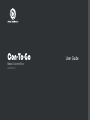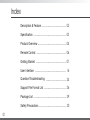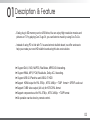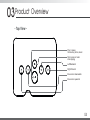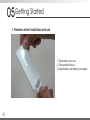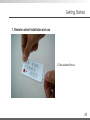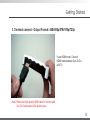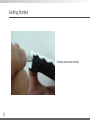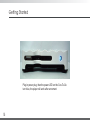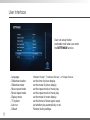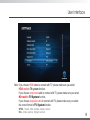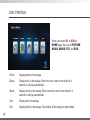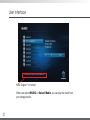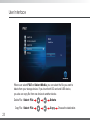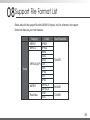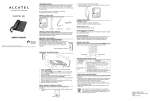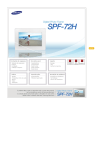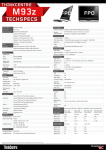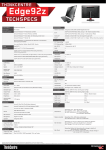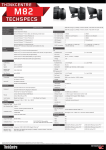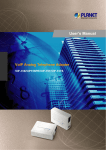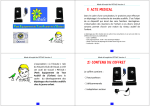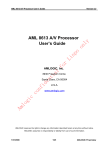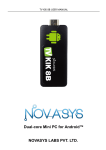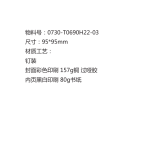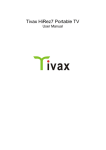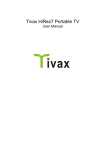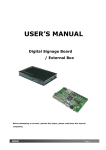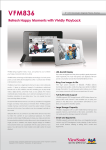Download Con-To-Go
Transcript
Con-To-Go Media Content Box ADSM003-0 User Guide Index Description & Feature ................................................... 02 Specification .................................................................... 03 Product Overview ........................................................... 04 Remote Control .............................................................. 06 Getting Started ............................................................... 07 User Interface ................................................................. 16 Question/Troubleshooting .......................................... 24 Support File Format List .............................................. 26 Package List .................................................................... 29 Safety Precautions ........................................................ 30 01 01 Description & Feature - Easily plug in SD memory card or USB drive,You can enjoy High resolution movies and pictures on TV by playing Con-To-go.Or, you can listen to music by using Con-To-Go. - Instead of using PC to link with TV as an electronic bulletin board, we offer services to help you create your own HD bulletin board using this low cost solution. ► Support DivX, XVID, MJPEG, RealVideo, MPEG1/2/4 decoding. ► Support WMA, MP3, PCM, RealAudio, Dolby AC-3 decoding. ► Support USB 2.0 Pendrive and USB-2.5” HDD ►Support HDMI output for PAL 576i/p , NTSC 480i/p + 720P format + S/PDIF audio out ►Support CVBS video output (AV out) for NTSC/PAL format ►Support components out for PAL 576i/p , NTSC 480i/p + 720P format ►All operation can be done by remote control. 02 02 Specification Video Format Image Format Music Format Adaptor power requirement Power Requirement Maximum current Maximum Input Resolution Maximum Output Resolution Operating Temperature Storage Temperature Dimension 03 *.rm/*.rmvb/*.mpg/*.avi/*.dat/*.vob/ *.mp4/*mov JPEG,BMP,PNG,GIF,TIFF Mp3 + LRC, WMA, WAV, Ogg Vorbis, AAC, RealAudio, APE, FLAC + ALAC AC110~240v, 50~60Hz 5V DC 2A 720×576 1280×720 0°C ~ 40°C -10°C ~ 50°C 105mm×71mm×22m 03 Product Overview - Top View - Play or pause the movies, photos, music Stop movies or music when playing Left/Backward Right/Forward Move cursor downwards Move cursor upwards 04 Product Overview - Front View - Input - SD Memory Card Input - USB Device Power Indicator - Back View - A/V Output Component Output HDMI Output Input - 5V Power Adapter 05 04 Remote Control power switch, player in work / dormancy return to main menu Play / Pause Upwards Downwards Left Right Stop Setting video image size, mode: “full screen”, “16:9mode1”, “16:9mode2”, “4:3mode”, “keep ratio” Return to forward menu Enter Select previous file. When playing video, speed backwards Select next file. When playing video, speed forwards Switch video format To operate on screen. 06 05 Getting Started 1. Remote control installation and use 1) Take battery cover out. 2) Take isolated film out. 3) Install battery and battery cover again. 07 Getting Started 1. Remote control installation and use 2) Take isolated film out. 08 Getting Started 1. Remote control installation and use 3) Install battery and battery cover again. Pay Attention: - When operate the remote please aim it at the remote receiver, in 60 degrees and 5 meters, and forbid any obstacle between them. - The battery’s life is one year at common instance. Please change the battery if the remote is failure or unanswered. - Please take the battery out if do not use the remote for long. 09 Getting Started 2. Terminal connect - Output Format: NTSC / PAL Interlace If use CVBS mode, connect composite cable between Con-To-Go and TV’s CVBS/L/R port. Audio In Video In 10 Getting Started 3. Terminal connect - Output Format: 480i/480p/576i/576p/720p If use YPbPr mode, Connect component cable between Con-To-Go and TV. Then, connect composite cable between Con-To-Go and TV’s R/L audio port. Audio In 11 Video In Getting Started 3. Terminal connect - Output Format: 480i/480p/576i/576p/720p If use HDMI mode, Connect HDMI cable between Con-To-Go and TV. Note: Please use high quality HDMI cable to connect with Con-To-Go because of the quality issue. 12 Getting Started Connect power wire correctly. 13 Getting Started Insert Pendrive or SD memory card. 14 Getting Started Plug in power plug, then the power LED on the Con-To-Go turn blue, the player will work after a moment. 15 06 User Interface The first page of user interface displays SETUP icon. When user insert Pen drive or external hard drive, the icon of USB would appear on the screen. When user insert SD card, the icon of SD would appear on the screen. 16 User Interface User can setup his/her preferable mold when user enter the SETTINGS function. - Language: - Slideshow duration: - Slideshow mode: - Music repeat mode: - Movie repeat mode: - Display mode: - TV system: - Auto run: - Default: 17 choose “English”, “Traditional Chinese”, or “Simple Chinese” set the time of picture display. set the mode of picture display. set the repeat mode of music play. set the repeat mode of movie play. set the mode of screen display. set the format of video signal output. set whether play automatically or not. Restore factory settings. User Interface Note: If you choose HDMI cable to connect with TV, please make sure you select HDMI mold in TV system function. If you choose component cable to connect with TV, please make sure you select HD mold in TV System function. If you choose composite cable to connect with TV, please make sure you select the correct format in TV System function. NTSC - Taiwan, USA, Canada, Janpan, and etc. PAL - China, German, England, and etc. 18 User Interface When user select SD, or USB on HOME page, the icons of PICTURE, MUSIC, MOVIE, TXT, and FILE 19 - Photo: Display photos in the storage. - Music: Display music in the storage. When move the cursor to the music for 4 seconds, it will play automatically. - Movie: Display movies in the storage. When move the cursor to the movie for 4 seconds, it will play automatically. - Text: Display text in the storage - File: Display all files in the storage. The attribute of file display on right window. User Interface Background Music When user select PHOTO on Select Media, you can display the picture from your storage device. Note: After you click the selecting picture, the system would go into the slide show mold. Meanwhile, the system will search the music of the shortest route as the background music when you click button on the remote control. 20 User Interface So I called up my head shrinker, And I told him what I'd done Note: Support *.lrc format When user select MUSIC on Select Media, you can play the music from your storage device. 21 User Interface When user select MOVIE on Select Media, you can play the movie from your storage device. Note: Support *.srt format 22 User Interface When user select FILE on Select Media, you can select the file you want to delete from your storage device. If you insert both SD card and USB device, you also can copy file from one device to another device. Delete File: Select File Copy File: Select File 23 Delete Copy Choose the destination 07 Question/Troubleshooting This chapter presents some troubleshooting problems you may encounter while using the device. Even if the following guide fails to solve your problem, please do not disassemble the device, but leave the problems to professional staff. Trouble Power light not turn on Troubleshooting Examine the connect of the power supply The TV has no image - Examine the connect of the TV connector - Press to change the system format and wait for 5 seconds. The TV turn on but have no storage device - Examine the connect of the USB device - Change the enclosure of external hard drive because some enclosures consume the power that Con-To-Go can not afford it. Remote control not work Let the remote control close to the player or change new battery 24 Question/Troubleshooting This device complies with part 15 of the FCC Rules. Operation is subject to the following two conditions: (1) This device may not cause harmful interference. (2) This device must accept any interference received, including interference that may cause undesired operation. Note: This equipment has been tested and found to comply with limits for Class B digital device, pursuant to part 15 of the FCC Rules. These limits are designed to provide reasonable protection against harmful interference in a residential installation. This equipment generates, uses and can radiate radio frequency energy and, if not installed and used in accordance with the instructions, may cause harmful interference to radio or television reception, which can be determined by turning the equipment off and on, the user is encouraged to try to correct the interference by one or more of the following measures: 1. Reorient or relocate the receiving antenna. 2. Increase the separation between the equipment and the receiver. Connect the equipment into an outlet on a circuit different from that to which the receiver is connected. 3. Consult the dealer or an experience radio/TV technician for help. 25 08 Support File Format List Below table list the support file with AML8613 chipset, only for reference, the support format will base on your real measure. Category Codec MPEG1 MPEG2 RMP4 Divx5 Divx4 MPEG4(ASP) Xvid DIVX MP4V DIV3 MP43 MJPEG-A MJPEG MJPEG-B RV40 RealVideo RV30 Max Resolution MPEG1 MPEG2 Video 720x576 640x480 720x800 26 Support File Format List Category Photo JPEG BMP TIFF PNG GIF Category MP3 Audio WMA PCM RealAudio 27 Codec Max Resolution 8000x8000 Codec Layer1 Layer2 Layer3 MPEG2.5 WMA LPCM IMA-ADPCM MS-ADPCM COOK SampleRate 8-48KHz 8-48KHz 8-96KHz Support File Format List Category Video File Music Photo ext .avi .mpg .vob .rm .rmvb .dat .mp4 .mov .mp3 .wav .wma .jpg .bmp .gif .png .tiff 28 09 Package List 29 Con-To-Go Composite Cable Component Cable User Manual Remote Control AC Adapter 10 Safety Precautions 1. Please turn off the power when inserting or removing SD memory card or USB device. Otherwise, it may cause damage to SD memory card, the USB device, or the unit. 2. Your product is a sophisticated electronic device. Do not drop or subject the unit to jarring or strong vibrations. 3. Avoid placing the product in areas of high humidity or where it might be subjected to splashing. 4. The panel is made of plastic and can be easily damaged. Avoid sharp objects. 5. Use only the supplied adaptor with Input 100-240V, Output 5V. 6. Turn off power before cleaning. Use only a soft cloth to clean the unit. Do not use liquid cleaners. 7. Avoid exposing the unit to extreme heat. 8. Do not disassemble the product, otherwise it may result in electric shock and void your warranty. 30 Registered tradmarks of Aptos Design Lab Inc. 2009 Aptos Design Lab Inc. All rights reserved.