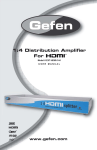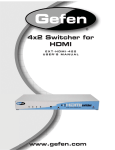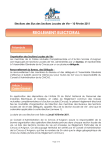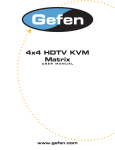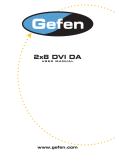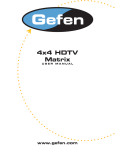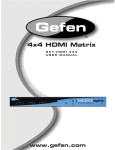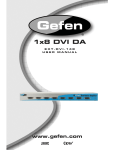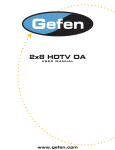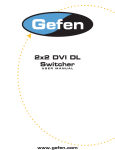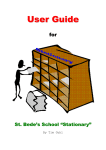Download See the Manual
Transcript
® 2x8 DVI DA EXT-DVI-248 USER MANUAL www.gefen.com ASKING FOR ASSISTANCE Technical Support: Telephone (818) 772-9100 (800) 545-6900 Fax (818) 772-9120 Technical Support Hours: 8:00 AM to 5:00 PM Monday through Friday PST. Write To: Gefen Inc. C/O Customer Service 20600 Nordhoff St. Chatsworth, CA 91311 www.gefen.com [email protected] Notice Gefen Inc. reserves the right to make changes in the hardware, packaging and any accompanying documentation without prior written notice. The 2:8 DVI Distribution Amplifier is a trademark of Gefen Inc. All trademarks are property of their respective owners. © 2010 Gefen Inc., All Rights Reserved Rev X2 TABLE OF CONTENTS 1 Introduction 2 Operation Notes 3 Panel Descriptions 4 Connecting the 2x8 Distribution Amplifier 5 EDID Management Feature 6 EDID Management Modes 7 RMT-2IR Installation 8 IR Code Configuration 9 RS-232 Serial Communication 10 RS-232 Serial Communication Commands 11 Specifications 12 Warranty INTRODUCTION Congratulations on your purchase of the 2:8 DVI Distribution Amplifier. The 2:8 DVI distribution amplifier is an innovative solution for anyone with more complex computer system requirements, like studios and presentation venues where multi-viewing is essential. The 2:8 DVI distribution amplifier accommodates various system scenarios. Most commonly, two video sources (either DVI-equipped computer, DVD player or satellite set top box) are connected to the distribution amplifier on one side. On the output side, eight video outputs are available to be used in part or in full. Once the unit is connected and powered, each source can be routed to multiple displays. All DVI displays are driven by the two DVI sources with each source or computer capable of driving eight displays at one time. For home theater applications, the unit is HDCP (high definition content protection) compliant, making it effective for use with all DVI displays. How it works: Gefen’s 2:8 DVI distribution amplifier is an expandable distribution hub that sends the same DVI graphics source to eight DVI based digital screens (flat panels or projectors). It is a flexible solution that accommodates multiple DVI displays. You can switch from source one and two via the RMT-2IR remote control, as well as switching using the RS-232 serial communications port located on the rear panel. The Gefen 2:8 DVI distribution amplifier is connected with a DVI (male to male) cable from the DVI graphic source to the distribution amplifier input. There are eight DVI outputs in each module. DVI output one is the primary connection and is used for the main display. DVI output 2 thru 8 follow the main display. The 2:8 DVI distribution amplifiers is using a unique DVI Bus™ technology to connect multiple amplifiers without sacrificing a DVI output connection. The ninth output is an expansion output used to daisy chain an additional 2:8 DVI Distribution Amplifier. The 2:8 DVI Distribution Amplifier is expandable to 256 outputs (32 DVI DA’s). Contents: The 2:8 DVI Distribution Amplifier consists of: (1) 2x8 DVI Distribution Amplifier (1) DVI 6ft Male to Male Cables (1) 24VDC Power Supply (1) RMT-2 IR Remote (1) User Manual 1 OPERATION NOTES READ THESE NOTES BEFORE INSTALLING OR OPERATING THE 2:8 DVI DISTRIBUTION AMPLIFIER SYSTEM • All the monitors connected to the 2:8 DVI Distribution Amplifier must be able to run at the same native resolution. The 2:8 DVI Distribution Amplifier does not scale the video. • The 2:8 DVI Distribution Amplifier units are housed in a metal box for better RF shielding. • You must connect the sources and displays prior to applying power to the unit. 2 2:8 DVI DISTRIBUTION DA FRONT PANEL DESCRIPTION IR Eye DVI Output RS-232 Input DVI Input 3 IR Extender Input Power Input CONNECTING AND OPERATING THE 2X8 DVI DA How to Connect the 2x8 DVI DA to your devices 1 Connect the supplied cable from the HDTV DVI source into the 2x8 DVI DA input. 2 Connect the cables from your displays (monitor or projector) into the DVI outs of the 2x8 DVI DA. 3 Plug the 24VDC power supply into the 1x8 DVI DA. How to Control the 2x8 DVI Distribution Amplifier Use the RMT-2IR remote control to toggle between sources. Please see page 7 for installation and first-use instructions. 4 EDID MANAGEMENT FEATURE EDID. What is it and what is it used for? Under normal circumstances, an source device (digital and analog) will require information about a connected device/display to assess what resolutions and features are available. The source can then cater its output to send only resolutions and features that are compatible with the attached device/display. This information is called EDID (Extended Display Information Data) and a source device can only accept and read one EDID from a connected device/display. Likewise, the source an only output one resolution for use by a connected device/display. Why is EDID so important with the 2x8 DVI Distribution Amplifier? The 2x8 DVI Distribution Amplifier is complex piece of technology that replicates and switches between multiple inputs and outputs. Each connected source device will require one EDID to read. EDID management is carefully handled by 2x8 DVI Distribution Amplifier to provide a single EDID for each source to read. What options do I have to manage the EDID in the 2x8 DVI Distribution Amplifier? First, it is important to note that each source device can only output one video/audio signal type. This includes resolutions and timings. When multiple devices/displays are used, such as with the 2x8 DVI Distribution Amplifier, it is important to use devices/ displays that have similar or compatible resolutions/features. This will ensure that the single video/audio signal produced by the source device is accepted by all of the connected output devices/displays. The user has the option, through a combination of DIP switch settings within the 2x8 DVI Distribution Amplifier, to choose how the unit will manage the EDID from multiple HDMI devices/displays. Therefore the user has some control over the resolutions/features that the source devices will output. The 2x8 DVI Distribution Amplifier has a multiple EDID management modes that will control how the EDID information from multiple devices/ displays are combined, ignored, and routed. How do I change EDID modes in the 2x8 DVI Distribution Amplifier? There is an bank of 8 DIP switches located on the main-baord inside of the 2x8 DVI Distribution Amplifier. DIP switches 1, 2, 5, and 7 are used in different combinations to manage the EDID modes. TIP: EDID modes and IR code channels can also be managed via the RS-232 serial communications port. For this to work, all DIP switches must be in the OFF position. This is the factory default setting. If you wish to use this feature, please do not open the unit. See page 9 and 10 for more information on the RS-232 serial communication features. To access these DIP switches it will be required to open the unit. To do this, remove all screws on the underside and side of the unit. Remove all HEX screws on the rear panel. This includes the screws above each HDMI port and on each side of the RS-232 serial communications port. Carefully slide the unit apart. 5 EDID MANAGEMENT MODES v. 2015d EDID Modes The diagram below illustrates the 8 DIP switch bank. 1 2 3 4 5 6 7 8 DIP SWITCH Function 1 EDID Mode 2 EDID Mode 3 IR Channel 4 IR Channel 5 EDID Mode 6 N/A 7 EDID Mode 8 N/A Use DIP switches 1, 2, 5, and 7 to select the desired EDID management mode. EDID Mode 0 (Switch 1=OFF Switch2=OFF Switch5=ON) • Edid is copied from the device connected to the first active hdmi output port. • All features newer that HDMI 1.2 are cleared. EDID Mode 1 (Switch 1=ON Switch2=OFF Switch5=ON) • Same as Mode 0 and adds basic audio support. EDID Mode 2 (Switch 1=OFF Switch2=ON Switch5=ON) • Same as Mode 0 and adds full audio support. EDID Mode 3 (Switch 1=ON Switch2=ON Switch5=OFF) • EDID is generated based on the common video and audio features of all of the connected output devices. EDID Mode 4 (Switch 1=OFF Switch2=ON Switch5=OFF) • Same as Mode 3 and adds basic audio support. EDID Mode 5 (Switch 1=ON Switch2=OFF Switch5=OFF) • Same as Mode 3 and adds full audio support. EDID Mode 6 (Switch 1=OFF Switch2=OFF Switch5=OFF) • EDID is generated based on the common video features of all of the connected devices and the combined audio features of all of the connected output devices. EDID Mode 7 (Switch 1=ON Switch2=ON Switch5=ON) DEFAULT • EDID is passed unmodified from the device connected to the first active output port. 6 RMT-2IR INSTALLATION 1. Remove battery cover from the back of the RMT-2IR remote. 2. Verify that DIP switches 1 & 2 are in the down (OFF) position (please see page 8). 3. Insert the battery, hold the battery so that you can see the positive side facing up. The side that is not marked must be facing down. 4. Test the RMT-2IR remote by pressing ONLY one button at a time. The indicator light on the remote will flash once each time you press a button. WARNING: Do not press multiple buttons simultaneously and do NOT press buttons rapidly. These actions will cause the remote to reset and steps 1-4 will have to be repeated. Note: The RMT-2IR ships with two batteries. One battery is required for operation, the second battery is complimentary. Battery Compartment DVI Source Selector Buttons DIP switches 1&2 7 IR CODE CONFIGURATION Why would I need to change the remote channel? In some instances, the 2x8 DVI Distribution Amplifier may use IR codes that conflict with other IR remote control devices. The unit may switch inputs when another brand IR remote control is used or the RMT-2IR may cause other brand IR controlled devices to behave unexpectedly. I am experiencing the issues listed above. What do I do? In these cases it is recommended to change the IR channel that the RMT-2IR remote control and the 2x8 DVI Distribution Amplifier use. The IR channel is configured independently on the RMT-2IR remote control and the 2x8 DVI Distribution Amplifier but the channel selection must match on both units for proper operation. How Do I change the Remote Channel? There are service DIP switches on the RMT-2IR remote control and also inside the 2x8 DVI Distribution Amplifier. Use the diagrams below to locate and change the IR channel to one that is not the default. Remember that the channel must match on both the unit and remote control for successful operation. RMT-2IR Remote Control Remove the battery cover on the rear side of the RMT-2IR remote control to expose the DIP switches. 2 DIP switch bank for IR channel configuration. Remote Channel 1: Default Remote Channel 2: 1 2 Remote Channel 3: 1 2 1 2 Remote Channel 4: 1 2 2x8 DVI Distribution Amplifier The IR channel DIP switches for the 2x8 DVI Distribution Amplifier are located on an 8 bank DIP switch inside of the unit and on its main-board. To open the unit, remove all screws on the underside and side of the unit. Remove all HEX screws on the rear panel. This includes the screws above each HDMI port and on each side of the RS232 serial communications port. Carefully slide the unit apart. Locate DIP switches 3 and 4. Once adjustments are complete replace all screws and. Remote Channel 1: Default Remote Channel 2: 1 2 3 4 5 6 7 8 1 2 3 4 5 6 7 8 Remote Channel 3: Remote Channel 4: 1 2 3 4 5 6 7 8 1 2 3 4 5 6 7 8 8 RS-232 SERIAL COMMUNICATION What features are available via the RS-232 serial communications port? The 2x8 DVI Distribution Amplifier can accept commands through the RS-232 serial communications port located on the rear panel. The current RS-232 control features are: • Switching/routing of inputs to outputs without the RMT-2IR remote control. • Switch EDID management modes without opening the unit to physically modify DIP switches. • Change IR code channel without opening the unit to physically modify DIP switches. (The IR code channel will still need to be manually modified on the RMT-2IR remote control to match the code channel.) How do I use these features? These features were initially intended for utilization by custom installers in automated setups. However, these features can be tested by using any Windows PC with the Hyperterminal program. What pins are used for communication with the 2x8 DVI Distribution Amplifier? Only pins 2 (Receive), 3 (Transmit), and 5 (Ground) are used for communication. A null-modem adapter should not be used with this product. 12345 12345 6789 6789 Only Pins 2 (RX), 3 (TX), and 5 (Ground) are used on the RS-232 serial interface What are the communication port settings? Bits per second ................................................................................................. 19200 Data bits .................................................................................................................... 8 Parity .................................................................................................................. None Stop bits .....................................................................................................................1 Flow Control ....................................................................................................... None 9 RS-232 SERIAL COMMUNICATION COMMANDS Switching/Routing Binary Table ASCII 1 2 RMT-2IR Button 1 2 Binary 0011 0001 0011 0010 EDID Management Modes All DIP switches inside the unit must be in their default OFF position. Use the ASCII commands below to change the EDID modes. For a description of each mode please see page 6. ASCII m0 m1 m2 m3 m4 m5 m6 m7 EDID Mode 0 1 2 3 4 5 6 7 IR Remote Channel Configuration All DIP switches inside the unit must be in their default OFF position. Use the ASCII commands below to change the IR code channel. Please ensure that the IR remote channel on the RMT-2IR matches any channel that is set by these commands. For a description of the IR code channel configuration please see page 8. ASCII r1 r2 r3 r4 Remote Channel 1 2 3 4 10 SPECIFICATIONS Video Amplifier Bandwidth ................................................................................. 1.65 MHz Single Link Range .............................................................................1080p, 1920 x 1200 Vertical Frequency Range ....................................................................................... 60 Hz DVI Input/Output Connector Type .................................. DVI-I 29 pin female (digital only) Power Consumption ................................................................................ 60 Watts (max.) Power Supply ........................................................................................................ 24VDC Dimensions ..................................................................................... 17”W x 1.6”H x 5.4”D Rackmountable ....................................................................................... 1U Rack Space Shipping Weight ....................................................................................................... 6 Lbs 11 12 *ma-DVI-248* Rev X2 20600 Nordhoff St., Chatsworth CA 91311 1-800-545-6900 818-772-9100 www.gefen.com Pb fax: 818-772-9120 [email protected]