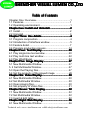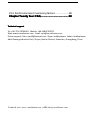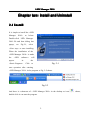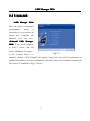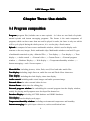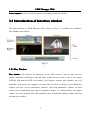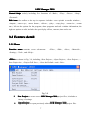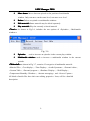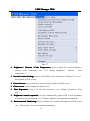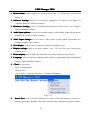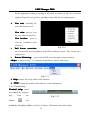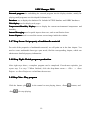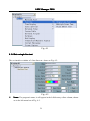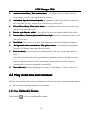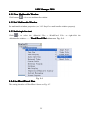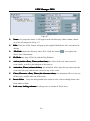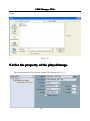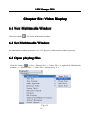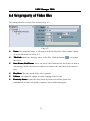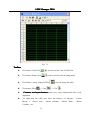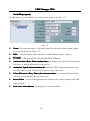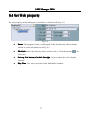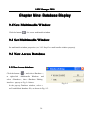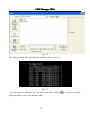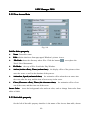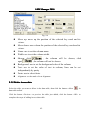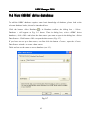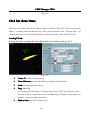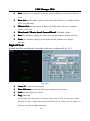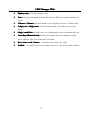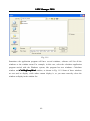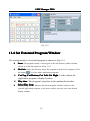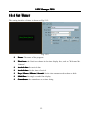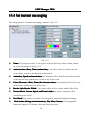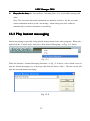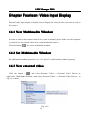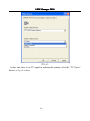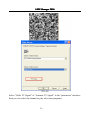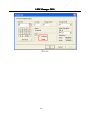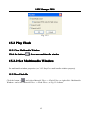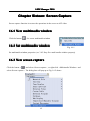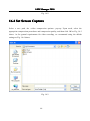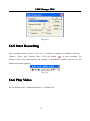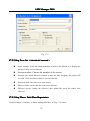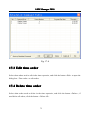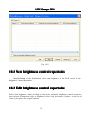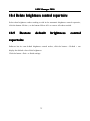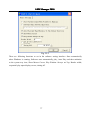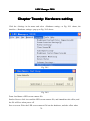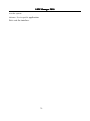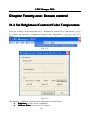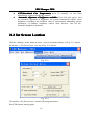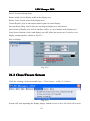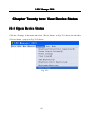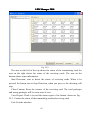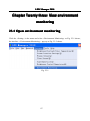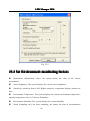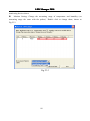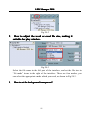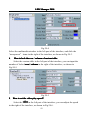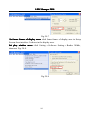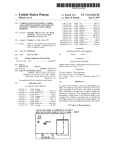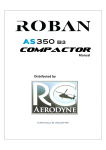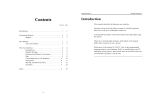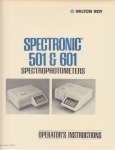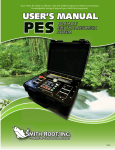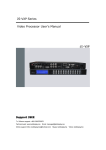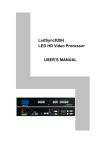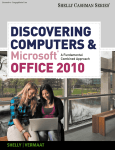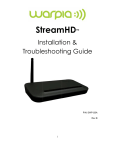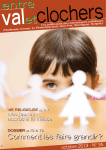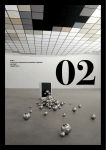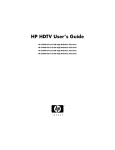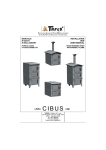Download LED manager software manual - VISUALLUMEN, LED display,LED
Transcript
SHENZHEN VISUAL LUMEN CO.,LTD Table of Contents Chapter One: Overview................................................1 1.1 Features.................................................................1 1.2 Operating environment...........................................1 Chapte terr two: Install and Uninstall............................ .............................. 2 2.1 Install......................................................................2 2.2 Uninstall .................................................................3 Chapte terr Three ee:: Use details ............................... ........................................ ......... 4 3.1 Program composition .............................................4 3.2 Introduction of interface window.............................5 3.3 Feature detail .........................................................7 3.4 Program production process ................................14 ur: Text Di splay ............................... Chapte terr Fo Fou Dis ay............................... ...................................... ....... 20 4.1 Play single-line text window .................................20 4.2 Play multi-line text window ...................................22 4.3 Play Word/Excel...................................................24 Chapte splay ............................... terr Five: Image Di Dis ................................... .... 27 5.1 New Multimedia Window......................................27 5. 2 Set Multimedia Window.......................................27 5.3 Open the Playing files ..........................................27 5.4 Set the property of the played image. ..................28 splay ............................... Chapte terr Six: Video Di Dis ay............................... ...................................... ....... 30 6.1 New Multimedia Window......................................30 6.2 Set Multimedia Window........................................30 6.3 Open playing files.................................................30 6.4 Set property of Video files ....................................31 splay ............................... Chapte terr Seven: Table Di Dis .................................. 32 7.1 New Multimedia Window......................................32 7.2 Set Multimedia Window........................................32 7.3 Insert & Edit table.................................................32 splay ............................... Chapte terr Eight: Web Di Dis .................................... ..... 36 8.1 New Multimedia Window......................................36 1 Technical web: www.visuallumen.com email:[email protected] 8.2 Set Multimedia Window........................................36 8.3 Open play files .....................................................36 8.4 Set Web property .................................................37 ne: Databas e Di splay ............................ Chapte terr Ni Nin ase Dis .............................. 38 9.1New Multimedia Window.......................................38 9.2 Set Multimedia Window........................................38 9.3 New Access Database .........................................38 9.4 New ODBC drive database ..................................43 e ............................... Chapte terr Ten: Time and dat ate .................................... ..... 44 10.1New Multimedia Window.....................................44 10.2Set Multimedia Window.......................................44 10.3 New date/ time ...................................................44 10.4 Set date/ time .....................................................45 Chapte terr Eleven: Prog ogrram ............................... ........................................ ......... 48 11.1 New Multimedia Window ....................................48 11.2 Set Multimedia Window......................................48 11.3 New External program........................................48 11.4 Set External Program Window ...........................50 splay .............................. Chapte terr Twelve: Timer Di Dis ................................ 51 12.1 New Multimedia Window....................................51 12.2 Set Multimedia Window......................................51 12.3 New timer Display ..............................................51 n: Instant Messa ging .................... Chapte terr Thirtee teen essag ...................... 53 13.1 New instant messaging ......................................53 13.2 Set instant messaging ........................................54 13.3 Play instant messaging ......................................55 urtee n: Video input Di splay ................. Chapte terr Fo Fou teen Dis ................... 56 14.1 New Multimedia Window....................................56 14.2 Set Multimedia Window......................................56 14.3 New external video.............................................56 Chapte n: Flas h Di splay............................... terr Fiftee teen ash Dis ................................. 61 15.1Make Flash effect text .........................................61 15.2 Play Flash ..........................................................63 2 Technical web: www.visuallumen.com email:[email protected] 15.2.2 Set Multimedia Window...................................63 n: Scree n Capture .......................... Chapte terr Sixtee teen een ............................ 65 16.1 New multimedia window.....................................65 16.2 Set multimedia window ......................................65 16.3 New screen capture ...........................................65 16.4 Set Screen Capture............................................66 16.5 Start Recording ..................................................67 16.6 Play Video ..........................................................67 n: Time Di splay ......................... Chapte terr Seventee teen Dis ........................... 68 17.1 Open time repertoire ..........................................68 17.2 New time repertoire............................................69 17.3 Edit time order....................................................71 17.4 Delete time order................................................71 17.5 Start time order...................................................72 17.6 Exit .....................................................................72 n: Enviro nment monito Chapte terr Eightee teen torring ......... ........... 73 18.1 Open Brightness Control Repertoire ..................73 18.2 New brightness control repertoire ......................74 18.3 Edit brightness control repertoire .......................74 18.4 Delete brightness control repertoire ...................75 18.5 Restore fault brightness control repertoire .........75 netee n: Software Set Chapte terr Ni Nin eteen ettting ...................... ........................ 76 19.1 Set basic properties of software .........................76 Chapte terr Twenty: Hardware se settting ........................ .......................... 78 ne: Scree n control ..................... Chapte terr Twenty-o -on een ....................... 80 21.1 Set Brightness/Contrast/Color Temperature.......80 21.2 Set Screen Location...........................................81 21.3 Close/Freeze Screen .........................................82 vice Stat us .............. Chapte terr Twenty two: View De Dev atu ................ 84 22.1 Open Device Status ...........................................84 Chapte three terr Twenty ee:: View environment 87 monito torring ............................... ............................................................... ..............................87 23.1 Open environment monitoring ............................87 3 Technical web: www.visuallumen.com email:[email protected] 23.2 Set Environment monitoring factors ...................88 ur: FAQ ............................... Chapte terr Twenty fo fou ....................................... ........ 90 Technical support support: Tel: +86-755-28704020 Mobile: +86-13802700271 Web: www.visuallumen.com Email: [email protected] Online support: Msn: [email protected] Skype: leddisplayme Yahoo: leddisplayme Add: Dawang Industrial Park, Shiyan, Bao'an District, Shenzhen, Guangdong, China 4 Technical web: www.visuallumen.com email:[email protected] D Manag LE LED ageer 2010 Chapter One: Overview 1.1 Features D Manag <LE LED ageer 2010> is a professional player developed for LED display system, with the powerful feature of easy-to-learn and easy-to-use. D Manag <LE LED ageer 2010> almost supports all of the mainstream media of computer files, such as: Videos os: AVI/SWF/RM/MPEG/MPG... Picture ress: JPG/GIF/BMP/... Fil ilees: txt/doc/xls/rtf/… D Manag >can be smoothly implemented to play controls on a general <LE LED ageer 2010 10> computer; can be carried out several display window editor on one computer, and better support for external video and audio input. 1.2 Operating environment � Operating System � Hardware Windows2000/ XP Chinese and English CPU: Celeron 2.4G or higher Memory: 1G or higher Display card: 32M or higher � Related Software Video Decoder—compulsory(install special decoder when play RM or RMVB files) 1 D Manag LE LED ageer 2010 Chap haptter two: Ins nsttall and Unins nsttall 2.1 Install It is simple to install the <LED Manager 2010> as below: Double-click LED Manager 2010 file and then dialog box popup, see Fig.2-1, select <Next step> to start installing. When the installation of the <LED Manager 2010> is made, the <LED appear software> will in the <Start/<Program>. Click Fig. 2-1 to start operation after entering <LED Manager 2010> in the program as Fig. 2-2 shows. Fig.2-2 And there is a shortcuts of < LED Manager 2010> in the desktop as icon double-click it can start the program. 2 shows, D Manag LE LED ageer 2010 2.2 Uninstall D Ma nager 201 <LE LED Man 0100> offers the feature of automatic un-installation which is convenient for you to delete all related files, shortcuts. <Uninstall programs User LE D LED can and select Ma nager Man 201 20100> in the <LED software> as Fig.2-2 shows, and can select <Add/Delete Programs> Fig.2-3 in the <Control Panel>, to uninstall software. Click Uninstall, the pop-up dialog box will ask for confirmation to uninstall the software, click the confirmation button, the software will uninstall automatically. The process is completed as Fig.2-3 shows. 3 D Manag LE LED ageer 2010 ee s Chap haptter Thr hree ee:: Use de dettail ils 3.1 Program composition Program (program files) includes one or more episode. And there are two kinds of episode: normal episode and instant messaging programs. The former is the main component of program, which can have more than one and be played in order; the latter is only one which will be cycle played during the whole process, it is used to play a fixed content. Episode is composed of one or more multimedia window, which is used to display such contents as the text, images, flash, multimedia clips. Multimedia windows can load 12 types of multimedia materials to play: <Material File>, < Text display >, < Text display >, < Time display >, < Audio control >, < External video >, < Custom Form >, < External program window >, < Database Display >, < Web display >, < Temperature/humidity window >, < Instant messaging > and < Screen capture >. Ma Matterial files: including pictures, video, flash, word, Excel and other media files. Text display: including single-line text, multi-line text and Flash effects characters. Time display: including the clock display, timer time display. Aud udiio control: including audio visual images and audio spectrum image. External video: for other external video devices. Cust stoom Form: tabular data for editing play. External program wind ndoow: for embedding the external program into the display window, mainly for playing small programs user developed for themselves. Database Display: including ACCESS database and ODBC databases. Web display: used to display web pages. Temperature/humidity wind ndoow: including environmental temperature and humidity. Instant mess ssaaging: for quick input a short text, such as notification letter. 4 D Manag LE LED ageer 2010 Screen capture: used to record the current screen image inside the window. n of interface window 3.2 Int ntrrodu ducctio ion The main interface of <LED Manager 2010> shows as Fig.3-1, it includes two windows: Play Window and Console. Fig.3-1 3.2.1 Play Window Play wind ndoow (The contents are displayed on the LED screen) is used to play the text, images, animation, multimedia clips and other content the user want to. Here's the content coincides with what the LED screen shows. This software supports play windows, up to 99 maximally, that means one computer can control the 99 pieces of display screen. Each play window can have several multimedia windows. And each multimedia window can load twelve types of multimedia files (that is described in chapter 3.1). Independently, each player window can open program files and standalone play, independent editing without affecting the other play window. 5 D Manag LE LED ageer 2010 3.2.2 Conso solle Console is used to control the position, size and program content of play window. The console can be expanded into edit mode, the expanded control buttons as shown by the red mark in Fig 3-2. Fig 3-2 In the edit mode, you can clearly see the console to expand in three parts, as shown in Fig.3-3: Function Menu, Control Strip and Edit Area. Fig 3-3 Function Menu: orderly including seven sub-menu <Files>, <Edit>, <New>, <Material>, <Settings>, <Tools>, <Help>. 6 D Manag LE LED ageer 2010 Control Strip: orderly including five functions of <Back>, <Play>, <Pause>, <Stop>, <Forward> Edit Area: the toolbar at the top in sequence includes <new episode or media window>, <import>, <move up>, <move down>, <delete>, <play>, <stop play>, <zoom in>, <zoom out>; left are the options for the program, show programs and sub- window information; the right are options to edit, includes the special play effects, content ,time and so on. 3.3 Feature deta taiil 3.3.1 Menu Function menu contains seven sub-menus : <Files>, <Edit>, <New>, <Material>, <Setting>, <Tool>, and <Help>. <Fil ilee>: as shown in Fig. 3-4, including <New Project>, <Open Project>, <Save Project>, < Save Project As>, <Project Full Save>, <Save the Default > and < Exit>. Fig 3-4 � D Ma nager 2010 project files, it includes a New Project: to create a new LE LED Man variety of settings. � D Ma nager 2010 project files. Open Project: to open previously edited LE LED Man 7 D Manag LE LED ageer 2010 � � D Manager 2010 project files. Save Project: to save the current LE LED D Ma nager 20 Save Project as: to save the current project file for the new LE LED Man 20110 project files. � Project Full Save: to save the current file and multimedia material. Differently this function is to copy the current project of multimedia material (such as: video, photos, documents and other material), a new folder convenient for user’ engineering backup and other uses. For example: If the current project called "New" to save, the system will create a "New. Files" folder, and copy all materials used in engineering to the documents for use. (Note: If a user backup, or move the project file, you need to copy project file name and". files "folder together). D Ma nager 2010 LED Man � Exit: Exit LE <Ed Ediit>: as shown in Fig.3-5, including the seven options: <Copy>, <Paste>, <Move Up>, <Move Down>, <Delete>, <Edit Material>, <Play Material>. Fig.3-5 � � � Copy: Used to copy an episode or multimedia windows. Paste: Paste an episode or multimedia windows. Mov ovee up up:: Move up an episode or the position of multimedia window. Only can move on the same level, not move over level 8 D Manag LE LED ageer 2010 � Mov ovee down: Move down an episode or the position of multimedia window. Only can move on the same level, not move over level. � � � Delete: Delete an episode or multimedia windows. Edit material: Some material may be edited separately. Play material: Play the currently selected material <N <Neew>: As shown in Fig.3-6, includes the two options of <Episodes>, <Multimedia window>.. Fig. 3-6 � � Episodes: used to increase an episodes in the current play window Multimedia wind ndoow: used to increase a multimedia window in the current episode. <Mate terrial>: as shown in Fig 3-7, contains 12 categories of multimedia material: <Material File>, <Text display>, <Time Display>, <Audio Spectrum>, <External video>, <Custom Table>, <External program >, <Database Display>, <Web Display>, <Temperature/Humidity Windows>, <Instant messaging>, and <Screen Capture>. All kinds of media files have their own editing properties. Later, will be a detailed description. 9 D Manag LE LED ageer 2010 Fig.3-8 <Sett ttiing>: as shown in Fig.3-8, contains the <Brightness/Contrast /Color Temperature>, <Screen Location Settings>, <Freeze screen>, <Close Screen>, <Time Repertoire>, <Brightness control repertoire> <Environment monitoring>, <Device Status>, <Software settings>, <Hardware Settings>, <Audio Input Select>, <Video Input Settings>, <New Display>, <Display Settings>, <Delete Display> and <language>. 10 D Manag LE LED ageer 2010 Fig.3-7 rasst / Color Temperature: used to adjust the screen brightness, � Brightness / Contra contrast, color temperature (see "21.1 Setting Brightness / contrast / color temperature"). � Screen Loca cattion Settings: used to set the LED screen location (see Chapter 21.1 to set the position of LED screen). � Fre reeeze Screen: used to lock the currently playing content of LED screen. � Close scre reeen: used to display the blank screen. � Time Repertoire: used to set the time repertoires. (see "Chapter Seventeen “Time play”) � Brightness control repertoire: used to automatically adjust LED screen brightness according to the environment. (see "Chapter eighteen, environmental monitoring.") � Environmental Monitoring: used to monitor the external environment of LED screen. (see " Twenty three: View environment monitoring "). 11 D Manag LE LED ageer 2010 � Device Status: used to monitor the status of the system(. see Twenty two: View Device Status) ware Sett � Soft ftw ttiings: used to set the basic parameters of software. (see details in <Chapter Nineteen, software settings>) � Hardware Settings: used to set advanced parameters of the screen. (see "Chapter Twenty, hardware setting ") � Aud udiio inpu putt options: use to select an audio source in this option, when playing music materials files such as Audio spectrum. ut settings: use to select a video source in this option, when there are � Video Inp npu multiple external video sources. � New display: used to create a new play window for display screen. � Display settings: used to set play window. (see "3.4.1 the first step: setting play window size"). � Delete display: used to delete the specified screen play window in the software. � Language: used to switch the language in the software (supporting English, Simplified Chinese, and Traditional Chinese). l> ool> l>: as shown in � <Too Fig.3-9, including the <Screen Test>, <View Tools>, <Screen Correction >, <Remote Monitoring >. Fig. 3-9 � Screen Test: used to test the display screen effect. Click and pop up a text box to shut up current play window. Then right click the mouse button in the player window, 12 D Manag LE LED ageer 2010 do the appropriate testing according to the need, as shown in Fig.3-10. Currently support: Grayscale test, grid test, splendid testing, color bar test and aging test. � View too oolls: including the color and location view. View color: used to view the gray value in one pixel. View location: used to view the coordinate value of a pixel. � Fig.3-10 Full Screen corr rreection: use to correct the screen brightness with LED Colorbrate system. This version can’t support now. � Remote Monitoring: use to control LED screen through a remote network. <Help>: as shown in Fig.3-11, contains two options of <about> and< help>. Fig.3-11 � Help: Display the Using Guide of the software. � About: Display the details of the software version information. 3.3.2 Control strip Control strip: used to control the program play. button< Click the Fig.3-12 >to minimize the play window, as Fig.3-12 shows. The buttons from left to right: 13 D Manag LE LED ageer 2010 � Back< >:Backward � Play < >:Play program � Pause < >:Pause play � Stop< � Forward < >:Stop play >:Forward 3.3.3 Ed Ediit area It is the core of this software; see the next section-program production process, for details. ss 3.4 Program production proce cess 3.4.1 Step 1: Set the size of Play Wind ndoow Fig.3-13 The size of Play window must be set correctly; otherwise the program may only display a 14 D Manag LE LED ageer 2010 part because the play window is not big enough. Set Method: <Menu>→<Settings>→<Display settings>, as shown in Fig.3-13, you can lock display position in the set of software Left border and upper border (X, Y) are set to (0, 0) to ensure the Play Window in the upper left corner of the screen. And set the width, height, according to the size of your screen, such as your screen width and height is 512×256, and then set to (512,256). 3.4.2 Step Two: New episodes Fig.3-14 Episodes are the basic elements of the program. The toolbar as shown in Fig.3-14, click the button <New > and the main menu pop-up, you can click on episodes. Program can contain any number of episodes. And the function button includes <Delete up >, <Move down � <Delete � <Move up > and <Zoom in >, <Zoom out >, <Move >. >: used to delete episodes. >and<Move down >: The episodes are played in position order. You can click the button to change the position of episodes. � <Zoom in >and<Zoom out >: used to change the display proportion of LED screen. de 3.4.3 Step Three ee:: Set the options of episo sod As Fig.3-15 shows, the options of episodes includes <Name>, <Play Option>, <Timer/Plays>, and <Background Music>. 15 D Manag LE LED ageer 2010 Fig.3-15 3.4.4 Step Four: New Multimedia window Episodes are only a framework; it contains any number of multimedia windows. Click the button <New > and select the <Multimedia Window>, as shown in Fig. 3-16 Fig.3-16. ow 3.4.5 Step Five: Set property of Multimedia wind ndo Each Multimedia Window can set the attributes of < Location>, <Size>, <Background>, < Transparency>, as shown in Fig.3-17. 16 D Manag LE LED ageer 2010 Fig. 3-17 The details of each property as below: Name: the name of the multimedia window, it will appear in the left directory editor column, as on the left menu bar shown Fig. 3-17. Left, Top: the distance from the left frame of media window to the left frame of its play window; the distance from the upper frame of media window to that of its play window. Width, height: media window height and width. nsparency: the transparency of the background of the media window Tra ran nsparent background Tra ran und:: on / off transparency. Ma Maxximize: media windows full with play window. Back image: The background image of media window. Stretch Mode: Display format of background image of multimedia window. Back color: background color of the media window. Border Style: border styles of windows media Border Color: border color of media window Play options: used to set the play time or times of multimedia window. Episodes Play, Set as the benchmark: The end time of episode if based on the time of 17 D Manag LE LED ageer 2010 this multimedia window. For example: episodes includes ten multimedia windows, if you select this option in the third multimedia window interface, then when the third multimedia window finishes playing, other multimedia windows are stop playing at the same time. Lock position: Lock location of multimedia window. 3.4.6 Step Six: Add Multimedia Mater eriial Each multimedia window can simultaneously play different texts, pictures, tables, animation, and video. There are 12 kinds of multimedia material for choice, as shown in Fig. 3-18. Fig. 3-18 Ma Matterial Fil ilee: the most important material, including pictures, video, Flash, Word and Excel and other formats of media files. Text Box: used to play text files, such as: notice, advertisement text, you can add single-line text, multi-line text and the word special Flash effects (default rate of 12 frames / sec). Time display: use to display time. Include the clock display, timer time. Aud udiio Sp Speectrum: including audio visual images and audio spectrum image. External Video: for other external video devices. Cust stoom Table: use to edit and display the tabular data. 18 D Manag LE LED ageer 2010 m: for embedding the external program into the display window, mainly for External progra gram playing small programs user developed for themselves. Database: use to display the database file. Include ACCESS database and ODBC databases. Web display: used to display web pages. Temperature/Humidity Display: use to display the current environmental temperature and humidity. Instant Messaging: used to quick input a short text, such as notification letter. Screen Capture re:: used to record the current screen image inside the window. 3.4.7 Step Seven: Set property of multimedia mater eriial For each of the properties of multimedia material, we will point out in the later chapter. You need to create multimedia form type upon needs, find the corresponding chapter, which can obtain more detailed property information. 3.4.8 Step Eight: Finish prog ogrram production After eight steps above, a complete program can be completed. If need more episodes, just repeat step 2 to step 7. When finished, click the drop-down menu→ <File> → <Save Project> or <Save Project as> to facilitate the next use. Step Nine: Play prog 3.4.9 3.4.9S ogrram Click the button <play <Stop > in the control to start playing shows, <Pause > for stop playing. 19 >button, and D Manag LE LED ageer 2010 ur: Tex Chap haptter Fo Fou extt Display There are four methods for playing text: single-line text window play, multiple-line text window play, Word/Excel play and spot instant messaging. ow 4.1 Play single-line text wind ndo This window is used to play single-line text such as <welcome subtitles>, <notices>, etc. 4.1.1 New M ultimedia Wind ndoow Click the button< > for a new multimedia window. Set Multimedia Window 4.1.2 4.1.2S Set multimedia window properties (see 3.4.5 Step five: multi-media window property) 4.1.3 Add single line text Click< > to select the <Text Box>→<Single Line Text>, or right-click the <Multimedia window>→<Single Line Text>, as Fig. 4-1 shows below. 20 D Manag LE LED ageer 2010 Fig. 4-1 4.1.4 Set a single line text The set interface window of <One-line text> shows as Fig. 4-2. Fig. 4-2 � Name: The program's name, it will appear in the left directory editor column, shown as on the left menu bar of Fig. 4-2. 21 D Manag LE LED ageer 2010 � Action (action eff ffeect), Time (action time): the effect of the text when enter the scene shows, as well as the duration of the process. � Animation, Sp Speeed (animated speed): the animation effect when the texts enter into the scene after the stop, and the time of text to stay in the scene. � Clear (Clear effect), Time (clear time me)): the animation effect of text out of the scene, � � Border style, Border width: the outline effect of text, and the width of the effect. and the time out of the scene. d, and Texture Style: the texture animation effect, speed Texture Mov ovee, Texture Spee eed and styles of text. � � Text Mask: This feature is to make text transparent, while the background opaque. kgroun d Anime (animation), Play (play coun Bac ack und untts): Text-background animation supports AVI format video and video play times. � Font (set font): Set text attributes, including fonts, font, size, word width, spacing, color. Note: The text color and texture animation are mutually exclusive. Set the text color, texture animation need to set the <no mixing>, when setting text color, software automatically set texture animation to no mixing � Text (edit text): Edit the displayed text, such as <welcoming>, <notice> and so on. xt window 4.2 Play multi-line te tex Need to enter multiple lines of text information on the screen such as advertisements, notices, etc., can be achieved through multi-line text window. 4.2.1 New M ultimedia Wind ndoow Click button< > for a new multimedia window 22 D Manag LE LED ageer 2010 4.2.2 Set Multimedia Wind ndoow Set multimedia window properties (see 3.4.5 Step five: multi-media window property) 4.2.3 Add single line text Click< > to select the <Text display> → <Multi-line text>, or right-click the <Multimedia window>→< Multi-line text>. As Fig. 4-3。 Fig. 4-3 4.2.4 Set multi-line text The set interface of Multi-line text window shows as Fig. 4-4. Fig. 4-4 23 D Manag LE LED ageer 2010 � Name: The program's name, it will appear in the left directory editor column, shown as on the left menu bar of Fig. 4-4. � Edit: Click the <Edit> button will pop up editing interface, shown as Fig. 4-5, enter the text to be displayed, such as the <welcome message>, <notification>, etc ,can also be included in txt text. You can set text font, font, size, color in the editing interface and also can use the shortcut of <cut> and <paste> and <copy>. � Action (Action effect), Times (ac acttion time me)): the effect of the text when enter the scene shows, as well as the duration of the process. � Animation, Times (animated time): the animation effect when the texts enter into the scene after the stop, and the time of text to stay in the scene. � nce effect nce time): the animation effect of text out Clear (Cleara ran ct)), Times (the cleara aran of the scene, and the time out of the scene. � Border Style, Border Width: the outline effect of text, and the width of the effect. Fig. 4-5 4.3 Play Word/Excel For the written Word or Excel document, you can directly play them. 24 D Manag LE LED ageer 2010 4.3.1 New M ultimedia Wind ndoow Click button< > for a new multimedia window. 4.3.2 Set Multimedia Window Set multimedia window properties (see 3.4.5 Step five: multi-media window property) 4.3.3 Add single line text Click< > to select the <Material File> → <Word/Excel File> or right-click the <Multimedia window>→ <Word/Exce cell Fil ilee> shown as Fig. 4-6. Fig. 4-6 Exce es 4.3.4 Set Word/ d/Exce Excell fil ile The setting interface of Word/Excel shows as Fig. 4-7. 25 D Manag LE LED ageer 2010 Fig. 4-7 � Name: The program's name, it will appear in the left directory editor column, shown as on the left menu bar of Fig. 4-7. � Edit: Click the <Edit> button will pop up the original Word/Excel files convenient for editing. � File Path: shows the directory where files. Click the button< > can replace the Word / Excel documents. � � Fit Mode: the way of files fit with the Play Window. Action (Action effect), Times (ac acttion time me)): the effect of the text when enter the scene shows, as well as the duration of the process. � Animation, Times (animated time): the animation effect when the text enters into the scene after the stop, and the time of text to stay in the scene. � nce time): the animation effect of text out Clear (Clearance effect), Times (the cleara aran of the scene, and the time out of the scene. � Invert Color: invert the background color and text color, such as change fonts color from white to black. � Lock rows, locking columns: Locking rows or column of Excel sheet. 26 D Manag LE LED ageer 2010 Chap haptter Five: Image Display 5.1 New Mu Mulltimedia Wind ndoow Click the button< > for a new multimedia window. 5. 2 Set Mu Mulltimedia Window Set multimedia window properties (see 3.4.5 Step five: multi-media window property) 5.3 Open the Playing files Click button< >, select the <Material File>→<Image File>,or right-click <Multimedia Window>→<Material File>→<Image File>, as Fig. 5-1 shows. Fig. 5-1 Popup the<Image Viewing Window> shown as Fig. 5-2 and then select the pictures needed 27 D Manag LE LED ageer 2010 to play. Fig. 5-2 5.4 Set the proper ertty of the played imag agee. The setting interface of the picture (Imager file) shown as Fig. 5-3. 28 D Manag LE LED ageer 2010 Fig. 5-3 � Name: the program's name, it will appear in the left directory editor column, shown as on the left menu bar of Fig. 5-3. � Edit: edit the pictures from pop-upped Window’s picture viewer. � File Path: shows the directory where files. Click the button< � Fit Mode: the way of files fit with the Play Window. � Action (Action effect), Times (ac acttion time me)): the display effect of the pictures when > can replace the Word / Excel documents. enter the scene, as well as the duration of the process. � Animation, Sp Speeed (animated time): the animation effect when the text enters into the scene after the stop, and the time of text to stay in the scene. � nce effect nce time): the animation effect of text Clear (Cleara ran ct)), Times (the cleara aran out of the scene, and the time out of the scene. � Invert Color: invert the background color and text color, such as change fonts color from white to black. 29 D Manag LE LED ageer 2010 Chap haptter Six: Video Display 6.1 New Mu Mulltimedia Wind ndoow Click the button< > for a new multimedia window 6.2 Set Mu Mulltimedia Wind ndoow Set multimedia window properties (see 3.4.5 Step five: multi-media window property). ng files 6.3 Open playi yin Click the button < >, select < Material file>→<Video File>, or right-click <Multimedia window>→< Material File>→<Video File>, shown as Fig. 6-1. Fig. 6-1 30 D Manag LE LED ageer 2010 6.4 Set proper ertty of Video files The setting interface of video files shown as Fig. 6-2 Fig. 6-2 � Name: The program's name, it will appear in the left directory editor column, shown as on the left menu bar of Fig. 6-2. � File Path: shows the directory where video files. Click the button< > can replace the video. � me, End Fra me: Users can select video from the first few frames to start or Start Fra ram ram end playing, which convenient for end user to remove the video they do not want to play. � � � Play Rate: The play speed of the video episodes. Volume: can adjust the volume of video, ranging from 0 to 100 Frame by frame: to play the video frame by frame to avoid the frame loss phenomenon of some low-profile computer, but no audio during play. 31 D Manag LE LED ageer 2010 n: Table Display Chap haptter Seve even There are two ways for table display, one is to add custom table to display, the other is to edit table file in Word or Excel documents. 7.1 New Mu Mulltimedia Wind ndoow Click the button< > for a new multimedia window 7.2 Set Mu Mulltimedia Wind ndoow Set multimedia window properties (see 3.4.5 Step five: multi-media window property) 7.3 Insert & Edit table Click the button < > and select <Custom Table>, or right-click <Multimedia Window> and select <Custom Table>, then <Table Editor > interface pop up as Fig. 7-1shows. 32 D Manag LE LED ageer 2010 Fig. 7-1 Too oollbar � The button <Grid Color >:used to set the color of table line � The button <Back Color >:used to set the color of background � The button < merge (Merged Table) � The button <Paste � >, <Copy >:used to merge the table >,<Cut > ut features: font, size, color, background color, style, Common text layo you alignment. � To right-click the table area have the features of <Merge>, <Cancel Merge >, <Insert row>, <Insert column>, <Delete Row>, <Delete Column>, etc. 33 D Manag LE LED ageer 2010 Set table property Set table property in the editing area of software as shown in the Fig. 7-2. Fig. 7-2 � Name: The program's name, it will appear in the left directory editor column, shown as on the left menu bar of Fig. 7-2. � Edit: � � Fit mode: Click the button <edit> and above <Table editing interface> pop up. the way of files fit with the Play Window Action (Action effect), Times (ac acttion time me)): the display effect of the table when enter the scene, as well as the duration of the process. � Animation, Sp Speeed (animated time): the animation effect when the table enters into the scene after the stop, and the time of table to stay in the scene. � nce effect nce time): the animation effect of table Clear (Cleara ran ct)), Times (the cleara aran out of the scene, and the time out of the scene. � Invert Color: invert the background color and text color, such as change color from white to black. � Lock rows, lock columns: Locking rows or column of table. 34 D Manag LE LED ageer 2010 � Merge//Cancel mer ergge Select the <Cell> you want to merge, then right-click it and select<Merge Table> as Fig. 7-3 shows. Fig. 7-3 If want to cancel the merge, select the < cell> and right-click it, then select < Cancel Merge> as Fig. 7-4 shows. Fig. 7-4 35 D Manag LE LED ageer 2010 b Display Chap haptter Eigh ghtt: We Web 8.1 New Mu Mulltimedia Wind ndoow Click the button< > for a new multimedia window 8.2 Set Mu Mulltimedia Wind ndoow Set multimedia window properties (see 3.4.5 Step five: multi-media window property) 8.3 Open play files Click the button < > and select<Web display>, or right-click <Multimedia Window> and select < Web display >, then <Web Editing interface> pop up as Fig. 8-1shows. Fig. 8-1 Key in what web address you want in the edit box and click OK, then multi -media window displays the address of the website. It is noteworthy that this software can only display simple pages. 36 D Manag LE LED ageer 2010 8.4 Set Web proper ertty Set web property in the editing area of software as shown in the Fig. 8-2. Fig. 8-2 � Name: The program's name, it will appear in the left directory editor column, shown as on the left menu bar of Fig. 8-3. � File Path: shows the directory where current web is. Click the button< > for local save. � Cut top, Cut bott ttoom, Cut left, Cut right: Used to adjust the web’s display location. � Play Time: The web’s stop time in the multimedia window. 37 D Manag LE LED ageer 2010 se Display Chapte terr Nine: Databa bas 9.1New Multimedia Window Click the button< > for a new multimedia window 9.2 Set Mu Mulltimedia Wind ndoow Set multimedia window properties (see 3.4.5 Step five: multi-media window property) ss Database 9.3 New Acce cess New Access database 9.3.1 9.3.1N Click the button < > and select<Database >, or right-click <Multimedia Window> and select <Database>, then <Database Editing interface> pop up as Fig. 9-1shows. Fig. 9-1 In the pop-up Database window, select a well-established database file, as shown in Fig. 9-2 38 D Manag LE LED ageer 2010 Fig. 9-2 The control window after increasing the database shows as Fig. 9-3, Fig. 9-3 The above table is a database list, you can use the button <Delete following table is a list of the database table. 39 > to remove it, and the D Manag LE LED ageer 2010 9.3.2 New Access Data Fig. 9-4 Set the data property � Name: Data table name. � Edit: edit the data base from pop-upped Window’s picture viewer. � File Path: shows the directory where files. Click the button< > can replace the Word / Excel documents. � Fit Mode: the way of files fit with the Play Window. � Action (Action effect), Times (ac acttion time me)): the display effect of the pictures when enter the scene, as well as the duration of the process. � Animation, Sp Speeed (animated time): the animation effect when the text enters into the scene after the stop, and the time of text to stay in the scene. � nce effect nce time): the animation effect of text Clear (Cleara ran ct)), Times (the cleara aran out of the scene, and the time out of the scene. Invert Color: invert the background color and text color, such as change fonts color from white to black. 9.3.3 Set table proper ertty On the left of the table property interface is the name of the Access data table, shown 40 D Manag LE LED ageer 2010 as Fig. 9-5, there are three tables then. Click a table you want to edit on the left of the interface and edit its property on the right. Note that the edit only change the table displayed in the software, but does not change the original database file. = Fig. 9-5 � Name: Data table name. � Font: Click the Color button to select font color of the table name. � Ali liggnment: select the position of the table’s name flush. � SQL: select query data table (if familiar with it, you can customize the database query). � Line height: the height of table rows. � Background und:: Click the Color button to select the background color of the table. � Grid lines: click the color button to select the grid line color. � Stun untts: the effect of the text when enter the scene shows 9.3.4 Set column proper ertty At the left of the column property interface, the list is shows all the keywords of database tables, you can click a key word and edit it. Please note that the edit only change the table displayed in the software, but can not change the original database file. 41 D Manag LE LED ageer 2010 Fig. 9-6 � � � � � � � � � Move up: move up the position of the selected key word and its column. Move down: move down the position of the selected key word and its column. Name: use to set the column name. Width: use to set the column width. Shown: click , the column will be shown; click again , the column will not be shown. Background: use to set the background color of the column. Text: use to set the color of text in column, lines can be set independently by parity Fonts: use to select fonts. Alignment: set the mode of text alignment. 9.3.5 Delete Acc cceess data Select the table you want to delete in the data table, then click the button< delete data table toolbar. > in Click the button <Preview> to preview the table just added, click the button <OK> to complete the steps of adding Access data table 42 D Manag LE LED ageer 2010 9.4 New ODBC drive database To add the ODBC database requires some basic knowledge of database, please look at the relevant database books, do not be introduced here. Click the button <New Database > in Database toolbar; the dialog box < Select Database > will appear as Fig. 9-3 shows. Then in dialog box, select <ODBC driver database>, click <OK> and select the data source you want to open in the dialog box <Select Data Source>.Click button <OK> to open the data source (Fig. 9-7). If you have not set up a data source, can first click the button <Create>, open the <Create Data Source wizard> to create a data source. Table and set are the same as access database (see 9.3). Fig.9-7 43 D Manag LE LED ageer 2010 Chap haptter Ten: Time and da datte 10.1New Mu Mulltimedia Window Click the button< > for a new multimedia window 10.2Set Mu Mulltimedia Window Set multimedia window properties (see 3.4.5 Step five: multi-media window property) 10.3 New date/ time Click the button < > and select<Time Display> →<Clock>,or right-click <Multimedia Window> and select <Time Display>→<Clock>, shown as Fig.10-1. Click the button< > for a new multimedia window 44 D Manag LE LED ageer 2010 Fig. 10-1 10.4 Set date/ time You can set the date / time in the software editor, as shown in Fig. 10-2. There are two clock modes - an analog clock and digital clock. There are the options in the < Display Style > of <Setting interface>, and the default display in software is analog clock. Detail as below. Analog Clock: Setting interface and display of analog clock are as shown in Fig. 10-2. Fig. 10-2 � � � Time difference: set the time difference compared to local time. � Lag ag: time lag Name: The name of the program. d: the time difference ahead. Lea ead For example: the local time is 7:00 pm, Tokyo time is 8:00. If you want to show the time in Tokyo, simply fill out the time difference of 1 hour, you can choose in advance, no need to adjust local time � Display Style: the clock's display style. 45 D Manag LE LED ageer 2010 � Text: setting the text appears in the dial, such as: Beijing. Location and font can be set. � Hour tick: Set the marker of hours tick inside dial clockwise, can adjust marker color, size and shape. � Minute Tick: Set the marker of hours tick inside dial clockwise, can adjust marker color, size. � � � Hour hand, Minute hand, Sec ecoond Hand: Set their colors Date: Set whether to display the date inside the dial and date display location. k: Set whether to display week inside the dial, and the week display Wee eek position. Digi Digittal Clock: Setting interface and display of analog clock are as shown in Fig. 10-3. Fig. 10-3 � � � Time difference: set the time difference compared to local time. � Lag ag: time lag Name: The name of the program. d: the time difference ahead. Lea ead For example: the local time is 7:00 pm, Tokyo time is 8:00. If you want to show the time in Tokyo, simply fill out the time difference of 1 hour, you can choose in advance, no need to adjust local time 46 D Manag LE LED ageer 2010 � � Display style: the clock's display style. Text: setting the text appears in the dial, such as: Beijing. Location and font can be set. � � 12 hours / 24 hours: the time format is set to display 12 hour or 24 hour clock. � � Single / mult ne: the time, date, etc is displayed in a line or multiple-line way. ltii-li lin 2 digit year / 4 digit yea earrs: set the display format is two digit years or four digits. Year arss/Day/Minute/Sec ecoond nd:: Set the year, month, day, hour, minute, second, week, Chinese New Year, Lunar New Year date. � � Date / time / week / Lun unaar: set display fonts, font, size, color Unified: As unified way to set the fonts, font, size, color in the clock interface 47 D Manag LE LED ageer 2010 n: Progr am Chap haptter Eleve even rogra 11.1 New Mu Mulltimedia Window Click the button< > for a new multimedia window 11.2 Set Mu Mulltimedia Window Set multimedia window properties (see 3.4.5 Step five: multi-media window property) 11.3 New Ext xteernal program Click the button < > and select<External Program Window>, or right-click <Multimedia Window> and select <External Program Window>, then the dialog box popup as Fig. 11-1shows. Select what program you want to open. 48 D Manag LE LED ageer 2010 Fig. 11-1 Sometimes the application program will have several windows; software will list all the windows to the window menu. For example, in this case, select the calculator application program carried with the Windows system, this program has two windows: Calculator window and CalcMsgPumpWnd window, as shown in Fig. 11-2. Some of these windows are not used to display, while others cannot display it, so you must correctly select the window to display in the window list. 49 D Manag LE LED ageer 2010 Fig. 11-2 ow 11.4 Set Ext xteernal Program Wind ndo The setting interface of external program is shown as Fig.11-2. � Name: The program's name, it will appear in the left directory editor column, shown as on the left menu bar of Fig. 11-2. � File Path: shows the directory where the program is in the local computer. Click the button< � > to select other application programs. Cut Top, C ut Bottom, Cut Left, Cut Right: Used to adjust the application program’s display location. � Play time: The program’s stop time in the multimedia window. � Select Play form: Software has listed program windows related to this external application program, so the users need to correctly select the desired display window. 50 D Manag LE LED ageer 2010 er Display Chap haptter Twelve: Tim ime 12.1 New Multimedia Window Click the button< > for a new multimedia window 12.2 Set Multimedia Window Set multimedia window properties (see 3.4.5 Step five: multi-media window property) 12.3 New timer Display Click the button < > and select<Time Display> → <Timer> or right-click <Multimedia Window> and select<Time Display>→<Timer>, as Fig. 11-1 shows. Fig. 12-1 51 D Manag LE LED ageer 2010 12.4 Set Timer The setting interface of timer is shown as Fig. 12-2. Fig. 12-2 � Name: The name of the program. � Fixed text: the fixed text shown in the time display box, such as "Welcome Mr. Johnson" � � � � � Arr rriival date: Set arrival date. Arr rriival time: Set the time of arrival. Days / Hours / Minute / Second nd:: Set the time amount need to show or hide. ne: Set single or multi-line display. Multi-li lin Coun unttdown: the countdown or set time being. 52 D Manag LE LED ageer 2010 n: Ins aging Chap haptter Thirtee een: nsttant Mess essa It is used to insert the instant messaging temporarily and urgently, when the screen is played. ng 13.1 New instant mess ssaagi gin Click the button < > and select <Instant messaging>, or right-click <Multimedia window>→<Instant messaging>, as Fig. 13-1 shows. Note: the instant messaging is universal, not a proprietary for some multi-media, and therefore only one can be created. Fig.13-1 53 D Manag LE LED ageer 2010 ng 13.2 Set instant mess ssaagi gin The setting interface of instant messaging is shown as Fig.13-2. Fig. 13-2 � Name: The program's name, it will appear in the left directory editor column, shown as on the left menu bar of Fig. 13-2. � Action (Action effect), Times (ac acttion time me)): the effect of the text when enter the scene shows, as well as the duration of the process. � Animation, Sp Speeed (animated time): the animation effect when the text enters into the scene after the stop, and the time of text to stay in the scene. � nce effect nce time): the animation effect of text out Clear (Cleara ran ct)), Times (the cleara aran of the scene, and the time out of the scene. � � Border Style, Border Width: the outline effect of text, and the width of the effect. Texture Mov oviie, Tex extture Sp Speeed, and Texture Style: the texture animation effect, speed and styles of text. � � Text Mask: This feature is to make text transparent, while the background opaque. kgroun d animations), Play (Play Coun Back Anime (Bac ack und untts): Text-background animation supports AVI format video and video play times. 54 D Manag LE LED ageer 2010 � Plays (Set the font) t):: Set text attributes, including fonts, size, word width, spacing, and color. Note: The text color and texture animation are mutually exclusive. Set the text color, texture animation need to set the <no mixing>, when setting text color, software automatically set texture animation to no mixing 13.3 Play instant mess ssaaging Instant messaging is generally being played during inserted into other programs. When play, right-click the <Control Strip> and select <Play Instant Messaging>, as Fig. 13-3 shows. Fig. 13-3 When the interface <Instant Messaging Insertion> as Fig. 13-4 shows, select which screen to play the instant messaging, key in message and click the button <Play>. Then the screen will play this inserted instant messaging. Fig. 13-4 55 D Manag LE LED ageer 2010 urtee n: Video input Display Chap haptter Fo Fou een: External video input display is mainly used to display the external video accessed to, such as the camera. 14.1 New Multimedia Window In order to ensure the external video device work in normal, please make sure the computer is connected to an external video device and installed the drivers. Click the button< > for a new multimedia window 14.2 Set Multimedia Window Set multimedia window properties (see 3.4.5 Step five: multi-media window property) er nal video 14.3 New ext xter ern Click the button < > and select<External Video> → <External Video Device>,or right-click <Multimedia Window> and select<External Video>→<External Video Device>, as Fig. 14-1 shows. Fig. 14-1 56 D Manag LE LED ageer 2010 Click【Settings】→“Video Input Settings”→ “Video Source Settings”, as Fig. 14-2 shows. The “video source settings” interface pops up. 图 14-2 Select the “radio” option in the “video source settings” interface, click the “application” button, as Fig. 14-3 shows. 57 D Manag LE LED ageer 2010 图 14-3 At this time there is no TV signal in multimedia window, click the "TV Tuner" button, as Fig. 14-4 shows. 58 D Manag LE LED ageer 2010 图 14-4 Select "Cable TV Signal" or "Antenna TV Signal" in the "parameters" interface, then you can select the channel to play television programs. 59 D Manag LE LED ageer 2010 图 14-5 60 D Manag LE LED ageer 2010 n: Flas h Display Chap haptter Fiftee een ash This software can play flash files, and moreover can make Flash effect text. sh effec 15.1Make Fla lash ectt text ec 15.1.1 New FLASH eff ffec ectt text Click < > and select <Material File>→<Flash Effect Text>, as Fig. 15-1 shows. Fig. 15-1 15.1.2 Make Flash effec ectt text The interface of Flash Effect Text as Fig. 15-2 shows, it includes the features of video clips, background selection, background effects, text editing, font effects, font interactive, sound playback. You can edit the Flash effect text upon need. If edit the half, you want to save the current progress of the work, please click the button <Save> in the lower left corner of 61 D Manag LE LED ageer 2010 interface. It can store your work process as in the format of <. ini> file. When need to continue to make next, click the button <Add>, load the last stored <. ini> file, will continue production. Fig. 15-2 ec 15.1.3 Save Flash eff ffec ectt text When finish making the Flash effect text, click the button <Release> in the right bottom corner of interface, and then output the SWF format of flash, as Fig. 15-3 shows. 62 D Manag LE LED ageer 2010 Fig. 15-3 15.2 Play Flash 15.2.1 New Multimedi diaa Window Cli licck the butt ttoon< ow > for a ne w multimedia wind ndo 15.2.2 Set Multimedia Window Set multimedia window properties (see 3.4.5 Step five: multi-media window property) New Flash fil 15.2.3 15.2.3N ilee Click the button < > and select<Material Files>→<Flash Files>,or right-click <Multimedia Window> and select<Material Files>→<Flash Files>, as Fig. 15-4 shows. 63 D Manag LE LED ageer 2010 Fig. 15-4 15.2.4 Set Flash proper ertty The setting interface of flash property is shown as Fig. 15-5. Fig. 15-5 � Name: The program's name, it will appear in the left directory editor column, � File Path: shows the directory where the program is in the local computer. Click shown as on the left menu bar of Fig. 15-2. the button< � > to replace flash files . Play Time: The program’s stop time in scene. 64 D Manag LE LED ageer 2010 n: Screen Capture Chap haptter Sixtee een: Screen capture function is to store the operations in the screen as AVI video 16.1 New multimedia window Click the button< > for a new multimedia window 16.2 Set multimedia window Fig. 16-1 Set multimedia window properties (see 3.4.5 Step five: multi-media window property) n capture 16.3 New scree een Click the button < > and select<Screen capture>, or right-click <Multimedia Window> and select<Screen capture>. The dialog box will pop up as Fig. 16-2 shows. 65 D Manag LE LED ageer 2010 Fig. 16-2 n Capture 16.4 Set Scree een Select a save path, the <video compression options> pop-up. Upon need, select the appropriate compression procedures and compression quality, and then click OK as Fig. 16-3 shows. As for general requirements for video recording, we recommend using the default settings as Fig. 16-4 shows. Fig. 16-3 66 D Manag LE LED ageer 2010 Fig. 16-4 16.5 Sta tarrt Recording The recording interface shows as Fig. 16-5, it includes in sequence the buttons <Record>, <Pause>, <Stop> and <Capture Rate>. Click the button < > to start recording. The software will record automatically the contents of multimedia window and save as AVI format to the path regulated. Fig. 16-5 16.6 Play Video See the details in the < Animation Display> of Chapter Six. 67 D Manag LE LED ageer 2010 ntee n: Time Display Chap haptter Seve even teen 17.1 Open time reperto toiire Click <Settings> in the menu and select the button <Time Repertoire> as Fig. 17-1, then start the Dialog box <Scheduled Command Table> as Fig. 17-2. Fig.17-1 68 D Manag LE LED ageer 2010 Fig.17-2 17.2 New time reper erttoire 17.2.1 Step One: Open the Dialog Box < Scheduled Command Table > Click the button <Add> in the < Scheduled Command Table >, the Dialog box < Scheduled Command > pop up as Fig. 17-3 shows. 69 D Manag LE LED ageer 2010 Fig. 17-3 17.2.2 Step Two: Set < Schedu dulled Comm mmaand > � Order content: Select the implementation of orders, the default is to display the option of large-screen contents. � � Screen number: Choose the number of the screen. Program file: when Directive content is only the Play Grogram, the option will be valid. Click the button <Select> to select the file. � � � Execution time: the time set to open orders. Effective Date: set the date the order takes effective. Effective weeks: setting the effective date within the week the orders take effective. 17.2.3 Step Three ee:: Exit<Time Repertoire> Click the button <Confirm> to finish adding the orders, as Fig. 17-4 shows. 70 D Manag LE LED ageer 2010 Fig. 17-4 17.3 Edit time order Select what orders need to edit in the time repertoire, and click the button <Edit> to open the dialog box <Time order> to edit orders. 17.4 Delete time order Select what orders need to delete in the time repertoire, and click the button <Delete>; if need delete all orders, click the button < Delete All>. 71 D Manag LE LED ageer 2010 17.5 Sta tarrt time order Click <Start time order table> in the <Time Repertoire>, make it stay in the selected condition. Otherwise it cancels the time repertoire, as Fig. 17-5 shows. Fig. 17-5 17.6 Exit Click the button <Exit> to finish time display. 72 D Manag LE LED ageer 2010 een: Enviro nment monitor Chap haptter Eight ghte ron oriing Environmental monitoring is that the system monitors environment information around screen, such as ambient light, temperature, humidity, etc; and according to these environmental parameters, the system will automatically adjust screen brightness and make the screen always running in top condition. This function must comply with the environmental monitor device. 18.1 Open Brightness Control Repertoire Click the <Setting> in the menu and select <Brightness Control Repertoire> as Fig. 18-1 shows, the interface < Brightness control repertoire > pop up as Fig. 18-2shows. Fig. 18-1 73 D Manag LE LED ageer 2010 Fig. 18-2 18.2 New brightness control reperto toiire Map Relation of the illumination value and brightness of the LED screen in the Brightness Control Repertoire. htness control reperto 18.3 Edit brig igh toiire Select what brightness orders needing to edit in the automatic brightness control repertoire, enter the new illumination value or brightness value, click the button <Update>, a new set of values will replace the original content. 74 D Manag LE LED ageer 2010 18.4 Delete brightness control repertoire Select what brightness orders needing to edit in the automatic brightness control repertoire, click the button <Delete>; or the button<Delete All> to remove all orders needed. 18.5 Resto torre default brightness control reperto toiire Software has its own default brightness control orders; click the button < Default > can display the default value of this brightness. Click the button <Exit> to finish settings. 75 D Manag LE LED ageer 2010 n: Software Sett Chap haptter Nine nettee een ttiing 19.1 Set basic proper ertties of software Click the <Setting> in the menu and select <Software Settings> as Fig. 19-1 shows; the interface < Software Settings> pops up as Fig. 19-2 shows. Fig.19-1 76 D Manag LE LED ageer 2010 Fig.19-2 There are following functions to set in the software setting interface: Start automatically when Windows is running, Software runs automatically play, Auto Play and then minimize to the system tray icon, Show Mouse Cursor, Play Window Always on Top, Border width, sequential play upon display screen, timing off. 77 D Manag LE LED ageer 2010 tt Chap haptter Twenty: Hardware se sett ttiing Click the <Setting> in the menu and select <Hardware setting> as Fig. 20-1 shows, the interface < Hardware settings> pop up as Fig. 20-2 shows. Fig. 20-1 Fig. 20-2 From: load down a LED screen connect file. Send to Screen: click it to send the LED screen connect file, and immediate take effect, and the file will lose when power off. Save to screen: Write the LED screen connect file into the hardware, and take effect when 78 D Manag LE LED ageer 2010 reset the system. Advance: Use in specific application. Exit: exit the interface. 79 D Manag LE LED ageer 2010 Chap haptter Twenty-one: Screen control htness/Contrast/Color Temper ature 21.1 Set Brig igh era Click the <Setting> in the menu and select < Brightness/Contrast/Color Temperature> as Fig. 21-1 shows, the interface < Brightness/Contrast/Color Temperature > pop up as Fig. 21-2 shows. Fig. 21-1 Fig. 21-2 The interface < brightness/contrast/color temperature includes below : Brightness: Set the screen’s brightness � Contra rasst Ratio: Set the screen’s contrast � 80 D Manag LE LED ageer 2010 � � CCT CCT((Correlated Color Temperature) :Can be manually set the linear adjustability of three-color(RGB) contrast ment of brightness available: If you click this option, open Automatic adjust stm the automatic adjustment of brightness, the system automatically adjusts screen brightness according to the feedback value of environmental monitoring and the parameters of automatic brightness control table; otherwise, turn off the automatic brightness adjustment. n Locatio n 21.2 Set Scree een ion Click the <Setting> in the menu and select < Screen Location Settings> as Fig. 21-3 shows; the interface < Set Screen Area > pops up as Fig. 21-4 shows. Fig. 21-3 Fig. 21-4 The interface <Set Screen Area> contains following parameters: Start X:Horizontal starting point 81 D Manag LE LED ageer 2010 Start Y:Vertical Starting Point Border width: Set the Border width of the display area. Border Color: Set the color of the display area. Virtual Display: click it and output control signal of virtual display. Start up Mouse Drag: click it and you can drag the display area with mouse. Inner frame of display area: click it and there will be a 1 pixel border in the display area. Lock Screen Position: click it and display area will follow the screen area. It can be set in display setting interface, shown as Fig.21-5 Save to display Fig. 21-5 ee n 21.3 Close/Freeze Scr cree een Click the <Setting> in the menu and select < Close Screen > as Fig. 21-5 shows. Fig. 21-5 System will stop outputting the display images, and the screen is close. Re-click will re-start 82 D Manag LE LED ageer 2010 screen, the screen will be open. Click the <Setting> in the menu and select < Freeze Screen > as Fig. 21-6 shows. Fig. 21-6 Screen will freeze the current display image. Re-click will defreeze the image. And the screen will restore to normal. 83 D Manag LE LED ageer 2010 Chap haptter Twenty two: View Dev eviice Status 22.1 Open Device Status Click the <Setting> in the menu and select <Device Status> as Fig. 22-1 shows, the interface < Device Status > pop up as Fig. 22-2 shows. Fig. 22-1 84 D Manag LE LED ageer 2010 Fig. 22-2 The area on the left of the top shows the status of the transmitting card, the area on the right shows the statue of the receiving cards. The area on the bottom shows some information. Start Detection: start to detect the statue of receiving cards. When it be pressed, the button turn to Stop Detection, when you press it, the detecting will stop. Clean Content: Reset the counter of the receiving card. The total packages and wrong packages will be count start of zero. View Report: Chick it to read the statue report of txt format, shown as Fig. 22-3. Content the statue of the transmitting card and receiving card. Exit: Exit the interface. 85 D Manag LE LED ageer 2010 Fig. 22-3 86 D Manag LE LED ageer 2010 ee ment Chap haptter Twenty thr hree ee:: View env nviiron ronm monitor oriing 23.1 Open environment monitoring Click the <Setting> in the menu and select <Environment Monitoring> as Fig. 23-1 shows, the interface < Environment Monitoring > pop up as Fig. 23-2 shows. Fig. 23-1 87 D Manag LE LED ageer 2010 Fig. 23-2 23.2 Set Environment monitoring factors � Illumination (Illumination value): the system shows the value of the current environment. � Screen brightness: The system displays the current screen brightness. � Sensitivity: sensitivity from 0-100. Higher sensitivity, temperature displays shorter test time. � Environment Temperature: The system displays the current environment temperature; optional temperature value is Celsius or Fahrenheit. � Environment Humidity: The system displays the current humidity. � Speed (Sampling rate): the faster sampling, the shorter the time of environmental 88 D Manag LE LED ageer 2010 monitoring devices detect. � Monitor Setting: Change the measuring range of temperature and humidity (set measuring range the same with the probes). Double click to change them, shown as Fig.23-3. Fig.23-3 89 D Manag LE LED ageer 2010 Chap haptter Twenty fou ourr: FAQ 1、 ec tu tu How to set th thee display eff ffec ectt of pic ictu turre in pic ictu turre? Fig.24-1 1) Create a program episode 2) Create a multimedia window (window1) in this episode. Adjust the size of the window, and load a material file. 3) Create another multimedia window (window2) in this episode. Adjust the size of the window, and load a material file. 4) The window 2 will superimposed on the window 1, this is the display effect of picture in picture, shown as Fig.24-1. 5) If you want to the window1 superimposed on the window 2, select the window1 and click the “move on” button, as shown in Fig.24-2. 90 D Manag LE LED ageer 2010 Fig.24-2 2、 How to adju jusst th thee wo worrd or excel file size, making it suitable for play wi nd wind ndoow. Fig.24-3 Select the file name in the left part of the interface, and set the file size in “Fit mode” items in the right of the interface. There are four modes, you can select the appropriate mode which you need, as shown in Fig.24-3. 3、 How to set the background transparent? 91 D Manag LE LED ageer 2010 Fig.24-4 Select the multimedia window in the left part of the interface, and click the “transparent” items in the right of the interface, as shown in Fig.24-3. 4、 How to lock the row / column of c ustom table. Select the custom table in the left part of the interface, you can input the number of locked row / column in the right of the interface, as shown in Fig.24-5. Fig.24-5 d? 5、 How to set the video play spee eed Select the video in the left part of the interface, you can adjust the speed in the right of the interface, as shown in Fig.24-6. 92 D Manag LE LED ageer 2010 Fig.24-6 6、 How to so sollve the problem of multi wind ndoow play is not synchronized. Avoid playing large video files and reduce the number of the play window. 7、 ds attention when play Word/Exce What nee eed cell document.. The excel file can’t be too large. 8、 ds attention when play the multiple lines What nee eed text Please don’t directly copy the text from word document to multiple lines text. Because word document may contain special characters not recognized by software. You can copy the text from word document to TXT file, then copy the text form the TXT file to multiple lines text. 9、H How to lock scre creeen pos osiition? See chapter 21.2 set screen position n area and play wind 10 10、 Set scree een ndoow area. Set screen area: It shows the area that LED screen display. Click Setting → Screen Location Setting. Screen area border consist Inner frame border and External frame border. External frame border only displays on the monitor and can be set as one to ten pixels width. Inner frame border displays both on the monitor and LED screen display, has a fixed width of 1 pixel. The color of them is the same. Setting screen area: you can set border width and border color and inner border frame of display area on the Setup Screen Area interface as shown in Fig. 24-7. 93 D Manag LE LED ageer 2010 Fig.24-7 Set inner frame of display area: click Inner frame of display area in Setup Screen Area interface. It shows in the display area. Set play window area: click Setting→Software Setting→Border Width, shown as Fig. 24-8. Fig.24-8 94 D Manag LE LED ageer 2010 External frame Inner frame of of display area display area Window area border Fig.24-9 11 How to set the stay time of the picture whe n play Image Fil ilee. The set interface window of < Image File > shows as Fig. 24-10. Set Clear as Wait, and the Time(s) you set is the time the picture stay. Fig. 24-10 Tel: +86-755-28704020 Mobile: +86-13802700271 Web: www.visuallumen.com Email: [email protected] Online support: Msn: [email protected] Skype: leddisplayme Yahoo: leddisplayme Add: Dawang Industrial Park, Shiyan, Bao'an District, Shenzhen, Guangdong, China 95