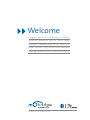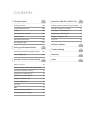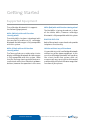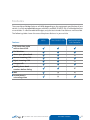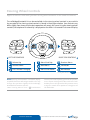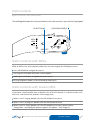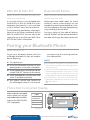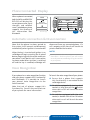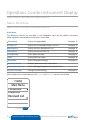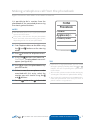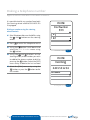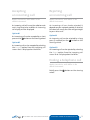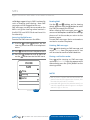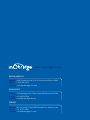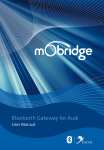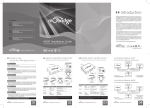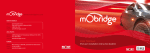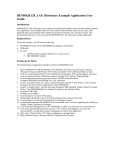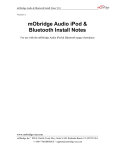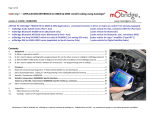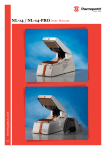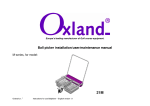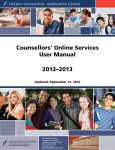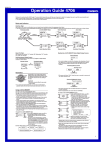Download Mobridge Gateway User manual
Transcript
Bluetooth Gateway for Volkswagen User Manual Welcome Congratulations on purchasing a mObridge Bluetooth Gateway for your VW. The mObridge Bluetooth Gateway allows for full hands-free phone control using the existing radio and steering wheel controls in your VW vehicle. 2010 Fiberdyne Systems Pty Ltd About this Manual This manual contains important information and warnings on using your mObridge Bluetooth for Volkswagen. Please read this manual carefully to insure you are using the mObridge kit correctly and utilising its many features. -/"2)$'%-!.5!, !DDTHEMOBRIDGEMANUAL TOYOUR6OLKSWAGEN5SER -ANUAL&OLDER ).$%8 !NALPHABETICALINDEX CANBEFOUNDAT THE ENDOFTHEGUIDE ).34!,,!4)/. 2EFERTOTHESEPARATE M/BRIDGE"LUETOOTHFOR 6OLKSWAGEN)NSTALLATION DOCUMENTFORINSTALLATION INSTRUCTIONS 30%#)!,,9$%3)'.%$ ),,5342!4)/.3 4HEBOOKLETISDESIGNEDTOFITINTOYOUR 6OLKSWAGEN´S5SER-ANUALFOLDER 7ERECOMMENDADDINGTHISBOOKLET TO YOUR6OLKSWAGEN 5SER -ANUAL FOLDERFORFURTHERREFERENCE 3OMEILLUSTRATIONSMAY VARYFROMYOURVEHICLE 9OU SHOULD THEREFORE REGARDILLUSTRATIONSAS AGENERALGUIDE Contents Getting Started 04 Operation: RNS-510 and RCD-510 17 Getting Started 04 Making a phone call from the phonebook 17 Supported Equipment 04 Dialing a telephone number 17 Features 05 Accepting an incoming call 18 Steering wheel controls 06 Rejecting an incoming call 18 Stalk Controls 07 Ending a telephone call 18 RNS-510 and RCD-510 08 Call Lists 18 Base Model Radios 08 Pairing your Bluetooth Phone 08 Software Updates 19 Connecting & Disconnecting the Phone 08 Troubleshooting 19 Voice Recognition 09 Warranty 20 Operation: Combi-instrument Display 10 Index 20 Menu Structure 10 Making a phone call from the phonebook 11 Dialing a telephone number 12 Accepting an incoming call 13 Rejecting an incoming call 13 Ending a telephone call 13 Sending DTMF tones 14 Call Lists 14 SMS 15 Bluetooth Device Control 16 Changing System Settings 16 Getting Started Supported Equipment The mObridge Bluetooth kit supports the following equipment: MFA+ (White) with multi-function steering wheel The white MFA+ has been introduced with the new Golf VI and Passat CC. mObridge Bluetooth for Volkswagen is fully compatible with this system. MFA+ (Color) with multi-function steering wheel The Touareg features a wider color cluster display. mObridge Bluetooth for Volkswagen is fully compatible with this system. Note that the Touareg steering wheel features a scroll wheel rather than individual up/down buttons, however the operation is the same. 04 GETTING $%42!43STARTED '.)44%' MFA+ (Red) with multi function steering wheel The Red MFA+ is being phased out in favor of the White MFA+, however mObridge Bluetooth is fully compatible with this system. RNS-510 / RCD-510 Both of these touch-screen head-units provide telephone functionality. Vehicles without any of the above It is possible to install a mObridge Bluetooth without any of the above equipment. In this case the mObridge Bluetooth will perform like a basic hands-free system, with call answer and hang-up using the stalk control, and the ability to launch the voice-recognition function of your phone. ",5%4//4(&/26/,+37!'%.-!.5!, Features The accessible mObridge features will differ depending on the equipment specification of your vehicle. In a fully equipped Volkswagen, with MFA+ and RNS-510/RCD-510, all mObridge features are available. In a base-model Volkswagen, only the basic hands-free features are accessible. The following table shows the accessible phone features in your vehicle. Features MFA+ RNS-510/RCD-510 Yes Yes Lowline MFA with Stalk Controller Full hands-free audio with on-board DSP Dial Numbers Access your phone book Answer Incoming Calls Reject Incoming Calls Hangup calls Modify phone book numbers before dialing No SMS Launch phone’s voice recognition ",5%4//4(&/26/,+37!'%.-!.5!, GETTING STARTED '%44).'34!24%$ 05 Steering Wheel Controls Applies to vehicles: with multi-function steering wheel and MFA+ in the combi-instrument. The mObridge Bluetooth kit can be controlled via the steering wheel controls in your vehicle. An example of the steering wheel controls is found in the diagram below. Your controls may differ slightly from shown, but the basic operation will remain the same. Using the steering wheel controls, the telephone functionality is displayed on the MFA+ in the combi-instrument display. ,%&43)$%#/.42/,3 2)'(43)$%#/.42/,3 6OLUME5P -ENU3CROLL5P 0REVIOUS-ENU 6OLUME$OWN .EXT-ENU /+"UTTON $IAL !NSWER (ANGUP -ENU3CROLL$OWN "ACK"UTTON 3TEERING7HEEL"UTTONS NOTES Steering wheel controls and vehicle display may differ between Volkswagen models. This may change the operation slightly of the mObridge Bluetooth kit between vehicles. Some steering wheels have a back button 06 GETTING $%42!43STARTED '.)44%' &)' which can be used to quickly go back to the previous menu. If your steering wheel does not have a back button you can still go back to the previous menu using the <<Back menu option or a long-press of the OK button. ",5%4//4(&/26/,+37!'%.-!.5!, Stalk Controls Applies to vehicles: with stalk controls The mObridge Bluetooth kit can be controlled via the stalk controls in your vehicle (if equipped). /+"544/. 50$/7.#/.42/, HIGH LOW T R I P OFF OFF OK/RESET 3TALK#ONTROL"UTTONS &)' Stalk Controls with MFA+ With an MFA+, the stalk controls allow the user to navigate the Telephone menu. Press UP/DOWN to navigate the menu. Pressing the OK button will enter a menu option. Holding the OK button will go back out of a menu. Exiting telephone mode can be achieved by holding UP. Stalk Controls with lowline MFA If you have a lowline MFA, then a double-click of the OK button is used to answer calls, end calls, and launch the phone’s voice recognition. When a call is ringing, double-click the OK button to answer it. When a call is in progress, double-click the OK button to end it. When no call is active, double-click the OK button to start your phone’s Voice Recognition – provided your phone supports this option – refer to pg 09 ",5%4//4(&/26/,+37!'%.-!.5!, GETTING STARTED '%44).'34!24%$ 07 RNS-510 & RCD-510 Base Model Radios Applies to vehicles: with RNS-510 or RCD-510 touch-screen head-units. Applies to vehicles: without RNS-510 or RCD-510 touch-screen head-units. In case the vehicle is also equipped with the RNS-510 or RCD-510 head units, then telephone functionality is also available via the “PHONE” menu on these devices. Volkswagen base-model radios (i.e. those without a touch-screen display) are not capable of controlling the telephone. In this case the telephone must be operated only using the display on the MFA+. The functionality provided by mObridge is identical to the factory telephone for the RNS-510 and RCD-510. You can refer to the respective user manual for your RNS-510 or RCD-510 for further information. During an active call, the radio will display the text “PHONE” and the volume controls on the radio will change the volume of the call. Pairing your Bluetooth Phone Applies to vehicles: All To pair your Bluetooth phone with the mObridge Bluetooth kit, you will need to do the following: accessed using the steering wheel or the radio controls. NOTES 01 Turn ignition on. Please consult your phone’s user manual if you have trouble searching for the mObridge device from your phone. 02 Using the Bluetooth features of your phone, perform a search for new devices. A maximum of 5 Bluetooth devices can be paired with mObridge Bluetooth at any time. If a 6th device is paired with the system, the least used pairing will be deleted from the mObridge Bluetooth. 03 Your Bluetooth phone should find a device named “CAR BT”. Connect to this device. 04 When prompted for a passkey, enter 1234 which is the default passkey. For some phones, you must manually allow the phonebook synchronization to occur, by pressing on the phone. 05 Your phone should now connect to the mObridge kit where it can then be Phone Not Connected Display When no phone is connected to the system, this will be indicated on both the MFA+ and also the RNS-510/RCD -510 if equipped. PHONE Searching for Devices... Bluetooth RADIO System PHONE -&!$ISPLAY 08 PAIRING YOUR $%42!BLUETOOTH 43'.)44%' PHONE TIM No user connected. MEDIA TP Mobile telephone not inserted or connected. 2.32#$$ISPLAY ",5%4//4(&/26/,+37!'%.-!.5!, SET UP &)' Phone Connected Display When a phone is connected, both the MFA+ and RNS-510/ RCD-510 will display the current phone name, signal strength, and network name – provided your phone supports the sending of this information over Bluetooth. PHONE My Phone Network Provider Network Provider My Phone RADIO MEDIA PHONE Memory 1 Memory 2 Memory 3 Memory 4 Memory 5 TIM TP SET UP Memory 6 Call List -&!$ISPLAY SOS Switch off microphone 2.32#$$ISPLAY &)' Automatic connection & Disconnection Now that the phone has been paired to the system, it will connect and disconnect automatically when ignition is turned on/off. disconnect from any connected phone. If a call is ongoing at this time it will transfer to private mode on the handset. When the key is inserted and ignition is on, mObridge will begin searching for all paired devices, beginning with the most recent one connected. It will do this until a connection has been made. When ignition is switched off and the key is removed, mObridge will NOTES Some phones do not support automatic connection – for these phones you will need to manually connect to mObridge using the controls on your phone. Voice Recognition If your phone has a voice recognition function, and your phone supports this functionality over Bluetooth, it is possible to launch your phone’s voice recognition via the vehicle controls. Note that not all phones support this functionality. Consult the manufacturer of your phone for more information. To launch the voice recognition of your phone: 01 Ensure that a phone that supports this functionality is connected to the mObridge device. 02 On vehicles equipped with steering wheel controls, a long press of the button when not in a call will launch the voice recognition. 03 On vehicles equipped with the stalk control, a double-click of the OK button when not in a call will launch the voice recognition. ",5%4//4(&/26/,+37!'%.-!.5!, PAIRING '%44).'34!24%$ YOUR BLUETOOTH PHONE 09 O V peration: Combi-instrument Display Applies to vehicles: with MFA+ in the combi-instrument Menu Structure Applies to vehicles: with MFA+ in the combi-instrument. Main Menu The following menus are available in the Telephone menu on the combi-instrument. When a phone is connected the entire menu is available. Phonebook Display the phonebook See page 9 Dialed List Display the last dialed numbers call list See page12 Received List Display the last received calls list See page12 Missed List Display the missed calls list See page12 Dial Number Dial a phone number See page10 SMS Display SMS messages See page13 Bluetooth Access Bluetooth settings See page14 System | Version Displays product version information. System | Factory Reset Reset mObridge Bluetooth to factory defaults. System | Settings Change System Settings See page14 When no phone is connected, only the System and Settings menus are available. PHONE Main Menu Phonebook Dialed List Received List -AIN-ENU 10 &)' OPERATION:$COMBI-INSTRUMENT %42!43'.)44%' DISPLAY ",5%4//4(&/26/,+37!'%.-!.5!, Making a telephone call from the phonebook Applies to vehicles: with MFA+ in the combi-instrument It is possible to dial a number from the phonebook of the connected phone using the steering wheel buttons. PHONE Phonebook NOTES << Back Your Bluetooth phone must support phonebook sync to use this feature. Appleseed, J... Citizen, John It may take a few minutes for your phonebook to be available after connecting your phone, depending on the size of your phonebook. 01 Enter Telephone Menu on the MFA+ using the and buttons on the steering wheel. 02 Press 03 Using the button scroll down to Phonebook. The phonebook menu will appear. (see figure 06) 04 Press to select the phonebook entry you wish to dial. 05 If there is more than one phone number associated with this entry, select the number you wish to dial using the and buttons. 06 Press the 0HONEBOOK-ENU &)' to enter the telephone menu. button or the button to dial. ",5%4//4(&/26/,+37!'%.-!.5!, TIPS If you have a large phonebook, you can scroll through it quickly by holding down the or buttons. This will skip through the phonebook by first letter. You can edit a phone number before dialing by selecting the “Edit and Dial” option before dialing. The system will synchronize up to 1000 entries from your phonebook. Each entry can have 4 phone numbers assigned to it. OPERATION:'%44).'34!24%$ COMBI-INSTRUMENT DISPLAY 11 Dialing a telephone number Applies to vehicles: with MFA+ in the combi-instrument. It is possible to dial any number from both the steering wheel and RNS-510/RCD-510 if equipped. Dialing a number using the steering wheel controls 01 Enter Telephone Menu on the MFA+ using the and buttons on the steering wheel. 02 Press PHONE Dial Number [ 3] [ 4] 333 to enter the telephone menu. 03 Using the button scroll down and select the Dial Number menu using the button. 04 Using the and buttons on the steering wheel, select numbers you wish to add to the phone number to dial by pressing the button. Select the [DEL] menu entry to delete the last number. 05 Select the [DIAL] menu entry using the button, or press the button to dial the number. $IAL.UMBER-ENU PHONE Incoming 0415551234 Answer )NCOMING#ALL3CREEN 12 OPERATION:$COMBI-INSTRUMENT %42!43'.)44%' DISPLAY &)' &)' ",5%4//4(&/26/,+37!'%.-!.5!, Accepting an incoming call Rejecting an incoming call Applies to vehicles: with MFA+ in the combi-instrument. Applies to vehicles: with MFA+ in the combi-instrument. An incoming call will cause the radio to mute and a ring tone to be audible. An incoming call display will be displayed. An incoming call can also be rejected. It depends on your network provider as to what this does, but usually the caller will go straight to your voice mail. Option 01 An incoming call can be accepted by a short press on the button on the steering wheel. Option 02 An incoming call can be accepted by selecting the Answer option from the incoming call screen that is displayed on the MFA+. Option 01 An incoming call can be rejected by a long press (3 seconds) on the button on the steering wheel. Option 02 An incoming call can be rejected by selecting the Reject option from the incoming call screen that is displayed on the MFA+. Ending a telephone call Applies to vehicles: with MFA+ in the combi-instrument. Briefly press the wheel. ",5%4//4(&/26/,+37!'%.-!.5!, button on the steering OPERATION:'%44).'34!24%$ COMBI-INSTRUMENT DISPLAY 13 Sending DTMF tones Call Lists Applies to vehicles: with MFA+ in the combi-instrument. Applies to vehicles: with MFA+ in the combi-instrument. Pressing the number keys during a phone call can be used to send DTMF tones. DTMF Tones can be used to navigate Call Centre and voicemail menus for example. mObridge will synchronize the Last Dialed, Missed, and Answered Call lists with your phone. If a number is known from your phonebook, then the caller name will be displayed in addition to the number. Sending DTMF tones using the steering wheel controls: 01 When in a call, use the and buttons on the steering wheel to display the active call screen. 02 Use the and buttons to select the Send DTMF menu, and press the button to select it and enter the DTMF menu. 03 Within the DTMF menu, use the an buttons on the steering wheel to select numbers to send. When you are done, you can use the <<Back menu option to return to the previous screen. Dialing a number from a Call List using the steering wheel controls 01 Enter Telephone Menu on the MFA+ using the and buttons on the steering wheel. 02 Press to enter the telephone menu. 03 Using the button scroll down to Last Dialed, Missed Calls, or Answered Calls options, and press the button to select. 04 Use the button or the button to dial NOTES Not all phones support the synchronization of call lists over Bluetooth. For phones that do not support this feature, only calls made while the phone is connected to the vehicle will be contained in the call lists. 14 OPERATION:$COMBI-INSTRUMENT %42!43'.)44%' DISPLAY ",5%4//4(&/26/,+37!'%.-!.5!, SMS Applies to vehicles: with MFA+ in the combi-instrument. mObridge supports basic SMS functionality such as Reading and Deleting. New SMS messages will be flagged to the user. SMS messages can only be accessed on the MFA+ using the steering wheel controls – the RNS-510 and RCD-510 do not have this functionality. Accessing the SMS menu To enter the SMS menu on the MFA+: 01 Use the and/or buttons on the steering wheel to enter the telephone menu. 02 Press to enter the main telephone menu. 03 Press the button to scroll to SMS and use the button to enter the SMS menu. Reading SMS Use the and buttons on the steering wheel, together with the button to select the SMS you would like to read. When viewing SMS messages, press to access available options to delete the message, place a call to the sender, or return to the previous menu. Unread SMS messages that are viewed are marked as read on the phone. Deleting SMS messages Press while viewing an SMS message, and select Delete from the popup menu. You will be asked to confirm before deletion. Placing a call to the sender Press while viewing an SMS message, and select Place Call from the popup menu. Alternatively, press the [DIAL] button on the steering wheel. PHONE SMS Tina Scotty John NOTES Not all phones support SMS over Bluetooth. For phones that do not support this feature, this functionality will not be available. Extended SMS (greater than 160 characters) are not fully supported, and will appear as multiple SMS messages in the list. 3-3-ENU &)' ",5%4//4(&/26/,+37!'%.-!.5!, OPERATION:'%44).'34!24%$ COMBI-INSTRUMENT DISPLAY 15 Bluetooth Device Control Changing System Settings Applies to vehicles: with MFA+ in the combi-instrument. Applies to vehicles: with MFA+ in the combi-instrument. The MFA+ provides a Bluetooth menu that allows for the control of Bluetooth devices that the mObridge is paired with. You can view the list of devices and delete individual devices from the device list. It is possible to change some of the system settings of the mObridge system. Settings are available in the System->Settings menu on the MFA+. Accessing the Bluetooth Menu using the steering wheel controls. and/or buttons on the 01 Use the steering wheel to enter the telephone menu. The settings can be changed even when no phone is connected. System Settings Options Mic Gain 01 - 15 Call Volume 01 - 15 03 Use the button to scroll down and select Bluetooth from the menu, and select it with the button. Ring Volume 01 - 15 The Bluetooth menu shows a list of all connected devices. Select a device and press enter, and a sub-menu will appear with various options. Beep Volume 01 - 15 A2DP Volume 01 - 63 02 If the phone is connected, you will need to press the button to access the main phone menu. Deleting a Bluetooth Device 01 Access the Bluetooth menu using the directions above. Controls the volume of the microphone audio from the mObridge system. Volume level during a call. Volume level of the internal ring. This is used if your phone does not send the ringtone via Bluetooth. Volume level of prompt beeps. Volume level of ringtones if your phone sends them via A2DP (not all phones provide this functionality). Language Sets the operating language. 02 Select a Bluetooth device, and use the button to open the sub-menu. 03 Using the button, scroll down to Delete to delete the device. 04 A confirmation screen will appear. Select Delete again and the device will be deleted. 16 OPERATION:$COMBI-INSTRUMENT %42!43'.)44%' DISPLAY ",5%4//4(&/26/,+37!'%.-!.5!, Operation: RNS-510 & RCD-510 Making a telephone call from the phonebook Applies to vehicles: with RNS-510 or RCD-510 touch-screen head-units 01 Touch the Phonebook function key on the lower-right of the screen to show the phonebook menu. See Figure 09 02 In the phonebook menu, move the slider in the scrollbar down to display additional entries, or use the [SEARCH] function key to select entry by typing the first few letters of the name. Search Telephone book RADIO TIM 3 Business Suport MEDIA TP 3 Care abnegation cautiously PHONE SET UP abnegation cautiously abnegation cautiously 2#$0HONEBOOK-ENU &)' 03 Touch a phonebook entry to dial the number associated with it. Dialing a telephone number Applies to vehicles: with RNS-510 or RCD-510 touch-screen head-units 01 Touch the Keypad function key on the lower-left of the screen to display the dial number popup menu. See Figure 10 02 Dial the number you wish to dial using the keypad. 03 Touch the [CALL] function key to dial the number ",5%4//4(&/26/,+37!'%.-!.5!, RADIO MEDIA PHONE 041955837 1 4 7 * ABC GHI PORS 2 5 8 0 ABC JKL TUV SOS 3 6 9 TIM DEF Memory 2 TP MNO WXYZ # Call List Memory 4 SET UP Memory 6 Switch off microphone 2#$$IAL.UMBER &)' OPERATION: RNS-510 & RCD-510 '%44).'34!24%$ 17 Accepting an incoming call Applies to vehicles: with RNS-510 or RCD-510 touch-screen head-units Touch the green [DIAL/ANSWER] key to answer the call. Rejecting an incoming call Applies to vehicles: with RNS-510 or RCD-510 touch-screen head-units Touch the red [HANGUP] key to reject the call. Ending a telephone call Applies to vehicles: with RNS-510 or RCD-510 touch-screen head-units Press the red [HANGUP] button. Call Lists Applies to vehicles: with RNS-510 or RCD-510 touch-screen head-unitsits 01 Touch the [CALL LIST] function key at the bottom of the telephone screen. 02 In the pop-up window that opens, select the call list you would like to access. 03 In the call list, touch the number to dial it. Network Provider My Phone RADIO MEDIA PHONE Memory 1 Missed calls Memory Memory 3 Dialed numbers Memory Incoming calls Memory Call List Switch off microphone Memory 5 #ALL,ISTSONTHE2#$ 18 OPERATION: RNS-510 RCD-510 $%42! 43'.)44&%' ",5%4//4(&/26/,+37!'%.-!.5!, &)' TIM TP SET UP Software Update Troubleshooting Applies to vehicles: All Applies to vehicles: All From time to time mObridge will release software updates for mObridge Bluetooth for Volkswagen. These software updates will provide support for new Bluetooth phones as well as adding support for new vehicles. Unable to pair a device There is never any need to return the unit to mObridge to update it. This is important as it helps to future-proof your investment. Software updates can be performed in 2 ways: You already have five devices paired to mObridge. The system can only support five paired devices so you must delete an existing device. Phone book not appearing Your Bluetooth phone does not support phonebook sync. It may take several minutes for your phone book to sync, especially with very large phone books. 01 If your mObridge has an SD-card slot equipped, insert an SD-card with the new software into the SD-card slot to automatically update the device. Call lists not appearing or updating 02 If your mObridge has a micro-USB connector, connect the mObridge to a PC with the mObridge Update Wizard installed. SMS not appearing In either case, the latest software together with update instructions are available on our website. www.mobridgeinc.com Your phone does not support the synchronization of phone lists. Your Bluetooth phone does not support SMS. SMS may take a minute or two to synchronize with the phone. Warranty Your mObridge audio interface is warranted against any manufacturing defects for a period of 12 months from purchase. Any part of the mObridge audio interface may be replaced or repaired at the discretion of the manufacturer after such part is deemed to have a manufacturing fault. If you have any questions about your mObridge audio interface, please contact your local service agent, whose details are attached to the back page of this user instruction manual. ",5%4//4(&/26/,+37!'%.-!.5!, SOFTWARE UPDATE '%44).'34!24%$ 19 FCC information Applies to US customers only This equipment has been tested and found to comply with the limits for a Class B digital device, pursuant to Part 15 of the FCC Rules. These limits are designed to provide reasonable protection against harmful interference in a residential installation. This equipment generates, uses, and can radiate radio frequency energy and, if not installed and used in accordance with the instructions, may cause harmful interference to radio communications. However, there is no guarantee that interference will not occur in a particular installation. If this equipment does cause harmful interference to radio or television reception, which can be determined by turning the equipment off and on, the user is encouraged to try to correct the interface by one or more of the following measures: Reorient or relocate the receiving antenna Increase the separation between the equipment and receiver Connect the equipment into an outlet on a circuit different from that to which the receiver is connected Consult the dealer or an experienced radio/ TV technician for help WARNING: Any changes or modifications not expressly approved by mObridge, Inc. could void the user’s authority to operate this equipment. Index Answered Calls List Answering a Call 14, 18 13 via RNS-510/RCD-510 18 via Steering Wheel Buttons 13 via Stalk Controls 07 Bluetooth Devices Making a Telephone Call via RNS-510/RCD-510 via Steering Wheel Buttons via Stalk Controls 17 11, 12 07 Missed Calls List 14, 18 Received Calls List 14, 18 Connecting 09 Deleting 16 Pairing 08 Steering Wheel Controls 06 Call Lists 18 Stalk Controls 07 DTMF 14 Volume Levels, Changing 16 20 $%42!INDEX 43'.)44%' SMS ",5%4//4(&/26/,+37!'%.-!.5!, 15 www.mobridgeinc.com NORTH AMERICA Address 3053 Fillmore St Unit 222 San Francisco California 94123 Phone 1-888-766-2743 Inquiries [email protected] ASIA-PACIFIC Address 2/88 Northgate Drv Thomastown Melbourne VIC 3074 Phone +61 3 9013 9758 Inquiries [email protected] EUROPE Address Marconiweg 15 3899 BR Zeewolde The Netherlands Phone +31 36 521 84 31 Inquiries [email protected]