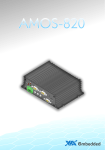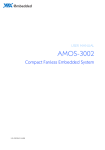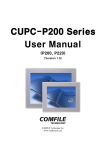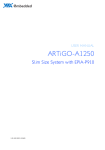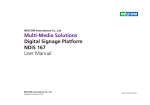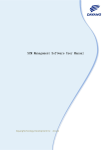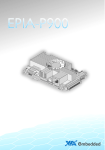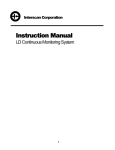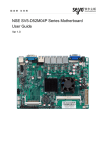Download User`s Manual
Transcript
USER MANUAL AMOS-3003 Compact and Fanless Embedded System for Automation and Transportation 1.02-05122014-150800 Copyright Copyright © 2014 VIA Technologies Incorporated. All rights reserved. No part of this document may be reproduced, transmitted, transcribed, stored in a retrieval system, or translated into any language, in any form or by any means, electronic, mechanical, magnetic, optical, chemical, manual or otherwise without the prior written permission of VIA Technologies, Incorporated. Trademarks All trademarks are the property of their respective holders. Disclaimer No license is granted, implied or otherwise, under any patent or patent rights of VIA Technologies. VIA Technologies makes no warranties, implied or otherwise, in regard to this document and to the products described in this document. The information provided in this document is believed to be accurate and reliable as of the publication date of this document. However, VIA Technologies assumes no responsibility for the use or misuse of the information (including use or connection of extra device/equipment/add-on card) in this document and for any patent infringements that may arise from the use of this document. The information and product specifications within this document are subject to change at any time, without notice and without obligation to notify any person of such change. VIA Technologies, Inc. reserves the right the make changes to the products described in this manual at any time without prior notice. Regulatory Compliance FCCFCC-A Radio Frequency Interference Statement This equipment has been tested and found to comply with the limits for a class A digital device, pursuant to part 15 of the FCC rules. These limits are designed to provide reasonable protection against harmful interference when the equipment is operated in a commercial environment. This equipment generates, uses, and can radiate radio frequency energy and, if not installed and used in accordance with the instruction manual, may cause harmful interference to radio communications. Operation of this equipment in a residential area is likely to cause harmful interference, in which case the user will be required to correct the interference at his personal expense. Notice 1 The changes or modifications not expressly approved by the party responsible for compliance could void the user's authority to operate the equipment. Notice 2 Shielded interface cables and A.C. power cord, if any, must be used in order to comply with the emission limits. Notice Notice 3 The product described in this document is designed for general use, VIA Technologies assumes no responsibility for the conflicts or damages arising from incompatibility of the product. Check compatibility issue with your local sales representatives before placing an order. Tested To Comply With FCC Standards FOR HOME OR OFFICE USE Battery Recycling and Disposal Only use the appropriate battery specified for this product. Do not re-use, recharge, or reheat an old battery. Do not attempt to force open the battery. Do not discard used batteries with regular trash. Discard used batteries according to local regulations. Safety Precautions Always read the safety instructions carefully. Keep this User's Manual for future reference. All cautions and warnings on the equipment should be noted. Keep this equipment away from humidity. Lay this equipment on a reliable flat surface before setting it up. Make sure the voltage of the power source and adjust properly 110/220V before connecting the equipment to the power inlet. Place the power cord in such a way that people cannot step on it. Always unplug the power cord before inserting any add-on card or module. If any of the following situations arises, get the equipment checked by authorized service personnel: The power cord or plug is damaged. Liquid has penetrated into the equipment. The equipment has been exposed to moisture. The equipment has not worked well or you cannot get it work according to User's Manual. The equipment has dropped and damaged. The equipment has obvious sign of breakage. Do not leave this equipment in an environment unconditioned or in a storage temperature above 70°C (158°F). The equipment may be damaged. Never pour any liquid into the opening. Liquid can cause damage or electrical shock. Do not place anything over the power cord. Do not cover the ventilation holes. The openings on the enclosure protect the equipment from overheating. AMOSAMOS-3003 User Manual Ordering Information Part Number AMOS--3003 3003--1D12A1 AMOS Description Fanless Embedded System with 1.2 GHz VIA Nano X2 processor, 1 x HDMI®, 1 x VGA, 2 x USB 3.0, 2 x LAN, 3 x COM, 1 x Digital I/O, 3 x Audio jack, 1 x SATA SSD/HDD bay and DC-In 9V~30V Box Contents AMOSAMOS-30033003-1D12A1 1 x AMOS-3003 system unit (with default mounting brackets) 1 x Power cable, 2-pole Phoenix plug to DC-In (P/N: 99G33-250043) 4 x M4*8mm screws with spring and flat washer for wall mounting (P/N: 99G44-010395) 6 x M2*5mm screws for mini card and mSATA module (P/N: 99G44-010155) 4 x M3*5mm screws for SSD/HDD (P/N: 99G44-010645) 1 x Thermal pad for SSD/HDD (P/N: 99H43-140762) 1 x Thermal pad for mSATA module (P/N: 99H43-141016) 1 x Thermal grease in tube syringe (P/N: 99H26-110124) Optional Accessories Peripherals Model Number Description EMIO-1533-00A2 802.11b/g/n Wireless LAN USB Module EMIO-2550-00A1 3G HSPA/UMTS Wireless Module iv AMOSAMOS-3003 User Manual Table of Contents 1. Product Overview ................................................................ ................................................................................................ ................................................................ 1 1.1. Key Features................................................................................................... 1 1.1.1. Powered by VIA® Nano X2 Processor ............................................... 1 1.1.2. Compact and Fanless Chassis Design................................................. 2 1.1.3. Networking Support............................................................................... 2 1.1.4. Empowered Multimedia Capabilities................................................. 2 1.1.5. Optimize Integration with Multiple I/O Access .............................. 2 1.1.6. Dual SIM (Stand-by) Card Slots .......................................................... 2 1.1.7. Storage Expansion .................................................................................. 2 1.1.8. Wide Range of Power Sources ............................................................ 3 1.1.9. Wide Range of Operating Temperatures........................................... 3 1.1.10. Shock Resistant ........................................................................................ 3 1.1.11. Multiple Mounting Solutions................................................................ 3 1.1.12. Embedded OS ready ............................................................................. 3 1.2. Product Specifications................................................................................. 4 1.3. Layout Diagram ............................................................................................. 9 1.4. AMOS-3003 Dimensions .......................................................................... 11 2. External I/O Pin Descriptions and Functionality Functionality................................ nality ............................................. ............................................. 13 2.1. Rear Panel I/O .............................................................................................. 13 2.1.1. Power Button ......................................................................................... 13 2.1.2. DC-In Power Input Connector ........................................................... 13 2.1.3. LED Indicators (Power and SSD/HDD LED).................................... 14 2.1.4. Audio Jacks............................................................................................. 14 2.1.5. USB 2.0 Port ........................................................................................... 15 2.1.6. LAN Port (Gigabit Ethernet) ............................................................... 16 2.1.7. USB 3.0 Ports.......................................................................................... 17 ® 2.1.8. HDMI Port ............................................................................................ 18 2.1.9. VGA Connector..................................................................................... 19 2.2. Left Panel I/O ............................................................................................... 20 v AMOSAMOS-3003 User Manual 2.2.1. 2.2.2. COM Connector.................................................................................... 20 Digital I/O Connector .......................................................................... 21 3. Hardware Hardware Installation ................................................................ ........................................................................................ ........................................................ 23 3.1. How to remove the top cover ................................................................ 23 3.2. How to install the mSATA flash drive .................................................. 24 3.3. How to insert the SIM Card ..................................................................... 26 3.4. How to install the 3G/GPS/WLAN kit ................................................... 27 3.5. How to install the 2.5” SATA SSD/HDD .............................................. 29 3.6. How to install the DDR3 SODIMM memory ....................................... 32 3.7. How to remove the DDR3 SODIMM memory..................................... 34 3.8. How to install the AMOS-3003.............................................................. 35 4. BIOS Setup................................ Setup................................................................ ................................................................................................ .......................................................................... .......................................... 37 4.1. Entering the BIOS Setup Utility............................................................... 37 4.2. Control Keys................................................................................................ 37 4.3. Getting Help................................................................................................ 38 4.4. System Overview........................................................................................ 39 4.4.1. BIOS Information................................................................................... 39 4.4.2. Memory Information ............................................................................. 39 4.4.3. System Language................................................................................... 39 4.4.4. System Date............................................................................................ 40 4.4.5. System Time ........................................................................................... 40 4.5. Advanced Settings ..................................................................................... 41 4.5.1. ACPI Settings.......................................................................................... 42 4.5.2. S5 RTC Wake Settings .......................................................................... 43 4.5.3. CPU Configuration ................................................................................ 44 4.5.4. SATA Configuration.............................................................................. 45 4.5.5. F81801 H/W Monitor ........................................................................... 46 4.5.6. F81865 Super IO Configuration ......................................................... 47 4.5.7. F81865 H/W Monitor ........................................................................... 50 4.5.8. Clock Generator Configuration.......................................................... 51 4.5.9. OnBoard Configuration........................................................................ 52 vi AMOSAMOS-3003 User Manual 4.6. Chipset Settings .......................................................................................... 53 4.6.1. DRAM Configuration ............................................................................ 54 4.6.2. Video Configuration ............................................................................. 56 4.6.3. PMU_ACPI Configuration .................................................................... 57 4.6.4. Others Configuration............................................................................ 59 4.7. Boot Settings ............................................................................................... 61 4.7.1. Boot Configuration................................................................................ 61 4.7.2. Boot Option Priorities .......................................................................... 62 4.7.3. Hard Drive BBS Priorities ..................................................................... 62 4.8. Save & Exit ................................................................................................... 63 4.8.1. Save Changes and Exit ......................................................................... 63 4.8.2. Discard Changes and Exit.................................................................... 63 4.8.3. Save Changes and Reset...................................................................... 63 4.8.4. Discard Changes and Reset................................................................. 64 4.8.5. Save Changes ......................................................................................... 64 4.8.6. Discard Changes.................................................................................... 64 4.8.7. Restore Defaults .................................................................................... 64 5. Software and Technical Supports ................................................................ .................................................................... .................................... 65 5.1. Microsoft and Linux Support ................................................................... 65 5.1.1. Driver Installation.................................................................................. 65 5.2. Technical Supports and Assistance........................................................ 65 vii AMOSAMOS-3003 User Manual Lists of Figures Figure 1: Rear side layout label ..................................................................................... 9 Figure 2: Front side layout label.................................................................................... 9 Figure 3: Left side layout label....................................................................................... 9 Figure 4: Bottom side layout label.............................................................................. 10 Figure 5: Rear side view dimensions ........................................................................... 11 Figure 6: Left side view dimensions ............................................................................ 11 Figure 7: Top side view dimensions............................................................................ 11 Figure 8: Power button diagram .................................................................................. 13 Figure 9: Power input connector diagram ................................................................. 13 Figure 10: LED indicator diagrams ............................................................................... 14 Figure 11: Audio jack receptacle stack diagram....................................................... 14 Figure 12: USB 2.0 port diagram .................................................................................. 15 Figure 13: LAN port diagram ........................................................................................ 16 Figure 14: USB 3.0 port diagram .................................................................................. 17 ® Figure 15: HDMI port diagram ................................................................................... 18 Figure 16: VGA connector diagram............................................................................. 19 Figure 17: COM connector diagram ........................................................................... 20 Figure 18: Digital I/O connector diagram .................................................................. 21 Figure 19: Removing top cover plate ......................................................................... 23 Figure 20: Installing the mSATA thermal pad .......................................................... 24 Figure 21: Removing mSATA thermal pad top layer .............................................. 24 Figure 22: Inserting the mSATA flash drive module ............................................... 25 Figure 23: Securing the mSATA flash drive module ............................................... 25 Figure 24: Installing the SIM card ................................................................................ 26 Figure 25: Installing the 3G/GPS/WLAN module..................................................... 27 Figure 26: Securing the 3G/GPS/WLAN module...................................................... 27 Figure 27: Removing the 3G/GPS/WLAN antenna hole cover .............................. 28 Figure 28: Installing the 3G/GPS/WLAN antenna..................................................... 28 Figure 29: Removing the SSD/HDD mounting brackets.......................................... 29 Figure 30: Installing the SSD/HDD to the mounting brackets............................... 29 Figure 31: Installing the SATA cable and SATA SSD/HDD drive ........................ 30 viii AMOSAMOS-3003 User Manual Figure 32: Installing the SSD/HDD thermal pad. ..................................................... 30 Figure 33: Removing SSD/HDD thermal pad top layer .......................................... 31 Figure 34: Removing the memory access cover ....................................................... 32 Figure 35: Inserting the DDR3 SODIMM memory module .................................... 32 Figure 36: Securing the DDR3 SODIMM memory module .................................... 33 Figure 37: Reinstalling memory access cover ........................................................... 33 Figure 38: Disengaging the SODIMM locking clips ................................................. 34 Figure 39: Removing the memory module ................................................................ 34 Figure 40: Aligning AMOS-3003 mounting holes.................................................... 35 Figure 41: Securing the AMOS-3003 on the wall/table......................................... 36 Figure 42: Illustration of the Main menu screen....................................................... 39 Figure 43: Illustration of the Advanced Settings screen......................................... 41 Figure 44: Illustration of the ACPI Settings screen .................................................. 42 Figure 45: Illustration of the S5 RTC Wake Settings screen................................... 43 Figure 46: Illustration of CPU Configuration screen ................................................ 44 Figure 47: Illustration of SATA Configuration screen ............................................. 45 Figure 48: Illustration of F81801 H/W Monitor ........................................................ 46 Figure 49: Illustration of F81865 Super IO Configuration screen......................... 47 Figure 50: Illustration of F81865 H/W Monitor ........................................................ 50 Figure 51: Illustration of Clock Generator Configuration screen ......................... 51 Figure 52: Illustration of OnBoard Device Configuration screen ......................... 52 Figure 53: Illustration of Chipset Settings screen..................................................... 53 Figure 54: Illustration of DRAM Configuration screen ............................................ 54 Figure 55: Illustration of Video Configuration screen ............................................. 56 Figure 56: Illustration of PMU_ACPI Configuration screen .................................... 57 Figure 57: Illustration of Other Control screen........................................................ 58 Figure 58: Illustration of Others Configuration screen ........................................... 59 Figure 59: Illustration of Boot Settings screen.......................................................... 61 Figure 60: Illustration of Save & Exit screen.............................................................. 63 ix AMOSAMOS-3003 User Manual Lists of Tables Table 1: Power input connector pinout..................................................................... 13 Table 2: Audio jack receptacle description.............................................................. 14 Table 3: USB 2.0 port pinout........................................................................................ 15 Table 4: LAN port pinout .............................................................................................. 16 Table 5: LAN port LED color definition..................................................................... 16 Table 6: USB 3.0 port pinout........................................................................................ 17 ® Table 7: HDMI port pinout......................................................................................... 18 Table 8: VGA connector pinout .................................................................................. 19 Table 9: COM connector pinout ................................................................................. 20 Table 10: Digital I/O connector pinout...................................................................... 21 x AMOSAMOS-3003 User Manual 1. Product Overview The AMOS-3003 is a fanless, compact and rugged embedded system designed specifically for automation and transportation applications such as industrial automation, vehicle system automation and etc.. The AMOS-3003’s system accepts a wide range of DC power input voltages (from 9V ~ 30V), and it is powered by 1.2 GHz VIA Nano X2 dual core processor which is superb in multi-tasking performance and high power computing operation with lower power consumption. The AMOS-3003 has a VGA connector and an HDMI port that enables dual independent displays, and equipped with one 2.5” SATA SSD/HDD drive bay, one DDR3 1333 SODIMM socket (supports up to 8 GB of memory), two RJ-45 ports, two USB 2.0 ports, two USB 3.0 ports, three configurable COM connectors (with 5V/12V selector), and one DIO connector. In addition, it supports two on-board SIM card sockets, three mini PCIe card slots for mSATA storage, GPS and 3G connectivity, and an optional WLAN USB (WiFi) connectivity which can be supported through one on-board USB pin header. AMOS-3003’s system housing is made of a heavy-duty steel body chassis and a robust aluminum alloy top cover that provides high stability which can withstand shock and vibration. Wall and table mounting options are also available. 1.1. Key Features 1.1.1. Powered by VIA® Nano X2 Processor The AMOS-3003’s system is powered by VIA® Nano X2 1.2 GHz processor. The VIA Nano X2 processor is a 64-bit superscalar x86 dual core processor based on a 40 nanometer process technology. Packed into an ultra compact NanoBGA2 package (measuring 21 mm x 21 mm), it delivers an energy- 1 AMOSAMOS-3003 User Manual efficient yet powerful performance, with cool and quiet operation, and superb in multi-tasking performance. 1.1.2. Compact and Fanless Chassis Design Fanless operation in a compact heavy-duty steel and aluminum chassis that does double duty as a thermal solution. It is designed to ensure maximum reliability and stability that makes it suitable to install in critical environment. 1.1.3. Networking Support The AMOS-3003 is equipped with two RJ-45 ports that support high speed Gigabit Ethernet and has wireless networking options that give the system a freedom of 3G, GPS and WLAN (WiFi) connectivity through mini card slots and USB pin header. 1.1.4. Empowered Multimedia Capabilities Built-in 3D/2D performance graphics engine with MPEG-2, VC-1 and H.264 decoding accelerator. 1.1.5. Optimize Integration with Multiple I/O Access Front, left and rear side I/O access enables the AMOS-3003 system to easily access to peripherals, support various applications, easy integration, quick setup and easy maintenance. 1.1.6. Dual SIM (Stand-by) Card Slots The AMOS-3003 has two built-in SIM card slots that can support two active SIM card simultaneously from two mobile phone service providers for 3G communication. 1.1.7. Storage Expansion The mSATA slot and hard disk drive bay enable the AMOS-3003 to have flexible storage options of either mSATA flash drive or 2.5” SATA SSD/HDD. 2 AMOSAMOS-3003 User Manual The 2.5” SATA SSD/HDD bay has special cushioned design that absorbs vibration to ensure maximum reliability under harsh conditions. 1.1.8. Wide Range of Power Sources The AMOS-3003 supports a wide range of input power from DC 9V ~ 30V. The flexibility of power input enables the system to be deployable for various automation environments. 1.1.9. Wide Range of Operating Temperatures The AMOS-3003 carries a qualified thermal performance design which allows a wide range of operating temperature from -10°C to 60°C, suitable for critical applications. 1.1.10. Shock Resistant The AMOS-3003 is shock resistant to 50G for maximum reliability. 1.1.11. Multiple Mounting Solutions The AMOS-3003 supports multiple methods for mounting the chassis securely. It can be mounted to a table, wall, and floor bed or side panel of the vehicle using the default mounting brackets. 1.1.12. Embedded OS ready It is 100% compatible with several operating systems including Microsoft Windows 7, Microsoft Windows 8, Microsoft Windows Embedded Standard 7 and Linux. 3 AMOSAMOS-3003 User Manual 1.2. Product Specifications Computing System Processor 1.2 GHz VIA Nano X2 1066 MHz front side bus 2MB L2 cache System Chipset VIA VX11 advanced all-in-one BIOS AMI UEFI BIOS 32Mbit SPI flash memory System Power Management ACPI 3.0 compliant System Monitoring Wake-on LAN, Keyboard power-on, Timer power-on, System power management, AC power failure recovery, Watchdog timer System Memory Memory Technology One SODIMM socket supporting DDR3 1333 SDRAM Maximum Capacity Supports up to 8GB memory size Graphics Controller Integrated VIA Chrome™ 645/640 graphics processor with 2D/3D/video acceleration, support MPEG-2, VC-1, and H.264 video decoder. Display Memory Optimized Unified Memory Architecture (UMA), supports 256MB to 512MB frame buffer using system memory UMA supporting CRT/HDMI CRT Interface Supports one VGA connector 10-bit true-color RAMDAC up to 350MHz pixel rate with gamma correction capability Supports CRT resolution up to 2560 x 1536 4 AMOSAMOS-3003 User Manual HDMI® Interface ® Supports one HDMI port (Type C connector) Video pixel encoded in RGB 4:4:4/YCbCr 4:4:4/YCbCr 4:2:2 formats Pixel rate up to 340 MHz Supports 1x, 2x, 4x pixel-repetition, complies with CEA-861-D Dual View Dual independent display of: ® HDMI + VGA at different resolution, pixel depths, and refresh rate Ethernet Controller Controller st Onboard 1 GbE by VIA VT6130 PCIe Gigabit Ethernet controllers nd 2 GbE by Realtek RTL8111G PCIe Gigabit Ethernet controllers Interface Supports dual RJ-45 ports Supports Wake On LAN (WOL) Supports Pre-boot Execution Environment (PXE) High Definition Audio Audio Controller VIA VT2021 High Definition Audio Codec Interface Supports Line-Out, Line-In and Mic-In audio jacks USB 3.0 Controller Integrated USB controller built-in in VX11 chipset Interface Supports two USB 3.0 ports USB 2.0 Controller Integrated USB controller built-in in VIA VX11 chipset Interface Supports two USB 2.0 ports BIOS selectable to set either standby power (+5VSUS) or +5V for USB 2.0 port Reserved onboard USB pin header, support VIA VNT9271 802.11n WLAN USB module 5 AMOSAMOS-3003 User Manual Serial Controller Onboard Fintek Super I/O F81865 controller Interface Three COM connectors BIOS selectable to support adjust functionality of RS-232/422/485 mode of COM1, COM2 and COM3 connector 5V/12V power selection by BIOS setup for COM1 ~ COM3 connector Digital I/O (GPIO (GPIO) GPIO) Interface Supports one Digital I/O connector 8-bit Digital I/O, +5V power source (4GPI+4GPO) Mini PCIe slot Controller PCIe x1 Controller built-in VX11chipset Integrated USB 2.0 Host Controller built-in VX11 chipset Interface Two onboard Mini PCIe slots that support WLAN/3G/GPS module Supports four external antenna for WLAN, 3G and GPS SIM Card Slot Interface Supports two onboard SIM card slots mSATA Controller Integrated Serial ATA 2.0 Controller built-in VX11 chipset Interface Supports one onboard mSATA interface Storage Interface One mSATA slot (mini PCIe slot) onboard for mSATA module One SATA port onboard for 2.5” of SATA SSD/HDD One SATA onboard power connector System Indicator Power Status LED 6 AMOSAMOS-3003 User Manual One Green color LED HDD Activity LED One Red color LED Watchdog Watchdog Timer Output System reset Interval Programmable 1 ~ 255 sec. I/O Panel Connectors Rear Side I/O ® One HDMI port (Type-C connector) One VGA connector Two RJ-45 ports (Gigabit Ethernet) Two USB 3.0 ports Two USB 2.0 ports Three 3.5 Ø audio jacks (as Line-out, Line-in and Mic-in) One Power button (On/Off) One Green LED indicator (Power On/Off status) One Red LED indicator (SATA SSD/HDD activities status) One DC-In power input (2-pole Phoenix) connector Left Side I/O Three COM connectors COM1, COM2 and COM3 (3 x RS-232/422/485) One Digital I/O connector (D-sub 9-pin) Front Side I/O 4 x Antenna holes for the optional 3G, GPS and WLAN (WiFi) Power Supply Input Voltage 9VDC ~ 30VDC Input Power Protection Supports Over Voltage Protection Supports Over Current Protection Supports Under Voltage Protection Power Adapter Optional support of external power adapter 7 AMOSAMOS-3003 User Manual Mechanical Characteristics Construction Heavy-duty steel body chassis Aluminum top cover mixed with copper heat-pipe Wall Mounting Wall mountable Built-in wall mountable bracket on system chassis Opening bottom access cover Access cover for DDR3 SODIMM accessing Dimensions (Length x Width x Height) 275 mm x 185 mm x 46 mm Weight 3.4 Kg. Environmental Specification Operating Temperature -10°C ~ 60°C (with mSATA and 2.5” SATA SSD) 0°C ~ 45°C (with 2.5” SATA HDD) Storage Temperature -20°C ~ 70°C Relative Humidity 10% ~ 90% @ 45°C, non-condensing EMC Approved CE, FCC Software Compatibility Operating System Microsoft Windows 8 Microsoft Windows 7 Microsoft Windows Embedded Standard 7 Embedded Linux Note: As the operating temperature provided in the specifications is a result of the test performed in VIA’s chamber, a number of variables can influence this result. Please note that the working temperature may vary depending on the actual situation and environment. It is highly suggested to execute a solid testing and take all the variables into consideration when building the system. Please ensure that the system runs well under the operating temperature in terms of application. 8 AMOSAMOS-3003 User Manual 1.3. Layout Diagram Figure 1: Rear side layout layout label Figure 2: Front side layout label Figure 3: Left side layout label 9 AMOSAMOS-3003 User Manual Figure 4: Bottom side layout label 10 AMOSAMOS-3003 User Manual 1.4. AMOS-3003 Dimensions Figure 5: Rear side view dimensions Figure 6: Left side view dimensions Figure 7: Top side view dimensions 11 AMOSAMOS-3003 User Manual 2. External I/O I/O Pin Descriptions and Functionality The AMOS-3003 has a wide selection of frequently used interfaces as part of the I/O panel. 2.1. Rear Panel I/O 2.1.1. Power Button The AMOS-3003 comes with a power button that supports Soft power On/Off (Instant Off or 4 second delay), and Suspend. Figure 8: Power button diagram 2.1.2. DC-In Power Input Connector The AMOS-3003 comes with a Phoenix connector that carries 9VDC – 30VDC external power input. Figure 9: Power input connector diagram Pin Signal 1 GND 2 9VDC ~ 30VDC Table 1: Power input connector pinout 13 AMOSAMOS-3003 User Manual 2.1.3. LED Indicators (Power and SSD/HDD LED) There are two LEDs on the rear panel of the AMOS-3003 that indicate the status of the system: Power LED flashes in green and indicates system’s power status. SSD/HDD LED flashes in red and indicates hard drive storage activity for 2.5” SATA SSD/HDD. Figure 10: 10: LED indicator diagrams 2.1.4. Audio Jacks The AMOS-3003 offers High Definition Audio through 3.5 mm TRS jack connectors on the rear panel: Line-Out, Line-In and Mic-In. The Line-Out jack is for connecting external speakers or headphones. The LineIn jack is for connecting external audio devices such as CD player, tape player, and etc. The Mic-In jack is for connecting microphone. Figure 11: 11: Audio jack receptacle stack diagram Jack Description Line-Out TRS jack, 3.5mm Ø 5P, 90 Degree, Female, shielded Line-In TRS jack, 3.5mm Ø 5P, 90 Degree, Female, shielded Mic-In TRS jack, 3.5mm Ø 5P, 90 Degree, Female, shielded Table 2: Audio jack receptacle description 14 AMOSAMOS-3003 User Manual 2.1.5. USB 2.0 Port The AMOS-3003 has two external USB ports on the rear panel. Each port gives complete Plug and Play and hot swap capability for external devices. The USB interface complies with USB UHCI, Rev. 2.0. The USB 2.0 pinout is shown below. Figure 12: 12: USB 2.0 port diagram Pin USB 2.0 port 1 Signal Pin USB 2.0 port 2 Signal 1 VCC 1 VCC 2 USB1 data - 2 USB2 data - 3 USB1 data + 3 USB2 data + 4 GND 4 GND Table 3: USB 2.0 port pinout 15 AMOSAMOS-3003 User Manual 2.1.6. LAN Port (Gigabit Ethernet) The AMOS-3003 is equipped with two Gigabit Ethernet LAN ports. Both Gigabit Ethernet LAN ports are using 8 Position 8 Contact (8P8C) receptacle connector or commonly referred to as RJ-45. It is fully compliant with IEEE 802.3 (10BASE-T), 802.3u (100BASE-TX), and 802.3ab (1000BASE-T) standards. Figure 13: 13: LAN port diagram Pin LAN1 Signal Pin LAN2 Signal 1 LAN1_TD0+ 1 LAN2_TD0+ 2 LAN1_TD0- 2 LAN2_TD0- 3 LAN1_TD1+ 3 LAN2_TD1+ 4 LAN1_TD1- 4 LAN2_TD1- 5 LAN1_TD2+ 5 LAN2_TD2+ 6 LAN1_TD2- 6 LAN2_TD3- 7 LAN1_TD3+ 7 LAN2_TD3+ 8 LAN1_TD3- 8 LAN2_TD3- Table 4: LAN port pinout Both LAN1 and LAN2 ports are equipped with two LED indicators on the front side to show its Active/Link status and Speed status. LAN LED Status Link LED (Left LED on RJRJ-45 port) Active LED (Right LED on RJRJ-45 port) Active The LED is always On, different LED colors represent LAN connection speed. Flash in Orange color Link The LED is always On, different LED colors represent LAN connection speed. LED is off Speed_10Mbit The LED is always On in Orange color Flash in Orange color Speed_100 Mbit The LED is always On in Green color Flash in Orange color Speed_1000 Mbit The LED is always On in Red color Flash in Orange color Table 5: LAN port LED color definition 16 AMOSAMOS-3003 User Manual 2.1.7. USB 3.0 Ports The AMOS-3003 is equipped with two USB 3.0 ports. The USB 3.0 port has a maximum data transfer rate up to 5 Gbps and offers a backward compatible with previous USB 2.0 specifications. It gives complete Plug and Play and hot swap capability for external devices. The pinout of the typical USB 3.0 port is shown below. Figure 14: 14: USB 3.0 port diagram Pin USB 3.0 port port 1 Signal Pin USB 3.0 port 2 Signal 1 +5V 1 2 Data1- 2 +5V Data2- 3 Data1+ 3 Data2+ 4 GND 4 GND 5 RX1- 5 RX2- 6 RX1+ 6 RX2+ 7 GND 7 GND 8 TX1- 8 TX2- 9 TX1+ 9 TX2+ Table 6: USB 3.0 port pinout 17 AMOSAMOS-3003 User Manual 2.1.8. HDMI® Port The AMOS-3003 has one HDMI® port (19-pin HDMI® Type C connector) as defined in the HDMI® specification. The HDMI® port is for connecting to HDMI® displays. The pinout of the HDMI® port is shown below. ® Figure 15: 15: HDMI port diagram Pin Signal Pin 2 Signal 1 TMDS Data2 Shield TMDS Data2+ 3 TMDS Data2- 4 TMDS Data1 Shield 5 TMDS Data1+ 6 TMDS Data1- 7 TMDS Data0 Shield 8 TMDS Data0+ 9 TMDS Data0- 10 TMDS Clock Shield 11 TMDS Clock+ 12 TMDS Clock- 13 DDC/CEC Ground 14 CEC 15 SCL 16 SDA 17 Reserved 18 +5V Power 19 Hot Plug Detect Table 7: HDMI® port pinout 18 AMOSAMOS-3003 User Manual 2.1.9. VGA Connector The AMOS-3003 provides a high resolution VGA interface through DE-15 female connector on the rear panel. It supports resolutions up to 2560 x 1536. The pinout of the VGA connector is shown below. Figure 16: 16: VGA connector diagram Pin Signal 1 Red 2 Green 3 Blue 4 NC 5 GND 6 GND 7 GND 8 GND 9 +5V 10 GND 11 NC 12 DDC_SPD 13 HSync 14 VSync 15 DDC_SCL Table 8: VGA connector pinout 19 AMOSAMOS-3003 User Manual 2.2. Left Panel I/O 2.2.1. COM Connector The AMOS-3003 has three COM (D-sub 9-pin male) connectors labeled as COM1, COM2, and COM3. The COM1 to COM3 connectors can be configured as RS-232, RS-422, or RS-485. However, the default setting of COM connectors is RS-232. To configure the COM connectors, user needs to setup it into the BIOS. Figure 17: 17: COM connector diagram Pin RSRS-232 Signal RSRS-422 Signal RSRS-485 Signal 1 DCD Tx- DATA- 2 RxD Tx+ DATA+ 3 TxD Rx+ NC 4 DTR Rx- NC 5 GND GND GND 6 DSR NC NC 7 RTS NC NC 8 CTS NC NC 9 RI NC NC Table 9: COM connector connector pinout 20 AMOSAMOS-3003 User Manual 2.2.2. Digital I/O Connector The AMOS-3003 is equipped with one 8-bit Digital I/O (GPIO) connector (Dsub 9-pin), which offers Digital I/O communication interface. The Digital I/O default setting supports up to four GPO and four GPI signals. The pinout of the Digital I/O connector is shown below. Figure 18: 18: Digital Digital I/O connector diagram Pin Signal 1 GPI32 2 GPI9 3 GPIO12 4 GPI7 5 GPIO9 6 GPI5 7 GPIO8 8 GP14 9 +5V Table 10: 10: Digital Digital I/O connector connector pinout 21 AMOSAMOS-3003 User Manual 3.5. How to install the 2.5” SATA SSD/HDD Step 1 Remove the four flat screws and hard drive mounting brackets. Figure 29: 29: Removing the SSD/HDD mounting brackets Step 2 Attach the 2.5” SATA SSD/HDD drive to the hard drive mounting brackets. Figure 30: 30: Installing the SSD/HDD to the mounting brackets 29 AMOSAMOS-3003 User Manual Step 3 Connect the SATA data and power cables. Reinstall the mounting brackets with SATA SSD/HDD drive into the chassis and secure it with four screws. Figure 31: 31: Installing the SATA cable and SATA SSD/HDD drive Step 4 Remove the bottom protective layer of SSD/HDD thermal pad. Paste it to the SSD/HDD heatsink at the bottom side of the chassis top cover. Figure 32: 32: Installing the SSD/HDD thermal pad. 30 AMOSAMOS-3003 User Manual Step Step 5 Remove the hard drive thermal pad protective (plastic) layer. Figure 33: 33: Removing SSD/HDD thermal pad top layer Step 6 Add about 0.06cc of thermal grease to the topside of the CPU and chipset. Note: If the thermal grease runs out after several times of installation, please purchase the corresponding thermal grease (X23-7762) to meet the thermal management requirements. . Step 7 Reinstall the chassis top cover. 31 AMOSAMOS-3003 User Manual 3.6. How to install the DDR3 SODIMM memory Step 1 Remove the screw of the memory access cover on the bottom side of the chassis then carefully lift up the access cover. Figure 34: 34: Removing the memory access cover Step 2 Align the notch on the SODIMM memory module with the notch on the SODIMM socket. Gently insert the SODIMM memory into the SODIMM socket at a 30 degree angle. Figure 35: 35: Inserting the DDR3 SODIMM memory module 32 AMOSAMOS-3003 User Manual Step 3 Push down the SODIMM memory until the locking clips lock the memory module into place. There will be a slight tension as the SODIMM memory module is being locked. Figure 36: 36: Securing the DDR3 SODIMM memory module Step 4 On the bottom side of the memory access cover, remove the protective (plastic) layer of the memory thermal pad. Reinstall the memory access cover and secure it with screw. Figure 37: 37: Reinstalling memory access cover 33 AMOSAMOS-3003 User Manual 3.7. How to remove the DDR3 SODIMM memory Step 1 To disengage the locking clips, push the locking clips horizontally outward away from the SODIMM memory module. Figure 38: 38: Disengaging the SODIMM locking clips Step 2 When the locking clips have cleared, the SODIMM memory module will automatically pop up to the 30 degree angle. Remove the memory module. Figure 39: 39: Removing the memory module 34 AMOSAMOS-3003 User Manual 3.8. How to install the AMOS-3003 Step 1 Prepare the four screw holes on designated area for mounting the AMOS-3003. Align the brackets mounting holes of AMOS-3003 to the prepared screw holes. Figure 40: 40: Aligning AMOSAMOS-3003 mounting holes 35 AMOSAMOS-3003 User Manual Step 2 Secure the AMOS-3003 to the wall/table with four screws. Figure 41: 41: Securing the AMOSAMOS-3003 on the wall/table 36 AMOSAMOS-3003 User Manual 4. BIOS Setup This chapter gives a detailed explanation of the BIOS setup functions. 4.1. Entering the BIOS Setup Utility Power on the computer and press Delete during the beginning of the boot sequence to enter the BIOS Setup Utility. If the entry point has passed, restart the system and try again. 4.2. Control Keys Up Move up one row Down Move down one row Left Move to the left in the navigation bar Right Move to the right in the navigation bar Enter Access the highlighted item / Select the item Esc Jumps to the Exit screen or returns to the previous screen +1 Increase the numeric value -1 Decrease the numeric value F1 General help2 F2 Previous value F3 Load optimized defaults F4 Save all the changes and exit Note: 1. Must be pressed using the 10-key pad. 2. The General help contents are only for the Status Page and Option Page setup menus. 37 AMOSAMOS-3003 User Manual 4.3. Getting Help The BIOS Setup Utility provides a “General General Help” Help screen. This screen can be accessed at any time by pressing F1. F1 The help screen displays the keys for using and navigating the BIOS Setup Utility. Press Esc to exit the help screen. 38 AMOSAMOS-3003 User Manual 4.4. System Overview The System Overview screen is the default screen that is shown when the BIOS Setup Utility is launched. This screen can be accessed by traversing the navigation bar to the “Main” label. Figure 42: 42: Illustration of the Main menu screen 4.4.1. BIOS Information The content in this section of the screen shows the information about the vendor, the Core version, UEFI specification version, the project version and date & time of the project build. 4.4.2. Memory Information This section shows the amount of memory that is installed on the hardware platform. 4.4.3. System Language This option allows the user to configure the language that the user wants to use. 39 AMOSAMOS-3003 User Manual 4.4.4. System Date This section shows the current system date. Press Tab to traverse right and Shift+Tab to traverse left through the month, day, and year segments. The + and - keys on the number pad can be used to change the values. The weekday name is automatically updated when the date is altered. The date format is [Weekday, Month, Day, Year]. 4.4.5. System Time This section shows the current system time. Press Tab to traverse right and Shift+Tab to traverse left through the hour, minute, and second segments. The + and - keys on the number pad can be used to change the values. The time format is [Hour : Minute : Second]. 40 AMOSAMOS-3003 User Manual 4.5. Advanced Settings The Advanced Settings screen shows a list of categories that can provide access to a sub-screen. Sub-screen links can be identified by the preceding right-facing arrowhead. Figure 43: 43: Illustration of the Advanced Settings screen The Advanced Settings screen contains the following links: ACPI Settings S5 RTC Wake Settings CPU Configuration SATA Configuration F81801 H/W Monitor F81865 Super IO Configuration F81865 H/W Monitor Clock Generator Configuration Onboard Configuration 41 AMOSAMOS-3003 User Manual 4.5.1. ACPI Settings ACPI grants the operating system direct control over system power management. The ACPI Configuration screen can be used to set a number of power management related functions. Figure 44: 44: Illustration of the ACPI Settings screen 4.5.1.1. Enable Hibernation Enable/disable system ability to Hibernate. 4.5.1.2. ACPI Sleep State Select the highest ACPI sleep state the system will enter when the SUSPEND button is selected. Available options are: Suspend Disabled / S1 only (CPU Stop Clock) /S3 only (Suspend to RAM) / Both S1 and S3 available for OS to choose from. 42 AMOSAMOS-3003 User Manual 4.5.2. S5 RTC Wake Settings The S5 RTC Wake Settings screen enables system to wake from S5 using RTC alarm . Figure 45: 45: Illustration of the S5 RTC Wake Settings screen 4.5.2.1. Wake system with Fixed Time Enable or disable system wake on alarm event. When enabled, system will wake on the hr:min:sec specified. 4.5.2.2. Wake system with Dynamic Time Enable or disable system wake on alarm event. When enabled, system will wake on the current time + Increase minutes. Available options are 1 – 5. 43 AMOSAMOS-3003 User Manual 4.5.3. CPU Configuration The CPU Configuration screen shows detailed information about the built-in processor. Figure 46: 46: Illustration of CPU Configuration screen 44 AMOSAMOS-3003 User Manual 4.5.4. SATA Configuration The SATA Configuration screen allows the user to view and configure the SATA configuration settings. Figure 47: 47: Illustration of SATA Configuration screen 4.5.4.1. SATA Mode This option allows the user to manually configure SATA controller for a particular mode. IDE Mode Set this value to change the SATA to IDE mode. AHCI Mode Set this value to change the SATA to AHCI mode. 45 AMOSAMOS-3003 User Manual 4.5.5. F81801 H/W Monitor F81801 screen displays Monitor Hardware status. Figure 48: 48: Illustration of F81801 H/W Monitor 46 AMOSAMOS-3003 User Manual 4.5.6. F81865 Super IO Configuration The F81865 Super IO Configuration screen allows the user to set system Super IO Chip parameters. Figure 49: 49: Illustration of F81865 Super IO Configuration screen 4.5.6.1. Serial Port 1 Configuration Set parameters of Serial Port 1 (COMB). 4.5.6.1.1. Serial Port Enable or Disable Serial Port (COM). 4.5.6.1.2. Mode Change the serial port mode. This feature has 3 options: RS232/RS422/RS485. 4.5.6.1.3. I/O Base Select the I/O base. Available options are: 260/268/270/278/280/288/2B0/2B8/2C0/2CB/3F8/2F8/3E8/2E8. 4.5.6.1.4. IRQ Select the IRQ. Available options are:3/4/5/6/7/9/10/11/12. 47 AMOSAMOS-3003 User Manual 4.5.6.1.5. COM Output Voltage Selection Select COM output voltage. Available options are: Disabled/+5V RI/+12V RI. 4.5.6.2. Serial Port 2 Configuration Set parameters of Serial Port 2 (COMC). 4.5.6.2.1. Serial Port Enable or Disable Serial Port (COM). 4.5.6.2.2. Mode Change the serial port mode. This feature has 3 options: RS232/RS422/RS485. 4.5.6.2.3. I/O I/O Base Select the I/O base. Available options are: 260/268/270/278/280/288/2B0/2B8/2C0/2CB/3F8/2F8/3E8/2E8. 4.5.6.2.4. IRQ Select the IRQ. Available options are: 3/4/5/6/7/9/10/11/12. 4.5.6.2.5. COM Output Voltage Selection Select COM output voltage. Available options are: Disabled/+5V RI/+12V RI. 4.5.6.3. Serial Port 3 Configuration Set parameters of Serial Port 3 (COMD). 4.5.6.3.1. Serial Port Enable or Disable Serial Port (COM). 4.5.6.3.2. Mode Change the serial port mode. This feature has 3 options: RS232/RS422/RS485. 4.5.6.3.3. I/O Base Select the I/O base. Available options are: 260/268/270/278/280/288/2B0/2B8/2C0/2CB/3F8/2F8/3E8/2E8. 48 AMOSAMOS-3003 User Manual 4.5.6.3.4. IRQ Select the IRQ. Available options are: 3/4/5/6/7/9/10/11/12. 4.5.6.3.5. COM Output Voltage Selection Select COM output voltage. Available options are: Disabled/+5V RI/+12V RI. 4.5.6.4. WLAN & USB Power Configuration 4.5.6.4.1. WLAN Select WLAN power. Available options are: Disabled/ +5VSUS/ +5V. 4.5.6.4.2. USB1 Select USB1 power. Available options are: Disabled/ +5VSUS/ +5V. 4.5.6.4.3. USB2 Select USB2 power. Available options are: Disabled/ +5VSUS/ +5V. 4.5.6.5. PCIe Mini Card Configuration Configuration 4.5.6.5.1. PCIe A Mini Card Spec Select PCIe A Mini Card Spec, available options are1.2 & 1.1 4.5.6.5.2. PCIe B Mini Card Spec Select PCIe B Mini Card Spec, available options are1.2 & 1.1 4.5.6.6. Others 4.5.6.6.1. DIO Enabled or Disabled DIO. 49 AMOSAMOS-3003 User Manual 4.5.7. F81865 H/W Monitor F81865 screen shows F81865 H/W Monitor status. Figure 50: 50: Illustration of F81865 H/W Monitor 50 AMOSAMOS-3003 User Manual 4.5.8. Clock Generator Configuration The Clock Generator Configuration screen enables access to the Spread Spectrum Setting feature. Figure 51: 51: Illustration of Clock Generator Configuration screen 4.5.8.1. CPU Spread Spectrum The Spread Spectrum Setting feature enables the BIOS to modulate the clock frequencies originating from the mainboard. The settings are in percentages of modulation. Higher percentages result in greater modulation of clock frequencies. This feature has 3 options: Disabled, +-0.25% and -0.5%. 4.5.8.2. PCIe Spread Spectrum Select PCIe Spread Spectrum. This feature has 2 options: Disabled and -0.5%. 51 AMOSAMOS-3003 User Manual 4.5.9. OnBoard Configuration The OnBoard Device Configuration screen has the following features. Figure 52: 52: Illustration of OnBoard Device Configuration screen 4.5.9.1. OnBoard LAN Enable The OnBoard LAN Enable feature determines whether the onboard LAN controller will be used or not. 4.5.9.2. S5 Wakeup On LAN The S5 Wakeup On LAN feature enables the BIOS to allow remote wake-up from the S5 power off state through the PCI bus. 52 AMOSAMOS-3003 User Manual 4.6. Chipset Settings The Chipset Settings screen shows a list of categories that can provide access to a sub-screen. Sub-screen links can be identified by the preceding rightfacing arrowhead. Figure 53: 53: Illustration of Chipset Settings screen The Chipset Settings screen contains the following links: DRAM Configuration Video Configuration PMU-ACPI Configuration Others Configuration 53 AMOSAMOS-3003 User Manual 4.6.1. DRAM Configuration The DRAM Configuration screen has two features for controlling the system DRAM. All other DRAM features are automated and cannot be accessed. Figure 54: 54: Illustration of DRAM DRAM Configuration screen 4.6.1.1. DRAM Clock The DRAM Clock option enables the user to determine how the BIOS handles the memory clock frequency. The memory clock can either be dynamic or static. This feature has eleven options. By SPD By SPD option enables the BIOS to select a compatible clock frequency for the installed memory. 400 MHz The 400 MHz option forces the BIOS to be fixed at 800 MHz for DDR3 memory modules. 54 AMOSAMOS-3003 User Manual 533 MHz The 533 MHz option forces the BIOS to be fixed at 1066 MHz for DDR3 memory modules. 566 MHz The 566 MHz option forces the BIOS to be fixed at 1132 MHz for DDR3 memory modules. 600 MHz The 600 MHz option forces the BIOS to be fixed at 1200 MHz for DDR3 memory modules. 633 MHz The 633 MHz option forces the BIOS to be fixed at 1266 MHz for DDR3 memory modules. 667 MHz The 667 MHz option forces the BIOS to be fixed at 1334 MHz for DDR3 memory modules. 4.6.1.2. VGA Share Memory (Frame Buffer) The VGA Share Memory feature enables the user to choose the amount of the system memory to reserve for use by the integrated graphics controller. The selections of memory amount that can be reserved are 256MB and 512MB. 55 AMOSAMOS-3003 User Manual 4.6.2. Video Configuration The Video Configuration screen has features for controlling the integrated graphics controller in the VX11 chipset. Figure 55: 55: Illustration of Video Configuration screen 4.6.2.1. Select Display Device Control Select VX11 Display Device Control. Available options are: Auto and Manual. 4.6.2.2. Select Display Device 1 and 2 The Select Display Device feature enables the user to choose a specific display interface. This feature has three options: CRT and HDMI. If both Select Display Device 1 and Select Display Device 2 are set to the same interface, then any display device connected to the other interface will not function. For example, if both Select Display 1 and 2 are set to CRT, then no data will be sent to the HDMI port. 56 AMOSAMOS-3003 User Manual 4.6.3. PMU_ACPI Configuration The PMU_ACPI Configuration screen can be used to set a number of power management related functions. Figure 56: 56: Illustration of PMU_ACPI Configuration screen 57 AMOSAMOS-3003 User Manual 4.6.3.1. Other Control Figure 57: 57: Illustration of Other Control screen 4.6.3.1.1. AC Loss AutoAuto-restart AC Loss Auto-restart defines how the system will respond after AC power has been interrupted while the system is on. There are three options. Power Off The Power Off option keeps the system in an off state until the power button is pressed again. Power On The Power On option restarts the system when the power has returned. Last State The Last State option restores the system to its previous state when the power was interrupted. 4.6.3.1.2. USB S4 WakeUp The USB S4 WakeUp enables the system to resume through the USB device port from S4 state. There are two options: “Enabled” and “Disabled”. 58 AMOSAMOS-3003 User Manual 4.6.4. Others Configuration The Others Configuration screen can be used to set Watchdog Timer Configuration and Keyboard/Mouse Wakeup Configuration. Figure 58: 58: Illustration of Others Configuration screen 4.6.4.1. WATCHDOG Timer Enable The WATCHDOG Timer Enable feature unlocks three other features that enable the BIOS to monitor the state of the system. This feature has two options: enabled or disabled. 4.6.4.2. WATCHDOG Timer RUN/STOP The WATCHDOG Timer RUN/STOP feature controls if the WATCHDOG timer is active or dormant. This feature has two options: stop and run. 4.6.4.3. WATCHDOG Timer ACTION The WATCHDOG Timer ACTION feature determines the action the WATCHDOG timer should take if the timer counts down to zero. This feature has two options: reset and power off. 59 AMOSAMOS-3003 User Manual 4.6.4.4. WATCHDOG Timer COUNT The WATCHDOG Timer COUNT feature determines the length of time the timer should count when the timer is first triggered. This feature has four options: 72, 389, 706, and 1023 seconds. 4.6.4.5. Keyboard/Mouse Wakeup Control When this feature is enabled, pressing any key of the keyboard or moving the mouse can wake up the system from suspend. 60 AMOSAMOS-3003 User Manual 4.7. Boot Settings The Boot Settings screen has a single link that goes to the Boot Configuration and Boot Option Priorities screens. Figure 59: 59: Illustration Illustration of Boot Settings screen 4.7.1. Boot Configuration The Boot Settings Configuration screen has several features that can be run during the system boot sequence. 4.7.1.1. Quiet Boot The Quiet Boot feature hides all of the Power-on Self Test (POST) messages during the boot sequence. Instead of the POST messages, the user will see an OEM logo. This feature has two options: enabled and disabled. 61 AMOSAMOS-3003 User Manual 4.7.2. Boot Option Priorities The Boot Option Priorities screen lists all bootable devices. 4.7.2.1. Boot Option #1/#2 This feature specifies the boot sequence from the available devices. The available boot devices are detected dynamically and bootable devices will be listed accordingly. 4.7.3. Hard Drive BBS Priorities 4.7.3.1. Launch PXE OpROM policy Do not launch Prevent the option for Legacy Network Device. Legacy only Allow the option for Legacy Network Device. 62 AMOSAMOS-3003 User Manual 4.8. Save & Exit The Save & Exit Configuration screen has the following features: Figure 60: 60: Illustration of Save & Exit screen 4.8.1. Save Changes and Exit Save all changes to the BIOS and exit the BIOS Setup Utility. The “F10” hotkey can also be used to trigger this command. 4.8.2. Discard Changes and Exit Exit the BIOS Setup Utility without saving any changes. The “Esc” hotkey can also be used to trigger this command. 4.8.3. Save Changes and Reset Save all changes to the BIOS and reboot the system. The new system configuration parameters will take effect. 63 AMOSAMOS-3003 User Manual 4.8.4. Discard Changes and Reset This command reverts all changes to the settings that were in place when the BIOS Setup Utility was launched. The “F7” hotkey can also be used to trigger this command. 4.8.5. Save Changes Save Changes done so far to any of the setup options. 4.8.6. Discard Changes This command reverts all changes to the settings that were in place when the BIOS Setup Utility was launched. 4.8.7. Restore Defaults Restore the User Defaults to all the setup options. 64 AMOSAMOS-3003 User Manual 5. Software and Technical Supports 5.1. Microsoft and Linux Support The VIA AMOS-3003 is highly compatible with Microsoft Windows and Linux operating systems. 5.1.1. Driver Installation Microsoft Driver Support Support The latest Windows drivers can be downloaded from the VIA Embedded website at www.viaembedded.com/en/ Linux Driver Support Linux drivers are provided through various methods including: Drivers provided by VIA Using a driver built into a distribution package Visiting www.viaembedded.com/en/ for the latest updated drivers Installing a third party driver (such as the ALSA driver from the Advanced Linux Sound Architecture project for integrated audio) 5.2. Technical Supports and Assistance For utilities downloads, latest documentation and new information about the AMOS-3003, go to http://www.viaembedded.com/en/products/systems/ 65 AMOSAMOS-3003 User Manual For technical support and additional assistance, always contact your local sales representative or board distributor, or go to http://www.viaembedded.com/en/service/contact.jsp http://www.viaembedded.com/en/service /contact.jsp to fill up the form request. For OEM clients and system integrators developing a product for long term production, other code and resources may also be made available. Contact VIA Embedded to submit a request. 66