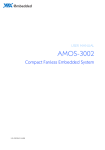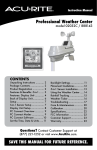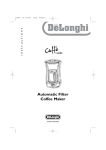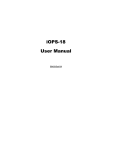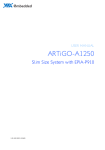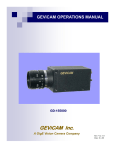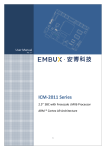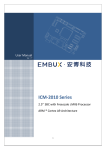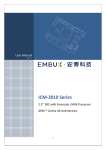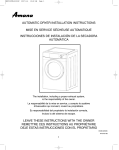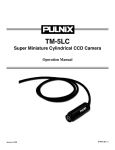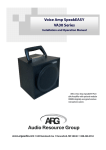Download AMOS-820
Transcript
AMOS-820 RE SE DC T CA N/C PW OM R 2 12 V CO M1 LIN E IN LIN EO UT MIC US B US BO TG USER MANUAL AMOS-820 Ultra Compact and Fanless System with ARM based VAB-820 board 1.05-06052014-150200 Copyright Copyright © 2014 VIA Technologies Incorporated. All rights reserved. No part of this document may be reproduced, transmitted, transcribed, stored in a retrieval system, or translated into any language, in any form or by any means, electronic, mechanical, magnetic, optical, chemical, manual or otherwise without the prior written permission of VIA Technologies, Incorporated. Trademarks All trademarks are the property of their respective holders. Disclaimer No license is granted, implied or otherwise, under any patent or patent rights of VIA Technologies. VIA Technologies makes no warranties, implied or otherwise, in regard to this document and to the products described in this document. The information provided in this document is believed to be accurate and reliable as of the publication date of this document. However, VIA Technologies assumes no responsibility for the use or misuse of the information (including use or connection of extra device/equipment/add-on card) in this document and for any patent infringements that may arise from the use of this document. The information and product specifications within this document are subject to change at any time, without notice and without obligation to notify any person of such change. VIA Technologies, Inc. reserves the right the make changes to the products described in this manual at any time without prior notice. Regulatory Compliance FCCFCC-A Radio Frequency Interference Interference Statement This equipment has been tested and found to comply with the limits for a class A digital device, pursuant to part 15 of the FCC rules. These limits are designed to provide reasonable protection against harmful interference when the equipment is operated in a commercial environment. This equipment generates, uses, and can radiate radio frequency energy and, if not installed and used in accordance with the instruction manual, may cause harmful interference to radio communications. Operation of this equipment in a residential area is likely to cause harmful interference, in which case the user will be required to correct the interference at his personal expense. Notice 1 The changes or modifications not expressly approved by the party responsible for compliance could void the user's authority to operate the equipment. Notice 2 Shielded interface cables and A.C. power cord, if any, must be used in order to comply with the emission limits. Notice 3 The product described in this document is designed for general use, VIA Technologies assumes no responsibility for the conflicts or damages arising from incompatibility of the product. Check compatibility issue with your local sales representatives before placing an order. Tested To Comply With FCC Standards FOR HOME OR OFFICE USE Battery Recycling and Disposal Only use the appropriate battery specified for this product. Do not re-use, recharge, or reheat an old battery. Do not attempt to force open the battery. Do not discard used batteries with regular trash. Discard used batteries according to local regulations. Safety Precautions Always read the safety instructions carefully. Keep this User's Manual for future reference. All cautions and warnings on the equipment should be noted. Keep this equipment away from humidity. Lay this equipment on a reliable flat surface before setting it up. Make sure the voltage of the power source and adjust properly 110/220V before connecting the equipment to the power inlet. Place the power cord in such a way that people cannot step on it. Always unplug the power cord before inserting any add-on card or module. If any of the following situations arises, get the equipment checked by authorized service personnel: The power cord or plug is damaged. Liquid has penetrated into the equipment. The equipment has been exposed to moisture. The equipment has not worked well or you cannot get it work according to User's Manual. The equipment has dropped and damaged. The equipment has obvious sign of breakage. Do not leave this equipment in an environment unconditioned or in a storage temperature above 60°C (140°F). The equipment may be damaged. Do not leave this equipment in direct sunlight. Never pour any liquid into the opening. Liquid can cause damage or electrical shock. Do not place anything over the power cord. Do not cover the ventilation holes. The openings on the enclosure protect the equipment from overheating AMOSAMOS-820 User Manual Box Contents AMOSAMOS-820 1 x AMOS-820 1 x Power cable, 2-pole Phoenix plug to DC-jack (P/N: 99G33-250043) 4 x Rubber foot for desktop mounting (P/N: 99G46-010238) 1 x COM port cable (P/N: 99G33-080527) 4 x Mounting screws (P/N: 99G44-030381) 1 x COM/CAN conversion cable (P/N: 99G33-080527) Ordering Information Part Number AMOS--820 820--1Q10A1 AMOS Description Fanless Embedded System with 1GB DDR3, 4GB eMMC and 1 x HDMI, 3 x USB2.0, 2 x CAN bus, 2 x COM, GPIOs, 1 x Mini-PCIe, RCA-in and USB OTG. Optional Accessories Part Number 99G63--020316 99G63 99G33--02032C 99G33 99G33--02034C 99G33 99G33--02033C 99G33 99G33--02031C 99G33 Description AC-to-DC Adapter, 2-pole, DC 12V/5A, 60W Power Cord, 180 cm, USA type Power Cord with PSE mark, 180cm for Japan Market Power Cord, 180 cm, Europe type Power Cord, 180 cm, UK type iv AMOSAMOS-820 User Manual Table of Contents 1. Product Overview ................................................................ ................................................................................................ ................................................................ 9 1.1. Key Features................................................................................................. 10 1.1.1. ARM based System ............................................................................... 10 1.1.2. Fanless, Ruggedized, Ultra compact and Space saving ............... 10 1.1.3. Stylish and fully sealed design .......................................................... 10 1.1.4. Optimize integration with multiple I/O access.............................. 10 1.1.5. Storage Expansion ................................................................................ 10 1.1.6. Wide Range of Operating Temperatures......................................... 11 1.1.7. Shock Resistant ...................................................................................... 11 1.1.8. Networking Option .............................................................................. 11 1.1.9. Power over Ethernet (optional)......................................................... 11 1.1.10. Multiple Mounting Option ................................................................. 11 1.1.11. Embedded OS ready ........................................................................... 11 1.2. Product Specifications............................................................................... 12 1.3. Product Dimensions................................................................................... 15 2. I/O Interface................................ Interface................................................................ ................................................................................................ ........................................................................ ........................................ 16 2.1. External I/O Ports ....................................................................................... 16 2.1.1. Reset Button ........................................................................................... 18 2.1.2. LED Indicator.......................................................................................... 18 2.1.3. CAN/COM2 Connector ....................................................................... 19 2.1.4. COM1 Connector.................................................................................. 20 2.1.5. USB 2.0 Port ........................................................................................... 21 2.1.6. Micro-B USB port .................................................................................. 22 2.1.7. DC-In Power Input Connector ........................................................... 23 2.1.8. Audio Jacks............................................................................................. 24 2.1.9. DIO Connector ...................................................................................... 25 2.1.10. Micro SD/SPI boot switch ................................................................... 26 2.1.11. LAN Port: Gigabit Ethernet ................................................................. 27 2.1.12. HDMI® Port............................................................................................. 28 v AMOSAMOS-820 User Manual 2.1.13. RCA Jack.................................................................................................. 29 3. Hardware Installation ................................................................ ........................................................................................ ........................................................ 30 3.1. Installing the Micro SD Card ................................................................... 30 3.2. Installing the 3G/WLAN (WiFi) kit ......................................................... 32 3.3. Installing the Rubber Feet ........................................................................ 36 3.4. Mounting the AMOS-820 on Wall/Table ............................................. 37 4. Software and Technical Supports ................................................................ .................................................................... .................................... 38 4.1. Linux Driver Support.................................................................................. 38 4.1.1. Driver Installation.................................................................................. 38 4.2. Technical Supports and Assistance........................................................ 38 vi AMOSAMOS-820 User Manual Lists of Figures Figure 1: Dimensions of the AMOS-820 (top view)................................................ 15 Figure 2: Dimensions of the AMOS-820 (front view) ............................................. 15 Figure 3: Dimensions of the AMOS-820 (rear view) ............................................... 15 Figure 4: Front I/O panel ............................................................................................... 16 Figure 5: Rear I/O panel................................................................................................. 17 Figure 6: Reset button diagram .................................................................................... 18 Figure 7: System LED indicator..................................................................................... 18 Figure 8: CAN/COM2 connector pinout diagram.................................................... 19 Figure 9: COM1 connector pinout diagram .............................................................. 20 Figure 10: USB 2.0 port pinout diagram..................................................................... 21 Figure 11: Micro-B USB port pinout diagram ............................................................ 22 Figure 12: Power input connector pinout diagram.................................................. 23 Figure 13: Audio jack receptacle stack....................................................................... 24 Figure 14: DIO connector pinout diagram................................................................. 25 Figure 15: Micro SD/SPI boot switch .......................................................................... 26 Figure 16: Gigabit Ethernet port pinout diagram ..................................................... 27 Figure 17: HDMI® port diagram.................................................................................... 28 Figure 18: RCA jack diagram ......................................................................................... 29 Figure 19: Removing the bottom access cover......................................................... 30 Figure 20: Inserting the Micro SD card ....................................................................... 31 Figure 21: Installing 3G/WLAN module..................................................................... 32 Figure 22: Securing 3G/WLAN module...................................................................... 32 Figure 23: Removing front, rear and bottom plate screws .................................... 33 Figure 24: Pulling out rear I/O plate and antenna hole cover.............................. 33 Figure 25: Installing 3G and WLAN antenna............................................................. 34 Figure 26: Connecting 3G/WLAN port’s mini coaxial cables ............................... 35 Figure 27: Reinstalling bottom access cover ............................................................ 35 Figure 28: Installing the rubber feet............................................................................ 36 Figure 29: Mounting the AMOS-820 system ............................................................. 37 vii AMOSAMOS-820 User Manual Lists of Tables Table 1: CAN/COM2 connector pinout..................................................................... 19 Table 2: COM1 connector pinout ............................................................................... 20 Table 3: USB 2.0 port pinout........................................................................................ 21 Table 4: Micro-B USB port pinout............................................................................... 22 Table 5: Power input connector pinout..................................................................... 23 Table 6: Audio jack receptacle pinout....................................................................... 24 Table 7: DIO connector pinout ................................................................................... 25 Table 8: Gigabit Ethernet port pinout ........................................................................ 27 Table 9: Gigabit Ethernet LED color definition ........................................................ 27 Table 10: HDMI® port pinout....................................................................................... 28 Table 11: RCA Jack pinout ............................................................................................ 29 viii AMOSAMOS-820 User Manual 1. Product Overview The VIA AMOS-820 industrial system is an ultra-compact solution designed to take full advantage of the super power-efficient, ARM based VIA VAB-820 Pico-ITX board, making it easy to create a broad spectrum of easy to assemble, fanless system designs for a wide variety of embedded applications. A completely fanless system measuring 150.5mm (W) x 48.1mm (H) x 103.3mm (D), the AMOS-820 features a ruggedized design able to withstand a wide operating temperature range of -20°C up to 65°C while offering extremely low power consumption under typical operation. On-board storage includes 4GB of eMMC Flash and can be expanded through one MicroSD Card. In addition, an optional Mini card slot is provided for 3G/WLAN(WiFi) connectivity. Comprehensive I/O functions on front and rear panels make the AMOS-820 a flexible solution for a wide range of embedded applications. Front I/O includes one reset button, one Power & WPAN/WWAN/WLAN LED, one D-sub 9-pin connector supporting 2 x CAN bus, one COM1 D-sub 9-pin connector, one USB2.0 port, one Micro-B USB 2.0 port (supporting OTG), one DC Power input connector, three 3.5Ø phone jack connectors and one DIO D-sub 9-pin connector; while rear I/O includes, one Micro SD/SPI boot switch, one RJ-45 connector, two USB 2.0 ports, one HDMI® connector and one composite RCA jack. 9 AMOSAMOS-820 User Manual 1.1. Key Features 1.1.1. ARM based System With a Quad Core Freescale Cortex-A9 ARM SoC, the VIA Embedded ARM based system AMOS-820 delivers powerful performance to a host of connected device applications. 1.1.2. Fanless, Ruggedized, Ultra compact and Space saving The AMOS-820 has an ultra compact, ruggedized chassis which is designed to save space that makes it suitable to install in space critical environment and to ensure maximum reliability. Its chassis design has a robust aluminum alloy top cover and steel bottom chassis. 1.1.3. Stylish and fully sealed design The chassis of the AMOS-820 is composed of four main parts. The stylish ridged aluminum top cover does double duty and acts as the heatsink of the AMOS-820. 1.1.4. Optimize integration with multiple I/O access Front and rear I/O access enables the AMOS-820 to easily support various applications as well as for easy integration and quick setup. 1.1.5. Storage Expansion The MicroSD slot enables the AMOS-820 to have a flexible storage of MicroSD card memory. 10 AMOSAMOS-820 User Manual 1.1.6. Wide Range of Operating Temperatures The AMOS-820 carries a qualified thermal performance design which allows a wide range of operating temperatures from -20°C up to 65°C, suitable for critical applications. 1.1.7. Shock Resistant AMOS-820 is shock resistant to 70G for maximum reliability. 1.1.8. Networking Option The AMOS-820 is equipped with a RJ-45 port that supports high speed Gigabit Ethernet. An optional Mini card slot is provided for 3G/WLAN(WiFi) connectivity. 1.1.9. Power over Ethernet (optional) Integrated Powered Device (PD) controller and switching regulator intended for high power IEEE 802.3at and 802.3af applications. The power over Ethernet (PoE) PD board can output 25W of power. The AMOS-820 can be operated using either PoE or external adaptors (12V). 1.1.10. Multiple Mounting Option The AMOS-820 supports multiple methods for mounting the chassis securely. The rugged industrial PC can be mounted to a table, wall, or any flat surface. 1.1.11. Embedded OS ready The AMOS-820 is 100% compatible with Linux Kernel 3.0.35 and WEC7 operating systems. 11 AMOSAMOS-820 User Manual 1.2. Product Specifications □ Computing System Processor 1.0GHz Freescale i.MX 6 Quad ARM Cortex-A9 □ System Memory Technology & Max. Capacity 1GB DDR3-1066 SDRAM using 128M x16 memory devices □ Flash Capacity 4MB SPI Serial Flash 4GB eMMC Flash □ Graphic Controller Support three independent, integrated graphics processing units: an OpenGL® ES 2.0 3D graphics accelerator with four shaders (up to 200 MT/s and OpenCL support), 2D graphics accelerator, and dedicated OpenVG™ 1.1 accelerator □ Ethernet Controller Micrel KSZ9031RNX Gigabit Ethernet transceiver with RGMII support □ Onboard Audio Controller Freescale SGTL5000 low power stereo codec □ Video Decoder ADI ADV7180 10-bit, 4 × oversampling SDTV video decoder □ HDMI® Integrated HDMI transmitter □ Mini Card Slot 1 x Mini Card slot 12 AMOSAMOS-820 User Manual Optional support Ublox ZU200 3.75G UMTS/HSPA 3G module or VNT9485 IEEE802.11 b/g/n WiFi module □ Onboard I/O Coastline Connectors Front Panel I/O 1 x Reset button 1 x Power & WPAN/WWAN/WLAN LED 1 x COM1 D-sub 9-pin connector supports 8-wire DTE mode 1 x COM2 D-sub 9-pin connector supports 1 x COM2 (COM2 Supports 2-wire Tx/Rx) and 2 x CAN Bus (Support CAN Protocol specification Version 2.0 B) through a cable 1 x USB 2.0 connector 1 x Micro USB2.0 type B connector support OTG 1 x DC Power input connector by 2-pole Phoenix connector 3 x 3.5Ø phone jack connectors as Line-out, Mic-In, Line-in 1 x DIO D-sub 9-pin connector support 8-bit GPIO Rear Panel I/O 1 x Micro SD/SPI boot switch 1 x RJ-45 (Gigabit Ethernet) port 2 x USB 2.0 ports 1 x HDMI port 1 x Composite RCA jack Bottom Opening Cover Open window with removable door plate to access the micro SD flash drive and Mini Card slot □ Power Supply Input Voltage DC in 12V □ Mechanical Construction Aluminum top cover Metal chassis housing Removable left & right of wall mountable bracket Dimension 150.5mm (W) x 48.1mm (H) x 103.3mm (D) 13 AMOSAMOS-820 User Manual Weight 0.673kg □ Environmental Specification Operating Temperature -20°C ~ 65°C (3G&WiFi not included) Operating Humidity 0 ~ 90% @ 45°C, non-condensing Vibration Vibr ation Loading During Operation 7Grms, IEC 60068-2-64, random, 5 ~ 500Hz, 1 Oct./min, 1hr/axis (with onboard eMMC) Shock During Operation 70G, IEC 60068-2-27, half size, 11ms duration (with onboard eMMC) □ Software Compatibility Operating System Linux Kernel 3.0.35 WEC7 Note: As the operating temperature provided in the specifications is a result of the test performed in VIA’s chamber, a number of variables can influence this result. Please note that the working temperature may vary depending on the actual situation and environment. It is highly suggested to execute a solid testing and take all the variables into consideration when building the system. Please ensure that the system runs well under the operating temperature in terms of application. 14 AMOSAMOS-820 User Manual 1.3. Product Dimensions Figure 1: Dimensions of the AMOSAMOS-820 (top view) Figure 2: Dimensions of the AMOSAMOS-820 (front view) Figure 3: Dimensions of the AMOSAMOS-820 (rear view) 15 AMOSAMOS-820 User Manual 2. I/O Interface Interface The AMOS-820 has a wide selection of interfaces. It includes a selection of frequently used ports as part of the external I/O coastline. 2.1. External I/O Ports The AMOS-820 has external I/O ports placed along both faces of the chassis. Figure 4: Front I/O panel Item Description Item 1 Reset button 7 Description 2 Power LED 8 DIO connector 3 WPAN/WWAN/WLAN LED 9 Mic-In 4 CAN/COM2 connector 10 Line-Out 5 COM1 connector 11 Line-In 6 USB 2.0 port 12 DC power input connector Micro-B USB 2.0 port (USB OTG) 16 AMOSAMOS-820 User Manual Figure 5: Rear I/O panel Item Description Item Description 13 Antenna hole 17 HDMI port 14 Micro SD/SPI boot switch 18 USB2.0 port 2 15 Antenna hole 19 USB2.0 port 1 16 Composite RCA jack 20 Gigabit Ethernet (LAN) port 17 AMOSAMOS-820 User Manual 2.1.1. Reset Button The AMOS-820 comes with a reset button on the front panel. Figure 6: Reset button diagram 2.1.2. LED Indicator There are two LEDs on the front panel of the AMOS-820 that indicate the status of the system: PWR LED is green and indicates the status of the system power. WPAN/WWAN/WLAN LED is red and indicates network status of the system. Figure 7: System LED indicator 18 AMOSAMOS-820 User Manual 2.1.3. CAN/COM2 Connector The integrated 9-pin CAN/COM2 connector uses a male DE-9 connector. The CAN bus connector supports CAN protocol specification Version 2.0 B while the COM2 connector supports TX/RX. The purpose of the CAN/COM2 connector is to debug only. The pinout of the CAN/COM2 port is shown below. Figure 8: CAN/COM2 connector pinout diagram Pin Signal 1 CANH1 2 RX 3 TX 4 CANL2 5 GND 6 CANL1 7 GND 8 CANH2 9 VCC5 Table 1: CAN/COM2 connector pinout Note: Do not directly plug a COM connector to the CAN/COM2 connector. Please use the COM/CAN conversion cable when connecting to the CAN/COM2 connector. 19 AMOSAMOS-820 User Manual 2.1.4. COM1 Connector The integrated 9-pin COM connector uses a male DE-9 connector. The COM1 connector supports the RS-232 standard. The pinout of the COM port is shown below. Figure 9: COM1 connector pinout diagram Pin Signal 1 DCD1 2 SIN1(Rx) 3 SOUT1(Tx) 4 DTR1 5 GND 6 DSR1 7 RTS1 8 CTS1 9 RI1 Table 2: COM1 connector pinout 20 AMOSAMOS-820 User Manual 2.1.5. USB 2.0 Port The AMOS-820 mainboard provides three USB 2.0 ports, each USB port gives complete Plug and Play and hot swap capability for external devices. The USB interface complies with USB UHCI, Rev. 2.0. The pinout of the typical USB 2.0 port is shown below. Figure 10: 10: USB 2.0 port pinout diagram Pin Signal 1 VCC 2 USB data - 3 USB data + 4 GND Table 3: USB 2.0 port pinout 21 AMOSAMOS-820 User Manual 2.1.6. Micro-B USB port The AMOS-820 comes with a Micro USB 2.0 type B connector located on the front I/O panel. The Micro USB2.0 type B connector supports OTG and it offers expandable storage. Figure 11: 11: MicroMicro-B USB port pinout diagram Pin Signal 1 VBUS 2 D- 3 D+ 4 ID 5 GND Table 4: MicroMicro-B USB port pinout Note: The AMOS-820 is regarded as an USB device by default when connected to an USB host. 22 AMOSAMOS-820 User Manual 2.1.7. DC-In Power Input Connector The AMOS-820 comes with a 2-pole Phoenix connector on the front panel that carries 12VDC external power input. Figure 12: 12: Power input connector pinout diagram Pin Signal 1 12VDC 2 GND Table 5: Power input connector pinout 23 AMOSAMOS-820 User Manual 2.1.8. Audio Jacks There are three audio jack receptacles integrated into a single stack on the I/O coastline. Each receptacle can fit a 3.5 mm Tip Ring Sleeve (TRS) connector enables connection to Line-In, Line-Out and Mic-In. The Line-In jack is for connecting an external audio device such as CD player, tape player and etc. The Line-Out jack is for connecting to external speakers or headphones. The Mic-In jack is for connecting to a microphone. Figure 13: 13: Audio jack receptacle stack Wiring LineLine-In LineLine-Out MicMic-In Tip Left channel in Left channel Left channel Ring Right channel in Right channel Right channel Sleeve Ground Ground Ground Table 6: Audio jack receptacle pinout 24 AMOSAMOS-820 User Manual 2.1.9. DIO Connector AMOS-820 provides one D-sub 9-pin female connector. It offers Digital IO communication interface port to support 8-bit GPIO. Figure 14: 14: DIO connector pinout diagram Pin Signal 1 GPIO_7 2 GPIO_1 3 GPIO_8 4 GPIO_2 5 GPIO_9 6 GPIO_4 7 GPIO_16 8 GPIO_5 9 GND Table 7: DIO connector pinout pinout 25 AMOSAMOS-820 User Manual 2.1.10. Micro SD/SPI boot switch The AMOS-820 comes with a boot switch which allows users to select boot device from Micro SD and SPI. Figure 15: 15: Micro SD/SPI boot switch 26 AMOSAMOS-820 User Manual 2.1.11. LAN Port: Gigabit Ethernet The integrated 8-pin Gigabit Ethernet port is using an 8 Position 8 Contact (8P8C) receptacle connector (commonly referred to as RJ45). The pinout of the Gigabit Ethernet port is shown below. Pin Signal 1 Signal pair 1+ 2 Signal pair 1- 3 Signal pair 2+ 4 Signal pair 3+ 5 Signal pair 3- 6 Signal pair 2- 7 Signal pair 4+ 8 Signal pair 4- Table 8: Gigabit Ethernet port pinout Figure 16: 16: Gigabit Ethernet port pinout diagram The Gigabit Ethernet port (RJ45 port) has two individual LED indicators located on the front side to show its Active/Link status and Speed status. Link LED (Left LED on RJRJ-45 connector) Link Off Active LED (Right LED on RJRJ-45 connector) Off Off Speed_10Mbit The LED is always On in Orange color Flash in Yellow color Speed_100Mbit The LED is always On in Orange color Flash in Yellow color Speed_1000Mbit The LED is always On in Orange color Flash in Yellow color Table 9: Gigabit Ethernet LED color definition 27 AMOSAMOS-820 User Manual ® 2.1.12. HDMI Port The integrated 19-pin HDMI® port uses an HDMI® Type A receptacle connector defined in HDMI specification. The HDMI® port is used to connect high definition video and digital audio using a single cable. It allows connecting the digital video devices which utilize a high definition video signal. The pinout of the HDMI® port is shown below. Figure 17: 17: HDMI® port diagram Pin Signal Pin Signal 1 TMDS Data0+ 2 GND 3 TMDS Data0– 4 TMDS Data1+ 5 GND 6 TMDS Data1– 7 TMDS Data2+ 8 GND 9 TMDS Data2– 10 TMDS Data3+ 11 GND 12 TMDS Data3– 13 CEC 14 NC 15 HDMI Clock 16 HDMI Data 17 GND 18 HDMI Power 19 Hot Plug Detect Table 10: 10: HDMI® port pinout 28 AMOSAMOS-820 User Manual 2.1.13. RCA Jack The AMOS-820 is equipped with a RCA jack labeled as “AV IN” on the rear I/O panel. The RCA jack connects to external composite video input device. Figure 18: 18: RCA jack diagram Description Video RCA Jack Composite Video Input Table 11: 11: RCA Jack pinout pinout 29 AMOSAMOS-820 User Manual 3. Hardware Installation This chapter provides information about hardware installation procedures. It is recommended to use a grounded wrist strap before handling computer components. Electrostatic discharge (ESD) can damage some components. 3.1. Installing the Micro SD Card Step 1 Locate the bottom access cover of the chassis. Loosen the screw to remove the bottom access cover. Figure 19: 19: Removing the bottom access cover Step 2 Gently lift up and remove the access cover. 30 AMOSAMOS-820 User Manual Step 3 Gently slide the Micro SD card into the card slot reader with the label side facing down then press the card until it locks into place. Figure 20: 20: Inserting the Micro SD card Note: To remove the Micro SD card, press the card to disengage from the slot reader then gently pull out the card. 31 AMOSAMOS-820 User Manual 3.2. Installing the 3G/WLAN (WiFi) kit Step 1 Align the notch on the module (3G/WLAN) with the notch on the mini card slot then insert the module at 30° angle. Figure 21: 21: Installing 3G/WLAN module Step 2 Once the module has been fully inserted, push down the module until the screw holes align with the standoff holes. Then secure the module with screws. Figure 22: 22: Securing 3G/WLAN module module 32 AMOSAMOS-820 User Manual Step 3 Loosen the thirteen screws of the front, rear and bottom plates. Figure 23: 23: Removing front, rear and bottom plate screws Step 4 Carefully pull the rear I/O face plate and the top cover chassis. Then remove the antenna hole cover. Figure 24: 24: Pulling out rear I/O plate and antenna hole cover 33 AMOSAMOS-820 User Manual Step 5 Insert the 3G/WLAN port connector into the antenna hole from the inside of the rear I/O plate. Insert the washer, fasten it with the nut, and install the antenna. Then pull the mini coaxial cables and insert them to the available space going down to the bottom side of the board. Stretch the cables out to reach the installed 3G/WLAN module. Figure 25: 25: Installing 3G and WLAN antenna antenna Step 6 Reinstall the top cover chassis and rear I/O face plate then secure it with screws. 34 AMOSAMOS-820 User Manual Step 7 Gently connect the mini coaxial cables of 3G/WLAN port connectors to the mini RF connectors on the 3G/WLAN module. Figure 26: 26: Connecting 3G/WLAN port’s mini coaxial cables Step 8 Reinstall the bottom access cover. Figure 27: 27: Reinstalling bottom access cover 35 AMOSAMOS-820 User Manual 3.3. Installing the Rubber Feet Step 1 Locate the area to install the rubber feet. Step 2 Attach carefully each rubber foot. Firmly press it down to ensure the rubber foot is properly in place. Figure 28: 28: Installing the rubber feet 36 AMOSAMOS-820 User Manual 3.4. Mounting the AMOS-820 on Wall/Table The AMOS-820 system has multiple mounting options. Using four mounting screws, the AMOS-820 system can be mounted on walls, tables or any flat surface suitable for mounting. Reminders: 1. Make sure to remove the rubber feet before mounting the AMOS-820 system. The rubber feet are not required when mounting the system on walls or tables. 2. Do not use other types of screws on mounting the AMOS-820 system aside from the provided screws to avoid any damages. Step 1 Find a suitable surface to mount the AMOS-820 system. Drill four holes on wall or table. Ensure that holes diameter and the distance between holes perfectly match with the AMOS-820 screw diameter and mounting holes. Figure 29: 29: Mounting the AMOSAMOS-820 system 37 AMOSAMOS-820 User Manual 4. Software and Technical Supports 4.1. Linux Driver Support The VIA AMOS-820 system is highly compatible with Android 4.X and Embedded Linux 3.X. 4.1.1. Driver Installation Support and drivers are provided through various methods including: Drivers provided by VIA Using a driver built into a distribution package Visiting www.viaembedded.com for the latest updated drivers Installing a third party driver (such as the ALSA driver from the Advanced Linux Sound Architecture project for integrated audio) 4.2. Technical Supports and Assistance For utilities downloads, latest documentation and new information about the AMOS-820, go to http://www.viaembedded.com/en/products/systems/ For technical support and additional assistance, always contact your local sales representative or board distributor, or go to http://www.viaembedded.com/en/service/contact.jsp to fill up the form request. For OEM clients and system integrators developing a product for long term production, other code and resources may also be made available. Contact VIA Embedded to submit a request. 38