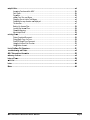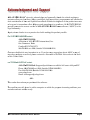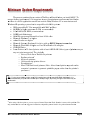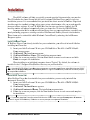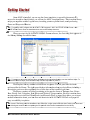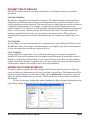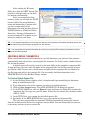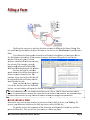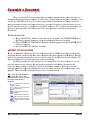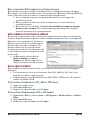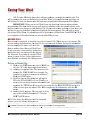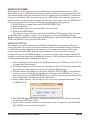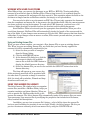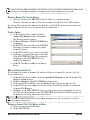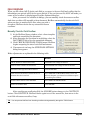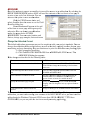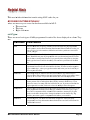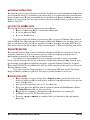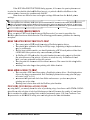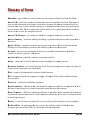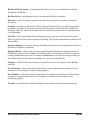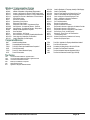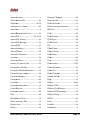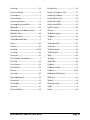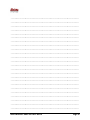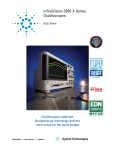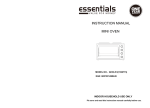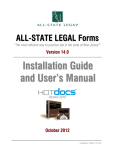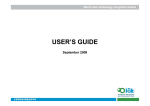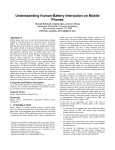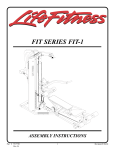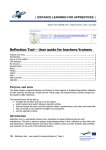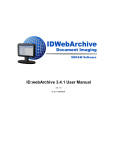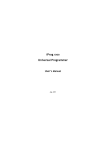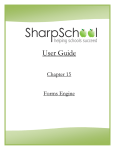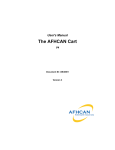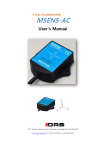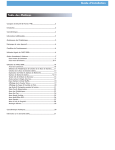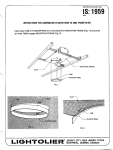Download I nst alla Use atio er`s on G s Ma Guid anu de a ual
Transcript
ALLA -STA ATE LEG GALL Forrms “Thhe most efficieent way to praactice law in tthe state of Ne New Jersey®” Verssion 166.0 Installaatioon G Guidde aand Useer’ss Maanuual Version 11.0.6 October 20014 Updatted: October 77, 2014 TTable of o Conntents C Copyright Infformation.................................................................................................................................... iii W Warning and Disclaimer ................................................................................................................................ iv A Acknowledgm ment (Creditss) .............................................................................................................................. v LLicense Agreeement ........................................................................................................................................ vvi ................................................................................................................................. 1 Introduction ..................... . M Minimum Sysstem Requireements ..................................................................................................................... 2 P Patch/Updatee Installation ................................................................................................................................ 3 Installation ......................................................................................................................................................... 4 N Network Instaallations ....................................................................................................................................... 5 G Getting Starteed ................................................................................................................................................. 6 Differeent Types of Templates T ............................................................................................................... 7 Enteriing the Attorney Information......................................................................................................... 7 Create a Default Answer File ............................................................................................................... 8 FFilling a Form m.................................................................................................................................................... 9 Movinng Around a Form F ......................................................................................................................... 9 Answer File ........................................................................................................................................ 110 Usingg a Wizard ................................................................................................................................... 110 A Assemble a Document D .................................................................................................................................. 111 Answers for an Inteerview .................................................................................................................... 111 End of o Interview Diialog ...................................................................................................................... 112 View a Summary of o Questions or o Answers ........................................................................................ 114 Open a Saved Doccument ................................................................................................................... 114 S Saving Your Work W ......................................................................................................................................... 115 Answer Files ...................................................................................................................................... 115 Saving Filled Forms ........................................................................................................................... 116 Saving as PDF Filee ............................................................................................................................ 116 Workiing with Saved Filled Forms ....................................................................................................... 117 Usingg an Existing Answer A File ............................................................................................................ 117 Usingg Your Answerr File Library .......................................................................................................... 117 Delete D an Answ wer File.................................................................................................................. 118 Create C a Foldeer............................................................................................................................ 118 Add A an Existingg Answer Filee ........................................................................................................ 118 Change C an Ansswer File’s Prroperties............................................................................................ 119 M Manage Yourr Answer Filees........................................................................................................................... 119 S Special Featu ures............................................................................................................................................ 220 Spell Checking ................................................................................................................................... 220 Field Overflow .................................................................................................................................... 221 Resize Fields...................................................................................................................................... 222 Overrriding a Field ............................................................................................................................... 222 Addenndum .......................................................................................................................................... 223 Changge the Addendum Format .......................................................................................................... 223 A ASLF Installation Guide e and Users’’ Manual Page i H Helpful Hints .................................................................................................................................................. 224 Accesssing Functionns within ASLLF ...................................................................................................... 224 Field Types ........................................................................................................................................ 224 Propeerties ........................................................................................................................................... 225 Addinng Your Own Text T Boxes ............................................................................................................ 225 Changging Size of Fields F (Text Booxes) ................................................................................................ 225 Custoomize the wayy Answers aree Displayed ....................................................................................... 226 The Iccon Bar ...................................................................................................................................... 227 Backing Up Answeer Files ................................................................................................................... 228 Locating the Answeer Files .................................................................................................................. 228 Charaacter Mappingg............................................................................................................................. 228 More Helpful Hints.............................................................................................................................. 228 P Printing Form ms............................................................................................................................................... 229 Print a Completed Document ............................................................................................................. 229 Print a Blank Copy of a Form ............................................................................................................. 229 Print PDF-Based P Form F Document...................................................................................................... 330 Usingg the HotDocs Print Functioon ...................................................................................................... 330 Usingg Adobe Acrobbat ......................................................................................................................... 330 LList of HotDo ocs File Exten nsions .................................................................................................................. 331 TTroubleshootting and FAQ Q’s ......................................................................................................................... 332 A ASLF Subscrription Inform mation ................................................................................................................... 335 G Glossary of Terms T ......................................................................................................................................... 336 Index of Form ms .............................................................................................................................................. 338 W Wish List ......................................................................................................................................................... 442 Index ................................................................................................................................................................ 444 N Notes ............................................................................................................................................................... 446 A ASLF Installation Guide e and Users’’ Manual Page ii C Copyriight Infformattion C Copyright 2014, 2 by AL LL-STATE LEGAL® A Division of o ALL-STA ATE Intern national, Incc. O One Commeerce Drive C Cranford, NJ N 07016 9908-272-080 00 (Outside NJ 800.222.0510) A All rights reeserved. No o part of this publicatioon may be reeproduced, transmitteed, transcrib bed, sstored in a retrieval r system or translated intoo any langu uage in any fform by any y means witthout tthe expresseed written permission p of HotDocss Corporatioon and ALL L-STATE L LEGAL® ((“ALL-STA ATE”). Inforrmation in this t documeent is subjecct to changee without notice and dooes not rrepresent a commitmen nt on the paart of HotD Docs Corporration or AL LL-STATE LEGAL. T The ssoftware described in this t manual is furnished under a liicense agreement and may be useed or ccopied only in accordan nce with thee terms of th he agreemeent. H HotDocs® iss a registereed trademaark of HotDocs Corporration. M MS-DOS® and a Window ws® or Wind dows 98® or Windows N NT® or Windows ME® or Window ws 2000® ® ® oor Windowss XP or Wiindows Vissta are regisstered trad emarks of M Microsoft C Corporation. IIBM® and PS/2 P ® are reegistered trademarks of o Internatiional Busineess Machinees. W WordPerfecct® is a registered trad demark of Corel C Corporration. A All other brrands or pro oducts used in this man nual are traademarks, registered trrademarks,, ttrade namess, service marks m or serrvice namess of their resspective ow wners. A ASLF Installation Guide e and Users’’ Manual Page iii W Warninng and d Discllaimerr A ALL-STAT TE LEGAL® (“ALL-ST TATE”) an nd HotDocss Corporatiion make n no represen ntation o or warrantiies with respect to thee contents or use of th his manua al and speciifically discclaim a any expresssed or impllied warran nties of meerchantabillity or fitneess for any particularr p purpose. ALL L-STATE LEGAL Forrms are prottected by C Copyright, © ©2014 ALL-STATE IInternationa al, Inc., All Rights Resserved. Unaauthorized rreproductioon, distributtion or otheer use is p prohibited. Our forms are a designeed to be prep pared and eexecuted soolely under tthe superviision of aan attorney. Only an atttorney can properly determine iff a specific fform is legally sufficien nt for a p particular purpose. p AL LL-STATE LEGAL dooes not acceept liability for and herreby disclaim ms, loss oor damage caused c by th he use of ou ur Legal forrms. The prroduct is liceensed, not ssold. Everry effort hass been made to producce this manu ual as accurrately as posssible. Therre may b be some errrors, both ty ypographicaal and conteent-based. A ALL-STAT TE LEGAL recommends that tthis manual be used as a guide onlly and declaares it to bee up-to-datee at the timee of printing g. This manual pro ovides basicc informatioon that is neecessary to use the softtware. For more information n regarding other options, please contact c the T Technical S Support Dep partment att A ALL-STAT TE LEGAL or the vend dor from wh here it was p purchased. Any changes or modificatioons not exprressly approoved by thee licensor off this softwaare ccould void th he user’s au uthority to operate o thiss software. Tech hnical Suppo ort is provid ded on a reaasonable-eff fforts basis oonly and th he Licensor may not b be able to reesolve every y support isssue. The en ntire risk ass to the quaality and perrformance oof ttechnical su upport is borrne by you. Should thee support prrove ineffecctive, you an nd not the L Licensor aassume the entire cost of any servvice and/or repair. r In ad ddition, thee ability imp plemented b by L Licensor ha as inherent limitations l and you mu ust determin ne that the support suffficiently m meets y your requireements. The Licensor supports th he software only if it is used underr the condittions aand on operrating systems for whicch it was deesigned. P PROFESSIO ONAL RESPONSIBILITY Y You have pu urchased a license l to use a legal foorms produ ct designed d to assist you in your p professionall practice. It I is your reesponsibility y to review tthe templattes and docu uments, dettermine ttheir accura acy and deciide whetherr they meett your purpooses. Thesee materials aare not inteended as a substitutee for your prrofessional judgment. j A ASLF Installation Guide e and Users’’ Manual Page iv A Acknow wledgm ment and a Suupport A ALL-STAT TE LEGAL® sincerely acknowledg ges and perrsonally thaanks the valued employ yees, ccustomers, lawyers, l law w firms, jud dges, paraleegals, legal ssecretaries,, programm mers and ven ndors for ttheir contrib bution of tim me and expeertise assocciated with tthe develop pment of thiis product. B Because oof everyone’s tremendo ous effort, diligence d an nd commitm ment to exceellence, ALL L-STATE L LEGAL p proudly preesents the newest versiion of ALL--STATE LE EGAL Form ms software (“ASLF”)) to the legal commu unity. A Again, sinceere thanks to t everyonee involved with w making g this producct possible. FFor CUSTOM MER INQUIRIE ES contact: ALL-STA ATE LEGA AL A Divisio on of ALL-S STATE Inteernational, Inc. One Com mmerce Drivve Cranford d, NJ 07016-3571 908.272.0 0800 ext. 66002 (Outsidee NJ 800.2222.0510) C Customer feeedback is very v importtant to us. If you have aany suggestions aboutt ASLF or aany of oour other prroducts or services, s pleease contactt us. Also reefer to the W Wish List section in th he back oof this Userr’s Guide. FFor TECHNIC CAL SUPPOR RT contact: ALL-STA ATE LEGA AL Supportt Specialistss are available 9:00 am m to 4:00 pm m M-F Phone: 90 08.272.08000 ext. 6602 (Outside NJ J 800.222.05510) Fax: 908..272.1692 (O Outside NJ 800.634.51884) www.asleegal.com Email: teechsupport@ @aslegal.coom - OR T The vendor from whom m you purch hased the sooftware. T To expeditee your call, please p be att the compu uter on whicch the progrram is runn ning and havve your ccustomer acccount numb ber ready. A ASLF Installation Guide e and Users’’ Manual Page v LLicensse Agreeemennt P PLEASE REA AD THE TERM MS AND CON NDITIONS OF F THIS LICEN NSE AGREEM MENT CAREFFULLY. BY OPENING O TH HE SEALED D SOFTWAR RE CONTAIINERS, OR BY INSTAL LLING THIS S S SOFTWARE E, OR BY CL LICKING ON N THE “I AG GREE” BUT TTON, YOU ARE DESIG GNATING Y YOUR A AGREEMEN NT TO BE BOUND B BY THE T TERM MS OF THIS LICENSE A AGREEMEN NT (THE ““SOFTWARE”). THE SOFTWAR RE IS LICEN NSED (NOT T SOLD). IF F YOU ARE E NOT WILL LING TO B BE B BOUND BY Y THE TERM MS OF THIIS LICENSE E AGREEM MENT, YOU U SHOULD P PROMPTLY R RETURN TH HE PACKA AGE, OR PR ROMPTLY CEASE C EFF FORTS TO DOWNLOA AD OR USE E THE 1 S SOFTWARE E, AND YOU U WILL RE ECEIVE A REFUND R O F YOUR M MONEY . THIS S LICENSE E AGREEME ENT REPR RESENTS T THE ENTIR RE AGREEM MENT C CONCERNIING THE SO OFTWARE BETWEEN N YOU AND D ALL-STAT TE LEGAL L®, A DIVISIION OF A ALL-STATE E INTERNA ATIONAL, INC. (REFE ERRED TO A AS “LICEN NSOR”), AN ND IT SUPERSEDES A ANY PRIOR R PROPOSA AL, REPRE ESENTATIO ON, WARRA ANTY, DEM MONSTRAT TION, OR U UNDERSTA ANDING BE ETWEEN THE T PARTIE ES. 1. LIC CENSE GR RANT. Licensor hereby grants g to you u and you acccept a nonexxclusive licen nse to use tthe Softwaree in machine--readable, ob bject code forrm only for oone year and d the accomp panying Userr D Documentatiion (collectiv vely referred to as the “Software”) on nly as authorrized in this L License Agreement aand only for your y interna al business usse and not foor resale, disstribution or other use. T The scope of tthe rights licensed are personal p to you y and provvide you with h the right too use and moodify the licen nsed forms ssolely for y your licensed d legal practiice and not foor resale, disstribution, reeproduction,, publication or use or moodification b by others. S may be used on nly by a singlle licensee; L Licensee may y not copy th he Software except as The Software n necessary to use the Softtware on its own o internall computers. Such necesssary use includes copying g the S Software to the t internal hard h disk of internal com mputers, copyying the Softtware to a neetwork file server in oorder to mak ke the Softwa are availablee for use on authorized a coomputers and copying th he Software tto archival b backup media. You agree a that yo ou will not asssign, subliceense, transfeer, pledge, leease, rent or share your rrights u under this Liicense Agreeement. You agree a that yoou may not rreverse assem mble, reverse compile orr otherwise ttranslate thee Software. Upon n loading the Software in nto your comp puter, you m may retain th he Software m media solely for b backup purpo oses. In addiition, you maay make one copy of the Software on n a second sett of media foor the p purpose of ba ackup in the event the Sooftware med dia is damageed or destroy yed. You may y make one ccopy of the U User’s Manu ual for backup p purposes. Any A such cop pies of the S Software or th he User’s M Manual shall include L Licensor’s co opyright and d other proprrietary noticees. Except ass authorized d under this aagreement, n no copies of tthe Softwaree or any portiions thereof may be mad de by you or any other peerson under your authoriity or ccontrol. Rightts not expresssly granted by this Agreeement are rreserved by L Licensor. 1 Restocking Fees F apply. A ASLF Installation Guide e and Users’’ Manual Page vi You may transfer your rights to use the Software to another party, which terminates your license. However, before transferring this Software, the receiving party must agree to be bound by the terms and conditions of this agreement. If you transfer the Software, you must at the same time either transfer all copies (whether in printed or machine-readable form) to the same party or destroy any copies not transferred. You may retain no copies for yourself. The printed output from the Software is also protected by Federal Copyright Law. Updates/Upgrades to the Software are governed by the same terms and conditions. Updates are provided on an exchange-basis and with the receipt and acceptance of an updated copy of the Licensed Software. You agree to destroy the prior version including all machine-readable or printed form backup copies and will not remove any proprietary notices, labels or marks on the Software or documentation. 2. LICENSOR’S RIGHTS. You acknowledge and agree that the Software and the User’s Manual are proprietary products of the Licensor and are protected under U.S. copyright law. You further acknowledge and agree that all rights, title and interest in and to the Software, including associated intellectual property rights, are and shall remain with Licensor. This License Agreement does not convey to you an interest in or to the Software, but only a limited right of use revocable in accordance with the terms of this License Agreement. 3. LICENSE FEES. The license fees paid by you are paid in consideration of the licenses granted under this License Agreement. 4. TERM. This License Agreement is effective upon your acceptance by installing, accessing, using or downloading the Software or any part thereof and shall continue until terminated. You may terminate this License Agreement at any time by returning the Software and all copies thereof and all extracts therefrom to Licensor. Licensor may terminate this License Agreement upon breach by you of any term. Upon such termination by Licensor, you agree to return the Software and all copies and portions thereof to the Licensor. You agree to reimburse Licensor for its reasonable attorneys’ fees and costs in enforcing this License Agreement. 5. LIMITED EXPRESS WARRANTY. Licensor expressly warrants, for your benefit alone, for a period of 90 days from the date at commencement of this License Agreement (referred to as the “Warranty Period”) that (a) the media on which the Software is contained is free from defects in material and workmanship and (b) that the Software shall operate substantially in accordance with the User’s Manual. If during the Warranty Period, the media on which the Software is contained is found to be defective or the Software does not operate substantially in accordance with the User’s Manual, then you may return the Software to Licensor for either replacement or, if so elected by Licensor, a refund of amounts paid by you under this License Agreement. YOU AGREE THAT THE FOREGOING CONSTITUTES YOUR SOLE AND EXCLUSIVE REMEDY AND LICENSOR’S SOLE AND EXCLUSIVE OBLIGATION FOR BREACH BY LICENSOR OF ANY WARRANTIES MADE UNDER THIS AGREEMENT. EXCEPT FOR THE EXPRESS WARRANTIES SET FORTH ABOVE, THE SOFTWARE IS LICENSED, “AS IS,” AND LICENSOR DISCLAIMS ANY AND ALL OTHER WARRANTIES, WHETHER EXPRESSED OR IMPLIED INCLUDING, WITHOUT LIMITATION, ANY IMPLIED WARRANTIES OF MERCHANTABILITY OR FITNESS FOR A PARTICULAR PURPOSE. SOME STATES DO NOT ALLOW THE EXCLUSION OR LIMITATION OF IMPLIED WARRANTIES OR LIMITATIONS OF LIABILITY FOR INCIDENTAL OR CONSEQUENTIAL DAMAGES, SO THE ABOVE LIMITATIONS OR EXCLUSIONS MAY NOT APPLY TO YOU. 6. LIMITATION OF LIABILITY. Licensor’s cumulative liability to you or any other party for any loss or damages resulting from any claims, demand or actions arising out of or relating to this Agreement shall not exceed the license fee paid to Licensor for the use of the Software. In no event shall Licensor be liable for any indirect, incidental, consequential, special or exemplary damages or lost profits, even if Licensor has been advised of the possibility of such damages. SOME STATES DO NOT ALLOW THE ASLF Installation Guide and Users’ Manual Page vii LIMITATION OR EXCLUSION OF LIABILITY FOR INCIDENTAL OR CONSEQUENTIAL DAMAGES, SO THE ABOVE LIMITATION OR EXCLUSION MAY NOT APPLY TO YOU. 7. TRADEMARK. ALL-STATE LEGAL® is a registered trademark of Licensor. No right, license or interest to such trademark is granted hereunder and you agree that no such right, license or interest shall be asserted by you with respect to such trademark. 8. ADDITIONAL RESPONSIBILITIES OF LICENSE; DISCLAIMER. The Software is for the use of licensed attorneys or their employees under their supervision; only an attorney can determine if any part of the Software is appropriate for use. Licensor does not accept liability for and hereby disclaims, all loss or damage caused by the use of the Software. Licensee shall be solely responsible for any use of the Software in Licensee’s operations. Licensee shall be responsible for verifying any output resulting from use of the Software if Licensee intends to use or rely on such output for business purposes. 9. INDEMNIFICATION. Licensee agrees that Licensee shall defend and hold Licensor harmless against any liability, claim or suit, including but not limited to malpractice and shall pay any related expense, including but not limited to reasonable attorneys’ fees, arising out of any use of the Software. Licensor reserves the right to control all litigation involving Licensor, Licensee and third parties. 10. GENERAL. This License Agreement shall be construed and governed in accordance with the laws of the state of New Jersey without regard to its conflict of laws provisions.. 11. SEVERABILITY. Should any term of this License Agreement be declared void or unenforceable by any court of competent jurisdiction, such declaration shall have no effect on the remaining terms hereof. 12. NO WAIVER. The failure of either party to enforce any rights granted hereunder or to take action against the other party in the event of any breach hereunder shall not be deemed a waiver by that party as to subsequent enforcement of rights or subsequent actions in the event of future breaches. 13. GOVERNMENT USE. Use, duplication or disclosure by the Federal Government is subject to restrictions as set forth in FAR clauses 520227-14, “Rights in Data-General”; 52.227-19, “Commercial Computer Software-Restricted Rights”; and subdivision (c)(l)(ii) of the Rights in Technical Data and Computer Software Clause DFAR 252.227-7013; and the limitations set forth in HotDocs Corporation standard commercial license agreement for this Software. Unpublished rights are reserved under the copyright laws of the United States. 14. INSTALLATION AND SUPPORT SERVICES. ALL-STATE LEGAL® is not obligated to provide any installation services, training services or maintenance or support services for the Software. Licensee is responsible for all costs of installation and training. The Licensor is under no obligation to make any changes or modifications to the Software. The Licensor reserves the right, with or without prior notice, to discontinue the Software or to revise the Software. Technical Support is provided on a reasonable-efforts basis only and the Licensor may not be able to resolve every support issue. The entire risk as to the quality and performance of technical support is borne by you. Should the support prove ineffective, you and not the Licensor assume the entire cost of any service and/or repair. In addition, the ability implemented by Licensor have inherent limitations and you must determine that the support sufficiently meets your requirements. The Licensor supports the software only if it is used under the conditions and on operating systems for which it was designed. ASLF Installation Guide and Users’ Manual Page viii IIntroduuction As th he leading publisher p off New Jerseey legal form ms for over 65 years, A ALL-STATE E ® L LEGAL is constantly looking forr new ways to help law firms optim mize perform mance in tooday’s ccompetitive marketplacce. What beetter way too increase yyour producctivity and p profitability y than w with the con nvenience off producing g ALL-STA ATE LEGAL L forms on your own ccomputer an nd laser p printer? Wee are proud to present our New Jeersey librarry of legal foorms on CD D-ROM. Pow wered b by HotDocss®, it is the most m powerrful, efficien nt documentt assembly p program on n the markeet today. ALL L-STATE LEGAL Forrms Softwarre (ASLF) ccontains oveer 350 form ms in the folllowing p practice areeas: Real Esstate, Familly Law, Bussiness Law,, Litigation, Estate Laaw and Worrkers’ C Compensatiion. It now includes i NJ J Corporatee Minutes w with tax form ms. Using A ASLF is eassy. S Simply selecct the form you need foor a specificc case and eenter your aanswers in tthe p preprogram mmed text boxes. b When n that form is completee, you save y your answeers in an “an nswer ffile” and usee them to co omplete any y other form ms. All repeetitive inform mation will be inserted d aautomatically into the new n form. You Y enter th he data oncee and ASLF F does the rrest! THE ONLY O NAME YOU N NEED T TO KNO OW Yourr best resou urce for: Design Services & Clien nt Developm ment Materiials En ngraved & Printed Staationery Leegal Speciaalty Productts Fiiling & Mailling Produccts Offfice Produccts The ALL-STAT A TE LEGAL Advantagee: FR REE UPS Ground Shiipping on orrders within n the contig guous U.S. Sa ame Day Sh hipping on orders o placeed by 4:00 p p.m. (EST) Highly Comp petitive Priccing FR REE Inven ntory Plans 10 00% Satisfaction Guaraanteed!* Aw ward winnin ng website & on-line p procurementt system Making It Easierr To Run Y Your Law O Office™ 800.222.00510 | Fax: 8000.634.5184 | www.aslegall.com One Coommerce Drive, D Cranfford, NJ 070016 * Software is not n included in n this guaranttee. A ASLF Installation Guide e and Users’’ Manual Page 1 M Minimuum Syystem Requir R rementts The current c run ntime/playerr version off HotDocs w will install w when you install ASLF. To eensure the best b perform mance, it is important to t meet thee minimum rrequiremen nts listed beelow. H HotDocs is a 32-bit app plication and d will not work w in DOS S, Windows 3.1 or mostt instances oof W Windows 95 5 operating systems bu ut is compattible with 644 bit system ms. • • • • • • • • • • • IBM-compatiblee PC (Not compatible c with w MAC oor iMac) 900 MHz M or high her processsor (2 GHz recommend ded) 1 GB B RAM (2 GB RAM, recommended d) 50 MB M hard disk k storage 1024x x768 screen n resolution n with at leaast 16-bit collor Micrrosoft Windo ows 7 or hig gher Adob be Reader 6 or higher Micrrosoft Intern net Exploreer 6.0 or later with an O OPEN Inteernet conneection Micrrosoft Word d 2003 or hig gher or Correl WordPerrfect 12 or h higher CD-R ROM Drivee Laseer Printer (P PCL-based printer witth at least 8 MB RAM. Other typees of printeers may or may not print ass expected. They includ de: o o o o o o Ink Jet, J Desk Jeet or Bubblee Jet printerrs Broth her printerss2 All-in n-one printeers 16-bitt postscript printer driivers Xerox x printers Most USB Host--based printters (Note: A host-bassed printer d depends on n the computer’s proceessor to gen nerate printtable pagess, rather thaan the printter’s proceessor.) T TIP: For the most reliable results, use a PCL-based printer with a at least 8 MB RAM. Additio onally, it is rrecommended d that you prin nt within the 300 3 dpi to 600 0 dpi range, a as printing at higher resolutions may be p problematic. 2 When using a Brother printer, you can expect a Geneeral Protectioon Fault. Brotther is aware of the problem m. The oonly workarou und is to use th he suggested emulation (coompatible) priinter listed in the printer d documentation n. A ASLF Installation Guide e and Users’’ Manual Page 2 P Patch//Updatte Instaallationns Lega al forms cha ange frequeently and du uring the firrst year of p purchase orr acceptancee into tthe subscrip ption service, you will receive r updaates to the ssoftware. E Each time yoou start HootDocs P Player, it au utomatically y checks forr updates too ASLF, proovided you have an OP PEN Intern net cconnection. If any upda ates are avaailable, you will see a fllashing upd date icon in the status b bar ((lower rightt-hand corner of the HootDocs libraary window w). U Update Tem mplate Setss Automaticcally: 1) Doub ble-click thee update ico on (blinking g yellow triangle locateed in the boottom right hand corneer on the sttatus bar). The T Install Template S Set Updatees dialog boox appears, displlaying a list of updates.. 2) Click k Continue. HotDocs installs the selected up pdate items.. If prompteed, select Overrwrite All to t replace olld files with h the updateed files. 3) A con nfirmation dialog d appeears indicatiing that thee update(s) h have been iinstalled. T TIP: The firstt time you run n HotDocs Pla ayer, your fire ewall software e may warn yo ou that HotDo ocs is about to o access the Internet. You should grant HotDocs perm mission to access the Interrnet in order ffor the autom matic template e set update ffeature to worrk. T TIP: You can n also check fo or updates manually m at any time by sele ecting Tools > Update Tem mplate Sets. If you prefer not to use thee automatic template seet update feeature, ALL L-STATE L LEGAL p provides updates to AS SLF throug gh HotDocs auto-installl (.HDI) filees posted on n the Intern net. F Follow these steps to update u yourr forms and template lib brary. U Update Tem mplate Setss Manually:: 1) In yo our Internet browser, go g to https:///www.asleg gal.com/AS SLFupdatess.asp 2) Click k the desired update fille. HotDocss installs thee templatess and autom matically opeens the upda ated library. Full version upd dates autom matically shiip on CD freee of chargee, whereas patch updaates are d downloaded d from the website w with h notification sent eitheer by email or fax. Wheen you receeive tthese notificcations you should upd date your sooftware as soon as posssible. Charg ges apply wh hen rrequesting another a fulll version or patch updaates on CD. A ASLF Installation Guide e and Users’’ Manual Page 3 IInstallaation The ASLF A softw ware will heelp you quicckly generatte practical documentss for your prractice. T The CD inclludes the fo orms library y and the latest version n of HotDoccs Player an nd is a two-step installation process. It is recommeended that you y install tthe latest veersion of HootDocs Play yer and sshould accep pt the stand dard setting gs, unless yoour system administraator tells yoou to make sspecific cchanges to these t settin ngs. If your CD-ROM drive d has th he auto-run feature enaabled, the C CD b browser win ndow will ap ppear autom matically wh hen you inseert the CD into the CD D-ROM drivve. In prreparation and a to avoid d potential problems, p cclose any op pen applicattions, especiially any w word processsing program or existing versions of HotDoccs and disab ble your anti-virus softtware. T These itemss can be uniinstalled witthin Window ws’ Controll Panel by cchoosing thee Add/Remoove P Programs option. Install HotD Docs Playerr: IIf HotDocs Player is no ot already installed on your worksstation, you u will need tto install it b before installing th he Forms Seet. 1) Inserrt your ASL LF softwaree CD into your y CD-RO OM drive. T The ALL-ST TATE LEG GAL Form ms menu appears. 2) Click k Install. Th he Install menu m appearrs. 3) Click k Install Ho otDocs Pla ayer. The installation p program staarts. 4) Follo ow the on-sccreen prompts. Click th he Next buttton to movve to each sccreen and cclick Finissh to compllete the insttallation. When n installing g to an individual compu uter choosee “Typical.” By default, the softwaare is installed to the C:\Prog gram Files\\HotDocs diirectory on your hard d drive. T TIP: If the AL LL-STATE LE EGAL Forms Menu M does no ot appear, to manually insttall Player, se elect RUN from m the START T m menu and type D:\player\s setup.exe or D:\autorun (w where D:\ is yyour CD-ROM M drive). Follo ow the on-scrreen prompts to he installation n. o complete th Install ASLF F Forms Seet: A After HotDocs Player has h been in nstalled on your y worksttation, you aare ready too install thee A Automated Forms Set. 1) Inserrt your ASL LF softwaree CD into your y CD-RO OM drive. T The ALL-ST TATE LEG GAL Form ms menu appears. 2) Click k Install. Th he Install menu m appeaars. 3) Click k Install Au utomated Forms. F The installation n program sstarts. 4) Follo ow the on-sccreen prompts, click th he Next buttton to movee to each sccreen and coomplete the in nstallation. T TIP: To manu ually install th he Forms Set,, select RUN from the STA ART menu and type D:\settup.exe or D:\autorun (where D:\ is your y CD-ROM M drive). Follo ow the on-screen prompts to complete tthe installation. A ASLF Installation Guide e and Users’’ Manual Page 4 N Network Insttallatioons If you purchased d a multi-usser license agreement, a , you can insstall ASLF on your neetwork aand run HottDocs Playeer on multip ple workstaations. The m multiple woorkstation setup differss from tthe standard d setup by placing p the template an nd library ffiles on a neetwork drivee shared by y all u users instea ad of on loca al workstatiions. The neetwork instaallation utillity is found d on the insttallation C CD in the NS N directory y. Also, the network ad dministratorr performs all updatess instead of tthe individual users. T There are fo our parts to o installing ASLF A on multiple m worrkstations: • Set up u the network drive th hat will storre the Form ms Set files. • Deplloy the form ms and work kstation insttallation filees to a foldeer on the neetwork. • Custtomize the workstation w install as desired. d • Run the worksta ation installlation progrram on each h workstation. This proogram firstt installs HotD Docs Playerr if it is not already a insttalled on th he workstatiion. Then itt runs the Auto omated Form ms workstaation setup program, p w which createe shortcuts tto the librarry on the network n and d configuress HotDocs to t access th he Forms Seet on the neetwork. To Do This T Install HotD Docs or the Automated Forms F templa ate set silently Use the /qn commaand-line optio n. For examp ple: msiexec m /i "Plaayer\HotDocs Player Editioon.msi" /qn msiexec m /i “WS S\ALL-STAT TE LEGAL Foorms Workstaation Setup.m msi” /qn When this option is i used, the in nstall is complleted without u user interven ntion and The user will n not be withoout any visiblee indication off the installatiion process. T prom mpted for file locations l or ottherwise be ab ble to custom mize or cancel tthe instaallation. Specify a follder for HotD Docs program filees other than the default locattion Use the INSTALL LDIR propertyy when installling HotDocs Player. For eexample: msiexec m /i "Plaayer\HotDocs Player Editioon.msi" INSTALLDIR R=”C:\HotDoocs Player\” This command c wou uld install HottDocs Player to C:\HotDoccs Player\ ratther than the deefault (C:\Pro ogramFiles\H HotDocs\). Specify a fold der for HotDo ocs answer files other o than thee default locatiion Use the FOLDER R_ANSWERS S property wheen installing H HotDocs Play yer. For examp ple: msiexec m /i “Plaayer\HotDocss Player Editioon.msi” FOLDER_AN F NSWERS=”K K:\Answers\” This command c wou uld set up HottDocs to use K K:\Answers\ aas the default answer file foolder. Create an insstallation log file f Use the /L*v comm mand-line optiion. For exam mple: msiexec m /i " Plaayer\HotDocss Player Editiion.msi" /L*v C:\player.log msiexec m /i “WS S\ALL-STAT TE LEGAL Foorms Workstaation setup.m msi” /L*v C:\templatteset.log This option o causes the install to create a log fi file with detaills about which h files were installed and whether the iinstall succeed ded or not. Loog files are usseful for troubleshooting errrors that mayy occur during g the installatiion. A ASLF Installation Guide e and Users’’ Manual Page 5 G Getting g Startted Oncee ASLF is in nstalled, you u can use th he forms tem mplates to assemble documents. T To aaccess the teemplates (leegal forms)), you will usse the ASL F templatee library. Th his templatee library h helps you orrganize variious Legal Forms, F inclluding practtice specificc forms, worrd-processing fforms and Corporate C Minutes. M T TIP: To open n the ASLF prrogram click on o START > All A Programs > ASLF ALL--STATE LEGA AL Forms > A ALLS STATE LEGA AL Forms sinc ce the installation does nott create Deskttop shortcuts. When n you start the ALL-S STATE LEG GAL Formss software, the first thiing that app pears is tthe library listing of available a forrms. T TIP: To learn n more about the HotDocs library window w and using ttemplate libra aries, see the HotDocs Hellps. To a access the Ho otDocs Helps, select HotDo ocs Help from m the Help me enu or press F1. The template t lib brary windoow is divided into two p panes. The lleft pane lissts the item ms rreferenced in i the librarry. The righ ht pane disp plays inform mation abou ut a selected d item, inclu uding a d description, such as a note n explain ning the revvision date oof that speciific legal forrm. l conssists of folders pertainiing to the p practice areaas of Busineess Law, Estate The library L Law, Family y Law, Litigation, Reaal Estate an nd Workers’’ Compensaation. Each list contain ns form d documents for f use with h Corel WorrdPerfect orr Microsoftt Word, a wiizard that aallows you to input d default inforrmation abo out your law w firm and shortcuts s too ALL-STA ATE LEGA AL web pagee for eeasy accessiibility to up pdates. T TIP: Items in the library wo ork like shortc cuts to the ac ctual files, so yyou must be ccareful when working with the actual ffiles. Moving an a actual file without w updatting the file pa ath will make the file inacccessible from the library. A ASLF Installation Guide e and Users’’ Manual Page 6 DIFFERENT TYPES OF TEMPLATES The ASLF Library contain several types of templates, each designed to help you assemble documents. Interview Templates: An interview template does not assemble a document. This kind of template gathers and saves information in a HotDocs answer source. Providing answers for an interview template is also called completing an intake interview. The answers from the intake interview can then be used in assembling other documents. For example, a template library might include an interview template named Client Information. This template could gather general information about each client— such as a name, address, gender, date of birth and so forth. You could assemble this interview template first and create a set of answers in the answer source. Then, when you assemble other documents that ask for client information, the answers are available for you to select. Text Templates: A text template is created and automated in a word processor, such as Microsoft Word or Corel WordPerfect. After you assemble a document using a text template, you can view the document in your word processor and edit any section of the text. Form Templates: A form template is a static form or one in which the underlying text cannot be changed or modified. You can provide answers for these graphic-based documents by answering a series of dialogs or by using direct-fill assembly to type answers directly on the form. In form templates, though, answers are limited to a specific area on the page, which may not provide enough space for the answer. Answers that overflow can be sent to an addendum. ENTERING THE ATTORNEY INFORMATION To make it easier to complete the form templates, ASLF has an interview feature to help you enter the Attorney Information you will want to include on a legal form. This information will be saved to the same directory as your Answer Files (as the allstate.ans). If you delete it you will delete the Attorney Information you created. This file should not be deleted from your Answer File Library. To start the Attorney Information wizard, highlight the Enter Attorney Information item in the library-listing window and click the Assemble button or double click the item. ASLF Installation Guide and Users’ Manual Page 7 After reading the Welcome dialog box, click the NEXT button. The interview will begin and you can fill in the Attorney Information. After you complete the first attorney name, you can click the NEXT button to fill in the second Attorney name and information. Continue until you have completed all of the information you need and then click the FINISH button to “Finish the Entire Interview.” Attorney Information is now saved and will be available to you when you complete each form. TIP: If you assemble legal forms for more than one attorney, the first Attorney Information should be generic and the subsequent Attorney Information be specific for each attorney. TIP: You may change the Attorney Information at any time by running the Enter Attorney Information interview again from the library window. CREATING A DEFAULT ANSWER FILE When certain answers are used frequently in a specific document, you can have those answers automatically inserted each time you assemble the document. To do this, create a default answer file for that document. A default answer file must be located in the same folder as the template’s component file. It must also have the exact same file name as the component file, but the file extension must be specified as .ANS. In most cases, the file name and path for the component file are identical to the file name and path for the template file. You can usually find this information on the PROPERTIES tab of the HotDocs library window. To Create a Default Answer File: 1) At the HotDocs library window, select a template and begin assembling the document, using an untitled answer file. 2) Type information only for the answers you want to be default answers. 3) Click the Save Answer button. The SAVE ANSWER FILE dialog box appears. 4) At the FILE NAME box, click the Browse button and locate the folder that contains the component file, then type the same file name, followed by the answer file extension (either .ANS or .ANX). 5) In the TITLE box, type a name for the default answer file. 6) Optionally, in the DESCRIPTION box, type a description for the answer file. The next time you assemble the document, HotDocs automatically inserts the answers from the default answer file into the template’s answer fields. You can then modify the answers as necessary and save as a new answer file. ASLF Installation Guide and Users’ Manual Page 8 FFilling a Form m b the process by seelecting thee form you w wish to fill ffrom the lib brary listing g. You You begin ccan scroll th hrough the folders f to seelect the forrm or you ccan use the Find featu ure to quicklly find a fform. If you know the form numb ber (located d in the footeer of most fforms) you ccan enter th hat in tthe Find sea arch criteria a box. If thee number iss unique, th hat form willl appear by y itself in thee w window. If it i is only parrt of a form m n number, it will w list all th he forms meeting m tthe criteria. For examp ple, typing in i n number 34S S will result in forms 344S, 4434S and 14 434s display ying in the window. w You can c also typ pe in a word d or w words found d in the titlee or descrip ption of a form to na arrow down n the list. Foor eexample, if you y type in Deed the liist will b be narrowed d down to all a forms witth the w word Deed in i the title. Afterr you find th he form, hig ghlight it in the list and then cllick the Asssemble b button, a second windo ow will open n, the Answeer File dialoog box. T TIP: After ass sembling a form, you can save s the docu ument as an ..HPD or .PDF F file. When a form docume ent is ssaved, it is separated from the template file, component file and a nswer file tha at created it. T This separatio on means the fields on th he document no longer fun nction as HotD Docs variable es, but simplyy as text place eholders. M MOVING AR ROUND A FORM F T The easiest way to mov ve from textt box to textt box or fielld to field, iss to use you ur Tab key. To rreverse you ur direction, hold down the Shift keey when yoou hit the Taab key. To qu uickly movee to the beg ginning of th he documen nt, hold dow wn the Contrrol key and then p press the Home key. You Y can also use your mouse m to clicck in any fieeld. A ASLF Installation Guide e and Users’’ Manual Page 9 A ANSWER FILE F A ASLF next requests th hat you chooose an Answ wer File. Yoou can startt a New Ansswer File orr open aan existing Answer A File. The Answer A File is the infoormation yoou provide w when filling in a form. Y You may waant to ccreate a sep parate Answ wer File for each client or case. Saaving the infformation tto an Answeer File ssaves time and a improvees accuracy y. Working with w Answeer Files is th he power beehind using g ASLF. E Each form’ss text box iss assigned a variable name. n Text boxes with the same vvariable nam me, such aas “Client Name,” N will allow the in nformation from f one teext box to fllow to anoth her within the form. W When the sa ame Answer File is useed to open a new form,, all text boxxes with lik ke variable n names w will also flow w. This example usses a New Answer A Filee. Click k the OK bu utton and th he Answer File F d dialog box will w disappea ar revealing g the empty y fform templa ate filling th he screen. If you completed d Attorney Informatioon interview, your y law firm m informatiion will now w aappear in th he form wheere applicab ble. When you y cclick your mouse m in a teext box it beecomes brig ght y yellow indiccating this iss the active field. Otherr boxes are pale yellow w in color by y default3. U USING A WIZARD W S Some of thee fields in a form f have “wizards.” “ A wizard is a series of d dialog boxes that gatheer the information n needed to fill f a form. When W you click c into a ffield, an icon appears aat the end oof the box x called a Wizard W icon. Click on the wizard icoon to open tthe dialog b box that con ntains thee additional information n. In this example, cllick the wizaard icon to open n the Properrty Informaation dialog g box tthat contain ns the Municipality deffault information w with a drop down box. Click k the arrow of the drop p down box to t sselect the municipality m needed from the list of d default inforrmation. Click k your choicce and then the FINISH b button. You u will return n to the form m and the information n will fill in the t form. Therre are variou us types of wizards thaat can be fou und on the forms like tthe Date W Wizard or th he Table Wizard. W When you movee to a field th hat has beeen preprogrrammed to acccept a date, a calendar icon will ap ppear. Click k the icon an nd select thee date from the calen ndar to havee it automattically enterr into the fieeld. The Taable icon app pears as a sp preadsheet icon and diisplays the table t you arre completing in a diffeerent formaat. It lists the info ormation yo ou need to enter, e such as a a list of d dependant n names and aages. 3 Screen colors can be changeed through HottDocs Options. When changin ng default setti tings in ASLF, you should doocument tthe changes ma ade for future troubleshootin t g. A ASLF Installation Guide e and Users’’ Manual Page 10 A Assem mble a Docum D ment When n you open ASLF the template t lib brary windoows appearrs where you u would seleect the aappropriatee word proceessing temp plate. To verrify that yoou have seleected the corrrect templlate, you ccan use the PREVIEW W tab to see the generaal appearancce of the doocument. Wh hen you sellect a w word processsing template and beg gin assemblling, you staart the interrview proceess where you can p provide answ wers, then save and prrint the com mpleted docu ument. You can also saave the answ wers you p provide in an a answer fiile, which alllows you too use those aanswers to quickly assemble other d documents. TTo Start an Interview: 1) At A the ASLF F library wiindow, locatte and selecct a templatte. The PRO OPERTIES S tab of th he library window w chan nges to show w the inform mation abou ut the temp plate. 2) Click C ASSEM MBLE. Thee HotDocs assembly a w window appeears and thee ANSWER R FILE dialog box ap ppears. 3) Select S an ansswer file an nd then click k OK. A ANSWERS FOR AN IN NTERVIEW W When you assemble a a document, d the t interview w appears iin the HotD Docs assemb bly window.. Most ttemplates in nclude quesstions that have h been arrranged intto related g groups called d dialogs. T The left p pane of the assembly window, w the Interview Outline, O listts the dialog gs used in eeach templaate. The rright pane displays d thee specific qu uestions useed in each diialog. Prov viding answeers for thesse questionss is the centtral task of aan interview w where you can eenter all thee necessary y answers. As A you proviide answerss for each d dialog, the iccons in the interview ou utline chang ge to reflectt how much h of the dialoog is compleete. Even iff you use an n eexisting ansswer file to provide p infoormation foor the intervview, you may still need d to update some aanswers. Yo ou can modiffy existing answers a or enter new iinformation n. T TIP: As you provide p answe ers for e each dialog, th he icons in th he in nterview outline change to o reflect h how much of the t dialog is ccomplete: None of the questions in the t dialog are annswered At least one of the questioons in the dialogg is answered All thee questions in the diaalog are answeered Repeaats the dialog, allowiing you to enter more than one set of o answers New, empty repeating dialog where o answers you caan add another set of to a list A ASLF Installation Guide e and Users’’ Manual Page 11 To Enter Answers in an Interview: 1) At the assembly window, select a dialog from the interview outline. The dialog pane changes to show the questions in that dialog. 2) Click in an answer field. That answer field becomes active. 3) Enter your answer. 4) Move to another field by: • Pressing the Tab key to move to the next field. • Pressing the Shift+Tab key to move to the previous field. • Clicking on another field in the dialog using your mouse. 5) Move to another dialog by: • Pressing Enter. • Pressing the Page Down key to move to the next dialog. • Pressing the Page Up key to move to the previous dialog. • Clicking the Next button located at the bottom of the navigation panel. • Clicking the Previous button located at the bottom of the navigation panel. • Clicking on another dialog in the interview outline using your mouse. END OF INTERVIEW DIALOG The END OF INTERVIEW dialog appears after the last dialog in each interviews. At the top of the dialog, unanswered questions are reported. Below that are buttons for working with your document and check boxes for closing the assembly window. After some of the buttons in this dialog, there is a check box titled CLOSE THIS WINDOW. If you select this check box, HotDocs will automatically close the assembly window prompting you to save either the answer file and the assembled document. Also, HotDocs will remember which check boxes you have selected and will use these settings for future interviews. ASLF Installation Guide and Users’ Manual Page 12 After entering the answers, you can print or save the completed document or attach it to an email message. Before doing any of these tasks, you can view the assembled document in the assembly window and make sure the information is accurate. TIP: You can choose which buttons appear on the END OF INTERVIEW dialog. You make your selections at the HotDocs Options. To Work with Assembled Documents at the End of Interview Dialog: 1) At the HotDocs library window, select a template and begin assembling the document. 2) After completing the interview, the End of Interview dialog appears, where you can perform any of the following tasks: Go to the First Unanswered Question in the Interview: If you skip questions during the interview, HotDocs will display a message at the End of Interview dialog indicating how many questions are unanswered. Normally, you should answer each of these questions before proceeding. 1) At the End of Interview dialog, click Go to the first unanswered question in the interview to return to the place in the interview where the first unanswered question appears. 2) Click the Next Unanswered Dialog button in the navigation bar to navigate to each subsequent unanswered question in the interview. 3) When all questions are answered (as indicated by icons in the interview outline), click the Next Unanswered Dialog button to display the End of Interview dialog. View an Assembled Form Document: After you complete an interview, you can view the assembled form document at the Form Document tab. 1) At the End of Interview dialog, click View the assembled form document at the Form Document tab. The assembly window changes to display the form document. 2) Optionally, if you want HotDocs to notify you of any overflowing answer fields when it displays the form document, select check for answer overflow. Send a Text Document to the Word Processor: After you complete an interview, you can view the assembled text document in your wordprocessor. 1) At the End of Interview dialog, click Send the assembled document to the word processor. The word processor appears, showing the completed document. TIP: Pressing F11 will also send the document to the word processor. While you are assembling a document, you can change an answer in one location and that change is applied throughout the document. However, once you save a document, it is separated from HotDocs and no longer functions as an automated form. This means you must manually locate and change each answer that needs to be modified. If you must change answers in an assembled document, it is recommended that you reassemble the document using the original answer file and make your changes during assembly. ASLF Installation Guide and Users’ Manual Page 13 P Paste an Asssembled Text T Docum ment into an Existing Document: Y You can passte (insert) an a assembleed text docu ument into an existing g word proceessor docum ment. F For example, if you hav ve an existin ng contractt, you can asssemble a d document coontaining ad dditional tterms to thee contract and a paste th hose new terrms into thee existing d document. 1) In n your word d processorr, open the document d in nto which yoou want to p paste the assembled document. 2) Place P your cu ursor at thee location in n the docum ment where you want too paste the assembled document. A the End of o Interview w dialog, clicck Paste th he assembleed documen nt into thee open 3) At word w processsor docum ment. The word w processsor appearss, showing tthe assemblled document inserted into the existing g documentt. V VIEW A SUM MMARY OF F QUESTIO ONS OR ANS SWERS Y You can view w a brief summary of the t question n and/or ansswers that aare used in a word proccessing ttemplate. A Question Summary S sh hows an outtline of dialoogs and queestions. You u can print Q Question S Summaries to use quesstionnaires. An Answerr S Summary presents botth the questtions and th he aanswers useed to assem mble a docum ment. This p provides a context c for the t answerss without rrequiring yo ou to read the entire doocuments and it can be efffective form mat to keep printed p copies oof your work k. 1) At th he assembly y window, cllick the Quesstion Summ mary or An nswer Sum mmary tab. The T assemb bly window changes to show w the selecteed summary y. O OPEN A SA AVED DOCU UMENT A After complleting a document and saving it, you y can laterr edit the doocument in the approp priate aapplication: • Text documentss are saved as word proocessor filess (.DOC, .W WPD or .RT TF) and to edit thesee files you will w use a woord processor. • Form m documentts are saved d as HotDoccs form filess (.HPD or .HFD) and to edit thesse files you will w use HottDocs Fillerr. TTo Open a Saved S Textt Document (.DOC, .W WPD or .RTFF Format): 1) Open n your word d processor.. 2) Selecct Open (Fiile menu). 3) Brow wse to the sa aved docum ment and clicck Open. TTo Open a Saved S Form m Documen nt (.HPD orr .HFD Form mat): 1) Open n HotDocs Filler F by sellecting Starrt > All Prrograms > HotDocs P Player > HotDocs Fille er. 2) Selecct Open (Fiile menu) 3) Brow wse to the sa aved docum ment and clicck Open. A ASLF Installation Guide e and Users’’ Manual Page 14 S Saving g Your Work ASLF works diffferently th han other sooftware pack kages you m might be fam miliar with. You w will be prom mpted to sav ve two different types of o files. Wh hen you com mplete a form m and closee, you w will be asked to save th he Answer File F first an nd then the A Assembled document oor Filled Foorm. IMP PORTANT: When you save a Filleed Form, th he form then n becomes a form withoout p programmin ng. The form m will no longer spell check c or callculate totalls, the wizarrds will not work aand you can nnot save ch hanges to yoour Answerr File. If you u need to m make a chang ge to that foorm, you w will need to open a blan nk form tem mplate and bring b in thee same Answ wer File you u used to crreate tthe original Filled Form m. No calcu ulations willl be updated d on a Filled d Form. An n ANSWER R FILE is a compilation of the information i n you entereed while filliing a form. A ANSWER FILES F O Once a form m is completted, it should be saved to an Answ wer File. Wh hen you save the Answ wer File, y you are saviing the information you u placed in the text boxxes on the fform. Saving the inform mation into the Ansswer File alllows you too use the d data in anotther form. Saving S a Filled Form is only necessary when n cosmetic changes are m made since they are no ot saved in the t answer ffile. Howeveer, if you wa ant to save the t Filled F Form, it is best b to savee it after thee form has b been finalizeed, not duriing the editiing processs. TTo Save an Answer Fiile: 1) Click k on the FIL LE menu an nd select CL LOSE (or click the “X” in the t upper right-hand r corner). c 2) A dia alog box app pears with “The “ answeers in the answ wers file FIL LE NAME have chang ged. Do you want w to savee these answ wers for usee later?” Click k the SAVE E button. 3) The Save S Answeer File dialoog box will appear. a Fill in the FILE E NAME. Use U the TAB B key to movee to the nex xt field; the same s inform mation will appeear in the TIITLE box. You Y can also type notees into the D DESCRIPT TION box too view when n you next open o the An nswer File. After A comp pleting the in nformation, click the O OK butto on. 4) Anotther dialog appears. a “D Do you wantt to save a copy of the assembled docu ument?” Click the DON N’T SAVE button. b A ASLF then closes the dialog d box and a the form m and rreturns you to the libra ary-listing screen. s T TIP: Answer Files have the .ANS exten nsion whetherr they are bina ary or xml ansswer files. A ASLF Installation Guide e and Users’’ Manual Page 15 SAVING FILLED FORMS After saving the Answer File you then are asked to save the Assembled document or Filled Form. When you save a Filled Form, the form becomes a document without programming. The form will no longer spell check or calculate totals, the wizards will not work and you cannot save changes to your Answer File. You only want to save a Filled Form when cosmetic changes are made since they are not saved in the answer file. However, if you want to save the Filled Form, it is best to save it after the form has been finalized, not during the editing process. 1) Click FILE on the menu then select SAVE DOCUMENT AS… 2) Enter the filename. 3) Select the directory where you would like to save the form. 4) Click on the SAVE button. You will need to open this form again using the HotDocs Filler program. You can access the HotDocs Filler program by going to your program list and selecting HotDocs Player > HotDocs Filler (assuming the program was installed using the defaults). In HotDocs Filler select FILE, then OPEN to open your saved filled form. SAVING AS A PDF FILE: You can save the completed document as a PDF file which allows you to attach the file to an email. This allows the recipient to view the document without needed ASLF. Saving a document as a PDF files not only separates the document from the component and answer file, it also removes the placeholder fields. Only the current answers are shown as static text on the document. To view or edit a PDF document, you must have a full version of Adobe Acrobat Pro installed to use the Acrobat tools for editing the document. For this reason the answer is saved to make changes to the form if needed in the future. 1) After completing the form click on the FILE menu and select CLOSE (or click the “X” in the upper right-hand corner). 2) A dialog box appears with “The answers in the answers file File Name have changed. Do you want to save these answers for use later?” Click the SAVE button. 3) The Save Answer File dialog box will appear. Fill in the FILE NAME. Use the TAB key to move to the next field; the same information will appear in the TITLE box. You can also type notes into the DESCRIPTION box to view when you next open the Answer File. After completing the information, click the OK button. 4) Another dialog appears. “Do you want to save a copy of the assembled document?” Click the SAVE button. 5) The SAVE AS dialog box appears. Towards the bottom at “Save as” click the drop-down list and select PDF Form (*.pdf). 6) Type a name for the file and browse to the location where it should be saved, click SAVE. The PDF file is now saved at that location. ASLF Installation Guide and Users’ Manual Page 16 WORKING WITH SAVED FILLED FORMS After filling a form, you can save the document as an .HFD or .HPD file. Viewing and editing answers in saved form is done in HotDocs Filler. When a form is saved, it is separated from the template file, component file and answer file that created it. This separation means the fields on the document no longer function as HotDocs variables, but simply as text placeholders. You may also be able to save documents as PDF files. This not only separates the document from the component and answer file, it also removes the placeholder fields. Only the current answers are shown as static text on the document. To work with a PDF document, you must have a full version of Adobe Acrobat Pro installed and use the Acrobat tools for editing documents. Start HotDocs Filler to locate and open the appropriate form document. When you edit a saved form document, HotDocs Filler still automatically checks the length of the answers and the size of the fields. If your changes cause an answer to fit in its field, Filler removes that item from the addendum; if your changes cause an answer overflow, Filler warns you and asks how you want to resolve the overflow. Using an Existing Answer File: When you open a form template, you can start a New Answer File or open an existing Answer File. When you open an existing Answer File, any fields that you have already supplied the answers for will be automatically completed for you. 1) Select the form you wish to complete from the library listing. 2) Click the ASSEMBLE button. 3) At the Answer File dialog box, click the down arrow to display the available answer file or click the OPEN button to display the default Answers directory. 4) Select the Answer File you need to use and click the SELECT button when in the Answer directory. The form will appear on your screen. Any fields previously answered will be populated with the same data. If you make a change to a number field, the totals will recalculate, Wizards and drop down boxes will work, etc. USING YOUR ANSWER FILE LIBRARY The Select Answer File window helps you organize answer files, much like a HotDocs library helps you organize templates and clause libraries. When you save an answer file, HotDocs adds the file to the answer file manager. The Select Answer File automatically tracks all the answer files you create. You can manage your answers files by modifying the properties that include their file names, titles, locations and descriptions. In addition, you can view an answer file’s history—a list of all the times the answer file has been used, including the template it was used with. Finally, the Select Answer File lets you preview the answers currently saved in an answer file by using the CONTENTS tab. ASLF Installation Guide and Users’ Manual Page 17 T TIP: Items in the library wo ork like shortc cuts to the ac ctual files so yyou must be ccautious when n working with h the actual ffiles. Moving an a actual file without w updatting the file pa ath will make the file inacccessible from the library. D Delete an Answer A Filee from the Library: L 1) Selecct the file th hen click DE ELETE or hit the deleete key on y your keyboaard. You will w be askeed if you waant to deletee the associaated Answeer File. Clicck YES to d delete tthe Answer File from your y list and d from the hard h drive. Click NO iff you just w want to remoove the A Answer Filee from the list, but not physically from f your h hard drive. C Create a Fo older: 1) At th he HotDocs library win ndow, click the t Answ wer File Manager buttton. The An nswer File Manager M window w appeears. 2) Click k the Add bu utton. The ADD A ITEM M dialog box appears. a 3) In th he TYPE drrop-down lisst, select FO OLDER. The dialog d box changes c to show s the op ptions need ded for foldeers. 4) In th he TITLE fiield, type a name for th he folder. 5) Optio onally, typee a descriptiion about th he folder in thee DESCRIP PTION box x. (This desccription will appear a at th he PROPER RTIES tab of Answ wer File Ma anager.) 6) Click k OK. The fo older is add ded to the an nswer library. A Add an Exissting Answ wer File: IIf a colleagu ue has creatted an Answ wer File and d you wish tto use the ssame file, yoou can “add” the ffile to your Library. L 1) At th he HotDocs library win ndow, click the t Answerr File Manager button n. The Answ wer File Mana ager window w appears. 2) Click k the Add bu utton. The ADD A ITEM M dialog boxx appears. 3) Nextt to the FIL LE NAME box, b click th he Browse button to loocate and op pen the file.. 4) In th he TITLE box, b type a name n for the answer fille. This titlee will identiify the answ wer file in An nswer File Manager. M 5) Optio onally, in th he DESCRIIPTION box x, type a deescription too help you id dentify the answer file. (This ( descriiption appeaars at the PROPERTI P IES tab of A Answer Filee Manager aand can be ussed when seearching forr specific an nswer files.)) T TIP: You can add multiple answer files at one time. When W browsin ng for files, yo ou can press CTRL or SHIFT to sselect more th han one file att a time. C Change an Answer Fille’s Title, History H or Notes: N 1) Selecct the item you y want too change. 2) Click k PROPERTIES. A ASLF Installation Guide e and Users’’ Manual Page 18 3) Enteer the new title t name. T TIP: By addin ng keywords to t the notes, it will be easie er to locate th he Answer Fille later by using the Find fe eature. M MANAGE YOUR Y ANSW WER FILES S W When you are a viewing Answer Fille Manager, you are noot viewing tthe actual an nswer files — instead, you u are viewin ng referencees to actual answer filees, similar too shortcuts in Window ws. B Because of this, t use cau ution movin ng answer fiiles on yourr workstatioon or chang ging file path hs. If tthe file path h does not match m the acctual file loccation, you w will be unab ble to access that answ wer file. 1) Click k the Answe er File Man nager buttoon. The Ansswer File M Manager diialog box ap ppears. 2) Complete any off the tasks described d in n the follow wing table: To Do This Create a new n empty an nswer file Click k the New bu utton. Delete an answer file Seleect the answerr file and then n click the Rem move button. Sort answ wers in alphanu umeric order Seleect a folder an nd then click th he Sort buttoon. View the answers a curreently saved in the answer file n click the Con ntents tab. Seleect the answerr file and then Find when n an answer fiile was used too assemble documents n click the Pro operties tab. Seleect the answerr file and then Change th he title, path, file f name, history orr description Seleect the answerr file and then n click the Pro operties buttoon and mak ke the changess. Change a folder’s title or o description n k the Properties button. M Make Seleect the folder aand then click the changes. c Delete a folder fo Seleect the folder aand then click k the Removee button. Move an answer a file to a different follder Dou uble-click the ffolder to open n it and then sselect the answ wer file and a drag it too the folder. Search forr a specific an nswer file Cheeck the Find b box and type iin any text froom the answerr file’s title or descriptioon. A ASLF Installation Guide e and Users’’ Manual Page 19 S SPECIA AL FEA ATUREES S SPELL CHE ECKING Y You can hav ve ASLF sp pell check yoour answerss as y you enter th hem into thee forms or after a you ccomplete filling in a forrm. TTo Spell Ch heck Answeers as you type them:: 1) 2) 3) 4) 5) Open n ASLF to the t Library y List Screeen. Click k TOOLS on n the Menu. Click k OPTIONS S. Selecct the SPEL LL CHECK KING folder. Selecct the option ns needed as a described d in the fo ollowing tab ble: T To Do o This H Have HotDocss ignore capitalized words, such as namees, ccities, titles an nd so on S Select IGNOR RE CAPITALIZED WORD DS. H Have HotDocss ignore word ds that contain n all capital lettters, ssuch as acrony yms S Select IGNOR RE WORDS IN N ALL CAPIITALS. H Have HotDocss ignore word ds that contain n both uppercaase and lowercase letteers S Select IGNOR RE WORDS W WITH MIXED D CASE. H Have HotDocss ignore word ds that also con ntain digits S Select IGNOR RE WORDS W WITH DIGITS S. H Have the repla acement word ds HotDocs su uggests match h the ccase of the missspelled word d S Select MATCH H CASE WHE EN COMPAR RING. H Have HotDocss match the ca ase of misspellled words wh hen rreplacing them m S Select MATCH H CASE WHE EN REPLAC CING. H Have HotDocss provide a lisst of possible replacements r for m misspelled words S Select ALWAY YS SUGGEST T REPLACE EMENTS. H Have HotDocss provide a lisst of possible replacements r based oon words that sound like thee misspelled word w S Select MAKE PHONETIC SUGGESTIO ONS. H Have HotDocss provide a lisst of possible replacements r based oon words that are typographically similarr S Select MAKE TYPOGRAPH HICAL S SUGGESTION NS. H Have HotDocss provide a lisst of possible replacements r that aare made up of o more than one o word S Select MAKE SPLIT WOR RD SUGGEST TIONS. H Have HotDocss spell check text t fields thaat have more then t oone line to theem S Select CHECK K MULTIPLE E-LINE TEX XT O ONLY. H Have HotDocss use the UK spelling dictioonary S Select USE UK K SPELLING G DICTIONA ARY Complete your form f as usu ual. The program will aalert you to any misspeelled words.. You ccan deselectt the item to o disable th he automaticc spell check king. A ASLF Installation Guide e and Users’’ Manual Page 20 FIELD OVERFLOW When you fill a form, ASLF checks each field as you move to the next field and verifies that the information you entered will fit in the space allowed. If the text does not fit, ASLF will make you aware of the overflow by displaying an Overflow Options dialog box. After you answer the variables in dialogs, you can manually check for answer overflow. And when you direct-fill assemble a form document, HotDocs automatically checks each field when you move to another field. Also, when you print a document, HotDocs checks for any unresolved answer overflows. Manually Check for Field Overflow: 1) At the HotDocs library window, select a form template and begin assembling the document. 2) After answering the questions in each dialog, select the DOCUMENT tab to view the assembled document. 3) Click CHECK OVERFLOW (TOOLS menu). HotDocs begins comparing the size of each field and answer. 4) If an answer is too long, the OVERFLOW OPTIONS dialog box appears. Make adjustments as explained in the following table: To Do This Edit the answer to make it fit the field Click EDIT then change the answer. Resize the field to make it fit the answer Click RESIZE then change the size of the field. Override the field type and edit the answer Click OVERRIDE. Shrink the font size until the answer fits or the minimum font size is reached Select SHRINK TO MINIMUM SIZE. If new size still isn’t adequate, you must select a different option for resolving the overflow. Send the entire answer to the addendum Select SEND TO ADDENDUM. Resolve the overflow later Click IGNORE. After resolving an overflowing field, the IGNORE button changes to the CONTINUE button. Click CONTINUE. HotDocs checks again to see if the answer fits, then moves to the next field with answer overflow, if any. TIP: You can prevent HotDocs from checking overflows during assembly through the TOOLS menu. ASLF Installation Guide and Users’ Manual Page 21 RESIZE FIELDS During direct-fill assembly, HotDocs may notify you that an answer overflows its field. One way to resolve answer overflow is to enlarge the size of the field so it can contain the entire answer. 1) At the OVERFLOW OPTIONS dialog box, click Resize. The assembly window shows the overflowing field with handles on the borders. 2) Position the mouse pointer over one of the border handles. The pointer changes to a double-pointed arrow indicating which directions the border can move. 3) Hold down the mouse button and drag the border to a new position. 4) When you think the new size is big enough to contain the entire answer, click Resume on the OVERFLOW OPTIONS dialog box. HotDocs checks the field again. 5) If the overflow is not resolved, the OVERFLOW OPTIONS dialog box prompts you again to resolve the overflow. 6) If the overflow is resolved, the OVERFLOW OPTIONS dialog box affirms there is no overflow. Click Close. OVERRIDING A FIELD At times, the settings for a field may not work for the information required. You can override the programming in a field. For example, if a field is programmed as a date field and you need to type words into that field, you can override the programming and type the text in the date field. If you want to keep an answer from flowing between like variable fields, you can override. When you override, you can type any character in the field regardless of the type of information the field is programmed to receive. Note: The Override command is not available in a saved Filled Form. Answers typed in overridden fields are not saved in the answer file. The original answer is saved in the answer file and used in any computations or other fields that require it. When you Override and Answer: • • • You override it in that field only. If other variables have the same name, they will not be affected by the override. No information entered into a field override is included in any calculations or saved to the Answer File. The answer previously typed into that field will be saved to the Answer File and will not be used in calculations involving that field. To Override an Answer: 1) After entering answers, click the FORM DOCUMENT tab. The assembly window changes to show the document. 2) Select the field you want to override. 3) Click the OVERRIDE FIELD button and, at the OVERRIDE FIELD warning message, click OK. The assembly window appears again. 4) In the field, type the answer you want and then move to a different field. The overridden field changes to gray. To remove the overridden answer, select the field and click the OVERRIDE FIELD button. The current answer is removed and the saved answer reappears. In a saved form document, you cannot “override” an answer. Instead, you simply select the field and edit the answer as necessary. Please note that the override warning will then appear when you try to print or save the form. ASLF Installation Guide and Users’ Manual Page 22 A ADDENDUM M O One of the options o to co orrect an ovverflow is too send the aanswer to an n addendum m. By selectting the S SEND TO ADDENDU A UM option, ASLF will send the coontents of th he text box to a new paage it ccreates at th he end of th he documentt. You can aalso use thiss option to force f an add dendum. Click k the FIELD menu chooice and sselect Overfflow from th he menu to see the Fieeld O Overflow dialog box. Yourr addendum m will appearr at the end d oof the form on a new pa age unless you y specify ootherwise. You Y can form mat your ad ddendum u under the menu m choice of FORM, A ADDENDU UM. You can n create heaaders and ffooters, change page margins, m fonts and moree. C Change thee Addendum m Format: T The default addendum appearancee may not be b consisten nt with yourr project staandards. Yoou can cchange the addendum a items i and references, r as a well as th he fonts, sp pacing, head ders, footerss, page n numbering and page fo ormatting. You Y can alsoo choose to print the ad ddendum ass a pleading g paper. 1) Open a teemplate forr editing. 2) Click TE EMPLATE PROPERT TIES then A ADDENDU UM (FILE m menu). Thee ADDENDUM dialoog box appeaars. M Make chang ges as descrribed in the following taable: To Do This Include heeader or footeer text in the addendum a Type the dessired text in th he HEADER or FOOTER field. (Click FONT T to change th he formatting of the headerr or footer text.) Control th he alignment of o the header or footer text Select one off the alignmen nt option buttoons below thee HEADER orr FOOTER fiield. Insert a variable v in a heeader or footeer Click the VA ARIABLE buttton below thee HEADER oor FOOTER fieeld. The VARIIABLE TYPE E dialog box appears. Creeate or insert the variable aas usual. Specify th he addendum page marginss Specify the m margin setting gs in the PAG GE MARGINS S grouping. Yoou can changee the left, top, right and botttom margins. Control th he distance beetween labels and answers Change the ssetting in the INDENTATION answer ffield. Y You cannot edit the con ntents of an n addendum m while it is still in HotD Docs. To ch hange answeers in an aaddendum, you must eiither modify fy your answ wers at the DOCUMEN NT tab or y you must seend the aaddendum to t the Wind dows Clipboard (FILE menu then SEND AD DDENDUM M TO then C CLIPBOAR RD), so you can paste the t text intoo a word proocessing ap pplication. A ASLF Installation Guide e and Users’’ Manual Page 23 H Helpfuul Hintss T This area in ncludes inforrmation to make m using g ASLF easiier for you. A ACCESSING G FUNCTIO ONS WITHIN ASLF T There are th hree ways to t access thee functions available in n ASLF. • The T menu ba ar • The T icons • Right-click R menu. m FField Typess: T There are seeven basic types t of fiellds program mmed in eacch of the boxxes display yed on a form m. They aare: eld Name Fie Field Function F Textt The text fields fi will acceept any characcter. Some texxt fields are p preprogrammeed with a patttern, such as Social Securitty Numbers aand Phone Nu umbers so that you only need to type in thee numbers, thee dashes and other symbols are entered for you as you u type. Datee The date fields f can be filled f by selectting from the calendar wizaard or by typing in a date. Datee fields may allso be program mmed with a predetermineed pattern to w write out the daate or another date format. If you want too place today’’s date in the d date field, typee the letter T and a hit the tab b key. The currrent system date will be fiilled in. Num mber Number fields fi may be programmed p to add the currrency symbool and add thoousand separatorss, based on th he use of the fiield in the form m. To make a number negaative, type a min nus sign (-) aftter you type tthe number an nd before you hit the tab keey to move to yoour next field. Truee/False True/Falsse fields are ussed for some ccheck boxes w where only onee box may be selected. True/False T fieelds are also u used in forms tthat call for y you to make a choice such as, “iis” or “is not.”” If you click tthe variable, tthe area will d display XXX. Multtiple Choice The formss include drop p-down lists w where applicab ble. For examp ple, in many oof the forms you u can click on a drop-down llist of locality names in New w Jersey. If you select the name, the cou unty will also be filled in forr you. If you ssee an arrow aat the right edgee of the text boox, click on it to have the m multiple-choicee list appear. Com mputation When a foorm has fields that need to b be totaled or ccalculated, they have been set up with progrrammed form mulas. When th his type of fielld is selected it is gray. If y you move into a computation field, a form mula will recallculate. Anoth her way to gett a total to recalculate afterr you have ch hanged numbeers is to hit thee Esc key. By y default, yoou cannot typee in a computaation field unlless you overrride it. Conttrolled If a field iss green, you do d not have th he ability to ty ype in it. These are fields programm med to accept information fr from another ssource and wiill be filled in iif the criteria haas been met. A ASLF Installation Guide e and Users’’ Manual Page 24 PROPERTIES You have the ability to change the properties of fields, such as text alignment or the font used. Right-click on a field and select PROPERTIES from the menu to access these tools. Adding Text to a Form” Instead of using a typewriter to add X’s or additional text to a form, you can add/create a field in an assembled form document using the Filler portion of the program. This field can contain information; however, this information will not be saved in the answer file or be used to calculate other answers in the assembled document. 1) Select the form you would like to customize and click the ASSEMBLE button or double click on the form. 2) Select the Answer file you would like to use and click OK. 3) In the assembly window click the Send Document To Filler button. HotDocs Filler will open. It will look just like the Assembly screen. 4) Click the Select Fields (the arrow) button. 5) Double click in the area on the form where you want to add the box. 6) Click on any of the “red handles” to move or resize the box. 7) Click on the box and it will turn yellow. 8) Type in your text. Change Size of Fields : You may need to adjust the size of a field to fit it into the available space on the form document. 1) Either at the Form Document tab of the assembly window or at the open form in HotDocs Filler, click on the box you want to resize. 2) Click on a red handle or field border at each corner and in the middle of each side of the box. (When the mouse pointer is on a handle, the pointer changes to a double-arrow indicating the directions the border can be moved.) 3) Hold down the mouse button. 4) Drag the border to a new position. To Move a Text Box: 1) Hold down the CTRL key, your mouse arrow will have a symbol that looks like a text box. 2) Click on the text box so that the red handles are visible. 3) Place your mouse over the edge of the box until you see a four-headed arrow. 4) Hold down the mouse button and drag the box to its new location. ASLF Installation Guide and Users’ Manual Page 25 CUSTOMIZE THE WAY ANSWERS ARE DISPLAYED. When a form document is assembled, each field will contain an answer (unless a field is skipped intentionally). HotDocs provides you with many options for displaying answers in fields, such as controlling the position, orientation, font, margins, indentation, line formatting and minimum font size for a field. 1) Either at the Form Document tab of the assembly window or at the open form in HotDocs Filler, select a field. 2) Click the Properties button. The Properties dialog box appears. (You can also rightclick and select Properties from the shortcut menu.) 3) Make changes as described in the following table: To Do This Change the text's horizontal position in the field (according to text rotation settings) Select Left, Center, Right or Justified in the Text group. (Justified aligns the text both right and left when the text wraps to another line.) Change the text's vertical position in the field (according to text rotation settings) Select Top, Center, Bottom or Justified in the Text group. (Justified spreads two or more lines of text evenly between the top and bottom of the field.) Rotate the text Select 0º, 90º, 180º or 270º in the Text group. Change the font and font properties assigned to Click Font. The Font dialog box appears, where you can the field change font properties. Specify a minimum font size for the field Type a number in the Min Size field or use the arrows to select a number. When trying to resolve overflow, HotDocs won't reduce the font size smaller than this number. (If an answer is longer than the space available in the field, you can specify that the font size should be reduced. After shrinking the font size to this minimum font size, if the answer is still too long, other methods must be used to resolve the answer overflow.) Change the amount of space between the text and the field borders, relative to the text rotation Specify new numbers in the Margins group. Save changes to the current field and make changes for the first, previous, next or last field Click the corresponding arrow buttons. On the form, the appropriate field is made active and the Properties dialog settings change to describe the new field. Change the unit of measurement (inches, points or centimeters) Select a measurement option. Margins and first line indent are displayed in the selected unit of measurement: inches, points or centimeters. Indent the first line of text in an edit field Click the up arrow or type a number in the First Line Indent box. Create a hanging indent (A hanging indent formats the answer so the first line extends farther to the left than subsequent lines of text.) Click the up arrow in the Left Margin that specifies where you want the left margin to start and then click the down arrow to select a negative number for the First Line Indent box. Set the same preferences for multiple fields Select all the fields you want to change, then open the Properties dialog box and make the changes. ASLF Installation Guide and Users’ Manual Page 26 TTHE ICON BAR B T The icons th hat appear at a the top off the screen n can save yyou time by giving you shortcuts tto vvarious funcctions. From m left to rig ght, the icon ns shown ab bove are: Icon Use HotDocs Liibrary Openss the HotDoccs template liibrary. If thee library is aalready open n, it bringss it to the froont. New Answeers Replacces the curreent answer fi file with a new w empty ansswer file. Open Answeers Openss the open An nswer File d dialog box wh here you can select anoth her answer file. Save Answeers Used to t save the current Answ wer File. Send Docum ment to Filleer Open and a send currrent documeent to HotDocs Filler. Save Docum ment Used to t save the current docum ment. Print Docum ment Openss the Print diialog box. Instant Upd date Updattes the outlin ne as you moove between aanswer field ds. Resource Pane Click this t icon, moove over a fieeld and click. If help is avvailable for th hat item, information i will w be displaayed. Check Spellling Check k the spelling g of text answ wers entered d during the interview. Assembly Queue Q Lists the t documen nts selected ffor assembly y and their cu urrent assem mbly status. HotDocs Op ptions Openss the HotDoccs Options diialog box where you can specify several preferrences that control how H HotDocs worrks. What’s Thiss Chang ges the mousse cursor to a What’s Thiis help cursoor arrow. Wh hen you click on o any item in n the HotDoocs library w window, a pop p-up window appearrs giving a sh hort explanaation of its fu unction. A ASLF Installation Guide e and Users’’ Manual Page 27 B BACKING UP U ANSWE ER FILES A An importan nt part of your work iss the answerr files; the ffiles that con ntain all thee client infoormation y you’ve inputt into formss. To avoid losing l your answer filees, it is recom mmended tthat you bacck them u up on a regu ular basis. We W also recoommend th hat you back k them up p prior to instaalling any ssoftware u updates, as a precautio on. You can copy the an nswer files tto a separatte folder on n your hard drive, a d diskette or zip z disk. LLOCATING THE ANSW WER FILES S T The Answerr files can be stored in various places depend ding on: • Where W you in nstructed ASLF A to insstall your an nswer files. • Iff you use Microsoft M Woord. • Iff you use WordPerfect W t. If you do not kn now the locaation of yourr answer filles, you can use Window ws Find or Search ttools to find d the files. Depending D on o which verrsion of Miccrosoft Win ndows you aare using, w when you cclick on you ur Start buttton, you willl see the ch hoice of Find d or Search h on the men nu. ASLF aanswer ffiles always end with th he file exten nsion .ANS,, therefore sspecify *.AN NS when sttarting yourr search. C CHARACTE ER MAPPIN NG Y You can usee Characterr Map to vieew the charaacters that aare availablle in a seleccted font. Yoou can ssearch for characters by b Unicode character name n or Uniicode subgrroup (such aas arrows or m mathematiccal operatorrs) or by oth her special classificatio c ons. If you know the Unicode eq quivalent off the characcter you wan nt to insert,, you can alsso insert a special charactter directly into a document withoout using Ch haracter Maap. To do soo, open tthe documen nt and posittion the inseertion pointt where you u want the sspecial charracter to app pear. T Then, with NUM N LOCK on, hold down d the ALT A key whiile using thee number p pad keys to type the U Unicode cha aracter valu ue. If you want to put the Degrree Symbol (°) in whilee typing, holld down thee ALT key w while u using the nu umber pad keys k to typee 0176. The Degree Syymbol will n now be in the text. M MORE HELPFUL HINT TS • • • • • • When W choosiing a county y or locality y from a dro op down lisst, type the first letter of the co ounty or loccality needeed to quickly y move to th he first item m alphabetiically in the list that sttarts with th hat letter. You Y can use the spacebaar to put an n “X” in a ch heck box. To T see how your y form will w look wheen it is prin nted (similarr to Print P Preview), cllick on th he Fields Button B to hiide the bluee text boxess. Help H is alwa ays availablee by clicking g Help on th he Menu Baar or by preessing F1. To T Zoom in, press F10. To Zoom out, o press F F9. To T create a negative n nu umber in a number fielld, type thee number firrst and then n the minus m sign. A ASLF Installation Guide e and Users’’ Manual Page 28 P Printinng Form ms P PRINT A CO OMPLETED D DOCUMENT M Many projects require you to prin nt copies of your y compleeted docum ments. 1) At th he assembly y window, cllick the Docu ument Prevview tab (foor form temp plates, the Form F Docu ument tab). The assembly a window w show ws a preview w of thee documentt. 2) Click k the Print Documentt button on the toolbar. Thee document is sent to th he speciified printerr. TTo Print a Filled F Form: 1) Selecct FILE fro om the men nu. 2) Selecct PRINT DOCUMEN D NT. 3) Selecct ADOBE ACROBAT T and then click c OK. Adob be Acrobat will w open an nd then the Print dialoog box will w open. 4) Click k the PROP PERTIES button b if thee page size iis legall size. Chang ge the pagee size for thee printer too be legall. Then afterr checking the t other op ptions desirred, click OK K. 5) When n printing is i complete,, close the Adobe A Acrob bat wind dow. P PRINT A BL LANK COPY Y OF A FORM S Situations can arise wh here the perrson best su uited to answ wer the queestions on a form may not h have access to a compu uter or may not have HotDocs H insttalled. For ssuch cases, a printed ccopy of tthe form is one o of the best b ways too gather thee informatioon needed. Y You can priint a blank ccopy of a form from m the assemb bly window w. To prrint a blank k copy of a PDF-based P template (.HPT), you must use H HotDocs’ native p printing fun nctionality, which w givess you the op ption of prin nting only th he form. (Th his option iss not aavailable with Adobe Acrobat.) A Yoou specify th his function nality at the PRINT DO OCUMENT T dialog b box, which appears a wheen you click k the PRINT DOCUM MENT buttoon. If you seelect to aautomatically use Acro obat for prin nting, you must m changee this settin ng. A assemb bling the doocument, Cllick the DO OCUMENT tab. The asssembly win ndow 1) After ch hanges to show the forrm documen nt. 2) Click C PRINT T DOCUME ENT. A proompt appeaars, telling y you if there are unansw wered questions on n the form. 3) Click C OK. Th he PRINT dialog d box appears. a 4) In n the OUTP PUT groupiing, select FORM F ONL LY (BLANK FORM) aand click OK K. A ASLF Installation Guide e and Users’’ Manual Page 29 If thee DUPLEX X PRINT OPTIONS diialog appeaars, it’s becaause the priint options aare set tto print the form doublle-sided and d HotDocs has h not yet printed a d double-sided d form to th he ccurrent prin nter. Answeer the questtions and cliick OK. Somee forms aree different sizes and req quire settin ngs differen nt from the d default prin nter ssettings. T TIP: Printing when w form ov verflows: Whe en users print an assemble ed PDF-based d form docum ment and the d document ccontains unresolved answe er overflow, HotDocs H gives s users three options for re esolving the o overflow: 1) re eview and cchange the an nswers or field d properties, 2) send all ov verflowing ansswers to the a addendum orr 3) truncate tthe answer. P PRINT PDF-BASED FO ORM DOCU UMENTS W When you print p a PDF F-based form m documentt, HotDocs asks if you want to usee either the H HotDocs prrint function n or Adobe Acrobat. A Th he following g provides ssome guidellines for chooosing aan option: U USING THE E HOTDOCS S PRINT FU UNCTION TO T PRINT You Y cannot print p a PDF F-based form m using a P PostScript p printer driver. You Y should print p within n the 300 dp pi to 600 dpi range, as p printing at h higher resollutions may m be prob blematic. For F the most reliable reesults, you should s printt using a PC CL-based p printer with h at least 8 MB RAM. Other printers may caause unknow wn problem ms. In n HotDocs 6.1 SP1 and d earlier, th he print funcction does n not scale con ntent to fit w within th he printablee area of thee printer—iit prints at actual size only. In HootDocs 6.2 aand la ater, you ha ave options for f scaling the t contentt. nswers. (Yoou cannot do this using You Y can prin nt the docum ment with or without an g Adobe Acrobat.) A Printing P tim me takes long ger than prrinting with Adobe Acrrobat. U USING ADO OBE ACROBAT TO PR RINT You Y can prin nt a PDF-baased form using u a PosttScript prin nter driver. (PostScriptt printer drivers are always a recom mmended. Non-PostSccript printeer drivers m may print th he page offf-center by y 1/8" to 1/4"".) Documents D will w print wiith both forrm fields an nd answers— —you have n no option off printing one or the otheer. Printing P tim me is faster than t with th he HotDocs print functtion. P PRINT MOR RE PROFES SSIONAL-L LOOKING FORMS F B By using AS SLF, you allready know w the value of producin ng crisp, clean forms. A ALL-STATE E LEGAL aalso offers a wide selection of ruled and blank k papers thaat will increease the quaality of yourr forms. N Not to menttion the add ded security y of date staamped wateermark paper. Call you ur Customer Care R Representative at 800.2 222.0510 orr log onto ww ww.aslegal..com for moore informattion. A ASLF Installation Guide e and Users’’ Manual Page 30 LList of HotDoocs Fille Extennsionss T The followin ng is a list of o all file typ pes used by HotDocs: Extensio on Type e of File .RTF Word d RTF Templlate .DOT Word d Template .WPT T Word dPerfect Tem mplate .HFT T HotD Docs Envoy-b based Form Template T .HPT HotD Docs PDF-based Form Teemplate .HFD D HotD Docs Envoy-b based Form Document D .HPD D HotD Docs PDF-based Form Document .CMP P HotD Docs Compon nent File .CMP P HotD Docs Interview w Template .HDL L HotD Docs Templatte Library .HDL L HotD Docs Clause Library L .HCL L HotD Docs Clause Archive A .HDA A HotD Docs Auto-Asssemble File .HDI HotD Docs Auto-Insstall File .HDP P HotD Docs Publish Settings Filee .HAL L HotD Docs Answer Library .ANS HotD Docs Answer File .ANX X HotD Docs XML An nswer File .ANT T HotD Docs Text Answer File .HPL HotD Docs Answer Source (Notte: This file eextension isn n’t required, but since answeer source filees and regulaar answer filles are stored d in the same folder, man ny templlate developeers choose th his extension n to distinguiish between answer sourrce files and a regular answer a files.)) .JS and .H HVC JavaS Script interviiew file and HotDocs H Varriable Collecction file (Th hese files are used when w generaating HotDoccs Online intterview.) A ASLF Installation Guide e and Users’’ Manual Page 31 TTroublleshoooting annd Freequentl tly Aske ked Queestionss W When I open n a saved forrm, like the HUD-1 form m (#1401) a and make ch hanges to the numbers, it d doesn’t reca alculate. Wh hat’s wrong with w this? When yo ou save a Filled F Form,, you are crreating an eelectronic im mage or “ha ard copy” off the form and the form f is no longer l conssidered a “liive” form. T Therefore, a automatic ccalculationss no longer work. w To worrk with a “llive” form (where ( you can edit thee form and save the ch hanges to the Answ wer File), you y need to open o a blan nk form aga ain and opeen the Answ wer File useed to create th he original “live form.”” You will th hen be able to make ch hanges. Justt hit the Ta ab key througho out the rem mainder of th he documen nt after all cchanges aree made or p press the ES SC Key. All fields will be reccalculated or o updated with the neew informattion. There is no progrramming d to a Filled d Form, any y changes made m to the Filled Form m will NOT T be saved too the attached Answer File. D Does the HU UD (RESPA A) perform ta ax calculatiions? Simple multiplicat m ion, additioon and subttraction callculations a are perform med. The tax x calculatiion tables are a not partt of the ASL LF softwaree package. C Can I only buy b one pracctice area off the forms on o CD? I on nly practice R Real Estatee and only w want tthose forms.. No. ASL LF was pack kaged to incclude all off our practicce specific fforms on on ne CD for convenieence in use and in priccing. W Will the ASL LF run on a Macintosh h computer? No. HotD Docs facilittates the moost recent Microsoft M W Windows proogrammingg which is a different platform m than that of Macintosh technoloogy. IIs there ability to “passw word protecct” or “securre” documen nts? How ab bout issuing g certain rig ghts, i.e., ccopy only, viiew only, etcc.? There arre many diffferent ways to secure your docum ments. Wind dows allowss for passw word access to o your sharred folders on o your com mputer. Aga ain, it is besst to speak w with your system adminisstrator abou ut what is available a to you. There is no utilitty within H HotDocs for those function ns. C Can I chang ge the pre-prrinted legal form template? No, these forms aree copyrighteed. You can n add a field d over existiing text and d fill the new w field with an “X” or simiilar characters to crosss out existin ng text. You u can also a add text by creating a text bo ox. Howeverr, a previou us version in ntroduced oover 60 word rd processin ng templatess that are created and a automa ated in a woord processsing program am. After yoou assemblee a documen nt using a text temp plate, you can c view thee documentt in your woord processsor and editt any section n of text. C Can I imporrt the legal form f into my y word proccessor to ediit it? No, only y the word processing p templates t ca an be createed and autoomated in a word proccessing program m. After you u assemble a documentt using a texxt templatee, you can vview the doccument in your word processo or and edit any a section n of text. A ASLF Installation Guide e and Users’’ Manual Page 32 What are your hours for technical support? Technical Support hours for ALL-STATE LEGAL are 9:00 a.m. – 4:00 p.m., Monday through Friday. HotDocs support hours are 24/7. Both companies also offer website support. Do you offer training? Our technical support staff is available by phone during normal support hours to answer your questions. The CD includes a short 10-minute tutorial, HotDocs Player includes an online help system and this manual may prove helpful. To watch the tutorial, insert the CD in your CD-ROM drive and choose Tutorial from the menu. To access the HotDocs help system, click the Help Menu or press F1. Do I need to register? No, you are automatically registered when you purchase ASLF. As such, you are eligible to receive all updates and technical support that occurs within your eligibility period. How will I be informed of any updates? When you purchase your software, you will have the option of being informed via fax or email. Full version updates will be shipped to you automatically if they occur during your eligibility period. All other updates will be made available either from our website (the fastest way to receive your updates) or email. An announcement is sent to all ASLF customers when updates are available. Please note that it is important that you notify us when you have changed your telephone, fax or email address. By doing so, we will be able to notify you of any available updates. In order for you to be able to download updates from our website, you need to have internet access to visit us at www.aslegal.com. How often will ASLF be updated? Since legal forms change frequently, ASLF is updated at least two times a year. Our carefully selected team of practicing New Jersey attorneys constantly update current forms affected by Court Rule changes and advise us as to any new forms that should be added. Also, the feedback we receive from our customers is reviewed to make further improvements to the software. What happens when my eligibility period runs out? Will I need to purchase the entire software package again so that I can continue to get updates and technical support? We will bill you before the expiration date of your eligibility period with information on our Annual Subscription Service. This annual service will allow you to get all form updates and technical support that occur during the time you are a member. These updates are available through our website at www.aslegal.com or you can request to receive them through email. What if I choose not to participate in the Annual Subscription Service and then change my mind later? You will not be able to subscribe to the annual service after your initial expiration date has passed. Any requests thereafter for updates will require you to purchase ASLF at the current per user price. I purchased a single user license and would like to use the software on an additional computer(s). What do I need to do? Simply notify us that you would like to upgrade your user license to add additional users. Your account will be charged accordingly. ASLF Installation Guide and Users’ Manual Page 33 W Which icon do I click on n to start ussing the softtware? ASLF ad dds two setss of icons too your Wind dows menu us. The best icon to use is accessed d by your Start Bu utton and th hen selectin ng the follow wing: Program ms; ASLF Leegal Formss; Forms on n HotDocs; A ALL-STAT TE LEGAL L Forms This willl open ASL LF and laun nch the HotD Docs progrram. The firrst thing yoou will see iss the library listing, l wheere you can select the form fo needed d and begin using the p program. I saved a fillled form and d want to op pen it to editt it. I don’t n need to editt the answerr file in this iinstance. Ho ow do I open n a filled forrm? You can n open filled d forms from m the HotDoocs filler scrreen. To op pen that proogram makee the followin ng menu seleections afteer you click the Start bu utton: Program ms; HotDocss Player; HootDocs Filleer On the HotDocs H Filller menu, select s FILE E, OPEN to open a filleed form. H How do I pu ut an icon rig ght on my desktop? d When ussing Windo ows XP SP33 or later, cllick the men nu choices u until you arrrive at the icon you want to send to you ur desktop. Right-click R the icon to see a menu u. Choose Seend to , D Desktop (Create Shortcut) and a an icon n will appea ar on your d desktop. W When I calle ed for suppo ort I was ask ked which fo orm numberr I was calliing about. W What is a forrm n number? With only a few excceptions on Appendix forms, f in th he bottom leeft-hand corrner of each h page of every forrm is a footter with the form numbber followed d by a form description n, the “R” R Revised date (thee date the fo orm was lasst revised) and a the “P”” Printed d date (the da ate ALL-ST TATE LEGAL last printed the form to t sell. Not all forms a are printed, some only appear on the softwaree.) The form m numbers are a ALL-ST TATE LEG GAL assigneed numberss unique to each form. Th here are oveer 350 ASLF F forms. If you y have th he form num mber ready y when you ccall, it helps tecchnical supp port find th he form in question q beccause it is u unique to th he form. H How can I te ell by lookin ng at the forrm when it was w last revvised? With only a few excceptions on Appendix forms, f in th he bottom leeft-hand corrner of each h page of every forrm is a footter with the form numbber followed d by a form description n, the “R” R Revised date and d the “P” Prrinted date. For examp ple, if the foooter reads R 6/01, the form was last revised in i June of 2001. 2 A ASLF Installation Guide e and Users’’ Manual Page 34 S Subscrriptionn Inform mationn A After the firrst year of purchase, p yoour firm can n continue rreceiving th he most up--to-date, tru usted and d dependable forms in th he State of New N Jersey y right at yoour desktop p with the foollowing ben nefits: • • • • Conttinuous updates of ASL LF that occu ur during yyour membeership periood. These up pdates inclu ude new form ms, enhanceed features,, as well as modificatioons to formss affected by y court rule changes. Freee technical support. s Two payment op ptions for your conveniience. Fastest way to receive r updates - down nload from oour websitee at www.asllegal.com. You may m choosee to pay in fu ull within th hirty (30) daays of receiipt of your iinvoice and receive 5% ooff the regular annual subscription s n rate; or th here is a Deeferred Pay yment Optioon that will aallow you to o p pay the regu ular annual subscriptioon rate in 122 monthly in nstallmentss. The latterr option is n not aavailable forr all accounts and requ uires a sign ned “Deferreed Billing A Agreement.” If you chooose the D Deferred Pa ayment metthod, pleasee be sure to tell us how w you would d like to receeive the Agrreement ((either via fax f or email)). Once com mpleted, pleaase forward d the Agreeement to thee attention of our T Technical Su upport Dep partment. For an a additiona al 10% savin ngs off the subscription s n price you can choosee the Two Y Year R Renewal option listed below. b You will w have th hirty (30) daays from thee date of exp piration to enroll in the Annual Su ubscription S Service. All requests fo or membersship or updaates after th hat time willl require yoou to purch hase ASLF aat the curreent per userr rate and alll Technicall Support caalls will be ccharged $300.00 per calll. You may m cancel your memb bership at anytime a with hin thirty (330) days froom the initiaal date of m membership p. No crediit will be givven for any attempted termination n of service after thirty y (30) days. PRICING INFORMATTION* O ONE YEAR R Workstatio on 1-2 3-5 6-10 11-20 221-40 41-60 61-99 1100-199 Reg. Price $303.00 $432.00 $508.00 $687.00 $ $8814.00 $9442.00 $1,1120.00 $11,324.00 Net 30 $287.85 $410.40 $482.60 $652.65 $ $7773.30 $8994.90 $1,0064.00 $11,257.80 Deferred $25.25 $36.00 $42.33 $57.25 $$67.83 $778.50 $993.33 $$110.33 * Prices subjectt to change without notice T TWO YEAR R Workstatiion 1-2 3-5 6-10 11-20 21-40 Reg. Priice $545.40 0 $777.60 $914.40 $1,236.60 $1,465.20 $1,695.60 $$2,016.00 $$2,383.20 Net 30 $518.13 3 $738.72 $868.68 $1,174.77 $1,391.94 $1,610.82 $$1,915.20 $$2,264.04 Deferrred $45.45 5 $64.80 $76.20 $103.05 $122.10 A ASLF Installation Guide e and Users’’ Manual 41-60 $141.30 61-99 $168.00 100-199 $198.60 Page 35 G Glossaary of Terms T A Addendum - pages add ded to a form m documen nt to show a nswers thatt do not fit iin the fieldss. A Answer Fille - a file tha at contains the informaation used tto assemblee a documen nt. This clien nt or ccase specificc informatio on can be ussed to reprooduce the saame inform mation wheree the fields are ccommon fro om form to form. f Otherr forms may y need inforrmation thaat was not previously saaved into an Answ wer File. Th he new information willl be added to the existting Answerr File when n you cchoose to sa ave it after you y complette the form. A Answer Fille Managerr - the tool used u in HotDocs to org ganize and aaccess answ wer files. A Answer Sum mmary - an n outline shoowing the dialogs, d questions and aanswers useed to assem mble a d document. A Answer Wizard - a speecial button n that appeaars next to aan answer ffield in a forrm documen nt. C Clicking this button dissplays questions that will w help you u answer th he question. A Assembly - the processs of completting an inteerview; provviding inform mation for a HotDocs ttemplate in order to geenerate a doocument. A Automated d Form - a HotDocs H tem mplate conttaining vari ables. D Dialog - a collection c off related queestions used d to simplify fy the assem mbly process. D Document Template - the actual legal form itself. This form appeaars as an im mage and can nnot be imported into a word processor p orr modified. F Field - a areea on a form m template prepared too hold answ wers. F Fill - the acction taken by b the prog gram to supp ply a Graph hical Form w with the infformation y you h have provided. F Forms Set - a collection of HotDoocs templatees. F Forms Doccument - a document d th hat containss all the ansswers requiired to be coompleted. A form d document’s underlying g text is stattic, meaning g it cannot b be altered oor changed. F Forms Tem mplate - a fille that conttains speciall fields (or vvariables) w where answeers will be m merged tto produce a completed d document. A form tem mplate’s un nderlying teext is static, meaning itt cannot b be altered or o changed. H History - a record of when w an answ wer file hass been used and what ttemplates itt was used w with. H HotDocs Fiiller - an ap pplication th hat lets you use direct--fill assemblly for HotD Docs form ttemplates; you y can also o use Filler to edit com mpleted form m documentts. A ASLF Installation Guide e and Users’’ Manual Page 36 HotDocs PDF Advantage - an application that allows you to save assembled text and form documents as PDF files. HotDocs Player - an application that lets you assemble HotDocs templates. Interview- a series of grouped questions you must answer in order to produce a completed document. Overflow - if an answer will not fit in the Field provided on the Form, you will be warned that the answer Overflows. You can then choose to edit the answer, resize the Field, override the Overflow, shrink the font until the answer fits or reaches the minimum size or send the answer to an addendum. Pick List - a list of information that can supply answers to questions. You can choose from a Pick List when the Select button appears on a Dialog. The pick list information is available to all Answer Files. Question Summary - an outline showing the dialogs and questions in a template that need to be answered to complete a document. Repeated Dialog - when a form will request identical information for an unknown number of individuals (such as a client’s children), the Dialog will be set to Repeat until you have entered as many individuals as you need. To continue the Interview, select Next at an empty Dialog or click Finish and select the option for finishing the current repeating dialog. Template - a HotDocs file where instances of variable text have been replaced with HotDocs variables. Text Document - a document that contains all the answers required to be completed. A text document is viewed using a word processing program. Text Template - a file that contains special fields (or variables) where answers will be merged to produce a completed document. A text template is created and edited using a word processing program Variable– a special field in a HotDocs template where information that changes is merged. ASLF Installation Guide and Users’ Manual Page 37 Inddex of Formss – Verrsion 16.0 1 Bussiness Law w 36055s 37200 60 13522 352 35900 35922 35911 35955 35966 11 14 35755 35700 351ss CR1 35500 50211 40977s 11500s Agreemeent to Provide Leggal Services for a Contingent Fee Assignm ment - Ind. or Corpp. Assignm ment - Transfer of Stock or Bond Poower Bill of Saale - Ind. or Corp. Bill of Saale of Business Indd. or Corp. Certificatte of Dissolution of o Corporation Certificatte of Formation foor a New Jersey LLC L Certificatte of Registration for a New Jerseyy LLP Certificatte of Registration of Alternate Nam me Certificatte of Registration of Alternate Nam me for LLC Certificattion of Debtor's Counsel C - Suplm Chapter C 13 Fee Chapter 11 Bankruptcy - Meeting M of Creditoors Consentt in Lieu of Meetinng by All Directors Consentt in Lieu of Meetinng by All Shareholders Contractt for Sale of Businness - Ind. or Corpp. Corporate Activity Remindder Corporate Resolution All Purpose P Demandd for Payment of Dishonored D Checkk Informattion Subpoena-Buusiness Entity Debbtor Law Office Employment Application A Estaate Law 520 16322 580ss 570ss 530 105 36300 170 Advancee Directive for Health H Care - Liviing Will Affidavitt of Domicile andd Debts Agreem ment to Provide Legal L Services - Estates Annual Report of Guarddian Appointment of Health Care C Representaative E or Adm ministrator Cov. as a to Grantor's Acts A Deed - Executor General Power of Attornney - NJ NJ Trannsfer Inheritancee and Estate Taxx Schedules (IT-R R) Fam mily Law 3 5080s 840s 3305 815 830s 810 4088 4087 4003 4001 5060s 80 821 822 4080 827 826 825 832 800s 571 Acknowledgment of Servvice Affidavit of Insurance Cooverage Agreemeent to Provide Leegal Services in Family Actions Appearance - Family - Defendant D & Attorney Application for Modificatiion of Court Order-Non-Dissolution Case Infformation Statem ment Family Partt, Appendix V Certificatte and Verificatioon of Non-Collussion - Matrimoniaal Certificattion by Attorney and Client Certificattion by Self-Reppresented Litigannt Certificattion in Support of o Application forr Arrest Warrant Certificattion in Support of o Motion Enforcing Litigant's Rigghts Certificattion of Failure too Serve Answerss to Interrogatoriees Certificattion of Non-Militaary Service Certificattion of Out-of-Sttate C/V/P Time Certificattion of Out-of-Sttate C/V/P Time Order - Appx C Certificattion of Proof andd Non-Military Seervice Child Support Guideliness - Net Child Carre Cost Worksheeet Child Support Guideliness - Shared - Apppendix IX-D Child Support Guideliness - Sole - Appendix IX-C Final Judgment of Divorce (Appendix XXV) Interrogaatories, Matrimonnial Judgmennt of Legal Incappacity and Appoiinting a Guardian ASLF F Installatio on Guide and d Users’ Manual 3585 3580 359 359NP P 353s 78 3540 12 77 3539 10 3710 UCC111 UCC1 UCC1A AD UCC1A AP UCC3 UCC3A AD UCC3A AP UCC5 New Jerseey Certificate of Dissolution of Trade Name New Jerseey Certificate of Trrade Name NJ Certificcate of Incorporatioon for Profit NJ Certificcate of Incorporatioon Non-Profit NJ Securitty Agreement on G Goods (UCC) Note - Ind.. or Corp. Notes withh Collection Costss Waiver of Presenntment Order Granting Supplementtal Chapter 13 Feees Promissory ry Note - Individuaal Monthly Installm ments Promissory ry Note -Collectionn Costs Waiver off Presentment Proof of Cllaim - Bankruptcyy Court Release - General - Ind. Or Corp. Request FFor Information or Copies UCC Finanncing Statement UCC Finanncing Statement A Addendum UCC Finanncing Statement A Additional Party UCC Finanncing Statement A Amendment UCC Finanncing Statement A Amendment Addeendum UCC Finanncing Statement A Amendment Addiitional Party UCC Inform mation Statementt 3620 4008 4009 522s 521s 515s 07015 07016 Power of A Attorney Refundingg Bond and Releease - Entity Leggatee/Distributee e Refundingg Bond and Releease - Ind. Legattee or Distributee Simple W Will (Legal Size) Simple W Will (Letter size) Will Intervview Guide Will Page - Self Proved (S Simultaneous Exxecution) Will Page - Signing and S Self Proved Affidavit 820s 829s 4017 4000 814 3301 4089 3315 5072s 813 4002 823 824 5071 4016 3700 3650 825F 33 31 817 Matrimoniaal Interview Guidde - Assets and Liabilities Matrimoniaal Interview Inforrmation Record Mediation C Case Information Statement Motion to E Enforce Litigant's Rights Notice and Receipt of Child S Support Release Notice for Publication (to A Absent Defendannt) - Family Part Appeal Rights annd Time to File a Petition Notice of A Notice of A Application for Equitable Distribuution Notice of M Motion - Family P Part with Oral Arrgument Notice of R Registration of O Out-of-State Custtody Order Order for A Arrest Order for E Enforcement of O Out-of-State C/V V/P Time Order Order for S Show Cause to E Enforce Out-of-S State C/V/ P Order/Judggment (After Oraal Argument) Order of Reeferral to Post ME ESP Mediation Proogram Parent-Guuardian Release and Indemnity A Agreement Certificatioon of Service Schedule oof Child Supportt Awards- Appenndix IX-F Summons - Family Part - S Superior Court - Chancery Div Summons - Law or Chanccery Divisions - S Superior Court Summons to Appear (Non-Dissolution Doccket) Pag ge 38 Litigation 485s 32 38 25 4086 717 812 3640 23 27 24 28 41 4014s 4010 4065 4083 35 4003 4060B 4001 816 30 30C 3610 450 451 452 5025 3530 818 5015 19 4045 400s 1154 5040 30FC 3630 4098 4096s 36 171 172 460sg 360s 5032 475s 3300 22 819 5031 5030 4060 603 5056 5054 4077 5075 4000 4075 4076 4082 5057 445 Accident Case - Non-Motor Vehicle Initial Interview Guide Answer – Special Civil Part (Form A) Answer - Auto Accident Appearance - General Appeal Rights Form with Spanish and Colloguy Application for Benefits - Personal Injury Protection Application for Permissions to File Emergent Motion Attorney's Certificate as to Guardian Ad Litem Authorization and Request for Employment Records Authorization and Request for Hospital/Medical Records Authorization - Request for Copy of Police Records Authorization - Request for Employment Records Accident Authorization to Disclose Health Information - HIPAA Case Management Order Certificate by Physician in Proceedings to Approve Certificate of Proof - Property Damage to Auto Certification – Criminal Action Certification in Lieu of Oath or Affidavit Certification in Support of Application for Arrest Warrant Certification in Support of Application for Wage Execution Certification in Support of Motion-Order Enforcing Litigants Civil Appeal Case Information Statement - Appellate Div Civil Case Information Statement Civil Cover Sheet Closing Statement - Recovery – Cont. Fee Arrangement Complaint - (Contract/Tort) - Special Civil Part Complaint (On Contract) 4 Counts - Special Civil Part Complaint Court Transcript Request Covenant Not to Sue Criminal Appeal Case Information Statement Demand for Discovery of Insurance Coverage Deposition - Subpoena Execution Against Goods and Chattels Examination in Supplementary Proceedings – Ind. Debtor False Claims Act Cover Sheet Final Judgment by Default Foreclosure Civil Case Information State (FCIS) General Power of Attorney - NJ Information Subpoena Information Subpoena - Individual Debtor Information Subpoena - To Non-Parties Initial Notice of Claim for Damages Against the NJ-short Initial Notice of Claim for Damages Against the NJ - long Interrogatories - Sale of Merchandise - Services Legal Fee Agreement - General Megan’s Law Emergent Application Motor Vehicle Accident - Initial Interview Guide Notice for Publication - (to Absent Defendant) Notice in Lieu of Subpoena - (with Duces Tecum) Notice of Appeal - Municipal Court Decision Notice of Appeal and Case Info Statement for Appeals Notice of Appeal to Appellate Division Notice of Application for Wage Execution (Appendix XI-1) Notice of Arbitration Hearing (Appendix XXIX) Notice of Motion-All Courts Other than Special Civil Part Notice of Motion - Calendar or Discovery Motions Notice of Motion - Dismiss/Suppress - Special Civil Part Notice of Motion for Order to Compel Answers Notice of Motion for Order Enforcing Litigant’s Rights Notice of Motion General - Special Civil Part Notice of Motion Summary Judgment - Special Civil Part Notice of Motion to Dismiss – Criminal Action Notice of Motion - Calendar or Discovery Motions Notice to Client / Pro Se Party - All Courts ASLF Installation Guide and Users’ Manual 446 5073 4085 4084 4061 5086 4002 4090B 5066 5065 4013 4012 5093 5092 5096 5094 5045 828s 4040 3700 480s 4090A 425PI 3620 3659 3660s 490PL 410 5095 5010 5035 476s 34c 5050 26 20 21 37s 34s 31 455 600 602 433s 434s 442s 435s 436s 437s 438s 439s 447s 430s 431s 4050 4031 4032 4004 4030 5000 5090 5091 Notice to Client / Pro Se Party - Motion to Dismiss Notice to Debtor Notice to Take Oral Depositions Order – Criminal Action Order - Certification and Wage Execution (Appendix XI-J) Order Enlarging Time to Serve Answers to Interrogatories Order for Arrest Order for Discovery - Supplementary Proceedings Order for Dismissal/Suppression Order for Dismissal or Suppression - Special Civil Part Order for Relief to Litigant Order of Disposition Order to Show Cause Preliminary Injunction (Appx XII-G) Order to Show Cause Summary Action (Appendix XII-F) Order to Show Cause Summary Action (Appendix XII-I) Order to Show Cause w/o Temp Restraints (Appx XII-H) Order Vacating Default Proposed Custody and Parenting Time Visitation Plan Order for Wage Execution, w/Certification, Superior Court Parent-Guardian Release and Indemnity Agreement Personal Injury Initial Interview Guide Petition for Discovery - Supplementary Proceedings P.I. Interrogatories, Products Liability, Toxic Torts Power of Attorney Pretrial Information Exchange Pretrial Memorandum Product Liability - Initial Interview Guide Proof of Filing Service - Law Division; Chancery Division Request for Admissions Sale of Merchandise Request for Statement of Amount of Damages Claimed Request to Enter Default, with Certification Small Claims Complaint (Motor Veh)– Summons, Return Special Civil Complaint - Form A Stipulation Extending Time for Responsive Pleading Stipulation of Dismissal Subpoena - Ad Testificandum with Proof of Service Subpoena Duces Tecum with Proof of Service Summons and Return of Service - Landlord/Tenant Issues Summons and Return of Service - Special Civil Part Summons - Law or Chancery Divisions - Superior Court Tort - Complaint - Motor Vehicle Collision Case Uniform Arbitration Statement of Facts Uniform Commercial Arbitration Memorandum Uniform Interrogatories (Form A) - All Personal Injury Uniform Interrogatories (Form A1) for Medical Malpractice Uniform Interrogatories (Form A2) Product Liability Uniform Interrogatories (Form B) - Motor Vehicle Collision Uniform Interrogatories (Form C) - All Personal Injury Uniform Interrogatories (Form C1) - Auto Accident Only Uniform Interrogatories (Form C2) - Falldown Only Uniform Interrogatories (Form C3) for Medical Malpractice Uniform Interrogatories (Form C4) - Product Liability Uniform Interrogatories (Form D) MV Collision-Property Uniform Interrogatories (Form E) MV Collision-Property Wage Execution - Certification of Amount Due Warrant – Failure to Appear Warrant – Failure to Pay after Order Warrant for Arrest Warrant to Satisfy Judgment Withdrawal / Substitution of Attorney Writ of Execution - Superior Court Writ of Execution Against Wages - Superior Court Page 39 Miscellaneous Forms efile 1C Court Filing Letters and #10 Envelopes ASCII File Layout for efiling Caption Page JEFIS 441 01536 JEFIS Agreement, Participation Form, User’s Manual New Case Index File Pleading Paper IAET IFT TSOP Inheritance and Estate Tax General Information Information for Tenants Temporary Support Order 2400 225 1643 251 1403s 1401s 1401a 1402s 54 1434 254 255s 256 253s 2510 5097 2004 5 204s 2250 50 2320 52 51 29 133 132 223 3635 17 142 1420s 1410s 401 224 901 900 252 2335 1631 1655 473s 250s 1510 141 140 474 5098 Estoppel Certificate - Mortgage Ind. or Corp. Extension of Mortgage Ind. or Corp. Filing of Protest of Fee Assessment (RTF-4) General Lease Ind. or Corp. Good Faith Estimate HUD-1 Uniform Settlement Statement Addendum Page for Settlement Statement (HUD-1) HUD-1A Settlement Statement (Optional Form) Landlord Identity Statement - 1 and 2 Units Landlord/Tenant Pre-Calendar Call Instructions Lease Apartment Ind. or Corp. Lease for Business/Commercial Use Only - Ind. or Corp. Lease - House Ind. or Corp. Lease/Gilsey/Advanced Rev - Business and Commercial Mortgage Closing Statement Mortgage Foreclosure Amount Due Schedule (Appdix XII-J) Mortgage Note Ind. or Corp. NJ County/Municipality Codes Note Mortgage, Ind. or Corp. Notice of Real Estate Settlement - Use by NJ Attorney Notice of Rent Increase with Alternative Notice to Quit Notice of Unpaid Balance and Right to File Lien Notice Terminating Lease Notice to Cease Notice to Residential Tenants of Rights during Foreclosure Notification Regarding Off-Site Conditions -Other than New Notification Regarding Off-Site Conditions - New Postponement of Mortgage Ind. or Corp. Power of Attorney for Sale of Real Estate Proof of Amount Due Affidavit and Schedule Property Storage Agreement - Buyer to Store Real Estate Interview Guide to be Used for a Purchaser Real Estate Interview Guide to be used for a Seller Release of Premises from Judgment Release Part of Mortgaged Property Ind. or Corp. Retainer Letter - Representation of Purchaser/Mortgagor Retainer Letter Representation of Seller Short Form Lease Ind. or Corp. Subordination of Construction Lien Claim Supplemental Affidavit Survey Affidavit of No Change Tenancy Complaint, Summons and Return (w/Addresses) Tenant Application to Lease Title Closing Statement - All Purpose Use and Occupancy Agreement - Buyer to Occupy Early Use and Occupancy Agreement - Seller to Remain Warrant of Removal Writ of Possession - Appendix XI-Y Pamphlets BKPY CDR IFL Bankruptcy Law Divorce Resolution Alternatives to Conventional Litigation Information for Landlords Real Estate Law 2A 9A 2 1 8 9 NC1645 NC1650 2015 1633 1640 1630 1642 1635 1625 150 4020 2220 1430 15 16 1431 1442 1634 1644 1641 471 1433 1432 2300 2310 139 131s 130 B131s 3550 102 104 103 101 105 106 108 107 2330 2210 2325 NC132 NC257 EPALPBOOK Acknowledgment - Corp. or Other Entity Acknowledgment - Corp. or Other Entity - Deeds Only Acknowledgment - Corp. or Other Entity Proof by Witness Acknowledgment - Ind. Acknowledgment Individual Deeds Only Acknowledgment - Proof by Subscribing Witness Affidavit of Consideration or Exemption - RTF-1 Affidavit of Consideration - (Attach to Sheriffs Deeds) Affidavit of Payment to Discharge Mortgage Affidavit of Resident Decedent Requesting (L-9) Affidavit of Title - Corporation - For Sale or Mortgage Affidavit of Title - For Sale of Property by Individual Affidavit of Title LLC - For Sale or Mortgage of Property Affidavit of Title - Mortgage by Individual Affidavit of Title - Partnership For Sale or Mortge of Property Agreement to Provide Legal Services for Real Estate Assignment of Judgment Assignment of Mortgage Ind. or Corp. Certification by Landlord Certification of Diligent Inquiry Certification of Diligent Inquiry and Accuracy Certification of Landlord's Attorney Certification of Landlord (Breach) Certification of Purchaser of Compliance Claim for Refund – Realty Transfer Fee Claim for Refund of Estimated Gross Income Complaint for Eviction Consent to Enter Judgment - Tenant Required to Vacate Consent to Enter Judgment - Tenant to Stay in Premises Construction Lien Claim Construction Lien Claim - Amendment Contract for Building Construction or Repair - Ind. or Corp. Contract for Sale of Real Estate - Long Form - Ind. or Corp. Contract for Sale of Real Estate - Short Form - Ind. or Corp. Contract for Sale of Real Estate - Broker's Vers - Long Form Corporate Resolution All Purpose Deed - Bargain and Sale Corp. to Ind. or Corp. Deed - Bargain and Sale Cov. as to Grantor's Acts Deed - Bargain and Sale Cov. as to Grantor's Acts Deed - Bargain and Sale Ind. to Ind. or Corp. Deed – Executor or Administrator Cov. as to Grantor's Acts Deed - Quit Claim Ind. or Corp. Deed – Sheriff’s Deed Deed - Warranty - with Statutory Covenants - Ind. or Corp. Discharge of Construction Lien Claim Discharge of Mortgage Ind. or Corp. Discharge of Notice of Unpaid Balance - Right to File Lien Disclosure to Buyer - Information on Lead-Based Paint Disclosure to Tenants - Information on Lead-Based Paint EPA Lead Paint Information ASLF Installation Guide and Users’ Manual Page 40 Workers’ Compensation Forms WC-377 WC-366 WC4-15 WC4-12 WC4-14 WC4-6 WC47 WC4-2 WC4-1 WC4-5 WC200S WC210S WC-381 441CM WC-50 WC4-11 WC4-37S WC-103 Addendum to Order for Total Disability Affidavit of Dependent or Dependent(s) Representative Answer to Application for Review or Mod Formal Award Answering Statement to Motion for Temp & Medl Benefits Application for Review or Modification of Formal Award Case Exhibit Listing Decision of Dismissal Dependency Claim Petition Employee's Claim Petition Employee's Claim Petition - Supplemental Page Interrogatories - Occupational Disease - Petitioner Interrogatories - Occupational Disease - Respondent Medical Provider Application for Payment New Case Memo Notice of Motion - All Purpose Notice of Motion for Temporary Disability/Med. Benefits Order Approving Settlement with Dismissal Order for Distribution (for Child Support) WC-379s WC-374s WC-376s WC-375s WC122 WC100 WC101 WC4-10 WC60 WC440 WC6 WC4-3 WC4-4 WC4-65 WC27 WC-16 WC4-100 1WC Order for Distribution of Temporary Award (for Child Support) Order for Total Disability Order for Total Disability with Second Injury Fund Order for Total Disability with Social Security Offset Order Joining the Uninsured Employers Fund Order – Judgment or Approving Settlement Order and Order for Dismissal Pre-Trial Memorandum Request for Adjournment Request for Medical Information Respondent’s Answer to Application for Medical Provider Respondent's Answer to Claim Petition Respondent's Answer to Dependency Claim Petition Second Injury Fund - Verified Petition Subpoena – Duces Tecum Ad Testificandum Trial Scheduling Order Workers' Compensation Substitution of Attorney Workers’ Comp Caption Paper Corporate Minutes SM2 PMNJ F2553 I2553 F4797 I4797 Annual Succeeding Minutes Corporate Minutes for New Jersey Form 2553 “Election by a Small Business Corporation” Form 2553 Instructions Form 4797 “Sales of Business Property Form 4797 Instructions FSS4 ISS4 AS1244 1099-S 1097 1098 Form SS-4 “Application for Employer Identification Number” Form SS-4 with Instructions Procedures for Utilizing Section 1244 of the IR Code Proceeds From Real Estate Transactions Tax Case Information Statement (Appendix XXVIII-A Tax Case Info Statement Correction (App. XXVIII-B) Tax Forms 1097 1098 1099S 2553 4797 SS-4 Tax Case Information Statement - Appendix XXVIII-A Tax Case Information Statement Correction - Appendix XXVIII-B Proceeds From Real Estate Transaction Election by a Small Business Corporation Sales of Business Property Application for Employer Identification Number ASLF Installation Guide and Users’ Manual Page 41 Wish h List WHAT IS S A WISH LIST? L In orderr to provide you with th he highest-q quality softw ware packaage possiblee, ALL-STA ATE LEGAL L relies on th he feedback k, commentss and suggeestions of ou ur customerrs regardin ng ways in which w we ca an enhance ASLF. If you have feed dback that you y would liike to offer, please fill oout the form m below. Alll informattion receiveed is revieweed promptly y. ALL-STA ATE LEGA AL may con ntact you too provide more detaills regarding g your sugg gestion. Pleaase make su ure that you ur contact informattion is accurrate. Please tyype or print clearly. 1. Whatt features would w you like to see ad dded to our program? 2. Whatt forms do you y feel shoould be addeed to the sooftware? Pleease includee examples.. 3. Whatt clauses/op ptions would d you like too see in certtain forms?? 4. Are there t other types of coorresponden nce or reporrts that you u would like to see included d in the softw ware? (I.E., transmittaal letters, fiiling letters, expense reeports, timee sheets, etc.) e ASLF Insta allation Guid de and User rs’ Manual Pag ge 42 5. Otheer comments and suggeestions: In the ev vent that wee need to coontact you regarding r yyour suggestion(s), pleaase make su ure the follow wing inform mation is acccurate: Firm Na ame: No. of Attorneys: A Your Na ame: Title: Addresss: Phone: Fax: Email: Either fa ax or mail the t completed form to: ALL-STAT A TE LEGA AL Attn: A Softw ware Prod duct Manaager One O Comm merce Drivve Cranford, C NJ 07016 Fax: F 908.9 956.6509 QUESTIONS? Please call us at 908.272.08800 ext. 64432 (Outsiide of NJ 800.222.05510) or emaiil us at [email protected]. ASLF Ins stallation Gu uide and Use ers’ Manual Pag ge 43 Indexx Acknowlledgment............................................ v Doccument Tem mplate.................................... 38 Add an Answer A File .....................................20 Droop down list ............................................... 30 Addendu um............................................... 25, 38 End d of Interview ew.......................................... 14 Adding Text T to a Forrm ...............................27 Entter Attorney y Information ....................... 9 allstate.a ans ....................................................... 9 ESC C Key ......................................................... 34 Annual Subscription S n Service .....................35 Fielld ................................................................. 38 Answer File F ...................................... 12, 19, 38 Fielld Overflow ............................................... 23 Answer File F Library y....................................19 Fielld Types .................................................... 26 Answer File F Manageer .................................38 Fiellds Button ................................................. 30 Answer Files F .................................................17 Fill .................................................................... 38 Answer Summary S ........................................38 Filleed Forms .................................................. 18 Answer Wizard W .............................................38 Filliing a Form................................................ 11 Assemblle a Documeent.................................13 Find d feature ................................................... 11 Assemblly ........................................................38 Fold der .............................................................. 20 Automatted Form..........................................38 Fon nt.................................................................. 27 Backing Up Answerr Files ..........................30 Form rm number ......................................... 11, 36 Change Size S of Field ds ..................................27 Form rms Documeent ......................................... 38 Change the t Default information i ..............10 Form rms Set ....................................................... 38 Change the t form tem mplate .........................34 Form rms Templatte .......................................... 38 Characteer Mapping .....................................30 Gettting Started d............................................... 8 Computa ation ..................................................26 Help p.................................................................. 30 Controlleed ......................................................26 Histtory ..................................................... 20, 38 Copyrigh ht Informatiion.................................iii HottDocs Filler ............................................... 39 Create Shortcut S ............................................36 HottDocs New F Features ............................... x Customizze answers ......................................28 HottDocs PDF A Advantage.......................... 39 Date ..................................................................26 HottDocs Playerr ............................................ 39 Default Answer A Filee ....................................10 HUD-1............................................................. 34 Delete an n Answer Fiile ................................19 n................................................................... 35 Icon Desktop Icon .................................................36 Icon n Bar .......................................................... 29 Dialog ...............................................................38 Insttallation ....................................................... 4 ASLF Ins stallation Gu uide and Use ers’ Manual Pag ge 44 Interview w ........................................................39 Revvised date................................................... 36 Interview w Outline .........................................13 Savee/Create An nswer File ........................... 17 Introducction..................................................... 1 Saveed Filled Foorms ..................................... 18 Library listing l ................................................. 8 Saviing Filled Forms ................................... 18 License Agreement. A ...................................... vi Saviing Your Woork ....................................... 17 Locating g the Answerr Files .........................30 Seleect Answer F File....................................... 19 Macintossh .......................................................34 Spelll Checking............................................... 22 Minimum m System Reequirementss .............. 2 Tab b key............................................................ 11 Multiple Choice .............................................26 Tech hnical suppoort ........................................ 34 Negativee number .........................................30 Tem mplate ......................................................... 39 Network k Installation ns ................................... 5 Text xt .................................................................. 26 Notes ................................................................20 Text xt Alignmentt ............................................ 27 Number ..........................................................26 Text xt boxes ...................................................... 12 Overflow w .................................................. 23, 39 Text xt Documentt............................................. 39 Overridee..........................................................24 Text xt Template ............................................... 39 Password ........................................................34 Titlee .................................................................. 20 Patch/Up pdate Installlations .......................... 3 Traiining........................................................... 35 Pick Listt .........................................................39 Truee/False ...................................................... 26 Print Preeview ................................................30 Upd dates ........................................................... 35 Printed date d ...................................................36 USB B Host-baseed ............................................ 2 Printer................................................................ 2 Varaaible .................................................... 12, 39 Propertiees ......................................................27 Warrning and Disclaimer ............................. iv Question n Summary ......................................39 Wish h List......................................................... 43 Recalculate.....................................................34 Wizzard ............................................................. 12 Red hand dles ...................................................27 Worrd processorr ............................................ 34 Registerr ..........................................................35 Xeroox ................................................................. 2 Repeated d Dialog ...........................................39 Zoom m ................................................................ 30 ASLF Ins stallation Gu uide and Use ers’ Manual Pag ge 45 Notees ________ ____________ ___________ ___________ ________________________________________________ ________ ____________ ___________ ___________ ________________________________________________ ________ ____________ ___________ ___________ ________________________________________________ ________ ____________ ___________ ___________ ________________________________________________ ________ ____________ ___________ ___________ ________________________________________________ ________ ____________ ___________ ___________ ________________________________________________ ________ ____________ ___________ ___________ ________________________________________________ ________ ____________ ___________ ___________ ________________________________________________ ________ ____________ ___________ ___________ ________________________________________________ ________ ____________ ___________ ___________ ________________________________________________ ________ ____________ ___________ ___________ ________________________________________________ ________ ____________ ___________ ___________ ________________________________________________ ________ ____________ ___________ ___________ ________________________________________________ ________ ____________ ___________ ___________ ________________________________________________ ________ ____________ ___________ ___________ ________________________________________________ ________ ____________ ___________ ___________ ________________________________________________ ________ ____________ ___________ ___________ ________________________________________________ ________ ____________ ___________ ___________ ________________________________________________ ________ ____________ ___________ ___________ ________________________________________________ ________ ____________ ___________ ___________ ________________________________________________ ________ ____________ ___________ ___________ ________________________________________________ ________ ____________ ___________ ___________ ________________________________________________ ________ ____________ ___________ ___________ ________________________________________________ ________ ____________ ___________ ___________ ________________________________________________ ASLF Ins stallation Gu uide and Use ers’ Manual Pag ge 46