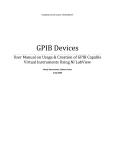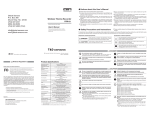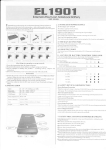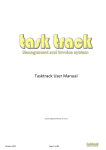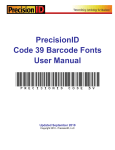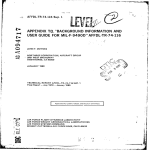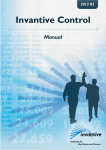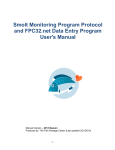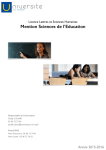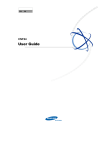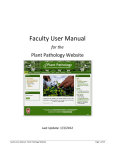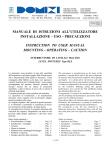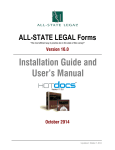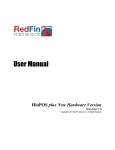Download User Manual 2.0 GSO ECCS Electronic Conformity Certificate
Transcript
GSO ECCS Electronic Conformity Certificate Document Revision Prepared By Date Version Audience User Manual 2.0 GSO Technical Department July 5th 2010 2.0 Manufacturers of Motor Vehicles and Tyres Contents Contents .............................................................................................................................................................. 2 Introduction ......................................................................................................................................................... 3 Conventions ......................................................................................................................................................... 4 Account Registration ........................................................................................................................................... 4 Registration Steps ............................................................................................................................................ 5 Submit CCR to ECCS ........................................................................................................................................... 10 Submit CCR to ECCS: Online .......................................................................................................................... 10 Submit CCR to ECCS: Offline .......................................................................................................................... 12 Submit CCR to ECCS: Renew .......................................................................................................................... 13 Payment and Batch Creation ............................................................................................................................. 14 Direct Transfer ............................................................................................................................................... 14 Online Payment ............................................................................................................................................. 17 Demand Invoice ............................................................................................................................................. 19 Batches .............................................................................................................................................................. 21 Certificate Delivery ............................................................................................................................................ 22 2 Introduction GSO ECCS (GSO Electronic Conformity Certificate System) is an online System that automates GSO approval for conformity certificates of new Motor vehicles and tyres which are submitted by Motor Vehicles and Tyres Manufacturers all over the world. This document is a user‐guide that explains the steps required to obtain GSO Conformity Certificate for Motor Vehicles and Tyres using GSO ECCS (Electronic Conformity Certificate System) and all requirements during the completion of this process. The process to obtain GSO Conformity Certificate is composed of the following steps • Account Registration and validation • Submit CCR to ECCS o Online o Offline o Renew • Payment and Batch Creation o Direct Transfer o Demand Invoice o Online‐Payment • Inquire about batch status and Communicate with GSO. • Download the approved Certificates from GSO website and print them on official letter head • Send Approved Certificates to GSO by any courier • GSO CAD stamp the certificate and send them back to the manufacturer • Download E‐Copy of the stamped Certificates. GSO Provide also supporting facilities in the system to help the manufacturer during these steps, and this document will explain every step in details. 3 Conventions For clarity, this document uses the following conventions when referring to user names, passwords, and other values that are specific to your environment Convention Description ECCS Electronic Conformity Certificate System CCR Conformity Certificate Request CAD GSO Conformity Department Manufacturer Motor Vehicle or Tyre Manufacturer Batch Set of certificates grouped together to be sent to GSO RGCCA Request for GSO Conformity Certificate Authentication GSO Website http://www.gso.org.sa ECCS Website http://eccs.gso.org.sa Account Registration Account Registration is the first step performed by the manufacturer to obtain GSO Conformity Certificate, in this step the manufacturer submit the company information to GSO and request for account validation from CAD, the company information should be accompanied with authorization letter from the manufacturer. The authorization letter should state the authorization to obtain those GSO Conformity Certificates on behalf of the manufacturer, signed and stamped by the company management and to mention clearly the following: • The name of the authorized person • The email address • Full mail address • Telephone and fax No 4 R Registration n Steps TThe following are the exact steps needeed to registerr the manufaccturer on ECC CS • Open GSO main website (http:///www.gso.orrg.sa) Signup for a new useername on GSO website • m with the required user in nformation, tthe email thatt you type will be selected d in all Fill the Signup form futuree notifications on the systeem, the requiired informattion are a.. Username b. First Name e c.. Last Name e d. Email Address e.. Country (state the coun ntry at which the user is lo ocated) 5 6 • • • You w will receive an n email with the new usern name and passsword to thee email addreess you typed in the signup form Open the new ECC CS website eitther by typingg the URL (htttp://eccs.gso..org.sa) or byy click on (New w ECCS)) link on the m main GSO web bsite. Login to the new w website (http:://eccs.gso.orrg.sa) using th he informatio on sent to you u by email, a ome message will appear in the home p page for the w website as follows welco Tip : T The home pa age displayss the announ ncements seent by the new ECCSS and GSO CA CAD (only thee latest 3 an nnouncemen nts are displayed d). 7 • Click o on My profile e and fill‐up th he Manufactu urer registration form, all tthe informatiion are requirred and are as follows: ufacturer as reequired on th he certificate,, This value caan’t a.. Company Name: The naame of Manu be changed after it’s ap pproved. b. Product Tyype: Either Motor Vehicle or Tyres, thiss will affect th he behavior of the system and all forms aand search en ngines in the ssystem. ountry of origgin is c.. Country off origin: Statee the country of origin for tthe product (Ex: Toyota Co Japan) d. Brands: alll the brands tthat are produ uced by the m manufacturerr and need to obtain GSO Conformity Certificate ffor them, Typ pe the brand name and theen click ( ) button, iff the n is not clickeed then the brrand is not ad dded to the profile. add button n: The countrries on which the productss are produceed (usually mo ore e.. Countries of Production than one ccountry of pro oduction for tthe same pro oduct) choosee the country and then click on the ( ) button, so tthe list of cou untries of production should contain the selected co ountry f. Authorizattion Letter: a doc ,pdf or im mage file should be upload ded to as an aauthorization letter. 8 • When n all previous information are entered tthen click on Save, and you u will find an announcemeent shown on the hom me page it stattes that the m manufacturerr created and request is seent to CAD as ws: follow • When n the Accountt is verified byy GSO CAD yo ou will receivee an email no otification thaat your account is activaated and can be used to su ubmit Conform mity Certificaates. 9 Submit CCR to ECCS Submit CCR is the second step in the process of obtaining GSO Conformity Certificate. The manufacturer has the following approaches to submit the CCR to the ECCS • Online o Motor Vehicle link: New MV Request o Tyre Link: (New Tyre Request: Passenger Commercial Spare) • Offline ( Offline) • Renew o Motor Vehicle Link: Renew MV Certificate o Tyre Link: Renew All previous approaches give the same result and save the certificate requests in the same repository so they can process for the next step. Submit CCR to ECCS: Online This approach allow the manufacturer to submit the certificates to the website using the online mode, simply fill the electronic form available on the website (link names are mentioned above). The system restrict some fields to be mandatory since the certificate will be rejected if one of these values are missing, and some data type validation is also required, the form will immediately inform the user who is performing the data entry if any error in the data takes place. Note: (Motor Vehicle) Some of the fields are put in a list to guide the manufacturer while setting the data, but if the data is not available in the list then you can simply type the value that meets your certificate information. 10 11 S Submit CCR to ECCS: Offfline T This approach h allows Manu ufacturer to ffill the certificcate form usin ng adobe Reaader without the need to a access the int ernet while filling the form m. This approach is preferrred when thee data‐entry eemployee doeesn’t access or wh h have internet hen there are multiple leveels of auditingg before subm mitting the ceertificate to th he w website. T The Offline m ode follows aa versioning ssystem, that m means the maanufacturer h has to match tthe version n number on th he website with version nu umber of the fform filled. E Ex: if the curre ent version on the websitee is VR.2.0 theen the certificcate form neeed to be uplo oaded should be V VR 2.0, you si of the offline form documeent mply can achieve this by aalways downloading the latest version o f from the ECCS S website. Ussually new verrsions of the Offline will no ot be posted by GSO unlesss there is a c considerable modification in the form ccontent, and tthe manufactturer will be ggiven a propeer time to uplo oad t the certificate e with to the ssystem using the old version to avoid d duplicate form m filling by thee manufacturrer. T To obtain the latest version of the offlin ne form click o on (offline) link on the ECC CS website an nd use the link inside the pagge related to yyour productt. A After you succ cessfully com mplete filling the offline‐forrm click, upload the certificate to the w website in the s same (offline) ) page by sele ecting the CCR R and Test Reeport (if test rreport is requ uired needed)) and then clicck on u upload. 12 S Submit CCR to ECCS: Reenew T This approach h enables the manufactureer to benefit ffrom the prevviously submiitted Certificaates (Requestts), T The Manufact turer can simply search for the approprriate Certificaate and then cclick on the ( ) button an nd t the certificate e form will be e filled with th he same inforrmation from the selected certificate, so the m manufacturer r would only p perform slight changes on the new CCR R information and then sub bmit it as a neew R Request, and this will not aaffect the old certificate. 13 Payment and Batch Creation Certificates should be submitted to GSO Conformity Department as BATCHES, each batch should contain the following: • RGCCA: Request for GSO Conformity Certificate Authentication, this letter should be stamped and signed by the manufacturer management, and contains an information about the batch submitted o Company Name o Number of Certificates submitted in the batch o Certificates Numbers This document is uploaded by the manufacturer when the batch is being created. • Payment Proof (Direct Transfer) • List of certificates that are submitted This List is selected when the batch is created Payment could be achieved by the following approaches: • Direct Transfer • Online‐Payment For both payment types you can perform the operation directly or using the Demand Invoice option, the following is an explanation for the steps required to compete the payment. Direct Transfer Direct Transfer indicates that the manufacture will deposit in GSO Bank Account the exact number of the fees of the batch certificates, and the manufacturer would consider that transfer charges should be covered by him not by GSO, (the net amount of the transfer should match the fees for the batch certificates). When the manufacturer deposits the amount in GSO account he needs to obtain a scanned copy of the payment receipt to use it latter in GSO ECCS. The following steps should be performed by the manufacturer in order to complete the batch creation using GSO ECCS • Click on Pending Certificates on the menu • • • 14 Click on ( ) button or ( ) button to view the certificates that are created using (Online, Offline or Renew modes) Select the certificates needed to be grouped as a batch Click on Create Batch 15 • • Attach RGCCA Attach Payment Re eceipt • Click o on ( ) Button 16 O Online Paym ment Online paymeent enables th O he manufactu urer to pay for the batch ceertificates feees using VISA//Master Card d instead of direect transfer, tthe same pro ocess for creatting the batch h using the diirect transfer applies in the o online‐payme ent as follows • Click o on Pending Certificates on n the menu • • • Click o on ( ) button or ( ) button to vview the certifficates that are created ussing (Onlin ne, Offline or Renew modees) Selectt the certificaates needed to be grouped d as a batch Click o on Create Battch 17 • Attach RGCCA • Click o on ( ) Button 18 Demand Invoice This approach is used when the manufacturer need a demand invoice for financial processing at their side. The process of creating a batch from a demand invoice is similar to the process of creating a batch using the direct transfer; the only differences between those two approaches can be summarized as follows: • Demand Invoice stage is considered a middle stage and needs a second step to complete the batch creation. • Demand Invoice locks the certificate into a middle stage , and so the certificate linked to a demand invoice will no longer be visible under the link (pending certificates) • When Manufacturer financial process is finished the payment is ready, the manufacturer has to view link (Invoices) to proceed with the batch creation starting from the demand invoice created. To create a demand invoice the manufacturer need to perform the following steps: • Click on Pending Certificates on the menu • • Click on ( ) button or ( ) button to view the certificates that are created using (Online, Offline or Renew modes) Select the certificates needed to be grouped as a batch. • Click on ( ) Button The Browser will open a PDF document which the demand invoice for that batch Once the payment transfer is completed by the manufacturer then need to perform the following steps in‐order to complete the batch creation • Click on (Invoices) link • Choose the invoice (click on the number) • Complete the payment as the previous steps 19 T The result of a all previous stteps (batch creation and p payment) is a batch creatio on and the baatch will be d directly subm itted to GSO for processin ng. 20 B Batches B Batches link c ontain all Battches submittted to GSO an nd considered d the portal to interact witth GSO CAD ffor a any further di scussion or in nquiries. TThe following functions and information n could be found using thee batches pagge: he available ccriteria • Search for certain batch / Certifficate using th • • nload All Certiificates for a selected batcch as one file using the linkk ( Down View Batch Certificcates by clicking the batch number • Add aa new Comme ) TAB fo ent ( or the selecteed batch to bee sent to GSO O CAD, this wo ould enable the manufaacturer and G GSO CAD to co ommunicate aand track a ceertain batch m more efficiently. • • nload a speciffic Certificate by using the link ( ) n next to each ccertificate. Down Down nload the stam mped and signed certificatte (stamped b by GSO after aapproval) from the • ( ) TAB, tthis option would enable tthe manufactturer to obtain a electronicc copy o of the certificcate. The C Certificate stattus could be known from tthe status column, if the ccertificate is R Rejected, you can view tthe rejection reason by mo oving the mo ouse over the status colum mn and the reaason box will popup p. ) Dow wnload all 21 Certificate Delivery When Certificates are studied and approved by GSO CAD, a notification will be sent from the system to the manufacturer, this notification states the result of the study. The manufacture would perform the following steps • Download the certificate from the website (http://eccs.gso.org.sa) link (batches) • Print the Certificate on the company official letter‐head • Send the Certificate to GSO CAD by the local dealer or the courier GSO will stamp and sign the approved certificate and send them back by one of the following: • Contact the local dealer to claim the certificates from GSO head‐quarter • Send the Certificates to the manufacturer by Courier and the manufacturer will afford the charges for shipment. 22 THANK YOU 23