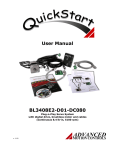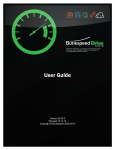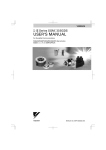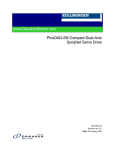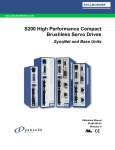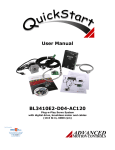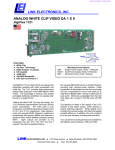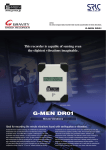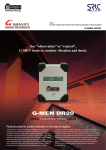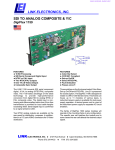Download Software Manual - User manual for DriveSuite 3.1.3
Transcript
Digiflex® Digital Servo Drive Startup Guide DR100 and DQ111 Series DriveSuite Software Contents Foreword ....................................................................................................................................................................................................................................... 3 Connect to a Drive..................................................................................................................................................................................................................... 4 Enter Motor Data........................................................................................................................................................................................................................ 9 Set Current, Voltage, Velocity, Position, and Temperature Limits........................................................................................................................ 10 Power-Up Options .................................................................................................................................................................................................................... 13 Current Loop Tuning ............................................................................................................................................................................................................... 14 Auto Commutation .................................................................................................................................................................................................................. 18 Manual Commutation ............................................................................................................................................................................................................. 20 Phase Detect.............................................................................................................................................................................................................................. 21 Current Loop Command Profiling....................................................................................................................................................................................... 22 Velocity Loop Tuning .............................................................................................................................................................................................................. 23 Velocity Loop Command Profiling ...................................................................................................................................................................................... 26 Position Loop Tuning............................................................................................................................................................................................................... 27 Command Source Selection ................................................................................................................................................................................................. 31 Analog Input Scaling............................................................................................................................................................................................................... 32 2 Rev4201103 Foreword This interactive guide will provide an overview of connection and basic setup instructions for Advanced Motion Controls DR100 and DQ111 Series Digiflex® digital servo drives, using the DriveSuite software. The basic setup of a Digiflex® drive is designed to be analogous to the set up and tuning of an analog amplifier. These instructions will walk you through the following steps necessary to start up your drive and motor: 1. Connect to a drive 2. Enter motor data 3. Set current, voltage, position and temperature limits 4. Tune the drive current control loop 5. Determine motor commutation (brushless and linear motors) 6. Tune the drive velocity control loop (if necessary) 7. Tune the drive position control loop (if necessary) 8. Analog command setup These instructions are written for use with either a brush type motor or a brushless motor with any of the following feedback sources: • Encoder with hall sensors • 1Vp-p sin/cos encoder with hall sensors • Encoder only • 1Vp-p sin/cos encoder only • Resolver Save your project often to the Drive Suite\My Projects directory. Assistance for topics not covered in this guide is available through any of the following: • DriveSuite Help files • www.a-m-c.com • Technical Assistance via phone: 805-389-1935 • Technical Assistance via e-mail: [email protected]. 3 Rev4201103 Connect to a Drive 1. Install the AMC DriveSuite software onto your PC. 2. For a DR100 Series Digiflex® drive, connect an available RS-232 communications port on your PC to the CN1 ,9-pin female Sub-D connector. Use a straight-through cable (not null-modem.) 3. For a DQ111 Series SynqNet™ Digiflex drive, connect the SynqNet controller to the CN1 (RJ-45) connection. 4. Connect motor feedback (hall sensor, encoder, resolver), as applicable, to the corresponding pins on the CN3 connector (CN4 connector for DQ111 series). 5. If desired, connect an Inhibit/Enable circuit to one of the Programmable Digital Input pins on the CN2 Connector (CN3 for DQ111 series). See the appropriate product data sheet for digital input specifications. 6. Connect the motor phase wires to the MA, MB, and MC terminals on the P1 connector. Note: if using a brush type motor, connect to MB and MC terminals. 7. Apply power to the drive. 8. Double click on AMC_DriveSuite.exe to start the setup software. 4 Rev4201103 Connect to a Drive For the DR100 Series Digiflex® drives, proceed as follows. For DQ111 Series SynqNet™ drives, proceed to step 12 on page 8: 9. At the opening screen, select Connect to a drive and click “OK”. 10. To determine the appropriate communications settings and connect to the drive, perform the following steps: a. Click PC Interface Settings to open the RS-232 Settings dialog box. b. Click Auto Detect to automatically detect your PC communications settings. Note: Drive communications default baud rate is 9600 bps. 5 Rev4201103 Connect to a Drive c. Click Start Scan to begin the detection process. d. When complete, click Apply Settings, then Connect in the Drive Connection window. e. If connecting for the first time, select Upload data from the drive to the current project. You are now connected to the drive. The status indicators on the bottom right corner of the DriveSuite main window should indicate “BRIDGE DISABLED” and “CONNECTED.” 6 Rev4201103 Connect to a Drive 11. To change the communications baud rate, perform the following steps: a. On the Menu bar, select Communication Æ Connect ) (or click the Connect icon b. Click the PC Interface Settings button to open the RS-232 Settings window. c. Select the appropriate baud rate. d. Click Connect in the Drive Connection Window to set the selected baud rate. e. On the Menu Bar, select Communication Æ Store (or click ), then the Store Settings icon OK to store parameters to the drive nonvolatile memory. Note: Some PC’s may not communicate reliably at higher baud rates. If increasing the communications baud rate results in communications errors, use a lower rate. 12. Proceed to “Enter Motor Data” on page 9. 7 Rev4261103 Connect to a Drive To connect to a DQ111 series SynqNet™ servo drive, proceed as follows: 12. Establish SynqNet™ communications with the drive using Motion Engineering’s Motion Console software. 13. At the opening screen, select Connect to a drive and click “OK”. 14. Under Select PC Interface, select SynqNet. 15. Enter the appropriate SynqNet™ Node number (normally zero if the drive is the first device on the network). 16. Click Connect. 17. If connecting for the first time, select Upload data from the drive to the current project. You are now connected to the drive. The status indicators on the bottom right corner of the DriveSuite main window should indicate “BRIDGE DISABLED” and “CONNECTED.” 8 Rev4201103 Enter Motor Data 1. In the Block Diagram window, select Motor to open the Motor Data window. 2. Enter the Manufacturer name and motor Model number. 3. Select the appropriate Motor Type. 4. Select the Motor Constants tab. 5. Enter data from the applicable motor data sheet into the appropriate block in the Motor Data window. The following Motor Constants fields are required for proper operation: a. b. c. d. Maximum Current Rated Current Number of Poles Maximum Speed 6. If desired, select the appropriate color or numerical wire designations in the Wire Identification section. 7. Select the Primary Feedback tab. 8. Enter accurate Hall Sensor and Encoder data (required). 9. For motors with Resolver feedback, select either low- or high-resolution interpolation. (See the appropriate drive data sheet for resolution options.) 10. To save the motor data to a local data base on your PC, click Save to Database. a. Saved motor data can be recalled by clicking View Database. 11. If desired, select the appropriate color or numerical wire designations in the Wire Identification section. 12. Click OK to close the Motor window (this will automatically save the motor data to the drive nonvolatile memory). 9 Rev4201103 Set Current, Voltage, Velocity, Position, and Temperature Limits 1. In the block diagram window, select General Drive Configuration. 2. Set the peak and continuous current limits based on those indicated in the motor data sheet. 3. Set the maximum peak current time and foldback time constant based on system requirements and motor data sheet. a. Foldback time constant is the time, in seconds, for the linear decrease from the amplifier peak current setting to the amplifier continuous current setting. 4. Select the Voltage Limits tab. 5. Set the Over- and Under-Voltage limits based on system requirements. 6. If available, set the Shunt Regulator turn-on voltage (model dependant) a. Note: If unsure, set approximately 10V above nominal bus voltage. 7. If necessary, set the External Shunt Resistor specifications (model dependant). 8. On the Menu Bar, select Communication Æ Store (or click ), then OK to store parameters to the Store Settings icon the drive nonvolatile memory. 10 Rev4201103 Set Current, Voltage, Velocity, and Temperature Limits 9. Select the Velocity Limits tab 10. Enter values for the Motor Over Speed and Zero Velocity Window (in rpm). Note: The value for Motor Over Speed is limited by the motor Maximum Speed value in the Motor Data window. 11. Select the Position Limits tab. 12. Enter values for Max and Min Measured Position Limit. Note: For general tuning purposes, the other Position Limit fields can be left in their default values. 11 Rev4201103 Set Current, Voltage, Velocity, and Temperature Limits 13. Select the Temperature Settings tab. 14. Set the Motor Over Temperature setpoint for Event Action Active and Event Action Inactive. a. Note: Maximum motor temperature is determined by the value entered into the Motor Data window. 15. Select the input source for motor temperature. 16. If available, set the values for User Drive Over Temperature (model dependant). 17. Continue to the next section, Power-Up Options, on page 12 Rev4201103 Power-Up Options 1. If not already open, select General Drive Configuration in the Main Block Diagram. 2. Select the Power-Up Control tab. 3. Select the Power-up Action, if any, that you would like to occur on power-up. (Optional) 4. Select the desired Bridge State Following Power-up Action (e.g. drive enabled, drive inhibited) that you would like to occur after the Power-up Action, if any, has completed. 5. Click OK to accept the data entered. 6. On the Menu Bar, select Communication Æ Store (or click ), then OK to store parameters to the Store Settings icon the drive nonvolatile memory. 13 Rev4201103 Current Loop Tuning Caution: Disconnect motor from the load and secure the motor. Sudden motion will occur. 1. For the DR100 Series Digiflex® drives, set up for tuning as follows: a. Click the I/O Configuration Block b. Select the Digital Inputs Tab c. If an external Inhibit/Enable circuit is used during setup, use the check boxes to assign the Inhibit function and proper polarity (e.g. active high or active low) to the appropriate Digital Input channel. d. If no external Inhibit/Enable circuit is used during setup, clear check boxes for all inhibits. Inhibit/Enable will be controlled solely through the / . DriveSuite Enable/Disable Drive icon e. Continue to step 3. 2. For the DQ111 Series SynqNet™ drives, set up for tuning within MEI Motion Console as follows: a. Set the Output Limit in the Filter window to zero. b. Set the Error Limit Action to “None” c. Clear any faults. d. Set the Drive Enable check box. Note: Consult the Motion Engineering documentation or Motion Engineering Technical support for assistance with Motion Console. 14 Rev4201103 Current Loop Tuning 3. On the Main Block Diagram, click Current Loop to open the current loop tuning parameters. 4. To set starting values for proportional and integral gains, click the Calculate Gains button. a. Note: Calculate Gains utilizes the values entered into the Motor Data screen. Accuracy of the calculated values is determined by the accuracy of the motor data. If accurate motor winding data is not available, begin with Proportional Gain = 1, and Integral Gain = 0. 5. In the Current Loop window, click the Waveform Generator button (or select Tools Æ Waveform Generator on the menu bar) to open the Waveform Generator screen. Set up the Waveform Generator as follows: a. Select a Square Waveform Type. b. Set the frequency to 100Hz. c. Ensure Offset is zero. d. Ensure Symmetry is 50%. e. Select Waveform into the Current Loop f. Set the waveform amplitude to an appropriate value. i. Begin with ~10% of the drive continuous current rating, or ~50% of the continuous current setting, whichever is lower. 15 Rev4201103 Current Loop Tuning 6. On the menu bar, select Tools Æ Oscilloscope to open the digital oscilloscope (or click the Oscilloscope icon scope view as follows: .) Set up the a. Use the drop down menu to change the channel 1 signal to Torque Target b. Use the drop down menu to change the channel 2 signal to Torque Measured c. Change the Trigger Source to Torque Target with the Level set to zero. d. Ensure Trigger Mode is Normal e. Change Time/Div to either 1 msec or 500 usec. 7. Position the Scope, Waveform Generator, and Current Loop windows such that a majority of all three windows is visible. 8. Enable the drive by clicking the Enable/Disable Drive icon . 16 Rev4201103 Current Loop Tuning 9. Use the Proportional Gain and Integral Gain sliders or arrow buttons to adjust the Torque Measured waveform on the oscilloscope and match the Torque Target as closely as possible, without current overshoot. 10. On the Waveform Generator, readjust the current amplitude as necessary: a. For contouring applications, use a small signal amplitude (i.e. motion profile rms current.) b. For point-to-point applications, use a larger signal (i.e. continuous current limit.) 11. Readjust Proportional Gain and Integral Gain settings as necessary. 12. Disable the drive by clicking the Enable/Disable Drive icon . 13. When current loop gain adjustments are complete, click Not Connected on the Waveform Generator to remove the command signal from the drive. 14. On the Menu Bar, select Communication Æ Store (or click the Store Settings icon drive nonvolatile memory. 17 ), then OK to store parameters to the Rev4201103 Auto Commutation For brushless and linear motors with insufficient travel distance (two revolutions plus one electrical cycle for rotary motors, or three electrical cycles for linear motors), proceed to the section labeled Manual Commutation. For brushless and linear motors with sufficient travel distance, proceed as follows: Caution: De-couple motor from any load and secure the motor. Sudden motion will occur. 1. In the Current Loop window, select the Commutation tab. 2. Ensure Sinusoidal commutation is selected. 3. Verify that indicated Counts per Electrical Cycle and Counts per Index values are correct. (The Primary Feedback Polarity will be determined during Auto Commutation.) 4. If drive is disabled, click the Enable/Disable Drive icon enable the drive. to 5. Click Enter Auto Commutation to open the Commutation Data window. 6. Ensure the Reacquire Commutation check box is checked. 7. Click Start Auto Commutation to begin the process. a. During the Auto Commutation process, monitor the distance traveled in each direction. i. Rotary motors will turn two revolutions plus one electrical cycle in each direction. ii. Linear motors will move three electrical cycles in each direction. 18 Rev4201103 Auto Commutation 8. When detection is complete, select whether the motor has moved the proper distance (“Yes”), or has not moved the proper distance (“Edit Motor Data”). a. If the motor did not move the proper distance, verify the pole count or pole pitch in the Motor Data window. Click OK in Motor Data to return to the Auto Commutation window. 9. Select the appropriate mode of commutation synchronization. a. For motors with hall sensor and encoder feedback select Sinusoidal with Synchronization and select Hall Edge for the synchronization signal. Click OK. b. For motors using encoder with index channel only or resolver, select Sinusoidal with Synchronization and select Encoder Index for the synchronization signal. Click OK. 10. In some cases, the Auto Commutation results will slightly differ from Motor Data (e.g. Counts/Electrical Cycle, Counts/Index). In those cases, you may choose between using the value determined by Auto Commutation or use the values from Motor Data (“Use Value”). 11. Click Accept to apply the Auto Commutation parameters. 12. On the Menu Bar, select Communication Æ Store (or click ), then OK to store parameters to the Store Settings icon the drive nonvolatile memory. Note: For brushless motors with encoder only feedback, the Phase Detection function must be utilized whenever power to the drive is cycled or a loss of sinusoidal commutation occurs. See Phase Detection. 19 Rev4201103 Manual Commutation In cases where system mechanical limitations prevent complete motion during Auto Commutation (e.g. linear motor with less than three torque cycles of travel), manual commutation must be performed as follows in lieu of performing the Auto Commutation Procedure 1. Ensure accuracy of Motor Data, most notably the values for Pole Count (Pole Pitch for linear motors) and Encoder Line Count. Note: If motor data is incorrectly entered and synchronization is not used, the motor may loose torque or force and eventually stall. 13. For motors with Encoder Only feedback, perform the Phase Detect function (see Phase Detect). 14. Determine the proper motor phasing as follows: a. Select Tools Æ Waveform Generator b. Set the Waveform Generator to apply a DC Waveform into the Current Loop with a zero Offset. c. Enable the drive using the Enable/Disable icon . d. On the Waveform Generator, apply enough Offset to start the motor shaft rotating (normally less than 0.25A). i. When phasing is correct, the motor should operate and reverse smoothly in both directions. If the motor runs slower in one direction or if you have to move the shaft to start the motor, the combination is incorrect. e. If the motor shaft seizes or runs rough, return the Waveform Generator offset . to zero and disable the drive using the Enable/Disable icon f. Change two of the motor phase wires (e.g. MA and MB) and repeat steps c through e. Proceed through all six possible motor phase combinations. Note: For brushless motors with encoder only feedback, the Phase Detection function must be utilized whenever power to the drive is cycled or a loss of sinusoidal commutation occurs. See Phase Detect. 20 Trial MA MB MC 1 A B C 2 B A C 3 B C A 4 C B A 5 C A B 6 A C B Phasing Combinations Rev4201103 Phase Detect If a rotary or linear motor with encoder only feedback or an absolute encoder with serial interface is used, the Phase Detect function must be used any time the drive is powered up or there is a loss of sinusoidal commutation to determine motor position. 1. From the main Block Diagram, open the Current Loop window. Select the Commutation tab. 2. Enter the Max Phase Detection Current (Amps) and Max Phase Detection Motion (electrical degrees). a. Max Phase Detection Current is empirically determined. For most uncoupled motors, approximately 0.5 to 0.75A will suffice. 3. To activate Phase Detect from within DriveSuite, proceed as follows: a. From the main Block Diagram, open DriveStatus. b. Enable the drive using the Enable/Disable icon . c. Click the Phase Detect button on the Commutation tab of the Current Loop. d. Monitor the Phase Detect Complete indication in Drive Status. When this indication is activated, click End Phase Detect. 4. To activate Phase Detect via external trigger of a digital input, proceed as follows: a. From the main Block Diagram, open the I/O Configuration window and select the Digital Inputs tab. b. Assign the appropriate Digital Input to the Phase Detection function and, if necessary, select Active Low. c. For Phase Detect Complete indication, assign the appropriate Digital Output and, if necessary, select the Active Low check box. Click “OK” to close the I/O Configuration window. d. Enable the drive. e. Activate the appropriate digital input to begin the Phase Detect process. The motor will slightly vibrate back and forth. f. When motion is complete (Phase Detect Complete indication in Drive Status), deactivate the digital input to terminate Phase Detect. 21 Rev4201103 Current Loop Command Profiling While in torque mode, Current Loop Command Profiling can be used to limit the rate of change of current and, subsequently, the rate of change of acceleration (commonly referred to as “jerk”). 1. From the Main Block Diagram, open the Command Profiler. 2. Activate the check box for Command Profiler Enabled. 3. Using the slider bars or numerical entry, enter a value for the maximum change in current (amps per second). Different values can be entered for both positive and negative slopes (dI/dt). Note: To use the command profiler when utilizing the Waveform Generator, select the Waveform Into the: Command Profiler. The output of the Command Profiler, while in Torque Mode, is the Target Torque. 22 Rev4201103 Velocity Loop Tuning Note: Digiflex® servo drive Velocity Loop control is not supported by SynqNet™. Note: Velocity loop tuning is dependant on the mechanical load of the motor and, therefore will change with any mechanical system changes. Velocity loop tuning should be performed with the motor installed in the system. 1. Verify that the drive is disabled ( ). 2. From the Main Block Diagram, open the Feedback window and select the Velocity Feedback tab. 3. Select the appropriate velocity feedback source. Click “OK”. Note: If Auto Commutation was performed, the velocity feedback polarity has been automatically determined. 4. From the Main Block Diagram, open the Velocity Loop window. 5. Select the check box for Velocity Loop Enabled. 6. In the Velocity Loop window, click the Limits button to open the Velocity Limits tab in General Drive Configuration. 7. Enter values for At Velocity Window, Velocity Following Error, Positive Velocity Limit, and Negative Velocity Limit. Note: Velocity limit values cannot exceed the Maximum Speed rating of the motor (from the Motor Data window). 8. Click “OK” to accept values and close General Drive Configuration. 23 Rev4201103 Velocity Loop Tuning 9. In the Velocity Loop window, click the Waveform Generator button to open the Waveform Generator. 10. With the Waveform Generator, establish a Square wave into the Velocity Loop with an amplitude of approximately 10% of nominal motor speed. The Frequency should be slow enough to achieve the commanded velocity, but fast enough to prevent the system from reaching a mechanical limit (e.g. 2-3Hz). Note: The accuracy of velocity loop tuning is dependant on the quality and resolution of the velocity feedback. Sources with relatively low resolution or higher noise will require tuning at a higher velocity in order to overcome the effects of these limitations. It is best to experimentally determine the optimum tuning setup. 11. On the menu bar, select Tools Æ Oscilloscope to open the digital oscilloscope (or click the .) Set up the Oscilloscope icon scope view as follows: a. Use the drop down menu to change the channel 1 signal to Velocity Target b. Use the drop down menu to change the channel 2 signal to Velocity Measured c. Change the Trigger Source to Velocity Target with the Level set to zero. 12. Ensure Trigger Mode is Normal 24 Rev4201103 Velocity Loop Tuning 13. Enable the drive by clicking the Enable/Disable Drive icon . 14. Use the Proportional Gain, Integral Gain, Derivative Gain, Feedforward Gain, and Feedback Filter Cut Off Frequency sliders or arrow buttons to adjust the Velocity Measured waveform on the oscilloscope and match the Velocity Target as closely as possible. Note: While reducing the value of the Feedback Filter Cut Off Frequency can be used to minimize the effects of noise and enhance stability, a higher value will increase system response and bandwidth. The final tuning must be empirically determined as a compromise between the two results. The effect of the Feedback Filter Cut Off Frequency can be seen by comparing the Velocity Feedback (unfiltered) and Velocity Measured (filtered) signals on the oscilloscope. 15. When tuning is complete, disable the drive with the Enable/Disable and select Not Drive icon Connected on the Waveform Generator. 16. On the Menu Bar, select Communication Æ Store (or click ), then the Store Settings icon OK to store parameters to the drive nonvolatile memory. 25 Rev4201103 Velocity Loop Command Profiling While in velocity mode, Velocity Loop Command Profiling can be used to limit the rate of change of velocity or apply a constant acceleration to step velocity commands. The command profiler provides independent control of acceleration and deceleration in both the positive and negative velocity directions. 1. From the Main Block Diagram, open the Command Profiler. 2. Activate the check box for Command Profiler Enabled. 3. Using the slider bars or numerical entry, enter values for the maximum changes in velocity (counts/sec2). Independent values can be entered for both acceleration and deceleration in both the positive and negative directions. positive I II I. Positive velocity, acceleration II. Positive velocity, deceleration III. Negative velocity, acceleration velocity IV IV. Negative velocity, deceleration III negative 26 Rev4201103 Position Loop Tuning Note: Digiflex® servo drive Position Loop control is not supported by SynqNet™. Note: Position loop tuning is dependant on the mechanical load of the motor and, therefore will change with any mechanical system changes. Position loop tuning should be performed with the motor installed in the system. 1. Verify that the drive is disabled ( ). 2. From the Main Block Diagram, open the Feedback window and select the Position Feedback tab. 3. Select the appropriate position feedback source. Click “OK”. 4. For 1Vp-p sin/cos encoders, select the level of interpolation (pre-quadrature). 5. From the Main Block Diagram, open the Position Loop window. 6. Select the check box for Position Loop Enabled. 7. In the Position Loop window, click the Limits button to open the Position Limits tab in General Drive Configuration. 8. Enter values for In Position Window, Position Following Error Window, and Max and Min Target Position Limit. 9. Set the Measured Position Value to zero (0) counts. 10. Click “OK” to accept values and close General Drive Configuration. 27 Rev4201103 Position Loop Tuning 11. From the Main Block Diagram, click I/O Configuration and select the Digital Inputs tab. 12. Set the Measured Position to zero by checking Load Measured Position under an unassigned input and click the Apply button. 13. Clear the check box checked in step 12 and once again click Apply. 14. Click OK to close the I/O Configuration window. 28 Rev4201103 Position Loop Tuning 15. In the Position Loop window, click the Waveform Generator button to open the Waveform Generator. 16. With the Waveform Generator, establish a Square wave into the Position Loop with an amplitude of approximately 1/8 of one revolution. The frequency should be slow enough to allow the motor to settle in position (e.g. 1-2Hz). 17. On the menu bar, select Tools Æ Oscilloscope to open the .) Set digital oscilloscope (or click the Oscilloscope icon up the scope view as follows: d. Use the drop down menu to change the channel 1 signal to Position Target e. Use the drop down menu to change the channel 2 signal to Position Measured f. Change the Trigger Source to Position Target with the Level set to zero. 18. Ensure Trigger Mode is Normal. 29 Rev4201103 Position Loop Tuning 19. Enable the drive by clicking the Enable/Disable Drive icon . 20. Use the Proportional Gain, Integral Gain, Derivative Gain, Velocity Feedforward Gain, and Acceleration Feedforward Gain sliders or arrow buttons to adjust the Position Measured waveform on the oscilloscope and match the Position Target as closely as possible. 21. When tuning is complete, disable the drive with the and select Not Connected on Enable/Disable Drive icon the Waveform Generator. 22. On the Menu Bar, select Communication Æ Store (or click ), then OK to store parameters to the Store Settings icon the drive nonvolatile memory. 30 Rev4201103 Command Source Selection Note: For the DQ111 series, the Command Source is automatically selected to the SynqNet™ network interface. 1. Select the command source as follows: 2. In the Block Diagram window, select the Command Source block. 3. Select the appropriate command source a. Analog Input (torque, velocity, or position) b. Step and Direction (torque, velocity, or position) c. Interface Input (torque, velocity, or position) d. Encoder Following (position) 4. Clicking the selection button, analog input. , accesses additional parameters such as step and direction scaling or selection of a specific 5. Click OK on the Command Source window. 31 Rev4201103 Analog Input Scaling 1. Set the analog command scaling as follows: a. In the Block Diagram window, select I/O Configuration. b. For the appropriate Analog Input, (as previously selected,) set the required scaling (e.g. Amps/Volt, Cts/sec/Volt) and command offset voltage. c. Command polarity can be inverted by changing the sign (+/-) on the Analog Input scaling. d. Click Apply or OK to set any modified values. 2. On the Menu Bar, select Communication Æ Store (or click the ), then OK to store parameters to the Store Settings icon drive nonvolatile memory. 3. The Analog Input may now be used to apply a current, velocity, or position command to the drive. 32 Rev4201103 Further assistance is available through any of the following: • DriveSuite Help files • www.a-m-c.com • Technical Assistance via phone: 805-389-1935 • Technical Assistance via e-mail: [email protected]. 3805 Calle Tecate Camarillo, CA 93012 Phone: 805-389-1935 Fax: 805-389-1165 http://www.a-m-c.com [email protected] 33 Rev4201103