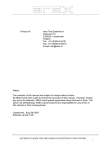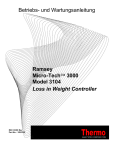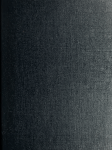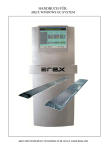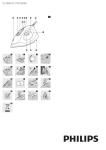Download REFERENCE BOOK FOR:
Transcript
REFERENCE BOOK FOR: AREX WINDOWS GC SYSTEMS AREX TEST SYSTEMS BV VENNESTRAAT 4B 2161 LE LISSE HOLLAND Product of: Arex Test Systems bv Vennestraat 4b 2161 LE Lisse Holland Tel: +31-(0)252-419151 Fax: +31-(0)252-420510 E-mail: [email protected] Notice: The contents of this manual are subject to change without notice. All efforts have been made to ensure the accuracy of this manual. However, should any errors be detected, AREX would greatly appreciate being informed of them. The above not withstanding, AREX cannot assume any responsibility for any errors in this manual or their consequences. Lisse, Nov 15th 2010 Software version 1.2 (rev. 34) REFERENCE BOOK FOR AREX MODULAR WINDOWS GC SYSTEMS 1. INTRODUCTION .................................................................................................... 6 1.1. Description of the Arex Test Lane.................................................................... 6 1.2. The Arex Computer ......................................................................................... 6 1.3. The Modules .................................................................................................... 7 1.3.1. The Brake Analyser ................................................................................... 7 1.3.2. The Side Slip Meter................................................................................... 8 1.3.3. The Weighing Scales ................................................................................ 8 1.3.4. The Suspension Analyser ......................................................................... 8 1.4. The GC1700 and GC2004/GC2005 accessories ............................................. 8 1.4.1. The infrared remote control ....................................................................... 8 1.4.2. The printer ................................................................................................. 9 2. OPERATING THE SYSTEM ................................................................................ 10 2.1. Operating the computer ................................................................................. 10 2.1.1. Operation with the hand held remote control........................................... 10 2.1.2. Operation with the alphanumeric keyboard ............................................. 11 2.1.3. Operation with the mouse ....................................................................... 11 2.2. The information on the screen ....................................................................... 11 2.3. The programme's structure ............................................................................ 12 2.4. The Daily Start ............................................................................................... 13 2.5. The Main Menu .............................................................................................. 14 2.5.1. Reviewing the results .............................................................................. 14 2.5.2. The automatic mode ............................................................................... 14 2.5.3. The brake system program ..................................................................... 15 2.5.4. The suspension program......................................................................... 15 2.5.5. The side slip program .............................................................................. 15 2.5.6. The weighing program ............................................................................ 15 2.5.7. The customer data program .................................................................... 15 2.5.8. The motorcycle program ......................................................................... 15 2.5.9. The maintenance program ...................................................................... 15 2.5.10. The settings programme ....................................................................... 16 2.6. Program end .................................................................................................. 16 3. THE BRAKE ANALYSER ..................................................................................... 17 3.1. A brake test on a 2-plate version ................................................................... 17 3.1.1. The automatic brake test on a 2-plate version ........................................ 17 3.1.2. The manual brake test on a 2-plate version ............................................ 18 3.1.3. The rolling resistance test ....................................................................... 19 3.2. A brake test on a 4-plate version ................................................................... 19 3.2.1. The automatic brake test on a 4-plate version ........................................ 20 3.2.2. The manual brake test ............................................................................ 21 3.2.3. The rolling resistance test ....................................................................... 22 REFERENCE BOOK FOR AREX MODULAR WINDOWS GC SYSTEMS 3.3. The brake test results .................................................................................... 22 3.3.1. Reviewing the service brake results screen ............................................ 22 3.3.1.1. The maximum brake force for each individual wheel ........................ 24 3.3.1.2. The difference between left and right per axle. ................................. 24 3.3.1.3. The brake force ratio front to rear. .................................................... 24 3.3.1.4. The weight ........................................................................................ 24 3.3.1.5. The front axle side slip ...................................................................... 24 3.3.2. Reviewing the parking brake result screen ............................................. 24 3.3.3. Reviewing of the brake result screen ...................................................... 25 3.3.3.1. Calculation with the brake force ........................................................ 26 3.3.4. Reviewing the Rolling Resistance ........................................................... 26 3.4. Printing the Brake Test Results ..................................................................... 27 3.5. Interpretation of test results ........................................................................... 27 3.5.1. Interpretation of values ............................................................................ 27 3.5.1.1. The brake force ................................................................................ 28 3.5.1.2. The deceleration / brake efficiency ................................................... 28 3.5.1.3. The difference in brake force ............................................................ 29 3.5.1.4. Brake force distribution front to rear ................................................. 29 3.5.2. The interpretation of graphs .................................................................... 29 3.5.2.1. Testing 4 x 4 vehicles ....................................................................... 30 3.5.2.2. Testing the ABS function .................................................................. 30 3.6. Common brake problems and how to identify them ....................................... 31 3.6.1. Synchronisation....................................................................................... 31 3.6.2. Iron on iron .............................................................................................. 32 3.6.3. Retardation.............................................................................................. 32 3.6.4. Greasy friction material ........................................................................... 33 3.6.5. Ovalisation / Rolling resistance ............................................................... 33 3.6.6. Dragging brake / Rolling resistance ........................................................ 34 3.6.7. ABS System ............................................................................................ 35 3.6.8. Braking distance table ............................................................................. 36 4. THE SUSPENSION ANALYSER ......................................................................... 37 4.1. The suspension test....................................................................................... 37 4.1.1. The automatic suspension test................................................................ 37 4.1.2. The manual suspension test ................................................................... 39 4.2. The Suspension/Adhesion Test Results ........................................................ 39 4.2.1. Printing the suspension/adhesion test results ......................................... 40 4.3. Interpreting the suspension test results ......................................................... 40 4.3.1. The EUSAMA Method ............................................................................. 41 4.3.2. The AREX Method .................................................................................. 42 REFERENCE BOOK FOR AREX MODULAR WINDOWS GC SYSTEMS 5. THE SIDE SLIP METER ...................................................................................... 44 5.1. The sideslip test ............................................................................................. 44 5.1.1. The automatic side slip test ..................................................................... 44 5.1.2. The manual side slip test......................................................................... 45 5.1.3. Reviewing the results .............................................................................. 46 5.1.4. Front axle test ......................................................................................... 46 5.1.5. Rear axle test .......................................................................................... 46 5.1.6. Sideslip.................................................................................................... 46 5.2. The Side Slip Results .................................................................................... 47 5.2.1. Printing the sideslip results...................................................................... 47 5.3. The interpretation of sideslip results .............................................................. 47 6. THE WEIGHING SCALES ................................................................................... 48 6.1. Weighing a vehicle......................................................................................... 48 6.1.1. The automatic weighing test.................................................................... 48 6.1.2. The manual weighing test ....................................................................... 48 6.1.3. Reviewing the Weighing Results ............................................................. 49 6.1.4. Weighing the front axle ........................................................................... 49 6.1.5. Weighing of the rear axle ........................................................................ 49 6.1.6. Weighing of both axles ............................................................................ 49 6.1.7. Selecting one or more axles .................................................................... 49 7. CUSTOMER DATA .............................................................................................. 50 8. THE MOTORCYCLE ............................................................................................ 51 8.1. Motorcycle test............................................................................................... 51 8.2. Motorcycle results. ......................................................................................... 52 9. THE COMBINED AUTOMATIC TEST.................................................................. 53 9.1. Combined Automatic Test Sequences........................................................... 54 9.1.1. The 2-plate Brake Analyser with Weighing Scales .................................. 56 9.1.2. The 4-plate Brake Analyser with Side Slip Meter and Weighing Scales.. 56 9.1.3. The 4-plate Brake Analyser with Side Slip Meter and Suspension Analyser ............................................................................................................ 56 9.2. The total results ............................................................................................. 58 10. CUSTOMISING THE SYSTEM .......................................................................... 59 10.1. Configuring the system ................................................................................ 59 10.2. Customising the system ............................................................................... 59 10.2.1. Customise interface .............................................................................. 60 10.2.2. Customise preferences ......................................................................... 60 10.2.3. Customise automatic ............................................................................. 61 10.2.4. Customise limits .................................................................................... 62 REFERENCE BOOK FOR AREX MODULAR WINDOWS GC SYSTEMS 11. VEHICLE DATA BASE ....................................................................................... 63 11.1. Introduction .................................................................................................. 63 11.2. How to organise your vehicle database ....................................................... 63 11.2.1. Guidelines ............................................................................................. 63 11.3. How to work with the database program ...................................................... 64 11.4. How to save the test results ......................................................................... 65 11.5. How to read the test results ......................................................................... 66 12. MAINTENANCE ................................................................................................. 68 12.1. Maintenance of the computer and accessories ........................................... 68 12.2. Maintenance to the floor items ..................................................................... 68 12.3. Periodic Maintenance .................................................................................. 68 13. TECHNICAL SPECIFICATIONS ........................................................................ 69 REFERENCE BOOK FOR AREX MODULAR WINDOWS GC SYSTEMS 1. INTRODUCTION 1.1. Description of the Arex Test Lane The Arex Test Lane consists of various parts, which can be devised into three main categories: 1. The PC-based computer in combination with the AREX brake box. 2. The modules 3. The accessories 1.2. The Arex Computer The Arex PC-based computer in combination with the brake box is designed to operate one or more modules. These modules are: The Brake Analyser. The Suspension Analyser. The Side Slip Meter. The Weighing Scales. It serves as a control and display unit for these modules. It can store the measured values and convert them into easy to understand figures and graphs on the monitor. The monitor also displays instructions to guide the operator through the test procedures, simplifying the operation. The Arex computer is available in two versions; each of them can operate all existing modules. These versions are GC1700 and GC2004 or GC2005 GC1700 A PC-based computer with Hard disk, 3.5" Disk drive and 17" full colour SVGA or LCD Monitor. The metal cabinet consists out of the following parts: • A compartment protected by a door to accommodate the computer, brake box and optional printer. • A drawer to accommodate the alphanumeric keyboard. The monitor (17" standard) is situated on top of the cabinet. The GC1700 can have the following accessories: • Infra red remote control RS1200 with receiver ER1200 • A4 full colour inkjet printer PR3030 REFERENCE BOOK FOR AREX MODULAR WINDOWS GC SYSTEMS GC2004/GC2005 A PC-based computer with Hard disk, 3.5" Disk drive and 17" or 19" LCD colour monitor. The metal cabinet has a luxury convex shaped front and consists of following compartments. • The GC2005 has a top frame to fit the monitor to, on the GC2004 the monitor is placed on top of the cabinet. The monitor gives optima readings. • A drawer compartment to accommodate the alphanumeric keyboard and possibly the mouse. • A compartment to accommodate the computer and brake box. • A compartment to accommodate the optional printer and A4 paper. The GC2004/GC2005 can have the following accessories: • Infra red remote control RS1200 with receiver ER1200 • A4 full colour inkjet printer PR3030 1.3. The Modules The following modules can be connected to the Arex computer: 1. 2. 3. 4. 2- or 4-Plate Brake Analyser Side Slip Meter Weighing Scales Suspension Analyser The next paragraphs describe the various modules. 1.3.1. The Brake Analyser The Arex Brake Analyser consists of two or four brake plates, which are mounted either in or on the floor. Each plate registers the brake force of a wheel when braked upon it. The brake plate consists of a sub frame mounted firmly to the floor, and a top plate, which can move freely forwards due to the use of needle bearings between them to minimise friction. The top plate has an expanded metal surface to create a good friction contact. A force transducer measuring the brake force is mounted between the top plate and the sub frame. A signal cable connects the force transducer to the computer. REFERENCE BOOK FOR AREX MODULAR WINDOWS GC SYSTEMS 1.3.2. The Side Slip Meter The Arex Side Slip Meter consists of two movable top plates, mounted on a sub frame. The top plates move on needle bearings. The Side Slip Meter measures sideslip per axle. If the wheels on the axle are not aligned correctly, the measuring plate (the larger of the two) is pushed sideways. The sideways movement is measured by a linear transducer, which sends a signal to the computer through a signal cable. The smaller, of the two movable top plates, serves to compensate for any lateral forces within the tyre/wheel, ensuring very accurate readings. 1.3.3. The Weighing Scales The Weighing Scales consist of two separate weighing bars (for left and right wheels) that need to be driven over very slowly. The load transducer mounted inside each bar measures the weight of the vehicle per wheel and signals this through to the computer. The Weighing Scales main function is to determine the vehicles weight for calculation of the brake efficiency/deceleration, in combination with a brake test. NOTE: All the above items can be flush installed into the floor or surface mounted on the floor 1.3.4. The Suspension Analyser The Suspension Analyser consists of two mechanical units and a relay box. Each unit consists of an electric motor, load transducers, a measuring plate and a frame. When a vehicle is slowly driven onto the measuring plates, the motor starts, and the measuring plates start to vibrate (0-25Hz-0). The load transducers continuously measure the 'dynamic weight' of the wheels on the measuring plates. These measurements are signalled through to the computer. The Suspension Analyser also serves as weighing scales. 1.4. The GC1700 and GC2004/GC2005 accessories 1.4.1. The infrared remote control The GC1700 and GC2004/GC2005 computer can be operated by means of an infrared remote control. This is a hand held numeric keyboard with an infrared transmitter. By pointing the remote control at the receiver, and pushing a button one can operate the computer. Normally, the receiver is mounted at a suitable place in the workshop to ensure maximum range. The maximum range is approximately 8-10 metres. REFERENCE BOOK FOR AREX MODULAR WINDOWS GC SYSTEMS The maximum range can be reduced for a number of reasons: • • • • The receiver is covered with dust/dirt. The transmitter is covered with dust/dirt. Attempting to operate through a dirty windscreen. Battery needs replacing. 1.4.2. The printer The GC1700 and GC2004/GC2005 can use a full colour inkjet printer to print the test results. It has a sheet feeder for 80-100 pcs. A4 sheets. The printer gets its power from the GC1700 or GC2004/GC2005 but must be switched on separately from the computer. For further information on the printer we refer to the separate user manual delivered with the printer. REFERENCE BOOK FOR AREX MODULAR WINDOWS GC SYSTEMS 2. OPERATING THE SYSTEM The Arex computer can operate a variety of modules. These modules can be used as 'stand alone' or in combination with each other. For example, one can have a 'stand alone' Brake Analyser, but also a combined Brake Analyser, Side Slip Meter and Suspension Analyser. Despite the many possible variations the system is very easy to operate and enables you to carry out a fully automatic test of brakes, suspension and side slip without touching one single button! However, there are times when you will need to input information or respond to option commands, Yes, No, etc. This then will require you to push a button. The options, requests and commands are always shown on the screen to simplify the operation. The remainder of this chapter describes the operation of the system. 2.1. Operating the computer The Arex computer can be operated by: • The numeric keyboard on the hand held remote control. • The alphanumeric keyboard in the drawer. • The mouse or touchpad in the drawer 2.1.1. Operation with the hand held remote control The numeric keyboard consists of 12 keys, the 10 digits 0-9, a 'clear' key C and an 'enter' key E. The function of each of these keys is shown on the screen when any action is required. Some keys have a universal function throughout the whole programme (EXCEPT when a menu is being shown on the screen): Key 7 : print results as shown on the screen in full colour. Key 8 : print results of the test shown in a summarised tabular form. Key C : repeat, cancel, change. Key E : enter, confirm, exit. Should the computer not respond to your given command, you should check the following: • • • • The receiver is covered with dust/dirt. The transmitter is covered with dust/dirt. Attempting to operate through a dirty windscreen. The battery needs replacing. REFERENCE BOOK FOR AREX MODULAR WINDOWS GC SYSTEMS 2.1.2. Operation with the alphanumeric keyboard The alphanumeric keyboard from de PC-based computer serves two purposes: 1. Operation of the computer, similar to the numeric keyboard described above. Key 0-9, C and E have the same functions. 2. Entering Customer Data into the header for the results printout. For these specific uses of the alphanumeric keyboard we refer you to Chapter 7. 2.1.3. Operation with the mouse As in all Windows programs, the program can be operated with the mouse (or a touchpad). The screen shows buttons, which can be operated from keys when indicated and by clicking on them. The input fields can be selected by the mouse to enter data. Note: The lower box does not respond to the mouse in earlier revisions (before 1.2.2). 2.2. The information on the screen The Arex Test Lane is very easy to operate, because the screen clearly instructs the operator on what action to take. This information is presented on the screen as a menu or as a text in the top or lower box of the screen. The screen can be divided into three main parts: • the top box; • the middle box; • the lower box; In general, each of these three parts contains specific information. The top box generally serves as a header for the information displayed in the middle box (e.g. "TEST REPORT" or "MAIN MENU"). The middle box shows the actual information (e.g. a menu or the results itself). The lower box generally instructs the operator what to do. (e.g. "7,8 = PRINT, E = CONTINUE). Each menu shows a numbered list of possibilities. By selecting the number key of your choice, the computer will act accordingly. REFERENCE BOOK FOR AREX MODULAR WINDOWS GC SYSTEMS All texts and figures have a specific colour code as described below: blue white black green red neutral information. top box/requirements. lower box. test results meeting or exceeding the requirements/targets set. test results not meeting the requirements/targets set. 2.3. The programme's structure The Arex Test Lane can operate various modules, it is a combination of a number of diagnostic items linked into one single system. In order to facilitate this integration of modules, the computer is provided with a software program, which links the modules by means of a Main Menu to each other. With this menu, one can choose a particular test on one of the modules (e.g. a brake test on the Brake Analyser) or a combination of tests (e.g. brake test, side slip test, suspension test). The main menu also offers the option to refer to results of the previous (combined) test. Furthermore, the main menu offers a number of other general functions such as changing the date and customising the system. The main menu is described in paragraph 2.5. REFERENCE BOOK FOR AREX MODULAR WINDOWS GC SYSTEMS 2.4. The Daily Start There is an on/off switch mounted in the computer cabinet, which switches the computer, the monitor and the brake box. The optional printer has to be switched on separately. Switching on the computer with the main switch. When the program does not start automatically, the program can be started by double-clicking the shortcut Then the safety screen appears. . We strongly recommend that you read the CE safety manual very carefully, before operating the system! Click 'OK’ button to confirm that you noticed the warning on the screen. The system is now ready for carrying out a test. REFERENCE BOOK FOR AREX MODULAR WINDOWS GC SYSTEMS 2.5. The Main Menu Here is a picture of the system's Main Menu: By choosing one of the options given, you are able to start a test, look into the results or customise the system. The screen successively shows the following options: 2.5.1. Reviewing the results Key 0 enables you to refer to the results of the previous (combined) test. From the Results Menu selected, you can choose the particular results you wish to call back onto the screen. 2.5.2. The automatic mode Key 1 enables you to do an automatic test sequence without using the keyboard or the remote control, e.g. service brake test, parking brake test and weighing or, side slip test, suspension test, or service brake test, parking brake test etc. (depending on which modules are installed) The particular sequence of this test can be customised and changed by the user. The system even offers the possibility to create four different automatic test sequences. For this, we refer you to Chapter 10. After carrying out a complete automatic test, the system automatically switches back to the beginning of the test showing it is ready for the first test. Pressing E at any time before, during or after an automatic test sequence brings the main menu back onto the screen. REFERENCE BOOK FOR AREX MODULAR WINDOWS GC SYSTEMS 2.5.3. The brake system program Key 2 enables you to select the Brake Analyser program and from the Brake Test Menu selected you can choose a separate test, (e.g. service brake test or rolling resistance/ovalisation test). See Chapter 3. 2.5.4. The suspension program Key 3 enables you to select the Suspension Analyser program. From the Suspension Test Menu selected you can choose a separate test (e.g. front axle test). See Chapter 4. 2.5.5. The side slip program Key 5 enables you to select the Side Slip Meter program and from the Side Slip Menu selected you can choose a separate test (e.g. front axle test). See Chapter 5. 2.5.6. The weighing program Key 6 enables you to select the Weighing program. In this program you can enter the vehicles weight, when there are not weighing scales installed. When weighing scales are installed, it also enables you to drive over the weighing scale to measure the vehicle weight. See chapter 6. 2.5.7. The customer data program Key 7 enables you to put customer data into the header of a result printout. 2.5.8. The motorcycle program Key 8 enables you to select the Motorcycle Analyser program. 2.5.9. The maintenance program Key 9 enables you to get support data from your system in case of problems. REFERENCE BOOK FOR AREX MODULAR WINDOWS GC SYSTEMS 2.5.10. The settings programme Key C enables you to customise the system to suit your own particular requirements. From the Settings Tabs you can make a further choice (e.g. change the automatic test sequence). 2.6. Program end Key Q enables you to end the program. You can also click on the cross in the upper right corner as in all Windows programs. When you want to shut off the system, you do have to close the Windows environment by selecting this function from the Start button. REFERENCE BOOK FOR AREX MODULAR WINDOWS GC SYSTEMS 3. THE BRAKE ANALYSER This chapter describes how to perform a brake test on the Arex Brake Analyser. A brake test can be a separate test or part of a combined automatic test (e.g. with a suspension test and/or side slip test where installed). The actual brake test procedure in both situations is the same. The Arex brake analyser comes in two versions: • A 2-plate version. • A 4-plate version. Paragraph 3.1 describes an automatic brake test consisting of a service brake test and a parking brake test on a 2-plate installation, while the 4-plate brake test is described in paragraph 3.2. 3.1. A brake test on a 2-plate version On a 2-plate Brake Analyser the service brake is tested in two runs; one run for the front axle and one run for the rear axle. 3.1.1. The automatic brake test on a 2-plate version An automatic brake test for front axle, rear axle and parking brake is carried out as follows: At the start of the automatic brake test, the screen shows “Service brake – Front”, “Drive up”. The system is now ready to test the front axle brakes. Before driving onto the plates, note this: 1. It is recommended to firmly apply the braking pedal a couple of times, just before carrying out the actual brake test. This is to ensure the brakes function at all and to remove possible condensation. 2. Place the vehicle in line with the brake plates, make sure the distance to the plates allows you to accelerate up to +/- 6 mi/h. 3. Make sure there are no people and/or object standing close to the brake plates. Drive up onto the brake plates with a speed of +/- 10 km/h. Apply the brake pedal as soon as the front axle hits the friction surface of the brake plates. Try and progress the pedal force gradually, using the full length of the plates. This improves the diagnosis with the graphs. Avoid applying the brake pedal too abruptly! REFERENCE BOOK FOR AREX MODULAR WINDOWS GC SYSTEMS After the vehicle has come to a standstill at the far end of the brake plates, the front axle results appear on the screen. The screen shows the maximum brake force measured left and right together with the imbalance left to right. Should the imbalance be over the maximum allowed, it is shown in red. Drive off the brake plates backwards and place the vehicle in line with the plates again. It is important to clear the plates within the time set (see par. 10.2.3). Should you delay, the computer will interpret your driving off the plates as the next test. The screen shows “Service brake – Rear”, “Drive up”. Follow the same procedure as for the front axle, but now apply the brake pedal when the rear axle hits the friction surface of the brake plates. After the test, the screen shows the front and rear axle results in one screen. Drive off the brake plates backwards and place the vehicle in line with the plates again. It is important to clear the plates within the time set (see par.10.2.3). The screen shows “Parking brake”, “Drive up”. Follow the same procedure as for the front and rear axle, but now apply the parking brake when the parking brake axle hits the friction surface of the brake plates. After the test, the screen shows the parking brake results. After completion of the whole test, the system reverts back to the beginning of the automatic test procedure and is ready to test the next vehicle. Pushing E takes you out of the automatic mode and brings the Main Menu back onto the screen. Please note, that you can change the contents and order of the Automatic test. For this, we kindly refer you to Chapter 10. 3.1.2. The manual brake test on a 2-plate version By choosing 2 BRAKE SYSTEM from the Main Menu you can carry out various brake tests independently. These are shown in the Brake Test Menu: For the actual procedure of the front- rear- and parking brake test we refer you to the paragraphs above. The difference compared to the automatic test is the fact you now need to switch manually from one test to another, rather then having an automatic test sequence. The manual brake test is particularly useful in case one specific part of the automatic brake test was not carried out correctly. REFERENCE BOOK FOR AREX MODULAR WINDOWS GC SYSTEMS For example: During the rear axle test of the automatic test you already braked while the wheels had not yet hit the friction surface. After completion of the complete automatic test you can manually choose to do the rear axle test again. By doing so, you overwrite the results of the original rear axle test. The other results remain unchanged. 3.1.3. The rolling resistance test In addition, the Brake Test Menu offers the possibility to do a rolling resistance test. After choosing this test, you let the vehicle slowly roll over the plates, without touching the brake pedal (neutral gear advisable). With this you can determine whether one or more wheels have excessive rolling resistance. Another possibility with this test is to drive on and brake firmly and release your foot briefly from the pedal during the test. From the graphs you can then see whether the brakes release correctly, or if there is any ovality of the brake drums. 3.2. A brake test on a 4-plate version On a 4-plate Brake Analyser the service brake is tested in one run; front and rear axle at the same time. Apart from the time saving aspect, this test has a number of other advantages in comparison to a test on a 2-plate version: • the brake force ratio between front and rear is clearly shown. • (time-)synchronisation between front and rear is clearly shown. The 4-plate brake test can be carried out in automatic as well as in manual mode. REFERENCE BOOK FOR AREX MODULAR WINDOWS GC SYSTEMS 3.2.1. The automatic brake test on a 4-plate version Please note, that you can change the contents and sequence of the automatic test. For details we refer you to Chapter 8. An automatic brake test for service brake and parking brake is carried out as follows: At the start of the automatic brake test, the screen shows: “Service brake”, “Drive up”. The system is now ready to test the front and rear axle service brakes. Before driving onto the plates please note: 1. It is recommended that you firmly apply the braking pedal a couple of times, just before carrying out the actual test. This is to ensure that the brakes do function and to eliminate any possible condensation/moisture on the brake drums/discs. 2. Align the vehicle approximately 2 metres in front of the brake plates to enable you to accelerate up to +/- 10 km/h (5/6 mph). 3. Check to make sure that the brake plates and surrounding area are clear of any obstructions. Drive onto the brake plates at a speed of +/- 10 km/h, (5/6 mph). Apply the brake pedal as soon as the front axle reaches the friction surface of the front brake plates (the closest to the monitor). Try to apply the pedal force gradually using the full length of the plates. This improves the diagnosis and clarity of the graphs. Avoid applying the brake pedal too abruptly! Once the vehicle has come to a standstill on the plates (front axle at the far end of the front brake plates), the results appear on the screen. The screen shows the maximum brake force measured on each wheel, together with the imbalance left to right across each axle. Should the imbalance be over the maximum allowed, it is shown in red. Drive off the brake plates in reverse and position the vehicle in line with the plates again. It is important to clear the plates within the time set (see par. 10.2.3). Should you delay, the computer will interpret your driving off the plates as the next test. The screen now shows : “Parking brake”, “Drive up”. Follow the same drive on procedure as the front and rear axle, but now apply the parking brake. The system automatically checks on which plate to measure the parking brake. After the test, the screen shows the parking brake results. Drive off the brake plates in reverse. After completion of the whole test, the system reverts back to the beginning on the automatic test procedure and is ready to test the next vehicle. REFERENCE BOOK FOR AREX MODULAR WINDOWS GC SYSTEMS Pressing E takes you out of the automatic mode and brings the Main Menu back onto the screen. Please note, that you can change the contents and order of the Automatic test. For this, we kindly refer you to Chapter 10. 3.2.2. The manual brake test By choosing 2 BRAKE SYSTEM from the Main Menu you can carry out various brake tests independently. These are shown in the Brake Test Menu: The actual procedure for the service and parking brake test is detailed in the paragraphs above. The only difference when compared to an automatic test is the fact you now need to switch manually from one test to the other, rather than having an automatic test sequence. The manual brake test is particularly useful where one specific part of the automatic brake test was not carried out correctly. For example, during the service brake part of the automatic test you may have already braked before the wheels reached the friction surface. After completion of the fully automatic test you can manually choose to do the service brake test again. By doing so, you overwrite the result of the original test. The other results (parking brake test) remain unchanged. As an additional facility the Brake Test Menu offers a further test for rolling resistance/ ovalisation. REFERENCE BOOK FOR AREX MODULAR WINDOWS GC SYSTEMS 3.2.3. The rolling resistance test After selecting this test you let the vehicle slowly roll across the plates, slightly touching the brake pedal and in neutral gear. This enables you to determine whether one or more wheels have excessive rolling resistance. Another feature of the test is to drive on slowly and brake firmly then release your foot briefly from the pedal during the test and brake again. From the graphs you can see whether the brakes start and release correctly. 3.3. The brake test results After completion of a brake test, the results can be called back onto the screen. The result of a test remains in the computers memory until the next test is started. There are two ways to call the results back onto the screen: 1. Select 0 RESULTS from the Main Menu. The Results Menu appears and then by selecting 2 BRAKE SYSTEM, the Brake Results Menu appears. 2. Select O RESULTS from the Brake Test Menu. The Brake Results Menu is shown on the previous page. 3.3.1. Reviewing the service brake results screen On key 3, the service brake results appear on the screen. The top line shows the maximum deceleration (brake efficiency) achieved, provided the vehicle weight is known (either measured or entered manually). The calculation of the deceleration is done as follows. The total brake force of 4 wheels is added up and then divided by the weight of the vehicle. REFERENCE BOOK FOR AREX MODULAR WINDOWS GC SYSTEMS Or If we use the printed results from last page: 4250 N + 2770 N + 710 N + 635 N = 8365 N 8365 : 1125 kg = 7.4 m/s² If the weight of the vehicle is not known, the computer calculates the maximum car weight allowed while still meeting the minimum legal deceleration. If the minimum legal deceleration for service brakes is 5.2 m/s² the calculation is done as follows: 4250 N + 2770 N + 710 N + 635 N = 8365 N 8365 N : 5.2 = 1609 kg. This means that any car weight under 1609 kg is passed. The screens left hand side shows four graphs, one for each wheel. These graphs show the brake force development during the test for each wheel. The screens right hand side shows the following values: REFERENCE BOOK FOR AREX MODULAR WINDOWS GC SYSTEMS 3.3.1.1. The maximum brake force for each individual wheel The colours correspond to the graphs as follows: left front right front left rear right rear blue purple orange yellow 3.3.1.2. The difference between left and right per axle. This is expressed as a percentage of the higher of the two on that particular axle. In the example shown the front the difference is 35%. The rear axle difference is 11%. 3.3.1.3. The brake force ratio front to rear. In the example shown 84% of the total brake force was measured on the front axle and 16% of the total brake force on the rear axle. N.B. On a 2-plate version, the results of front and rear axle are shown in one screen. Note that the two axles were not tested at the same time and therefore: • • The graphs should not be compared to each other (especially not with regard to synchronisation problems) The brake force ratio front to rear may not be correct because of the possible difference in pedal force applied. 3.3.1.4. The weight The weight (if measured or entered manually), in this example is 1125 kg. 3.3.1.5. The front axle side slip The side slip on the front axle in the example shown is 8 m/km. 3.3.2. Reviewing the parking brake result screen This screen shows the parking brakes maximum deceleration (brake efficiency) achieved, provided the weight is known (either measured or entered manually). The left hand side shows the graphs, the right hand side the values. REFERENCE BOOK FOR AREX MODULAR WINDOWS GC SYSTEMS The parking brake deceleration is shown in red because it does not meet the legal standard of 1.2 m/s² 475 N + 500 N = 975 N 975 : 1125 kg = 0.9 m/s² 3.3.3. Reviewing of the brake result screen This report shows all relevant values on one screen. The test report appears on the screen. REFERENCE BOOK FOR AREX MODULAR WINDOWS GC SYSTEMS 3.3.3.1. Calculation with the brake force The brake force required is the minimum brake force necessary to stay within the legal deceleration of that vehicle weight. The minimum legal deceleration for Holland is 5.2 m/s² for service brakes and 1.2 m/s² for parking brakes. If applied to this test report the calculation is as follows. The Vehicle weight is 1125 kg. The minimum legal deceleration is 5.2 m/s² 1125 x 5.2 = 5850 N. The actual measured service brake force according to the Result screen is 8340 N. so the deceleration is well within limits and therefore shown in green on the monitor screen or the printout. 3.3.4. Reviewing the Rolling Resistance On key 6, the rolling resistance test results appear on the screen. This screen is different from the other screens. Almost the complete screen is used to show the graphs with only a small corner showing the values. This enlarges the graphs giving an extremely high resolution for an even better diagnosis of brake problems. Key E returns you to the Brake Test Menu. Press E again, to go back to the Main Menu. REFERENCE BOOK FOR AREX MODULAR WINDOWS GC SYSTEMS 3.4. Printing the Brake Test Results All the result screens shown in the previous paragraphs can be printed in two different ways: 1. Selecting 7 gives a full colour print of the screen. 2. Selecting 8 gives the results of the test shown on the screen in tabular form. (Shows 20 samples per wheel, per test out of the hundreds of samples actually taken). See the example printout. FRONT AXLE : 3385 N 3285 N 3 % REAR AXLE : 1125 N 825 N 27 % TOTAL BRAKE FORCE : 8330 N DECELERATION : 7,3m/s² FRONT LEFT RIGHT 440N 340N 730N 655N 960N 945N 1220N 1170N 1570N 1530N 1965N 1975N 2680N 2750N 2940N 2955N 3005N 2995N 3195N 3135N 3200N 3150N 3325N 3240N 3385N 3285N 3075N 3010N 1120N 1005N 0N 0N 0N 0N 0N 0N 0N 0N 0N 0N DIFF. 23% 10% 2% 4% 3% 1% 3% 1% 0% 2% 2% 3% 3% 2% 10% 0% 0% 0% 0% 0% REAR LEFT RIGHT 90N 165N 50N 30N 30N 30N 450N 285N 645N 435N 845N 580N 1065N 775N 1125N 825N 1410N 835N 1110N 840N 1100N 815N 1080N 780N 1015N 730N 625N 395N 0N 0N 0N 0N 0N 0N 0N 0N 0N 0N 0N 0N DIFF. 45% 40% 0% 37% 33% 31% 27% 27% 25% 24% 26% 28% 28% 37% 0% 0% 0% 0% 0% 0% TOTAL 1035N 1465N 1965N 3125N 4180N 5365N 7270N 7845N 7945N 8280N 8265N 8425N 8415N 7105N 2125N 0N 0N 0N 0N 0N 3.5. Interpretation of test results In order to correctly interpret the test results, we distinguish between values (paragraph 3.5.1) and graphs (paragraph 3.5.2 and 3.6). 3.5.1. Interpretation of values The following values are important: REFERENCE BOOK FOR AREX MODULAR WINDOWS GC SYSTEMS 1. 2. 3. 4. Brake force. Deceleration /Brake efficiency. Difference left and right per axle. Brake force Ratio front to rear. Some of these values have to meet (legal) requirements set by the government bodies, car manufacturers or the workshop itself. Some of the requirements are preprogrammed during installation. Some requirements can be adapted/customised. We refer you to Chapter 10. Where applicable the Arex Brake Analyser compares the actual values measured with the requirements set. Should the values measured not meet the requirements the results are shown in red. 3.5.1.1. The brake force The Arex Brake Analyser measures the forces that the wheels exert on the brake plates while the vehicle is braking. Each individual brake force shown is taken at the point during the test where the total brake force on the axle is the maximum. The total brake force of the service brake is the sum of all the four brake forces at the point where the total is the maximum. The total brake force of the parking brake is the sum of the brake forces of the parking brake, measured on the left and right wheel. 3.5.1.2. The deceleration / brake efficiency The Arex Brake Analyser determines the deceleration as follows: deceleration rate = total brake force/vehicle weight Example: total brake force vehicle weight deceleration rate = 6000 Newton =1500 kilograms = 6000/1500 = 4.0 m/s² Deceleration can also be expressed as a percentage of gravital acceleration (9.8 m/s²). This is obtained by dividing the total brake force in kilogram force by the vehicle weight in kilograms x 100%. The measured deceleration/brake efficiency is compared with the requirements. Should the measured value not meet the target set, it is shown on the screen in red. REFERENCE BOOK FOR AREX MODULAR WINDOWS GC SYSTEMS Where the vehicle weight is not measured or manually entered, the exact deceleration/brake efficiency cannot be determined. In this case, the Arex Brake Analyser presents the weight at which the measured brake force of the service brake/parking brake of the vehicle does result in the required deceleration, for example "50% at 1250 kg". If the actual weight exceeds the indicated weight value, the deceleration does not meet the requirement set of 50% (see also 3.3.1). 3.5.1.3. The difference in brake force Sufficient deceleration alone does not guarantee that a brake system meets all safety requirements. If the brake forces of the left wheel and the right wheel on the same axle (especially the front axle) differ too much, the vehicle will pull to one side while braking. After each brake test the Arex Brake Analyser gives the difference between the maximum brake force measured on the left and the maximum brake force measured on the right wheel of each axle. The difference is expressed as a percentage of the higher of the two brake forces. NOTE: Many small (front wheel driven) vehicles produce lower brake forces on the rear axle brakes. Although the difference as a percentage may seem high, the absolute difference is insignificant, At very low brake forces the difference is not shown. 3.5.1.4. Brake force distribution front to rear With most vehicles, the weight is not equally distributed between the axles, the load on the front axle is usually higher than on the rear axle. When a vehicle brakes, even more weight is shifted to the front axle (nose diving effect). Therefore, the front axle brakes must produce more brake force than the rear axle brakes. The Arex Brake Analyser shows the front to rear ratio by indicating the contribution of both axles as a percentage of the total brake force. If the brake force of the front axle is 50% of the total or less, the percentages are presented on the screen in red. 3.5.2. The interpretation of graphs After each brake test, the screen also shows a graphical presentation of the brake force development during the test. The horizontal axis represents time, the vertical axis corresponds to brake force. The graph is formed by a long sequence of measured values based on approximately 700 measurements per wheel, per test. Each measured brake is represented by a curve with a unique colour corresponding to the colours shown in the right hand side of the screen. The colours are: REFERENCE BOOK FOR AREX MODULAR WINDOWS GC SYSTEMS service brake service brake parking brake parking brake axle front rear on front on rear left blue orange blue orange right purple yellow purple yellow The shape of the curves is partly determined by the way the brake pedal was applied. If the curves are narrow and have a sharp peak, the brake pedal was pressed too abruptly. The curves should be wide and not rise too sharply. A correct brake test at a speed of +/- 10 km/h (5/6 mph) with gradually increasing pedal force will lead to a good graph. When the brake test is carried out correctly, the brake force graphs will contain detailed information on the functioning of the brakes. 3.5.2.1. Testing 4 x 4 vehicles In order to test a 4 x 4 vehicle, follow exactly the same procedure as with 'normal' vehicles. 3.5.2.2. Testing the ABS function Unlike most other types of test equipment the Arex Brake Analyser visualises the ABS function and allows the testing of 4 x 4 vehicles. In order to test the ABS function, it is advisable to do a 'normal' brake test first. After this 'normal' brake test, repeat the service brake test but now at a speed exceeding 6 mph (exceeding 10 km/h). Press the brake pedal abruptly, with a high force and ABS should start to work. The curves show the pulsing of the ABS system. REFERENCE BOOK FOR AREX MODULAR WINDOWS GC SYSTEMS 3.6. Common brake problems and how to identify them In the brake test menu under key 9 (Help), the next examples of common brake problems are shown on screen. In this paragraph the brake problems will be described. 3.6.1. Synchronisation Synchronisation is an indication as to whether all four wheels start functioning at the same time. Ideally, brakes on the same axle start at the same time. Also, the rear brakes should not start before the front brakes. Synchronisation left/right Synchronisation front/rear REFERENCE BOOK FOR AREX MODULAR WINDOWS GC SYSTEMS 3.6.2. Iron on iron Iron-on-iron means the friction material is (completely) worn. Though the brake force may be high (or even higher than normal) the brake force diagram will be ragged. Iron-on-iron 3.6.3. Retardation Retardation means that one brake, although started simultaneously with the other, is slower to build up to its maximum brake force. A restricted brake pipe often causes this. Note. If both brakes are slow to reach performance it is normally caused by the failure to depress the foot pedal to maximum. Retardation REFERENCE BOOK FOR AREX MODULAR WINDOWS GC SYSTEMS 3.6.4. Greasy friction material When a brake cylinder is leaking, the friction material can become greasy so that the brake force on that side will lag considerably. Greasy friction material 3.6.5. Ovalisation / Rolling resistance When a brake drum is out of round, or a disc is distorted the brake force will fluctuate even with a constant pedal force. There are a number of different ways ovalisation may show on the screen. The most common are shown. Ovalisation REFERENCE BOOK FOR AREX MODULAR WINDOWS GC SYSTEMS The best way to identify ovalisation is to use the special Rolling resistance/Ovalisation program. By applying a slight constant pedal pressure and rolling across the plates any distortion will become evident. Ovalisation 3.6.6. Dragging brake / Rolling resistance A dragging brake is a brake that, when releasing the pedal, does not come back to its neutral position in time. Sometimes a brake may not come free at all, which will cause excessive resistance. Dragging brake REFERENCE BOOK FOR AREX MODULAR WINDOWS GC SYSTEMS Rolling resistance 3.6.7. ABS System An ABS system that functions properly will show a pattern similar to the one below. The exact shape and number of pulses heavily depend on the type of system. Bear in mind that ABS systems only kick-in at a speed over some 10 km/h and does need the application of brakes on the connection plates plain surface to create a skid ABS REFERENCE BOOK FOR AREX MODULAR WINDOWS GC SYSTEMS 3.6.8. Braking distance table Speed (km/h) 25 50 39 70 77 90 127 Deceleration (%) 30 33 64 106 35 28 55 91 40 25 48 80 45 22 43 71 50 20 39 64 55 18 35 58 60 16 32 53 65 15 30 49 70 14 28 46 75 13 26 42 80 12 24 40 85 12 23 38 Braking distance in meters REFERENCE BOOK FOR AREX MODULAR WINDOWS GC SYSTEMS 90 11 21 35 4. THE SUSPENSION ANALYSER This chapter describes how to perform a suspension test on the Arex Suspension Analyser. A suspension test can be a separate test or part of a combined automatic test (e.g. with a brake test and/or side slip test). The actual suspension test procedure in both situations is the same. 4.1. The suspension test The suspension test can be carried out automatically or manually. 4.1.1 describes an automatic suspension test, 4.1.2 describes a manual suspension test. 4.1.1. The automatic suspension test Important actions to be taken before the test are: 1. Check the tyre pressure on all wheels. The tyre pressure must be set to the prescribed value. Failure to do so could lead to invalid readings. 2. The vehicle should not carry heavy loads, because that is not representative for the normal use of the vehicle. 3. The wheel load should not exceed 800 kg when carrying out a suspension test. Excessive loads may cause serious damage to the force transducers. An automatic suspension test of front and rear axles is carried out as follows: At the start of the automatic suspension test, the screen shows “Suspension – Front”, “Drive up”. The system is now ready to test the vehicles front suspension. Drive slowly onto the two raised sections of the suspension analyser. Make sure: • the wheels are centred. • the wheels are clear of the floor. During the test it is important: • not to leave the vehicle. • not to let the wheels roll off the plates. • to avoid using service brake and/or parking brake. • to make sure the gear is in the neutral position. A few seconds after driving onto the measuring plates, the screen shows "Motor start !". The left hand side motor starts and the measuring plate starts vibrating at 0 Hz to 25 Hz. REFERENCE BOOK FOR AREX MODULAR WINDOWS GC SYSTEMS A few seconds later the motor stops and the screen shows the static wheel load. As the vibrating frequency gradually decreases from 25 Hz back to 0 Hz, the system continuously measures the dynamic road adhesion. As soon as the left hand side plate/wheel has come to a standstill the procedure is automatically repeated for the right hand side plate/wheel. The measured values then appear on the screen, static wheel load, static axle load, minimum dynamic road adhesion per wheel and the imbalance between the wheels. The screen also shows the dynamic road adhesion in bar graphs. Once the front axle test is completed the screen will show "Remove weight". Slowly drive the rear axle onto the two raised sections of the Suspension Analyser. The screen now will show: "Suspension - Rear", “Drive up” and the same procedure as for the front axle is now automatically repeated for the rear axle. After the rear axle test, the screen shows the total suspension test results by adding the rear results to the previous screen. Below is an example: After completion of the test, the system automatically reverts to the beginning of the suspension test or, in case of a combined automatic test, it automatically switches to the selected next test sequence. Pressing E takes you out of the automatic mode and returns you to the Main Menu. REFERENCE BOOK FOR AREX MODULAR WINDOWS GC SYSTEMS 4.1.2. The manual suspension test By choosing 3 SUSPENSION from the Main Menu the Suspension Test Menu appears on the screen. A manual suspension test can be started from this menu. For the actual procedure of a manual suspension test we refer you to the above described automatic procedure. The only difference is that you have to select manually and switch from front axle test to rear axle test. 4.2. The Suspension/Adhesion Test Results After completion of a suspension test, the results can be called back onto the screen. The results of a test remain in the computers memory until the next suspension test is started. There are two ways to call the results back onto the screen: 1. Select 0 RESULTS from the Main Menu. The Results menu appears: By selecting 3 SUSPENSION from this menu, the adhesion test results appear on the screen. 2. Select 0 RESULTS from the Suspension Analyser Menu. The adhesion test results appear on the screen. In the suspension result screen you can press key 5 to see the graph of the whole frequency area. We call this EUSAMA graph. REFERENCE BOOK FOR AREX MODULAR WINDOWS GC SYSTEMS 4.2.1. Printing the suspension/adhesion test results The result screen shown in the previous paragraphs can be printed in two different ways: 1. Selecting 7 gives a full colour print of the screen as shown. 2. Selecting 8 gives the results of the test shown in tabular form. It shows the dynamic road adhesion at each frequency (0-25 Hz) 4.3. Interpreting the suspension test results In order to interpret the suspension test results correctly, it is vital to understand the Arex Suspension Analysers working principle. The Arex Suspension Analyser measures the vehicles road adhesion. It is important to note that not just the shock absorbers are tested, but the complete vehicles suspension system. This means that any effect like aluminium rims, wider tyres or a lowered body are included in the test. The Arex Suspension Analyser measures the minimum dynamic road adhesion within the frequency range of 0-25 Hz, expressed as a percentage of the adhesion of the vehicle when stationary (static load). Example: static wheel load 250 kg minimum dynamic road adhesion 100 kg minimum adhesion percentage (MAP) 100/250 = 40% (This minimum adhesion percentage is usually measured between 12 and 16 Hz depending on the vehicle type). This percentage is determined for each of the four wheels and shown on the screen. The right hand side of the screen shows these percentages as a value, the left hand side shows these as four bar diagrams. See example on the next page. REFERENCE BOOK FOR AREX MODULAR WINDOWS GC SYSTEMS In order to determine whether the road adhesion is sufficient the Arex Suspension Analyser offers two methods: 1. The EUSAMA method. 2. The AREX method. 4.3.1. The EUSAMA Method The EUSAMA (European Shock Absorber Manufacturers) method is a very simple one. The measured minimum adhesion percentage should be compared to the EUSAMA results table: Minimum Road Adhesion Conclusion 61% and more 41% - 60% 21% - 40% 1% - 20% 0% Excellent Good Fair Poor Bad The EUSAMA graph shows the complete measurement with these reference values. REFERENCE BOOK FOR AREX MODULAR WINDOWS GC SYSTEMS An adhesion area calculation has been added to the graph. This adhesion area is a percentage of the total graph. A higher percentage indicates better adhesion. This method is used by various institutions throughout Europe. The drawback of this method is that whilst it gives a correct indication of vehicles road adhesion, it does not take the vehicles own unique characteristics into account. There is however, a clear difference between heavy rear wheel driven vehicles and light front wheel driven vehicles. In order to improve the diagnosis the Arex Suspension Analyser also uses another method. 4.3.2. The AREX Method The AREX method also uses the minimum road adhesion percentage, but instead of relating it to the EUSAMA table, it is related to two reference bars, one for each axle. These two reference bars are based upon the vehicles specific sprung and unsprung mass ratio. This gives every single axle of every single vehicle its own criterion to determine whether the road adhesion is sufficient or not. On the screen, the reference bars are shown on the left of the minimum road adhesion bar diagrams. See example below. REFERENCE BOOK FOR AREX MODULAR WINDOWS GC SYSTEMS The diagrams can be interpreted as follows: 1. If the bar diagram representing the minimum road adhesion is above the upper line in the reference bar, it is shown in green, and road adhesion is GOOD. 2. If the bar diagram representing the minimum road adhesion is between the two lines in the reference bar, it is shown in yellow and the road adhesion is FAIR. 3. If the bar diagram representing the minimum road adhesion is below the dotted line in the reference bar, it is shown in yellow and road adhesion is POOR. Where road adhesion is shown as FAIR or POOR it is recommended that you carry out a visual inspection before proposing to change shock absorbers. A FAIR or POOR road adhesion result may be caused by other reasons than just the shock absorber. REFERENCE BOOK FOR AREX MODULAR WINDOWS GC SYSTEMS 5. THE SIDE SLIP METER This chapter describes how to perform a sideslip meter test on the Arex Side Slip Meter. A sideslip test can be a separate test as well as a part of a combined automatic test (e.g. with a brake test and/or suspension test). The actual sideslip test procedure in both situations is the same. In a combination system, the Side Slip Meter can be installed at various places. The most common ones are: 1. In front of the Suspension Analyser. 2. Between the brake plates (4-plate system). 3. In front of the brake plates (2-plate system). In situation 1 the sideslip can be measured when driving onto the Suspension Analyser. In situation 2 and 3, the sideslip can be measured when driving onto the brake tester. For these and other possibilities we refer to Chapter 8. 5.1. The sideslip test The most reliable sideslip readings are obtained if the car body and suspension are at rest. Any imposed sideways movement of the wheels due to bumping of the car or steering action will influence the measurement. Position the wheel in front of and in line with the sideslip meter. Drive up slowly and make sure the steering wheel is in the neutral position. Declutch or set in neutral before passing across the sideslip meter plate and do not touch the steering wheel. NOTE: Always ensure that only the wheels that you want to test pass across the sideslip meter plate. Otherwise, you mix up front and rear axle readings. This is particularly important when doing a separate sideslip test. 5.1.1. The automatic side slip test Where the sideslip test is carried out whilst driving up for the brake test it is, of course, impossible to drive slowly. Also keeping the car body and wheel suspension at rest is difficult. Testing sideslip in this way, may lead to less reliable results and it is recommended that you carry out the side slip test separately. In a combined side slip/brake test, the sideslip results are shown on the service brake results screen. See an example on the next page. REFERENCE BOOK FOR AREX MODULAR WINDOWS GC SYSTEMS The above problem does not occur when testing the sideslip whilst driving up for the suspension test as the speed should already be low and the steering wheel can easily be left in a neutral position. In a combined side slip/suspension test, the sideslip results are shown on a separate screen. See below. 5.1.2. The manual side slip test By selecting 5 SIDE SLIP from the Main Menu, the Sideslip Menu appears on the screen. The manual sideslip test can be started from this menu. The actual procedure is described in 5.1(a). REFERENCE BOOK FOR AREX MODULAR WINDOWS GC SYSTEMS 5.1.3. Reviewing the results Key 0 brings the results of the last test carried out back onto the screen. First the front axle results and then, after pressing E the rear axle result. 5.1.4. Front axle test Key 1 is to carry out a separate front axle sideslip test. This manual sideslip test is particularly useful where the sideslip test during automatic brake test was not carried out correctly. After completion of the complete automatic test you can manually choose to do the front axle sideslip test again. By doing so, you overwrite the results of the original sideslip test. The other results remain unchanged. 5.1.5. Rear axle test Key 2 is to carry out a separate rear axle sideslip test. The rear axle sideslip is (normally) not tested during the automatic brake test. 5.1.6. Sideslip With key 3, you can do a front and rear axle test. However, the results are not stored and therefore not a part of a complete vehicle analysis. REFERENCE BOOK FOR AREX MODULAR WINDOWS GC SYSTEMS 5.2. The Side Slip Results After completion of a sideslip test, the results can be called back onto the screen. The results of the test remain in the computers memory until the next sideslip test is started. There are two ways to call the results back onto the screen: 1. Select 0 RESULTS from the Main Menu. The results menu appears. By selecting 5 SIDE SLIP from this menu, the sideslip test results appear on the screen. 2. Select 0 RESULTS from the sideslip menu. The sideslip results appear on the screen. 5.2.1. Printing the sideslip results Key 7 enables you to make a print of the sideslip results. 5.3. The interpretation of sideslip results The wheels of a vehicle must be aligned correctly. Badly aligned wheels cause the tyres to wear rapidly. Toe, camber and caster must be adjusted according to specifications supplied by the manufacturer of the vehicle. Toe, which is the number one tyre wear angle, is often expressed in meter per kilometre of deviation from the longitudinal axis of the vehicle. It is important to distinguish between 'static' toe and 'running' toe. The ideal toe setting to aim for, regardless of the type of vehicle, is always zero 'running' toe. This does not mean, however, that the 'static' toe must be adjusted to zero. Sideslip is dynamic phenomenon, which can only be measured whilst moving. The Arex Side Slip Meter measures the sideways movement of the wheels as they pass across the measuring plate. The maximum displacement is expressed in meters per kilometre (feet per mile). This relates to the running 'toe'. The sideslip results (toe-in or toe-out in m/km) should meet any (legal) requirements set by government bodies, car manufacturers or the workshop itself. These requirements are pre-programmed into the computer during installation and/or can be modified by the operator. (Also see Chapter 10). The system compares the test readings with the requirements set. Should these readings not meet the requirements, they are shown in red. REFERENCE BOOK FOR AREX MODULAR WINDOWS GC SYSTEMS 6. THE WEIGHING SCALES This chapter describes how to use the weighing scales to determine the vehicles weight. It is possible to measure the weight during a separate test as well as during a combined automatic test (e.g. with a brake test and/or side slip test). The actual weighing procedure in both situations is the same. The vehicle weight is particularly important to calculate the correct deceleration/brake efficiency. NOTE: Where your system is installed with a Suspension Analyser this can also be used as a weighing device. All references in this chapter to 'weigh scales' should be taken to mean 'weigh scales and/or Suspension Analyser'. 6.1. Weighing a vehicle The most reliable weight readings are obtained if the vehicle is driven over the weigh scales slowly and in a straight line. Too high speed will cause the wheels to 'bounce or fly' over the weigh scales which leads to incorrect readings. 6.1.1. The automatic weighing test The automatic weighing test can be carried out in different ways, depending on the configuration of the system. See chapter 10. 6.1.2. The manual weighing test By selecting 6 WEIGHING from the Main Menu, the Weighing Menu appears on the screen. REFERENCE BOOK FOR AREX MODULAR WINDOWS GC SYSTEMS 6.1.3. Reviewing the Weighing Results Key 0 will recall the last weighing results back on the screen. 6.1.4. Weighing the front axle Key 1 enables you to do the weighing of the front axle only. 6.1.5. Weighing of the rear axle Key 2 enables you to do the weighing of the rear axle only. 6.1.6. Weighing of both axles Key 3 enables you to do weighing of a two-axle vehicle in one run. The results are displayed per wheel, per axle and in total. By pushing E before taking the weight, the system allows you to enter the weight manually, without actually weighing the vehicle. This is very useful when there are not weighing scales installed. 6.1.7. Selecting one or more axles Key 4 enables you to enter the number of axles you want to weigh. The maximum amount of axles is 9. It is intended for vehicles with one (e.g. some small trailers) or more (e.g. some three axle vans) axles. REFERENCE BOOK FOR AREX MODULAR WINDOWS GC SYSTEMS 7. CUSTOMER DATA The Customer Data Menu involves the use of the alphanumeric keyboard. With this menu, you can enter the Technician's name, Customer name, Vehicle data and the last test date into the header of the Results Print-out. The entry screen is selected from the Main Menu with key 7 and looks as follows: For the customer name you have 30 positions For the licence number you have 20 positions For the chassis number you have 20 positions For the car make you have 30 positions For the car model you have 30 positions For year of manufacture you have 10 positions For the mileage you have 10 positions For the technician name you have 30 positions For the last test you have 20 positions Customer data can be entered before or after conducting a test, but if printing of the Test report is part of an automatic test sequence, you have to enter the customer data before you start the test sequence. Customer data can also be searched in the database with the ‘Find’ button or imported from a (administrative) file with the ‘Import’ button. The data will remain in the printer-header until you change it or switch the computer off. REFERENCE BOOK FOR AREX MODULAR WINDOWS GC SYSTEMS 8. THE MOTORCYCLE The motorcycle button allows you to do a test that can be performed without needing to enter anything into the system. The screen will instruct you what to do. The test will be performed as the motorcycle is configured on the left or the right side. Before you do the test, check whether the motor cycle brakes at all by gently applying the brakes. 8.1. Motorcycle test. The procedure will be such, that you have to weigh the motor cycle first, then test the front brake and finally test the rear brake. When the installation has 2 plates in line with a small connection plate in between the system can be set to test front and rear brakes simultaneously. The computer will instruct you what to do. At the start of the motorcycle test, the screen shows “Motorcycle – Weighing”, “Drive up”. The system is now ready to weigh the front wheel. Slowly drive the motorcycle’s front wheel over the weigh scale. The screen shows “Motorcycle – Weighing”, “Drive up”. The system is now ready to weigh the rear wheel. Slowly drive the motorcycle’s rear wheel over the weigh scale. After the computer has measured the total weight of the motor cycle (with rider) you have 5 seconds to reverse the motor cycle and place it in front of the drive-up ramp. After these 5 seconds, the system is ready to test the (front) brake(s). The screen shows “Motorcycle – Brakes”, “Drive up”. Make sure the motor cycle is in line with the brake plate(s) and allow some 1.5 metres for generating enough speed. Drive up at a speed of approx. 4 mph, and start to apply the brake(s) as soon as the front wheel is on the (front) brake plate. Be sure not to apply the brakes before the wheel is on the brake plate. When the motorcycle test is performed per wheel (default) you have 5 seconds to reverse the motor cycle and place in the right position for the rear brake test. The screen shows “Motorcycle – Brakes”, “Drive up”. Again make sure the motor cycle is in line with the brake plate and drive up at a speed of approx. 4 mph. Apply the rear brake as soon as the rear wheel is on the (front) plate. The computer displays the Brake Efficiency achieved on both wheels as a percentage of the total weight. REFERENCE BOOK FOR AREX MODULAR WINDOWS GC SYSTEMS 8.2. Motorcycle results. The diagram screen stays on for further analysis and can be printed by pushing key 7. Additionally, you can push key 8 to get a printed summary of the brake forces achieved during the test (20 readings). When pushing E the screen will show the Test Report screen. It gives you the numerical results. These numerical results consist of: 1. Brake force per wheel; 2. Brake efficiency per wheel; 3. Total weight. This screen also displays the conclusion BRAKE EFFICIENCY GOOD or BRAKE EFFICIENCY LOW. When this screen is on, it can be printed by pushing key 7. You can also review the result by selecting 7 MOTORCYCLE in the Results menu. REFERENCE BOOK FOR AREX MODULAR WINDOWS GC SYSTEMS 9. THE COMBINED AUTOMATIC TEST In chapters 3-6 the Brake Analyser, Suspension Analyser, Side Slip Meter and Weighing Scales were described. One of the options offered by the Arex system is that the various modules can be operated in a combined automatic sequence. The system automatically switches from one module to the other, without any action from the operator. On the completion of such a combined automatic sequence, the system automatically switches back to the beginning of the sequence and is ready to test the next vehicle. As the modules can be installed in a variety of combinations there are a number of different automatic test sequences. These sequences are pre-programmed during installation. But can be customised by the operator (e.g. with/without printing). For this we refer you to Chapter 10. The next paragraph describes a number of common combined automatic test sequences. The automatic test will always start with the Arex logo and after 5 seconds will instruct you in the lower part what to do, depending on the test sequence you have selected. The axle(s) that are to be tested are clarified with a blinking arrow. REFERENCE BOOK FOR AREX MODULAR WINDOWS GC SYSTEMS 9.1. Combined Automatic Test Sequences. We can distinguish three combinations: 1. 2-plate Brake Analyser with Weighing Scales (2PW). 2. 4-plate Brake Analyser with Side Slip Meter and weighing scales (4PSW),.see next page. 3. 4-plate Brake Analyser with Side Slip Meter and Suspension Analyser (ST4PS), see next page. REFERENCE BOOK FOR AREX MODULAR WINDOWS GC SYSTEMS REFERENCE BOOK FOR AREX MODULAR WINDOWS GC SYSTEMS 9.1.1. The 2-plate Brake Analyser with Weighing Scales In this case, the sideslip meter is normally installed at the drive up side of the brake plates. The weigh scales are installed in front of the sideslip meter. Place the vehicle in front of and in line with the brake plates in order to do a front axle service brake test. Service brake test front. Service brake rear. Reverse back over the weigh scales. Parking brake test. 9.1.2. The 4-plate Brake Analyser with Side Slip Meter and Weighing Scales For this combination there are two popular ways of installation: A. Brake Analyser -- Weigh Scales B. Brake Analyser -- Side Slip Meter -- Weigh Scales A. B. Place the vehicle in front of and in line with the brake plates. Service brake test. Reverse and slowly drive over the weigh scales. Parking brake test. Place the vehicle in front of and in line with the brake plates. Service brake test Parking brake test. Slowly drive the front axle over the sideslip meter and weigh scales. Slowly drive the rear axle over the sideslip meter and weigh scales. N.B. The two above mentioned procedures also apply to situations where the suspension analyser is used as weigh scales only (not for a complete suspension test). 9.1.3. The 4-plate Brake Analyser with Side Slip Meter and Suspension Analyser For this combination there are four popular ways of installation: A. Side Slip Meter -- Suspension Analyser -- Brake Analyser B. Suspension Analyser -- Brake Analyser + Side Slip Meter C. Brake Analyser + Side Slip Meter -- Suspension Analyser D. Brake Analyser -- Side Slip Meter -- Suspension Analyser REFERENCE BOOK FOR AREX MODULAR WINDOWS GC SYSTEMS A. Slowly drive the front axle over the sideslip meter onto the suspension analyser. Suspension test front axle. Slowly drive the rear axle over the sideslip meter onto the suspension analyser. Suspension test rear axle. Drive the vehicle of the suspension analyser and place the vehicle in front of and in line with the brake plates. Service brake test. Parking brake test. B. Slowly drive the front axle onto the suspension analyser. Suspension test front axle. Slowly drive the rear axle onto the suspension analyser. Suspension test rear axle. Drive the vehicle of the suspension analyser and place the vehicle in front of and in line with the brake plates. Service brake test and sideslip test front axle. Parking brake test. C. Place the vehicle in front of and in line with the brake plates. Service brake test and sideslip test front axle. Parking brake test. Slowly drive the front axle onto the suspension analyser. Suspension test front axle. Slowly drive the rear axle onto the suspension analyser. Suspension test rear axle. D. Place the vehicle in front of and in line with the brake plates. Service brake test. Parking brake test. Slowly drive the front axle over the sideslip meter onto the suspension analyser. Suspension test front axle. Slowly drive the rear axle over the sideslip meter onto the suspension analyser. Suspension test rear axle. REFERENCE BOOK FOR AREX MODULAR WINDOWS GC SYSTEMS 9.2. The total results In case of a combined automatic test, the results can be called back onto the screen separately as well as in combination. By choosing 0 RESULTS from the Result screen and then 0 TOTAL the combined result screen appears. The total results screen can be included as a part of the automatic test sequence. (see chapter 10) REFERENCE BOOK FOR AREX MODULAR WINDOWS GC SYSTEMS 10. CUSTOMISING THE SYSTEM The Arex system can contain various modules that can be installed and used in a variety of ways. To enable the operator to get the best out of the equipment, the system can easily be customised to suit your particular requirements. Some of this is done during installation (configuration), some can be done by the operator through C CUSTOMISE in the Main Menu. 10.1. Configuring the system During installation the engineer will enter some data into the computer. This data tells the computer which modules are actually installed and the lay-out of the different modules. (e.g. Is the Side Slip Meter, installed in at the rear of the brake plates or between the front and rear brake plates etc). At the same time the engineer enters the owners name, address etc. This data then appears on all the result printouts. This configuration is stored in the computer under a password and can only be changed by a qualified engineer. 10.2. Customising the system There are four sorts of customising: 1. The interface settings, to customise colours and language. 2. The preferences, to customise driving directions and screens. 3. The automatic sequence of testing, to customise which tests you would like to do and in what sequence these tests are performed. 4. The limits, to customise the analyser to different limit specifications. For customising the system to your specifications, select C CUSTOMISE from the main menu. The Customising Menu as shown on the next page appears. REFERENCE BOOK FOR AREX MODULAR WINDOWS GC SYSTEMS 10.2.1. Customise interface The language can be changed by selecting a different language from the drop down list. In this example ‘English’ is selected. At ‘Auto:’ a picture can be selected from the program map, that will be shown in automatic when it is ready to test. At ‘Motor:’ a picture can be selected to be shown in the motorcycle test. The colours can be changed by selecting an area with the left mouse click and pressing the change button for foreground or background. The reset button will restore all default colours. 10.2.2. Customise preferences The following preferences can be changed by selecting from the drop down lists. REFERENCE BOOK FOR AREX MODULAR WINDOWS GC SYSTEMS 10.2.3. Customise automatic This enables you to change the 4 automatic test sequences to your own specifications and floor configuration. The drop down list labelled ‘Active’ shows the active automatic mode and can be changed to one of the others. The values under time specify how many seconds the results of this test are shown, before the next test starts. These can be changed to optimise the program to the way the tests are handled. The values under mode 1 to 4 indicate the number of the test in the sequence. They can be changed to one existing numbers. This example shows mode 1 as active mode. This mode starts with the service brake test, then weighing, thereafter the parking brake test and it ends with the test report. With the ‘Clear’ button the active mode can be cleared, all values will be set to zero. By selecting ‘Automatic printing’ (check box), a printout will be made of every testreport and totalreport in automatic, if set in the test sequence. With ‘Automatic starting’ the active mode is started as the program stays in the main menu for one minute. This can be switched off now. REFERENCE BOOK FOR AREX MODULAR WINDOWS GC SYSTEMS 10.2.4. Customise limits This enables you to change the limits to your own specifications. Deceleration service brake This is the minimum deceleration/brake efficiency required for the service brake. Example 50%. Deceleration parking brake This is the minimum deceleration/brake efficiency required for the parking brake. Example 25%. Maximum pedal force This is the maximum pedal force reading to validate the brake test. Example 500 N. Side slip limit? This is the maximum side slip reading (for front and rear axle) to pass the test. Example 6 m/km. REFERENCE BOOK FOR AREX MODULAR WINDOWS GC SYSTEMS 11. VEHICLE DATA BASE 11.1. Introduction Arex has developed the option to store the test results of a vehicle on the hard disk of the computer. This makes it possible, over the years, to track the test results of a vehicle under maintenance in your workshop and show these stored results on the computer. These stored results can give the technician valuable information about: • • • • • • • The history of the vehicle The driver characteristics of handling its vehicle The quality of the replaced parts The technicians ability to make a right diagnosis Factory characteristics of a specific make Factory characteristics of a specific model Factory characteristics of a specific year The next paragraphs will show you step by step: • • • • How to organise your database. How to work with the database program. How to save the test results. How to read the test results from the hard disk. 11.2. How to organise your vehicle database In order to work efficient with your vehicle database, it is very important every time you perform a test, to enter the customer data in a uniform matter. (e.g. if the vehicle make is a Volkswagen you can enter Volkswagen or the abbreviation VW. If you decided to use the abbreviation VW, all Volkswagen test results should by stored under the abbreviation VW.) 11.2.1. Guidelines These are the guidelines for filling out the customer data screen for use in the database. The general part is described in chapter 7. Enter the name of the customer. Start with the family name first, followed by the initials. You have 30 positions. Enter the licence plate number as it appears on the vehicle. You have 20 positions. REFERENCE BOOK FOR AREX MODULAR WINDOWS GC SYSTEMS Enter the chassis number as it appears on the vehicle. You have 20 positions. Enter the vehicle make. You have 30 positions. Enter the model of the vehicle. You have 30 positions. Enter the year of manufacture. You have 10 positions. Enter the mileage of the vehicle. You have 10 numerical positions. Enter the name of the technician. You have 30 positions. Enter the year, the month and the day when the last test was performed. You have 20 positions Now all information is entered. It will appear in the header of the results printout. It will also appear on the SAVING SCREEN as described in 11.4. 11.3. How to work with the database program If you want to store the test results from a vehicle on your computer, you have to follow the next steps: • Before starting the test, enter de data into the customer data screen according to the guidelines described in 11.2.1. Please note: • Storing of the test results is only possible if you start the test sequence from an automatic mode. • At the moment you start the automatic test sequence, all the test results from previous tests are deleted from memory. • Select 1 of the 4 automatic test sequences. • Start the automatic test sequence, you have selected. • If the test results (or part of it) are not satisfactory, you can switch to the manual mode and do the test again. (E.g. the service brake test) Please note: • The date and time you started the automatic test sequence will be recorded and can be used as a key to retrieve the results from the database. The next paragraph will show you how to store the test results before you start a new test. REFERENCE BOOK FOR AREX MODULAR WINDOWS GC SYSTEMS 11.4. How to save the test results After conducting a test and reviewing the test results you may wish to store these results on your hard disk. • Select key 0 RESULTS from the main menu and the screen as shown below appears. • Select key 8 SAVE from the results menu, and the customer data screen appears. If you did not enter the customer data in the customer menu, or you want to change some data in the screen, you can still do this, before saving the test results on the computer. To store the test results on the hard disk, click the ‘Save’ button Key ESC brings back the main menu and de computer is ready for the next test sequence. REFERENCE BOOK FOR AREX MODULAR WINDOWS GC SYSTEMS 11.5. How to read the test results If you would like review a test result from a vehicle, which has been stored in the database, the procedure is as follows: • Select key 0 RESULTS from the main menu and de results screen will appear. • From the results menu you select key 9 READ and the customer data screen appears. To retrieve the test results enter the search string in one of the fields, press the ‘Enter’ key and the information of the results appear. You can search in 3 ways: X..X?..? ?..?X..X?..? X..X Search for input in first part of data Search for input in part of data Search for input identical as data REFERENCE BOOK FOR AREX MODULAR WINDOWS GC SYSTEMS You can step through a selection of the tests by using arrow keys. << < > >> first previous next last When you click the ‘Read’ button in this screen, the results are read into memory and you can see and print them in the results menu. REFERENCE BOOK FOR AREX MODULAR WINDOWS GC SYSTEMS 12. MAINTENANCE The Arex system is very maintenance friendly. Nevertheless, it is important to closely follow the instructions below. 12.1. Maintenance of the computer and accessories Before carrying out any maintenance to the Arex system make sure the computer and/or accessories are disconnected from the main electrical supply. When necessary, the computer housing and glass fascia panel can be cleaned with a soft, clean cloth dampened with a mild detergent, dissolved in water. Do not allow water to penetrate into the computer housing. The printer and alphanumeric keyboard can be cleaned using a dry, clean and soft cloth. When you need to change the printer cartridges, we would refer you to the separate manual delivered with the printer. Printer cartridges can be ordered from your Arex supplier. Any other maintenance should only be carried out by a trained Arex engineer. 12.2. Maintenance to the floor items The floor plates can be cleaned by an occasional brushing with a broom. It is strongly recommended not to use air or water underneath the plates. This could damage the bearings. Avoid using aggressive detergents. This can also damage the bearings and even the force transducers. Never try to lift or move the plate without the supervision of a trained Arex engineer. 12.3. Periodic Maintenance For periodic maintenance, calibration and service contact your Arex supplier/installer. When you want to report a problem for repair, supply a printout of the RAW data of the system. This can be made by key 9 from the main menu and key 1 from the maintenance menu. Use key 7 to print the data. REFERENCE BOOK FOR AREX MODULAR WINDOWS GC SYSTEMS 13. TECHNICAL SPECIFICATIONS Plate Brake Tester Dimensions brake plate 1500 x 620 x 35 mm Dimensions long plate 2250 x 620 x 35 mm Number of brake plates 2 or 4 Material 6 mm dip galvanised steel Surface Expanded metal Maximum roll over weight 2,500 kg per wheel Measuring principle force transducer with strain gauges Measuring range 0 - 10,000 N Resolution 15N Suspension Analyser Dimensions 760 x 510 x 400 mm (In floor) Material dip galvanised steel Maximum roll over weight 800 kg per wheel Measuring principle Strain gauges Measuring range 0 - 800 kg Resolution 1 kg Installation In floor Measuring plate only 30mm high Side Slip Meter Dimensions 740 x 620 x 35 mm Material 6 mm dip galvanised steel Maximum roll over weight 2,500 kg per wheel Measuring principle linear potentiometer Measuring range +/- 9 m/km Resolution 1 m/km REFERENCE BOOK FOR AREX MODULAR WINDOWS GC SYSTEMS Weighing Scales Dimensions 60 x 620 x 70 mm Material 6 mm dip galvanised steel Maximum roll over weight 1,500 kg per wheel Measuring principle strain gauges Measuring range 1,500 kg per wheel Resolution 2 kg Arex Garage Computer Type GC1700 Dimensions 1080 x 620 x 650 mm Display Computer Power Controls 17 inch SVGA or LCD GC2004 / GC2005 990 / 1570 x 540 x 650 mm 17 or 19 inch LCD PC based, with DVD, USB and RS-232 110/220/240 V 600 W Keyboard in drawer, mouse and optional Remote Control REFERENCE BOOK FOR AREX MODULAR WINDOWS GC SYSTEMS