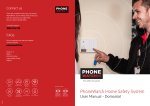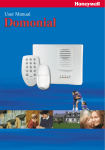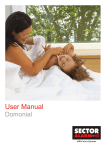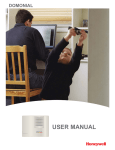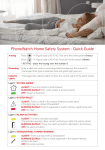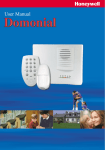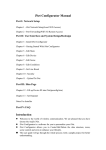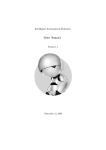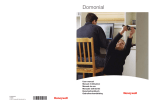Download PhoneWatchSmart Security System User Manual
Transcript
PW0002 10/13 PhoneWatch Smart Security System PhoneWatch Ltd., Unit 3/4, Sandyford Park, Burton Hall Rd, Sandyford Industrial Estate, Dublin 18. Customer Support: 1850 753 753 Email: [email protected] User Manual - Domonial Your PhoneWatch Alarm Thank you for choosing an alarm from PhoneWatch. We hope you will have the pleasure of using your alarm system for many years to come and that it will keep you, your loved ones and your home secure. Procedure for transmitted images Images which have been transmitted will be treated as follows: This user manual will help in your everyday use of the alarm system. Please take time to read through it, as it gives you important information and some good tips on using the system. •The images are used by the PhoneWatch Alarm Receiving Centre to determine appropriate action. If the alarm is activated •All images received remain accessible for up to 21 days. On the 22nd day, images are routinely deleted. If the alarm is activated, the Alarm Receiving Centre will phone your home or your mobile to check you are ok. If they make contact, they will ask you for your verification word to verify you are the genuine user of the alarm system. If nobody answers or if we are given an incorrect verification word, we will call keyholders and the emergency services, if required. •The images cannot be passed on to any third party, other than the Gardaí. If your alarm system has motion sensors with cameras fitted, images are transmitted to the Alarm Receiving Centre immediately, where they are verified and the appropriate action is taken. Customer Support and System Maintenance •The images are processed by authorised expert staff at our Alarm Receiving Centre. •Handling of the images is in accordance with requirements set out by the authorities. Contents Description of the alarm system Page 4 How to use the keypad and keytag Page 5 How to use the remote control How the sensors work Page 12 Page 14 Maintenance and recommendations Page 16 PhoneWatch Alarm App Page 17 NotesPage 18 PhoneWatch Ltd. Unit 3/4 Sandyford Park Sandyford Industrial Estate Dublin 18 Customer Support: 1850 753 753 Email: [email protected] The alarm system will inform you if there is any fault (see page 7). If you have any questions, you can simply contact our Customer Support department during normal business hours on 1850 753 753 who will help you over the phone or send an engineer out to investigate. Note: All of our engineers have PhoneWatch uniforms and carry PhoneWatch photo ID. 2 3 Description of the alarm system How to use the keypad and keytag The control unit is the brain of your alarm system. It exchanges information with the wireless components that are connected. The control unit collects data that is sent by the sensors, it registers arming and disarming and communicates with the PhoneWatch Alarm Receiving Centre. The keypad is equipped with a keytag reader allowing users to arm/disarm the alarm system using either a valid code or keytag. It also has an internal siren. The keypad can have up to 9 users configured. To add, remove or configure users, please contact PhoneWatch. PROPERTIES RADIO ALARM TRANSMISSION •Narrow band FM, 868 MHZ • Built-in alarm transmitter •Unique identification for every component in the system, interference from neighbouring systems is not possible • Transmission is monitored using periodical testing • Reports interference KEYTAG READER SIREN ARM/DISARM AREA FUNCTIONS • 3 settings: Away and Home and Off ELECTRICS •220v - 240v ac with battery back-up •Built-in surge protection •Monitoring of power supply • Up to 24 sensors • Alert functions • Control unit and sensors are tamper-proof LOUD SPEAKER PANIC BUTTONS SYSTEM FAULT (Light2) SYSTEM ARMED (Light1) ALARM ACTIVATED (Light3) Tamper ALERT (Light4) ARMING BUTTON FOR WHOLE SYSTEM (AWAY) ARMING BUTTON FOR PART OF SYSTEM (HOME) 4 KEYTAG 5 Arming your system using your user code or keytag Press an arming button on the keypad and enter the user code, or swipe a registered keytag. 4 figure user code or keytag -------------------------------------------- Arms the entire system (Away) 4 figure user code or keytag -------------------------------------------- Arms part of system (Home) Arming can be done by either using the keypad and your user code or using your keytag. The keypad will emit code acknowledgement tones, followed by delay tones for exit. If the keypad indicates there is a contact sensor fault, it could mean one of your windows/doors (which are fitted with a sensor) are open, the system must be disarmed and then all windows/doors checked. Arming is completed automatically at the end of the arming period for exit (depending on the system configuration). NOTE: Always ensure that arming is followed by the code acknowledgement tones. Arming is not reversed by continuing to hold the keytag in front of the keypad. You must remove the keytag from the keypad for a moment and then swipe again. After arming, swiping your keytag a second time during the arming sequence will disararm your system. If there is a fault when arming the system If the system detects a fault on arming, it will allow you to proceed to arm the alarm system. The keypad emits a fault tone (rapid succession of beeps) after the acknowledgement tone. Check that all doors and windows equipped with door contacts are closed. Begin arming the alarm again. If the fault tones continue contact our Customer Support department. DISARMING USING YOUR USER code OR KEYTAG How to disarm the system: Enter a valid user code or use your keytag. The keypad gives a disarmed tone and green light goes out. Note: The installation engineer will have programmed an entry delay so you have time to disarm the system on entry. RESETTING THE SYSTEM AFTER AN activation If one of the lights on the control unit, 1, 2, 3 or 4, is blinking slowly, this means that your alarm has been activated (see page 9 for more details about the lights). If there is an alarm activation in the memory, the system cannot be armed until it has been reset. In order to reset the system, all you need to do is disarm it by using a valid user code or a keytag. If there is more than one alarm activation in the memory, repeat this for every one until lights 1, 2, 3 and 4 have all stopped blinking slowly. PROTECTION AGAINST USE OF THE WRONG USER CODE If you enter the wrong user code 5 times in succession or use non-registered keytags 5 times in succession, the keypad is locked for 5 minutes and a sound alarm is triggered. EVEN IF THE SIREN IS TURNED OFF, THIS DOES NOT STOP THE TRANSMISSION OF THE ALARM SIGNAL TO PhoneWatch. NOTE: Always turn the system off when you enter your home. Always ensure that disarming is followed by the disarmed tone. The status is not reversed by continuing to hold the keytag in front of the keypad. You must remove the keytag from the keypad for a moment and then swipe again. 6 7 PANIC You can activate a panic alarm at any time, even if the system is not armed: Press and hold down and at the same time. T he siren sounds (depending on configuration, this function can be deactivated). An activation alarm is sent to the PhoneWatch Alarm Receiving Centre. PROGRAMMABLE FUNCTIONS WARNING: The system goes out of programming mode after 20 seconds if you do not press any keys during this time, and the red light goes off. If this happens, you must repeat all the steps. In programming mode, the user can alter the beep tone level for all sensors connected to the system (only for units with beep function) and configure the chime function. Enter programming mode: Press and hold down and at the same time. A double beep sounds and lights 1, 2, 3 and 4 start blinking. Exit programming mode: Press twice. A double beep sounds and lights 1, 2, 3 and 4 stop blinking. Adjust beep tone level on keypad: Enter programming mode. Press Away arming button the required number of times to identify the sensor you wish to adjust the beep tone level of (each sensor gives a beep as soon as it is selected). EXAMPLE: If you wish to adjust the beep tone level for sensor 2 press the button twice. Sensor 2 gives a beep to confirm that it has been selected. INDICATOR LIGHTS The keypad has indicator lights to show the status of the alarm system. Lights 1, 2, 3 and 4 start to blink. Press a button from to tone level (1 = min., 7 = max.) to select the beep The selected sensor gives a beep to confirm the beep tone level. Exit programming mode. Enter programming mode. Press the Home arming button. Lights 1, 2, 3 and 4 start to blink and there is a long beep. chime off. to turn the chime on or There is a long beep. Exit programming mode. LIGHT 3LIGHT 4 L ights 2, 3 and 4 indicate faults that are in the memory. The lights are only active when the system is not active and during the arming and disarming phases. When the system is armed, the indicator lights go off after a few seconds. Turning the chime on/off: A chime sounds on the keypad every time you open a contact sensor eg. front door. Press LIGHT 1LIGHT 2 to turn the LIGHT 1 “SYSTEM ARMED” ALIGHT: The entire system is armed (Away). BLINKING SLOWLY: Part of the system is armed (Home). OFF: System is disarmed. LIGHT 2 “SYSTEM FAULT” ALIGHT: There is a fault in the system. Faults include battery or power failure, signal transmission failure, GSM/GPRS failure. If this light stays on, contact PhoneWatch. BLINKING SLOWLY: There is a fault registered in the system’s memory that must be reset. OFF: No fault. LIGHT 3 “ALARM activated” ALIGHT: The alarm has been activated or a sensor in the system has been activated. This includes opening a door contact, a motion sensor or a smoke alarm sensor. BLINKING SLOWLY: There is an alarm activation registered in the system’s memory that must be reset. OFF: No alarm activation. LIGHT 4 “tamper WARNING” ALIGHT: There is a tamper alarm on the system. BLINKING SLOWLY: There is a fault registered in the system’s memory that must be reset. OFF: No tamper message. Note: See page 7 for resetting system after activation. 8 9 KEYPAD TONES Disarming Long, continuous beep Each time you arm your alarm panel (Away or Home) you will hear code acknowledgment tones prior to the arming tone. Arming On arming...one beep per second Duration: 2.5 seconds Confirms that the system has been properly disarmed. INFORMATION AND MAINTENANCE CLEANING THE KEYPAD Use only a dry cloth (no cleaning products) to clean the keypad/control unit. Fault 7 rapid beeps followed by 7 more Arming of the Away function: the beeps continue until the outer door is closed. Arming of the Home function: the beeps continue for 30 seconds* until the system is armed. Activation Completed After the last door is closed, three rapid beeps This indicates a fault in the system. Alert 4 beeps in the event of alarm activation sent via the keypad Confirms that the system is armed when the outer door is closed. Entry Delay On entry...one beep per second Confirms the transmission of an alarm activation to PhoneWatch. This entry tone continues for 30 seconds* after you have opened the outer door. You must disarm the system during this time. *Defined by the user on installation 10 11 Using the remote control with 3 indicator lights DISARMING AFTER the ALARM HAS BEEN activated If the alarm has been activated during your absence: When you press the disarm button blink slowly. The remote control can be used to arm or disarm the alarm system, or to activate an audible or silent alarm. The remote control is an optional extra. , all three lights The system is not disarmed on the first attempt (this is to avoid beep tones sounding which might attract an intruder’s attention). PANIC ALARM You can activate a panic alarm at any time, even if the system is not armed: Hold down the buttons and at the same time for 2 seconds. Depending on how it is configured, the siren on the keypad may be activated. An alarm signal is sent to PhoneWatch. To confirm disarming, press the button once again. arming ALL OR PART OF DISARM THE SYSTEM To disarm all or part of the system, press the Disarm button . Note that when using this remote control, arming occurs immediately i.e. there is no delay. Only arm the system when you are outside the area to be secured. Arming all or part of the system: The associated light blinks while communicating with the keypad/control unit and then remains lit for 3 seconds to confirm the instruction. Press the Away button for full arm The disarmed tone is given by the keypad/control unit. Home button or the for part arm. The associated light blinks while communicating with the control unit and then remains lit for 3 seconds to confirm that the system is armed. The associated light blinks rapidly while communicating with the control unit and then remains lit for 3 seconds to confirm disarming. CHECKING THE STATUS OF YOUR SYSTEM To check the status of your system, hold down the control button for 2 seconds. All three lights, light several times in succession, then the light on the remote that indicates armed or disarmed stays lit for 3 seconds. The arming tone is given by the control unit. 12 13 How the sensors work 1.DOOR CONTACT 3.SMOKE alarm sensor A door contact is a magnetic contact consisting of two parts. One part is fixed to the door frame and the other to the door itself. When the door or window is opened, the sensor is activated. A smoke alarm sensor is fitted to the ceiling. It covers up to 50 square metres in an open area. This sensor can react to steam/cooking fumes. Avoid smoking in the vicinity of this sensor. Always ensure that all doors and windows are closed before you set your alarm. 4.glass break sensor A glass break sensor detects the sounds frequencies emitted when glass is broken. 2.motion sensor with camera 5. Contact Sensor A motion sensor, with a built-in camera, reacts to temperature fluctuations caused by a person moving around. A contact sensor detects opening and closing of doors (and windows if used as a window sensor). When this sensor is activated, it simultaneously takes photographs that are transmitted to the PhoneWatch Alarm Receiving Centre. 14 15 Maintenanceand recommendations The PhoneWatch Alarm App We recommend you test your alarm system weekly. Prior to testing, contact our Customer Support department during normal business hours on 1850 753 753. For details on how to download and access the PhoneWatch Alarm App, go to www.phonewatch.ie/app. Avoid impacts to the components and ensure especially that you do not drop the wireless remote control. No component should be immersed in water. Only use a dry cloth to clean components (not cleaning products). With the PhoneWatch Alarm App you can see the current status of your alarm, when it was last switched off or on and you can even arm or disarm it all from the palm of your hand! Any member of your family with a smartphone can also download and use the App via your login details. Just make sure you keep them secure and only known to your own trusted users. Keep clean and dry at room temperature. Used batteries should be disposed of in the correct way. Avoid prolonged exposure to the sound of the siren. Do not hide motion sensors behind curtains, furniture etc. Components must not be painted or papered over. Do not try to open or move components. Components are protected against tamper and some could cause electric shock. Functions Events Displays the history of when your alarm was armed or disarmed. Status Displays the current status of your alarm (armed/disarmed). You can also arm/disarm your alarm from this screen. To arm click ‘Arm’ and to disarm, click ‘Disarm’. At each action you will be required to enter your App user code. The screen will switch from red to green in the case of ‘disarm’ and vice versa for arming. Other features The App includes access to useful FAQs for an alarm and contact details for PhoneWatch Customer Support. Notifications of alarm system events (such as arming and disarming) are sent to your phone (when you’re on 3G or WiFi). You also have visibility of which keytag was used to arm/disarm. 16 17 Notes 18 Notes 19