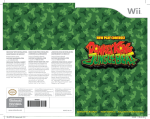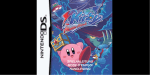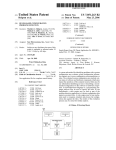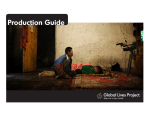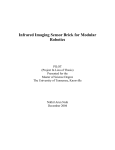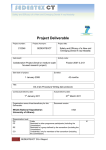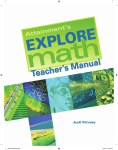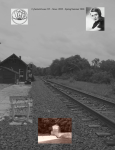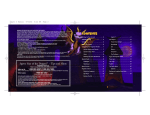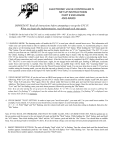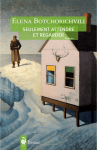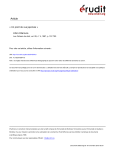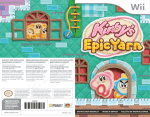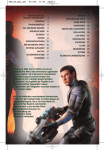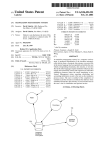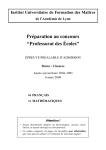Download "user manual"
Transcript
991756 WILDARMS PS MANUAL 3/29/00 11:28 AM Page 1 ® WARNING: READ BEFORE USING YOUR PLAYSTATION GAME CONSOLE. A very small percentage of individuals may experience epileptic seizures when exposed to certain light patterns or flashing lights. Exposure to certain patterns or backgrounds on a television screen or while playing video games, including games played on the PlayStation game console, may induce an epileptic seizure in these individuals. Certain conditions may induce previously undetected epileptic symptoms even in persons who have no history of prior seizures or epilepsy. If you, or anyone in your family, has an epileptic condition, consult your physician prior to playing. If you experience any of the following symptoms while playing a video game – dizziness, altered vision, eye or muscle twitches, loss of awareness, disorientation, any involuntary movement, or convulsions – IMMEDIATELY discontinue use and consult your physician before resuming play. WARNING TO OWNERS OF PROJECTION TELEVISIONS: Do not connect your PlayStation game console to a projection TV without first consulting the user manual for your projection TV, unless it is of the LCD type. Otherwise, it may permanently damage your TV screen. USE OF UNOFFICIAL PRODUCT: The use of unofficial products and peripherals may damage your PlayStation game console and invalidate your console warranty. HANDLING YOUR PLAYSTATION DISC: • This compact disc is intended for use only with the PlayStation game console. • Do not bend it, crush it or submerge it in liquids • Do not leave it in direct sunlight or near a radiator or other source of heat. • Be sure to take an occasional rest break during extended play. • Keep this compact disc clean. Always hold the disc by the edges and keep it in its protective case when not in use. Clean the disc with a lint-free, soft, dry cloth, wiping in straight lines from center to outer edge. Never use solvents or abrasive cleaners. Wild Arms® 2 Tips and Hints PlayStation® Hint Line Hints for all games produced by SCEA are available: Within the US: 1-900-933-SONY (1-900-933-7669) $0.95/min. auto hints, $1.40/min. live, $6.95-$16.95 for tips by mail*, $5.00-$20.00 for card recharge (*Subject to availability) Within Canada: 1-900-451-5757 $1.50/min. auto hints For US callers, game counselors are available 8AM-5PM PST, Monday-Friday. Automated is available 24 hours a day, 7 days a week. Live support for Canada not available at this time. This hint line supports games produced by Sony Computer Entertainment America. No hints will be given on our Consumer Service Line. Callers under 18 years of age, please obtain permission from a parent or guardian before calling. This service requires a touch-tone phone. Consumer Service/Technical Support Line: 1-800-345-SONY (1-800-345-7669) Call this number for help with technical support, installation or general questions regarding the PlayStation game console and its peripherals. Representatives are available Monday-Friday, 7AM-6PM Pacific Standard Time. Table of Contents Using the Controller . . . . . . . . . . . . . . .5 Starting the Game . . . . . . . . . . . . . . . . .6 Starting a New Game . . . . . . . . . . . . . . . . .6 Continuing a Saved Game . . . . . . . . . . . .6 Walking in the Field . . . . . . . . . . . . . . .8 Character Actions . . . . . . . . . . . . . . . . .10 Using Tools . . . . . . . . . . . . . . . . . . . . . . . .11 Actions in Town . . . . . . . . . . . . . . . . . . .12 Getting Information . . . . . . . . . . . . . . . . .12 Using Shops and Services . . . . . . . . . . . .13 Weapons, Armor and Item Shops . . . . . . .13 ARM Upgrade Shops . . . . . . . . . . . . . . . .14 Personal Skill Shops . . . . . . . . . . . . . . . .15 Magic Guilds . . . . . . . . . . . . . . . . . . . . . .16 Inns . . . . . . . . . . . . . . . . . . . . . . . . . . . . . .17 Memory Service . . . . . . . . . . . . . . . . . . . .17 Using the Menu Screen . . . . . . . . . . .18 The Main Menu . . . . . . . . . . . . . . . . . . . .18 Using Menu Commands . . . . . . . . . . . . .19 Items . . . . . . . . . . . . . . . . . . . . . . . . . . . . .19 Equip . . . . . . . . . . . . . . . . . . . . . . . . . . . .20 Auto . . . . . . . . . . . . . . . . . . . . . . . . . . . . .21 Status . . . . . . . . . . . . . . . . . . . . . . . . . . . .22 Form . . . . . . . . . . . . . . . . . . . . . . . . . . . . .24 Call . . . . . . . . . . . . . . . . . . . . . . . . . . . . . .24 System . . . . . . . . . . . . . . . . . . . . . . . . . . .25 The Combat System . . . . . . . . . . . . . .26 Flow of Combat . . . . . . . . . . . . . . . . . . . .26 Combat Screens . . . . . . . . . . . . . . . . . . . .27 Combat Commands . . . . . . . . . . . . . . . . .28 Original Powers and Force Abilities . . . . . .30 Custom Commands . . . . . . . . . . . . . . . . .34 Character Status Abnormalities . . . . . . .35 Main Characters . . . . . . . . . . . . . . . . . .36 Ashley . . . . . . . . . . . . . . . . . . . . . . . . . . . .36 Lilka . . . . . . . . . . . . . . . . . . . . . . . . . . . . .38 Brad . . . . . . . . . . . . . . . . . . . . . . . . . . . . .40 Tim/Kanon . . . . . . . . . . . . . . . . . . . . . . . .42 Anastasia/Lucied . . . . . . . . . . . . . . . . . . .43 Other Characters . . . . . . . . . . . . . . . . . . .44 Enemy Characters . . . . . . . . . . . . . . . . . .46 Adventure Hints . . . . . . . . . . . . . . . . . .48 Credits . . . . . . . . . . . . . . . . . . . . . . . . . . .50 991756 WILDARMS PS MANUAL 3/29/00 11:28 AM Page 3 Once, there was a Blaze of Disaster that stained Filgaia with its crimson flames....The flames from the earth scorched the heavens. The blazing whirlwinds threatened to consume the very future of the planet. Mankind clung to its only hope of surviving this life-or-death crisis: the Sword Magess. Born as the daughter of a nameless petty nobleman, she was drawn to the call of the Guardian Blade named “Argetlahm.” With no way to fight, the people cast their hopes on the Magess’ sword and believed in the future. The night of the seventh day after obtaining the sword — wrapped in a torrent of light, the Magess vanished from Filgaia together with the Blaze of Disaster, leaving behind Argetlahm plunged deep in the earth.... — Time passed. The Guardian Blade Argetlahm began to be treated as a symbol of power. The battle of the Sword Magess remained in the hearts of the people as a familiar, ubiquitous legend. But the people had no reason to think that their familiar legends of the past would have meaning in the present — and in the future. 2 3 991756 WILDARMS PS MANUAL 3/29/00 11:28 AM Page 5 Getting Started Using the Controller L2 BUTTON R2 BUTTON L1 BUTTON R1 BUTTON DIRECTIONAL BUTTONS BUTTON SELECT BUTTON BUTTON START BUTTON BUTTON ANALOG MODE SWITCH BUTTON (ANALOG MODE WHEN LED IS LIT) LEFT STICK RIGHT STICK NOTE: Compatible only in Digital mode Default Configuration Buttons Used on the Field Screen Directional buttons RESET BUTTON POWER INDICATOR OPEN BUTTON POWER BUTTON DISC COVER CONTROLLER PORT 1 CONTROLLER PORT 2 ç ≈ MEMORY CARD SLOTS (ABOVE CONTROLLER PORTS) Set up your PlayStation® game console according to the instructions in its Instruction Manual. Make sure the power is off before inserting or removing a compact disc. Insert the WILD ARMS® 2 disc and close the Disc Cover. Insert game controllers and turn on the PlayStation® game console. Follow on-screen instructions to start a game. Ω √ L1 R1 START SELECT 4 Moves the character up, down, left or right within the screen. Diagonal movement is also possible. Displays the menu screen. Talks to people or investigates objects. Used in dungeons to solve various puzzles. Hold down to perform a dash. Activate Encounter Cancel System. Uses lead character’s tools. Activates the Search System. Rotates the camera clockwise Rotates the camera counterclockwise. Changes the lead character and the Tools that can be used. Displays the world map. Buttons Used on the Menu/Combat Screen Directional buttons ç ≈ Ω L1 or L2 R1 or R2 Moves the cursor to the desired item when selecting items. Displays a help message with an explanation of a certain menu item or attack. Select a menu item. Cancel a menu item selection. Toggles character. Scrolls pages up or down. NOTE: You may have a controller that looks like this, if so, the controller functions remain the same. 5 991756 WILDARMS PS MANUAL 3/29/00 11:28 AM Page 7 Starting the Game Starting a New Game From the Title Screen, press the START button to display the opening menu. Select “New Game” and the message “Start a new game?” will appear. Select “Yes.” This title consists of a two-disc set, so you must use Disc 1 to start a new game. When you have completed the story up to the end of Disc 1, a message asking you to change to the appropriate disc will appear. Open the Disc Cover without turning off the power and replace Disc 1 with Disc 2. Continuing a Saved Game Insert a MEMORY CARD containing a previously saved game and the correct disc into the PlayStation and turn on the power. Then, select “Load” from the opening menu. A list of games saved on the MEMORY CARD will appear. Select the game you wish to resume. The opening movie will play and then you can resume play from where you saved the game. You can press the START button at any time during the opening movie to start immediately. 6 Character Selection (Multi-Opening) As the game starts, the character selection screen appears. You can start the game with any of the three characters: Ashley, Lilka or Brad. Once you have completed an initial episode for one character, you then select the next character. The three characters are ranked in order of difficulty: Ashley, Brad and Lilka. Ashley Brad Lilka Name Entry Sometimes you can change the names of certain characters that you encounter in the game. Character names can be up to nine letters long. While entering a name, use the directional buttons to select the letter to enter and press ≈. When you are finished entering the name, highlight “OK” and press ≈. A Screen Explanation A Name currently entered. Use the L1 and R1 buttons to move the cursor left or right. B Types of letters that can be selected. You can pick from among uppercase and lowercase letters and numbers. C Selecting ñ moves the cursor one letter to the right. Selecting ∫ moves the cursor one letter to the left. D Select “RESET” to return the name to the default. E Select “OK” to complete the name selection and close the name entry screen. B C D E Use of MEMORY CARDS To use a MEMORY CARD, insert a MEMORY CARD (sold separately) into either MEMORY CARD slot 1 or 2 of the PlayStation game console. Saving one game requires 1 block of memory on the MEMORY CARD. Note that you can use the “MEMORY CARD Management” option on the opening menu to copy or delete saved games. 7 991756 WILDARMS PS MANUAL 3/29/00 11:28 AM Page 9 Walking in the Field Field Screens In the field, you can use L1 or R1 to rotate the field view through a full 360-degree range. Looking at a certain place from various angles will help you see hard-to-find passages and switches. A compass appears on the screen to help you. The red end of the needle always points north. You should keep an eye on the compass to keep your bearings in complicated dungeons and the like. Moving in the Field Use the directional buttons to move your character in any direction. In addition, as your adventures proceed, you may get around by using a hovercraft or other ways. There are also vehicles that will let you soar freely through the skies of Filgaia. North West East South The Search System In the field outside of dungeons or towns, you can press √ to use the Search System. Use this Search System to find towns and dungeons when you are not sure of their locations. Talk to people and look at signs to find out information about new locations. Once you are familiar with the general area, use √ to find the destination of your choice. The Search System can also be used to get hidden items laying on the ground. Getting Into Towns/Dungeons ñ ñ Viewing the World Map Later in your adventures, you will be able to view a map of the entire world. Press SELECT in the field to change how the map display appears. 8 Once the destination is within the range lit up by the Search System, a building will appear in the field. When the character faces the building and makes contact, the name of the location will appear on the screen. Press ≈ while the name appears on the screen to go in. 9 991756 WILDARMS PS MANUAL 3/29/00 11:29 AM Page 11 Character Actions Each character can do actions in towns and dungeons. Try various actions to obtain information and items in town, or to solve various puzzles in the dungeons. 10 Talk to people Investigate Items Dash To talk to someone, face them, make contact and then press ≈. If an arrow appears at the bottom center of the message window, press ≈ or Ω to see the rest of the message. To investigate something, face it, make contact and then press ≈. This lets you read signs or open treasure chests. Check out the barrels in houses and different areas — you might just find unexpected items. Hold down ≈ and your character will dash forward Release ≈ and the character slows down and stops. You cannot change directions in a dash, so be careful in places where you might fall. Using Tools You will encounter many different types of traps in dungeons such as falling floors or closed doors. Puzzles or locks that cannot be passed by ordinary means must be solved or opened using the various characters’ Tools. Pick up things Throw things Push things Press ≈ while facing a wooden crate or similar object and you might be able to pick it up. Some things cannot be picked up, so when you find an unfamiliar obstacle, try to do various things with it. Once you have picked up something, you can press ≈ to throw it forward. Try this when objects block your path. You might just find an item inside something by throwing it and breaking it open. Press ≈ while facing a box or statue and you might be able to grab it. In this state, use the directional buttons to push the object in the direction that the character is facing. Jump down Pull Things When your character comes to the edge of a cliff, the character will make an “oops” animation. In this state, press ≈ to jump down. You can also jump down by dashing over the edge. Press ≈ while facing a box or statue and you might be able to grab it. Use the directional buttons to pull the object in the direction opposite than the character is facing. 11 991756 WILDARMS PS MANUAL 3/29/00 11:29 AM Page 13 Actions in Town Using Shops and Services You will find various shops around town. Shops let you buy items you may need or restore your health for your next adventure. Weapons, Armor and Item Shops These shops sell weapons and armor worn by characters and items that can be used in battle or while traveling. You can also sell various pieces of equipment and items you no longer need. Getting Information Talking to various people in town becomes very important in developing the story, so that you can obtain information regarding the next destination or item. You may be presented with choices depending on the content of the conversation. If you are given a choice, use the up and down directional buttons to select the response to the question and then press ≈. Buying and Selling Items: 1. Talk to the proprietor of the shop. A list of the available products will appear. 2. Select “Buy” to buy something or “Sell” to sell something. 3. Select the item to buy or sell from the list. 4. Enter the quantity of the selected item you want to buy or sell. 5. A message from the proprietor reporting the total amount will appear, so to accept this, select “Yes.” If you select “No,” you can reselect the items. Screen Explanation 12 Events Information about Towns/Dungeons Conversations may result in someone asking you to do a favor or cause events to occur. Even events that do not seem related to the story may have effects later or you might get an item in gratitude. Almost all information regarding locations of towns or dungeons are found through conversations. The information you get from people may change over time, so try having conversations with the same people later in the game. A Pressing ç with an item selected displays an explanation of the item here. B Select here to buy or sell items. C If “Buy” is selected, the names and prices of items sold in the shop appears. If “Sell” is selected, the names and prices of items that can be sold by the party appears. D This is the amount of money owned by the party. E D B E This is the quantity of the item to be bought or A sold. Press the right directional button to increase the quantity by one. Press the left directional button to decrease the quantity by one. Press the up directional button to increase the quantity by ten. Press the down directional F G button to decrease the quantity by ten. F This is the total amount of the transaction. C G If the party is already carrying a number of the selected items, this quantity appears here. H H If a weapon or piece of armor is selected, the change in parameters of the character if equipped with that item is displayed. 13 991756 WILDARMS PS MANUAL 3/29/00 11:29 AM Page 15 Actions in Town To Upgrade ARMs: ARM Upgrade Shops The ARM Upgrade Shops 1. Talk to the proprietor of the let you upgrade and powershop and he will ask whether you want to reload your ammo up the special weapons or upgrade an ARM. known as “ARMs” used by Ashley 2. Select the character whose ARM and Brad. You can also reload the is to be upgraded. “ARMs” with the ammunition 3. A list of ARMs will be displayed. required. Select the ARM to be upgraded. 4. Select which aspect of the ARM is to be upgraded. Select from the following aspects: ATP (attack points) HIT (hit probability) BLT (bullet capacity) 5. The cost of upgrading the ARM will be displayed. Press ≈ if you want to make the upgrade. The level of the ARM goes up by 1 each time you upgrade. Once the level of the ARM reaches 10, you cannot upgrade the ARM any further. Replenishing Ammunition Your “ARM” ammunition is not replenished by staying at an inn, so be careful. To replenish your ammunition, you must use the item called “Bullet Load” or select “Replenish Ammo” at an ARM Upgrade Shop. Note that there are also merchants who specialize in reloading ammo only. Screen Explanation A B C D 14 E F G H I A The character whose ARM is to be upgraded is displayed here. B This is the amount of money owned by the party. C The cost of upgrading is displayed here. D This is a graph that illustrates the performance of the ARM. E This is a list of the ARMs subject to upgrading. F This is the current level of the ARM. G This is the attack points of the ARM. The larger the value here, the greater the attack power becomes. H This is the hit probability of the ARM. The larger the value here, the greater the hit probability becomes. I This is the bullet capacity of the ARM. Personal Skill Shops The Personal Skill Shops let you customize the characters by building up abilities known as Personal Skills. Building up Personal Skills requires PS (Personal Skill) points. Each character earns one PS point by going up one level. To Build Up Personal Skills: ñ Once you talk to the proprietor, select the character whose Personal Skills you wish to build up. A list of skills and the PS points of the selected character will appear. ñ Select the skill to build up. The number of points required to acquire the skill appears in the upper right corner of the screen, so select skills according to the character’s number of PS points. To accept the skill, select “Yes.” A red light will be turned on to the right of the new skill acquired. Note that you cannot change skills once acquired. Examples of Personal Skills that can be added Restore HP Up Param. Critical Convert HP Auto Guard Up P Attack Up P Defend Poison Confusion Petrify Restores HP each time the Force level goes up. Increases parameters each time the Force level goes up. Increases the probability of a critical hit occurring. FP remaining at the end of a battle are converted to HP. Automatically takes a defensive position when the character is near death. Increases the amount of damage inflicted by physical attacks. Decreases the amount of damage suffered from physical attacks. Increases the resistance to poison/vile poison attacks. Increases the resistance to confusion attacks. Increases the resistance to petrification attacks. 15 991756 WILDARMS PS MANUAL 3/29/00 11:29 AM Page 17 Actions in Town Inns Staying at an inn restores everyone’s Hit Points (HP) and completely cures all status abnormalities. To stay at an inn, talk to the clerk at the desk. Note that the cost of staying at an inn depends on the inn and the number of people in the party. Magic Guilds The Magic Guilds let you create magic spells used by Lilka. In the world of Filgaia, magic spells can be created by combining the four magic symbols. Different Magic Guilds have different levels, so higher-level guilds let you create stronger magic spells. To Create a Magic Spell you need a “Crest” Creating a magic spell requires an item called a Crest upon which the magic symbols are combined. You can find Crests in treasure chests in dungeons. You can inscribe one magic spell on a single Crest. In addition, you can erase a previously inscribed magic spell and inscribe a new spell. Magic Symbols Combined in Crests Earth Magic Symbol “Geo” Fire Magic Symbol “Flame” Wind Magic Symbol “Wing” Water Magic Symbol “Muse” A Memory Service In town you may run into people who say that they can save a record of your adventures onto a MEMORY CARD. Select “Save my game.” here to open a game save screen. Use the directional buttons to select a block to save your game. After saving, when you are asked “Do you want to continue your game?” select “Yes” to return to your game. Selecting “No” starts a movie ending the game. If you selected “Don’t save,” you can continue your game without saving. B To Create/Erase Magic Spells: 1. Once you have obtained a Crest, talk to a Guild representative. 2. Select whether you want to create a new magic spell or erase an existing spell. 3. To create a new magic spell, select the Crest upon which it is to be created and then select the magic symbols you wish to inscribe on it. To erase an existing magic spell, a list of the current magic spells available appears, so select the spell to erase. Once you have erased a magic spell, the Crest is returned to its original, blank state. 4. Once you have selected the magic spell to create, the confirmation message “Are you sure?” will appear. To accept the spell, select “Yes.” 5. You can change the name of a spell you created. Note that you can rename a spell that you had named previously by selecting “Change Name” in the Magic Guild. 16 D C E Screen Explanation A Here you select whether to create, rename, or erase a magic spell. B The number of Crests you have appears here. C The Magic Symbols to be combined appear here. D The magic spells you already have appear here. The combinations where a purple mark appears are those spells that you already have. If the combination is empty, this means that you do not have that spell. E The name of the magic spell created by combining Magic Symbols appears here. The women in blue you see in town will help save your game. Be sure to save your game before leaving on a new adventure. You can also save your game at an “Amazing Stone” in dungeons. Go up to the stone and press ≈ to display a save message. 17 991756 WILDARMS PS MANUAL 3/29/00 11:30 AM Page 19 Using the Menu Screen Using Menu Commands In this section, we will describe how to use the various menu commands. You will use these commands frequently in your adventures, so study them well. Items Select this command to use or organize the items you have. If any of your characters is low on HP or suffers from a status abnormality, try using items to restore his or her health quickly. The Main Menu The menu screen is used to check on the status of the party members or use items you have. To open the menu screen, press ç from any screen except for in combat. A A B Character Status Displays the current status of the characters including their level and HP value and others appear here. C Screen Explanation Menu Commands Displays the menu commands that can be executed appear here. A Select an item or press ç to see an explanation of the effects of that item. B Three item commands appear here. For details of the commands, see below. C A list of the items the party has appears here. The items with their names grayed out are items that cannot be used at that time. B A C Number of Continues Displays the number of times you can continue after a Game Over. If you get an item called a “Gimel Coin,” you will be able to continue your game even after all members of the party fall in combat. B D Currently Selected Tool Displays the name of the tool currently selected. E C D E Money Owned by the Party Displays the amount of money currently owned by the party. In the world of Filgaia, the “Gella” is the coin of the realm. F F Total Play Time Displays the total playing time in the game. 18 Use Reorder Organize Use the directional buttons and ≈ to select the item to use and, if it is to be used by a character, select the character to use it. Change the order of items. Select the item to move then select the destination and press ≈. This command reorganizes the item list by category. Select the type of item you want to appear at the top of the list. 19 991756 WILDARMS PS MANUAL 3/29/00 11:30 AM Page 21 Auto This command sets the actions of characters in combat. Checking the “Auto Battle On” box lets the characters fight automatically in combat. Depending on the situation of the party and the enemy, it is possible to have certain characters fight automatically and have the player manually give directions to others. Using the Menu Screen Equip A Screen Explanation A B This command is used to equip a character with weapons or armor. If you obtain a piece of equipment in a treasure chest that is better than your current equipment, use this command to equip a character. C A Select an item and press ç to see a help message for that item here. B The equip commands appear here. C The types of equipment and the current pieces of equipment appear here. Screen Explanation A Select a command and press ç to see a help message for that command here. B This is the character whose actions are to be modified. C These commands can be set in Auto Battle mode. The currently selected command is highlighted in yellow. B C Equipping a Character ñ ñ Normal Attack Manual After selecting “Equip,” select the character to be equipped and then select the type of equipment. A list of the pieces of equipment in the selected type of equipment will appear. Select the item to be equipped. The change in parameters due to equipping the character with the item will be shown. If this is acceptable, press ≈. The player must enter all combat commands in combat. This setting is in effect at the start of the game. The character fights automatically in combat. However, only the “Attack” command is used. Balanced Battle The character fights automatically in combat. Each character takes advantage of his or her special abilities. Types of Equipment Weapon A character uses this in combat. Gear This refers to special items a character can be equipped with. Body 20 This equipment is armor for the body Head This equipment is armor for the head. Guard Characters can be equipped with Mediums, which are special items that embody the powers of the Guardians. A character equipped with a Medium is able to use Custom Commands in combat and also has certain parameters boosted. Optimizing Equipment Executing the command “Optimize” automatically equips a character with the most powerful items among all the equipment you have. However, “Optimize” will optimize only the Weapon, Body and Head types of equipment. Default Setting is Manual The initial settings for the auto commands are manual for each character. Once you have gotten used to combat, try the Normal Attack or Balanced Battle settings. Note that you can press SELECT in combat to return to command input at the end of a turn. 21 991756 WILDARMS PS MANUAL 3/29/00 11:30 AM Page 23 Using the Menu Screen On the Status screen, use the left and right directional buttons to switch between different pages. Five different categories of abilities are shown: Parameters, Personal Skills, Original Powers, Force Abilities and Custom Commands. pg1 Parameters pg2 The Personal Skills acquired by the character are displayed. The current PS points of the character appear on the bottom row. Status This command can be used to check the status of the characters in the party. After selecting “Status,” use the directional buttons to select the character whose status is to be checked. A B C D Basic Status Information Name This is the name of the character. Class This is the occupation of the character. LV This is the level of the character. The character goes up a level by accumulating a fixed number of experience points. HP This is the hit points of the character. The character falls if the HP value goes to zero in combat. The number on the right is the maximum value and the number on the left is the current value. FP This is the force points of the character. Force Points (FP) are required to use Original Powers in combat. EXP This is the current value of the experience points. Experience points are earned by defeating enemies in combat. NXT This is the number of experience points required to reach the next level. Status Information Displayed on the Menu Screen On the Menu Screen a simple status display appears. Six items are displayed: the character name, HP, FP, status abnormalities, current level and the number of experience points required to reach the next level. 22 pg3 Screen Explanation A Select an item and press ç to see a help message for that item here. B The basic status information for the character appears here. C The character’s equipment appears here. D The various status of the character appear here. Personal Skills Original Powers The Original Powers acquired by the character are displayed. STR Represents the character’s strength. The higher this value, the greater one’s strength becomes. VIT Represents the character’s vitality. The higher this value, the better one’s health becomes. SOR Represents the character’s sorcery power. The higher this value, the stronger the power of magic spells becomes. RES Represents the character’s response speed. The higher this value, the quicker actions can be taken. ATP Represents the character’s attacking power. The higher this value, the greater the damage inflicted on the enemy becomes. DFP Represents the character’s defensive power. The higher this value, the lesser the damage suffered from enemy attacks becomes. MGR Represents the character’s magic resistance. The higher this value, the lesser the damage suffered from magic spells becomes. PRY Represents the character’s parry probability. The higher this value, the greater the probability of avoiding enemy attacks becomes. LCK Represents the character’s luck. There are five levels of luck from WORST to BEST. Luck affects the probability of critical hits and surprise attacks. pg4 Force Abilities The Force Abilities acquired by the character are displayed. pg5 Custom Command The Custom Command corresponding to the Medium worn by the character is displayed. 23 991756 WILDARMS PS MANUAL 3/29/00 11:30 AM Page 25 Using the Menu Screen System This command lets you customize the controller button assignments, window design and other system settings. Controller Sound Compass Form This command changes the battle formation of the party. The party is divided into the forward and back ranks, and only the characters in the forward rank participate in combat. Note that after victory in battle, characters in the back rank earn the same amount of experience points as those in the forward rank. MotionView BattleCommand Screen Explanation A C A Select “Change Places” to move the characters individually. Select “Change Party” to swap the entire forward or back in the ranks. B The characters in the forward rank appear here. C The characters in the back rank appear here. B Call This command lets you use your communicator to call for help. While you cannot use this command at the start of the game, you will be able to select it as the game progresses. You may be able to obtain valuable information, so check this resource often. CursorLocation Customizing the Windows You can change the colors of the four corners of your menu screen: Select the corner you wish to change and pick the color you want by setting the level of each of the three colors R (red), G (green) and B (blue). The higher the value displayed to the right of the color, the stronger that aspect of the color becomes. Use the up and down directional buttons to increase or decrease the values. ScreenLocation Screensaver WindowDesign IconDesign Load 24 The settings of controller buttons can be changed. Change the button assignments so that they are easy to use and then select “Save and Quit” to accept the changes. The sound settings can be changed to either “Stereo” or “Monaural.” You can toggle the compass on or off on the field map. This sets the camera in motion during combat. Selecting “No” fixes the camera angle during combat. This switches the method of entering commands in combat. Selecting “Neutral” requires the directional button to be held down while selecting a command. Choosing “Fixed” means that the cursor does not move back to the neutral position when the directional button is released. This changes the cursor system. Selecting “Return” causes the cursor position to be returned to the top command on the Menu Screen each time. Selecting “Remember” causes the cursor to go to the position of the command used last. This adjusts the display position on the monitor. Use the directional buttons to adjust the position and press ≈ to accept the setting. This turns on or off a screen saver function that will prevent monitor burn-in which could occur when the same image is displayed for a long period. Select “On” to display an animated sequence automatically after a fixed length of time has passed without any input from the controller. To resume the game, press any controller button. This lets you change the design of the windows. You can select from the four pre-set types A, B, C or D and press ≈ to accept. You can also select “Custom” to design your own combination of window colors. This lets you change the design of the icons. You can select from the five predefined types A, B, C, D or E and press ≈ to accept. This lets you load a saved game. Press ≈ to open the Load Game screen. Select the game to load. 25 991756 WILDARMS PS MANUAL 3/29/00 11:30 AM Page 27 The Combat System Combat Screens Here we will describe the items that appear on the combat screens. Learn these well. Screen Explanation Flow of Combat This section describes how combat proceeds. We will first present the general flow of combat. ñ ñ A These are graphic images of the player characters engaged in combat. B These are graphic images of the enemy characters. C The combat commands appear here. D The names of the player characters engaged in combat appear here. E The HP and FP values of the player characters engaged in combat appear here. B A Enemy Encountered Selection of Action Outcome of Combat If an enemy is encountered in the field or in a dungeon, a “!” symbol appears above the head of the character, and then a battle starts. Decide upon the actions of the characters. Combat begins upon completion of command input. Defeating all enemies results in victory. This earns you experience points, money and sometimes items. If all party characters fall in battle and there are no more Continue chances left, a Game Over results. Encounter Cancel System At the time of encountering an enemy, if a black “!” symbol on a white background appears above the head of the character, you can avoid the encounter by pressing Ω immediately. If the cancel is successful, you can escape without entering combat. Note that if a white “!” symbol on a red background appears, you cannot avoid the encounter. Avoidable Encounter 26 Unavoidable Encounter Boss Battles When you are fighting against a boss monster, you may fight against not only the main body but also arms or legs or other body parts. Although the battle is over if you defeat the main body, the experience points and money earned can be increased by defeating the other body parts first. Also, some items may not be obtained unless you defeat the other body parts. C D E Command Selection Selecting “Fight” changes to Combat proceeds by selecting command icons. The command icons are arranged in the shape of a cross, correspond to the directional buttons, so they can be selected using the up, down, left and right directional buttons. When combat starts, the Combat Commands 1 display shown in the figure at right appears. When “Manual” or “Auto Battle Off” is set with the Auto command the Combat Commands 2 display in the figure at right appears after “Fight” is selected among the Combat Commands 1 display. Combat Commands 1 Combat Commands 2 27 991756 WILDARMS PS MANUAL 3/29/00 11:31 AM Page 29 The Combat System Combat Commands Here we will describe the effects of the Combat Commands. Note that pressing ç with a command selected displays a help message above the window. Combat Commands 2 Attack: This command mounts a direct attack on the enemy with the weapon the character is equipped with. After selecting the command, use the directional buttons to select the enemy to attack and press ≈. Items: Use this command for using an item in combat. After selecting the command, a list of items is displayed. Select the item to use and the character to use it. Defend: This command guards against enemy attacks. This reduces the damage suffered from enemy attacks for one turn. Custom Command: This command is used to access the power of the Medium a character is equipped with. Combat Commands 1 Fight: This command initiates combat with the enemy depending on the Auto settings. The character attacks automatically unless “Manual” is set with “Auto Battle On.” Note that the SELECT button may be pressed during auto combat to return to the Combat Command 1 display. Equip: This command is used to change the characters’ equipment Auto: This command changes the Auto Battle settings. Escape: This command allows the party to escape from combat. If successful, you will return from combat to the map screen. If unsuccessful, you will be attacked by the enemy from behind. In this case, the Combat Command 1 display will return after one turn has elapsed. Form: This command changes the party’s battle formation. Original Powers: This command uses one of the character’s special abilities. After selecting the command, use the directional buttons to select a target. Using Original Powers Requires “FP” A certain number of Force Points (FP) is required in order to use the Original Powers of each character. 28 29 991756 WILDARMS PS MANUAL 3/29/00 11:31 AM Page 31 The Combat System Original Powers and Force Abilities Each character has special abilities that correspond to his or her class. There are two types of special abilities — Original Powers and Force Abilities — both of which can be used only in combat. If you select “Original Powers” from Combat Commands 2, the special window at the right will be displayed. Reading the FP Gage The FP required to use Original Powers is built up gradually in combat by attacking the enemy or being attacked by the enemy. Note that the FP level at the end of combat is not carried over to the next battle. Original Powers This a list of the Original Powers acquired by the character. FP and/or ammunition are required to use Original Powers. The types of abilities increase as your adventure proceeds. Screen Explanation A B C Building Up the FP Gage ñ FP is accumulated by attacking or being attacked. The FP value increases even when Defending. 30 ñ Once a Force Ability can be used, the red parts of the lower gauge become lighted. Force Abilities This is a list of the Force Abilities acquired by the character. There are four levels of abilities, and you can acquire higher-level abilities as your adventure proceeds. Force Abilities consume FP when used. Commands for Original Powers corresponding to the accumulated FP can be used. A The current FP level is displayed here in numerical form. B The current FP level is displayed here in bar form. C The FP level is displayed in the form of four stages corresponding to the Force Abilities. From left to right, these are Lv1, Lv2, Lv3 and Lv4, so a Force Ability of a level corresponding to the highest redlighted stage is usable. Ashley Winchester Abilities That Ashley Can Use Bayonet This is a special attack that makes use of Ashley’s favorite weapon, his bayonet. Ammunition is required to attack. The ammunition can be replenished by buying it at an ARM Upgrade Shop or from a merchant specializing in loading ammo, or by using the item called “Bullet Load.” The special Bayonet attacks can be acquired by obtaining special items found in dungeon treasure chests. Name ShotWeapon MultiBlast BoltAction DeadOrAlive Effect Attacks a single enemy with the bayonet. Attacks a group of enemies with special shells. Attacks a single enemy with a shooting/slashing combo attack. Has a certain probability of causing instant death to a single enemy. Force Abilities Accelerator Full Clip Boosts the response speed to be sure to attack first. When you select an action after entering this command, the action will be executed first on the next turn. This attack fires at once all ammo loaded in that ARM. After entering this command, select the ARM to use. Combine Access This ability summons the Guardian embodied in the Medium worn by the character. This attack releases Ashley’s hidden powers. 31 991756 WILDARMS PS MANUAL 3/29/00 11:32 AM Page 33 Lilka Eleniak Brad Evans Abilities That Lilka Can Use Crest Sorcery Lilka can use the Crest Sorcery spells inscribed on Crests. Using spells requires FP. Name Break Flame Freeze Rise&Shine Heal MageWeapon Protect Revive Effect Attacks a single enemy with Earth elemental magic. Attacks a single enemy with Fire elemental magic. Attacks a single enemy with Ice elemental magic. Wakes up a single sleeping friend and prevents sleeping. Restores a small amount of HP for a single friend. Raises the physical attack power of a single friend. Raises the magical defense power of a single friend. Revives a single fallen friend. FP required 12 12 12 10 5 25 8 10 Force Abilities 32 Abilities That Brad Can Use Heavy ARM This is a special attack that makes use of heavy firearms. Ammunition is required to attack. The ammunition can be replenished by buying it at an ARM Upgrade Shop or from a merchant specializing in loading ammo, or by using the item called “Bullet Load.” The special Heavy ARM attacks can be acquired by obtaining special items found in dungeon treasure chests. Name Bazooka AM Cluster Mini Scud Sky Eye Effect Attacks a single enemy by launching mini grenades. Randomly attacks all enemies with an anti-monster missile unit. Attacks a single enemy with a portable missile launcher. Attacks a group of enemies with a satellite-based anti-ground beam weapon. Force Abilities Mystic Extend Lock On ARM x 2 This ability brings out hidden effects of items. After entering this command, select the item whose hidden ability is to be used. This ability extends the range of effect of magic spells. After entering this command, select the magic spell to use. Increases the hit probability of the Heavy ARM to 100% . This is the ability to use two Heavy ARM attacks at once. After entering this command, select the two ARMs to use. Combine DualCast This ability summons the Guardian embodied in the Medium worn by the character. This is the ability to cast two magic spells at once. After entering this command, select two spells to use. Combine Boost This ability summons the Guardian embodied in the Medium worn by the character. This ability triples the attack power of a Heavy ARM with runaway power. After entering this command, select the ARM to use. 33 991756 WILDARMS PS MANUAL 3/29/00 11:32 AM Page 35 The Combat System Custom Commands The Custom Commands can be used to invoke the ability of the Medium that a character wears. Various effects will occur depending on the characteristics of the Guardian embodied in the Medium. Another method of curing Status Abnormalities is by reaching full FP (or “CONDITION GREEN”). Examples of the Effects of Mediums Here are the custom effects of Mediums that you can obtain relatively early in the game. There are also many other Mediums that you can obtain as your adventure progresses. Guardian of Earth Character Status Abnormalities When attacked by the enemy in battle, characters may suffer status abnormalities. Status abnormality attacks can be prevented by boosting the character’s Personal Skills. Once a status abnormality occurs, it can be cured with magic spells or items. Characters can also recover by staying at an inn. Guardian of Water Types of Status Abnormalities and Recovery Items Poison/Vile Poison Poison drains the character’s HP gradually. Cured by using the item “Antidote.” Grudiev Custom command name: Defencer Effect: Protects your friends from the physical attacks of the enemy. Guardian of Fire Guardian of Wind Ability Block Ability Block prevents a character from using Original Powers or Force Abilities. Cured by using the item “Violet Rose.” Nightmare/Sleep Moor Gault 34 Forgetfulness Forgetfulness prevents a character from earning experience points in battle. Cured by using the item “Toy Hammer.” Schturdark Custom command name: Analyze Effect: Analyzes and displays the parameters of the enemy. Note that some Boss monsters may be immune to Analyze. These cause a character to go to sleep. Cured by using the spell “Rise&Shine.” Custom command name: Smash Hit Effect: Attacks a single enemy with 1.5 times the power of a normal attack. Disease Disease prevents a character’s HP from being restored. Cured by using the item “Medicine.” Downhearted Downhearted causes the FP value to increase by no more than 1 point at a time. Cured by using the item “Peppy Acorn.” Paralysis Paralysis prevents a character from moving. Cured by using the item “Pixie Dust.” Confusion Confusion makes a character uncontrollable. Cured by using the item “Pinwheel.” Petrification The character is turned to stone and is unable to fight. Cured by using the item “Softener.” Fengalon Custom command name: Pickpocket Effect: Steals items from the enemy. 35 991756 WILDARMS PS MANUAL 3/29/00 11:35 AM Page 37 Main Characters Personal Data Ashley Winchester Ashley is a young man belonging to a Musketeer brigade in the seaside Town of Meria. Strong willed with a fierce sense of righteousness, Ashley set out to battle the crisis facing Filgaia after being chosen to be a member of the Agile Remote Mission Squad (ARMS). Contrary to his gentle demeanor, he has become quite skilled at wielding a huge bayonet. Name: Ashley Winchester Class: Gun Warrior Age: 19 Height: 5’ 8” Birthplace: Town of Meria Favorite Hero: Anything Crimson Tools Used by Ashley: Hurl Knife Throws a knife forward. The knife will fall straight down when it hits an obstacle, so there may be times when you intentionally throw a knife at an object. Booty Call This tool finds items hidden nearby. If an item is present within the range of the sensor, its position will show up by flashing. Flare Gun This tool launches a flare above your head. Use it in dark areas to let you look around. You can also use it to push switches in high places. 36 37 991756 WILDARMS PS MANUAL 3/29/00 11:36 AM Page 39 Main Characters Personal Data Lilka Eleniak Lilka is a sorceress just starting out. Though clumsy and scatterbrained with a terrible sense of direction, she still has a boundlessly cheery and forward-looking disposition, so she dictates the mood of the party. Ever since she was young, she has had an inferiority complex when compared to her older sister who was better at everything. She is now constantly struggling to become a greater sorceress than her older sister. Name: Lilka Eleniak Class: Crest Sorceress Age: 14 Birthplace: Sielje Region Favorite Food: Jelly Rolls Height: 5’ Tools Used by Lilka: Fire Rod This rod shoots a ball of fire forward to help solve puzzles. It can be used to set fire to obstacles, light torches or melt frozen items. Freeze Rod This rod shoots a ball of ice forward to help solve puzzles. It can be used to put out torches. It can also temporarily freeze certain objects. Change Rod This rod can change certain blocks found in dungeons into gems or vice versa. Touching gems will restore a little of the characters’ HP. 38 39 991756 WILDARMS PS MANUAL 3/29/00 11:36 AM Page 41 Main Characters Personal Data Brad Evans Brad was a hero, a soldier in the Slayheim Liberation Army. Certain circumstances drove him out of the army until he was arrested and locked up in a high-security prison filled with the hardest of criminals. An expert in firearms, he also has much experience in handling explosives. He is a brilliant warrior who faces difficulties with cold, calculating judgment. Name: Brad Evans Class: Prisoner No. 666 Age:: 32 Birthplace: Slayheim Favorite Insect: Beetle Height: 6’6” Tools Used by Brad: Kick Boots These boots can destroy or kick away obstacles. Not only blocks and crates, but even unexpected items can also be kicked, so try lots of things. Bombs These bombs can blow up obstacles. If a passageway or hole in the wall is blocked with rocks, use these bombs to blow them open. Earthquake This tool causes the ground to shake wildly, destroying anything in the room that can collapse. 40 41 991756 WILDARMS PS MANUAL 3/29/00 11:36 AM Page 43 Main Characters Anastasia Anastasia is the legendary heroine known as the “Sword Magess.” She vanished together with the “Blaze of Disaster” who had attacked the land of Filgaia. Kanon Kanon is a female warrior with her eye on Ashley. Known as a “Merc,” she is a bounty hunter who wanders the land. Tim Rhymeless Tim is a boy with gentle features. He has the amazing power of being able to communicate with the Guardians. 42 ARMS Lucied Lucied is the Guardian of Desire. He is said to have cooperated with the “Sword Magess” in the battle against the “Blaze of Disaster.” 43 991756 WILDARMS PS MANUAL 3/29/00 11:36 AM Page 45 Other Characters Altaecia Rune Valeria Altaecia is Irving’s twin sister. A woman with a gentle and mild disposition, she has taken it upon herself to pull cafeteria duty for ARMS. Irving Vold Valeria Irving is a nobleman who lives near the Town of Meria. He bought the rights to ARMS on the verge of its collapse and built it into a private, independent guerilla squad. He is a dependable leader for Ashley & Co. 44 ARMS Marina Irington Marina is a childhood friend of Ashley’s. She and Ashley have become aware of their feelings for each other but they have not been able to express themselves truthfully. 45 991756 WILDARMS PS MANUAL 3/29/00 11:36 AM Page 47 Enemy Characters Odessa is a terrorist organization that is disturbing the peace of Filgaia. They are facing off against Ashley & Co. COCYTUS This elite group takes orders from only one man: Vinsfeld Ptolomea Officer of Odessa and member of Cocytus. He excels at warfare with modern weapons. He is popular with his subordinates. ODESSA Vinsfeld Rhadamanthus Leader of the terrorist organization named Odessa. He is aiming to use his powerful charisma and overwhelming military power as weapons to establish a dictatorship over Filgaia. Caina Officer of Odessa and member of Cocytus. Although the youngest member, she is a powerful summoner who manipulates Randolph the Magic Key. Antenora Officer of Odessa. She excels at assassination and as a front-line strategist. 46 Judecca Officer of Odessa and member of Cocytus. The owner of an obstinate personality, he is an expert on guns. 47 991756 WILDARMS PS MANUAL 3/29/00 11:37 AM Page 49 Adventure Hints In dungeons, you may need to fall down intentionally. In dungeons, there are passageways where you will fall if you lose your footing. There may be levels where you must intentionally fall down in order to get there. If you find a passageway that you can see but cannot get to, try to find a place that you can drop down from. What do I do if there is no way through? If a passageway appears to come to a dead end, try turning the map around to see if you haven’t missed a switch that will open some contraption. Floors of different colors may become switches and walls of different patterns may be destroyed to expose a passageway. In addition, unfamiliar objects appearing on the screen should be examined thoroughly using various Tools and actions. How do I operate switches I cannot reach? Generally, expect to use the Tools to operate switches. Take advantage of the fact that Ashley’s Hurl Knife tends to drop straight down upon hitting something, and make use of Lilka’s Rods. If the switch is in a diagonal direction, adjust the angle of the character and try to hit it. 48 Be sure to save your game when you see a Stone! If you see an Amazing Stone within the dungeon, get in the habit of saving your game. These Stones are generally located immediately after you have solved a complex puzzle or roughly midway in the total length of the dungeon. Be prepared for any future dangers. Take advantage of Personal Skills. If you are having trouble in combat, try using Personal Skills to enhance the abilities of the characters. Particularly if status abnormalities occur due to enemy attacks; combat will tend to drag out to your disadvantage. We recommend that once you have mastered the Skills which prevent Poison, Confusion and other status abnormalities, try the Skills to improve abilities. What happens if I cannot figure out events? Try talking to everyone in town. Even people that you have talked to once may give you important information if you talk to them again on a different occasion. Also, if someone asks you to do a favor, be sure to do it. Some sort of development is sure to happen. In Boss battles, attack parts other than the main body first. In the case of a Boss battle where you can attack its legs for example, if you attack and defeat its legs first, the Boss can no longer attack with its legs. You will also get extra experience points, so in Boss battles be sure to attack the body parts other than the main body, and then defeat the main body. 49 991756 WILDARMS PS MANUAL 3/29/00 11:37 AM Page 51 Credits SONY COMPUTER ENTERTAINMENT AMERICA •Producer Peter Clark •Assistant Producer Jessi Harrison •Senior Producer Perry Rodgers •Product Marketing Manager Susan Nourai •Product Marketing Specialist Mark Valledor •Public Relations Manager Kirsten Merit •QA Managers Chris Caprio, Charles Delay •QA Supervisors Conner Morlang, Tim Duzmal •Technical Coordinator Sam Thompson •Senior Lead Analyst Corey Strock •Assistant Lead Analysts Scotte Kramer, Joel Ruff, Charles Yang, Ben Wisyanski •QA Analysts JoAnne Larsen, David Meagher, Joel Manzano, Garrick Ozanne, Jim Harper, Andrew Woodworth, Greg Phillips, Derek Rayla, Michael Acay, Jerrod Simons, Ryan Schleef, Brian Ida, Charlie Huenergardt 50 •Package and Manual Design Michael Jacobs Beeline Group Inc. •Manual Translation Alan Siegrist •Game Translation Language Automation Inc. David Lakritz •Special Thanks to the SCEA Marketing Team Andrew Adams, Janeen Anderson, Donna Armentor, Shelley Ashitomi, Ami Blaire, Josh Bingham, Kurtis Buckmaster, Lori Chase, Ed DeMasi, John Diamonon, Aimee Duell, Emily Franks, Peggy Gallagher, Andrew House, Stephanie Iwamasa, Ted Jalbert, Cindy Johnson, Jennifer Jones, Chuck Lacson, Marie Macaspac, Colin MacLean, Letha Moore, Dayton Paiva, Kristine Pepa, Quinn Pham, Eileen Rodriquez, Maggie Rojas, Sarai Sequeria, Sharon Shapiro, Jack Siler, Molly Smith, Heather Stroock, Jamie Tica, Johanna Tordjman, Michelle Vercelli, Michelle Wessner, Marilyn Weyant, Kim Yuen •And More Thank You’s Kaz Hirai, Jack Tretton, Glenn Nash, Todd Elhart, Grace Kao, Jerry Gentile, Sara Chenoweth, Doug Mukai, Kirk Jue, TBWA Chiat/Day, Jamison Gold, Kerry Hopkins, Michelle Manahan, Lynda Vaitai Bruce Adams, Joni Toney SONY COMPUTER ENTERTAINMENT INC. • Production/Copyright Sony Computer Entertainment Inc. • Produced By Contrail • Executive Producer Akira Sato • Supervisor Toshiyuki Miyata, Yukio Nagasaki • Producers Takashi Fukushima Takahiro Kaneko • Directors Nobukazu Satoh Eitaro Nagano • Total Game Design/Scenario Akifumi Kaneko • Event Assistance Takayuki Kono Takao Nishiyama • Image Continuity Masayuki Kaneko • Chief Map Design Hideyuki Kikuchi • Map Design Hiroyuki Tsutsumi Takayuki Kono Masayuki Kaneko Hiroyuki Katano Takao Nishiyama Muneyoshi Satoh • Battle Design Naoki Ishikawa • Battle Assistance Hiroyuki Katano • Character Graphics Akihisa Watanabe, Yu Hik • Chief Field Graphics Keiko Matsushita • Field Graphics Nitaro Fujii Norihisa Ono Masahiro Yokoyama, Ken Iwata Shinya Hirata Yutaka Kobayashi Masato Kobata • Chief Battle Graphics Tetsuya Okubo • Battle Graphics Yasuhiro Shibuya, Hiroki Ishii Takayuki Yabubayashi Yutaka Kunimoto Sayaka Hozumi, Ginta Nobuo Nakazawa • Effect Graphics Naoya Minemura • Original Character Design Nitaro Fujii Akihisa Watanabe, Yu Hiki Hiroki Ishii • Monster Design Tetsuya Okubo Yasuhiro Shibuya, Hiroki Ishii Takayuki Yabubayashi Yutaka Kunimoto Sayaka Hozumi Nobuo Nakazawa Norihisa Ono • Field Programming Takao Suzuki Masanori Yamamoto • Battle Programming Yuichi Takabayashi • Battle Effect Programming Urabon, Masanori Yamamoto • Event Script Fumihiro Kanatani, Shinji Takeda Takao Suzuki • Utility Programming Urabon • Programming Support Michelle Ahiko • Game Developer Media Vision, Inc. • Sound Producer Takashi Fujisawa • Sound Effects Yuko Araki Hiroyuki Kasuya • Sound Advisor Masanori Takada • Music Michiko Naruke • Recording Directors Akihiko Shimizu Seiichi Negi Atsushi Yabe • Recording Engineers Kunihiko Aoto Tatsuya Ishii Maki Kosugi Music Programming Futoshi Shimohira “WILD ARMS 2nd Ignition ~ Donna Toki Demo Hitori Ja Nai ~ [You are Never Alone]” Words/Composition: Michiko Naruke Arrangement/Direction: Kazuhiko Toyama “Yozora [Night Sky]” Words/Composition: Michiko Naruke Arrangement/Direction: Michiko Naruke Tsuyoshi Yamanaka “ATOMIC ARMS” Composition: Michiko Naruke Arrangement: Michiko Naruke Tsuyoshi Yamanaka Choral Arrangement: The Gospellers “Resistance Line” Words by: Michiko Naruke Tsuyoshi Yamanaka Composition: Michiko Naruke Arrangement: Yoshihiko Iwasaki “Kiseki [Miracle]” Words/Composition: Michiko Naruke “Zephyrs’s” Words/Composition: Michiko Naruke Arrangement: CHOKKAKU • Animation Producer Hidekazu Terakawa • Director Tensai Okamura 51 991756 WILDARMS PS MANUAL 3/29/00 11:37 AM Page 53 Credits 52 •Painting Continuity Tensai Okamura Masayuki Ando •Animation Character Design/Artwork Direction Takuya Saitoh •Original Artwork Takahiro Kishida Masahiro Koyama Sei’ichi Nakatani Masayuki Ando Asako Nishida Yoshiyuki Itoh Tomoaki Kado, Toru Yoshida Kenji Irie, Hiroyuki Nishimura Itsuko Takeda Takayuki Hamana Takuya Saitoh, Tensai Okamura •Art Direction Hiromasa Ogura •Blue Background Ogura Kobo •Animation Inspection Chieko Ichimanda •Animation: Production IG Satomi Ishikawa Kazuhiro Ohta Yuki Nakajima Hiroyo Izumi Reiko Sakai, Miki Shimada Mika Nakabayashi, Hiroki Itoh •Animation: IG Niigata Hiroyoshi Naitoh Kazuya Ishizaki Hiroyuki Oka Daisuke Nakayama Takeshi Morita Yukiko Mita •Animation: Studio Takuranke Rie Kondoh Kumiko Terada Eiji Komatsu, Ryota •Animation: A.P.P.P. Yurika Higashisaka Yuko Goseki Miwako Yamamoto Koji Ichikawa •Animation: Jungle Gym Akio Hirata Yasuko Kajiyama Sakiko Arai •Animation OH! Productions AIC •Color Setting/Color Designation Hayachika Shigeki •Finishing Tamaka Satoh Mitsuko Itoh Natsuko Mori Miki Sakuma •Photography Makoto Furukawa •3D Animation Kaoru Matsumoto Yoshimasa Yamazaki •Effects Shigenobu Kaihoko •Color Painting Nobuko Mizuta •2D Work Tsukasa Kakisaka •Editing Makiko Asano Warranty • Production Masatomo Nishizawa • Production Desk Jun Takahashi • Production Progress Kanji Wakabayashi • Advisor Shinji Takagi • Animation Production Production IG • Guest Monster Design Hiroshi Maruyama Noriko Nagano Tetsuyaro Shinkaita • Quality Management Jun’ichi Akatsuka Mika Endoh Hiroshi Ishikawa Hisami Fuji Satoshi Uchida Daisuke Hirowatari Tatsuo Shimada Kentaro Mitomo • Special Thanks Takami Kinoshita Ryo Sugawara Naoki Inoue Naoko Tateuchi Czar Hiroyuki Wada Toshiya Niino Yoshitsugu Kawauchi Soytzer Music Fill In [Cafe] Ki/oon Records Sony Music Communications Inc. Sony PCL Inc. Sony Computer Entertainment America (SCEA) warrants to the original purchaser of this SCEA product that this software is free from defects in material and workmanship for a period of ninety (90) days from the date of purchase. SCEA agrees for a period of ninety (90) days to either repair or replace, at its option, the SCEA product. You must call 1-800-345-SONY to receive instructions to obtain repair/replacement services. This warranty shall not be applicable and shall be void if the defect in the SCEA product has arisen through abuse, unreasonable use, mistreatment or neglect. THIS WARRANTY IS IN LIEU OF ALL OTHER WARRANTIES AND NO OTHER REPRESENTATIONS OR CLAIMS OF ANY NATURE SHALL BE BINDING ON OR OBLIGATE SCEA. ANY IMPLIED WARRANTIES APPLICABLE TO THIS SOFTWARE PRODUCT, INCLUDING WARRANTIES OF MERCHANTABILITY AND FITNESS FOR A PARTICULAR PURPOSE, ARE LIMITED TO THE NINETY (90) DAY PERIOD DESCRIBED ABOVE. IN NO EVENT WILL SCEA BE LIABLE FOR INCIDENTAL OR CONSEQUENTIAL DAMAGES RESULTING FROM POSSESSION, USE OR MALFUNCTION OF THE SCEA SOFTWARE PRODUCT. Some states do not allow limitations as to how long an implied warranty lasts and/or exclusions or limitations of consequential damages, so the above limitations and/or exclusions of liability may not apply to you. This warranty gives you specific legal rights, and you may also have other rights which vary from state to state. 53