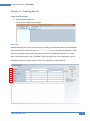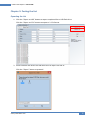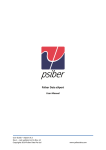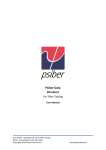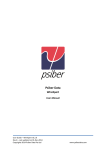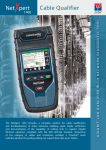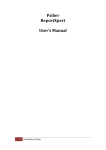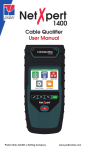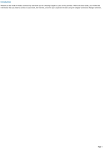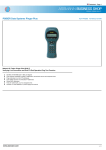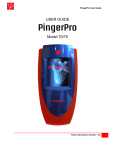Download User Guide for eXport - List Based Testing
Transcript
Psiber Data WireXpert & eXport User Guide List Based Testing User Guide – List Based Testing, v6.2 Rev.0 – Last updated on 12-Nov-14 Copyrights 2014 Psiber Data Pte Ltd www.psiberdata.com Psiber Data eXport - User Guide Contents Chapter 1: Introduction • Running the program Chapter 2: Project Management • Creating a New Project • Opening an existing Project • Importing the Test Results from Device • Importing the Test Results from USB Flash Drive • Importing OTDR Test Results from SOR Files • From Device • From USB Flash Drive • Exporting the Test Results • Viewing the Device from your Workstation Chapter 3: Data Management • Viewing the Test Results • Viewing the Test Results – Inverting Y-Axis • Viewing the Test Results – Linear & Logarithmic • Viewing the Results – Markers • Editing Information • Searching for Information Chapter 4: Setting Preferences • Personalising the Test Results • Choosing the Length Units • Choosing the Report Format Chapter 5: Special Operations • Updating the Device Software • List-Based Testing – Hierarchy • List-Based Testing – Point to Point Chapter 6: Localisation • Selecting the Language www.psiberdata.com 2 Psiber Data eXport - User Guide Chapter 1 - Introduction Please ensure Psiber Data eXport and firmware v6.2 and above has been installed into you workstation and WireXpert devices before you proceed further. Please visit http://www.psiberdata.com/ to download the latest version. Developed by Psiber Data, List-Based Testing (LBT) is the world first to adopt customized hierarchical cable labelling scheme. LBT changes how cable testing are conducted, from entering and saving a label after each test to simply choosing which label from the preloaded list to conduct the test. The LBT is ideal for project managers who has preference on how cables should be labelled and creates flexibility for onsite testers to conduct test in non-sequential order by choosing, skipping and returning to the untested points. When the site is completed, the project managers does minimal sorting and searching from his/her preferred list, saving time thus increasing productivity. This user guide will only contain information and instructions on how to use the List-Based Testing on eXport software and WireXpert. Please refer to User Manual and Guides for WireXpert for device help. www.psiberdata.com 3 Psiber Data eXport - User Guide Chapter 2 – Creating the List Label List Generator 1. Launch eXport software. 2. Go to Tools > Label List Generator Hierarchy Besides Building name, each tier of hierarchy labelling can be delimited or text separated with alphanumeric characters such as “ - “, “ ; ”, “ <>”, etc in the “Delimitated With” field. The first unit (floor/room/rack/panel/port) of each tier should be entered in the “Start With” field and the last in the “End With” field. If a certain tier is not applicable, eg, the building has only one floor, uncheck “Floor” to remove tier from hierarchy. 1 2 3 4 5 6 7 www.psiberdata.com 4 Psiber Data eXport - User Guide 1. Building – The building name where LBT will be used. 2. Floor – The number of floors the building has. 3. Telecom Room – The number or name the telecom name is called. 4. Rack – The number or name the rack is called. 5. Panel – The number or name the panel is called. 6. Port – The number or name the port is called. Note: Hierarchical tiers (Floors, Telecom Rooms, Racks, Panels and Ports) must be entered in corresponding formats (eg. 01 and 10, B1 and B3, -1 and -4, 1# and 5#) to generate labels. Only alphanumeric and ASCII characters are supported for List-Based Testing. Scenario 1 Expert Services occupies a single floor in an office building, with only 1 Rack(R) and 3 Panels(P) in 1 Server room. Only 12 ports(p) are used from each panel. They have plans to add another Rack in the near future. Building Floor E-SVC n.a n.a Telecom Room Rack n.a R01 Total number of labels generated www.psiberdata.com n.a Panel R01 P01 Port P03 p01 Labels Generated p12 E-SVC-R01-P01-p01 ~ p12 E-SVC-R01-P02-p01 ~ p12 E-SVC-R01-P03-p01 ~ p12 36 5 Psiber Data eXport - User Guide Scenario 2 Tech Shopping Mall has 2 floors(L) with 2 Telecom Room (TR) on each floor. There are 2 Racks (R), each with 10 Panels (P), using 12 ports (p) on each panel. Building Floor MSM L1 L2 Telecom Room Rack TR1 RA TR2 Panel RB P01 Port P10 p01 P12 Labels Generated Level 1, Room 1, Rack A TSM-L1-TR1-RA-P01-p01~12 TSM-L1-TR1-RA-P02-p01~12 TSM-L1-TR1-RA-P03-p01~12 TSM-L1-TR1-RA-P04-p01~12 TSM-L1-TR1-RA-P05-p01~12 TSM-L1-TR1-RA-P06-p01~12 TSM-L1-TR1-RA-P07-p01~12 TSM-L1-TR1-RA-P08-p01~12 TSM-L1-TR1-RA-P09-p01~12 TSM-L1-TR1-RA-P10-p01~12 Level 1, Room 1, Rack B TSM-L1-TR1-RB-P01-p01~12 TSM-L1-TR1-RB-P02-p01~12 TSM-L1-TR1-RB-P03-p01~12 TSM-L1-TR1-RB-P04-p01~12 TSM-L1-TR1-RB-P05-p01~12 TSM-L1-TR1-RB-P06-p01~12 TSM-L1-TR1-RB-P07-p01~12 TSM-L1-TR1-RB-P08-p01~12 TSM-L1-TR1-RB-P09-p01~12 TSM-L1-TR1-RB-P10-p01~12 Level 1, Room 2, Rack A TSM-L1-TR2-RA-P01-p01~12 TSM-L1-TR2-RA-P02-p01~12 TSM-L1-TR2-RA-P03-p01~12 TSM-L1-TR2-RA-P04-p01~12 TSM-L1-TR2-RA-P05-p01~12 TSM-L1-TR2-RA-P06-p01~12 TSM-L1-TR2-RA-P07-p01~12 TSM-L1-TR2-RA-P08-p01~12 TSM-L1-TR2-RA-P09-p01~12 TSM-L1-TR2-RA-P10-p01~12 Level 1, Room 2, Rack B TSM-L1-TR2-RB-P01-p01~12 TSM-L1-TR2-RB-P02-p01~12 TSM-L1-TR2-RB-P03-p01~12 TSM-L1-TR2-RB-P04-p01~12 TSM-L1-TR2-RB-P05-p01~12 TSM-L1-TR2-RB-P06-p01~12 TSM-L1-TR2-RB-P07-p01~12 TSM-L1-TR2-RB-P08-p01~12 TSM-L1-TR2-RB-P09-p01~12 TSM-L1-TR2-RB-P10-p01~12 Level 2, Room 1, Rack A TSM-L2-TR1-RA-P01-p01~12 TSM-L2-TR1-RA-P02-p01~12 TSM-L2-TR1-RA-P03-p01~12 TSM-L2-TR1-RA-P04-p01~12 TSM-L2-TR1-RA-P05-p01~12 TSM-L2-TR1-RA-P06-p01~12 TSM-L2-TR1-RA-P07-p01~12 TSM-L2-TR1-RA-P08-p01~12 TSM-L2-TR1-RA-P09-p01~12 TSM-L2-TR1-RA-P10-p01~12 Level 2, Room 1, Rack B TSM-L2-TR1-RB-P01-p01~12 TSM-L2-TR1-RB-P02-p01~12 TSM-L2-TR1-RB-P03-p01~12 TSM-L2-TR1-RB-P04-p01~12 TSM-L2-TR1-RB-P05-p01~12 TSM-L2-TR1-RB-P06-p01~12 TSM-L2-TR1-RB-P07-p01~12 TSM-L2-TR1-RB-P08-p01~12 TSM-L2-TR1-RB-P09-p01~12 TSM-L2-TR1-RB-P10-p01~12 Level 2, Room 2, Rack A TSM-L2-TR2-RA-P01-p01~12 TSM-L2-TR2-RA-P02-p01~12 TSM-L2-TR2-RA-P03-p01~12 TSM-L2-TR2-RA-P04-p01~12 TSM-L2-TR2-RA-P05-p01~12 TSM-L2-TR2-RA-P06-p01~12 TSM-L2-TR2-RA-P07-p01~12 TSM-L2-TR2-RA-P08-p01~12 TSM-L2-TR2-RA-P09-p01~12 TSM-L2-TR2-RA-P10-p01~12 Level 2, Room 2, Rack B TSM-L2-TR2-RB-P01-p01~12 TSM-L2-TR2-RB-P02-p01~12 TSM-L2-TR2-RB-P03-p01~12 TSM-L2-TR2-RB-P04-p01~12 TSM-L2-TR2-RB-P05-p01~12 TSM-L2-TR2-RB-P06-p01~12 TSM-L2-TR2-RB-P07-p01~12 TSM-L2-TR2-RB-P08-p01~12 TSM-L2-TR2-RB-P09-p01~12 TSM-L2-TR2-RB-P10-p01~12 Total number of labels generated www.psiberdata.com 960 6 Psiber Data eXport - User Guide Point to Point The Point-to-Point label generator creates labels for straight forward connections from Point A to Point B such as Backbone or connections terminations between two panels. 1 2 3 4 1. First End 1 – The end of the first cable in the list. 2. First End 2 – The other end of the first cable. 3. Last End 1 – The end of the last cable in the list. 4. Last End 2 – the other end of the cable in the list. Note: Only alphanumeric and ASCII characters are supported for List-Based Testing. www.psiberdata.com 7 Psiber Data eXport - User Guide Chapter 3: Porting the List Exporting the List 1. Click the “Export to USB” button to export completed list to USB flash drive. Click the “Export to CSV” button to export to *.CSV format. 2. Enter filename and select the USB flash drive to export LBT file to. Click the “Export” button to proceed. www.psiberdata.com 8 Psiber Data eXport - User Guide 3. You will be informed when export is completed. Note: You are recommended to save your List Based Testing file before exporting. Saving the List 1. Click the “Save” button to save the completed list. Incomplete list can also be saved for later completion. 2. Select directory and click the “Save” button to proceed. Click on the Site name to display test results saved within the site. www.psiberdata.com 9 Psiber Data eXport - User Guide Loading the List 1. Click the “Load” button to load a previously saved LBT file. 2. Loading a saved LBT file enables amendment or completion to the list. 3. Click the “Save” button to save the updated file. Importing the List 1. Power on WireXpert. 2. Insert the USB flash drive the LBT file is exported to onto the Local unit of WireXpert. 3. WireXpert will automatically detect the USB flash drive. Select “Load Cable Labels for List Based Testing”. Press “Yes” to proceed. www.psiberdata.com 10 Psiber Data eXport - User Guide 4. Press the SETUP button > Test Settings > Label Source Select “Custom Cable ID’s Imported from PC Software” and select the LBT file that has just been imported. Note: Please ensure you have selected the Site to apply LBT before importing. www.psiberdata.com 11 Psiber Data eXport - User Guide Chapter 4: List-Based Testing Performing the Test 1. Press the AUTOTEST button to load the list. WireXpert will display 10 labels in hierarchical order per page. 2. Select label from list to perform AUTOTEST. 3. WireXpert will automatically save a PASS result and return to the list, or allows you to save or conduct a re-test for a FAIL result manually. 4. Press the AUTOTEST button to return to the label list. 5. Select a tested label to view the results. A tick indicates a PASS and a cross indicates a FAIL result. A re-test can be conducted by pressing “Retest”. 6. Press the “cancel” or AUTOTEST button to return to the label list. www.psiberdata.com 12 Psiber Data eXport - User Guide Viewing the List Based Testing Results 1. Insert the USB flash drive onto the Local unit of WireXpert. 2. WireXpert will automatically detect the USB flash drive. Select “Copy Test Results to USB Flash Drive”. 1. Insert the same USB flash drive to your workstation and launc eXport software. 2. Go to Import > Device or click the “USB Flash Drive” icon. 3. Select the Drive you wish to import the Test Result from. Click “Import” to proceed. www.psiberdata.com 13 Psiber Data eXport - User Guide 4. Select the site with the save LBT data and click “Import Selected”. 5. Status bar will indicate “Transferring” during the import. 6. eXport will load the imported LBT file in hierarchical order once completed. www.psiberdata.com 14