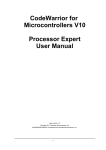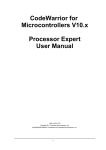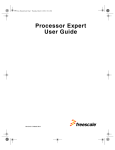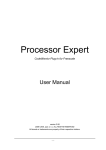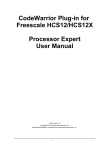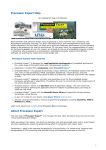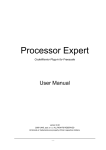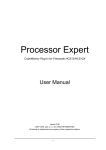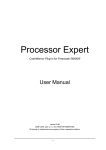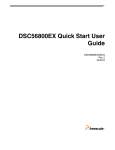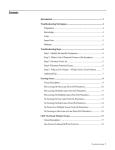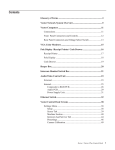Download CodeWarrior Development Studio Processor Expert User Guide
Transcript
CodeWarrior Development Studio
Processor Expert User Guide
Document Number: CWPEXUG
Rev 10.6, 02/2014
CodeWarrior Development Studio Processor Expert User Guide, Rev. 10.6, 02/2014
2
Freescale Semiconductor, Inc.
Contents
Section number
Title
Page
Chapter 1
Introduction
1.1
Overview.........................................................................................................................................................................15
1.2
Features of Processor Expert..........................................................................................................................................16
1.3
1.4
1.2.1
Key components...............................................................................................................................................18
1.2.2
Advantages.......................................................................................................................................................18
1.2.2.1
Integrated Development Environment increases productivity.........................................................18
1.2.2.2
Minimize time to learn microcontroller...........................................................................................19
1.2.2.3
Rapid development of entire applications........................................................................................19
1.2.2.4
Modular and reusable functions.......................................................................................................20
1.2.2.5
Easy to modify and port implementations.......................................................................................20
Concepts..........................................................................................................................................................................21
1.3.1
Embedded components....................................................................................................................................21
1.3.2
Creating applications........................................................................................................................................22
1.3.3
RTOS Support..................................................................................................................................................23
Terms and definitions used in Processor Expert.............................................................................................................23
Chapter 2
User interface
2.1
2.2
2.3
Main menu......................................................................................................................................................................27
2.1.1
Project pop-up menu........................................................................................................................................28
2.1.2
Processor Expert options..................................................................................................................................28
2.1.2.1
Project options..................................................................................................................................28
2.1.2.2
Preferences.......................................................................................................................................29
Components view............................................................................................................................................................31
2.2.1
View menu.......................................................................................................................................................34
2.2.2
Popup menu......................................................................................................................................................34
Components Library view...............................................................................................................................................36
2.3.1
Modes...............................................................................................................................................................36
CodeWarrior Development Studio Processor Expert User Guide, Rev. 10.6, 02/2014
Freescale Semiconductor, Inc.
3
Section number
2.4
Page
2.3.2
Filtering............................................................................................................................................................37
2.3.3
Pop-up menu....................................................................................................................................................37
2.3.4
Component Assistant.......................................................................................................................................38
Component Inspector view.............................................................................................................................................39
2.4.1
Read only items................................................................................................................................................42
2.4.2
View mode buttons..........................................................................................................................................42
2.4.3
View menu.......................................................................................................................................................42
2.4.4
Pop-up menu....................................................................................................................................................43
2.4.5
Inspector items.................................................................................................................................................44
2.4.6
Items visibility..................................................................................................................................................46
2.4.7
Component Inspector.......................................................................................................................................46
2.4.7.1
2.4.7.2
2.4.8
Dialog for timing settings................................................................................................................47
2.4.7.1.1
Timing dialog controls..................................................................................................48
2.4.7.1.2
Auto select timing option .............................................................................................49
2.4.7.1.3
Runtime setting configuration.......................................................................................49
2.4.7.1.4
Timing values table.......................................................................................................50
2.4.7.1.5
Timing precision configuration.....................................................................................50
2.4.7.1.6
Minimal timer ticks.......................................................................................................51
2.4.7.1.7
Adjusted values.............................................................................................................51
2.4.7.1.8
Status box......................................................................................................................51
2.4.7.1.9
Possible settings table...................................................................................................51
Syntax for the timing setup in the Component Inspector.................................................................52
Configuration Inspector...................................................................................................................................53
2.4.8.1
2.5
Title
Properties.........................................................................................................................................53
Processor view................................................................................................................................................................54
2.5.1
Control buttons.................................................................................................................................................56
2.5.1.1
Pins...................................................................................................................................................56
2.5.1.2
Hints.................................................................................................................................................57
2.5.1.3
Shared pins.......................................................................................................................................57
CodeWarrior Development Studio Processor Expert User Guide, Rev. 10.6, 02/2014
4
Freescale Semiconductor, Inc.
Section number
2.5.1.4
Title
Page
On-chip peripherals..........................................................................................................................57
2.5.1.4.1
Peripheral or Pin Pop-up Menu.....................................................................................58
2.6
Memory Map view..........................................................................................................................................................59
2.7
Configuration Registers view.........................................................................................................................................60
2.8
Initialization Sequence view...........................................................................................................................................61
Chapter 3
Application design
3.1
Creating application using Processor Expert..................................................................................................................63
3.2
Basic principles...............................................................................................................................................................64
3.2.1
Embedded components....................................................................................................................................64
3.2.1.1
Easy initialization.............................................................................................................................64
3.2.1.2
Easy on-chip peripherals management............................................................................................64
3.2.1.3
Methods............................................................................................................................................65
3.2.1.4
Events...............................................................................................................................................65
3.2.1.5
Interrupt subroutines........................................................................................................................66
3.2.1.6
Highly configurable and extensible library......................................................................................66
3.2.1.7
Component categories......................................................................................................................66
3.2.1.7.1
3.2.1.8
3.2.2
Levels of abstraction.....................................................................................................67
Logical Device Drivers....................................................................................................................69
3.2.1.8.1
Differences between LDD and high level components................................................69
3.2.1.8.2
Logical device drivers in bare-metal applications........................................................70
3.2.1.8.3
Logical Device Drivers in RTOS environment............................................................70
3.2.1.8.4
RTOS adapter................................................................................................................71
3.2.1.8.5
Shared drivers...............................................................................................................71
3.2.1.8.6
Low power features.......................................................................................................72
Processor components......................................................................................................................................72
3.2.2.1
Portability.........................................................................................................................................73
3.2.2.2
Adding a processor to a project........................................................................................................73
3.2.2.3
Selecting a processor as target processor.........................................................................................73
CodeWarrior Development Studio Processor Expert User Guide, Rev. 10.6, 02/2014
Freescale Semiconductor, Inc.
5
Section number
Title
Page
3.2.2.4
Changing settings.............................................................................................................................74
3.2.2.5
Processor component variants selection..........................................................................................74
3.2.2.6
Compiler selection...........................................................................................................................76
3.2.2.7
Processor properties overview.........................................................................................................76
3.2.2.8
Speed modes support.......................................................................................................................77
3.2.2.8.1
Switching speed modes at runtime...............................................................................78
3.2.2.8.2
Speed modes support in components............................................................................78
3.2.2.8.3
Clock configurations support........................................................................................79
3.2.2.8.3.1 Clock configuration..................................................................................79
3.2.2.8.3.2 Multiple clock configuration....................................................................80
3.2.2.8.3.3 Clock Configuration 0..............................................................................83
3.2.2.8.3.4 Support of clock configurations in embedded components.....................83
3.3
Configuring components.................................................................................................................................................86
3.3.1
Interrupts and events........................................................................................................................................86
3.3.1.1
Interrupts usage in component's generated code..............................................................................87
3.3.1.2
Enabling event..................................................................................................................................87
3.3.1.3
Writing an event handler..................................................................................................................88
3.3.1.4
Interrupt service routines.................................................................................................................88
3.3.1.5
Processor Expert priority system.....................................................................................................88
3.3.1.5.1
Interrupt priority............................................................................................................89
3.3.1.5.2
Version specific information for HCS08 derivatives with IPC (Interrupt Priority
Controller).....................................................................................................................89
3.3.1.5.3
Version specific information for RS08 without interrupt support and HCS08
derivatives without IPC (Interrupt Priority Controller)................................................89
3.3.1.5.4
Version specific information for RS08 with interrupt support.....................................89
3.3.1.5.5
Version specific information for ColdFire V1 derivatives...........................................90
3.3.1.5.6
Priority of event code....................................................................................................90
3.3.1.5.7
Version specific information for Kinetis and ColdFire+ derivatives...........................90
3.3.1.5.8
Version specific information for HCS08 derivatives with IPC (Interrupt Priority
Controller).....................................................................................................................91
CodeWarrior Development Studio Processor Expert User Guide, Rev. 10.6, 02/2014
6
Freescale Semiconductor, Inc.
Section number
Title
3.3.1.5.9
Page
Version specific information for HCS08 derivatives without IPC (Interrupt Priority
Controller).....................................................................................................................91
3.3.1.5.10 Version specific information for RS08 with interrupt support.....................................92
3.3.1.5.11 Version specific information for ColdFire V1 derivatives...........................................92
3.3.1.5.12 Version specific information for HCS12X derivatives.................................................92
3.3.1.5.13 Version specific information for HCS12 derivatives....................................................93
3.3.1.5.14 Version specific information for 56800 derivatives.....................................................93
3.3.1.5.15 Version specific information for 56800E derivatives...................................................93
3.3.2
Configurations..................................................................................................................................................93
3.3.2.1
3.3.3
3.3.4
3.3.5
Design time checking: consequences and benefits..........................................................................................95
3.3.3.1
On-chip peripherals..........................................................................................................................95
3.3.3.2
Interrupt priority...............................................................................................................................96
3.3.3.3
Memory............................................................................................................................................96
3.3.3.4
Timing..............................................................................................................................................96
Timing settings.................................................................................................................................................96
3.3.4.1
Timing model...................................................................................................................................96
3.3.4.2
Timing setup problems.....................................................................................................................97
3.3.4.3
Run-time timing settings limitation.................................................................................................98
3.3.4.4
Speed modes....................................................................................................................................98
Creating user component templates.................................................................................................................98
3.3.5.1
3.3.6
3.3.7
Example...........................................................................................................................................94
Creating and saving templates.........................................................................................................98
Signal names....................................................................................................................................................99
3.3.6.1
Assigning signals to pins..................................................................................................................99
3.3.6.2
Documentation.................................................................................................................................100
Component inheritance and component sharing..............................................................................................101
3.3.7.1
Inheritance........................................................................................................................................101
3.3.7.2
Settings in Processor Expert............................................................................................................101
3.3.7.3
Component sharing..........................................................................................................................102
CodeWarrior Development Studio Processor Expert User Guide, Rev. 10.6, 02/2014
Freescale Semiconductor, Inc.
7
Section number
3.3.8
3.4
Page
3.3.7.4
Settings in Processor Expert............................................................................................................102
3.3.7.5
Run-time resources allocation..........................................................................................................102
Sharing pins among peripherals.......................................................................................................................102
3.3.8.1
3.3.9
Title
ConnectPin method..........................................................................................................................103
Export and import............................................................................................................................................103
3.3.9.1
Export component settings...............................................................................................................104
3.3.9.2
Export board configuration..............................................................................................................106
3.3.9.3
Component settings to project..........................................................................................................108
3.3.9.4
Apply board configuration...............................................................................................................111
3.3.9.5
Component(s) to component library................................................................................................113
Implementation details....................................................................................................................................................115
3.4.1
3.4.2
3.4.3
3.4.4
Reset scenario with PE for HC(S)08, RS08 and 56800/E...............................................................................116
3.4.1.1
_EntryPoint function........................................................................................................................116
3.4.1.2
C startup function.............................................................................................................................116
3.4.1.3
PE_low_level_init().........................................................................................................................116
3.4.1.4
OnReset event..................................................................................................................................117
Reset scenario with PE for 56800EX...............................................................................................................117
3.4.2.1
_EntryPoint function........................................................................................................................118
3.4.2.2
C startup function.............................................................................................................................119
3.4.2.3
PE_low_level_init().........................................................................................................................119
3.4.2.4
OnReset event..................................................................................................................................120
Reset scenario with PE for 56800EX with static code support........................................................................121
3.4.3.1
_EntryPoint function........................................................................................................................121
3.4.3.2
C startup function.............................................................................................................................122
3.4.3.3
PE_low_level_init().........................................................................................................................122
Reset scenario with PE for ColdFire and Kinetis microcontrollers.................................................................122
3.4.4.1
_startup()..........................................................................................................................................123
3.4.4.2
__initialize_hardware()....................................................................................................................123
3.4.4.3
PE_low_level_init().........................................................................................................................123
CodeWarrior Development Studio Processor Expert User Guide, Rev. 10.6, 02/2014
8
Freescale Semiconductor, Inc.
Section number
3.4.4.4
3.4.5
3.4.6
Title
OnReset event..................................................................................................................................124
Version specific information for 56800/E/EX.................................................................................................124
3.4.5.1
Chaining of timer channels..............................................................................................................124
3.4.5.2
Capture component..........................................................................................................................124
3.4.5.3
TimeDate component.......................................................................................................................125
3.4.5.4
PulseAccumulator component.........................................................................................................125
3.4.5.5
WatchDog component......................................................................................................................125
3.4.5.6
FreescaleCAN component...............................................................................................................125
3.4.5.7
AsynchroSerial, SynchroMaster, SynchroSlave, FreescaleSSI Components..................................126
3.4.5.8
IntFlash components........................................................................................................................126
Version specific information for Freescale HCS08 and ColdFire V1 derivatives...........................................127
3.4.6.1
3.4.6.2
HCS08/ColdFire V1 timers usage and sharing................................................................................130
3.4.6.1.1
Single-channel timer peripherals..................................................................................130
3.4.6.1.2
Multi-channel timer peripherals....................................................................................130
3.4.6.1.3
Timing model restrictions for high level components..................................................131
3.4.6.1.4
Using complex timers in high level components..........................................................132
3.4.6.1.5
How to use the table......................................................................................................133
3.4.6.1.6
PWM sharing limitation................................................................................................133
3.4.6.1.7
Example........................................................................................................................133
Debugging on HC08 using MON8..................................................................................................134
3.4.6.2.1
3.4.7
Capturing unused interrupts..........................................................................................134
Version specific information for RS08............................................................................................................135
3.4.7.1
3.4.8
Page
RS08 timers usage and sharing........................................................................................................137
3.4.7.1.1
Simple timer peripherals...............................................................................................137
3.4.7.1.2
Complex timer peripherals............................................................................................137
3.4.7.1.3
Using complex timers in high level components..........................................................138
3.4.7.1.4
How to use the table......................................................................................................139
3.4.7.1.5
PWM sharing limitation................................................................................................140
Version specific information for HCS12 and HCS12X...................................................................................140
CodeWarrior Development Studio Processor Expert User Guide, Rev. 10.6, 02/2014
Freescale Semiconductor, Inc.
9
Section number
3.4.9
3.5
Title
Page
Version specific information for Kinetis and ColdFire+.................................................................................143
Code generation and usage.............................................................................................................................................143
3.5.1
3.5.2
Code generation...............................................................................................................................................143
3.5.1.1
Files produced by Processor Expert.................................................................................................144
3.5.1.2
Tracking changes in generated code................................................................................................147
Predefined Types, Macros, and Constants.......................................................................................................147
3.5.2.1
Types................................................................................................................................................148
3.5.2.2
Structure for images.........................................................................................................................148
3.5.2.3
Structure for 16-bit register..............................................................................................................148
3.5.2.3.1
3.5.2.4
Macros..............................................................................................................................................149
3.5.2.5
Constants..........................................................................................................................................149
3.5.2.6
Methods error codes.........................................................................................................................149
3.5.2.6.1
3.5.2.7
3.5.3
Version specific information for 56800/E....................................................................149
Version specific information for 56800/E....................................................................150
56800/E additional types for SDK components...............................................................................150
Typical usage of component in user code........................................................................................................153
3.5.3.1
Peripheral initialization components................................................................................................153
3.5.3.2
Methods Enable, Disable.................................................................................................................153
3.5.3.3
3.5.3.4
3.5.3.2.1
Methods EnableEvent, DisableEvent............................................................................154
3.5.3.2.2
Events BeforeNewSpeed, AfterNewSpeed...................................................................154
3.5.3.2.3
TRUE and FALSE values of bool type.........................................................................155
Typical usage of peripheral initialization components....................................................................155
3.5.3.3.1
Automatic calling of Init...............................................................................................156
3.5.3.3.2
Manual calling of Init....................................................................................................156
3.5.3.3.3
Interrupt handling..........................................................................................................156
Typical LDD components usage......................................................................................................157
3.5.3.4.1
Deinit method................................................................................................................158
3.5.3.4.2
Interrupt handling..........................................................................................................158
CodeWarrior Development Studio Processor Expert User Guide, Rev. 10.6, 02/2014
10
Freescale Semiconductor, Inc.
Section number
3.5.4
3.6
Title
Page
User changes in generated code.......................................................................................................................158
3.5.4.1
Code generation options for component modules............................................................................158
3.5.4.2
Freezing the code generation...........................................................................................................159
Embedded component optimizations..............................................................................................................................159
3.6.1
3.6.2
General optimizations......................................................................................................................................159
3.6.1.1
Disabling unused methods...............................................................................................................159
3.6.1.2
Disabling unused components.........................................................................................................160
3.6.1.3
Speed modes....................................................................................................................................160
General port I/O optimizations........................................................................................................................161
3.6.2.1
ByteIO component versus BitsIO component.................................................................................161
3.6.2.2
BitsIO component versus BitIO components...................................................................................161
3.6.3
Timer components optimizations.....................................................................................................................161
3.6.4
Code size optimization of communication components..................................................................................162
3.6.4.1
Examples..........................................................................................................................................163
3.7
Converting project to use Processor Expert....................................................................................................................163
3.8
Low-level access to peripherals......................................................................................................................................164
3.8.1
Peripheral initialization....................................................................................................................................165
3.8.2
Peripheral driver implementation.....................................................................................................................165
3.8.3
Physical device drivers.....................................................................................................................................165
3.8.4
Processor Expert system library.......................................................................................................................166
3.8.5
3.8.4.1
Convention for PESL macros..........................................................................................................166
3.8.4.2
Using PESL and peripheral initialization components....................................................................166
3.8.4.3
PESL commands reference..............................................................................................................167
Direct access to peripheral registers.................................................................................................................167
3.8.5.1
Register access macros ....................................................................................................................168
3.8.5.2
Whole register access macros..........................................................................................................168
3.8.5.3
Register part access macros.............................................................................................................168
3.8.5.4
Access to named bits........................................................................................................................168
CodeWarrior Development Studio Processor Expert User Guide, Rev. 10.6, 02/2014
Freescale Semiconductor, Inc.
11
Section number
3.8.5.5
Title
Access to named groups of bits........................................................................................................168
3.8.5.5.1
3.9
Page
Example........................................................................................................................169
Processor Expert files and directories.............................................................................................................................169
3.9.1
Project directory structure................................................................................................................................169
3.9.2
User templates and components ......................................................................................................................170
3.10 Static code support in Processor Expert..........................................................................................................................170
3.10.1
Static initialization code...................................................................................................................................170
3.10.2
Standalone and linked project..........................................................................................................................172
3.10.2.1 Standalone mode..............................................................................................................................172
3.10.2.2 Linked mode....................................................................................................................................173
3.10.3
Processor Expert static code repository...........................................................................................................173
3.10.4
Processor Expert static code directory structure..............................................................................................173
3.10.5
Project static modules......................................................................................................................................174
3.10.6
Processor component files...............................................................................................................................174
3.10.7
Peripheral initialization component files.........................................................................................................175
3.10.8
Peripheral memory map files...........................................................................................................................175
3.10.9
Common project files.......................................................................................................................................176
3.10.10 Processor Expert static code repository and project repository synchronization.............................................177
3.10.11 Static code track changes.................................................................................................................................177
3.10.12 Multiple properties accessing common register ..............................................................................................178
3.11 Internal signals................................................................................................................................................................179
3.11.1
Differentiation of internal signals and pins......................................................................................................182
3.11.2
Internal signal producer component linking....................................................................................................184
Chapter 4
Processor Expert tutorials
4.1
Tutorial project for Kinetis microcontrollers..................................................................................................................187
4.1.1
Creating a new project.....................................................................................................................................187
4.1.2
Adding components.........................................................................................................................................188
4.1.3
Configuring components..................................................................................................................................189
CodeWarrior Development Studio Processor Expert User Guide, Rev. 10.6, 02/2014
12
Freescale Semiconductor, Inc.
Section number
4.1.4
Title
Page
Code generation...............................................................................................................................................190
4.1.4.1
Writing application code..................................................................................................................190
4.1.4.2
Running application.........................................................................................................................191
CodeWarrior Development Studio Processor Expert User Guide, Rev. 10.6, 02/2014
Freescale Semiconductor, Inc.
13
CodeWarrior Development Studio Processor Expert User Guide, Rev. 10.6, 02/2014
14
Freescale Semiconductor, Inc.
Chapter 1
Introduction
Processor Expert (PE) CodeWarrior plug-in is designed for rapid application
development of embedded applications for a wide range of microcontrollers and
microprocessor systems.
This chapter explains:
•
•
•
•
Overview
Features of Processor Expert
Concepts
Terms and Definitions Used in Processor Expert
1.1 Overview
Processor Expert provides an efficient development environment for rapid application
development of the embedded applications. You can develop embedded applications for a
wide range of microcontrollers and microprocessor systems using Processor Expert.
Processor Expert is integrated as a plug-in into the CodeWarrior IDE. You can access
Processor Expert from the CodeWarrior IDE using the Processor Expert menu in the
CodeWarrior IDE menu bar. The Processor Expert plug-in generates code from the
embedded components and the CodeWarrior IDE manages the project files, and
compilation and debug processes.
Figure below shows the Processor Expert menu in the CodeWarrior IDE menu bar.
CodeWarrior Development Studio Processor Expert User Guide, Rev. 10.6, 02/2014
Freescale Semiconductor, Inc.
15
Features of Processor Expert
Figure 1-1. CodeWarrior IDE with Processor Expert menu
NOTE
For more information about how to create a new project, refer
to the Processor Expert Tutorials chapter or Creating
Application using Processor Expert chapter for step-by-step
instructions on how to create a new Processor Expert project.
NOTE
Processor Expert generates all drivers during the code
generation process. The generated files are automatically
inserted into the active (default) target in the CodeWarrior
project. For more information on generated files, refer to the
Code Generation chapter.
1.2 Features of Processor Expert
Processor Expert has built-in knowledge (internal definitions) about all microcontroller
units and integrated peripherals. The microcontroller units and peripherals are
encapsulated into configurable components called embedded components, each of which
provides a set of useful properties, methods, and events.
The following are the main features of Processor Expert:
• The application is created from components called embedded components.
CodeWarrior Development Studio Processor Expert User Guide, Rev. 10.6, 02/2014
16
Freescale Semiconductor, Inc.
Chapter 1 Introduction
• Embedded components encapsulate functionality of basic elements of embedded
systems like processor core, processor on-chip peripherals, FPGA, standalone
peripherals, virtual devices, and pure software algorithms, and change these facilities
to properties, methods, and events (like objects in OOP).
• Processor Expert connects, and generates the drivers for embedded system hardware,
peripherals, or used algorithms. This allows you to concentrate on the creative part of
the whole design process.
• Processor Expert allows true top-down style of application design. You can start the
design directly by defining the application behavior.
• Processor Expert works with an extensible components library of supported
microprocessors, peripherals, and virtual devices.
• Processor Expert peripheral initialization components generate effective initialization
code for all on-chip devices and support all their features.
• Logical Device Drivers (LDD components) are efficient set of embedded
components that are used together with RTOS. They provide a unified hardware
access across microcontrollers allowing to develop simpler and more portable RTOS
drivers or bare board application. For more details, refer to the Logical Device
Drivers topic.
• Processor Expert allows to examine the relationship between the embedded
component setup and control registers initialization.
• You can create your own components using the Component Development
Environment (CDE) tool.
An intuitive and powerful user interface allows you to define the system behavior in
several steps. A simple system can be created by selecting the necessary components,
setting their properties to the required values and also dragging and dropping some of
their methods to the user part of the project source code.
The other key features are:
•
•
•
•
•
•
•
•
•
•
•
Design-time verifications
Microcontroller selection from multiple microcontroller derivatives available
Microcontroller pin detailed description and structure viewing
Configuration of functions and settings for the selected microcontroller and its
peripherals
Definition of system behavior during initialization and at runtime
Design of application from pre-built functional components
Design of application using component methods (user callable functions) and events
(templates for user written code to process events, e.g. interrupts)
Customization of components and definition of new components
Tested drivers
Library of components for typical functions (including virtual SW components)
Verified reusable components allowing inheritance
CodeWarrior Development Studio Processor Expert User Guide, Rev. 10.6, 02/2014
Freescale Semiconductor, Inc.
17
Features of Processor Expert
• Verification of resource and timing contentions
• Concept of project panel with ability to switch/port between microcontroller family
derivatives
• Code generation for components included in the project
• Implementation of user written code
• Interface with Freescale CodeWarrior
This section includes the following topics:
• Key Components
• Advantages
1.2.1 Key components
The key components are:
• Graphical IDE
• Built-in detailed design specifications of the Freescale devices
• Code generator
1.2.2 Advantages
PE based tool solution offers the following advantages to Freescale microcontroller
customers:
• In all phases of development, customers will experience substantial reductions in
• development cost
• development time
• Additional benefits in product development process are:
• Integrated Development Environment increases productivity
• Minimize time to learn microcontroller
• Rapid prototyping of entire applications
• Modular and reusable functions
• Easy to modify and port implementations
1.2.2.1 Integrated Development Environment increases productivity
Integrated development environment increases productivity:
• This tool lets you produce system prototypes faster because the basic setup of the
controller is easier. This could mean that you can implement more ideas into a
CodeWarrior Development Studio Processor Expert User Guide, Rev. 10.6, 02/2014
18
Freescale Semiconductor, Inc.
Chapter 1 Introduction
prototype application having a positive effect on the specification, analysis, and
design phase. PE justifies its existence even when used for this purpose alone.
• This system frees you up from the hardware considerations and allows you to
concentrate on software issues and resolve them.
• It is good for processors with embedded peripherals. It significantly reduces project
development time.
The primary reasons why you should use Processor Expert are:
• Processor Expert has built-in knowledge (internal definition) of the entire
microcontroller with all its integrated peripherals.
• Processor Expert encapsulates functional capabilities of microcontroller elements
into concepts of configurable components.
• Processor Expert provides an intuitive graphical user interface, displays the
microcontroller structure, and allows you to take the advantage of predefined and
already verified components supporting all typically used functions of the
microcontroller.
• Applications are designed by defining the desired behavior using the component
settings, drag and drop selections, utilizing the generated methods and events
subroutines, and combining the generated code with user code.
• Processor Expert verifies the design based on actual microcontroller resource and
timing contentions.
• Processor Expert allows the efficient use of the microcontroller and its peripherals
and building of portable solutions on a highly productive development platform.
1.2.2.2 Minimize time to learn microcontroller
There are exciting possibilities in starting a new project if the user is starting from ground
zero even if the user is using a new and unfamiliar processor.
• You can work on microcontroller immediately without studying about the
microcontroller
• Documentation
• You can implement simple applications even without deep knowledge of
programming
• PE presents all necessary information to the user using built-in descriptions and hints
• PE has built-in tutorials and example projects.
CodeWarrior Development Studio Processor Expert User Guide, Rev. 10.6, 02/2014
Freescale Semiconductor, Inc.
19
Features of Processor Expert
1.2.2.3 Rapid development of entire applications
Processor Expert allows you to try different approaches in real time and select the best
approach for the final solution. You are not confined to a pre-determined linear approach
to a solution.
• Easy build of application based on system functional decomposition (top-down
approach)
• Easy microcontroller selection
• Easy processor initialization
• Easy initialization of each internal peripheral
• Simple development of reusable drivers
• Simple implementation of interrupt handlers
• Inherited modularity and reuse
• Inherited ease of implementation of system hardware and software/firmware
modifications
1.2.2.4 Modular and reusable functions
Processor Expert decreases the start-up time and minimizes the problems of device.
• It uses the concept of a function encapsulating entity called embedded component
with supporting methods and events
• Uses a library of predefined components
• Uses the concept of device drivers and interrupt handlers that are easy to reapply
• Uses the concept of well-documented programming modules to keep the code well
organized and easy to understand
NOTE
Processor Expert embedded component were formerly
called Processor Expert Embedded Beans.
1.2.2.5 Easy to modify and port implementations
Processor Expert allows optimal porting to an unused processor.
• Supports multiple devices within a project and makes it extremely easy to switch
them
• Supports desired changes in the behavior of the application with an instant rebuild
• Supports interfacing of the CodeWarrior IDE
CodeWarrior Development Studio Processor Expert User Guide, Rev. 10.6, 02/2014
20
Freescale Semiconductor, Inc.
Chapter 1 Introduction
1.3 Concepts
The main task of Processor Expert is to manage processor and other hardware resources
and to allow virtual prototyping and design.
Code generation from components, the ability to maintain user and generated code, and
an event based structure significantly reduce the programming effort in comparison with
classic tools.
This section covers the following topics:
• Embedded components
• Creating applications
• RTOS support
1.3.1 Embedded components
Component is the essential encapsulation of functionality. For instance, the TimerInt
component encapsulates all processor resources that provide timing and hardware
interrupts on the processor.
Figure 1-2. Example of TimerInt component (Periodical Event Timer) properties
You will find many components that are called embedded components in the Processor
Expert Components library window. These components are designed to cover the most
commonly required functionality used for the microcontroller applications, such as from
handling port bit operations, external interrupts, and timer modes up to serial
asynchronous/synchronous communications, A/D converter, I2C, and CAN.
By setting properties, you can define the behavior of the component in runtime. You can
control properties in design time by using the Component Inspector. Runtime control of
the component function is done by the methods. Events are interfacing hardware or
software events invoked by the component to the user's code.
CodeWarrior Development Studio Processor Expert User Guide, Rev. 10.6, 02/2014
Freescale Semiconductor, Inc.
21
Concepts
You can enable or disable the appearance (and availability) of methods of the component
in generated source code. Disabling unused methods could make the generated code
shorter. For more details, see General Optimizations topic.
Events, if used, can be raised by interrupt from the hardware resource such as timer, SIO
or by software reason, such as overflow in application runtime. You can enable or disable
interrupts using component methods and define priority for event occurrence and for
executing its Interrupt Service Routine (ISR). The hardware ISR provided by the
component handles the reason for the interrupt. If the interrupt vector is shared by two (or
more) resources, then this ISR provides the resource identification and you are notified
by calling the user event handling code.
1.3.2 Creating applications
Creation of an application with Processor Expert on any microcontroller is fast. To create
an application, first choose and set up a processor component, add other components,
modify their properties, define events and generate code. Processor Expert generates all
code (well commented) from components according to your settings. For more details,
see Code generation topic.
This is only part of the application code that was created by the Processor Expert
processor knowledge system and solution bank. The solution bank is created from hand
written and tested code optimized for efficiency. These solutions are selected and
configured in the code generation process.
Enter your code for the events, provide main code, add existing source code and build the
application using classic tools, such as compiler, assembler and debug it. These are the
typical steps while working with Processor Expert.
Other components may help you to include pictures, files, sounds, and string lists in your
application.
Processor Expert has built-in knowledge (internal definitions) about the entire
microcontroller with all integrated peripherals. The microcontroller units and peripherals
are encapsulated into configurable components called embedded components and the
configuration is fast and easy using a graphical Component Inspector.
Peripheral Initialization components are a subset of embedded components that allow you
to setup initialization of the particular on-chip device to any possible mode of operation.
You can easily view all initialization values of the microcontroller produced by Processor
Expert with highlighted differences between the last and current properties settings.
CodeWarrior Development Studio Processor Expert User Guide, Rev. 10.6, 02/2014
22
Freescale Semiconductor, Inc.
Chapter 1 Introduction
Processor Experts performs a design time checking of the settings of all components and
report errors and warnings notifying you about wrong property values or conflicts in the
settings with other components in the project. For more information, see Design time
checking: consequences and benefits topic.
Processor Expert contains many useful tools for exploring a structure of the target
microcontroller showing the details about the allocated on-chip peripherals and pins.
Processor Expert generates a ready-to-use source code initializing all on-chip peripherals
used by the component according to the component setup.
1.3.3 RTOS Support
Processor Expert provides a set of LDD components ( Logical Device Drivers) that
support generation of driver code that can be integrated with RTOSes (Real Time
Operating Systems). For more details, see Logical Device Drivers topic.
1.4 Terms and definitions used in Processor Expert
Component - An Embedded Component is a component that can be used in Processor
Expert. Embedded Components encapsulate the functionality of basic elements of
embedded systems like processor core, processor on-chip peripherals, standalone
peripherals, virtual devices and pure software algorithms and wrap these facilities to
properties, methods, and events (like objects in OOP). Components can support several
languages (ANSI C, Assembly language or other) and the code is generated for the
selected language.
Component Inspector - Window with all parameters of a selected component:
properties, methods, events.
Bus clock - A main internal clock of the processor. Most of the processor timing is
derived from this value.
Processor Component - Component that encapsulates the processor core initialization
and control. This component also holds a group of settings related to the compilation and
linking, such as Stack size, Memory mapping, linker settings. Only one processor
component can be set active as the target processor. For details, see Processor
Components topic.
CodeWarrior Development Studio Processor Expert User Guide, Rev. 10.6, 02/2014
Freescale Semiconductor, Inc.
23
Terms and definitions used in Processor Expert
Component Driver - Component drivers are the core of Processor Expert code
generation process. Processor Expert uses drivers to generate the source code modules for
driving an internal or external peripheral according to the component settings. A
Component can use one or more drivers.
Counter - Represents the whole timer with its internal counter.
Events - Used for processing events related to the component's function (errors,
interrupts, buffer overflow etc.) by user-written code. For details, see Embedded
Components topic.
External user module - External source code attached to the PE project. The external
user module may consist of two files: implementation and interface (*.C and *.H).
Free running device - Virtual device that represents a source of the overflow interrupt of
the timer in the free running mode.
High level component - Component with the highest level of abstraction and usage
comfort. An application built from these components can be easily ported to another
microcontroller supported by the Processor Expert. They provide methods and events for
runtime control. For details, see Component Categories topic.
Internal peripherals - Internal devices of the microcontroller such as ports, timers, A/D
converters, etc. usually controlled by the processor core using special registers.
ISR - Interrupt Service Routine - Code which is called when an interrupt occurs.
LDD components - Logical Device Driver components. The LDD components are
efficient set of components that are ready to be used together with RTOS. They provide a
unified hardware access across microcontrollers allowing to develop simpler and more
portable RTOS drivers. For details, see Component Categories topic.
Low level component - a component dependent on the peripheral structure to allow the
user to benefit from the non-standard features of a peripheral. The level of portability is
decreased because of this peripheral dependency. For details, see Component Categories
topic.
Microcontroller - Microcontroller Unit - microcontroller used in our application.
Methods - user callable functions or sub-routines. The user can select which of them will
be generated and which not. Selected methods will be generated during the code
generation process into the component modules.
Module - Source code module - could be generated by Processor Expert (Component
modules, processor Module, events.c) or created by the user and included in the project
(user module).
CodeWarrior Development Studio Processor Expert User Guide, Rev. 10.6, 02/2014
24
Freescale Semiconductor, Inc.
Chapter 1 Introduction
OOP - Object-oriented programming (OOP) was invented to solve certain problems of
modularity and reusability that occur when traditional programming languages such as C
are used to write applications.
PE - Abbreviation of Processor Expert that is often used within this documentation.
PESL - Processor Expert System Library (PESL) is dedicated to power programmers,
who are familiar with microcontroller architecture - each bit and each register. PESL
provides the macros to access the peripherals directly, so PESL should be used only in
some special cases. For details, see Processor Expert System Library topic.
Peripheral Initialization component - encapsulates the whole initialization of the
appropriate peripheral. Components that have the lowest levels of abstraction and usage
comfort. For details, see Component Categories topic. They usually do not support any
methods or events except the initialization method. The rest of the device driver code
needs to be written by hand using either PESL or direct control of the peripheral registers.
For details, see Low-level Access to Peripherals topic.
Popup menu - this menu is displayed when the right mouse button is pressed on some
graphical object.
PLL - Phase Locked Loop. This circuit is often built-in inside the processor and can be
used a main source of the clock within the processor.
Prescaler - A fixed or configurable device that allows to divide or multiply a clock signal
for a peripheral processor peripheral or its part.
Properties - Parameters of the component. Property settings define which internal
peripherals will be used by the component and also initialization and behavior of the
component at runtime.
RTOS - Real Time Operating System is an operating system (OS) intended for real-time
applications.
Processor - The processor derivative used in a given project.
Template - It is a component template with preset parameters.
User-defined Component Template - User-defined component template is a component
with preset parameters saved under a selected name. Also the name of the author and
short description can be added to the template.
User module - Source code module created or modified by the user. (Main module, event
module or external user module).
Xtal - A crystal - a passive component used as a part of an oscillator circuit.
CodeWarrior Development Studio Processor Expert User Guide, Rev. 10.6, 02/2014
Freescale Semiconductor, Inc.
25
Terms and definitions used in Processor Expert
CodeWarrior Development Studio Processor Expert User Guide, Rev. 10.6, 02/2014
26
Freescale Semiconductor, Inc.
Chapter 2
User interface
The Processor Expert menu is integrated as a plugin in the CodeWarrior IDE providing
set of views. The CodeWarrior IDE main menu has a menu item named Processor
Expert.
The user interface of Processor Expert consists of the following windows:
• Component Inspector - Allows you to setup components of the project.
• Component Library - Shows all supported components including processor
components and component templates.
• Configuration Registers - Shows overview of the peripheral initialization settings for
the current processor.
• Memory Map - Shows the processor address space and internal and external memory
mapping.
• Components - Shows an embedded component that can be used in Processor Expert.
• Initialization Sequence - It is possible to customize the initialization sequence of
components. By default, the sequence is not specified. You can change the sequence
using up or down buttons. Initialization of processor component is always first.
• Processor - The processor derivative used in a given project.
This chapter explains:
•
•
•
•
•
•
•
•
Main menu
Components view
Components Library view
Component Inspector view
Processor view
Memory Map view
Configuration Registers view
Initialization Sequence view
CodeWarrior Development Studio Processor Expert User Guide, Rev. 10.6, 02/2014
Freescale Semiconductor, Inc.
27
Main menu
2.1 Main menu
The Processor Expert plug-in is integrated into the CodeWarrior Eclipse IDE as plugin
application. The IDE main menu contains a new menu item named Processor Expert.
The Processor Expert menu includes:
• Show views - Shows standard Processor Expert windows in case they are hidden.
• Hide views - Hides Processor Expert views.
• Import Component(s) - This command allows to select and install Processor Expert
update packages ( .PEUpd) files. These files can be for example created in CDE by
exporting a user's component.
2.1.1 Project pop-up menu
This menu is available on right-clicking at the ProcessorExpert.pe file. It contains the
standard CodeWarrior commands with the Processor Expert specific command:
Generate Processor Expert Code - Invokes code generation for the current project. The
generated files are automatically inserted into the active (default) target in the
CodeWarrior's project. Generated files corresponding to the Embedded Components can
be accessed from the Generated_Code folder. For more details, see Code Generation
topic.
For Processor Expert related settings and options, see Processor Expert Options.
2.1.2 Processor Expert options
This section contains the following topics:
• Project options
• Preferences
2.1.2.1 Project options
Project options related to Processor Expert can be found in Properties dialog. To access
this dialog, click Project > Properties. The Properties dialog appears.
Select Processor Expert option in the list on the left. Description of the individual
options can be found in the hint window displayed when the cursor is placed on an item.
CodeWarrior Development Studio Processor Expert User Guide, Rev. 10.6, 02/2014
28
Freescale Semiconductor, Inc.
Chapter 2 User interface
Figure 2-1. Project properties dialog
NOTE
Restore Defaults button restore all settings to its default values
except Code Generation reference number. This number
indicates number of times code was generated for a given
project.
2.1.2.2 Preferences
Global settings related to Processor Expert can be found in Preferences dialog available
using the command Window > Preferences. The PE related items can be found under
Processor Expert in the list on the left. Description of the individual options can be found
in the hint window displayed when the cursor is placed on an item.
CodeWarrior Development Studio Processor Expert User Guide, Rev. 10.6, 02/2014
Freescale Semiconductor, Inc.
29
Main menu
Figure 2-2. Preferences dialog
There is an option Preferred inspector views that allows you to decide how to display
the tabs of Component Inspector view. There are three views Custom, Classic, and
Tabs. For more details, see Component Inspector view topic. To start or shutdown the
processor expert, click Windows > Preferences and expand General and select Startup
and Shutdown.
Processor Expert starts after the Eclipse workbench user interface is displayed if the
Processor Expert Core checkbox is selected as shown below.
CodeWarrior Development Studio Processor Expert User Guide, Rev. 10.6, 02/2014
30
Freescale Semiconductor, Inc.
Chapter 2 User interface
Figure 2-3. Preferences - startup and shutdown
2.2 Components view
To open this view, click Window > Show View > Other... and select Processor Expert
> Components.
Components view shows the tree with the following items:
• Generator_Configurations - Configurations of the project.
• Operating System - contains special components that provide operating system
interface and configuration if there are any used.
CodeWarrior Development Studio Processor Expert User Guide, Rev. 10.6, 02/2014
Freescale Semiconductor, Inc.
31
Components view
• Processors - contains Processor Components included in the project.
• Components - it is included in the project. Every component inserted in the project
is displayed in the Component Inspector view and may have a sub tree showing
items available for the component (note that components can offer only some or even
none of these items):
• Methods - Methods allow runtime control of the component's functionality.
• Events routines - Events allow handling of the hardware or software events
related to the component. If the event is disabled, the name of the event is
shown. For enabled events, the name of the handling function is shown.
• ISRs - Represent component-related interrupt routines that is created by you for
low-level interrupt processing. For items, whose ISR names have been specified
within component settings, a user-specified name of an ISR and name of the
interrupt vector is shown. If an ISR name is not specified (interrupt has to be
disabled in this case), only the interrupt vector name is present. You can specify
an ISR in the component and generate the code. If the Generate ISRs project
option is selected, empty ISR templates are generated into an event module. If
you disable an ISR and select the Delete unused events and ISRs project
option, empty ISR templates are removed automatically.
• PESL commands - low-level PESL commands related to the peripheral
configured by this component. This folder is available only for Peripheral
Initialization components.
• PDD Macros - low-level PDD macros for peripherals allocated by the
component. Macros can be dragged and dropped into the source code. If the
PDD macro is dragged, the base address parameter is automatically filled with
the macro-value which uses the peripheral selected in the component.
• PDD -The global list of all PDD macros for all available peripherals are grouped by
peripheral name. This folder is available only if PDD is available for the currently
active CPU. PDD commands are low level peripheral access macros and they are the
replacement of PESL macros. PDD commands are available on all platforms
supported by Logical Device Drivers (LDD). Macros can be dragged and dropped
into the source code. For details on PDD, see Low-level access to peripherals topic.
NOTE
PESL and PDD folders are available only for Peripheral
Initialization components and only if PDD library or PESL
library is supported for the selected processor. Either PESL or
PDD folder is displayed and not both.
CodeWarrior Development Studio Processor Expert User Guide, Rev. 10.6, 02/2014
32
Freescale Semiconductor, Inc.
Chapter 2 User interface
Figure 2-4. List of PDD macros
All component's items have status icons that signify the enabled or disabled state. If this
state cannot be changed directly, the background of the icon is gray. For more details, see
Embedded components topic.
This table explains the various states of a component.
Table 2-1. Description of component states
Component Status Icon
Description
Signifies that component is enabled. It can be configured and
code can be generated from this component.
Signifies that component is disabled. It can be configured, but
the configuration validation/ generation is disabled. No code is
generated from this component.
Signifies error in the component. For example, Components
folder contains component with error.
Signifies that component is frozen and will not be regenerated. When the user generates the code again, files of
this component are not modified and the generated code is
frozen.
Shared components are automatically placed into a dedicated subfolder
Referenced_Components. You can move the component from this folder to anywhere.
CodeWarrior Development Studio Processor Expert User Guide, Rev. 10.6, 02/2014
Freescale Semiconductor, Inc.
33
Components view
Figure 2-5. Referenced components
When you have more than one Processor Expert project in your workspace and you are
working with those projects, the last project shown in Components view is recorded in
the workspace history. When you restart the Eclipse IDE, the last session project is
opened automatically.
2.2.1 View menu
• Generate Processor Expert Code - invokes code generation for the current project.
• Synchronize Processor Expert Static Code - forces static code synchronization.
For details, see Static Code Support in Processor Expert topic.
• Close/Open Processor Expert Project - closes the project if it is open or opens the
project if it is closed.
• Properties - displays the Processor Expert properties for a specific project.
• Edit Initialization Sequence - modify the initialization sequence of components.
• Export - allows to export component settings or configuration of selected Processor
Expert components.
• Import - allows to import component settings or configuration of selected Processor
Expert components.
CodeWarrior Development Studio Processor Expert User Guide, Rev. 10.6, 02/2014
34
Freescale Semiconductor, Inc.
Chapter 2 User interface
2.2.2 Popup menu
The menu content is specific for selected item. This is the popup menu for Processors.
• Inspector - opens Component Inspector view for the component. For more details,
see Component Inspector view topic.
• Inspector - Pinned - opens Component Inspector view for the component in
"pinned" mode. This command allows to have several inspector views for different
components opened at once. For more details, see Component Inspector view topic.
• Code Generation - allows to disable/enable the generated module for the component
and CPU component.
• Configuration Registers - displays the Configuration Registers view for the
peripheral initialized by the selected component. For more details, see Configuration
Registers view topic.
• Target Processor Package - displays the Processor view for the processor derivative
used in a given project.
• Processor Memory Map - displays the Memory Map view for the processor address
space and internal and external memory mapping.
• Rename Component - changes the name of the component.
• Select Distinct/ Shared mode - switches between shared and distinct mode of the
component. This setting is available for LDD components only. For more details, see
Logical Device Drivers topic.
• Open File - opens the generated code from the selected component for the source
code editor. Note that the code is available only after successful code generation.
• Component Enabled - enables/disables component in the project.
• Copy/Paste - components can be copied and pasted inside the same project, between
two projects in the same workspace, and between two projects having each project in
separate workspace.
• Remove component from project - deletes the component from the project.
• Help on component - shows a help page for the component.
• Save Component Settings As Template - creates a template of the selected
component. For more details, see Creating user component templates topic.
• Hot key Delete is used for deleting components from the project.
• View Code - Opens code editor at the code of the selected method or event.
• Toggle Enable/Disable - Enables/Disables the Method or Event.
CodeWarrior Development Studio Processor Expert User Guide, Rev. 10.6, 02/2014
Freescale Semiconductor, Inc.
35
Components Library view
Figure 2-6. Components view
2.3 Components Library view
To open this view, click Window > Show View > Other... and select Processor Expert
> Components Library.
The Components Library view shows supported embedded components including
processor components and component templates. It lets you select a desired component
or template and add it to the project.
2.3.1 Modes
The Components Library has the following four tabs allowing you to select components
in different modes:
• Categories - Contains all available components. The components are sorted in a tree
based on the categories defined in the components. For more details, see Component
categories topic.
• Alphabetical - Shows alphabetical list of the available components.
• Assistant - Guides you during the component selection process. The user answers a
series of questions that finally lead to a selection of a component that suits best for a
required function. For more details, see Component Assistant topic.
• Processors - Contains list of the available processors.
CodeWarrior Development Studio Processor Expert User Guide, Rev. 10.6, 02/2014
36
Freescale Semiconductor, Inc.
Chapter 2 User interface
Component names are colored black and the component template names are colored blue.
The components that are not supported for the currently selected target processor are
gray. By double-clicking on the component, it is possible to insert the component into the
current project. The description of the component is shown in a hint.
2.3.2 Filtering
Filter can be activated using the filtering icon. If it is active, only the components that
could be used with the currently selected target processors are shown.
If the filter is inactive, Processor Expert also shows components that are not available for
the current processor.
2.3.3 Pop-up menu
A pop-up menu opens by right-clicking a component or folder. It contains the following
commands:
• Add to project - Adds the component to the current project.
• Add to project with wizard - Adds the component to the current project and opens a
configuration wizard.
• Expand all - Expands the folder and all its subfolders.
• Collapse all - Collapses the folder and all its subfolders.
• Refresh - Refreshes the view area.
• Delete - Only user templates and components are deleted. User component is deleted
from the folder <MCU Install>/ProcessorExpert/Beans/<ComponentToBeDeleted>. Other files
like *.inc, *.drv, *.src remain intact.
• Help on component - Opens help information for the selected component.
CodeWarrior Development Studio Processor Expert User Guide, Rev. 10.6, 02/2014
Freescale Semiconductor, Inc.
37
Components Library view
Figure 2-7. Component Library view
2.3.4 Component Assistant
The Component Assistant is a mode of Components Library view. It guides you during
the selection of components, that is basic application building blocks. You will have to
answer a series of questions that finally lead to a selection of a component that suits best
for a required function. In this mode, the Components Library view consists of the
following parts:
• History navigation buttons and the history line showing answers for already
answered questions. You can walk through the history using the arrow buttons or by
clicking the individual items.
• A box with a current question.
• A list of available answers for the current question.
If the answer already corresponds to a single component (it has an icon of the
component and there is a [component name] at the end of the list line) and user
double-clicks it, it is added into the project. Also, you can right-click on the line to
open the pop-up menu of the component, allowing to add it into the project or view
its documentation (for details, see Components Library view topic).
If more questions are necessary for the component selection, the line with the answer
contains a group icon and in brackets a number of components that still can possibly
be selected. After clicking on such line a next question is displayed.
CodeWarrior Development Studio Processor Expert User Guide, Rev. 10.6, 02/2014
38
Freescale Semiconductor, Inc.
Chapter 2 User interface
This mode of Components Library does not offer addition of processor components. If
you would like to add another processor component, switch to processors tab.
2.4 Component Inspector view
Component Inspector allows to view and edit attributes of the item selected in the Project
Explorer. To open this view, click Window > Show View > Other... and select
Processor Expert > Components Inspector.
Inspector window displays three columns:
• Name - name of the item to be selected. Group of items may be collapsed or
expanded by double clicking on the first line of the group with its name, it has '+' or
'-' sign on the left.
• Value - the settings of the items are made in this column. For list of item types, see
Inspector items topic for details. It also displays pin variant and package in dropdown list of supported processor variants (for example, MQXLite project) as shown
below.
Figure 2-8. Displaying pin variant and package
• Details - the current setting or an error status may be reflected on the same line, in
the rightmost column of the inspector.
CodeWarrior Development Studio Processor Expert User Guide, Rev. 10.6, 02/2014
Freescale Semiconductor, Inc.
39
Component Inspector view
The Component Inspector can be displayed in three views. The views can be selected
from the Preferences dialog. On the left side of the Preferences dialog, select Processor
Expert > General. On the right side, select Preferred inspector views from the dropdown list as shown below.
Figure 2-9. Preferred inspector views
The three views are:
• Classic - this is the default tree-based view as shown in figure Figure 2-8. In default
view, built-in tabs are displayed in the sequence "Properties, methods, events," and
the tabs that are specific to custom view are added at the end. In case, Classic view
option is selected, the sequence of tabs for component XYZ will be: Properties|
Methods|Events|Device Settings.
• Custom - when the Custom view is selected, it is marked as replacement of built-in
tabs and replaces their position with the built-in tab. In case, Custom view option is
selected, the sequence of tabs for component XYZ will be: Device Settings|
Methods|Events|Properties.
• Tabs - this view displays configuration elements in graphical form, better organized,
easy to understand and use. Nested tabs and tables are used to present complex
configurations as shown in figure below.
NOTE
After selecting the required view, restart or switch the
workspace to display the selected view in Component
Inspector.
CodeWarrior Development Studio Processor Expert User Guide, Rev. 10.6, 02/2014
40
Freescale Semiconductor, Inc.
Chapter 2 User interface
Figure 2-10. Tabs view
In the Preferences dialog, you can also choose the number of columns that will appear in
Component Inspector view for displaying properties. Select Inspector columns count
and choose the value from 1 to 4 from the drop-down list. This option is valid only for
Tabs view.
You can filter pin names in the Component Inspector view. It is now easy to select pin
from the long drop-down list. You can type the text and filter list of available values.
Filtering is enabled only when more than 3 values are available in the list.
Figure 2-11. Filtering pin names
CodeWarrior Development Studio Processor Expert User Guide, Rev. 10.6, 02/2014
Freescale Semiconductor, Inc.
41
Component Inspector view
2.4.1 Read only items
Some items are read-only so you can not change the content. Such values are gray.
2.4.2 View mode buttons
They are placed at the top of the window (Basic, Advanced). These buttons allow you to
switch complexity of the view of the component's items. See Items visibility topic for
details.
2.4.3 View menu
This menu can be invoked by clicking on the down arrow icon. The menu contains the
following commands:
• Basic, Advanced - view mode switching. These options have the same meaning as
the view mode buttons.
• Ignore Constraints and non-Critical Errors - this option enables a special mode of
Processor Expert. In this mode, Processor Expert allows you to generate output files,
even though some settings may break some constraints or limits and errors are
reported.
• Expand All - if a group is selected, expands all items within the selected group.
Otherwise, all groups in the Inspector are expanded. If the expanded group contains
any groups that are disabled (gray), the user is asked if the disabled groups should all
be expanded.
• Collapse All - if a group is selected, collapses all items within the selected group.
Otherwise, all groups in the Inspector are collapsed.
• Help on Component - shows a help page for the component.
• Save component settings as template - creates a template for the current component
settings. See Creating user component templates topic for details.
• Edit comment - when comment is empty, icon appears gray. If you have entered the
comment, icon appears yellow on the toolbar. The comment is displayed in tooltip
for the current component or configuration. For example, you can enter the note for
the CPU component, such as "Please do not enter value more than 25MHz in Clock
settings." These comments are added in the generated source file, Cpu.h file.
• Open pinned view - opens a copy of the inspector for currently selected component.
This command allows to have several inspector views for different components
opened at once.
CodeWarrior Development Studio Processor Expert User Guide, Rev. 10.6, 02/2014
42
Freescale Semiconductor, Inc.
Chapter 2 User interface
• Tabs view - this view displays configuration elements in graphical form, better
organized, easy to understand and use. Nested tabs and tables are used to present
complex configurations.
• Search - searches Inspector item by name. It also accepts wild cards like * or ? (*
=any string and ? = any character).
2.4.4 Pop-up menu
This menu is invoked by right-clicking a specific inspector item. The menu contains the
following commands:
Figure 2-12. Component Inspector view - pop-up menu
• Expand All - if a group is selected, expands all items within the selected group.
Otherwise, all groups in the inspector are expanded. If the expanded group contains
any groups that are disabled (gray), the user is asked if the disabled groups should all
be expanded.
• Collapse All - if a group is selected, collapses all items within the selected group.
Otherwise, all groups in the inspector are collapsed.
• Help on Component - shows a help page for the component.
• Pin Sharing Enabled - enables the pin sharing. This command is available only for
pin properties. For more information, see Pin sharing topic.
• Move Item Up - moves the item up in the list.
CodeWarrior Development Studio Processor Expert User Guide, Rev. 10.6, 02/2014
Freescale Semiconductor, Inc.
43
Component Inspector view
• Move Item Down - moves the item down in the list.
• Move Item Top - moves the item on the top of the list.
• Move Item Bottom - moves the item at the bottom of the list.
NOTE
Move options are enabled for ListItemFromFIle property.
• Delete Item - does not delete the component, but can delete the property item from
the list of property. The list of items can have some constraints on minimal or
maximum number of items. Add ADC component into the project and add at least
one extra channel then you will be able to see this option enabled.
2.4.5 Inspector items
The following types of the items are there in the Component Inspector view.
Figure 2-13. Example component with various inspector item types
This table explains the various types of items.
Table 2-2. Inspector item types
Field
Description
Boolean Group
A group of settings controlled by this boolean property. If the
group is enabled, all the items under the group are valid; if it
is disabled, the list of items is not valid. Clicking + sign will
show/hide the items in the group but doesn't affect value or
validity of the items.
Boolean yes/no
You can switch between two states of the property using a
drop-down menu. The Generate code/Don't generate code
settings of methods and events works the same way and
determines whether the implementation code for the
Table continues on the next page...
CodeWarrior Development Studio Processor Expert User Guide, Rev. 10.6, 02/2014
44
Freescale Semiconductor, Inc.
Chapter 2 User interface
Table 2-2. Inspector item types (continued)
Field
Description
corresponding method or event will be generated or not (you
may thus generate only the methods and events used by your
application).
Enumeration
Selection from a list of values. If you click the arrow icon ( ), a
list of the possible values for the property is offered. For some
derivatives, pin and package details are displayed for
processor variant.
Enumeration Group
A list of items. Number of visible (and valid) items in the group
depends on chosen value. Clicking the arrow icon ( ) will
show a list of the possible values of the property. Clicking the
+ sign shows/hides the items in the group but does not
influence value or validity of the items.
File/Directory Selection
Allows to specify a file or directory. Clicking the icon opens a
system dialog window allowing to select a file/directory.
Group
A list of items that can be expanded/collapsed by clicking on
the plus/minus icon or by double-clicking at the row. Values of
the items in the group are untouched.
Integer Number
You can insert a number of a selected radix. Radix of the
number could be switched using the icons (D = Decimal, H =
Hexadecimal, B = Binary). Only reasonable radixes are
offered for the property. If the radix switching icon is not
present, Processor Expert expects the decimal radix.
Link to Inherited component
The down-arrow button allows to change the ancestor from
the list of possible ancestor. See Component inheritance and
component sharing topic for details.
Link to shared component
The down-arrow button allows to change the component from
the list of the available components or add a new component
to the project. See Component inheritance and component
sharing topic for details.
List of items
A list of items may be expanded/collapsed by clicking on the
plus/minus button in the left side of the row or by double
clicking on the row. You may add/remove items by clicking on
the plus/minus button. The items in the list can be arranged
using the Pop-up menu related commands.
Peripheral selection
You can select a peripheral from the list of the available
peripherals. The peripheral that are already allocated have
the component icon in the list. The properties that conflicts
with the component settings have the red exclamation mark.
Real Number
You can insert any real (floating point) number.
String
Allows to enter any text or value. If there are no
recommended values specified, there is no change in the
user interface. If the values are specified, these values helps
user to select typical or recommended value for the property.
This feature is supported for String and Real Number
properties.The recommended values used for the property
are ONE, TWO, and THREE. The string property can offer
predefined values accessible hitting key stroke ctrl+space.
You can see that this is available when the string value is
edited and there are predefined values available, small yellow
bulb is displayed before top-left corner of edit field.
Table continues on the next page...
CodeWarrior Development Studio Processor Expert User Guide, Rev. 10.6, 02/2014
Freescale Semiconductor, Inc.
45
Component Inspector view
Table 2-2. Inspector item types (continued)
Field
Description
String list
Clicking the browse button (...) opens the simple text editor
that allows to enter an array of text lines.
Time, Date
Allows to setup the Time/Date in a format according to the
operating system settings.
Timing settings
Allows a comfortable setting of the component's timing. The
timing dialog opens on clicking on browse button (...). See
Dialog for timing settings topic for details.
2.4.6 Items visibility
Processor Expert supports selectable visibility of the component items. Each item is
assigned a predefined level of visibility. Higher visibility level means that items with
this level are more special and rarely used than the others with the lower visibility level.
Component Inspector displays only items on and below the selected level. It could help
especially beginners to set only basic properties at first and do optimization and
improvements using advanced and expert properties or events later. There are three
visibility levels:
• Basic view - The key and most often used items that configure the basic functionality
of the components.
• Advanced view - All items from Basic view and the settings that configure some of
more advanced and complex features of the component.
• Expert view - Maximum visibility level - All possible settings, including all settings
of basic and advanced view.
The visibility can be switched in the Component Inspector using Basic, Advanced, and
Expert buttons or within its view menu.
NOTE
If an error occurs in a property with a higher visibility level
than the level currently selected, then also this error is
displayed.
2.4.7 Component Inspector
Component Inspector is one of the inspector view variants intended to configure
component settings. It allows to setup Properties, Methods, and Events of a component.
Use command Help on Component from View menu (invoked by the down arrow icon)
to see documentation for currently opened component.
CodeWarrior Development Studio Processor Expert User Guide, Rev. 10.6, 02/2014
46
Freescale Semiconductor, Inc.
Chapter 2 User interface
NOTE
Property settings influencing the hardware can often be better
presented by the processor package view using the Processor
view. See Processor view topic for details.
Figure 2-14. Component Inspector view
The Build options page is present only in the processor component and it provides access
to the settings related to linker and compiler.
The Resources page shows list of the processor component resources. You can also
manually block individual resources for using them in Processor Expert.
The page consists of the three columns:
• First shows the name of the resource. Resources are in groups according to which
device they belong to.
• Second column allows you to either reserve resource (for example pin) for external
device or to be used in Processor Expert. Reserved resource is not used in Processor
expert.
• Third column shows the current status of the resource and the name of the
component which uses it (if the resource is already used).
For more details on component inspector items, see Dialog for timing settings and Syntax
for the timing setup in the Component Inspector topic.
CodeWarrior Development Studio Processor Expert User Guide, Rev. 10.6, 02/2014
Freescale Semiconductor, Inc.
47
Component Inspector view
2.4.7.1 Dialog for timing settings
The Timing dialog provides a user-friendly interface for the settings of the component
timing features. When you click the ... button of a timing item in the Component
Inspector view, the Timing dialog is displayed.
Before you start to edit component timing, you should set:
• Target processor in the Component view
• Used peripherals in the component's properties
• Supported speed modes in the component's properties
The settings are instantly validated according to the Processor Expert timing model. For
details on the timing settings principles, see Timing settings topic.
2.4.7.1.1
Timing dialog controls
Timing dialog allows to select clock source manually. To access clock source, click
Advanced button. You can manually select the value for prescaler and clock source.
Clock path shows current clock path from source to consumer, including all used
prescalers and its configuration. Additionally, it shows frequency at each point of path.
CodeWarrior Development Studio Processor Expert User Guide, Rev. 10.6, 02/2014
48
Freescale Semiconductor, Inc.
Chapter 2 User interface
Figure 2-15. Timing settings dialog
2.4.7.1.2
Auto select timing option
This option is not supported for all components. It is supported only for timer, where the
requirement can be specified both for counter and for compare/capture/overrun on this
counter. For example, if Auto select timing option is selected for counter, this timing is
configured based on peripherals for compare/capture/overrun. And if this option is
selected for overrun, it is configured based on requirement for counter configuration.
Currently, it is supported only in timerUnit_LDD component.
2.4.7.1.3
Runtime setting configuration
NOTE
Runtime setting cannot be selected in the Basic view mode.
Runtime setting determines how the timing setting can be modified at runtime. The
following options available are:
• fixed value - Timing cannot be changed at runtime.
CodeWarrior Development Studio Processor Expert User Guide, Rev. 10.6, 02/2014
Freescale Semiconductor, Inc.
49
Component Inspector view
• from a list of values - Allows to change the timing by selecting one of predefined
values (from the list) using component method "SetXXXMode". This method sets
the value(s) corresponding to the selected timing into the appropriate prescaler and
other peripheral register(s). The values (modes) in the list can be added/removed by
editing the timing values table.
• from interval - Allows to change a timing freely within a selected interval, while all
values of the interval are selected with specified precision. Prescaler value is fixed in
this mode, timing is set only using compare/reload registers value. It means that it is
possible to reach all values within the interval by using the same prescaler.
Note that this kind of runtime setting requires runtime computations that can be time and
space consuming and may not be supported on all microcontrollers.
NOTE
Some of the methods used for runtime setting of timing will be
enabled only if the appropriate runtime setting type is selected.
2.4.7.1.4
Timing values table
This table allows to set or modify a requested value(s) for the configured timing. Each
row represents one time value and the number of rows depends on the selected type of
runtime setting.
• For the option fixed value, there is only one row (Init.Value) containing the fixed
initialization value.
• For the option from a list of values, there is one row for each of the possible timing
modes. It is possible to enter 16 possible values (modes). The empty fields are
ignored. You can drag and drop rows within the table to change their order. See
Runtime setting configuration topic for more information.
• For the option from interval, the table has three rows that contain the Initial value,
low limit and high limit of the interval. See Runtime setting configuration topic for
details on this type of runtime setting.
There are two editable columns:
• Value - Fill in a requested time value (without units). The drop-down arrow button
displays a list of values and you can select one of them. It is also possible to set the
value by double-clicking on a value from the settings table.
• Units - Time units for the value. See Syntax for the timing setup in the Component
Inspector topic for details.
CodeWarrior Development Studio Processor Expert User Guide, Rev. 10.6, 02/2014
50
Freescale Semiconductor, Inc.
Chapter 2 User interface
2.4.7.1.5
Timing precision configuration
It is possible to specify desired precision of the timer settings by using one of the
following settings (which one is used depends on the type of the timing):
• The field Allowederror allows to specify a tolerated difference between the real
timing and the requested value. The Unit field allows to specify the units for the
error allowed field (time units or a percentage of the requested value).
• The field Min. resolution is used for setting interval or capture component timing.
Allows you to specify maximum length of one tick of the timer.
In case of interval settings type, the % of low limit (percentage of the low limit value)
can be used as the unit for this value.
2.4.7.1.6
Minimal timer ticks
NOTE
This item is available only for setting of period in components
where it is meaningful, for example PWM, PPG.
It represents requirement for minimal number of timer ticks for specified period (usually
it affects minimal value set into reload or modulo register). This is useful for
configurations where it is expected to change period or duty in runtime, and in this case
the parameter affects supported scale for such changes. There will be guaranteed that
there will be at least the given number of distinct values available for adjusting the duty
of output signal. This will also be guaranteed for any available period of the signal.
2.4.7.1.7
Adjusted values
This table displays real values for each speed mode of the selected row in the Timing
values table.
These values are computed from the chosen on-chip peripheral settings, selected
prescaler(s) value and the difference between a value selected by the user and the real
value.
2.4.7.1.8
Status box
The status box displays a status of the timing setting(s). If the timing requirements are
impossible to meet, a red error message is displayed, otherwise it is blank and gray.
CodeWarrior Development Studio Processor Expert User Guide, Rev. 10.6, 02/2014
Freescale Semiconductor, Inc.
51
Component Inspector view
2.4.7.1.9
Possible settings table
This table is displayed on the right side of the timing dialog when you click the Possible
settings button on the top. The table displays values supported by the Processor for the
selected peripheral.
If there are only individual values available to set, the table contains a list of values, each
row represents one value. If there are intervals with a constant step available, each row
contains one of the intervals with three values: From , Till - minimum and maximum
value, Step - a step between values within the interval.
The way the values are displayed may be dependent on:
• Runtime setting type - If it is fixed value or from list of values the values present
in rows (overlapping intervals) are shown only once. If from time interval runtime
setting type is used, all intervals that can be set by various prescalers combinations
are shown, even if they overlap. It is because intervals can differ in resolution, that is
number of individual timing steps that can be achieved within them.
• Timing unit - If a frequency unit is used (for example, Hz, kHz), the step column is
not visible.
By clicking on the table header, there is possible to order the rows as per selected
column. By clicking the same column again, you can arrange the rows in ascending or
descending order.
Double-clicking on a value will place the value into the currently edited row within the
Timing values table.
The values listed in the possible settings table depend on the following timing settings:
• prescalers
• minimal timer ticks
and it also depends on
• selected processor
• selected peripheral
• speed-modes enabled for the component
The table contains a speed mode tabs (speed modes and related settings are supported
only in the Expert view mode) that allow to filter the displayed intervals for a specific
speed mode or show intersection of all. Note that the intersection contains only values
that can be set in all speed modes with absolute precision (without any error), so some
values that are still valid, but due to non-zero Error allowed, values are not shown.
CodeWarrior Development Studio Processor Expert User Guide, Rev. 10.6, 02/2014
52
Freescale Semiconductor, Inc.
Chapter 2 User interface
2.4.7.2 Syntax for the timing setup in the Component Inspector
The properties that contain timing settings can be configured using the timing dialog (For
details, see Dialog for timing settings topic) or directly entering the timing value. If the
timing values are specified directly, it is necessary to enter not only a value (integer or
real number) but also the unit of that value. The following units are supported:
•
•
•
•
•
•
•
•
•
•
microseconds - A value must be followed by us.
milliseconds - A value must be followed by ms.
seconds - A value must be followed by s.
CPU ticks - A unit derived from the frequency of external clock source. If there is no
external clock enabled or available, it is derived from the value of internal clock
source. A value must be followed by ticks.
Timer ticks - A unit representing number of changes (for example increments) of the
counter used by the component. The real time of one tick is influenced by input clock
set for the timer.
Hertz - A value must be followed by Hz.
kilohertz - A value must be followed by kHz.
megahertz - A value must be followed by MHz.
bit/ second - A value must be followed by bits.
kbit/ second - A value must be followed by kbits.
For example, if you want to specify 100 milliseconds, enter 100ms.
For more details on timing configuration, see Timing settings topic.
2.4.8 Configuration Inspector
Configuration Inspector is a variant of an inspector window. It shows the settings that
belong to selected component. It could be invoked from configurations pop-up menu in
the Components view (click on a configuration with the right-button and choose the
Configuration Inspector). For details on configurations, see Configurations topic.
2.4.8.1 Properties
The Properties tab contains optimization settings related to the configuration. These
settings should be used when the code is already debugged. It could increase speed of the
code, but the generated code is less protected for the unexpected situations and finding
errors could be more difficult.
Note that some of the options may not be present for all Processor Expert versions.
CodeWarrior Development Studio Processor Expert User Guide, Rev. 10.6, 02/2014
Freescale Semiconductor, Inc.
53
Processor view
• Ignore range checking - This option can disable generation of the code that
provides testing for parameter range. If the option is set to yes, methods do not return
error code ERR_VALUE neither ERR_RANGE. If the method is called with incorrect
parameter, it may not work correctly.
• Ignore enable test - This option can disable generation of the code that provides
testing if the component/peripheral is internally enabled or not. If the option is set to
yes, methods do not return error code ERR_DISABLED neither ERR_ENABLED. If the method is
called in unsupported mode, it may not work correctly.
• Ignore speed mode test - This option can disable generation of the code, that
provides a testing, if the component is internally supported in the selected speed
mode. If the option is set to yes, methods do not return error code ERR_SPEED. If the
method is called in the speed mode when the component is not supported, it may not
work correctly.
• Use after reset values - This option allows Processor Expert to use the values of
peripheral registers which are declared by a chip manufacturer as default after reset
values. If the option is set to no, all registers are initialized by a generated code, even
if the value after reset is the same as the required initialization value. If the option is
set to yes, the register values same as the after reset values are not initialized.
• Complete initialization in Peripheral Init. Component - This option can disable
shared initialization peripheral in Init methods of Peripheral Initialization
Components. If this option is set to yes, the complete peripheral initialization is
provided in Init method, even for parts that are already initialized in processor or
elsewhere. It could mean longer code, but the initialization can be repeated in
application using the Init method.
2.5 Processor view
This view displays selected target microcontroller with its peripherals and pins. It allows
you to generate code from processor and also to switch the CPU package. To open this
view, click Window > Show View > Other... and select Processor Expert > Processor.
CodeWarrior Development Studio Processor Expert User Guide, Rev. 10.6, 02/2014
54
Freescale Semiconductor, Inc.
Chapter 2 User interface
Figure 2-16. Processor view
You can change the CPU package when the Components view is not being displayed by
selecting the Select New CPU Package option on Processor view.
CodeWarrior Development Studio Processor Expert User Guide, Rev. 10.6, 02/2014
Freescale Semiconductor, Inc.
55
Processor view
Figure 2-17. Processor view - Select New CPU Package
2.5.1 Control buttons
The following table lists and describes the control buttons:
Table 2-3. Control buttons
Buttons
Description
Zoom in - Increases the detail level of the view. The whole
picture might not fit the viewing area.
Zoom out - Decreases the detail level of the view. Processor
Expert tries to fit the whole picture to the viewing area.
Rotate - Rotates the package clockwise.
Resources (available for BGA type packages only) - Selects
Resources view mode that shows a top side of the package
without pins but including list of peripherals and showing their
allocation by components.
Pins Bottom (available for BGA type packages only) - Selects
Pins view mode that shows a bottom side of the package with
pins. The peripherals are not shown in this mode because the
surface is covered with pins.
Pins Top - Selects Pins view mode that shows a top side of
the package with pins.
2.5.1.1 Pins
The following information about each pin is displayed on the processor picture: (in case
of BGA type package the pins are displayed only in the Pins view mode)
CodeWarrior Development Studio Processor Expert User Guide, Rev. 10.6, 02/2014
56
Freescale Semiconductor, Inc.
Chapter 2 User interface
• pin name (default or user-defined)
• icon of a component that uses (allocates) the pin
• direction of the pin (input, output, or input/output) symbolized by blue arrows if a
component is connected
• With new pin model (supported for few derivatives only), the background color of
the pin reflects routing of the pin to the peripheral.
Pin names are shortened and written either from left to right or from top to bottom and
are visible only if there is enough space in the diagram.
Some signals and peripherals cannot be used by the user because they are allocated by
special devices such as power signals, external, or data bus. The special devices are
indicated by a special blue icons. The allocation of peripherals by special devices can be
influenced by processor component settings.
In case of BGA package, the pins that are used by some component are colored yellow.
Move the cursor on the pin to get detailed information.
2.5.1.2 Hints
Pin hint contains:
•
•
•
•
number of the pin (on package)
both names (default and user-defined)
owner of the pin (component that allocates it)
short pin description from processor database
Component icon hint contains:
• component name
• component type
• component description
2.5.1.3 Shared pins
If a pin is shared by multiple components, the line connecting the pin to the component
has a red color. See Pin sharing topic for details.
CodeWarrior Development Studio Processor Expert User Guide, Rev. 10.6, 02/2014
Freescale Semiconductor, Inc.
57
Processor view
2.5.1.4 On-chip peripherals
The following information about each on-chip peripheral is displayed on the processor
package:
• peripheral device name (default or user-defined)
• icon of the component that uses (allocates) the peripheral device
Peripheral device hint contains:
• peripheral device name
• owner of the pin (component that allocates it)
• short peripheral device description
Hint on icon contains:
• component name
• component type
• component description
If a peripheral is shared by several components (for example, several components may
use single pins of the same port), the icon is displayed.
NOTE
Some peripherals work in several modes and these peripherals
can be represented by a several devices in the processor
databases. For example, the device " TimerX_PPG and "TimerX_PWM
represents TimerX in the PPG and PWM mode. These devices
can be displayed on the processor package, but they are also
represented as a single block in the microcontroller block
diagram.
2.5.1.4.1
Peripheral or Pin Pop-up Menu
The following commands are available in the pop-up menu:
• Show Peripheral Initialization - shows initialization values of all control, status and
data registers. This option is supported for all devices displayed on a processor
package. See Configuration Registers view topic for details.
• Zoom in - Increases the detail level of the view. The whole picture might not fit the
viewing area.
• Zoom out - Decreases the size of the picture and detail level of the view.
• Rotate - Rotates the package by 90 degrees.
• Pin Functional Properties - This command is supported only if PinSettings
component is supported for the selected processor. It adds PinSettings component, if
CodeWarrior Development Studio Processor Expert User Guide, Rev. 10.6, 02/2014
58
Freescale Semiconductor, Inc.
Chapter 2 User interface
it is not added in the project. It allows you to configure Pin Functional Properties for
the pin. The selected values are written directly to PinSettings component for the pin.
• Add Component/Template - adds a component or template for the appropriate
peripheral; all available components and templates suitable for the selected
peripheral are listed. The components and templates in the list are divided by a
horizontal line. It is possible to add only components or templates which are
applicable for the peripheral. It means that is possible to add the component or
template only if the peripheral is not already allocated to another component or
components. The components/templates that cannot be added to the peripheral are
grayed in the pop-up menu as unavailable. This option is supported for all devices
displayed on processor package.
• Remove Component - allows to remove all components allocating peripheral in
Processor view. Processor component cannot be removed.
2.6 Memory Map view
To open this view, click Window > Show View > Other... and select Processor Expert
> Memory Map.
Figure below shows the processor address space and internal and external memory
mapping. Detailed information for an individual memory area is provided as a hint when
you move the cursor over it.
Table 2-4. Legend
Legend
Description
white: non-usable space
dark blue: I/O space
blue: RAM
light blue: ROM, OTP or Firmware
cyan: FLASH memory or EEPROM. This area can also
contain a flash configuration registers area.
black: external memory
The address in the diagram is increasing upwards. To improve the readability of the
information, the size of the individual memory blocks drawn in the window are different
from the ratio of their real size (small blocks are larger and large blocks are smaller).
The black line-crossed area shows the memory allocated by a component or compiler.
The address axis within one memory block goes from the left side to the right (it means
that the left side means start of the block, the right side means the end).
CodeWarrior Development Studio Processor Expert User Guide, Rev. 10.6, 02/2014
Freescale Semiconductor, Inc.
59
Configuration Registers view
Figure 2-18. Sample of used part of the memory area
2.7 Configuration Registers view
Configuration Registers view shows overview of the peripheral initialization settings for
the current target microcontroller. It displays initialization values of all control, status,
and data registers of selected peripheral/device including single bits. The values are
grouped into two parts: Peripheral registers containing registers directly related to the
selected peripheral/device and Additional registers containing the registers that are
influenced by the component but are not listed for the peripheral currently selected in this
view. To open this view, click Window > Show View > Other... and select Processor
Expert > Configuration Registers.
The initialization information reflects:
• Microcontroller default settings - When the peripheral is not utilized by any
Embedded Component.
• Embedded Component settings - When the peripheral is utilized by an Embedded
Component and the component settings are correct. Peripheral Initialization Inspector
shows initialization as required by the component settings.
Figure 2-19. Configuration Registers view
The table shows the registers and their initialization value displayed in the column
Init.value. You can modify the register value. Registers value can be changed if:
• They are not read-only and when the project is without errors
• Editing of configuration registers is supported by given component
CodeWarrior Development Studio Processor Expert User Guide, Rev. 10.6, 02/2014
60
Freescale Semiconductor, Inc.
Chapter 2 User interface
This value written into the register or bit by the generated code during the initialization
process of the application. It is the last value that is written by the initialization function
to the register. The After reset column contains the value that is in the register by default
after the reset.
The values of the registers are displayed in the hexadecimal and binary form. In case the
value of the register (or bit) is not defined, an interrogation mark "?" is displayed instead
of the value. The Address column displays the address of registers.
NOTE
For some registers, the value read from the register after
sometime can be different than the last written value. For
example, some interrupt flags are cleared by writing 1. For
details, refer to the microcontroller manual on registers.
In case the peripheral is allocated by a component and the setting of the component is
incorrect, the initialization values are not displayed in the Configuration Registers view.
2.8 Initialization Sequence view
It is possible to customize initialization sequence of components. By default, the
sequence is not specified. You can change the sequence using up/down buttons. To open
this view, click Window > Show View > Other... and select Processor Expert >
Initialization Sequence.
Figure 2-20. Initialization Sequence view
Third column displays any conflicts or component specific messages. Initialization of
processor component is always first. Disabled components are also listed (even if the
code is not generated). This allows to create configuration for the disabled component to
re-enable them. You can unspecify the initialization order of given component by
clicking on the Don't care button.
CodeWarrior Development Studio Processor Expert User Guide, Rev. 10.6, 02/2014
Freescale Semiconductor, Inc.
61
Initialization Sequence view
CodeWarrior Development Studio Processor Expert User Guide, Rev. 10.6, 02/2014
62
Freescale Semiconductor, Inc.
Chapter 3
Application design
This chapter will help you to design application using Processor Expert and Embedded
components. You will find here recommendations and solutions to write and optimize a
code effectively.
This chapter explains:
•
•
•
•
•
•
•
•
•
•
•
Creating application using Processor Expert
Basic principles
Configuring components
Implementation details
Code generation and usage
Embedded component optimizations
Converting project to use Processor Expert
Low-level access to peripherals
Processor Expert files and directories
Static code support in Processor Expert
Internal signals
3.1 Creating application using Processor Expert
To create an application using processor expert:
1. Open an example
You can start learning Processor Expert by opening one of the available examples.
Select File > Import to open the Import dialog. Then select General > Existing
Projects into workspace and click Next . All Processor Expert examples are located
at: {CodeWarrior_for_MCUs}\MCU\CodeWarrior_Examples\Processor _Expert. Use the Browse
button and select the directory of the example project that you would like to use.
Click Finish .
2. Code generation
CodeWarrior Development Studio Processor Expert User Guide, Rev. 10.6, 02/2014
Freescale Semiconductor, Inc.
63
Basic principles
After opening an example, invoke the code generation of the project to obtain all
sources. In the project tree, right-click the ProcessorExpert.pe file and select the
Generate Processor Expert Code command. The generated code is placed in the
Generated_Code sub-folder of the project.
NOTE
See Processor Expert tutorials topic for step-by-step
tutorials on creating Processor Expert projects from the
beginning.
3.2 Basic principles
The application created in Processor Expert is built from the building blocks called
Embedded Components. The following topics describe the features of the Embedded
components and the processor components that are special type of Embedded
Components and what they offer to the user.
• Embedded components
• Processor components
3.2.1 Embedded components
Embedded components encapsulate the initialization and functionality of embedded
systems basic elements, such as microcontroller core, on-chip peripherals, (for details on
categories of components delivered with Processor Expert, see Component categories
topic) FPGAs, standalone peripherals, virtual devices, and pure software algorithms.
These facilities are interfaced to the user through properties, methods and events. It is
very similar to objects in the Object Oriented Programming (OOP) concept.
3.2.1.1 Easy initialization
You can initialize components by setting their initialization properties in the Component
Inspector. Processor Expert generates the initialization code for the peripherals according
to the properties of the appropriate components. You can decide whether the component
will be initialized automatically at startup or manually by calling the component's Init
method.
CodeWarrior Development Studio Processor Expert User Guide, Rev. 10.6, 02/2014
64
Freescale Semiconductor, Inc.
Chapter 3 Application design
3.2.1.2 Easy on-chip peripherals management
Processor Expert knows exactly the relation between the allocated peripherals and the
selected components.
When you select a peripheral in the component properties, Processor Expert proposes all
the possible candidates but signals which peripherals are allocated already (with the icon
of the component allocating the peripheral). PE also signalizes peripherals that are not
compatible with the current component settings (with a red exclamation mark). In case of
an unrealizable allocation, an error is generated.
Unlike common libraries, Embedded Components are implemented for all possible
peripherals with optimal code. The most important advantages of the generated modules
for driving peripherals are that you can:
• Select any peripheral that supports component function and change it whenever you
want during design time.
• Be sure that the component setting conforms to peripheral parameters.
• Choose the initialization state of the component.
• Choose which methods you want to use in your code and which event you want to
handle.
• Use several components of the same type with optimal code for each component.
The concept of the peripheral allocation generally does not enable sharing of peripherals
because it would make the application design too complicated. The only way to share
resources is through the components and their methods and events. For example, it is
possible to use the RTIshared component for sharing periodic interrupt from timers.
3.2.1.3 Methods
Methods are interfacing component functionality to user's code. All enabled methods are
generated into appropriate component modules during the code generation process. All
Methods of each component inserted into the project are visible as a subtree of the
components in the Components view.
You can use in your code all enabled methods. The easiest way to call any method from
your code is to drag and drop the method from Components view to the editor. The
complexity and number of methods depend on the component's level of abstraction.
CodeWarrior Development Studio Processor Expert User Guide, Rev. 10.6, 02/2014
Freescale Semiconductor, Inc.
65
Basic principles
3.2.1.4 Events
Some components allow handling the hardware or software events related to the
component. You can specify the name on function invoked in the case of event
occurrence. They are usually invoked from the internal interrupt service routines
generated by Processor Expert. If the enabled event handling routine is not already
present in the event module then the header and implementation files are updated and an
empty function (without any code) is inserted. You can write event handling code into
this procedure and this code will not be changed during the next code generation.
All Methods and Events of each component inserted into the project are visible as a
subtree of components in the Components view.
3.2.1.5 Interrupt subroutines
Some components, especially the low-level components and the Peripheral Initialization
components (for more details, see Component categories topic) allow to assign an
interrupt service routine (ISR) name to a specific interrupt vector setup.
The name of the Interrupt service is generated directly to the interrupt vector table and
you have to do all necessary control registers handling within the user code. See Typical
usage of component in user code topic for details.
ISRs items are listed in the subtree of a component in the Components view.
Figure 3-1. Example of a component with two ISRs
3.2.1.6 Highly configurable and extensible library
Embedded components can be created and edited manually or with the help of
Component Development Environment. Processor components are a special category of
components.
3.2.1.7 Component categories
Complete list of the component categories and corresponding components can be found
in the Component Categories page of the Components Library view.
CodeWarrior Development Studio Processor Expert User Guide, Rev. 10.6, 02/2014
66
Freescale Semiconductor, Inc.
Chapter 3 Application design
The components are categorized based on their functionality, so you can find an
appropriate component for a desired function in the appropriate category.
There are the following main categories, which further contain various sub-categories.
• Processor External Devices - Components for devices externally controlled to the
processor. For example, sensors, memories, displays or EVM equipment.
• Processor Internal Peripherals - Components using any of on-chip peripherals
offered by the processor. The Components Library folder with the same name
contains sub-folders for the specific groups of functionality. For example,
Converters, Timers, PortIO.
NOTE
It seems that components (especially in this category)
correspond to on-chip peripherals. Even this declaration is
close to true, the main purpose of the component is
providing the same interface and functionality for all
supported microcontrollers. This portability is the reason
why the component interface often doesn't copy all features
of the specific peripheral.
• Logical Device Drivers - LDD components. Refer to the Logical Device Drivers
topic for details.
• Operating systems - Components related to Processor Expert interaction with
operating system running on the target.
• SW - Components encapsulating a pure software algorithms or inheriting a
hardware-dependent components for accessing peripherals. These components (along
with components created by the user) can be found in a components library in the
folder SW.
Specific functionality of the microcontroller may be supported as a version-specific
settings of the component. For more information about this feature, refer to the Version
specific parts in the component documentation or Components Implementation details
topic.
3.2.1.7.1
Levels of abstraction
Processor Expert provides components with several levels of abstraction and
configuration comfort.
• LDD components - Logical Device Drivers. The LDD components are efficient set
of components that are ready to be used together with RTOS. They provide a unified
hardware access across microcontrollers allowing to develop simpler and more
CodeWarrior Development Studio Processor Expert User Guide, Rev. 10.6, 02/2014
Freescale Semiconductor, Inc.
67
Basic principles
portable RTOS drivers or bare board application. See Logical Device Drivers topic
for details.
• High level components - Components that are the basic set of components designed
carefully to provide functionality to most microcontrollers in market. An application
built from these components can be easily ported to another microcontroller
supported by the Processor Expert. This basic set contains for example components
for simple I/O operations (BitIO, BitsIO, ByteIO, ...), timers (EventCounter,
TimerInt, FreeCntr, TimerOut, PWM, PPG, Capture, WatchDog,...), communication
(AsynchroSerial, SynchroMaster, SynchroSlave, AsynchroMaster, AsynchroSlave,
IIC), ADC, internal memories.
This group of components allows comfortable settings of a desired functionality such
as time in ms or frequency in Hz without user knowing about the details of the
hardware registers. microcontroller specific features are supported only as processor
specific settings or methods and are not portable.
The components inheriting or sharing a high-level component(s) to access hardware
are also high-level components.
• Low level components - Components that are dependent on the peripheral structure
to allow you to benefit from the non-standard features of a peripheral. The level of
portability is decreased due to a different component interface and the component is
usually implemented only for a microcontroller family offering the appropriate
peripheral. However, you can easily set device features and use effective set of
methods and events.
• Peripheral initialization components - Components that are on the lowest level of
abstraction. An interface of such components is based on the set of peripheral control
registers. These components cover all features of the peripherals and are designed for
initialization of these peripherals. Usually contain only Init method, see Typical
usage of peripheral initialization components topic for details. The rest of the
function has to be implemented using a low level access to the peripheral. This kind
of components are located at: processor Internal Peripherals/Peripheral
Initialization Components of the components library and they are available only for
some processor families. The interface of these components might be different for a
different processor. The name of these components starts with the prefix 'Init_'.
Table 3-1. Features of components at different level of
abstraction
Feature
High-level
settings portable
between
LDD components
partially
High level
Low level
yes
partially
Peripheral Init
no
Table continues on the next page...
CodeWarrior Development Studio Processor Expert User Guide, Rev. 10.6, 02/2014
68
Freescale Semiconductor, Inc.
Chapter 3 Application design
Table 3-1. Features of components at different level of abstraction
(continued)
Feature
LDD components
High level
Low level
Peripheral Init
different
microcontroller
families
Portable method
interface for all
processor
families
yes
yes
partially (usually
direct access to
control registers)
Init method only
Processor
specific
peripheral
features support
mostly yes
partially
mostly yes
full
Low-level
peripheral
initialization
settings
partially
no
partially
yes
Speed mode
independent
timing
yes
yes
mostly yes
no
Events support
yes
yes
yes
no (direct
interrupt
handling)
Software
emulation of a
component
function (if the
specific
hardware is not
present)
no
yes
no
no
Support for
RTOS drivers
creation
yes
no
no
no
3.2.1.8 Logical Device Drivers
Logical Device Drivers were developed to offer users the Hardware Abstraction Layer
(HAL) for bare-metal applications as well as RTOS applications. The components
provide tested, optimized C code tuned to the application needs. The code may be tuned
to the specific RTOS when the RTOS component is in the project.
3.2.1.8.1 Differences between LDD and high level components
• Each component provides Init() method to initialize appropriate peripheral and
driver. Init() method returns a pointer to driver's device structure.
CodeWarrior Development Studio Processor Expert User Guide, Rev. 10.6, 02/2014
Freescale Semiconductor, Inc.
69
Basic principles
• Each component provides Deinit() method to de-initialize appropriate peripheral and
driver.
• The first parameter of each component's method is a pointer to a device structure
returned from Init() method. It is up to you to pass a valid device structure pointer to
component's methods (null check is highly recommended).
• The Init() method has one parameter UserDataPtr. You can pass a pointer to its own
data and this pointer is then returned back as a parameter in component's events. The
pointer or date pointed by this pointer is not modified by driver itself. A bare-board
application typically passes a null pointer to Init() method.
• LDD components are not automatically initialized in processor component by
default. If Auto initialization property is not enabled, you must call appropriate Init()
method during runtime. Otherwise the Init method is automatically called in
processor component and device structure is automatically defined.
• LDD components have RTOS adapter support allowing to generate variable code for
different RTOSes.
• Runtime enable/disable of component events.
• Low Power Modes support.
3.2.1.8.2
Logical device drivers in bare-metal applications
Logical Device Drivers can be used in applications where the RTOS is not required.
Logical Device Drivers in bare-metal environment have following specific features:
•
method of each component uses a static memory allocation of its device
structure.
• Interrupt Service Routines are statically allocated in generated interrupt vector table
(IVT).
• The Linker Command File ( LCF) is generated from processor component.
• The main module (ProcessorExpert.c) is generated.
Init()
3.2.1.8.3
Logical Device Drivers in RTOS environment
Logical Device Drivers in RTOS environment have following specific features:
•
method of each component uses a dynamic allocation of its device structure
through the RTOS API.
• Deinit() method of each component uses a dynamic de-allocation of its device
structure through the RTOS API.
• Interrupt Service Routines are allocated through the RTOS API in Init() method and
de-allocated in Deinit() method of each component.
• The Interrupt table is not generated from processor component in case whether
RTOS provides runtime allocation of interrupt service routines.
Init()
CodeWarrior Development Studio Processor Expert User Guide, Rev. 10.6, 02/2014
70
Freescale Semiconductor, Inc.
Chapter 3 Application design
• The Linker Command File (LCF) is not generated from processor component in case
that RTOS provides its own LCF for applications.
• The main module (ProcessorExpert.c) is not generated if specified in RTOS adapter.
For information and hints on LDD components usage, refer to the Typical LDD
components usage topic for details.
3.2.1.8.4
RTOS adapter
The RTOS adapter component is a way how to utilize generated code to the specific
RTOS. The RTOS adapter provides necessary information to the driver which API
should be used to allocate memory, create a critical section, allocate interrupt vector.
Figure 3-2. Example of HAL integration into existing RTOS
3.2.1.8.5
Shared drivers
Logical device drivers support the shared mode that means that more components can be
put together to provide one instance of API. You can access each component instance
through the API of the shared component. A driver device data structure is used for
resolution which peripheral instance shall be accessed. Currently there are three
components that support shared mode: Serial_LDD, CAN_LDD and Ethernet_LDD.
CodeWarrior Development Studio Processor Expert User Guide, Rev. 10.6, 02/2014
Freescale Semiconductor, Inc.
71
Basic principles
3.2.1.8.6
Low power features
Logical device drivers in conjunction with processor component implement low power
features of a target microcontroller. Each LDD component define two methods related to
the low power capability - SetOperationMode() and GetDriverState(). For more details, refer
to the documentation of components.
Figure 3-3. Usage of low power API in Logical Device Drivers
In the example above, DPM (Dynamic Power Manager) task may opt to care for a
selected number of peripherals for graceful power mode change (for example, FEC,
CAN) and rest of the peripheral drivers need not know the power mode change. When
opted for informing a peripheral device driver, the DPM can build a semaphore object for
low power acknowledgement from the device drivers. When all such acknowledgements
arrive (ie. Semaphore count equals zero) the processor can be placed into a wait/sleep
power mode. In the future, with silicon design modifications, these semaphores can be
implemented in the hardware and as a result a much faster power mode change can be
expected. There is no DPM in typical bare-metal applications the DPM task is
implemented. In this case, DPM is substituted by a user application code.
CodeWarrior Development Studio Processor Expert User Guide, Rev. 10.6, 02/2014
72
Freescale Semiconductor, Inc.
Chapter 3 Application design
3.2.2 Processor components
A processor component is an Embedded Component encapsulating one processor type. A
Processor Expert project may contain one or more processor components. The project
generated for one processor is called an application. Processors included in a project are
displayed in the upper part of the Components view. It is possible to switch among the
processor component, but only one of the processor can be active at one time.
The Build options accessible in the Component Inspector of the processor component
allow you to set properties of the Compiler and Debugger (if it is supported).
3.2.2.1 Portability
• It is possible to change the target microcontroller during the development of an
application and even to switch between multiple microcontrollers. This can be done
simply by adding another processor to the project and selecting it as the target
processor.
• To connect the new processor peripherals to the application components correctly, it
is possible to specify the processor on-chip peripheral names. This way the same
peripheral could be used on different processor derivatives even if the original name
is different.
3.2.2.2 Adding a processor to a project
1. In the Components Library view, select the Processors tab and find the desired
processor component.
2. Double-click the desired processor icon to add it to the project. When the processor
component is added, it appears in the upper part of the Components view. If selected
as the target processor, the processor will be displayed in the Processor view.
3.2.2.3 Selecting a processor as target processor
The first microcontroller added to the project is automatically selected as the target
processor. It means that code will be generated for this microcontroller. When there are
more than one processor in the project, the target processor can be changed by following
these steps:
1. Right-click the processor icon in the Components view to display a pop-up menu.
2. Select Select processor as target and the required processor is selected.
CodeWarrior Development Studio Processor Expert User Guide, Rev. 10.6, 02/2014
Freescale Semiconductor, Inc.
73
Basic principles
This setting doesn't affect the setting of the target in the Targets tab in the CodeWarrior
project panel. If user changes the target processor in the Processor Expert project panel
and the processor doesn't match with the current CodeWarrior target settings, the Linker
dialog is invoked during the code generation allowing the user to update the linker setup.
3.2.2.4 Changing settings
To modify the processor component settings (its properties, methods, events, external
bus, timing, user-reserved peripherals, compiler and debugger settings) is to invoke the
Inspector for the selected processor component.
If you have added processor to your project, you can invoke Component Inspector by
performing either of the following:
• Right-click the processor icon in the Components view to display pop-up menu and
select the Component Inspector view.
• Double-click the processor icon in the Components view.
For a detailed description of the current processor properties, methods and events, select
Help on Component command in the View menu (drop-down arrow) in the Component
Inspector view.
3.2.2.5 Processor component variants selection
This dialog is shown during the creation of a new project using Project Wizard or when
you add a new processor component into project using Components Library view.
CodeWarrior Development Studio Processor Expert User Guide, Rev. 10.6, 02/2014
74
Freescale Semiconductor, Inc.
Chapter 3 Application design
Figure 3-4. Processor component variants selection
In this dialog, you can select processor pin-variants and configurations that will be
supported for switching later in the project. Each selection of variant or configuration
represent one processor component pre-set. For example, if you select two pin variants
and two configuration, there will be four processor components added into the project.
If you have selected Initialize all peripherals checkbox and CPU contains device pin
settings, automatically during the project creation the pin settings is added to the project.
NOTE
This option is not supported for all derivatives. If supported on
given family, the project can contain except the CPU
component and the PinSettings component for configuring pin
routing and electrical properties.
The project wizard offers support for CPUs that how the static files are used in the
Processor Expert project. There are two project modes:
CodeWarrior Development Studio Processor Expert User Guide, Rev. 10.6, 02/2014
Freescale Semiconductor, Inc.
75
Basic principles
• In Linked mode - static files (for instance, cpu and peripheral init modules, PDD
modules, io map, system files) are linked from the repository of Processor Expert
(ProcessorExpert\lib\subdirectory). Modification of these files is possible only in the
Processor Expert's repository and affects other projects.
• In Standalone mode - static files (for instance, cpu and peripheral init modules,
PDD modules, io map, system files) are placed in the project folder. They are copied
from Processor Expert's repository (ProcessorExpert\lib\subdirectory) during project
creation. This mode allows to modify the static files in the project without affecting
other projects.
NOTE
Static files are not supported for all derivatives.
For details on configurations, see Configurations topic.
3.2.2.6 Compiler selection
This dialog is shown when you add a new processor component into project using
Components Library view.
If there are more target compilers available, you can select the compiler to be used for the
newly added processor.
Figure 3-5. Compiler selection
CodeWarrior Development Studio Processor Expert User Guide, Rev. 10.6, 02/2014
76
Freescale Semiconductor, Inc.
Chapter 3 Application design
3.2.2.7 Processor properties overview
Processor properties can be set in processor Component Inspector view. The complete
list of processor properties and their description is available in the help page for the
processor. To open the processor help page, select Help > Help on Component from the
menu bar in the Component Inspector view.
Following properties define the basic settings of the processor:
•
•
•
•
•
•
•
Processor type
External Xtal frequency (and sub-clock xtal frequency)
PLL settings
Initialization interrupt priority
External bus and signals
Speed modes (see Speed modes support topic).
All other functions that are not directly encapsulated by components
3.2.2.8 Speed modes support
NOTE
Speed Modes are not available for Kinetis and ColdFire+
family microcontrollers.
The processor component supports up to three different speed modes. The three speed
modes are Processor Expert specific concept which (among all the other PE features and
concepts) ensures the portability of the PE projects between different processor models.
In fact, the three speed modes are a generalization of all the possible processor clock
speed modes used for power-saving that can be found in most of the modern
microcontrollers. In the area of embedded systems, power saving and power management
functions are so important that you can not neglect the proper HW- independent software
implementation of these functions.
Therefore, for keeping the portability (HW independence) of PE projects, it is
recommended not to program the processor speed functions manually, but use these three
processor Component speed modes instead:
• High speed mode - this mode is selected after reset and must be enabled in the
project. This speed mode must be the fastest mode of the main processor clock.
• Low speed mode - this mode is usually used for another PLL or main prescaler
settings of the main processor clock.
• Slow speed mode - this mode is usually used for the slowest possible mode of the
main processor clock.
CodeWarrior Development Studio Processor Expert User Guide, Rev. 10.6, 02/2014
Freescale Semiconductor, Inc.
77
Basic principles
3.2.2.8.1
Switching speed modes at runtime
The modes can be switched in the runtime by the following processor component
methods:
• SetHighSpeed
• SetLowSpeed
• SetSlowSpeed
If a speed mode is enabled in the processor Component properties, the corresponding
method is enabled automatically.
NOTE
It is highly recommended to disable interrupts before switching
to another speed mode and enable them afterwards.
3.2.2.8.2
Speed modes support in components
Using the component property processor clock/speed selection, it is possible to define the
speed modes supported by the component.
Some components allow to set two values of the processor clock/speed selection
property:
• Supported - The processor clock/speed selection group contains properties defining
which speed modes are supported for the component.
• Ignored - The speed mode settings are ignored and there are no action is performed
when a speed mode is changed, that is the peripheral continues to run with the same
configuration for all speed modes. No speed mode handling code is generated for this
component. The component timing values are valid only for high-speed mode.
The following features are available for high-level components, if the processor clock/
speed selection is not set to ignored:
• During the design, all the timing-related settings for such a component are checked to
be correct in all the speed modes that the component supports and the component is
enabled in these modes.
• If the speed mode is changed, the current timing components are preserved
(recalculated to be the same in the new speed mode), except the timing that is set at
runtime from interval. If the processor speed mode is changed to a mode that the
component does not support for any reason, the component is disabled right after the
processor speed mode is changed. Otherwise, the component is enabled.
• Before or after the speed mode is changed, the BeforeNewSpeed and AfterNewSpeed
event functions are called.
CodeWarrior Development Studio Processor Expert User Guide, Rev. 10.6, 02/2014
78
Freescale Semiconductor, Inc.
Chapter 3 Application design
3.2.2.8.3
Clock configurations support
Clock configurations are available for Kinetis, Vybrid, Cold Fire+ and MC56F82xxx
families. As in case of speed modes, the purpose of clock configuration is to offer power
management functionality while ensuring project portability. This topic explains the
concept and its application in LDD components.
•
•
•
•
Clock configuration
Multiple clock configurations
Clock Configuration 0
Support of clock configurations in components
3.2.2.8.3.1
Clock configuration
Typical processor or microcontroller allows multiple reference clock sources usage,
contains clock synthesis modules to process these reference clocks and distribute them
across the system. This system timing scheme provides a set of clocks produced by the
system modules and is described as a clock path which starts at selected reference clock
source, such as internal oscillator or external crystal, and ends at variety of processor
internal clocks, such as core (instruction) clock or other clocks consumed by internal
peripherals.
Clock configuration is feature allowing design time creation and management of multiple
system timing schemes and is handled by a CPU (processor) component. This feature is
derived from the Speed modes used by the high-level components. For more details, see
Speed modes support topic.
The following schematic illustrates a simple system timing scheme. It consists of internal
and external reference clock, general clock generator module and several internal
modules that can consume variety of clocks. The orange block represents modules
involved in clock generation and distribution whereas, blue and green blocks denote
clock consumers. For example, core module and all internal peripherals can be clocked
from divided clock generator output or from divided internal or external reference clock.
Additionally, internal peripheral 3 can be fed directly from internal reference clock and
internal peripheral 2 also directly from external reference.
CodeWarrior Development Studio Processor Expert User Guide, Rev. 10.6, 02/2014
Freescale Semiconductor, Inc.
79
Basic principles
Figure 3-6. System timing scheme example
In Processor Expert, the orange blocks represents clock configuration and the green
blocks represents embedded components.
As mentioned, clock configurations are configured in the CPU (processor) component.
There user can make selection of used reference clock and specify configuration of clock
generator modules and dividers. Finally, in CPU component user always select frequency
of all major processor clocks, such as core, system or flash memory frequencies that is
clock, which define speed of the whole system, or peripheral bus clocks, which influence
timing characteristics of chip internal peripherals. embedded components relies on these
values and use them as the input value for timing features they encapsulate. The
relationship between clock configurations set in the CPU (processor) component and
embedded components is explained in Support of clock configurations in embedded
components topic.
There is always at least one clock configuration in the project - Clock configuration 0.
However, it is possible to use more clock configurations in the same project. For
example, use case of multiple clock configuration is in Multiple clock configurations
topic.
3.2.2.8.3.2
Multiple clock configuration
Every Processor Expert project uses at least one clock configuration to set main system
clock's configuration and distribution. However, it is possible to predefine up to eight (in
case of Speed modes it was up to three ones) different timing schemes and switch
between them during runtime by SetClockConfiguration() CPU (processor) method call.
CodeWarrior Development Studio Processor Expert User Guide, Rev. 10.6, 02/2014
80
Freescale Semiconductor, Inc.
Chapter 3 Application design
This is useful in case of low-power oriented applications as there can be separate highspeed (when fast computation is needed) and low-power timing schemes (when chip goes
idle) and application can easily switch between them.
The following example is a use case of simple battery-powered application which will
use two clock configurations. In this scenario, the application will put the microcontroller
in low-power state, waiting for external or internal event (such as button push or internal
timer overflow). When the event occurs, microcontroller is switched to high-speed mode
to make a measurement, computation and communication with external devices. When
the job is done, microcontroller is switched back to sleep.
The figure below shows situation when application runs, the microcontroller is clocked
from an external source, the reference clock is processed by internal clock circuits (for
example, clock frequency is increased by PLL module) and distributed across system.
Core and IP 1 run from divided output of internal clock generator (data computation and
communication interface handling) whether IP 2 runs directly from external reference
clock (for example, because frequency from clock generator output is out of admissible
range of this peripheral). Internal reference clock and IP 3 are not used therefore are
powered down.
Figure 3-7. Clock configuration example in application run state
The next schematic shows low-power configuration, an internal clock reference is used
instead of external as it spends less energy. No computation power is needed nor any
peripheral that would need high speed clocks enabled, therefore core is powered off along
with the clock generator circuits. Only IP 2 and IP 3 are enabled and clocked directly
from the internal clock source, waiting for event that will bring the microcontroller back
to operational mode.
CodeWarrior Development Studio Processor Expert User Guide, Rev. 10.6, 02/2014
Freescale Semiconductor, Inc.
81
Basic principles
Figure 3-8. Clock configuration example in application low-power state
This example also shows that some peripherals allow using multiple clock sources (for
instance clock generator output, raw output from reference clock source or other
alternative clocks). Clock configuration in such case can be used to switch clock source
of the peripheral clock input. Furthermore, the example demonstrates possibility to
enable or shut down entire peripheral during clock configuration switch. For more
information about clock configuration options available in the embedded components,
see Support of clock configurations in embedded components topic. Clock configuration
switch is explained in Changing active clock configuration topic.
3.2.2.8.3.2.1
Changing active clock configuration
CPU (processor) component SetClockConfiguration(ConfigurationID) method is used to
change active clock configuration. This method will switch to clock configuration
defined by ConfigurationID passed as input parameter. The required configuration has to be
predefined in the processor component, otherwise the method returns an error.
Clock configuration change is done during CPU SetClockConfiguration() method call in the
following order:
1. It is checked whether required clock configuration number was defined in the CPU
(processor) component. If not, method returns with an error.
2. System timing is configured according to new clock configuration, including
reference clock source selection, clock generator modules and system dividers.
3. All LDD components which support clock configuration feature are called to
configure their underlying peripherals - global internal LDD_SetClockConfiguation()
method is invoked which in return invokes internal SetClockConfiguration() method of
the LDD components.
CodeWarrior Development Studio Processor Expert User Guide, Rev. 10.6, 02/2014
82
Freescale Semiconductor, Inc.
Chapter 3 Application design
Note that during the transition period glitches at the peripheral outputs may occur.
Therefore, it is recommended to temporarily disable the peripherals before the clock
configuration is switched to prevent any unpredictable behavior.
3.2.2.8.3.3
Clock Configuration 0
Unlike other clock configurations, Clock Configuration 0 has some specific features:
• Clock Configuration 0 is always in the project. Each project has to have at least one
clock configuration.
• Application execution always starts in the Clock Configuration 0. Before main()
function execution starts, startup code of Processor Expert initializes the system
timing according to settings of this clock configuration.
• All Peripheral Initialization Components timing settings relates to Clock
Configuration 0 (see Levels of abstraction topic). Because multiple clock
configurations are not supported in initialization components, timing-related values
or information showed in the initialization components are valid for initial system
timing. For example, if a specific timer period value is calculated from current
divider property settings and showed as additional information in the component then
this time value is valid only for Clock Configuration 0 and might be different when
the clock configuration is switched.
3.2.2.8.3.4
Support of clock configurations in embedded components
As described in Clock configuration topic, particular system timing scheme, which is
defined as reference clock source selection and settings, clock processing settings (for
example, configuration of a PLL circuit) and value of main system clocks (such as
internal peripherals bus clock), is in Processor Expert represented as a clock
configuration and is configured in CPU (processor) component. In case of embedded
components that encapsulate timing features derived from the system timing, Processor
Expert also ensures that component timing settings are valid and consistent with the clock
configuration.Unlike other clock configurations, Clock Configuration 0 has some specific
features:
NOTE
As mentioned in Clock Configuration 0 topic, the Peripheral
Initialization Components (see Levels of abstraction topic)
support only Clock Configuration 0. Therefore, following part
of documentation generally applies to Logical Device Driver
(LDD) components and High Level Components (although
implementation of described features slightly differs in case of
high-level components as they operate with legacy speed modes
conventions).
CodeWarrior Development Studio Processor Expert User Guide, Rev. 10.6, 02/2014
Freescale Semiconductor, Inc.
83
Basic principles
The following table shows number of supported clock configurations for each category of
embedded component.
Component category
Clock configurations
Note
Peripheral Initialization
1
Clock configuration 0
High-level
3
Speed modes
LDD
8
There are two main clock configuration features available in embedded components:
• Enabled clock configuration selection
• Timing settings
3.2.2.8.3.4.1
Enabled clock configurations selection
For each clock configuration, it is possible to specify whether component will be enabled
or disabled. This means that when application switches to the particular clock
configuration, using the SetClockConfiguration() CPU method call, the underlying internal
peripheral will be switched on or off (if the hardware allows it). This way, clock
configurations can be utilized to create not only multiple system timing schemes, but also
power consumption-oriented scenarios.
The figure of Component Inspector view displays the clock configuration selection
group available in LDD components.
Figure 3-9. Clock configuration selection in LDD component
This feature is not supported by components that don't control the whole peripheral.
Typical example are pin manipulation components, such as BitIO_LDD or ExtInt_LDD which
are related just to single pin from a port peripheral and multiple instances of these
components can be used on the same port. Components that support this feature must
have at least one enabled clock configuration.
3.2.2.8.3.4.2
Timing settings
Timing settings are vital part of functionality of some peripherals. For example, in case of
timer peripheral, it would be period of counter overflow, conversion time of analog-todigital converter or baud rate of communication interface. Configuration of these features
CodeWarrior Development Studio Processor Expert User Guide, Rev. 10.6, 02/2014
84
Freescale Semiconductor, Inc.
Chapter 3 Application design
in the high-level and LDD components is done in the Timing Settings dialog. This userfriendly interface allows configuration of peripheral timing settings. Generally, user can
specify required timing value directly or pick up the suitable value from list of values
computed according to current settings. For detailed documentation, see Dialog for
Timing Settings topic and Timing Settings topic.
In following topics, the relation between timing settings and clock configurations are
discussed.
• Fixed timing value
• Input clock source selection
3.2.2.8.3.4.2.1
Fixed timing value
Timing value is same for all clock configurations. The default behavior of embedded
components is to keep the value set in the timing settings same for all clock
configurations. Component will ensure that peripheral will be configured to achieve
required timing value regardless of the timing scheme used in particular clock
configuration. For example, timer component set to produce interrupt with specific period
will configure underlying peripheral in such a manner that for each clock configuration in
which the component is enabled it will produce the interrupt with the same period.
Similarly, communication component will transfer data with the same baud rate in all
enabled clock configurations.
Processor Expert contains timing model of each peripheral and check values entered by
the user. If required value is not achievable for some particular clock configuration, user
is already informed about that during the design time. This approach is common for all
embedded components. However, some of the components additionally allow creating
list of timing values and switching between them using dedicated, component-specific
method. For more information about available types of timing values, see Runtime setting
configuration topic.
3.2.2.8.3.4.2.2
Input clock source selection
Often peripherals can be clocked not only from internal peripheral bus, but also from
variety of alternative clock sources, such as dedicated asynchronous clock generator or
any other system clock source. Although, the way how such selection is implemented is
component-specific and might be common for all clock configurations, it is common
practice that high-level and LDD components allow selecting input clock source for each
clock configuration independently, switching between them during the application
runtime (during SetClockConfiguration() method call). If peripheral input clock is not
available, for example, because the clock configuration is set to disable the required
reference clock source, the Processor Expert notifies the user about this.
CodeWarrior Development Studio Processor Expert User Guide, Rev. 10.6, 02/2014
Freescale Semiconductor, Inc.
85
Configuring components
3.3 Configuring components
Configuring the components in the project is one of the main activities in Processor
Expert. It affects the initialization, run-time behavior and range of functionality available
to the generated code. For the description of the user interface of the components settings,
see Components view and Component Inspector.
The following topics provide hints and information about how to configure the
Embedded Components used in the project correctly and effectively.
•
•
•
•
•
•
•
•
•
Interrupts and events
Configurations
Design time checking: consequences and benefits
Timing settings
Creating user component templates
Signal names
Component inheritance and component sharing
Sharing pins among peripherals
Export and import
3.3.1 Interrupts and events
It describes the details of interrupt and events processing in the code generated by
Processor Expert.
An interrupt is a signal that causes the processor stop the execution of the code and
execute the Interrupt service routine. When the execution of the code is suspended, the
current state of the processor core is saved on the stack. After the execution finishes, the
previous state of the processor core is restored from the stack and the suspended program
continues from the point where it was interrupted. The signals causing interrupts can be
hardware events or software commands. Each interrupt can have an assigned Interrupt
Service Routine (ISR) that is called when the interrupt occurs. The table assigning the
subroutines to interrupts is called Interrupt Vector Table and it is completely generated
by Processor Expert. Most of the interrupts have corresponding Processor Expert Events
that allow handling of these interrupts. Processor Expert allows to configure interrupt
priorities, if they are supported by the processor. see Processor Expert priority system for
details.
CodeWarrior Development Studio Processor Expert User Guide, Rev. 10.6, 02/2014
86
Freescale Semiconductor, Inc.
Chapter 3 Application design
Processor Expert Events are part of the Embedded component interface and encapsulate
the hardware or software events within the system. Events are offered by the High and
Low Level components to help you to service the events without any knowledge of the
platform specific code required for such service.
Processor Expert Events can be enabled and disabled and have a user-written program
subroutines that are invoked when the event occurs. Events often correspond to interrupts
and for that case are invoked from the generated ISR. Moreover, the event can also be a
software event caused by a buffer overflow or improper method parameter.
3.3.1.1 Interrupts usage in component's generated code
Some high-level components use interrupt service routines to provide their functionality.
Usage of interrupts can usually be enabled/disabled through property Interrupt service/
event. If the interrupt service is used, complete interrupt service routine is generated into
component's driver and the generated code contains configuration of the corresponding
peripheral to invoke the interrupts.
You should be careful while disabling an interrupt. If a component should operate
properly, it is necessary to allow the interrupt invocation by having interrupts enabled and
(if the processor contains priority system) set the corresponding interrupt priority level.
This can be done using the appropriate method of the processor component.
NOTE
It is a common bug in user code, if the application is waiting for
a result of the component action while the interrupts are
disabled. In this situation, the result of the component method
does not change until the interrupt service routine is handled.
Refer to the description of the property Interrupt service/event
for detailed information about the particular component.
3.3.1.2 Enabling event
Functionality of each event can be enabled or disabled. You can easily enable the event
and define its name within the Component Inspector of the appropriate component.
Another possibility is to double-click an event icon in the component's subtree or use a
pop-up menu in the Component Inspector view.
CodeWarrior Development Studio Processor Expert User Guide, Rev. 10.6, 02/2014
Freescale Semiconductor, Inc.
87
Configuring components
Figure 3-10. Event example in the Component Inspector Events tab
3.3.1.3 Writing an event handler
Event handler is a subroutine that is assigned to a specific event. After the event is
enabled, Processor Expert generates the function with the specific name to the Event
module. Refer to the Code generation for details.
You can open the Event handler code (if it already exists) using a component pop-up
menu View/Edit event module or double-click on the event. The event handler is an
ordinary function and you need not to provide the interrupt handling specific code in the
event code.
3.3.1.4 Interrupt service routines
When High or Low-level components are used, the interrupts functionality is covered by
the events of the components. The interrupt subroutines calling user's event handlers are
generated to the component modules and PE provides parts of the background code
necessary to handle the interrupt requests correctly.
The Peripheral Initialization components can only provide the initialization of the
interrupt and generate a record to the Interrupt Vector Table. You have to provide a full
implementation of the interrupt subroutine. Refer to the Typical usage of peripheral
initialization components for details.
3.3.1.5 Processor Expert priority system
Some processors support selectable interrupts priorities. You may select a priority for
each interrupt vector. The interrupt with a higher priority number can interrupt a service
routine with the lower one.
Processor Expert supports the following settings in design-time: Interrupt priority and
priority of the event code. Priority can also be changed in the user code. You may use a
processor component method to adjust the priority to a requested value.
CodeWarrior Development Studio Processor Expert User Guide, Rev. 10.6, 02/2014
88
Freescale Semiconductor, Inc.
Chapter 3 Application design
3.3.1.5.1
Interrupt priority
You may select interrupt priority in the component properties, just below the interrupt
vector name. Processor Expert offers the following values, which are supported for all
microcontrollers:
•
•
•
•
•
minimum priority
low priority
medium priority
high priority
maximum priority
The selected value is automatically mapped to the priority supported by the target
microcontroller. It is indicated in the third column of the Component Inspector view.
You may also select a target-specific numeric value (such as priority 255), if portability
of the application to another architecture is not required.
Peripheral Initialization components on some platforms also allow to set the default value
that means that you don't have any requirement, so the priority value will be the default
after-reset value.
3.3.1.5.2
Version specific information for HCS08 derivatives with IPC
(Interrupt Priority Controller)
The HCS08 derivatives with IPC module offer an interrupt priority configuration. There
are four interrupt priority levels 0 to 3 available, where 0 is the lowest priority and 3 is
the highest one. The platform-independent interrupt priority values in Processor Expert
described above are mapped to these values.
3.3.1.5.3
Version specific information for RS08 without interrupt support
and HCS08 derivatives without IPC (Interrupt Priority Controller)
These derivatives do not support interrupt priorities. The interrupt priority settings, for
example imported from a project for another processor are ignored .
3.3.1.5.4
Version specific information for RS08 with interrupt support
On these RS08 derivatives, the interrupts are handled through single interrupt vector. The
priority of each individual emulated interrupt is determined by order in which the SIPx
registers are polled in the sofware handler. The priority can be in the range
CodeWarrior Development Studio Processor Expert User Guide, Rev. 10.6, 02/2014
Freescale Semiconductor, Inc.
89
Configuring components
0 ..number_of_interrupts-1 (for example 0 .. 15). The lower is the number the higher is
the priority. The platform independent interrupt priority values in Processor Expert
described above are mapped to these values.
The default priority depends on the position of an associated bit in a SIPx register. The
interrupt priority can be changed to any value within the allowed range. Interrupts with
lower priority number (higher priority of execution) are polled first. If two interrupts have
assigned the same priority number then the order in which they are polled depends on the
default priority. For more details on interrupts on RS08, refer to the Version specific
information for RS08 topic.
3.3.1.5.5
Version specific information for ColdFire V1 derivatives
On the ColdFire V1 platform, an interrupt priority of an interrupt is determined by an
Interrupt Level (1-7) and a Priority within Level (0-7). Refer to the processor data sheet
for interrupt priority system details.
The applied interrupt priority value (the value displayed in the third column of the
Component Inspector) contains both values. For example, Level 4, priority within level 6.
The target-independent values of interrupt priority (for example, minimum, maximum)
are mapped either to the default priority of the selected interrupt or to Level 6, Priority
within level 6 or level 6, Priority within level 7.
3.3.1.5.6
Priority of event code
Priority of event code is not supported for Kinetis and ColdFire+.
3.3.1.5.7
Version specific information for Kinetis and ColdFire+
derivatives
Priority of event code is not supported for Kinetis and ColdFire+.
You can also select a priority for the processing of the event code. This setting is
available for the events that are invoked from the Interrupt Service Routines. This priority
may be different from the interrupt priority. However, the meaning of the number is
same, the event may be interrupted only by the interrupts with the higher priority.
Processor Expert offers the following architecture independent values:
• same as interrupt - default value which means that Processor Expert does not
generate any code affecting the priority of the event; the priority is in the state
determined by the default hardware behavior.
• minimum priority
• low priority
• medium priority
CodeWarrior Development Studio Processor Expert User Guide, Rev. 10.6, 02/2014
90
Freescale Semiconductor, Inc.
Chapter 3 Application design
• high priority
• maximum priority
• interrupts disabled - For example, the highest priority supported by the
microcontroller, which may be interrupted only by non-maskable interrupts.
The selected value is automatically mapped to the priority supported by the target
microcontroller and the selected value is displayed in the third column of the Component
Inspector.
Refer to the version specific information below. You may also select a target-specific
value, if portability of the application to another architecture is not required.
NOTE
Some events do not support priorities because their invocation
is not caused by the interrupt processing.
Warnings
Processor Expert does not allow you to decrease an event code
priority (with the exception of 'Interrupts enabled' value on
some platforms). This is because Processor Expert event
routines are not generally reentrant so there is a risk that the
interrupt would be able to interrupt itself during the processing.
If there is such functionality requested, you have to do it
manually (for example, by calling a appropriate processor
component method setting a priority) and carefully check
possible problems.
3.3.1.5.8
Version specific information for HCS08 derivatives with IPC
(Interrupt Priority Controller)
Processor Expert offers the following event priority options:
• interrupts enabled - Interrupts are enabled and the priority of the event routine stays
at the same level as the interrupt. The interrupts with the higher priority than the
current interrupt priority can interrupt the event code.
• interrupts disabled - All maskable interrupts are disabled.
• 1..3 - Priorities from lowest (1) to highest (3). The code generated by Processor
Expert before the event invocation sets the event code priority to the specified value.
• 4 - Same as 'interrupts disabled'
• same as interrupt - Default behavior of the architecture, no interrupts can interrupt
the event. It is same as interrupts disabled.
• Other values are mapped to the priorities 1..4.
CodeWarrior Development Studio Processor Expert User Guide, Rev. 10.6, 02/2014
Freescale Semiconductor, Inc.
91
Configuring components
3.3.1.5.9
Version specific information for HCS08 derivatives without IPC
(Interrupt Priority Controller)
Processor Expert offers the following event priority options:
• interrupts disabled - All maskable interrupts are disabled.
• interrupts enabled - All maskable interrupts are enabled. Note that this settings might
lead to possible problems.
• same as interrupt - Default behavior of the architecture; no interrupts can interrupt
the event. It is same as interrupts disabled.
3.3.1.5.10
Version specific information for RS08 with interrupt support
Because of architecture limitations, the Processor Expert allows only interrupts disabled
value so the interrupt is always disabled within the event routines. The same as interrupt
value is mapped to interrupts disabled.
3.3.1.5.11
Version specific information for ColdFire V1 derivatives
Processor Expert offers the following event priority options:
• interrupts disabled - All maskable interrupts are disabled within the event routine.
• 0..7 - Priorities from the lowest (0) to the highest (7). The code generated by
Processor Expert before the event invocation sets interrupt priority mask to the
specified value. The event routine may be then interrupted only by an interrupt with
higher priority than the specified number.
• same as interrupt - The priority of the event routine stays on the level set for the
interrupt. The event routine can be interrupted only by a higher priority interrupt then
the value set for the interrupt.
3.3.1.5.12
Version specific information for HCS12X derivatives
Processor Expert offers the following event priority options:
• interrupts enabled - Interrupts are enabled and the interrupts with the higher priority
than the current interrupt priority can interrupt the event code (The state of the
register CCRH is not changed).
• interrupts disabled - All maskable interrupts are disabled (The state of the register
CCRH is not changed).
• 0 - Same as interrupts disabled
• 1..7 - Priorities from lowest (1) to highest (7). The code generated by Processor
Expert before the event invocation sets the event code priority to the specified value
(by writing to the CCRH register) and enables interrupts.
CodeWarrior Development Studio Processor Expert User Guide, Rev. 10.6, 02/2014
92
Freescale Semiconductor, Inc.
Chapter 3 Application design
• same as interrupt - Default behavior of the architecture; no interrupts can interrupt
the event. It is same as Interrupts Disabled.
• Other values are mapped to the priorities 1..7.
3.3.1.5.13
Version specific information for HCS12 derivatives
Processor Expert offers the following event priority options:
• interrupts disabled - All maskable interrupts are disabled.
• interrupts enabled - All maskable interrupts are enabled. Note that this settings might
lead to possible problems, see the warning within this chapter.
• same as interrupt - Default behavior of the architecture; no interrupts can interrupt
the event. It is same as Interrupts Disabled.
3.3.1.5.14
Version specific information for 56800 derivatives
Processor Expert offers the following event priority options:
• interrupts enabled - Interrupts are enabled so the event routine can be interrupted by
another interrupt.
• interrupts disabled - All maskable interrupts are disabled.
• same as interrupt - Default behavior of the architecture within interrupts service
routines; interrupts are disabled.
3.3.1.5.15
Version specific information for 56800E derivatives
Processor Expert offers the following event priority options:
• interrupts disabled - All maskable interrupts are disabled within the event routine.
• 1..3 - Priorities from the lowest (1) to the highest (3). The code generated by
Processor Expert before the event invocation sets the event code priority to the
specified value. The event routine can be interrupted only by a higher priority
interrupt than the specified number.
• same as interrupt - The priority of the event routine stays on the level set for the
interrupt. The event routine can be interrupted only by a higher priority interrupt than
the value set for the interrupt.
• Other values are mapped to the priorities 1..3.
CodeWarrior Development Studio Processor Expert User Guide, Rev. 10.6, 02/2014
Freescale Semiconductor, Inc.
93
Configuring components
3.3.2 Configurations
You can have several configurations of the project in one project file. The configuration
system is very simple. Every configuration keeps the enable/disable state of all
components in the project (it does not keep any component settings). If you enable/
disable a component in the project, the component state is updated in the currently
selected configuration. If you create a new configuration the current project state is
memorized.
Configurations of the current project are listed in the Generator_Configurations folder
of the Components view.
Configurations can also hold additional settings that may influence code generation.
These settings can be changed in the configuration inspector. See Configuration Inspector
for details.
The symbol for conditional compilation is defined if it is supported by the selected
language/compiler. The symbol PEcfg_[ConfigurationName] is defined in the processor
interface.
You can switch using this symbol between variants of code according to the active
configuration (see example in this chapter).
Configuration also stores which processor is selected as the target processor.
If the name of the configuration matches the name of one of the CodeWarrior's targets,
the target is automatically selected as an active target when the user runs code generation.
NOTE
It is possible to have two components with the same name in
project. Each of the components could be enabled in different
configuration. This way you can have different setup of a
component (a component with the same name) in multiple
configurations.
3.3.2.1 Example
Suppose, there is a configuration named, Testing case. You can use a component and part
of our code using the component only in the Testing case configuration. Then you can
make the testing case configuration active. After the successful code generation, the Cpu.h
file contains the following definition:
/* Active configuration define symbol */
#define PEcfg_Testingcase 1
CodeWarrior Development Studio Processor Expert User Guide, Rev. 10.6, 02/2014
94
Freescale Semiconductor, Inc.
Chapter 3 Application design
Add the following lines:
...
#ifdef PEcfg_TestingCase
Component_MethodCall(...);
#endif
...
3.3.3 Design time checking: consequences and benefits
During the design time, Processor Expert performs instant checking of the project. As a
result of this checking, error messages may appear in the Problems view or directly in
the third column of the Component Inspector (on the faulty items line). Sometimes, it
may happen that only one small change in the project causes several (general) error
messages.
3.3.3.1 On-chip peripherals
Some components use on-chip peripherals. In the Component Inspector , you can
choose from all possible peripherals that can be used for implementation of the function
of the current component. Processor Expert provides checking for required peripheral
features such as word width and stop bit for serial channel, pull resistor for I/O pin and
others.
Processor Expert also protects against the use of one peripheral in two components. If the
peripheral is allocated for one component then the settings of this peripheral cannot be
changed by any other component. The state of an allocated peripheral should never be
changed directly in the user code (using special registers, I/O ports etc.) It is
recommended to always use methods generated by Processor Expert. If the functionality
of generated methods is not sufficient for your application, you can use PESL (Processor
Expert System Library). See Low-level access to peripherals topic for details.
Note that if a peripheral is allocated to any component, all its parts are reserved. For
example, if you use the 8-bit I/O port, all the I/O pins of the port are allocated and it is
not possible to use them in other components.
In some timer components, you can choose if you want to use only a part of the timer
(compare register) or an entire timer. If you select the entire timer, the driver can be
optimized to work best with the timer. For example, invoke reset of the timer whenever it
is needed by the component function.
CodeWarrior Development Studio Processor Expert User Guide, Rev. 10.6, 02/2014
Freescale Semiconductor, Inc.
95
Configuring components
3.3.3.2 Interrupt priority
If the target processor shares interrupt priority between several interrupt vectors or shares
interrupt vectors, Processor Expert provides checking of interrupt priority settings. For
detailed information about Interrupt Priority, see Interrupt priority topic.
3.3.3.3 Memory
Processor Expert always checks the usage of the internal and external memories
accessible through processor address and data bus. Position and size of internal memory
is defined by the processor type and can be configured in the processor Properties (if
supported). External memories must be defined in processor Properties.
Any component can allocate a specific type of memory. Processor Expert provides
checking of memory and protects you from making a wrong choice. For example, if a
component requires external Flash, it is not possible to enter an address in internal RAM.
The bits can also allocate memory. Therefore, you can be sure that only one component
uses an allocated bit of a register in external address space.
3.3.3.4 Timing
The settings of all timed high-level components are checked using the internal timing
model. See Timing settings topic for details. If there is no error reported, it means that
Processor Expert was successful in calculating the initialization and runtime control
values for all components and hence the settings should work according to the
configuration.
3.3.4 Timing settings
Many high-level components contain a timing configuration (for example, speed of the
serial communication, period of the interrupt, conversion time of the ADC). Processor
Expert allows to configure such timing using user-friendly units and it also contains a
model of the complete microcontroller timing. This model allows calculation of the
required values of control registers and continuous validation of the timing settings.
CodeWarrior Development Studio Processor Expert User Guide, Rev. 10.6, 02/2014
96
Freescale Semiconductor, Inc.
Chapter 3 Application design
3.3.4.1 Timing model
A component timing can be viewed like a chain of elements, such as dividers and
multipliers between the main clock source and the device configured by the component.
You can set the desired timing value using the Timing dialog (see Dialog for timing
settings topic for details) or directly by specifying the value in Component Inspector
(see Syntax for the timing setup in the Component Inspector topic for details). Processor
Expert tries to configure individual elements in the timing chain to achieve the result and
the user is informed if it was successful. After leaving the Timing dialog, the real value
of the timing is shown in the third column of the component inspector.
3.3.4.2 Timing setup problems
The errors are reported in red in the Timing dialog or in the timing property line in the
Component Inspector. The error summary is available in the Error window. Follow the
error message text to find the source of the problem. If no error is reported, it means that
Processor Expert can achieve the desired timing for all components in the project.
Common problems that make impossible to set a timing value:
• It is impossible to set some item(s).
This problem is reported in the component or the Timing dialog and the user is
informed which value has incorrect value. The reason is usually the hardware
structure and limitations of the processor. The Timing dialog shows the list of values
(ranges) that are allowed to be set. It might be necessary to increase the allowed error
(using the 'Error' field in the Timing dialog) that specifies the allowed difference
between the required value and possible value that can be produced by the hardware.
• Settings for the device are mutually incompatible (or can't be used with another
device).
In this case, the problem is reported by all components that share some timing
hardware. Due to dependencies between used parts of the timer, it is necessary to
adjust the values of the shared elements (such as prescalers) to the same value.
For example, if two TimerInt components are using two channels of one timer and all
timer channels are connected to one common prescaler, it is not possible to set the
values that would require a different prescaler values. In this case, it is useful to
manually adjust the prescaler values of all components to the same value (switch to
Expert view mode and adjust the property in the Component Inspector view).
• The Runtime setting from interval is selected and it is not possible to set the values.
CodeWarrior Development Studio Processor Expert User Guide, Rev. 10.6, 02/2014
Freescale Semiconductor, Inc.
97
Configuring components
The required run-time settings are outside the range of one prescaler.This is a
limitation of this mode of runtime setting.
3.3.4.3 Run-time timing settings limitation
Some components allow to change the timing at run-time by switching among several
predefined values or by setting a value from given interval.
For the runtime setting from interval the prescaler value is fixed and the Processor Expert
allows to adjust the time using a compare/reload registers. It means that Processor Expert
allows to configure the limits of an interval only within a range of one prescaler and it is
possible to set values from this interval only. See Dialog for timing settings topic for
details.
3.3.4.4 Speed modes
Processor Expert provides three speed modes that are generalization of all the possible
processor clock speed modes used for power-saving supported by most of the modern
microcontrollers. See Speed modes support topic for details.
3.3.5 Creating user component templates
If you frequently use a component with the same specific settings, you may need to save
the component with its settings as a template. This template is displayed in the
Components Library view under given name, behaves as a normal component and could
be added to any project. The template has the same properties as the original component.
The value of the properties are preset in the template and could be marked as read only.
This topic describes how to create a component template and save it.
3.3.5.1 Creating and saving templates
1. Open the pop-up menu of the component in the Component view and select Save
component settings as template.
Alternatively, you can use the Component Inspector window: open the view menu
using the arrow icon in the top right corner and select Save component settings as
template.
2. Fill in the template details into the dialog and confirm:
CodeWarrior Development Studio Processor Expert User Guide, Rev. 10.6, 02/2014
98
Freescale Semiconductor, Inc.
Chapter 3 Application design
Figure 3-11. Component template
3. The template appears within the Components Library view and can be inserted into
projects. It may be necessary to invoke refresh command by selecting the pop-up
menu of Components Library and select Refresh option.
Figure 3-12. Components Library view
3.3.6 Signal names
The main purpose of signals allows you to name the pins used by components with
names corresponding to the application.
3.3.6.1 Assigning signals to pins
A signal name can be assigned to an allocated pin by specifying the signal name into the
appropriate property (for example, Pin_signal) in the Component Properties (available in
Advanced view mode). Signal name is an identifier that must start with a letter and rest of
the name must contain only letters, numbers, and underscore characters.
For the components that allocate a whole port, such as ByteIO, there are two options:
CodeWarrior Development Studio Processor Expert User Guide, Rev. 10.6, 02/2014
Freescale Semiconductor, Inc.
99
Configuring components
• Assign a same signal name to all pins of port by writing the name into the Port
signal property. Processor Expert automatically assigns this name extended with a bit
number suffix to each of the individual pins.
• Assign a different signal names to individual pins by writing pin signal names (from
the lowest bit to the highest one) separated by commas or spaces into the Port signal
property.
Figure 3-13. Signal names list for a port
3.3.6.2 Documentation
Processor Expert automatically generates a document {projectname}_SIGNALS.txt or
{projectname}_SIGNALS.doc containing a list of relationship between defined signals
and corresponding pins. There is an additional signal direction information added next to
each signal name and pin number information next to each pin name. This document can
be found in the Documentation folder of the Component view.
Listing: Sample of generated signals documentation
=================================================================
SIGNAL LIST
----------------------------------------------------------------SIGNAL-NAME [DIR] => PIN-NAME [PIN-NUMBER]
----------------------------------------------------------------LED1 [Output] => GPIOA8_A0 [138]
LED2 [Output] => GPIOA9_A1 [10]
Sensor [Input] => GPIOC5_TA1_PHASEB0 [140]
TestPin [I/O] => GPIOE0_TxD0 [4]
Timer [Output] => GPIOC4_TA0_PHASEA0 [139]
=================================================================
=================================================================
PIN LIST
----------------------------------------------------------------PIN-NAME [PIN-NUM] => SIGNAL-NAME [DIRECTION]
----------------------------------------------------------------GPIOA8_A0 [138] => LED1 [Output]
GPIOA9_A1 [10] => LED2 [Output]
GPIOC4_TA0_PHASEA0 [139] => Timer [Output]
GPIOC5_TA1_PHASEB0 [140] => Sensor [Input]
GPIOE0_TxD0 [4] => TestPin [I/O]
=================================================================
CodeWarrior Development Studio Processor Expert User Guide, Rev. 10.6, 02/2014
100
Freescale Semiconductor, Inc.
Chapter 3 Application design
3.3.7 Component inheritance and component sharing
• Ancestor is a component that is inherited (used) by another component.
• Descendant is a new component that inherits (uses) another component(s).
• Shared Ancestor is a component that can be used and shared by multiple
components.
3.3.7.1 Inheritance
Inheritance in Processor Expert means that an ancestor component is used only by the
descendant component. Inheritance is supported in order to allow components to access
peripherals by hardware-independent interface of the ancestor components. For example,
a component that emulates a simple I2C transmitter may inherit two BitIO components
for generation of an output signal.
On several complex components inheritance is used to separate component settings into
several logical parts, for example, settings of channel is inherited in the component with
settings of the main peripheral module.
3.3.7.2 Settings in Processor Expert
The Descendant component contains a property that allows selecting an ancestor
component from a predefined list of templates. The component is created after selection
of an appropriate template name (or component name) from the list of the templates
fitting the specified interface. Any previously used ancestor component is discarded.
Figure 3-14. Inherited component item in Inspector
Processor Expert allows you to select from ancestors that implement the required
interface and are registered by the descendant component.
The ancestor component is displayed under its descendant in the project structure tree in
the Components view.
Figure 3-15. Example of ancestor and descendant components in the project panel tree
CodeWarrior Development Studio Processor Expert User Guide, Rev. 10.6, 02/2014
Freescale Semiconductor, Inc.
101
Configuring components
An ancestor component requires a list of methods and events ( interface ), which must be
implemented by an ancestor component. The error is shown if the ancestor component
does not implement any of them. For example, if the settings of the descendant
component do not allow it to generate this method.
3.3.7.3 Component sharing
Component sharing allows you to cause several components to use capability of one
component similar to inheritance. This feature allows sharing of its resources and its
drivers with other components. For example, components may share an I2C component
for communication with peripherals connected to the I2C bus or some component may do
DMA transfers using DMA component.
3.3.7.4 Settings in Processor Expert
A shared ancestor component contains a property that allows you to select existing shared
ancestor component or create a new one. In this case, the ancestor component is included
in the project tree as the other components. The ancestor component may be used with
the descendant component only if it is created from a template registered in the
descendant component or if the component type is registered in the descendant
component. It is recommended that you always create a shared ancestor component
through a descendant component.
Figure 3-16. Popup menu for selection/creation of a shared ancestor component
3.3.7.5 Run-time resources allocation
Processor Expert (generated code) does not check the usage of shared resources/code. It's
up to you to ensure the correct run-time resources allocation of a shared ancestor
component. Often, it is not possible for a shared ancestor component to be used
simultaneously by several components.
CodeWarrior Development Studio Processor Expert User Guide, Rev. 10.6, 02/2014
102
Freescale Semiconductor, Inc.
Chapter 3 Application design
3.3.8 Sharing pins among peripherals
Some processors allows few pins to be used by multiple peripherals. This may lead to the
need of sharing pin(s) by multiple components. Normally, if you select one pin in more
than one component, a conflict is reported. However, it is possible to setup a sharing for
such pin in the component inspector.
One of the components sharing a pin has to be chosen as a main component. This
component will initialize the pin. In the properties of other components that use the pin,
the pin has to be marked as shared (see figure below).
Pin sharing can be set in the Component Inspector. The Component Inspector must be
in EXPERT view mode. Use the pop-up menu of the property and select the command
Pin Sharing Enabled.
Figure 3-17. Pin property with sharing enabled
Pin sharing is advanced usage of the processor peripherals and should be done only by
skilled users. Pin sharing allows advanced usage of the pins even on small processor
packages and allows application-specific usage of the pins.
3.3.8.1 ConnectPin method
It is necessary to invoke the component method ConnectPin to connect a component to the
shared pin. It is also necessary to invoke the main component method to connect pin back
to the main component. In fact, the peripherals can usually operate simultaneously, but
they have no connection to the shared pins unless the ConnectPin method is executed. In
case that all components control the shared pin using one peripheral, it is not necessary to
use the ConnectPin method.
Shared pins are presented in the Processor view as well. The component to pin
connection line is red.
3.3.9 Export and import
Processor Expert allows to import or export component settings or configuration of
selected Processor Expert components.
This section explains:
• Export component settings
• Export board configuration
CodeWarrior Development Studio Processor Expert User Guide, Rev. 10.6, 02/2014
Freescale Semiconductor, Inc.
103
Configuring components
• Apply board configuration
• Component settings to project
• Component(s) to component library
3.3.9.1 Export component settings
It is possible to export one or more component settings, such as:
•
•
•
•
Configurations
Operating system
Processors
Components
To export component settings:
1. In the IDE, select File > Export. The Export wizard appears.
Expand Processor Expert tree. Select Export Component Settings option as shown
below.
CodeWarrior Development Studio Processor Expert User Guide, Rev. 10.6, 02/2014
104
Freescale Semiconductor, Inc.
Chapter 3 Application design
Figure 3-18. Export wizard
2. Click Next. The Export Processor Expert Component Settings page appears.
CodeWarrior Development Studio Processor Expert User Guide, Rev. 10.6, 02/2014
Freescale Semiconductor, Inc.
105
Configuring components
Figure 3-19. Export Processor Expert component settings page
In the left panel, select the project for which you want to export the component
settings. In the right panel, select the components to export. Click the Browse button
to select the output file in which the export settings are saved. The default location
for saving the output file is recently selected folder, your home directory. The
extension of the file is .pef.
3. Click Finish to complete the exporting of component settings.
Now you know how to export component settings.
3.3.9.2 Export board configuration
It is possible to export one processor and one or more components (the components
automatically selected are CPU, Pin settings, LDD, and Init components).
CodeWarrior Development Studio Processor Expert User Guide, Rev. 10.6, 02/2014
106
Freescale Semiconductor, Inc.
Chapter 3 Application design
You can save the current state of components related to board configuration in to the
external file. The extension of the file is .peb. The default location for saving the output
file is recently selected folder, your home directory.
To export board configuration:
1. In the IDE, select File > Export. The Export wizard appears.
Expand Processor Expert tree. Select Export Board Configuration option as
shown below.
Figure 3-20. Export wizard
2. Click Next. The Expert Processor Expert Board Configuration page appears.
CodeWarrior Development Studio Processor Expert User Guide, Rev. 10.6, 02/2014
Freescale Semiconductor, Inc.
107
Configuring components
Figure 3-21. Expert Processor Expert board configuration page
In the left panel, select the project for which you want to export the board settings. In
the right panel, the processor and components are already selected. Click the Browse
button to select the output file in which the export settings are saved. The default
location for saving the output file is either recently selected folder or your home
directory. The extension of the file is .peb.
3. Click Finish to complete the exporting of board configurations.
Now you know how to export board configuration.
3.3.9.3 Component settings to project
You can import one or more component settings from a file. Although, components with
existing name results in conflict, but it is still possible to import. The imported
components are added into the selected project.
To import component settings:
CodeWarrior Development Studio Processor Expert User Guide, Rev. 10.6, 02/2014
108
Freescale Semiconductor, Inc.
Chapter 3 Application design
1. In the IDE, select File > Import. The Import wizard appears.
Expand Processor Expert tree. Select Component Settings to Project option as
shown below.
Figure 3-22. Import wizard
2. Click Next. The Import PEx Project Component Settings page appears.
CodeWarrior Development Studio Processor Expert User Guide, Rev. 10.6, 02/2014
Freescale Semiconductor, Inc.
109
Configuring components
Figure 3-23. Import component settings page
To import component settings from the file to selected project, click the Browse
button. Select the input file with the .pefor .peb or .pe extension. The default option
Replace settings is selected if imported component settings are having same name
(or ID) and type.
You can select the mode for importing components settings, the options are:
• Ignore - do not import this component settings
• Add new - add new component with imported settings
• Add new, keep existing - if component with same name or type exists, it will
add a new component with imported settings and keep the existing one (may
cause conflicts)
• Add new, disable existing - if component with same name or type exists, it will
add a new component with imported settings and disable the existing one
• Replace settings - replace existing component with new settings from imported
file
CodeWarrior Development Studio Processor Expert User Guide, Rev. 10.6, 02/2014
110
Freescale Semiconductor, Inc.
Chapter 3 Application design
3. Click Finish. The settings from the .pef file is imported to the selected project.
You are ready to import component settings.
3.3.9.4 Apply board configuration
You can import board configuration from a file. The imported configurations are added
into the selected project.
To import board configuration:
1. In the IDE, select File > Import. The Import wizard appears.
Expand Processor Expert tree. Select Apply Board Configuration option as shown
below.
CodeWarrior Development Studio Processor Expert User Guide, Rev. 10.6, 02/2014
Freescale Semiconductor, Inc.
111
Configuring components
Figure 3-24. Import wizard
2. Click Next. The Apply Board Configuration page appears.
CodeWarrior Development Studio Processor Expert User Guide, Rev. 10.6, 02/2014
112
Freescale Semiconductor, Inc.
Chapter 3 Application design
Figure 3-25. Apply board configuration page
Before importing, you can rename some of the components (as shown in figure
above), so it will show the mapping of components with different names, but same
device allocation.
To import component settings from the file to selected project, click the Browse
button. Select the input file with the .peb extension. The default option Replace
settings is selected if imported component settings are having same peripheral device
allocation (or ID) and type.
For more information on different types of modes, see Component settings to project
topic.
3. Click Finish. The settings from the .peb file is imported to the selected project.
You are ready to import board configuration.
3.3.9.5 Component(s) to component library
To import a component:
CodeWarrior Development Studio Processor Expert User Guide, Rev. 10.6, 02/2014
Freescale Semiconductor, Inc.
113
Configuring components
1. In the IDE, select File > Import. The Import wizard appears. Expand Processor
Expert tree. Select Component(s) to Components Library option as shown below.
Figure 3-26. Import wizard
2. Click Next. The Import Processor Expert Components page appears.
CodeWarrior Development Studio Processor Expert User Guide, Rev. 10.6, 02/2014
114
Freescale Semiconductor, Inc.
Chapter 3 Application design
Figure 3-27. Export Processor Expert component settings page
3. Click Finish to select and install Processor Expert update packages (.PEUpd) files.
3.4 Implementation details
This topic explains implementation details for Embedded Components and Processor
Expert generated code.
The following describes:
•
•
•
•
•
•
•
•
•
Reset scenario with PE for HC(S)08, RS08 and 56800/E
Reset scenario with PE for 56800EX
Reset scenario with PE for 56800EX with static code support
Reset scenario with PE for ColdFire and Kinetis microcontrollers
Version specific information for 56800/E/EX
Version specific information for Freescale HCS08 and ColdFire V1 derivatives
Version specific information for RS08
Version specific information for HCS12 and HCS12X
Version specific information for Kinetis and ColdFire+
Additional implementation specific information can be found on individual component
documentation pages.
CodeWarrior Development Studio Processor Expert User Guide, Rev. 10.6, 02/2014
Freescale Semiconductor, Inc.
115
Implementation details
3.4.1 Reset scenario with PE for HC(S)08, RS08 and 56800/E
Figure 3-28. Reset sequence diagram with Processor Expert
3.4.1.1 _EntryPoint function
The _EntryPoint() function is called as the first function after the reset. This function is
defined in the cpu module, usually Cpu.c, and provides necessary system initialization
such as PLL and external bus.
Sometimes it is necessary to do some special user initialization immediately after the cpu
reset. Processor Expert provides a possibility to insert user code into the _EntryPoint()
function. There is a User Initialization property in the Build Options tab of a processor
component inspector defined for this purpose. See Component Inspector topic for details.
3.4.1.2 C startup function
The C startup function in the C startup module is called at the end of the _EntryPoint()
function. It provides a necessary initialization of the stack pointer, runtime libraries. At
the end of the C startup function, the main() function is called.
CodeWarrior Development Studio Processor Expert User Guide, Rev. 10.6, 02/2014
116
Freescale Semiconductor, Inc.
Chapter 3 Application design
3.4.1.3 PE_low_level_init()
There is a second level of Processor Expert initialization PE_low_level_init() called at the
beginning of the main() function. PE_low_level_init() function provides initialization of all
components in project and it is necessary for proper functionality of the Processor Expert
project.
3.4.1.4 OnReset event
You can write the code that will be invoked from the PE_low_level_init() function after the
Processor Expert internal initialization, but before the initialization of individual
components. Thus, you should expect that peripherals are not completely initialized yet.
This event can be enabled/disabled in the processor component inspector's events page.
For details on 56800EX family, see Reset scenario with PE for 56800EX topic.
CodeWarrior Development Studio Processor Expert User Guide, Rev. 10.6, 02/2014
Freescale Semiconductor, Inc.
117
Implementation details
3.4.2 Reset scenario with PE for 56800EX
Figure 3-29. Reset sequence diagram with Processor Expert
CodeWarrior Development Studio Processor Expert User Guide, Rev. 10.6, 02/2014
118
Freescale Semiconductor, Inc.
Chapter 3 Application design
3.4.2.1 _EntryPoint function
The _EntryPoint() function is called as the first function after the reset. This function is
defined in the cpu module, usually Cpu.c, and provides necessary system initialization
such as PLL and external bus. Sometimes it is necessary to do some special user
initialization immediately after the cpu reset. Processor Expert provides a possibility to
insert user code into the _EntryPoint() function. There is a User Initialization property in
the build options tab of a processor component inspector defined for this purpose. Refer
to the Component Inspector for details.
The first level of PE initialization in _EntryPoint contains:
1. Disabling of the watchdog if required in Common settings/Watchdog item in Cpu
component.
2. Initialization of the fast interrupt 0 and fast interrupt 1 if they are used.
3. Initialization of the PLL interrupt priority.
4. MCM Core fault settings including interrupt priority based on OnCoreFault event
enabling and processor interrupts/Interrupt Core Fault items in processor component.
5. Initialization of the oscillators related pins based on settings of Clock properties in
processor component.
6. Initialization of the oscillators based on settings of Clock properties in processor
component.
7. If PLL is enabled, initialization and enabling of the PLL and PLL interrupt (based on
Enabled speed modes/High speed mode properties in processor component and PLL
event setting).
8. Initialization of the processor clock sources based on Enabled speed modes/High
speed mode/Input clock source property.
Now you are ready to do it yourself.
3.4.2.2 C startup function
The C startup function in the C startup module is called at the end of the _EntryPoint()
function. It provides a necessary initialization of the stack pointer, runtime libraries. At
the end of the C startup function the main() function is called.
3.4.2.3 PE_low_level_init()
There is a second level of Processor Expert initialization PE_low_level_init() called at
the beginning of the main() function. PE_low_level_init() function provides initialization
of all components in project and it is necessary for proper functionality of the Processor
Expert project.
CodeWarrior Development Studio Processor Expert User Guide, Rev. 10.6, 02/2014
Freescale Semiconductor, Inc.
119
Implementation details
The second level of PE initialization contains:
1. Initialization of internal peripherals in the following order; based on settings of the
Internal peripherals items in Cpu component
a. Initialization of SIM module - except pin muxing. GPIOn clock gate is enabled if
it's needed for pin muxing initialization. It is enabled even if it is disabled in
Internal peripherals/System Integration Module/Clock gating control in
processor component (it will be disabled later).
b. Initialization of MCM module.
c. Initialization of PMC module if enabled.
d. Initialization of FMC module if enabled.
e. Initialization of GPIOn modules (pin functional properties drive strength, slew
rate except pull resistor and open drain).
2. Initialization of the two's complement rounding and enabling saturation according to
value of the Common settings/Saturation mode property in the processor component
3. Initialization of the shadow registers based on Initialize shadow registers settings in
the processor component.
4. Common initialization
• Initialization of the pin/signal muxing collected from all components in the
project - enabling/disabling of the GPIOn clock gate is ensured automatically.
• Initialization of the interrupt priorities collected from all components except
some system interrupts like MCM Core fault PLL Error or PMC Low voltage.
• Initialization of the unused I/O pins based on Initialize unused I/O pins
properties in processor component.
• Other initialization originated from some components (for example, Init_GPIO,
BitIO,...)
5. Disabling of the GPIOn clock gates if it is disabled in Internal peripherals/System
Integration Module/Clock gating control in processor component in case it was
temporarily enabled (see the first step).
6. Initialization of components in a project (typically calling their Init method (for
example, Init_ADC, ADC, Init_SPI, SynchroMaster,...).
7. Required priority level setup based on Common settings/Initialization priority item in
the processor component.
Now, you can do a second level of Processor Expert initialization.
CodeWarrior Development Studio Processor Expert User Guide, Rev. 10.6, 02/2014
120
Freescale Semiconductor, Inc.
Chapter 3 Application design
3.4.2.4 OnReset event
You can write the code that will be invoked from the PE_low_level_init() function after
the Processor Expert internal initialization, but before the initialization of individual
components. Thus, you should expect that peripherals are not completely initialized yet.
This event can be enabled/disabled in the processor component inspector's events page.
3.4.3 Reset scenario with PE for 56800EX with static code
support
3.4.3.1 _EntryPoint function
The _EntryPoint() function is called as the first function after the reset. This function is
defined in the Cpu_Init.c module and provides necessary system initialization such as PLL
and external bus. The first level of PE initialization in _EntryPoint contains:
1. Setting either normal or fast run mode based on Clock settings (OCCS)/Dual speed
clock property in processor component.
2. Disabling of the watchdog if required in Common settings/Watchdog item in
processor component.
3. Initialization of the fast interrupt 0 and fast interrupt 1 if they are used.
4. Initialization of the PLL interrupts priority.
5. Initialization of the external reference clock source (including initialization of related
pins) based on settings of Clock settings (OCCS)/External reference clock properties
in processor component.
6. Initialization of the external reference clock source (including initialization of related
pins) based on settings of Clock settings (OCCS)/External reference clock properties
in processor component.
7. Initialization of the internal oscillators based on settings of Clock settings (OCCS)/
Internal oscillator properties in processor component.
8. Selection of the CPU clock source based on Clock settings (OCCS)/Clock
configurations/Clock configuration 0/Input clock source property in processor
component.
9. If PLL is enabled, initialization and enabling of the PLL and PLL interrupt based on
Clock settings (OCCS)/Clock configurations/Clock configuration 0 properties in
processor component and PLL event setting.
10. Initialization of peripheral clock rates and clock registers protection based on Clock
settings (OCCS)/Clock configurations/Clock configuration 0/Peripheral clock rates
and Clock settings (OCCS)/Clock protection properties in processor component.
CodeWarrior Development Studio Processor Expert User Guide, Rev. 10.6, 02/2014
Freescale Semiconductor, Inc.
121
Implementation details
3.4.3.2 C startup function
The C startup function in the C startup module is called at the end of the _EntryPoint()
function. It provides a necessary initialization of the stack pointer, runtime libraries. At
the end of the C startup function the main() function is called.
3.4.3.3 PE_low_level_init()
There is a second level of Processor Expert initialization PE_low_level_init() called at the
beginning of the main() function. PE_low_level_init() function provides initialization of all
components in project and it is necessary for proper functionality of the Processor Expert
project. The second level of PE initialization contains:
1. Initialization of all I/O pins which are not used by any component based on Common
settings/Initialize unused I/O pins properties in processor component.
2. Initialization of the two's complement rounding and enabling saturation according to
value of the Common settings/Saturation mode property in the processor component.
3. Initialization of the shadow registers based on Initialize shadow registers settings in
the processor component.
4. Initialization of the reset pin based on Common settings / reset pin property in the
processor component.
5. OnReset() event call if enabled.
6. Common initialization via Common_Init() function placed in generated CPU module.
• Common initialization of registers which initialization is required for proper
functionality of components in the project (for example, synchronization
between components, functionality common for different peripherals of the same
type etc.).
• Common initialization of registers which would be initialized by Peripheral
Initialization Component if component was in the project.
7. Peripheral Initialization Components initialization via Peripherals_Init() function
placed in static Peripherals_Init.c module.
8. Initialization of the rest of components via Components_Init() function placed in
generated CPU module.
9. Required priority level setup based on Common settings/Initialization priority item in
the processor component.
CodeWarrior Development Studio Processor Expert User Guide, Rev. 10.6, 02/2014
122
Freescale Semiconductor, Inc.
Chapter 3 Application design
3.4.4 Reset scenario with PE for ColdFire and Kinetis
microcontrollers
Figure 3-30. Reset sequence diagram with Processor Expert
3.4.4.1 _startup()
The _startup() function is called as the first function after the reset. The _startup()
function initializes the stack pointer, calls the __initialize_hardware() function and
continues with initialization of the enviroment (such as memory initialization). At the end
of the _startup() function the main() function is called.
3.4.4.2 __initialize_hardware()
The __initialize_hardware() function is called from the _startup function after an
initialization of the stack pointer. This function is defined in the cpu module, usually
Cpu.c, and provides necessary system initialization such as PLL, and external bus.
Sometimes it is necessary to do some special user initialization immediately after the cpu
reset. Processor Expert provides a possibility to insert user code into the
__initialize_hardware() function. There is a User Initialization property in the build
options tab of a processor component inspector defined for this purpose. See Component
Inspector topic for details.
CodeWarrior Development Studio Processor Expert User Guide, Rev. 10.6, 02/2014
Freescale Semiconductor, Inc.
123
Implementation details
3.4.4.3 PE_low_level_init()
There is a second level of Processor Expert initialization PE_low_level_init() called at the
beginning of the main() function. PE_low_level_init() function provides initialization of all
components in project and it is necessary for proper functionality of the Processor Expert
project.
3.4.4.4 OnReset event
You can write the code that will be invoked from the PE_low_level_init() function after
Processor Expert internal initialization, but before the initialization of individual
components. Thus, you should expect that peripherals are not completely initialized yet.
This event can be enabled/disabled in the processor component inspector's events page.
3.4.5 Version specific information for 56800/E/EX
For more details on version specific information and Priority of Interrupts and Events, see
Processor Expert priority system topic.
3.4.5.1 Chaining of timer channels
The timer channels can be chained. Chaining of 16-bit counters is supported by
accommodating counts up to 64-bits. The chained channels can be selected by a Timer
property. For example, if 32-bit counts are required for the FreeCntr component, it is
possible to set the Timer property of the component by selecting the TMRA01_Compare or
TMRA01_Free values. These counters are not standalone 32- bit HW counters, but rather two
chained 16-bit counters.
NOTE
Only chaining of the channels 0-1, 2-3 and 0-1-2-3 are
available. Another possible chains can be created using Init_TMR
components.
3.4.5.2 Capture component
Once the capture is triggered, the capture register cannot be overwritten until the Input
edge flag is enabled again. This is provided in a different way depending on the Interrupt
service settings and OnCapture Event usage.
CodeWarrior Development Studio Processor Expert User Guide, Rev. 10.6, 02/2014
124
Freescale Semiconductor, Inc.
Chapter 3 Application design
The following cases can occur:
• Interrupt service is disabled. Once a capture event occurs, no further updating of the
capture register will occur until the method GetCaptureValue is used (the Input edge
flag is enabled in this method).
• Interrupt service is enabled and event OnCapture is disabled. The Input edge flag is
cleared immediately after the interrupt occurs. Content of the capture register can be
updated immediately with any input active transition.
• Interrupt service is enabled and event OnCapture is enabled. It is recommended to use
the method GetCaptureValuewithin OnCapture event. Content of the capture register is
protected against the change until the end of OnCapture event only.
3.4.5.3 TimeDate component
It is recommended to set a resolution to multiples of 10 ms (resolution of the time
provided by the GetTime/ SetTime methods). It should be 10ms or more. Smaller values are
unnecessarily overloading the system.
3.4.5.4 PulseAccumulator component
This component is generally used to count pulses (events) generated on external inputs.
Thus, the primary and secondary input can only be a physical pins of the device. The
primary input is required to be an internal clock, the Init_TMR component should be
used.
3.4.5.5 WatchDog component
The interrupt service routine for the vector INT_COPReset is generated only if the
OnWatchDog event is used. Otherwise the INT_COPreset entry in the interrupt vector table
contains only the call of the _EntryPoint, which is same as INT_Reset service routine. You
can find out the cause of the reset by using a processor component method GetResetSource.
3.4.5.6 FreescaleCAN component
This component can encapsulate FlexCAN device or MSCAN12 device.
• FlexCAN device
CodeWarrior Development Studio Processor Expert User Guide, Rev. 10.6, 02/2014
Freescale Semiconductor, Inc.
125
Implementation details
The FlexCAN device receives self-transmitted frames if there exist a matching
receive MB. FlexCAN module is implemented on 56F83xx derivatives. Message
buffers should be configured as receive or transmit using the FreescaleCAN
component's settings.
• MSCAN12 device
When interrupt mode is enabled, received frames should be read in the
OnFullRxBuffer event to avoid message buffer lock/unlock problems.
3.4.5.7 AsynchroSerial, SynchroMaster, SynchroSlave, FreescaleSSI
Components
When the component is configured in DMA mode then Send/Receive routines use a user
buffer that is passed as a parameter to these methods. You should avoid changing a buffer
content during receive/transmit process.
3.4.5.8 IntFlash components
If Save write method is used (property Write method), the Save buffer (buffer for saving
data from the sector which has to be erased) is implemented by component in data RAM.
If the Virtual page feature is used (property Virtual page), the page buffer is implemented
by component in data RAM.
The basic addressing mode of IntFLASH component methods is a 16-bit word. It is used
by most of the memory access methods. Only SetByteFlash, GetByteFlash, SetBytePage,
GetBytePage and SetBlockFlash, GetBlockFlash methods use a byte addressing mode.
An address of the byte location is an address according to a 16-bit word location
multiplied by 2 and then the even/odd bytes are discriminated by LSB: 0 for even byte, 1
for odd byte.
PE does not check if the memory mode selected in the processor component corresponds
to the current CodeWarrior target. Thus it is needed to take care to the memory mode
selection especially if the program and boot flash memory is served by the IntFLASH
component (if the program and boot flash memory has to be served by the component,
then one of the internal memory targets has to be selected).
• 56F83xx, 56F81xx, 56F80xx derivatives:
If the project contain both IntFLASH components (one for each memory space), then
none of the components could be disabled in High speed mode.
CodeWarrior Development Studio Processor Expert User Guide, Rev. 10.6, 02/2014
126
Freescale Semiconductor, Inc.
Chapter 3 Application design
If a programming/erasing operation is started by component and it is configured not
to wait until the end of the operation (property Wait enabled in init., method
SetWait), then calling of a programming/erasing method of the other component is
not allowed before the end of the programming/erasing operation of the first
component (ERR_BUSY is returned).
• 56F80x, 56F82x derivatives:
Internal flash has no protection feature, so the SetProtection and SetGlobalProtection
methods are not implemented.
If the component is configured not to wait until the end of the programming/erasing
operation (property Wait enabled in init., method SetWait), the FinishProcess method
has to be called after the end of the operation.
Since the flash device does not support erase verification feature, the EraseVerify
method is implemented by software routine. Thus it takes more time to verify the
flash memory than this method is implemented by hardware module (all parts of the
flash memory have to be read).
3.4.6 Version specific information for Freescale HCS08 and
ColdFire V1 derivatives
The ROM, Z_RAM, and RAM ranges depend on the target microcontroller. It is
recommended to increase the stack size if some standard libraries are used.
For the detailed information on debugging HC08 application using MON8 interface see
Debugging on HC08 using MON8 topic.
Components' implementation details:
• All the components:
Interrupts priorities - For details on priority settings for interrupts and event, see
Processor Expert priority system topic.
• Processor:
• Speed Mode selection (processor methods SetHighSpeed, SetLowSpeed, SetSlowSpeed ):
If processor clock-dependent components are used, the signals generated from
such internal peripherals may be corrupted at the moment of the speed mode
selection (if function of clocked devices is enabled). Handling of such a situation
may be done using events BeforeNewSpeed and AfterNewSpeed.
• Interrupt vector table in ROM is placed at the default address in the ROM or in
the Flash:
CodeWarrior Development Studio Processor Expert User Guide, Rev. 10.6, 02/2014
Freescale Semiconductor, Inc.
127
Implementation details
If the interrupt vector table in RAM is selected, the vectors table is generated
into RAM and special redirection code is generated to ROM. This code transfers
program control to the selected address according to the table in RAM. You can
use processor methods SetIntVect to set the address of interrupt service routine.
NOTE
You cannot change the interrupt vector that is allocated
by any component in your project. It is recommended
to select the event OnSWI together with this option to
minimize size of the generated code.
• PPG: The PPG component always allocates the whole timer. Although it is
technically possible to share the selected timer between 2 PPG components, it would
be impossible to set the PPG period for two components separately.
• PWM: In contrast to the PPG components, it is possible for the PWM components to
share the selected timer, since they do not have the SetPeriod method.
• EventCntr16: Since the timer overflow flag is set when the timer reaches a value of
65535, the maximum number of events that can be counted by this component is
limited to 65534 (value of 65535 is marked as invalid as the method GetNumEvents
returns the ERR_OVERFLOW value as its result).
• TimeDate: It is recommended to make a setting close to 10 ms (resolution provided
by GetTime/SetTime methods). Smaller values unnecessarily overload the system.
• WatchDog: When the Watchdog component is added to the project, it is
automatically enabled. The enabling code is placed in the processor initialization
code.
NOTE
Watchdog is enabled by a write to the configuration
register. This register can be written only once after
processor reset. Since the register also contains other bits
that are written during the processor initialization, the
watchdog must be enabled when processor is initialized.
The property CPU clock/speed selection has no effect because
the COP timer clock source is CGMXCLK.
• AsynchroSerial:
• Timing setting 'values from list' enables to select various values denoted by
changes of the prescaler most tightly coupled with UART.
• If a software handshake is used for extremely high baud-rates it may happen that
no overruns appear and transmitted characters get lost
• AsynchroMaster: Same as AsynchroSerial
• AsynchroSlave: Same as AsynchroMaster.
CodeWarrior Development Studio Processor Expert User Guide, Rev. 10.6, 02/2014
128
Freescale Semiconductor, Inc.
Chapter 3 Application design
• SynchroMaster: Because of the disability of an SPI device (configured as Master)
caused by a mode fault, the mode fault automatically disables the component (inside
an interrupt service) if interrupt service is enabled. If the interrupt service is disabled
and a mode fault occurs, the component will be disabled at the beginning of RecvChar
method.
• SynchroSlave:
• On HC08 family microcontrollers: A mode fault doesn't disable an SPI device
(configured as Slave), therefore it doesn't disable the component.
If a mode fault error occurs, software can abort the SPI transmission by disabling
and enabling of the device (Enable and Disable methods).
• When Clock edge property = "falling edge", Shift clock idle polarity property =
"Low" or Clock edge property = "rising edge" and Shift clock idle polarity
property = "High", the SS pin of the slave SPI module must be set to logic 1
between bytes. The falling edge of SS indicates the beginning of the
transmission. This causes the SPI to leave its idle state and begin driving the
MISO pin with the MSB of its data. Once the transmission begins, no new data
is allowed into the shift register from the data register. Therefore, the slave data
register must be loaded with the desired transmit data before the falling edge of
SS.
• BitIO, BitsIO, ByteIO, Byte2IO, Byte3IO, Byte4IO:
The GetVal and GetDir methods are always implemented as macros. Optimization for
property (BitIO, BitsIO) does not influence the generated code.
• WordIO, LongIO:
These components could not be implemented on Freescale HC08; this processor has
no instructions for 16-bit and 32-bit access into the I/O space.
• ADC: Clock input of A/D clock generator cannot be changed in runtime. A
conversion time in the Conversion time dialog is calculated for the worse case,
which is usually 17 cycles per conversion.
• ExtInt:
If a pin other than IRQ (IRQ1) is set in this component, setting of the 'Pull resistor'
property affects only disable state of the device (component). If the device
(component) is enabled, the pull-up resistor is always connected to the pin.
• KBI:
CodeWarrior Development Studio Processor Expert User Guide, Rev. 10.6, 02/2014
Freescale Semiconductor, Inc.
129
Implementation details
• Limitation for HC08: Setting of the 'Pull resistor' property affects only the
disabled state of the device (component). If device (component) is enabled, the
pull-up resistors are always connected to the used pins.
• Only one KBI component can be used to handle one peripheral in PE project.
• IntEEPROM:
A component expects that all security options of EEPROM are disabled. If some
security option is enabled, methods performing write operation (such as SetByte) can
return an error.
For details on sharing and usage of the high-level timer components, see HCS08/
ColdFire V1 timers usage and sharing topic for details.
3.4.6.1 HCS08/ColdFire V1 timers usage and sharing
The HC(S)08 and ColdFire V1 microcontrollers provide two main groups of timer
devices.
3.4.6.1.1
Single-channel timer peripherals
These devices are simple counters that do not contain multiple individually configurable
channels and usually do not allow to control any pins. These devices cannot be shared
(that is used by multiple components).
The following devices are members of this group:
• HC08: PIT (TIM on some derivatives), TBM, PWU, RTC
• HCS08, RS08, ColdFire V1: RTI, CMT, MTIM, RTC, TOD
These devices are usually listed in Processor Expert under their original names without
any extensions. These devices can be used by the following high-level components:
TimerInt , RTIshared , TimerOut and FreeCntr8/16/32. The MTIM peripheral can
additionally be used in event counter components (EventCntr8/16/32). All peripherals
from this group are also supported by the Peripheral Initialization Components
(Component categories).
3.4.6.1.2
Multi-channel timer peripherals
These timer peripherals provide multiple channels and allow several modes of operation.
The following devices are members of this group:
CodeWarrior Development Studio Processor Expert User Guide, Rev. 10.6, 02/2014
130
Freescale Semiconductor, Inc.
Chapter 3 Application design
• HC08: TIM (Timer Interface Modules)
• HCS08, RS08, ColdFire V1: TPM and FTM (Timer/PWM modules)
Processor Expert shows each of these timer peripherals as multiple devices that can be
used by the components. The name of such device (shown in the peripheral selection list)
consists of the peripheral and a suffix specifying the part of the peripheral or it's specific
function. These named devices represent the whole peripheral or parts of the peripheral
set to work in a specific mode. Using only a part of the timer allows to share the timer by
multiple components.
The following devices are usually defined for the complex timer peripherals:
(the examples are for the MC68HC908AZ60 processor)
• TIMx (e.g. TIMA) - The whole timer including counter, all channels and control
registers. Name of the device should be same as name listed in datasheet.
(Sometimes the 'x' is omitted if there is only one such timer on the chip). This device
blocks all other devices defined for this timer.
• TIMxy (e.g. TIMA0) - Channel 'y' of the timer TIMx.
• TIMxfree (e.g. TIMAfree) - This device represents the overflow flag and the
interrupt capabilities of the counter. The range of the counter is not limited and it is
determined by the size of the counter register so the timing is controlled only by the
prescaler selection.
• TIMx_PPG (e.g. TIMA_PPG) - The whole timer in a programmable pulse
generation mode. If the timer is used in this mode, it is not possible to use any of the
TIMx, TIMxy and TIMxfree devices.
• TIMxPP (e.g. TIMAPP) - modulo register of the timer in a programmable pulse
generation mode, that controls period of the generated signal.
• TIMxyPPG (e.g. TIMA0PPG) - channel 'y' of the timer 'TIMx' in the
programmable pulse generation mode.
NOTE
Even though the multiple devices defined for a timer are
configured independently, they can be mutually dependent.
For example, they share one common prescaler. Processor
Expert instantly checks components configuration and only
valid combinations are allowed. See Timing settings for
details.
3.4.6.1.3 Timing model restrictions for high level components
• TOD - Interrupt each 1/4 second is not available.
CodeWarrior Development Studio Processor Expert User Guide, Rev. 10.6, 02/2014
Freescale Semiconductor, Inc.
131
Implementation details
• TPM - It is not possible to select interrupt after 1 tick of the counter, because of
hardware restrictions. At least 2 ticks must be used.
• MTIM1 as a shared prescaler - On some derivatives MTIM1 can be used as a
clock-source for other timers. This feature allows you to select large range of timing;
even the timing model does not support all combinations of the MTIM1 prescaler
and the modulo register.
3.4.6.1.4
Using complex timers in high level components
This topic explains the options of usage of the complex timers in the high-level
components allowing you to benefit from the advanced features of these components. All
peripherals from this group are also supported by the Peripheral Initialization
Components (for details, see Component categories topic).
The following table shows a list of the timer components and PE devices that can be used
in the components as rows. The columns show the state of all devices defined for the
timer for conditions determined by rows.
Table 3-2. Timer components and PE devices
Component
Selected
Selected
device(s)
PE devices defined for the timer
TIMx
TIMxy
TIMx_PPG
TIMxPP
TIMxyPPG
PWM
TIMxy
Blocked
Used 1
Blocked
channel (2 in
buffered
mode) Others
free
TIMxfree
Blocked
Blocked
Blocked
PPG
TIMxPP
TIMxyPPG
Blocked
All channels
blocked
Used
Used
Used
TimerOut
TIMxy
Blocked
Used 1
Free
channel (2 in
buffered
mode) Others
free
Blocked
Blocked
Blocked
TimerInt
RTIShared
TimeDate
FreeCntr8
FreeCntr6
FreeCntr32
TIMxy
Blocked
Used 1
channel
Others free
Free
Blocked
Blocked
Blocked
TIMxfree
Blocked
All channels
free
Used
Blocked
Blocked
Blocked
EventCntr8
EventCntr16
EventCntr32
TIMx
Used
All channels
blocked
Blocked
Blocked
Blocked
Blocked
Capture
TIMxy
Blocked
Used 1
channel
Others free
Free
Blocked
Blocked
Blocked
Blocked
CodeWarrior Development Studio Processor Expert User Guide, Rev. 10.6, 02/2014
132
Freescale Semiconductor, Inc.
Chapter 3 Application design
Table legend:
• Blocked - Device might not be directly used by the component, but it cannot be used
(shared) by other components because it would disrupt the component's function.
• Used - Device is required and used by the component.
• Free - Device is not used nor blocked by the component so it can be used by another
component.
3.4.6.1.5
How to use the table
The table allows to find which component (in which setup) can share the timer
peripheral. The following rule determines the condition necessary for sharing: When you
take the rows of table corresponding to the components and their configurations you want
to use, every column containing "Used" value must contain "Free" in all other rows (it
cannot be used or blocked). In case of individual channels, there has to be enough
channels for all components. Note that if a component allocates some channels, it is
possible to share the timer among several components of the same type (for example,
TimerInt using the TIMxy device).
3.4.6.1.6
PWM sharing limitation
There are some limitations for the PWM component, if it shares the timer peripheral with
other devices. The PWM in this case uses the whole range of the counter (that is the
modulo register is not used) so the period values are limited to the value(s) determined by
the prescaler value.
3.4.6.1.7
Example
The 68HC908AZ60 contains two timer modules TIMA and TIMB. Each one of these
modules is based on a 16-bit counter that can operate as a free-running counter or a
modulo-up counter. TIMB module has 2 channels and 2 related input/output pins. Can we
use the TIMB peripheral for PWM output and input capture components at once?
Timer Module B (TIMB) is supported in PE by the following devices: TIMB, TIMB0,
TIMB1, TIMBfree, TIMB_PPG, TIMBPP, TIMB0PPG, TIMB1PPG.
It follows from the table in this chapter that:
• For the PWM component (in non-buffered mode), you use only one channel (for
example, TIMB0). According to the columns, the component will use one channel
and TIMBfree device, other channels will stay free, all other devices will be blocked.
CodeWarrior Development Studio Processor Expert User Guide, Rev. 10.6, 02/2014
Freescale Semiconductor, Inc.
133
Implementation details
• The Capture component, according to the columns, uses only one channel. Such
channel is available: TIMB1 .
• Sharing of the TIMB peripheral by the PWM and Capture component is possible.
There is no remaining free device on the timer peripheral.
Because the channels of this timer are sharing one prescaler, it is necessary to configure
the same prescaler value for both the PWM component and the Capture component.
3.4.6.2 Debugging on HC08 using MON8
Every member of the HC08 microcontroller family is equipped with a basic support for
in-system programming and debugging (MON8, for details see datasheet of a HC08
processor). The microcontroller can work in two modes, normal and monitor.
In the monitor mode, the microcontroller can accept couple of commands over the single
wire interface. The commands allow to read/write the memory and run a code. In
combination with Break module a simple debugging system can be built (for example,
ICS boards, P&E Multilink, or various custom designs).
There are few issues that results from the characteristics of the MON8 system:
• To achieve a standard communication speed (19200, 9600, 4800 bauds) a specific
oscillator frequency must be used (usually 9.83 or 4.915MHz). Suitable source of
processor clock is usually part of the debugging system. The user must set the same
clock frequency in the processor component of his project to ensure that the timing of
components will be correct. Care must be taken when using PLL and speed modes.
Change of the operating frequency of the target processor can result in loss of
communication with the target system.
• Some processor models allows to by-pass internal divider-by-2, which effectively
doubles the bus clock of the processor. The bypass is selected by logic state of
selected input pin (for example, PTC3) during processor reset. The user must set
appropriate property in the processor component to reflect actual state of the pin.
• One I/O pin (for example, PTA0) is used for communication with the host computer,
therefore it can't be used as a general I/O pin.
• In some configuration of the debugging system, the IRQ pin can be also used to
control the target board, therefore it can't be used in user application.
CodeWarrior Development Studio Processor Expert User Guide, Rev. 10.6, 02/2014
134
Freescale Semiconductor, Inc.
Chapter 3 Application design
3.4.6.2.1
Capturing unused interrupts
The debugging system based on MON8 allows only one breakpoint placed in the flash
memory. However, executing an SWI instruction while running is functionally equivalent
to hitting a breakpoint, except that execution stops at the instruction following the SWI.
The user can use this feature to actively capture unused interrupts. There are two options
for capturing such interrupts:
• If the property named ' Unhandled interrupts' located in Build Options tab is set to
Own handler for every, there is an interrupt routine generated for each unhandled
interrupt generated into the Cpu.c module. The SWI instruction can be placed in the
generated routine of the interrupt that need to be caught.
• You can also use the InterruptVector component. In the properties of the component,
select which interrupt will be monitored and set the name of the ISR function, for
example, Trap. One function can be used to capture more interrupts if property Allow
duplicate ISR names is set to yes. The Trap function will contain only the SWI
instruction:
__interrupt void Trap(void)
{
asm(SWI);
}
3.4.7 Version specific information for RS08
The ROM and RAM ranges depend on the target processor. The RESERVED_RAM size for
pseudo registers storage is by default 5 bytes.
Component implementation details:
• Interrupts: Some of the RS08 derivatives do not support interrupts so the
components on these processors are limited and some are not available. The
following components are not available on the RS08 derivatives without interrupt
support because they depend on interrupt(s):
ExtInt,TimerInt,FreeCntr8,FreeCntr16,FreeCntr32,RTIshared,
InterruptVector,TimeDate
Derivatives of the RS08 family with processor core version 2 support a single global
interrupt vector. The interrupt doesn't support a vector table lookup mechanism as
used on the HC(S)08 devices. It is the responsibility of a routine servicing the global
interrupt to poll the system interrupt pending registers (SIPx) to determine if an
interrupt is pending. To support the single global interrupt vector Processor Expert
defines a set of emulated interrupt vectors for each HW module, which duplicates
interrupt vectors of the HCS08 family. When an emulated interrupt vector is used by
CodeWarrior Development Studio Processor Expert User Guide, Rev. 10.6, 02/2014
Freescale Semiconductor, Inc.
135
Implementation details
a component a call to the appropriate interrupt service routine is added to the global
interrupt service routine. The global interrupt vector routine performs check of the
SIPx registers to determine if an interrupt is pending. The order in which the SIPx
registers are polled is affected by priority of the emulated interrupts. For priority
settings, see Processor Expert priority system topic for details.
• Processor:
• Speed Mode selection (processor methods SetHighSpeed, SetLowSpeed,
SetSlowSpeed ): if processor clock-dependent components are used then signals
generated from such internal peripherals may be corrupted at the moment of the
speed mode selection (if function of clocked devices is enabled). Handling of
such a situation may be done using events BeforeNewSpeed and AfterNewSpeed.
• PPG: The PPG components always allocate whole timer. Although it is possible to
share the selected timer between 2 PPG components, it would be impossible to set
the PPG period for these two components separately.
• PWM: In contrast to the PPG components, it is possible for PWM components to
share the selected timer, since they do not have the SetPeriod method.
• WatchDog: When the Watchdog component is added to the project, it is
automatically enabled. The enabling code is placed in the processor initialization
code.
NOTE
Watchdog is enabled by a write to the configuration
register. This register can be written only once after
processor reset. Since the register also contains other bits,
which are written during the processor initialization, the
watchdog must be enabled when processor is initialized.
The property "CPU clock/speed selection" has no effect
because the COP timer clock source is CGMXCLK.
• AsynchroSerial: Timing setting 'values from list' enables to select various values
denoted by changes of the prescaler most tightly coupled with UART.
• SynchroMaster: If a mode fault occurs, the component is disabled at the beginning
of the RecvChar method.
• SynchroSlave: When Clock edge property = "falling edge", Shift clock idle polarity
property = "Low" or Clock edge property = "rising edge" and Shift clock idle
polarity property = "High", the SS pin of the slave SPI module must be set to logic 1
between bytes. The falling edge of SS indicates the beginning of the transmission.
This causes the SPI to leave its idle state and begin driving the MISO pin with the
MSB of its data. Once the transmission begins, no new data is allowed into the shift
register from the data register. Therefore, the slave data register must be loaded with
the desired transmit data before the falling edge of SS.
• BitIO, BitsIO, ByteIO, Byte2IO, Byte3IO, Byte4IO:
CodeWarrior Development Studio Processor Expert User Guide, Rev. 10.6, 02/2014
136
Freescale Semiconductor, Inc.
Chapter 3 Application design
The GetVal and GetDir methods are always implemented as macros. Optimization for
property (BitIO, BitsIO) does not influence the generated code.
• ADC: Clock input of A/D clock generator cannot be changed in runtime.
A conversion time in the Conversion time dialog is calculated for the worst case.
• KBI: Only one KBI component can be used to handle one peripheral in PE project.
• For details on sharing and usage of the high-level timer components, see RS08 timers
usage and sharing topic for details.
3.4.7.1 RS08 timers usage and sharing
RS08 microcontrollers provide two main groups of timer devices.
3.4.7.1.1
Simple timer peripherals
These devices are simple counters that do not contain multiple individually configurable
channels and usually do not allow to control any pins. These devices cannot be shared
(i.e. used by multiple components).
The following devices are members of this group on RS08: RTI, MTIM
These devices are usually listed in Processor Expert under their original names without
any extensions. These devices can be used by the TimerOut component. The MTIM
peripheral can additionally be used in event counter components (EventCntr8,16,32). All
peripherals from this group are also supported by the Peripheral Initialization
Components (for details, see Component categories).
3.4.7.1.2
Complex timer peripherals
These timer peripherals provide multiple channels and allow several modes of operation.
The RS08 contains only one device of such kind: TPM (Timer/PWM modules) Processor
Expert shows each of these timer peripherals as multiple devices that can be used by the
components.
The name of such device (shown in the peripheral selection list) consists of the peripheral
and a suffix specifying the part of the peripheral or it's specific function. These named
devices represent the whole peripheral or parts of the peripheral set to work in a specific
mode. Using only a part of the timer allows to share the timer by multiple components.
The following devices are usually defined for the complex timer peripherals (the
examples are for MC9RS08SA12 processor):
CodeWarrior Development Studio Processor Expert User Guide, Rev. 10.6, 02/2014
Freescale Semiconductor, Inc.
137
Implementation details
• TPM ( for example, TPM) - Whole timer including all channels and control
registers. (Sometimes the 'x' is omitted if there is only one such timer on the chip).
This device blocks all other devices defined for this timer.
• TPMxy ( for example, TPM1) - Channel 'y' of the timer 'x'. (Sometimes the 'x' is
omitted if there is only one timer on the chip)
• TPMx_PPG ( for example, TPM_PPG) - Whole timer in a programmable pulse
generation mode (Sometimes the 'x' is omitted if there is only one timer on the chip)
• TPMxPP ( for example, TPMPP) - Modulo register of the timer in a programmable
pulse generation mode (Sometimes the 'x' is omitted if there is only one timer on the
chip)
• TPMxyPPG ( for example, TPMPPG) - Channel 'y' of the timer 'x' in the
programmable pulse generation mode (Sometimes the 'x' is omitted if there is only
one timer on the chip)
• TPMxfree ( for example, TPMfree) - This device represents the overflow flag and
interrupt capabilities of the counter. The range is of the counter is not limited and it is
determined by the size of the counter register so the timing is controlled only by the
prescaler selection (Sometimes the 'x' is omitted if there is only one timer on the
chip)
NOTE
Even though the multiple devices defined for a timer are
configured independently, they can be mutually dependent.
For example, they share one common prescaler. Processor
Expert instantly checks components configuration and only
valid combinations are allowed. For details, see Timing
settings topic.
3.4.7.1.3
Using complex timers in high level components
The options of usage of the complex timers in the high-level components allows you to
benefit from the advanced features of these components. All peripherals from this group
are also supported by the Peripheral Initialization Components (for details, see
Component categories topic).
CodeWarrior Development Studio Processor Expert User Guide, Rev. 10.6, 02/2014
138
Freescale Semiconductor, Inc.
Chapter 3 Application design
The following table shows a list of the timer components and PE devices that can be used
in the components as rows. The columns show the state of all devices defined for the
timer for conditions determined by rows.
Table 3-3. Timer components and PE devices
Component
Selected
Selected
device(s)
PE devices defined for the timer
TIMx
TIMxy
TIMxfree
TIMx_PPG
TIMxPP
TIMxyPPG
PWM
TIMxy
Blocked
Used 1
Blocked
channel (2 in
buffered
mode) Others
free
Blocked
Blocked
Blocked
PPG
TIMxPP
TIMxyPPG
Blocked
All channels
blocked
Used
Used
Used
TimerOut
TIMxy
Blocked
Used 1
Free
channel (2 in
buffered
mode) Others
free
Blocked
Blocked
Blocked
EventCntr8
EventCntr16
EventCntr32
TIMx
Used
All channels
blocked
Blocked
Blocked
Blocked
Blocked
Capture
TIMxy
Blocked
Used 1
channel
Others free
Free
Blocked
Blocked
Blocked
Blocked
Table legend:
• Blocked - Device might not be directly used by the component but it cannot be used
(shared) by other components because it would disrupt the components' function.
• Used - Device is required and used by the component.
• Free - Device is not used nor blocked by the component so it can be used by another
component.
3.4.7.1.4
How to use the table
The table allows to find which components (in which setup) can share the timer
peripheral. The following rule determines the condition necessary for sharing: When you
take the rows of table corresponding to the components and their configurations you want
to use, every column containing "Used" value must contain "Free" in all other rows (it
cannot be used or blocked). In case of the individual channels there has to be enough
channels for all components. Note that if a component allocates some channels, it is
possible to share the timer among several components of the same type (for example,
TimerInt using the TIMxy device).
CodeWarrior Development Studio Processor Expert User Guide, Rev. 10.6, 02/2014
Freescale Semiconductor, Inc.
139
Implementation details
3.4.7.1.5
PWM sharing limitation
There are some limitations for the PWM component, if it shares the timer peripheral with
other devices. The PWM in this case uses the whole range of the counter (i.e. the modulo
register is not used) so the period values are limited to the value(s) determined by the
prescaler value.
3.4.8 Version specific information for HCS12 and HCS12X
All components were tested with the CodeWarrior with the following compiler settings:
• Other parameters = -Onf
The ROM and RAM ranges depend on the target microcontroller. It is recommended
to increase the stack size if some standard libraries are used.
Components' implementation details:
• All the components:
• Interrupt priority and Event priority - refer to the version specific information
details in the Processor Expert priority system topic.
• MISRA compliance - All component have been developed to MISCRA C 2004
standard compliant. The exceptions to this compliance are documented in the
HTML page accessible in the file: {CodeWarrior}\ProcessorExpert\DOCs
\Misra2004Compliance.html
• Processor:
• Speed Mode selection (CPU methods SetHighSpeed, SetLowSpeed,
SetSlowSpeed): if processor clock-dependent components are used then signals
generated from such an internal peripheral may be corrupted at the moment of
the speed mode selection (if function of clocked devices is enabled). Handling of
such a situation may be done using events BeforeNewSpeed and AfterNewSpeed .
• Interrupt vectors table (IVT) is by default generated on the default addresses for
of the current target processor. However, Processor Expert offers additional
configuration of the IVT:
On HCS12 derivatives:
The placement of the IVT can be configured in the Build Options tab of the
processor Component Inspector by changing the address of the memory area
with the name INT_VECTORS.
CodeWarrior Development Studio Processor Expert User Guide, Rev. 10.6, 02/2014
140
Freescale Semiconductor, Inc.
Chapter 3 Application design
Note that if the IVT placement is changed, you have to provide a full IVT on the
the address defined by the processor datasheet and the vectors allocated by
Processor Expert have to be redirected into the IVT generated by PE.
If the interrupt vector table in RAM application option is selected then it
generates the table in RAM and special redirection code to ROM. This code
transfers program control to the selected address according the table in RAM.
You can use the processor method SetIntVect to set the address of interrupt
service routine. It is recommended to select the event OnSWI together with this
option to minimize the size of generated code. Please note that the redirection is
available only for interrupt vectors not used by Embedded Components in the
current project.
On HCS12X derivatives:
These derivatives allow to change the placement of the interrupt vectors
beginning. So the Processor Expert allows to adjust both the physical placement
of vectors or the placement of the generated IVT. The content of the property
group Interrupt/Reset vector table in the group Interrupt resource mapping and
its documentation.
• PPG: HW doesn't support an interrupt. Aligned Center Mode Counter counts from 0
up to the value period register and then back down to 0. If the align mode is switched
to Center align mode then real lengths of Period and Starting pulse width signals will
be twice as much as is being displayed in the Component Inspector. Note: See the
Internal peripheral property group of the processor component for special settings.
• PWM: HW doesn't support an interrupt. Aligned Center mode Counter counts from
0 up to the value period register and then back down to 0. If align mode is switched
to Center align mode then the real lengths of Period and Starting pulse width signals
will be twice as much as is being displayed in the Component Inspector.
NOTE
See the Internal peripheral property group of the processor
component for special settings.
• EventCntr8/16/32: Functionality of this component is a subset of the pulse
accumulator. For work with hold registers, gated time mode use the
PulseAccumulator component instead of the EventCounter component.
• PulseAccumulator:
• Method Latch
This method causes capture of the counter in the hold registers of all capture and
pulse accumulator components in PE project because this method is invoked for
all ECT modules.
CodeWarrior Development Studio Processor Expert User Guide, Rev. 10.6, 02/2014
Freescale Semiconductor, Inc.
141
Implementation details
NOTE
See Internal peripheral property group of the processor
component for special settings.
• Capture:
• Method Reset -If the counter can't be reset (is not allowed by HW or the counter
is shared by more components) this method stores the current value of the
counter into a variable instead of a reset.
• Method GetValue -If the counter can't be reset (is not allowed by HW or the
counter is shared by more components) this method doesn't return the value of
register directly, but returns the value as a difference between the register value
and the previously stored register value. This causes values that are proportional
to time elapsed from the last invocation of the method Reset.
• Method Latch -This method causes capture of the counter in the hold registers
of all capture and pulse accumulator components in PE project because this
method is invoked for all ECT modules.
• Method GetHoldValue -This method transfers the contents of the associated
pulse accumulator to its hold register.
NOTE
See the Internal peripheral property group of the
processor component for special settings.
• BitIO, BitsIO, ByteIO, Byte2IO, Byte3IO, Byte4IO:
The GetVal and GetDir methods are always implemented as macros.
• LongIO:
This component could not be implemented on Freescale HCS12 - this processor has
no instructions for 32-bit access into the I/O space.
• IntEEPROM:
The EEPROM array is organized as rows of word (2 bytes), the EEPROM block's
erase sector size is 2 rows (2 words). Therefore it is preferable to use word aligned
data for writing - methods SetWord and SetLong - with word aligned address or to
use virtual page - property 'Page'. The size has to be a multiple of 4 bytes.
• SynchroMaster:
The mode fault causes disability of the component (and SPI device) automatically
(inside interrupt service) if interrupt service is enabled. If the interrupt service
isdisabled and a mode fault occurs, the component will be disabled at the beginning
of RecvChar method.
• IntFlash:
CodeWarrior Development Studio Processor Expert User Guide, Rev. 10.6, 02/2014
142
Freescale Semiconductor, Inc.
Chapter 3 Application design
The Virtual page - Allocated by the user feature and corresponding methods and
events are not implemented.
• ExtInt:
If XIRQ is selected, the method 'Disable' can't be generated, because it isn't
supported by hardware. For pins of H, J, and P ports it is not possible to switch pull
resistor (pull up/pull down) and sensitive edge (rising edge/falling edge) arbitrarily.
Because of hardware limitations, pull down with falling edge and pull up with rising
edge settings aren't allowed.
3.4.9 Version specific information for Kinetis and ColdFire+
Only the Peripheral Initialization and Logical Device Drivers (LDD) components are
available for the Kinetis and ColdFire+ derivatives. For details, see Logical Device
Drivers and Component categories topics.
Kinetis and ColdFire+ processor components support Clock configurations that are
similar to Speed Modes (available with High Level components) but provide more
options on configuring low power and slow clock modes of the processor. Refer to the
details on individual settings in the processor component's on-line help.
3.5 Code generation and usage
It explains you about the principles and results of the Processor Expert code generation
process and the correct ways and possibilities of using this code in the user application.
For more details, see the following topics:
•
•
•
•
Code generation
Predefined Types, Macros and Constants
Typical usage of component in user code
User changes in generated code
3.5.1 Code generation
ProcessorExpert.pe pop-up menu > Generate Processor Expert Code Generate
Code command initiates the code generation process. During this process source code
modules containing functionality of the components and CPU components contained in
the project are generated.During this process source code modules containing
CodeWarrior Development Studio Processor Expert User Guide, Rev. 10.6, 02/2014
Freescale Semiconductor, Inc.
143
Code generation and usage
functionality of the components contained in the project are generated. The project must
be set-up correctly for successful code generation. If the generation is error-free all
generated source code files are saved to the destination directory. There are two options
available:
• Always Write Generated Component Modules
• Don't Write generated Component Modules
3.5.1.1 Files produced by Processor Expert
The existence of the files can be conditional to project or Processor Expert environment
settings and their usage by the components. See Project static modules topic for more
details on files produced for project with static code support.
• Component module
This module with its header file is generated for every component in the project with
exception of some components that generate only an initialization code or special
source code modules. Name of this file is the same as the name of the component.
Header file (.h) contains definitions of all public symbols, which are implemented in
the component module and can be used in the user modules.
The module contains implementation of all enabled methods and may also contain
some subroutines for internal usage only.
• Processor module
The processor module is generated according to the currently active target processor
component. The processor module additionally contains:
• microcontroller initialization code
• interrupt processing
• Main module
The main module is generated only if it does not already exist (if it exists it is not
changed). Name of this module is the same as the name of the project.
The main module contains the main function, which is called after initialization of the
microcontroller (from the processor module). By default, this function is generated
empty (without any reasonable code). It is designed so that you can write code here.
• Event module
The event module is generated only if it does not exist. If it exists, only new events
are added into the module; user written code is not changed.
CodeWarrior Development Studio Processor Expert User Guide, Rev. 10.6, 02/2014
144
Freescale Semiconductor, Inc.
Chapter 3 Application design
The event module contains all events selected in the components. By default, these
event handler routines are generated empty (without any meaningful code). It is
considered that user will write code here.
Event module can also contain the generated ISRs for the components that require a
direct interrupt handling ( Peripheral Initialization Components). It is possible to
configure the name of event module individually for each component in the
ADVANCED view mode of the Component Inspector. However, note that the event
module is not generated by Processor Expert if there is no event enabled in the
component, except the processor component, for which the event module is always
generated.
• Method list file with description of all components, methods and events generated
from your project. The name of the file is {projectname}.txt or {projectname}.doc. This
documentation can be found in the Documentation folder of the Project Panel.
• Signal names
This is a simple text file {projectname}_SIGNALS.txt or {projectname}_SIGNALS.doc with a
list of all used signal names. The signal name can be assigned to an allocated pin in
the component properties (available in ADVANCED view mode). This
documentation can be found in the Documentation folder of the Components view.
See Signal names topic for details.
• Code generation log that contains information on changes since last code
generation. See Tracking changes in generated code for details.
• XML documentation containing the project information and settings of all
components in XML format. The generated file {projectname}_Settings.xml can be
found in the Documentation folder of the Components view. It is updated after each
successful code generation.
• Shared modules with shared code (the code which is called from several
components). Complete list of generated shared modules depends on selected
processor, language, compiler and on the current configuration of your project.
Typical shared modules are:
• IO_Map.h
Control registers and bit structures names and types definitions in C language.
• IO_Map.c
Control registers variable declarations in C language. This file is generated only
for the HC(S)08/HC(S)12 versions.
• Vectors.c
A source code of the interrupt vector table content.
CodeWarrior Development Studio Processor Expert User Guide, Rev. 10.6, 02/2014
Freescale Semiconductor, Inc.
145
Code generation and usage
• PE_Const.h
Definition of the constants, such as speed modes, reset reasons. This file is
included in every driver of the component.
• PE_Types.h
Definition of the C types, such as bool, byte, word. This file is included in every
driver of the component.
• PE_Error.h
Common error codes. This file contains definition of return error codes of
component's methods. See the generated module for detailed description of the
error codes. This file is included in every driver of the component.
• PE_Timer
This file contains shared procedures for runtime support of calculations of timing
constants.
• {startupfile}.c
This external module, visible in the External Modules folder of the Components
view, contains a platform specific startup code and is linked to the application.
The name of the file is different for the Processor Expert versions. For details on
the use of the startupfile during the reset, refer to the Reset scenario with PE for
HC(S)08, RS08, and 56800/E topic.
• "PESL".h
PESL include file. This file can be included by the user in his/her application to
use the PESL library. For more details, refer to the Processor Expert system
library topic.
• Static modules with static source code of Peripheral Initialization components,
processor component methods including startup methods, IO map, Physical
Device Driver macros and other Processor Expert modules. These modules are
available only for projects with static code support. For more details, refer to the
Project static modules topic.
• Configuration header files containing parameterization constants which controls
static source code. Configuration header file is generated for each component
with static code support added to the project. These modules are generated only
for projects with static code support. For more details, refer to the Peripheral
initialization component files topic.
For more details, refer to the Predefined Types, Macros, and Constants topic.
CodeWarrior Development Studio Processor Expert User Guide, Rev. 10.6, 02/2014
146
Freescale Semiconductor, Inc.
Chapter 3 Application design
3.5.1.2 Tracking changes in generated code
Processor Expert allows to track changes in generated modules. It is just necessary to
enable the option Create code generation log in the Processor Expert Project options.
Refer to the Processor Expert options topic for details. If this option is enabled, a file
ProcessorExpert_CodeGeneration.txt is generated into Documentation folder.
The file contains a list of changes with details on purpose of each change. Refer to the
example below:
Listing: Example - Tracking changes in generated code
###############################################################
Code generation 2010/10/22, 15:57; CodeGen: 1 by user:
by Processor Expert 5.00 for Freescale Microcontrollers; PE core 04.46
Configuration: Debug_S08GW64CLH
Target CPU: MC9S08GW64_64; CPUDB ver 3.00.000
# The following code generation options were changed:
> option Create code generation log: value changed from false to true
###############################################################
Code generation 2010/10/22, 16:01; CodeGen: 2 by user: User1 by Processor Expert 5.00 Beta
for Freescale Microcontrollers; PE core 04.46
Configuration: Debug_S08GW64CLH
Target CPU: MC9S08GW64_64; CPUDB ver 3.00.000
# Component Cpu:MC9S08GW64_64, the following files modified due to
internal interdependency:
- Generated_Code\Vectors.c - changed
- Generated_Code\Cpu.h - changed
- Generated_Code\Cpu.c - changed
# New component PWM1:PWM (ver: 02.231, driver ver. 01.28) added to the
project, the following - 78 Processor Expert User Manual Application Design
- Generated_Code\PWM1.h - added
- Generated_Code\PWM1.c - added
# Documentation
- Documentation\ProcessorExpert.txt - regenerated
- Documentation\ProcessorExpert_Settings.xml - regenerated
# Other files have been modified due to internal interdependency:
- Generated_Code\PE_Timer.h - added
- Generated_Code\PE_Timer.c - added
# User modules
- Sources\ProcessorExpert.c - changed
> updated list of included header files
- Sources\Events.h - changed
> updated list of included header files
Totally 11 file(s) changed during code generation.
To view changes within the individual files, you can use a file pop-up menu command
Compare with > Local history... available in Components view. It allows to compare
files with the version before the code generation.
CodeWarrior Development Studio Processor Expert User Guide, Rev. 10.6, 02/2014
Freescale Semiconductor, Inc.
147
Code generation and usage
3.5.2 Predefined Types, Macros, and Constants
Processor Expert generates definitions of all hardware register structures to the file
IO_Map.h. The Processor Expert type definitions are generated to the file PE_Types.h which
also contains definitions of macros used for a peripheral register access. See Direct access
to peripheral registers topic for details.
3.5.2.1 Types
The following table lists the predefined types and their description:
Table 3-4. Predefined types
Type
Description
Supported for
byte
8-bit unsigned integer (unsigned char)
all
bool
Boolean value (unsigned char) (TRUE = all
any non-zero value / FALSE = 0)
word
16-bit unsigned integer (unsigned int)
all
dword
32-bit unsigned integer (unsigned long)
all
dlong
array of two 32-bit unsigned integers
(unsigned long)
all
TPE_ErrCode
Error code (uint8_t)
all except MPC55xx
3.5.2.2 Structure for images
typedef struct { /* Image */
word width; /* Image width in pixels */
word height; /* Image height in pixels */
byte *pixmap; /* Image pixel bitmap */
word size; /* Image size in bytes */
char *name; /* Image name */
}TIMAGE;
typedef TIMAGE* PIMAGE ; /* Pointer to image */
CodeWarrior Development Studio Processor Expert User Guide, Rev. 10.6, 02/2014
148
Freescale Semiconductor, Inc.
Chapter 3 Application design
3.5.2.3 Structure for 16-bit register
/* 16-bit register (big endian format) */
typedef union {
word w;
struct {
byte high,low;
}b;
}TWREG;
3.5.2.3.1
Version specific information for 56800/E
For information on SDK types definitions, go to the page SDK types.
3.5.2.4 Macros
__DI()
- Disable global interrupts
__EI()
- Enable global interrupts
EnterCritical()
- It saves CCR register and disable global
interrupts
ExitCritical()
- It restores CCR register saved in
EnterCritical()
For the list of macros available for Peripheral registers access, see Direct access to
peripheral registers topic.
3.5.2.5 Constants
3.5.2.6 Methods error codes
The error codes are defined in the PE_Error module. Error code value is 8-bit unsigned
byte. Range 0 - 127 is reserved for PE, and 128 - 255 for user.
ERR_OK
0
OK
ERR_SPEED
1
This device does not work in the active
speed mode
ERR_RANGE
2
Parameter out of range
Table continues on the next page...
CodeWarrior Development Studio Processor Expert User Guide, Rev. 10.6, 02/2014
Freescale Semiconductor, Inc.
149
Code generation and usage
ERR_VALUE
3
Parameter of incorrect value
ERR_OVERFLOW
4
Timer overflow
ERR_MATH
5
Overflow during evaluation
ERR_ENABLED
6
Device is enabled
ERR_DISABLED
7
Device is disabled
ERR_BUSY
8
Device is busy
ERR_NOTAVAIL
9
Requested value not available
ERR_RXEMPTY
10
No data in receiver
ERR_TXFULL
11
Transmitter is full
ERR_BUSOFF
12
Bus not available
ERR_OVERRUN
13
Overrun is present
ERR_FRAMING
14
Framing error is detected
ERR_PARITY
15
Parity error is detected
ERR_NOISE
16
Noise error is detected
ERR_IDLE
17
Idle error is detected
ERR_FAULT
18
Fault error is detected
ERR_BREAK
19
Break char is received during
communication
ERR_CRC
20
CRC error is detected
ERR_ARBITR
21
A node loses arbitration. This error
occurs if two nodes start transmission at
the same time
ERR_PROTECT
22
Protection error is detected
ERR_UNDERFLOW
23
Underflow error is detected
ERR_UNDERRUN
24
Underrun error is detected
ERR_COMMON
25
General unspecified error of a device.
The user can get a specific error code
using the method GetError
ERR_LINSYNC
26
LIN synchronization error is detected
ERR_FAILED
27
Requested functionality or process failed
ERR_QFULL
28
Queue is full
3.5.2.6.1
Version specific information for 56800/E
For information on SDK constants definitions, go to the page SDK types.
3.5.2.7 56800/E additional types for SDK components
The following types definitions are generated into the file PETypes.h in the Processor
Expert for 56800/E. These types are intended to be used with the algorithms coming from
the original SDK library. For more details, refer to the appropriate components
documentation.
CodeWarrior Development Studio Processor Expert User Guide, Rev. 10.6, 02/2014
150
Freescale Semiconductor, Inc.
Chapter 3 Application design
/* SDK types definition */
typedef signed char Word8;
typedef unsigned char UWord8;
typedef short Word16;
typedef unsigned short UWord16;
typedef long Word32;
typedef unsigned long UWord32;
typedef signed char Int8;
typedef unsigned char UInt8;
typedef int Int16;
typedef unsigned int UInt16;
typedef long Int32;
typedef unsigned long UInt32;
typedef union
{
struct
{
UWord16 LSBpart;
Word16 MSBpart;
} RegParts;
Word32 Reg32bit;
} decoder_uReg32bit;
typedef struct
{
union { Word16 PositionDifferenceHoldReg;
Word16 posdh; };
union { Word16 RevolutionHoldReg;
Word16 revh; };
union { decoder_uReg32bit PositionHoldReg;
Word32 posh; };
}decoder_sState;
typedef struct
{
UWord16 EncPulses;
UWord16 RevolutionScale;
Int16 scaleDiffPosCoef;
UInt16 scalePosCoef;
Int16 normDiffPosCoef;
Int16 normPosCoef;
}decoder_sEncScale;
typedef struct
{
UWord16 Index :1;
UWord16 PhaseB :1;
UWord16 PhaseA :1;
UWord16 Reserved :13;
}decoder_sEncSignals;
typedef union{
decoder_sEncSignals EncSignals;
UWord16 Value;
} decoder_uEncSignals;
/
**********************************************************************
********
*
* This Motor Control section contains generally useful and generic
* types that are used throughout the domain of motor control.
*
**********************************************************************
********/
/* Fractional data types for portability */
typedef short Frac16;
typedef long Frac32;
typedef enum
{
mcPhaseA,
mcPhaseB,
mcPhaseC
} mc_ePhaseType;
typedef struct
CodeWarrior Development Studio Processor Expert User Guide, Rev. 10.6, 02/2014
Freescale Semiconductor, Inc.
151
Code generation and usage
{
Frac16 PhaseA;
Frac16 PhaseB;
Frac16 PhaseC;
} mc_s3PhaseSystem;
/* general types, primary used in FOC */
typedef struct
{
Frac16 alpha;
Frac16 beta;
} mc_sPhase;
typedef struct
{
Frac16 sine;
Frac16 cosine;
} mc_sAngle;
typedef struct
{
Frac16 d_axis;
Frac16 q_axis;
} mc_sDQsystem;
typedef struct
{
Frac16 psi_Rd;
Frac16 omega_field;
Frac16 i_Sd;
Frac16 i_Sq;
} mc_sDQEstabl;
typedef UWord16 mc_tPWMSignalMask;
/* pwm_tSignalMask contains six control bits
representing six PWM signals, shown below.
The bits can be combined in a numerical value
that represents the union of the appropriate
bits. For example, the value 0x15 indicates
that PWM signals 0, 2, and 4 are set.
*/
/* general types, primary used in PI, PID and other controllers */
typedef struct
{
Word16 ProportionalGain;
Word16 ProportionalGainScale;
Word16 IntegralGain;
Word16 IntegralGainScale;
Word16 DerivativeGain;
Word16 DerivativeGainScale;
Word16 PositivePIDLimit;
Word16 NegativePIDLimit;
Word16 IntegralPortionK_1;
Word16 InputErrorK_1;
}mc_sPIDparams;
typedef struct
{
Word16 ProportionalGain;
Word16 ProportionalGainScale;
Word16 IntegralGain;
Word16 IntegralGainScale;
Word16 PositivePILimit;
Word16 NegativePILimit;
Word16 IntegralPortionK_1;
}mc_sPIparams;
#endif /* __PE_Types_H */
#define MC_PWM_SIGNAL_0 0x0001
#define MC_PWM_SIGNAL_1 0x0002
#define MC_PWM_SIGNAL_2 0x0004
#define MC_PWM_SIGNAL_3 0x0008
#define MC_PWM_SIGNAL_4 0x0010
#define MC_PWM_SIGNAL_5 0x0020
#define MC_PWM_NO_SIGNALS 0x0000 /* No (none) PWM signals */
#define MC_PWM_ALL_SIGNALS (MC_PWM_SIGNAL_0 | \
MC_PWM_SIGNAL_1 | \
CodeWarrior Development Studio Processor Expert User Guide, Rev. 10.6, 02/2014
152
Freescale Semiconductor, Inc.
Chapter 3 Application design
MC_PWM_SIGNAL_2 | \
MC_PWM_SIGNAL_3 | \
MC_PWM_SIGNAL_4 | \
MC_PWM_SIGNAL_5)
3.5.3 Typical usage of component in user code
This chapter describes usage of methods and events that are defined in most hardware
oriented components. Usage of other component specific methods is described in the
component documentation, in the section "Typical Usage" (if available).
3.5.3.1 Peripheral initialization components
Peripheral Initialization Components are the components at the lowest level of peripheral
abstraction. These components contain only one method Init providing the initialization
of the used peripheral. Refer to the Typical usage of peripheral initialization components
topic for details. For typical usage and hints on Logical Device Drivers (LDD
components), refer to the Typical LDD components usage topic.
3.5.3.2 Methods Enable, Disable
Most of the hardware components support the methods Enable and Disable. These
methods enable or disable peripheral functionality, which causes disabling of
functionality of the component as well.
Tip
Disabling of the peripheral functionality may save processor
resources.
Overview of the method behavior according to the component type:
• Timer components: timer counter is stopped if it is not shared with another
component. If the timer is shared, the interrupt may be disabled (if it is not also
shared).
• Communication components , such as serial or CAN communication: peripheral is
disabled.
• Conversion components , such as A/D and D/A: converter is disabled. The
conversion is restarted by Enable.
If the component is disabled, some methods may not be used. Refer to components
documentation for details.
CodeWarrior Development Studio Processor Expert User Guide, Rev. 10.6, 02/2014
Freescale Semiconductor, Inc.
153
Code generation and usage
MAIN.C
void main(void)
{
...
B1_Enable(); /* enable the component functionality */
/* handle the component data or settings */
B1_Disable(); /* disable the component functionality */
...
}
3.5.3.2.1
Methods EnableEvent, DisableEvent
These methods enable or disable invocation of all component events. These methods are
usually supported only if the component services any interrupt vector. The method
DisableEvent may cause disabling of the interrupt, if it is not required by the component
functionality or shared with another component. The method usually does not disable
either peripheral or the component functionality.
MAIN.C
void main(void)
{
...
B1_EnableEvent(); /* enable the component events */
/* component events may be invoked */
B1_DisableEvent(); /* disable the component events */
/* component events are disabled */
...
}
3.5.3.2.2
Events BeforeNewSpeed, AfterNewSpeed
Timed components that depend on the microcontroller clock such as timers,
communication and conversion components, may support speed modes defined in the
processor component (in EXPERT view level). The event BeforeNewSpeed is invoked
CodeWarrior Development Studio Processor Expert User Guide, Rev. 10.6, 02/2014
154
Freescale Semiconductor, Inc.
Chapter 3 Application design
before the speed mode changes and AfterNewSpeed is invoked after the speed mode
changes. Speed mode may be changed using the processor component methods SetHigh,
SetLow, or SetSlow.
EVENT.C
int changing_speed_mode = 0;
void B1_BeforeNewSpeed(void)
{
++changing_speed_mode;
}
void B1_AfterNewSpeed(void)
{
--changing_speed_mode;
}
NOTE
If the speed mode is not supported by the component, the
component functionality is disabled, as if the method Disable is
used. If the supported speed mode is selected again, the
component status is restored.
3.5.3.2.3
TRUE and FALSE values of bool type
Processor Expert defines the TRUE symbol as 1, however true and false logical values in
C language are defined according to ANSI-C:
• False is defined as 0 (zero)
• True is any non-zero value
It follows from this definition, that the bool value cannot be tested using the expressions,
such as if (value== TRUE).
Processor Expert methods returning bool value often benefit from this definition and they
return non-zero value as TRUE value instead of 1. The correct C expression for such test
is: if (value) ....
In our documentation, the "true" or "false" are considered as logical states, not any
particular numeric values. The capitalized "TRUE" and "FALSE" are constants defined
as FALSE=0 and TRUE=1 .
CodeWarrior Development Studio Processor Expert User Guide, Rev. 10.6, 02/2014
Freescale Semiconductor, Inc.
155
Code generation and usage
3.5.3.3 Typical usage of peripheral initialization components
Init method is defined in all Peripheral Initialization Components. Init method contains a
complete initialization of the peripheral according to the component's settings.
In the following examples, let's assume a component named "Init1" has been added to the
project.
The Init method of the Peripheral Initialization component can be used in two ways:
• The Init method is called by Processor Expert
• The Init method is called by the user in his/her module
3.5.3.3.1
Automatic calling of Init
You can let Processor Expert call the Init method automatically by selecting "yes" for the
Call Init method in the Initialization group of the Component's properties.
When this option is set, Processor Expert places the call of the Init method into the
PE_low_level_init function of the CPU.c module.
3.5.3.3.2
Manual calling of Init
Add the call of the Init method into the user's code, for example in main module.
Enter the following line into the main module file:
Init1_Init();
Put the Init method right below the PE_low_level_init call.
void main(void)
{
/*** Processor Expert internal initialization. ***/
PE_low_level_init();
/*** End of Processor Expert internal initialization. ***/
Init1_Init();
for(;;) {}
}
CodeWarrior Development Studio Processor Expert User Guide, Rev. 10.6, 02/2014
156
Freescale Semiconductor, Inc.
Chapter 3 Application design
3.5.3.3.3
Interrupt handling
Some Peripheral Initialization components allow the initialization of an interrupt service
routine. Interrupt(s) can be enabled in the initialization code using appropriate properties
that can be usually found within the group Interrupts.
After enabling, the specification of an Interrupt Service Routine (ISR) name using the
ISR name property is required. This name is generated to Interrupt Vector table during
the code generation process. Please note that if the ISR name is filled, it is generated into
the Interrupt Vector Table even if the interrupt property is disabled.
Figure 3-31. Example of the interrupt configuration
Enabling/disabling peripheral interrupts during runtime has to be done by user's code, for
example by utilizing PESL or direct register access macros, because the Peripheral
Initialization Components do not offer any methods for interrupt handling.
The ISR with the specified name has to be declared according to the compiler
conventions and fully implemented by the user.
NOTE
For 56800/E version users: ISRs generated by Processor Expert
contain the fast interrupt handling instructions if the interrupt
priority is specified as fast interrupt.
3.5.3.4 Typical LDD components usage
The Init() method is defined in all Logical Device Drivers. The Init() method contains a
complete initialization of the peripheral according to the component's settings. See
Logical Device Drivers for details.
The following example shows how to use Init method in user code, main module in this
case. Let's assume a component named "AS1" has been added to the project.
The user needs to add the call of the Init method into the user code, for example in main
module.
void main(void)
{
LDD_TDeviceStructure MyDevice;
/*** Processor Expert internal initialization. ***/
PE_low_level_init();
CodeWarrior Development Studio Processor Expert User Guide, Rev. 10.6, 02/2014
Freescale Semiconductor, Inc.
157
Code generation and usage
/*** End of Processor Expert internal initialization. ***/
MyDevice = AS1_Init(NULL); /* Initialize driver and peripheral */
. . .
AS1_Deinit(MyDevice); /* Deinitialize driver and peripheral */
for(;;) {}
}
3.5.3.4.1
Deinit method
method disables a peripheral and frees the allocated memory if supported by the
RTOS adapter. Deinit() method is usually used in RTOS applications, not in bare-metal
applications.
Deinit()
3.5.3.4.2
Interrupt handling
Most of LDD components are designed to be used in the interrupt mode. It means that the
interrupt service routine (ISR) is called by the interrupt controller when an asynchronous
interrupt occurs. Interrupt service routine is defined in LDD driver and a user is notified
through component's events. Events can be enabled or disable in the component inspector
according to an application needs. When an event is enabled, the appropriate function is
generated into Event.c, where a user can write own event handler code. Events are called
from the ISR context, so a user should keep an event code as short as possible to
minimize a system latency.
3.5.4 User changes in generated code
It's necessary to say at the beginning of the chapter, that modification of the generated
code may be done only at user's own risk. Generated code was thoroughly tested by the
skilled developers and the functionality of the modified code cannot be guaranteed. We
strongly don't recommend modification of the generated code to the beginners. See more
information for generated modules in Code generation topic.
To support user changes in the component modules, Processor Expert supports the
following features:
• Code generation options for component modules
• Freezing the code generation
CodeWarrior Development Studio Processor Expert User Guide, Rev. 10.6, 02/2014
158
Freescale Semiconductor, Inc.
Chapter 3 Application design
3.5.4.1 Code generation options for component modules
It's possible to select mode of the code generation for each component, the following
options can be found in the components's pop-up menu in the project panel:
• Always Write Generated Component Modules (default) - generated component
modules are always written to disk and any existing previous module is overwritten
• Don't Write Generated Component Modules - the code from component is not
generated. Any initialization code of the component, which resides in the processor
component, interrupt vector table and shared modules are updated.
3.5.4.2 Freezing the code generation
Sometimes, there is unwanted any change in the code generated by Processor Expert. It's
for example in case of manual modification done by the user and the user doesn't want to
loose the code by accidental re-generation of PE project. For such cases there is an option
in Processor Expert Project Options that completely disables the code generation. See
Processor Expert options for details.
3.6 Embedded component optimizations
This topic describes how the size and speed of the code could be optimized by choosing
right component for the specific task. It also describes how to setup components to
produce optimized code. The optimizations that are described are only for the High or
Low level components, not for the Peripheral Initialization components.
For more details, refer to the following topics:
•
•
•
•
General optimizations
General port I/O optimizations
Timer components optimizations
Code size optimization of communication components
3.6.1 General optimizations
This chapter describes how to setup Processor Expert and components to generate
optimized code. The following optimization are only for the High or Low-level
components, and not for the Peripheral Initialization components.
CodeWarrior Development Studio Processor Expert User Guide, Rev. 10.6, 02/2014
Freescale Semiconductor, Inc.
159
Embedded component optimizations
3.6.1.1 Disabling unused methods
NOTE
These optimization are not usable for the Peripheral
Initialization Components.
When Processor Expert generates the code certain methods and events are enabled by
default setting, even when the methods or events are not needed in the application, and
thus while they are unused, the code may still take memory. Basically, the unused
methods code is dead stripped by the linker but when the dependency among methods is
complex some code should not be dead stripped. When useless methods or events are
enabled the generated code can contain spare source code because of these unused
methods or events. Moreover some methods can be replaced by more efficient methods
that are for special purposes and therefore these methods are not enabled by default.
3.6.1.2 Disabling unused components
Disable unused and test purpose components or remove them from the project. Disabling
of these components is sufficient because the useless code is removed but the component
setting remains in the project. If these components are required for later testing then add a
new configuration to the project and disable these useless component only in the new
configuration. The previous configuration will be used when the application is tested
again. Moreover if it is required to use the same component with different setting in
several configurations, its possible to add one component for each configuration with
same name and different setting.
3.6.1.3 Speed modes
NOTE
These optimizations are not usable for the Peripheral
Initialization Components.
Timed components which depend on the processor clock (such as timer, communication
and conversion components), may support speed modes defined in the processor
component (in EXPERT view level). The Processor Expert allows the user to set closest
values for the component timing in all speed modes (if possible) . If the requested timing
is not supported by the component, for example if the processor clock is too low for the
correct function of the component, the component can be disabled for the appropriate
speed mode. The mode can be switched in the runtime by a processor method. The
component timing is then automatically configured for the appropriate speed mode or the
CodeWarrior Development Studio Processor Expert User Guide, Rev. 10.6, 02/2014
160
Freescale Semiconductor, Inc.
Chapter 3 Application design
component is disabled (according to the setting). Note, however, that use of speed modes
adds extra code to the application. This code must be included to support different clock
rates. See speed mode details here.
See Embedded component optimizations topic for details on choosing and setting the
components to achieve optimized code.
3.6.2 General port I/O optimizations
NOTE
These optimizations are not usable for the Peripheral
Initialization Components.
3.6.2.1 ByteIO component versus BitsIO component
ByteIO component instead of BitsIO component should be used when whole port is
accessed. The BitsIO component is intended for accessing only part of the port (e.g. 4 bits
of 8- bit port)
Using the BitsIO component results more complex code because this component provides
more general code for the methods, which allows access to only some of the bits of the
port. On the other side, the ByteIO component provides access only to the whole port and
thus the resulted code is optimized for such type of access.
3.6.2.2 BitsIO component versus BitIO components
In case of using only a part of the port the multiple BitIO components could be used. A
better solution is to use the BitsIO component replacing multiple calls of the BitIO
component's methods. The application code consist only of one method call and is
smaller and faster.
3.6.3 Timer components optimizations
NOTE
These optimizations are not usable for the Peripheral
Initialization Components.
CodeWarrior Development Studio Processor Expert User Guide, Rev. 10.6, 02/2014
Freescale Semiconductor, Inc.
161
Embedded component optimizations
For better code size performance, it's recommended to not to use a bigger counter/
reload/compare register for timer than is necessary. Otherwise the code size generated by
a component may be increased (for example, for 8-bit timer choose 8bit timer register).
In some cases, several timing periods are required when using timers (for example, the
TimerInt component). The Processor Expert allows changing the timer period during runtime using several ways (note that this is an advanced option and the Component
Inspector Items visibility must be set to at least 'ADVANCED').
These ways of changing the run-time period of timer requires various amount of code and
thus the total application code size is influenced by the method chosen. When the period
must be changed during run-time, use fixed values for period instead of an interval if
possible to save code. There are two possibilities (See Dialog for timing settings for
details):
• From list of values - this allow to specify several (but fixed in run-time) number for
given periods. This allows only exact values - modes, listed in the listbox. The
resulted code for changing the period is less complex than using an interval.
• From time interval - this is an alternative to using 'list of values', which requires
more code. Using an interval allows setting whatever value specified by the
component during run-time. This code re-calculates the time period to the processor
ticks and this value is used when changing the timer period.
If the application requires only a few different timing periods, even if the functionality is
the same for both cases, the correct usage of list of periods produces smaller code
compared to code using an interval.
3.6.4 Code size optimization of communication components
NOTE
These optimizations are not usable for the Peripheral
Initialization Components.
Communication components should be used with the smallest possible buffer. Thus the
user should compute or check the maximum size of the buffer during execution of the
application. For this purpose the method GetCharsInTxBuffer/GetCharsInTxBuffer
(AsynchroSerial component), which gets current size of a used buffer, can be used after
each time the SendBlock/RecvBlock method is called.
Use interrupts if you require faster application response. The interrupt routine is
performed only at the event time, that is the code does not check if a character is sent or
received. Thus the saved processor time can be used by another process and application is
faster.
CodeWarrior Development Studio Processor Expert User Guide, Rev. 10.6, 02/2014
162
Freescale Semiconductor, Inc.
Chapter 3 Application design
Use polling mode instead of interrupts if you require less code because usually overhead
of interrupts is bigger than overhead of methods in polling mode. But the polling mode is
not suitable for all cases. For example when you use the SCI communication for sending
only the data, and a character is sent once in a while, then it is better to use the polling
mode instead of using interrupt because it saves the code size, that is when the interrupt is
used an interrupt subroutine is needed and code size is increased.
3.6.4.1 Examples
A module of an application sends once in a while one character to another device through
the SCI channel. If the delay between two characters is sufficient to sent one character at
a time then the polling mode of the SCI (the AsynchroSerial component) should be used
in this case.
A module of an application communicates with another device, that is it sends several
characters at one time and receives characters from the device. Thus the interrupt mode
of the SCI (the AsynchroSerial component) should be used in this case because when a
character is received the interrupt is invoked and the underlying process of the
application need not check if a character is received. When a buffer for sending is used,
the characters are saved into the buffer and AsynchroSerial's service routine of the
interrupt sends these characters without additional code of the application.
NOTE
The polling mode of the component is switched on by disabling
of the Interrupt service of the component ( AsynchroSerial,
AsynchroMaster, and AsynchroSlave).
3.7 Converting project to use Processor Expert
The C project that doesn't use Processor Expert can be converted to Processor Expert.
This is useful when the user finds out additional features of Processor Expert.
Warning
Note that in most cases this conversion involves necessary
manual changes in the application code, because for example
the register interrupt vectors table definitions created by the
user often conflicts with Processor Expert definitions. Don't
forget to backup the whole project before the conversion. Some
files will have to be removed from the project. The conversion
to Processor Expert is recommended to experienced users only.
CodeWarrior Development Studio Processor Expert User Guide, Rev. 10.6, 02/2014
Freescale Semiconductor, Inc.
163
Low-level access to peripherals
The conversion steps are as follows:
1. Select the menu command File > New > Other...
2. Within the "Select a wizard" dialog select Processor Expert/Enable Processor
Expert for Existing C Project and click Next.
3. Select the project that you would like to convert and the project type.
• Processor Expert can generate initialization code and drivers for on-chip
peripherals and also drivers for selected external peripherals or software
algorithms. See Features of Processor Expert topic for details.
4. Select the microcontroller that the project is designed for.
5. Select the microcontroller variant(s) and Processor Expert configurations that you
would like to have available in the project.
NOTE
The functionality of the existing build configurations in the
existing project (like Console_RAM) is not guaranteed. These
build configurations need to be updated, typically a linker
command file name has to be changed to the one generated
by Processor Expert.
6. Review the actions that Processor Expert is about to perform. You can deselect the
checkboxes for items you would like not to be done. Ensure that you have backed-up
your project before confirming before you confirm by clicking Finish button.
7. Now it's necessary to move the application code from original main.c located in
"Sources" folder into new ProcessorExpert.c generated by Processor Expert in
previous step, consequently remove original main.c module from the project.
8. For Kinetis family projects, it's necessary to remove the files kinetis_sysinit.c and
kinetis_sysinit.h from Project_Settings/ Startup_Code. This module contains definitions
that conflict with Processor Expert definitions.
9. For Coldfire family projects, it is necessary to remove the cfm.c file in Sources
folder. This module contains definitions that conflict with Processor Expert
definitions. If this module is changed, it is necessary to update the cpu component
settings in Internal peripherals\FlashConfigurationField to match the changes in the
cfm.c module.
CodeWarrior Development Studio Processor Expert User Guide, Rev. 10.6, 02/2014
164
Freescale Semiconductor, Inc.
Chapter 3 Application design
3.8 Low-level access to peripherals
In some cases, a non-standard use of the peripheral is required and it is more efficient to
write a custom peripheral driver from scratch than to use the component. In addition,
there are special features present only on a particular chip derivative (not supported by
the component) that could make the user routines more effective; however, the portability
of such code is reduced.
3.8.1 Peripheral initialization
It is possible to use Processor Expert to generate only the initialization code (function) for
a peripheral using the Peripheral initialization components. You can choose a suitable
Peripheral initialization component for the given peripheral using the Peripherals tab of
the Components Library. See Components Library view topic for details. Initial values
that will be set to the peripheral control registers can be viewed in the Peripheral
Initialization window. See Configuration Registers view topic for details.
3.8.2 Peripheral driver implementation
The rest of the peripheral driver can be implemented by the user using one of the
following approaches:
•
•
•
•
Physical device drivers
Peripheral base address
Processor Expert system library
Direct access to peripheral registers
NOTE
Incorrect use of PESL or change in registers of the peripheral,
which is controlled by any Component driver can cause the
incorrect Component driver function.
3.8.3 Physical device drivers
NOTE
PDD layer is available only for Kinetis and ColdFire+ family
microcontrollers.
Physical Device Drivers (PDD) is a software layer that provides set of methods for
accessing microcontroller peripheral configuration registers.
CodeWarrior Development Studio Processor Expert User Guide, Rev. 10.6, 02/2014
Freescale Semiconductor, Inc.
165
Low-level access to peripherals
PDD methods abstract from:
• What kind of registers are available
• How registers are organized
• How they are named
PDD header files are located at: {CodeWarrior}\Processor Expert\lib\{MCU}\pdd. Each file
contains a definitions of PDD methods for one microcontroller peripheral. Basic PDD
methods are implemented by macros and do not provide any additional functionality like
register masking, shifting, etc.
3.8.4 Processor Expert system library
NOTE
PESL is supported only for 56800/E.
PESL (Processor Expert System Library) is dedicated to power programmers, who are
familiar with the microcontroller architecture - each bit and each register. PESL provides
macros to access the peripherals directly. It should be used only in special cases when the
low-level approach is necessary.
PESL is peripheral oriented and complements with Embedded Components, which are
functionality oriented. While Embedded Components provide very high level of project
portability by stable API and inheritance feature across different CPU/DSP/PPC
architectures, PESL is more architecture dependent.
PESL commands grouped by the related peripheral can be found in Processor Expert
Project Panel in PESL folder.
3.8.4.1 Convention for PESL macros
Each name of the PESL macro consists of the following parts:
PESL(device name, command, parameter)
Example:m
PESL(SCI0, SCI_SET_BAUDRATE, 0);
CodeWarrior Development Studio Processor Expert User Guide, Rev. 10.6, 02/2014
166
Freescale Semiconductor, Inc.
Chapter 3 Application design
3.8.4.2 Using PESL and peripheral initialization components
For every Peripheral Initialization Component (for details, see Component categories
topic) there is a C macro defined by Processor Expert with the name component name
_DEVICE. This macro results to the name of the peripheral selected in the component named
'component name'. Using this macro instead of a real peripheral name allows a peripheral
to be changed later by changing the component property without modifying the PESL
commands in user code.
Example:
Let's expect we have a component Init_SCI named SCI1:
PESL(SCI1_DEVICE, SCI_SET_BAUDRATE, 1);
Processor Expert shows the list of the available PESL commands as a subtree of the
Peripheral Initialization component in the Components view (see Processor Expert
options topic for details). User can drag and drop the commands into the code from this
tree. The PESL commands created this way use the component name _DEVICE macro
instead of a specific peripheral name.
3.8.4.3 PESL commands reference
For details on PESL, its commands and parameters, see PESL Library user manual using
the Help command of PESL project panel folder pop-up menu.
3.8.5 Direct access to peripheral registers
NOTE
Register access macros are not available for Kinetis and
ColdFire+ family microcontrollers.
The direct control of the Peripheral's registers is a low-level way of creating peripheral
driver which requires a good knowledge of the target platform and the code is typically
not portable to different platform. However, in some cases is this method more effective
or even necessary to use (in the case of special chip features not encapsulated within the
Embedded component implementation). See Low-level access to peripherals topic for
details.
The common basic peripheral operations are encapsulated by the PESL library
commands which is effectively implemented using the simple control register writes. See
Processor Expert system library topic for details.
CodeWarrior Development Studio Processor Expert User Guide, Rev. 10.6, 02/2014
Freescale Semiconductor, Inc.
167
Low-level access to peripherals
3.8.5.1 Register access macros
Processor Expert defines a set of C macros providing an effective access to a specified
register or its part. The definitions of all these macros are in the file PE_Types.h. The
declaration of the registers which could be read/written by the macros is present in the
file IO_Map.h.
3.8.5.2 Whole register access macros
• getReg{w} ( RegName) - Reads the register content
• setReg{w} ( RegName, RegValue) - Sets the register content
3.8.5.3 Register part access macros
•
•
•
•
•
testReg{w}Bits ( RegName, GetMask) - Tests the masked bits for non-zero value
clrReg{w}Bits ( RegName, ClrMask) - Sets a specified bits to 0.
setReg{w}Bits ( RegName, SetMask) - Sets a specified bits to 1.
invertReg{w}Bits ( RegName, InvMask) - Inverts a specified bits.
clrSetReg{w}Bits ( RegName, ClrMask, SetMask) - Clears bits specified by ClrMask
and sets bits specified by SetMask.
3.8.5.4 Access to named bits
•
•
•
•
testReg{w}Bit ( RegName, BitName) - Tests whether the bit is set.
setReg{w}Bit ( RegName, BitName) - Sets the bit to 1.
clrReg{w}Bit ( RegName, BitName) - Sets the bit to 0.
invertReg{w}Bit ( RegName, BitName) - Inverts the bit.
3.8.5.5 Access to named groups of bits
• testReg{w}BitGroup ( RegName, GroupName) - Tests a group of the bit for nonzero value
• getReg{w}BitGroupVal (RegName, GroupName) - Reads a value of the bits in
group
• setReg{w}BitGroupVal (RegName, GroupName, GroupVal ) - Sets the group of the
bits to the specified value.
• RegName - Register name
CodeWarrior Development Studio Processor Expert User Guide, Rev. 10.6, 02/2014
168
Freescale Semiconductor, Inc.
Chapter 3 Application design
• BitName - Name of the bit
• GroupName - Name of the group
• BitMask - Mask of the bit
• BitsMask - Mask specifying one or more bits
• BitsVal - Value of the bits masked by BitsMask
• GroupMask - Mask of the group of bits
• GetMask - Mask for reading bit(s)
• ClrMask - Mask for clearing bit(s)
• SetMask - Mask for setting bit(s)
• InvMask - Mask for inverting bit(s)
• RegValue - Value of the whole register
• BitValue - Value of the bit (0 for 0, anything else = 1)
• {w} - Width of the register (8, 16, 32). The available width of the registers depends
on used platform.
3.8.5.5.1
Example
Assume that you have a processor which has a PWMA channel and it is required to set
three bits (0,1,5) in the PWMA_PMCTL to 1. Use the following line:
setRegBits(PWMA_PMCTL,35); /* Run counter */
3.9 Processor Expert files and directories
All components in the project with their state and settings and all configurations are
stored in one file ProcessorExpert.pe in the root of project directory. If the whole
content of the project including subdirectories is copied or moved to another directory, it
is still possible to open and use it in the new location.
CodeWarrior Development Studio Processor Expert User Guide, Rev. 10.6, 02/2014
Freescale Semiconductor, Inc.
169
Static code support in Processor Expert
3.9.1 Project directory structure
Processor Expert uses the following sub-directory structure within the project directory:
• \ Generated_Code - the directory containing all generated source code modules for
components.
• \ Documentation - the directory with the project documentation files generated by
Processor Expert.
• \ Sources - the directory for main module, event module other user modules.
• \ Static_Code - the directory containing all static source code modules. For details,
see Static code support in Processor Expert topic.
For details on files generated by Processor Expert, see Code generation topic.
3.9.2 User templates and components
User-created templates ( see Creating user component templates topic) and components
are shared by all users and they are stored in the directory:
%ALLUSERSPROFILE%\ApplicationData\Processor Expert\{version}\
For example, on Windows XP the path is, C:\Documents
and Settings\All Users
\ApplicationData\Processor Expert\CW08_PE3_02\
For example, on Windows 7 the path is C:\Users\All
Users\Processor Expert\CWMCU_PE5_00
3.10 Static code support in Processor Expert
This chapter describes static initialization support in Processor Expert. For selected
microcontrollers, Processor Expert offers static that is not generated, initialization code
consisting of Processor Expert startup code, Peripheral Initialization Components and
CPU (processor) component code, Peripheral Device Drivers (PDD) and peripheral
memory map. This feature is currently available for MC56F8200, Kinetis V, Kinetis W
families and MK24, MK63, MK64, MKE06Z128/64, MKE04Z128/64 and
SKEAZ128/64 derivatives. Rest of the Kinetis derivatives support only PDD and
peripheral memory map static code.
CodeWarrior Development Studio Processor Expert User Guide, Rev. 10.6, 02/2014
170
Freescale Semiconductor, Inc.
Chapter 3 Application design
3.10.1 Static initialization code
For selected families of processors, Peripheral initialization and processor components
use static peripheral initialization drivers.
Each instance of MCU peripheral has its own initialization driver placed in static (i.e. not
generated) module. Processor module, which covers MCU startup, is also implemented
using static code.
Peripheral Initialization Components covers all MCU peripherals, with exception for
system and bus clock generator peripherals, which are controlled by processor component
as they are part of Processor Expert timing model and their initialization is done during
the startup.
Each Peripheral Initialization Component configures one peripheral and covers all its
features based on the full set of peripheral registers.
Peripheral registers are initialized in the component static initialization method according
to component settings represented in configuration header file which is included in static
driver. See Typical usage of peripheral initialization components topic for more details
about Peripheral Initialization Component initialization method.
Some additional features associated with the peripheral functionality but controlled by
registers belonging to different peripherals might be also included in component settings,
for example pin routing, interrupts configuration or clock gate control. Such settings lead
to initialization of registers not covered by component itself. See Multiple properties
accessing common register topic for more information about accessing register from
multiple properties.
Initialization of these additional registers is handled by Processor Expert depending on
whether Peripheral Initialization Component covering the registers is present in the
project or not:
• Project contains Peripheral Initialization Component which covers initialization of
peripheral to which the additional registers belong. In this case the additional
registers initialization is included in the static initialization method of this
component.
• Project doesn't contain Peripheral Initialization Component which would be covering
initialization of additional registers. In such case Processor Expert takes care of
initialization of registers not covered by any initialization component and generates
appropriate code to the Common_Init() method. See Reset scenario with PE for
56800EX with static code support topic for more information about content of this
method when static code is supported. User is informed about this by warning
generated by Processor Expert.
CodeWarrior Development Studio Processor Expert User Guide, Rev. 10.6, 02/2014
Freescale Semiconductor, Inc.
171
Static code support in Processor Expert
For example, application uses Init_ADC component to configure A/D converter with
measurement synchronized with external device connected via pin on chip package.
Routing of the pin involves initialization of General Purpose I/O port A (GPIOA)
peripheral. If Init_GPIO component configuring GPIOA peripheral is in the project then
GPIOA registers involved in Init_ADC pin routing are initialized in the Init_GPIO static
initialization method. If Init_GPIO for GPIOA is not used GPIOA registers initialization is
generated into the Common_Init().
3.10.2 Standalone and linked project
Static code support allows choosing one of two modes for each project:
• Standalone, in which project's static code is independent from currently used
development environment, or
• Linked, which uses shared static code.
For selected families of processors, Peripheral initialization and processor components
use static peripheral initialization drivers.
Both modes use shared and project static code repository. Project repository is placed in
the project directory (see Project static code directory structure section for more details)
and shared repository is placed in the Processor Expert installation directory (see
Processor Expert static code repository section).
In standalone mode, project repository contains copy of shared repository created during
project creation. In linked mode, project repository links the shared one. It is not possible
to change mode, once it is selected.
3.10.2.1 Standalone mode
Complete set of static drivers is stored directly in the project directory. During project
creation, static drivers are copied from shared static code repository to the project
repository.
After project is created, it is independent from development environment and from other
projects therefore changes made in static drivers in one project don't affect rest of the
projects. It is possible to synchronize project's local repository with the common one.
Processor Expert detects changes in the common repository, informs user about them and
offers project local repository update. Also, if static driver is missing in the project
directory but is required by Embedded Component used in the project then Processor
Expert offers adding of the missing files.
CodeWarrior Development Studio Processor Expert User Guide, Rev. 10.6, 02/2014
172
Freescale Semiconductor, Inc.
Chapter 3 Application design
3.10.2.2 Linked mode
Static drivers are not physically placed in the project directory. Instead, project static
code repository is virtually linked with shared static drivers repository stored in Processor
Expert installation directory. All projects created in this mode shares the same version of
static drivers and any changes made in the shared repository are automatically distributed
across all of the linked projects.
3.10.3 Processor Expert static code repository
Processor Expert installation directory contains static code repository with static driver
modules for all supported processors. Projects in linked mode shares the repository and
repository content is used when new standalone project is created. See Standalone and
linked project topic for more information about standalone and linked mode.
Processor Expert static code repository is divided into sub-folders with one processor
family support in each of them. It is placed at: {CodeWarrior}\Processor Expert\lib\
{Processor family} and has the following sub-directories:
• iofiles - the directory containing peripheral memory map files.
• pdd\inc - the directory containing Physical Device Drivers (PDD) header files. For
more information on PDD, see Physical device drivers topic.
• pdd2\{Processor}\peripherals - the directory containing all peripheral initialization
modules.
• pdd2\{Processor}\system - the directory with system and common source code
modules including processor modules.
3.10.4 Processor Expert static code directory structure
Processor Expert uses the following sub-directory structure within the project directory:
• Generated_Code - the directory containing all generated source code modules for
components. Among others, this directory stores components interface headers and
configuration header files included in the static modules for static code
parameterization.
• Documentation - the directory with the project documentation files generated by
Processor Expert.
CodeWarrior Development Studio Processor Expert User Guide, Rev. 10.6, 02/2014
Freescale Semiconductor, Inc.
173
Static code support in Processor Expert
• Sources - the directory for main module, event module and other user modules.
• Static_Code - the directory containing project static code repository with all static
source code modules. Project static code repository contains either copy (in case of
standalone project) or link (in case of linked project) to Processor Expert static code
repository.
Names of sub-directories are customizable in Project options. Static source code subdirectory contains:
• IO_Map - the directory with processor peripheral memory map file.
• PDD - the directory containing Physical Device Drivers (PDD) header files. For
more information on PDD, see Physical device drivers topic.
• Peripherals - the directory containing all peripheral initialization modules.
• System - the directory with system and common source code modules including
processor modules.
3.10.5 Project static modules
Embedded Components with static code support uses or creates several project files.
These files can be divided into following groups:
• Processor component files
• Peripheral Initialization Component files
• Peripheral memory map files
• Common project files
Each Embedded Component with static code implements the following modules:
• Static modules with peripheral initialization code - module name has _Init suffix.
• Configuration header files with parameterization of the static module - header file
name has _Config suffix. Parameterization constant are controlled by component
properties.
• Generated component interface header file - header file has the same name as the
component.
3.10.6 Processor component files
Static modules:
• CPU_Init.c - the file contains startup initialization code and processor runtime methods
code.
• CPU_Init.h - the file contains declaration of runtime methods and their input parameter
types.
CodeWarrior Development Studio Processor Expert User Guide, Rev. 10.6, 02/2014
174
Freescale Semiconductor, Inc.
Chapter 3 Application design
For more information on processor runtime methods, refer to the documentation of
specific processor component. For detailed startup code description, see Reset Scenario
topic of Implementation details.
Processor Expert static code repository: {CodeWarrior}\Processor Expert\lib\{Processor
family}\pdd2\{Processor}\system Project static code repository: {Project}\Static_Code\System
Generated modules:
• CPU_Config.h - configuration header file contains CPU_Init.c module parameterization
constants.
• {Processor component name}.c - the file contains Common_Init() and Components_Init()
methods. For more details, see Reset Scenario topic of Implementation details about
these generated methods.
• {Processor component name}.h - the file contains declaration of Common_Init() and
Components_Init() along with clock configuration constants.
Generated modules are placed in the: {Project}\Generated_Code.
3.10.7 Peripheral initialization component files
Static modules:
• {Peripheral}_Init.c - the file contains peripheral initialization method.
• {Peripheral}_Init.h - the file contains peripheral initialization method declaration.
Processor Expert static code repository: {CodeWarrior}\Processor
Expert\lib\{Processor
family}\pdd2\{Processor}\peripherals
Project static code repository: {Project}\Static_Code\Peripherals
Generated modules:
• {Peripheral}_Config.h - configuration header file contains Peripheral}_Init.c module
parameterization constants. The constants reflect settings of the Embedded
Component.
• {Initialization component name}.h - application interface header file. Intended to be
included in the application code to map user-defined initialization method name with
its static implementation. Also contains selected-device-independent componentspecific peripheral base address constant used as first parameter of PDD macros. If
interrupts are enabled, header also contains component interrupt subroutine (ISR)
declaration.
Generated modules are placed at: {Project}\Generated_Code
CodeWarrior Development Studio Processor Expert User Guide, Rev. 10.6, 02/2014
Freescale Semiconductor, Inc.
175
Static code support in Processor Expert
3.10.8 Peripheral memory map files
Static modules:
- the file contains processor peripheral memory map implementation
Processor Expert static code repository: {CodeWarrior}\Processor Expert\lib\{Processor
family}\iofiles Project static code repository at: {Project}\Static_Code\IO_Map
{Processor variant}.h
Generated modules:
- application interface header file. Intended to be included in the application code
to access processor-specific peripheral memory map. Generated modules are placed at:
IO_Map.h
{Project}\Generated_Code
3.10.9 Common project files
Static modules:
•
•
•
•
•
•
- the file contains interrupt vector table and unused interrupts subroutines
implementation.
Peripherals_Init.c - the file contains Peripherals_Init() method which calls all
peripheral initialization methods supported for selected processor. See Reset
Scenario topic of Implementation details for details on Peripherals_Init() method.
Peripherals_Init.h - the file contains Peripherals_Init() method declaration.
PDD_Includes.h - the file includes all PDD modules supported for selected processor.
Intended to be included in the application code to access PDD macros. For more
information on PDD, see Physical device drivers.
PE_Types.h - the file contains common Processor Expert types, constants, and macros
implementation.
PE_Error.h - the file contains error code constants.
Vectors.c
Processor Expert static code repository at: {CodeWarrior}\Processor
Expert\lib\{Processor
family}\pdd2\{Processor}\system
Project static code repository at: {Project}\Static_Code\System
Generated modules:
•
- configuration header file contains Vectors.c module
parameterization constants.
• Init_Config.h - the file includes all components configuration and interface header
files.
Vectors_Config.h
Generated modules are placed at: {Project}\Generated_Code
CodeWarrior Development Studio Processor Expert User Guide, Rev. 10.6, 02/2014
176
Freescale Semiconductor, Inc.
Chapter 3 Application design
3.10.10 Processor Expert static code repository and project
repository synchronization
During project creation In the Standalone project mode, the static source modules are
copied from Processor Expert (common) static code repository to the project repository
placed in Static_Code project directory.
This secures project code independence. However, Processor Expert detects changes
between common and project repository and allows user to update project static code
source files from common repository..
Differences between project and common repository are checked during code generation
and user is informed about them in the Track Changes dialog window.
In this window, user can view list of all files from common repository that has been
modified, check changes in their code and choose whether the modification of project file
should be accepted or not.
NOTE
IO_Map and System sub-folders are always checked for
differences. PDD and Peripherals sub-folders are checked only
if associated Peripheral Initialization component is in the
project. See Project static code directory structure for more
information on static code sub-folders. Typically, static code
changes when processor component or compiler is switched.
It is also possible to force project and common repository synchronization explicitly
using Synchronize Processor Expert Static Code command available in Project menu or
Components View menu.
In this case, all static repository files are showed in the Track Changes window with their
status. Repository synchronization can be used for example to update project after
Processor Expert update or when project should use different Processor Expert version.
3.10.11 Static code track changes
Static Code Track Changes window shows any differences between files in the common
and project repository. Window contains four columns:
• Source File Name - Common repository file name including full path.
• Action - Action to be performed.
CodeWarrior Development Studio Processor Expert User Guide, Rev. 10.6, 02/2014
Freescale Semiconductor, Inc.
177
Static code support in Processor Expert
• Project File Name - Project repository file name including path in the project
directory.
• Status - Description of detected modification.
Static file status can be:
•
•
•
•
Source file changed - Changes detected in the common repository file.
No more needed - File has been removed from common repository.
Modified by the user - Project repository file has been modified.
Project file not found - New file in common repository was found or project
repository file has been removed.
• Up-to-date - No difference between source and project file detected. Showed only
during synchronization forced by Synchronize Processor Expert Static Code
command.
Available actions:
•
•
•
•
Update/Do not update - Update common repository file or leave it unchanged.
Create/Do not create - Copy file from common to project repository or don't copy it.
Delete/Do not delete - Remove file from project repository or keep it.
No action - No action needed. Showed only during synchronization forced by
Synchronize Processor Expert Static Code command in case that there is no
difference between source and project file (Up-to-date status).
Compare file by content If difference between common and project repository file is
detected then changes in the file can be showed using Compare file by content button.
This will open Eclipse base C Compare Viewer panel inside the Track Changes window
and highlighting each change. This way detailed review of changes can be done.
3.10.12 Multiple properties accessing common register
Embedded Components are functional-oriented therefore allows settings that do not
affect only one peripheral but several of them. However, it is also possible to access each
peripheral individually, one-by-one using the Peripheral Initialization Components. This
means that some specific hardware functionalities can be accessed from multiple
components.
During application design, Processor Expert verifies that component properties accessing
the same functionality are not in conflict with other properties and if conflict is detected
then informs user.
CodeWarrior Development Studio Processor Expert User Guide, Rev. 10.6, 02/2014
178
Freescale Semiconductor, Inc.
Chapter 3 Application design
For example, pin routing involves configuration of multiple registers across different
peripherals and it is possible to set it manually for each involved peripheral or just set
required pin in pin property of Embedded Component that needs the pin for its function
(it consumes the pin).
Processor Expert searches its knowledge base for initialization value of all registers
involved in pin routing and searches the project for any Embedded Component which
would also initialize such registers. If any component is found then it is checked that its
settings doesn't produce initialization which would be in conflict with initialization
required to route pin used by the consuming component. If any conflict in initialization is
detected user is informed by error showed for each property which affects the routing and
user has to resolve them. This is when Automatic property value can be used.
Properties which affects common hardware functionality allows setting Automatic value
instead of using specific setting. Automatic value signals that property doesn't require
specific setting and leaves the control of hardware functionality to different property to
specify it. Therefore, property set to Automatic is not causing any conflicts. All
properties that allow Automatic value have it as a default state after component is added
to the project.
In example described above, means that if consumer property defines required pin and at
the same time properties involved in its routing have Automatic set then there are no
conflicts or errors. When Automatic is set in the property then currently used value is
controlled by different property, however the value is showed next to the automatically
controlled property in the Details column in the Component Inspector View. Also, if the
property controls registers which are initialized by the component's initialization method
then the currently used value is propagated through the property into the initialization
method.
3.11 Internal signals
Internal signals represent interconnections between processor internal peripherals, a
peripheral produces signal which is used by different peripherals. Examples of internal
signals are:
• Trigger - signal asserting request (example of trigger source is Program Delay Block
or any timer).
• Internal voltage sources - internal reference or programmable voltage sources
(produced by D/A converter).
CodeWarrior Development Studio Processor Expert User Guide, Rev. 10.6, 02/2014
Freescale Semiconductor, Inc.
179
Internal signals
In Processor Expert, each internal signal is represented by name, is composed of name of
peripheral producing the signal and function of the signal. Some examples are CMP0_output,
TMR0_overflow, and DAC6b_output. However, it is not guaranteed that the same internal signal
will have exactly the same representation across all components. In embedded
components, internal signals represented by their name, are typically present on the
consumer peripheral side as inputs to the embedded components. On the signal producer
side, internal signal generation control is peripheral specific.
Some examples of internal signals available on KL25 Kinetis MCU: Analog comparator
input (CMP) peripheral can compare two types of analog signal sources: external,
connected through package pin, or internal, connected using internal signal. Figure below
shows list of sources available for the CMP0 in the AnalogComp_LDD component.
Figure 3-32. Analog comparator input selection in AnalogComp_LDD
From the list, internal signals are Bandgap (constant voltage reference), DAC12b0_Output
(output of the 12-bit DA converter 0), and DAC6b0_Output (output of the 6-bit DA converter
0).
Analog-to-digital converter (ADC) trigger - A/D conversion can be triggered from the
package pin or from number of internal peripherals. Figure below shows some of the
triggers offered in the ADC_LDD component Trigger input property.
CodeWarrior Development Studio Processor Expert User Guide, Rev. 10.6, 02/2014
180
Freescale Semiconductor, Inc.
Chapter 3 Application design
Figure 3-33. A/D converter trigger selection in ADC_LDD
From the list, internal signals are CMP0_output (Comparator 0 output), Low_power_timer (Low
power timer event), PIT_trigger_0/1 (Periodic interrupt timer 0 and 1 event), RTC_alarm
(Real-time clock alarm event), RTC_seconds (Real-time clock second event), TPM0_Overflow
(Timer PWM module 0 overflow event), TPM1_Ch0_Flag (Timer PWM module 0 channel 0
event) and TPM1_Overflow (Timer PWM module 1 overflow event).
Timer synchronization - some timers can be synchronized by trigger. Figure below shows
how selection of appropriate trigger looks like in the Init_TPM component. This example
also shows that selection of internal signals in Peripheral Initialization components is
same as in high-level and LDD components.
CodeWarrior Development Studio Processor Expert User Guide, Rev. 10.6, 02/2014
Freescale Semiconductor, Inc.
181
Internal signals
Figure 3-34. Timer synchronization trigger selection in Init_TPM
From the list, internal signals are CMP0_output (Comparator 0 output), Low_power_timer (Low
power timer event), PIT_trigger_0/1 (Periodic interrupt timer 0 and 1 event), RTC_alarm
(Real-time clock alarm event), RTC_seconds (Real-time clock second event),
TPM0/1/2_Overflow (Timer PWM module 0, 1 and 2 overflow event).
3.11.1 Differentiation of internal signals and pins
It is often possible to choose peripheral input between internal signals and package pins.
For example, figure below shows comparator input source selection offered in the
AnalogComp_LDD component. There is list of pins and internal signals that can be used as
comparator input. In Processor Expert, only pin names uses / (slash) separator (to
distinguish individual pin functions). Internal signals do not contain this symbol in their
name. This is how pins can be easily identified.
CodeWarrior Development Studio Processor Expert User Guide, Rev. 10.6, 02/2014
182
Freescale Semiconductor, Inc.
Chapter 3 Application design
Figure 3-35. Multiple analog comparator inputs in AnalogComp_LDD
However, Processor Expert offers clear differentiation between internal signals and pins,
as shown in figures below.
Figure 3-36. Pin selection
CodeWarrior Development Studio Processor Expert User Guide, Rev. 10.6, 02/2014
Freescale Semiconductor, Inc.
183
Internal signals
Figure 3-37. Internal signal selection
Clear differentiation is possible in property hint. In case of pins, full description of pin
functions along with pin number on processor package is showed. If internal signal is
selected then this fact is signalized at the last line of the hint.
3.11.2 Internal signal producer component linking
When internal signal is used in the high level or LDD component, the component
producing the signal might be required by the component. In such case, special
component-linking property is used to add required component. This feature is used to
guide user to the components that are necessary for correct function of peripheral that
depends on signal generated by different peripherals as shown in figure below.
CodeWarrior Development Studio Processor Expert User Guide, Rev. 10.6, 02/2014
184
Freescale Semiconductor, Inc.
Chapter 3 Application design
Figure 3-38. Example of component linking in AnalogComp_LDD
Figure shows AnalogComp_LDD component that uses pin as positive input and internal signal
from 12-bit D/A converter (DAC) output as negative input. Selection of internal signal
causes that Source component property from the negative input group is active and DAC
component is required. User may add new DAC component (DAC_LDD or Init_DAC in this
case) or use DAC_LDD component already present in the project (component DA1).
CodeWarrior Development Studio Processor Expert User Guide, Rev. 10.6, 02/2014
Freescale Semiconductor, Inc.
185
Internal signals
CodeWarrior Development Studio Processor Expert User Guide, Rev. 10.6, 02/2014
186
Freescale Semiconductor, Inc.
Chapter 4
Processor Expert tutorials
This tutorial is provided for embedded system designers who wish to learn how to use the
features of Processor Expert. This tutorial will help you to start using Processor Expert
for your own application.
This chapter explains:
Tutorial project 1 for Kinetis microcontrollers
4.1 Tutorial project for Kinetis microcontrollers
This simple tutorial describes a periodically blinking LED project. The LED is connected
to one pin of the CPU and it is controlled by a periodical timer interrupt.
The project is designed to work with PK60N512 CPU and TWR-K60N512 tower board.
However, it is not necessary to have this hardware. The project can be created without it.
This simple Processor Expert demo-project uses the following LDD Embedded
Components (see Component categories topic for details):
• PK60N512 - CPU component
• GPIO_LDD - This component will control LED output connected to PTA10 pin.
• TimerUnit_LDD - This component will provide periodical timing.
This tutorial contains the following main steps:
•
•
•
•
Creating a new project
Adding components
Configuring components
Code generation
CodeWarrior Development Studio Processor Expert User Guide, Rev. 10.6, 02/2014
Freescale Semiconductor, Inc.
187
Tutorial project for Kinetis microcontrollers
4.1.1 Creating a new project
To create a new project:
1. In the CodeWarrior, click File menu and select New > Bareboard Project in order
to create a new project.
2. The Project Wizard appears. Enter the name of the project LED and click Next.
NOTE
You can also create a project outside Eclipse workspace. In
the Create an MCU bareboard project page, deselect the
User default location checkbox and specify the location.
This option will allow you to create a project and generate
the code that will be compiled by external compiler and is
not integrated in Eclipse.
3. Select Kinetis K Series > K6x Family > K60D/PK60N512 . Click Next.
4. In the Connections page, P&E USB BDM MultilinkUniversal [FX]/USB
Multilink is set as the default connection. Click Next.
5. In the Language and Build Tool Options page, set C in Languages page. Click
Next.
6. In the Rapid Application Development page, select the Processor Expert from
Rapid Application Development group and click Finish.
The new project is created and ready for adding new components. For adding new
components, see Adding components topic.
4.1.2 Adding components
1. In the Components Library view, switch to Alphabetical tab and find a
GPIO_LDD component and from its pop-up menu (invoked by the right mouse
button) select Add to project option.
2. Find TimerUnit_LDD component and from its pop-up menu (invoked by the right
mouse button) select Add to project option.
The components are now visible in the Components folder in the Components
view.
CodeWarrior Development Studio Processor Expert User Guide, Rev. 10.6, 02/2014
188
Freescale Semiconductor, Inc.
Chapter 4 Processor Expert tutorials
Figure 4-1. Component view
For configuring new components, see Configuring components topic.
4.1.3 Configuring components
1. In the Components view, double-click GPIO1:GPIO_LDD component to open it in
Component Inspector view.
2. In the Component Inspector view, set the property Field name in the first Bit field
group to LedPin. From the drop-down menu, select the value for Pin as PTA10 (it
corresponds to LED17 on the tower board). Set the Initial pin direction property to
Output. Set Auto initialization to yes.
Figure 4-2. Component Inspector
3. In the Components view, click TU1:TimerUnit_LDD component to open it in the
Component Inspector.
CodeWarrior Development Studio Processor Expert User Guide, Rev. 10.6, 02/2014
Freescale Semiconductor, Inc.
189
Tutorial project for Kinetis microcontrollers
4. Set the following properties:
• Counter: PIT_CVAL0
• Counter direction: Down
• Counter restart: On-match - allows to set desired period of interrupt, otherwise
interrupt invocation period is fixed to counter overflow.
• Period: 500 ms
• Interrupt: Enabled
• Auto initialization: yes
Figure 4-3. Component Inspector - enabled interrupt
For code generation, see Code generation topic.
4.1.4 Code generation
To generate code, click icon Generate Processor Expert Code in the Components
view. This generates source files for components to the Generated_Code folder in the
CodeWarrior project view. The Sources folder of the project contains user-editable main.c
module with a skeleton of the main function and events.c with event handlers.
After code generation, do these steps:
• Writing application code
• Running application
CodeWarrior Development Studio Processor Expert User Guide, Rev. 10.6, 02/2014
190
Freescale Semiconductor, Inc.
Chapter 4 Processor Expert tutorials
4.1.4.1 Writing application code
In the Components view, expand the TU1: TimerUnit_LDD component's list of events
and methods. To view the source code of the TU1_OnCounterRestart in editor, select it
and right-click on it to select View Code option from context menu.
Insert the following line into the TU1_OnCounterRestart event handler function body:
GPIO1_ToggleFieldBits(GPIO1_DeviceData, LedPin, 1);
NOTE
The first parameter of LDD component methods is the
LDD_TDeviceData structure pointer. If the component is set to Auto
initialization: yes as in this example, then there is generated a
{component_name}_DeviceData constant that can be used. If not, it is
up to the user to call the Init method first and then use the
returned pointer as the first parameter.
Figure 4-4. Inserted command
4.1.4.2 Running application
1. Build the project using the Project > Build command from the CodeWarrior menu.
2. If you have the TWR-K60N512 board, connect it now. Run and debug the
application using the Run > Run command from the CodeWarrior menu. When the
application starts running, one of the on-board LEDs starts blinking.
CodeWarrior Development Studio Processor Expert User Guide, Rev. 10.6, 02/2014
Freescale Semiconductor, Inc.
191
Tutorial project for Kinetis microcontrollers
CodeWarrior Development Studio Processor Expert User Guide, Rev. 10.6, 02/2014
192
Freescale Semiconductor, Inc.
Index
Index
A
A/D converter 21
abstraction 67
Abstraction 67
Access Macros 168
ADC 129
Add to Project 37
Advanced view 46
Alphabetical 36
Ancestor 101
Assistant 36
AsynchroMaster 128
AsynchroSerial 128
AsynchroSlave 128
B
Bare-metal Applications 70
Basic view 46
bit 53
BitIO 129
BitIO, BitsIO, ByteIO, Byte2IO, Byte3IO, Byte4IO
142
Build options 47
Bus clock 23
Byte2IO 129
Byte3IO 129
Byte4IO 129
ByteIO 129
C
capture 124
Capture 142
Categories 36
CDE 17
CGMXCLK 128
CMT 130
code generation 35, 143
Code generation log 145
Code generator 18
ColdFire+ 90, 143
ColdFire V1 Derivatives 90
Collapse 37
Communication components 162
Complete initialization in Peripheral Init.
Component 54
Component 23
Component driver 24
Component Enabled 35
Component Inspector 23, 46
Component module 144
components 127
Configuration Registers 35
Configurations 94
ConnectPin 103
ConnectPin Method 103
Constants 148
Counter 24
CPU ticks 53
Creating Applications 22
C startup 116
D
Deinit 70
Delete 37
Descendant 101
design specifications 18
Disable Event 154
Distinct mode 35
Documentation 170
E
Easy Initialization 64
EI() 149
Embedded Components 21
Enable Event 154
EnterCritical 149
ERR_ARBITR 150
ERR_BUSOFF 150
ERR_COMMON 150
ERR_FAILED 150
ERR_LINSYNC 150
ERR_MATH 150
ERR_OVERFLOW 150
ERR_QFULL 150
ERR_RANGE 149
ERR_SPEED 149
ERR_TXFULL 150
ERR_VALUE 150
EventCntr16 128
EventCntr8/16/32 141
Event module 144
Events 24
ExitCritical 149
Expand 37
Expert view 46
Export 34
External user module 24
ExtInt 129, 143
CodeWarrior Development Studio Processor Expert User Guide
Freescale Semiconductor, Inc.
193
Index
F
K
Filtering 37
fixed value 49
FlexCAN 125
FPGA 17
FreeCntr8/16/32 130
Free running device 24
FreescaleSSI 126
from a list of values 50
from interval 50
FTM 131
KBI 129
kilohertz 53
Kinetis 143
L
G
LDD 17
LDD components 24
Linker Command File 71
Logical Device Drivers 67
LongIO 129, 142
Low level component 24
Generated_Code 170
Graphical IDE 18
M
H
HCS08 131
HCS08 Derivatives with IPC 89, 91
HCS08 Derivatives without IPC 92
HCS12 derivatives 140
Help on component 37
Hertz 53
Hide Views 28
High level component 24
Hot key 35
I
Ignore enable test 54
Ignore range checking 54
Ignore speed mode test 54
Import 34
Import Component(s) 28
Inheritance 101
Init 70
Initialization Sequence 34
Inspector 35
Inspector - Pinned 35
IntEEPROM 130, 142
Internal peripherals 24
Interrupt Priority 89
Interrupts and Events 86
Interrupt Service Routine 24
Interrupt Service Routines 87, 88
Interrupt Subroutines 66
IntFlash 142
IntFlash Components 126
IO_Map.c 145
IO_Map.h 145
IPC 89, 91, 92
IRQ 129
Items Visibility 46
IVT 140
Macros 148
Main module 144
megahertz 53
Method GetHoldValue 142
Method GetValue 142
Method Latch 142
Method Reset 142
Methods 24
Microcontroller 24
microseconds 53
milliseconds 53
Module 24
MON8 127
MSCAN12 126
MTIM 130
N
Named Bits 168
Named Group of Bits 168
O
On-Chip Peripherals 95
OnReset Event 117
OOP 25
Operating systems 67
P
PDD 165
PE 25
PE_Const.h 146
PE_Error.h 146
PE_Timer 146
PE_Types.h 146
PEcfg_ 94
Peripheral Initialization component 25
PESL 25
CodeWarrior Development Studio Processor Expert User Guide
194
Freescale Semiconductor, Inc.
Index
PESL.h 146
PIT 130
PLL 25
Popup menu 25
PPG 128, 141
Predefined Types 148
Preferences 29
Prescaler 25
Processor 25, 127
Processor component 23
Processor Expert 16
Processor External Devices 67
Processor Internal Peripherals 67
Processor Memory Map 35
Processor module 144
Processors 36
Project Options 28
Properties 25, 53
PulseAccumulator 141
PWM 128, 141
PWU 130
R
Refresh 37
Remove component 35
Rename Component 35
Resources 47
RTC 130
RTIshared 130
RTOS 25
TIMx_PPG 131
TIMxfree 131
TIMxPP 131
TIMxy 131
TIMxyPPG 131
TOD 130
Toggle Enable/Disable 35
U
UART 128
Unused components 160
Unused Methods 160
Use after reset values 54
User-defined component template 25
User module 25
V
Vectors.c 145
View Code 35
View Menu 34
W
WatchDog 128
WatchDog Component 125
WordIO 129
X
Xtal 25
S
Save component 35
seconds 53
Shared Ancestor 101
Shared modules 145
Show Views 28
Signal names 145
Signals names 99
Sources 170
Speed Mode 127
startupfile.c 146
SW 67
SynchroMaster 142
SynchroSlave 129
T
Target Processor Package 35
Template 25
TimeDate 128
TimerInt 130
TimerOut 130
Timer ticks 53
TIMx 131
CodeWarrior Development Studio Processor Expert User Guide
Freescale Semiconductor, Inc.
195
Index
CodeWarrior Development Studio Processor Expert User Guide
196
Freescale Semiconductor, Inc.
How to Reach Us:
Home Page:
freescale.com
Web Support:
freescale.com/support
Information in this document is provided solely to enable system and
software implementers to use Freescale products. There are no express
or implied copyright licenses granted hereunder to design or fabricate
any integrated circuits based on the information in this document.
Freescale reserves the right to make changes without further notice to
any products herein.
Freescale makes no warranty, representation, or guarantee regarding
the suitability of its products for any particular purpose, nor does
Freescale assume any liability arising out of the application or use of
any product or circuit, and specifically disclaims any and all liability,
including without limitation consequential or incidental damages.
“Typical” parameters that may be provided in Freescale data sheets
and/or specifications can and do vary in different applications, and
actual performance may vary over time. All operating parameters,
including “typicals,” must be validated for each customer application by
customer's technical experts. Freescale does not convey any license
under its patent rights nor the rights of others. Freescale sells products
pursuant to standard terms and conditions of sale, which can be found
at the following address: freescale.com/SalesTermsandConditions.
Freescale, the Freescale logo, CodeWarrior, ColdFire, Kinetis, and
Processor Expert are trademarks of Freescale Semiconductor, Inc.,
Reg. U.S. Pat. & Tm. Off. All other product or service names are the
property of their respective owners.
© 2011–2014 Freescale Semiconductor, Inc.
Document Number CWPEXUG
Revision 10.6, 02/2014