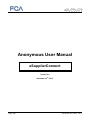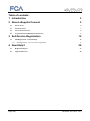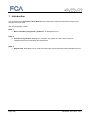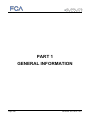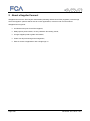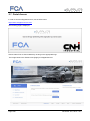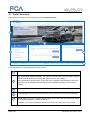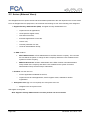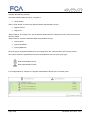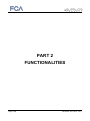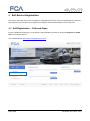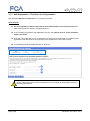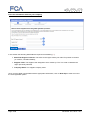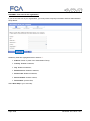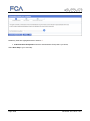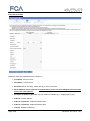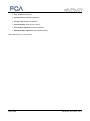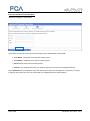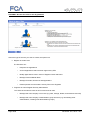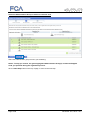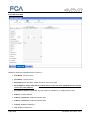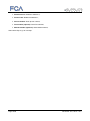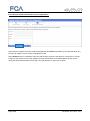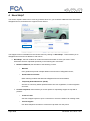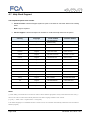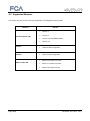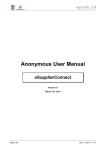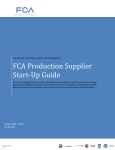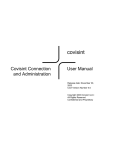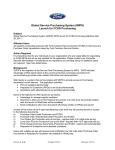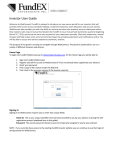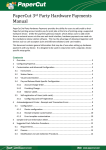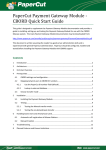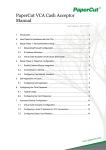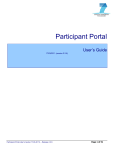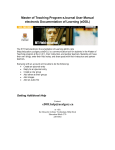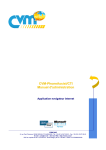Download Anonymous User Manual - FCA Fiat Chrysler Automobiles
Transcript
Anonymous User Manual eSupplierConnect Version 9.2 November 18Th, 2015 Page 1/28 November 18Th, 2015 – v9.2 Table of contents: 1 Introduction 3 2 About eSupplierConnect 5 2.1 Portal Access 6 2.1 Portal Structure 7 2.2 Actors (External Users) 8 2.3 Organization and Administration Structure 9 3 Self-Service Registration 3.1 Self-Registration – Path and Steps Self-Registration – First User of an Organization 3.1.1 4 Need Help? 12 12 13 26 4.1 Help Desk Support 27 4.2 Supported Browser 28 Page 2/28 November 18Th, 2015 – v9.2 1 Introduction This document is the Anonymous User Manual and provides all the required information to begin to use eSupplierConnect Portal. The next paragraphs explain: PART 1 Basic information and general ‘guidelines’ of eSupplierConnect. PART 2 Self-service registration detailing how a supplier can register in order to have access to eSupplierConnect’s functionalities and applications. PART 3 Support area. Describing how to contact the Help Desk or find information about eSupplierConnect. Page 3/28 November 18Th, 2015 – v9.2 PART 1 GENERAL INFORMATION Page 4/28 November 18Th, 2015 – v9.2 2 About eSupplierConnect eSupplierConnect is the Fiat Chrysler Automobiles (following referenced as FCA) suppliers’ portal through which the suppliers’ partners will be able to access applications, resources and communications. eSupplierConnect grants: A unified access point for all FCA suppliers; Multi-purpose portal content, not only related to Purchasing needs; A single supplier portal to gather information; Faster user ID provisioning and management; Ease of access to applications with a single sign on. Page 5/28 November 18Th, 2015 – v9.2 2.1 Portal Access In order to access eSupplierConnect, use the URL below: https://www.esupplierconnect.com/ The following page is displayed: Choose either FCA or CNH Industrial by clicking on the appropriate logo. The image below is the Global Home [Page] of eSupplierConnect. Page 6/28 November 18Th, 2015 – v9.2 2.1 Portal Structure The Global Home Page has the following structure (Anonymous Area): 1 3 2 4 5 In the table below is a quick explanation of each section: 1 Welcome area. This header area contains the welcome message; Log in and main section selection. This section contains links to the Login page, Support Area and Self-Registration (for information please see the next chapter); 2 3 Notice that within a “Region Page,” a new user can complete the self-registration process to request access to eSupplierConnect (this process is detailed in chapter 3 of the present manual). Corporate news. This section includes general news and announcements 4 In the spotlight. This section includes feature stories related to Fiat Chrysler Automobiles; 5 Footer area. This section contains links that allow you to filter news and information based on the selected Region (i.e. EMEA or NAFTA). In addition, you can find information about terms of use and privacy policy of the Portal. Page 7/28 November 18Th, 2015 – v9.2 2.2 Actors (External Users) The eSupplierConnect’s portal content and functionalities presented to the user depend on the access mode. From an eSupplierConnect perspective, each external user belongs to one of the following user categories: Supplier Security Administrator (SSA). A supplier security administrator can: o request access to applications; o create specific supplier users; o lock and unlock users; o associate applications to user IDs; o clone a user; o reset the password of a user; o create an Administration Group; An SSA could be: ROOT Administrator: A Root Administrator is the SSA of all the company. The user with this role will be the person in charge of all the company and all the users created into the system for his/her company; BASIC Administrator: A Basic Administrator is the SSA of his/her own Administration Group subset of the company and all the users created into the system for his/her Administration Group and the Groups underneath; End User. An end user can: o use the applications available for him/her; o request access to extra applications, and/or supplier codes, available for his/her organization. Anonymous user (log in is not required). An Anonymous User can: o Navigate in the Anonymous Area Self-register to the portal Note: Supplier Security Administrators can also perform end user activities. Page 8/28 November 18Th, 2015 – v9.2 2.3 Organization and Administration Structure A new external user registration into eSupplierConnect (the very first one) starts the definition of the organizational structure of the supplier company triggering the creation of the ROOT Administration Group that is the header of the company; this group must have at least a user with ROOT Administrator role. All the supplier codes that belong to a company are assigned to the ROOT Administration Group and the Root Administrator is the person in charge to manage them in eSupplierConnect. The Root Administrator can divide its company in subsets (delegated administration) and assign part of the supplier codes of the company to the different subsets; these subsets are called Basic Administration Groups. A Basic Administration Group connects a subset of supplier codes with certain characteristics (Region, Country, Subsidiaries, etc.). The real content of a grouping level, its organization and usage is an option input by the root administrator. Page 9/28 November 18Th, 2015 – v9.2 Consider the following example: The ROOT Administration group for a supplier is “Group World”; Under “Group World”, there are two different BASIC Administration Groups: “Region NAFTA” “Region EU”; “Region NAFTA” and “Region EU” are two different entities that can manage their own codes and their own structure subset. “Region NAFTA” has three different BASIC Administration Groups: “Country USA”; “Country CANADA”; “Country MEXICO”; All these groups are different entities that can manage their own codes and their own structure subset. The system shows the organizational structure using different icons for each group type: Root Administration Group; Basic Administration Group. In the image below an example of a Supplier Administration Groups tree in the eSC portal. Page 10/28 November 18Th, 2015 – v9.2 PART 2 FUNCTIONALITIES Page 11/28 November 18Th, 2015 – v9.2 3 Self-Service Registration This section describes the process to register to eSupplierConnect as a new user explaining how to start the self-registration process and how to register as a Supplier Security Administrator or as an End User. 3.1 Self-Registration – Path and Steps From the Global Home [Page], you can start the self-registration process by clicking the Register as a New User in the left side menu.) Link to Global Home: https://www.esupplierconnect.com Page 12/28 November 18Th, 2015 – v9.2 3.1.1 Self-Registration – First User of an Organization After selecting Register as a New User a new window is opened. General Rules The self-registration steps are the same for both administration users and end users who have to be activated to operate in eSupplierConnect. To successfully complete the self-registration process, it is required to fill in all the mandatory fields in the forms. In the top of the page (left corner), a navigation bar shows the required steps to complete the selfregistration. This also works as a progress bar as it highlights the current step in blue). The mandatory fields are highlighted with an asterisk ‘*’ Please note that the first user to be registered for your company is automatically set up as the Root Administrator. Page 13/28 November 18Th, 2015 – v9.2 Insert the information related to your company In this section the following data fields are required as mandatory (‘*’): Main FCA Region of interest: This refers to the region where your main FCA partner is located (i.e. NAFTA, LATAM or EMEA); Supplier Code: The supplier code assigned to each vendor by FCA. This code is related to the region previously selected; Company Name. The supplier company name. Once you have filled in these fields with the appropriate information, click on Next Step in order to move to the next registration phase. Page 14/28 November 18Th, 2015 – v9.2 GATEWAY: First user for the organization If you are the first user of your organization, you must provide company information and Root Administration Group Name: Mandatory fields are highlighted with an asterisk “*”: Address: Street or plaza of the Administation Group; Country: Related to Address; City: Related to Address; State/Province: Related to Address; Postal Code: Related to Address; Phone Number: Contact number; Fax Number: optional field; Select Next Step to go to next step. Page 15/28 November 18Th, 2015 – v9.2 Mandatory fields are highlighted with an asterisk “*”: Administration Group Name: Write the Administration Group Name you desire; Select Next Step to go to next step. Page 16/28 November 18Th, 2015 – v9.2 Insert Personal data Mandatory fields are highlighted with an asterisk “*”: First Name: user first name; Last Name: user last name; Birth date (Month and Day): month and day of user’s birth date; Email Address: Please note that all comunications to the user from eSupplierConnect will be sent to this email address; Group Email Address (optional): a group mailbox if available (e.g.: [email protected]); Address 1: Work Address; Address 2 (optional): Additional address data; Address 3 (optional): Additional address data; Country: Related to Address 1; Page 17/28 November 18Th, 2015 – v9.2 City: Related to Address 1; State/Province: Related to Address 1; Postal Code: Related to Address 1; Phone Number: Work phone number; Fax Number (optional): Work Fax Number; Mobile Number (optional): Work Mobile Number; Select Next Step to go to next step. Page 18/28 November 18Th, 2015 – v9.2 Insert the Internal FCA Contact Data Cambiare Immagine e valori fields) At this step, the supplier must insert internal (Fiat Chrysler Automobiles) contact data: First Name: First Name of the internal contact person Last Name: Last Name of the internal contact person Email: Email of the internal contact person Reason: The rationale about why you want to register to have access to eSupplierConnect. Select Submit button to complete the process and send the request to the approver. The person in charge to approve the request is the one of the Internal FCA eSupplierConnect Administrators. Page 19/28 November 18Th, 2015 – v9.2 GATEWAY: Not the first user for the Organization Chose the type of the user you want to create, the options are: Register as a New User The End User can: o Request new applications o Access Applications that have been approved by SSA o Modify application access in terms of Supplier Codes and Roles o Manage Personal Master Data o Manage Favorites, Resources and Applications o Read important communications sent by FCA to the Suppliers Register as a New Supplier Security Administrator The SSA has the same access as an End User and can also: Page 20/28 o Manage their own company’s end users (e.g. Add, Change, Delete, and Authorize user IDs) o Manage their own company’s administration group structure (e.g. Nominating other administrators, Creating new administration groups) November 18Th, 2015 – v9.2 Select the Administration Group in which to create the user Select the administration group to which you will belong. Notice: To help you choose, the green highlighted Administration Group(s) contain the Supplier Code you specified during the registration process. Click on Next Step button on the top of page, to move to the next step. Page 21/28 November 18Th, 2015 – v9.2 Insert Personal data Mandatory fields are highlighted with an asterisk “*”: First Name: user first name; Last Name: user last name; Birth date (Month and Day): month and day of user’s birth date; Email Address: Please note that all comunications to the user from eSupplierConnect will be sent to this email address; Group Email Address (optional): a group mailbox if available (e.g.: [email protected]); Address 1: Work Address; Address 2 (optional): Additional address data; Address 3 (optional): Additional address data; Country: Related to Address 1; City: Related to Address 1; Page 22/28 November 18Th, 2015 – v9.2 State/Province: Related to Address 1; Postal Code: Related to Address 1; Phone Number: Work phone number; Fax Number (optional): Work Fax Number; Mobile Number (optional): Work Mobile Number; Select Next Step to go to next step. Page 23/28 November 18Th, 2015 – v9.2 Insert Internal Contact Information of your Organization At this step the supplier can insert contact data (optional) and Reason (mandatory): the rationale about why you want to register to have access to eSupplierConnect. Select Submit button to complete the process and send the request to the approver. The person in charge to approve the request is one of the Supplier Security Administrator of the Administration Group chosen during the Select Administration Group step, who may approve or reject your request. Page 24/28 November 18Th, 2015 – v9.2 PART 3 SUPPORT Page 25/28 November 18Th, 2015 – v9.2 4 Need Help? This section explains what to do in case any problems arise or if you would like additional information about eSupplierConnect, and what is the support service offered. The Support Area is reachable from the left side menu by clicking on Need Help?. This link takes you to eSupplierConnect resources divided in sub-menus: Need Help?, this link contains all content and useful information to solve your issue. These information are also replicated specifically in the following two main areas: Reference Material, this link takes to the following content: o Manuals User guides that provide in-depth details on all sections of eSupplierConnect; o Quick Reference Guides Quick learning modules that describe eSupplierConnect functionalities; o Frequently Asked Questions (FAQs) Answers to commonly asked questions about new user registration, Covisint migration and more; Contact Help Desk, this link takes you to two options for requesting support or help with a problem: o Create a Ticket Visit the eSupport system to open a new ticket or check the status of an existing ticket; o Call for Support Use these telephone numbers to contact the help desk over the phone. Page 26/28 November 18Th, 2015 – v9.2 4.1 Help Desk Support The Help Desk options also include: Create a Ticket: Visit the eSupport system to open a new ticket or check the status of an existing ticket. Note: Login is required. Call for Support: Use these telephone numbers to contact the help desk over the phone. Country Language Local number Toll free number International English +44-2033182510 (same as UK) +800-85573586 (*) Argentina Spanish +54-1152175860 0800-666-1239 Brazil Portuguese +55-1132301204 0-800-0380623 Canada English 1-647-556-5988 1-800-841-1752 (same as US) China English +86-400-120-0758 10-800-713-1504 France English +33-975181792 0800-910563 Germany English +49-305683700517 0800-181-9127 India English Not available 1-800-841-1752 Italy Italian +39-02-266002 618 800-555797 Mexico Spanish +52-5546242417 01-800-099-0297 Poland Italian +48-223071194 00-800-1410155 Serbia English Not available 0800-190-163 Turkey English Not available 00-800-8529-5936 UK English +44-2033182510 0-800-088-5543 USA English 1-646-513-2694 1-800-841-1752 Venezuela Spanish +58-2123357483 0-800-100-4658 Notes (*) When dialing a universal toll free number the caller must first dial the appropriate country's international access code (+). When a user calls, he will be automatically directed to the 'Main Language' related to each number (e.g. Italy ->; Italian, USA -> English, Brazil -> Portuguese). If the related language is not available because of the time-zone, the call will be automatically redirected to the International Number (English). Page 27/28 November 18Th, 2015 – v9.2 4.2 Supported Browser This section lists the browser currently supported by the eSupplierConnect portal. Browser Version Version 7 Version 8 Version 9 (Compatibility Mode) Version 10 Latest versions supported Latest versions supported Safari 5.0 on Mac OS 10.5/6 Safari 5.1 on Mac OS 10.6/7 Safari 6.0 on Mac OS 10.8 Internet Explorer (IE) Firefox Chrome Safari on Mac OS Page 28/28 November 18Th, 2015 – v9.2