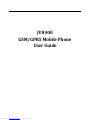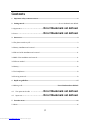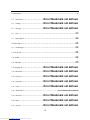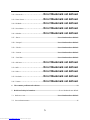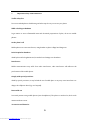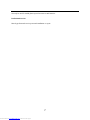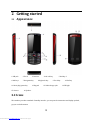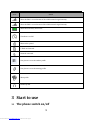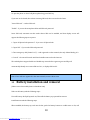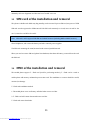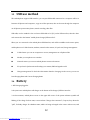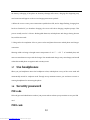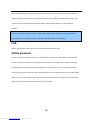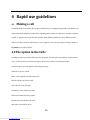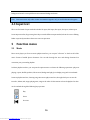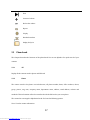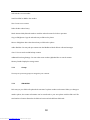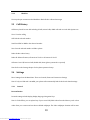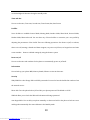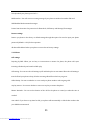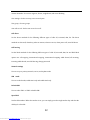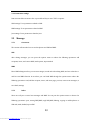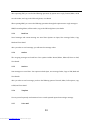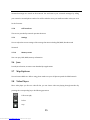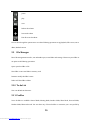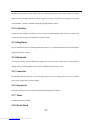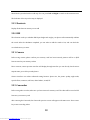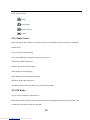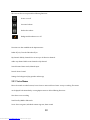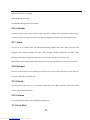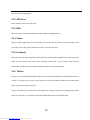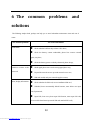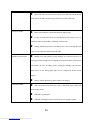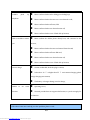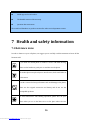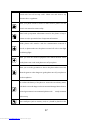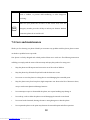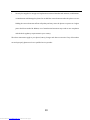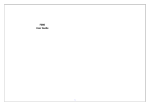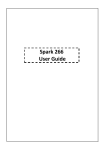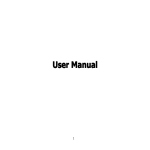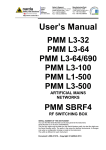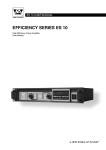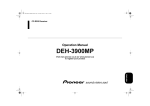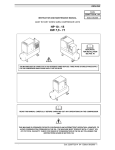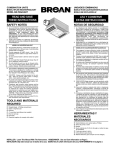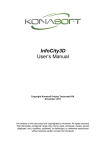Download ManualsLib - Makes it easy to find manuals online!
Transcript
JV8400 GSM/GPRS Mobile Phone User Guide Downloaded from www.Manualslib.com manuals search engine Thank you for choosing the JV8400 includes dual card dual standby GSM/GPRS digital mobile phones. You can read this manual, understand JV8400 includes the use of cellular telephones, appreciate the perfect function and simple operation methods fully. JV8400 includes double card, double to mobile phone is aimed at GSM/GPRS network environment and design. In addition to basic conversation function outside, JV8400 also provides you with hindi and English input, card holder phonebook, movies, the kingmovie, digital camera, video, music player, usb, sound recorder, calculator, timer, notepad, GPRS Internet, MMS, hands-free conversations, various practical function, to facilitate your work and leisure activities. In addition, JV8400 includes individual man-machine interface design, the perfect function can satisfy your different demands. Our company reserves in not to make any advance notice under the condition of the contents of this manual revision rights. 2 Downloaded from www.Manualslib.com manuals search engine Contents 1 Important safety countermeasures .....................................................................................................................6 2 Getting started .........................................................................................................Error! Bookmark not defined. 2.1 Appearance 2.2 Icons 3 ............................. Error! Bookmark not defined. ................................... Error! Bookmark not defined. Start to use ......................................................................................................................................................................9 3.1 The phone switch on/off .............................................................................................................................................. 9 3.2 Battery installation and removal ..............................................................................................................................10 3.3 SIM card of the installation and removal ...............................................................................................................11 3.4 MMC of the installation and removal ......................................................................................................................11 3.5 USB use method ............................................................................................................................................................12 3.6 Battery..............................................................................................................................................................................12 3.7 Use headphones ............................................................................................................................................................13 3.8 Security password ........................................................................................................................................................13 4 Rapid use guidelines................................................................................................................................................ 15 4.1 Making a call.......................................................................................................... Error! Bookmark not defined. 4.2 The option in the calls 4.3 Input text 5 ................. Error! Bookmark not defined. ............................. Error! Bookmark not defined. Function menu ........................................................................................................................................................... 16 5.1 Music ................................................................................................................................................................................16 3 Downloaded from www.Manualslib.com manuals search engine 5.2 Phonebook ......................................................................................................................................................................16 ........................... Error! Bookmark not defined. 5.3 Call History 5.4 Settings .............................. Error! Bookmark not defined. 5.5 Message .............................. Error! Bookmark not defined. 5.6 Java 5.7 Wap Explorer ..............................................................................23 5.8 Video Player 5.9 .........................................................................24 File Manager 5.10 To-do List 5.11 Profiles .....................................................................24 ......................................................................24 .........................................................................24 ............................................................................24 5.12 Calculator .........................................................................25 5.13 King Movie 5.14 Bluetooth ............................ Error! Bookmark not defined. ............................. Error! Bookmark not defined. 5.15 Converter ............................ Error! Bookmark not defined. 5.16 Stopwatch ............................ Error! Bookmark not defined. 5.17 Timer ................................ Error! Bookmark not defined. 5.18 World clock ....................................................................................................... Error! Bookmark not defined. 5.19 Shortcuts 5.20 BMI ............................. Error! Bookmark not defined. .................................. Error! Bookmark not defined. 5.21 Camera .............................. Error! Bookmark not defined. 4 Downloaded from www.Manualslib.com manuals search engine 5.22 Camcorder ............................ Error! Bookmark not defined. 5.23 Photo Viewer 5.24 FM Radio ............................. Error! Bookmark not defined. 5.25 Voice Memo 5.26 Calendar ......................... Error! Bookmark not defined. ........................... Error! Bookmark not defined. .............................. Error! Bookmark not defined. 5.27 Alarm ................................................................................................................. Error! Bookmark not defined. 5.28 Notepad ............................................................................................................ Error! Bookmark not defined. 5.29 E-book ............................................................................................................... Error! Bookmark not defined. 5.30 Pacman ............................................................................................................. Error! Bookmark not defined. 5.31 Fruit Plate......................................................................................................... Error! Bookmark not defined. ............................. Error! Bookmark not defined. 5.32 APP Store 5.33 MSN ................................. Error! Bookmark not defined. 5.34 Yahoo ................................ Error! Bookmark not defined. 5.35 Facebook 5.36 Twitter ............................. Error! Bookmark not defined. ............................... Error! Bookmark not defined. 6 The common problems and solutions ............................................................................................................. 33 7 Health and safety inf ormation.........................................................................Error! Bookmark not defined. 7.1 Reference icons................................................................................................. Error! Bookmark not defined. 7.2 Care and maintenance .............................................................................................................................................36 5 Downloaded from www.Manualslib.com manuals search engine 1 Important safety countermeasures Traffic safety first Do not use mobile phones while driving and after stop the car you can use your phone. While refueling to shutdown In gas station or near to flammable items and chemicals preparations of place, do not use mobile phones. On the plane is off Mobile phones can cause interference, using handset on plane is illegal and dangerous. In the hospital to shutdown Abide by diversified regulations and, in medical care Settings near shutdown. Interference Mobile communication may suffer from radio interference, radio interference will influence the performance of the mobile phone. Comply with special provisions Abide by special provisions, in any forbids the use of mobile place or any may cause interference or danger, the cellphone closed (e.g. in a hospital). Reasonable use In normal position using mobile phones (near headphones). The phone is switched on, don't touch antenna without reason. Accessories and batteries 6 Downloaded from www.Manualslib.com manuals search engine Can only be used for mobile phone special accessories and batteries Professional service Must by professional service personnel installation or repair. 7 Downloaded from www.Manualslib.com manuals search engine 2 Getting started 2.1 Appearance 1 USB jack 2 Torch 6 Dial key 1 7 Navigation key 11 Music play/pause key 15 Camera 3 Receiver 4 Left soft key 8 Right soft key 12 Keypad 5 Dial key 2 9 Torch key 13 Nokia charger jack 10 End key 14 Fill light 16 Speaker 2.2 Icons This machine provides a standard of standby interface, you can pass the instructions and display symbols, get you need information. 8 Downloaded from www.Manualslib.com manuals search engine Icons Details Show the SIM1’s current location of the cellular network signal intensity. Show the SIM2’s current location of the cellular network signal intensity. Show the first battery Power level. The alarm is set ‘ON’. Bluetooth is opened. T-flash card inserted. Network connected . Your phone is set to the outdoor profile. Your phone is set to the meeting profile. Silent profile. Headset profile. 3 Start to use 3.1 The phone switch on/off 9 Downloaded from www.Manualslib.com manuals search engine To open the phone or closed cell phone, please long press End key. If you turn on the boards, but without inserting SIM card, there are two kinds of state: "Insert SIM card" -- said no SIM card. "Unlock" - if you set the monophone locks and SIM card password Insert SIM card, automatic test this words chance SIM card is available, and then display scr een will appear the following tips in sequence: 1. "input cell phone locks password" - if you set a cell phone locks. 2. "input PIN" - if you set the SIM card password. 3. "limit emergency calls (limited 112)" -- said registered to other network, the only allowed dialing 112. 4. "search" - the unit will search until found suitable connected to the Internet. This mobile phone support double card double stay, network after registering successfully, will automatically identify users insert SIM card is 1, or displays SIM card 2. Note: if two cards are registered in the same network, name is show same 3.2 Battery installation and removal (Please ensure that mobile phone in shutdown state) Take out the battery take the following steps: First will battery shell pull upward out; Then will the battery top upwards but remove. install batteries take the following steps: When installed, the battery top card into the slot, push the battery bottom to couldn't move so far, will 10 Downloaded from www.Manualslib.com manuals search engine ultimately cell cover alignment card slot near hear "buckle" voice can. 3.3 SIM card of the installation and removal This phone is double card double stay long standby, can be inserted 2 pieces SIM card, two pieces of GSM SIM card can also registered to GSM network. Each SIM card commonly on A card, insert A card for the card 1, insert the card B for the card 2. Note:SIM card 1 and 2 support GPRS SIM card related functions (including MMS and WAP function). Closed Cellphones, and remove the battery and other external power supplies. The SIM card containing the metal, its metal under oriented parallel inserted. When you need to remove SIM card, please first shutdown, take down the battery, removed from the card slot SIM card. 3.4 MMC of the installation and removal This mobile phone support T - Flash card (need for purchasing another), T - Flash card is a used in mobile phone add memory multimedia preservation card. The installation or remove should be careful, cautious, lest damage. T - Flash card installation method: 1. The mobile phone cover and battery will take below can see card slot. 2. T - Flash card will contact downwards insert card slot. T - Flash card removal methods: 11 Downloaded from www.Manualslib.com manuals search engine 3.5 USB use method This mobile phone support USB interface, you can pass USB mobile connected to a computer will be in between cell phones and computers, copy, move files operation, also can browse through the computer on cell phones preservation photos, sound recording, video files. USB cable, use the method is: the end insert USB cable to PC (PC) on the USB interface, then the other end connected to the bottom "mobile phone charger/USB interface". When you are connected to the mobile phone USB data line, and will be available via the menu option, mobile phones as: U disk function, modems, network video camera, PC synch tool, charge management U disk feature: you can use computers to access, management on cell phones files. Modem: you can phone set to modem. Network camera: you can use mobile phones as network cameras. PC synch tool: Synchronize and backup your contacts, SMS and agenda via PC. Charge management: To check the information related to charging. On the screen, you can see Last Charging Status and Current Charging Status. 3.6 Battery 1. Will charger plugged in. 2 the joint insert mobile phone will charger at the bottom of the charger/USB line interface. 3. At this moment, mobile phone screen in the upper-left corner of the power indicator symbol will flashing, If the charge for boot state, screen indicate "charger has connected", if uproot, they showed a "pull", if already charger for shutdown state, while it is being recharged in the center video screen, said 12 Downloaded from www.Manualslib.com manuals search engine the battery recharging. If the phone in electricity shortage still overuse, charging after beginning may need some time will appear on the screen charging instructions symbols. 4. When the screen corner power instructions symbols show full, and no longer flashing, charging that has been finished. If you shutdown charging, the screen will show charging complete prompt. This process usually need to 2-3 hours. Rechargeable batteries, mobile phones and charger during become hot, and this is normal. 5. Charge after the completion of the ac power socket and please disconnect mobile phone and charger connection. Warning: while it is being recharged must in temperature of -40 ℃ ~ + 55 ℃ of ventilated place, and must use manufacturers to provide the charger. Use unauthorized charger may cause danger, and would violate this mobile phone recognition and warranty terms. 3.7 Use headphones When you put headphones insert the headphone socket, mobile phone on top of the scene mode will automatically switch for earphone mode. Through set up automatic answer, you can listen to music or wearing headphones for answering the phone. 3.8 Security password PIN code PIN code (personal identification number) can prevent others without your permission to use your SIM card. PIN2 code 13 Downloaded from www.Manualslib.com manuals search engine Enter the "call billing" and "please dial" with fixed network operators contact to confirm your SIM card whether to support these functions, if you lose three times wrong PIN2 yards, PIN2 yards chained, only to enter the correct PUK2 code to make PIN2 yards to unlock, PIN2 code may vary with SIM card provided. NOTE:If two pieces of SIM card are set a PIN code protection, after startup hint user input PIN code, users should correctly input of two pieces of SIM card of PIN code can enter standby. PUK Want to untie locked-on PIN code, need to input PUK (personal unlock code). Mobile password In order to prevent unauthorized use, your mobile phone can set password protection. Selected by the function, every time you boot must input password, so that you can unlock phone, and then sending or receiving a phone call. Users can remove mobile password, in this case, the unit cannot prevent illegal use. To enter the correct password, point contact phone be sure to complete input. For this model, default password is 1234 . If you forget your password, you must contact with your retailers or local authorized repair service center link, to solve the password of your mobile. 14 Downloaded from www.Manualslib.com manuals search engine 4 Rapid use guidelines 4.1 Making a call In standby mode, press number keys to input numbers. If you're making a long distance call, add the area code preceding the telephone number. After inputting phone number, quickly press * key thrice until the symbol "p" appears, then input the extra number. Press SIM1 key, SIM2 key or press OK key to select SIM1/2 to make a call. Press left soft key to access "Options" to do more operations. During a call, press Up/Down key to adjust volume. 4.2The option in the Calls In calling interface, press left soft key into the call option. The call option only while in communication to see, "hold" function need network support, please contact with your network provider. In the call option, you can make the following operations: Hands-free: open or closed. Mute: can be opened or closed silent mode. End the call: the end current calls. New call: Can a new call again Call History: enter call history menu DTMF: send multi frequency signals. phonebook: enter phone book menu. SMS: enter sms function menu. 15 Downloaded from www.Manualslib.com manuals search engine Background sound: to set up different environmental background noise Note:Some menu item only under certain circumstances appears only, or need local network support. 4.3 Input text There are five kinds of input method includes123 input, ABC input, Abc input, abc input , indian input. In text input interface, By pressing the # key to switch different input method, edit in the cursor flashing Below respectively introduces these ime concrete operation: 5 Function menu 5.1 Music Enter music player you first see music playlist interface, you can pass "all music" to check on all of the music format of mobile phone document. You can also through the new and editing functions free customize your personality playlists. In Music playlist interface, you can pass the options menu to achieve the following operations: play, now playing, repeat, shuffle, equalizer, 3D surround, background play, lyrics display, song info & view details. In music playlist interface, choosing songs into music player interface, through which you can see the interface, album, title, singer, playing time, songs in the order of information such as the playlist. You also can be realized through the following key operation Play Pause Previous 16 Downloaded from www.Manualslib.com manuals search engine Next Increased volume Reduce the volume Repeat 3D play Random broadcast Display the lyrics 5.2 Phonebook This chapter describes the functions of the phonebook. You can use alphabet for quick search of your contacts. 5.2.1 All Display all the contacts saved in phone and SIM card. 5.2.2 Phone The contact stored in the phone can include name, cell phone number, home, office numbers, others, group, picture, ring tone, company name, department name, address, email address, website and notebook. This information will not be transferred with the SIM card to your new phone. The contact list is arranged in alphabetical order. You have the following options: View: View the contact information. 17 Downloaded from www.Manualslib.com manuals search engine Call: Dial the current number Send: Send SMS or MMS to the number. New: Create a new contact. Delete: Delete selected entry Mark: Activate Mark/Unmark mode to mark the selected contact for further operation. Copy to SIM/phone: Copy the selected entry to SIM card or phone. Move to SIM/phone: Move the selected entry to SIM card or phone. Add to blacklist : You may also put contacts into the Blacklist to block all their calls and messages vCard : You can send vcard & backup contacts. Additional Searching Settings : You can select smart number/alphabet filter to search contacts. Memory Details: Display the storage status. 5.2.3 Groups You may set up various groups to categorize your contacts. 5.2.4 SIM1&SIM2 Each entry in your SIM card’s phonebook consists of a phone number and a name. When you change to another phone, the contact information can be transferred to your new phone with the SIM card. The total number of entries allowed in the SIM card varies with the different SIM cards. 18 Downloaded from www.Manualslib.com manuals search engine 5.2.5 Blacklist You may also put contacts into the Blacklist to block all their calls and messages 5.3 Call History Call history lists all recent calls including all calls, missed calls, dialed calls and received calls. Options are: View: View the call log Call: Dial the selected number Send: Send SMS or MMS to the selected number. Save: Save the selected number to SIM or phone. Delete: Delete selected entry Delete all: Delete all entries, all entries of Card 1 or all entries of Card 2 Call timer: Last Call, Received calls, Dialed calls, Reset (phone password is required) Note: Refer to the Settings chapter for the phone password setup. 5.4 Settings Enter Settings form the Main Menu. There are General, Phone and Connection Settings. Note: If only one SIM card is installed, your phone will automatically hide the dual card related settings. 5.4.1 General Personalization Personal settings include Display, Display language, Navigation Keys Note: In Video Effect, you can upload any of your stored 3GP/MP4 videos from the Memory card or shot videos from your camera and set them as default wallpaper. The Video wallpaper duration will be same 19 Downloaded from www.Manualslib.com manuals search engine as LCD backlight ON duration during the standby mode. Time and date You can set the time, Time zone, Second time, Time format, date, date format. Profilles Seven Profiles are available: General Mode, Meeting Mode, Outdoor Mode, Silent Mode, Personal Mode, Headset Mode, Bluetooth mode. You can select any of these Profiles or customize your own profile by adjusting the parameters of the Profile. There are following operations: Set vibrate on/off, set volume, select voice call, message, calendar and alarm ringtone, set power on/off tone, set keypad tone and miss event reminder. Restore to default settings by using the Restore option. Power on/off You can set the time and condition for the phone to automatically power on/off itself. Inf ormation You can look up your phone IMEI, Memory details, Software version in this menu. Security SIM1/SIM2 Pin code: Change PIN1 and PIN2 passwords. You need to have the default Pin numbers from the network carrier. Phone lock: Turn the phone lock on/off and edit your phone password. The default is 12345. SIM lock: Allow you to check the SIM card lock status and change password. Auto keypad lock: You can lock your phone manually, or select auto lock for the phone to lock its screen and keypad automatically after some idle time in the Standby mode. 20 Downloaded from www.Manualslib.com manuals search engine To lock/unlock your phone, press Left + *. Mobile tracker : You will receive a warning message if your phone is swithced to another SIM card. SMS Blacklist: Block unwanted messages. Private Data Protection: Set protection for Phonebook, Call history and Message, File manager. Restore settings Restore you phone to the factory or default settings through this option. You need to input your phone password (default is 1122) for this operation. All data will be deleted when your phone is restored to its factory settings. 5.4.2 Phone Call settings Rejecting by SMS: When you are busy or inconvenient to answer the phone, the phone will reject incoming calls directly and switch to SMS reply. Call waiting : You can turn the call waiting on/off and look up the current status. When the call waiting is turned off and your phone is busy, all other incoming calls will hear the busy ring tone. Caller identity : You can set whether or not to send your phone number with out-going calls. Any key answer : You can set whether or not to use any key to answer the phone. Minute Reminder : You can set the duration of the call for the phone to remind you when the time is reached. Auto redial : If you have set up Auto Re-dial, your phone will automatically re-dial the last number that you called but unanswered. 21 Downloaded from www.Manualslib.com manuals search engine Answer Reminder :You can set ringtone, vibrate, ring&vibrate,and screen blinking. Cost settings : Set the currency, unit cost and quota. User group : Set user groups. Auto call record : Set the auto record on or off. Call divert Set the divert methods for the following different types of calls: all, voicemail, data, fax. The divert methods are: divert all, when busy, when no answer, when no service, when power-off, cancel all divert. Call barring Set the block methods for the following different types of calls: all, voicemail, data, fax and SMS. Block options are: all outgoing, international outgoing, international outgoing while abroad, all incoming, incoming while abroad, cancel all barring, change password. Network settings You can set your priority network, carrier, and airplane mode. SIM mode You can set dual mode, enable sim1 only and enable sim2 only. Def ault SIM You can select SIM 1 or SIM 2 as default SIM. Speed dial Set fast dial numbers. When the number is set, you can simply press the single number key and then the dial key for a fast dial. 22 Downloaded from www.Manualslib.com manuals search engine 5.4.3 Connection settings Data accounts: Select account in list or press left soft key to enter "Edit" to operate. WAP settings: To set parameters related to WAP. MMS settings: To set parameters related to MMS. Java settings: To set parameters related to Java. 5.5 5.5.1 Message Create new This section will introduce how to use this phone send SMS and MMS. SMS After editing messages, you can press the options menu to achieve the following operations: add recipients, insert, and convert MMS, send options, input method. MMS Enter MMS editing interface, you can insert images, sound and video editing MMS, and can realize the cc and Bcc send MMS function. As an editor, you can finish MMS through the options menu achieve the following operations: send, add the recipient, insert, and insert page, preview, convert text messages, to save drafts, settings 5.5.2 Inbox Inbox save all your received text messages and MMS. You can pass the options menu to achieve the following operations: open, writing SMS/MMS, reply SMS/MMS, deleting, copying to mobile phones or SIM card, mark, detailed, export SMS 23 Downloaded from www.Manualslib.com manuals search engine After openning SMS, you can find the following operations by option menu: reply ,forward, delete, call & save the sender, and copy to the SIM card/phone, view details. When opening MMS, you can see the following operations through the options menu: reply message or MMS, forwarding, delete ,call the sender ,copy to the SIM card/phone ,view details. 5.5.3 Draft box Saved messages and unsent message are saved here. Options are Open, New message, Delete, Copy, Mark and View Detail. After you select to read a message, you will enter the message editor. 5.5.4 Out box The out-going messages are listed here. Your options include: Resend, Delete, Delete all, Move to draft, View details. 5.5.5 Sent box Sent messages are saved here. Your options include: Open, new message, Delete, Copy to SIM, Mark and View Details. After you select to read a message, you have the following options: Forward, Delete, Call recipient, copy to SIM, and View Detail. 5.5.6 Template You can preset frequently used sentences here to avoid repeated input when writing a message. 5.5.7 Voice mail 24 Downloaded from www.Manualslib.com manuals search engine Voicemail messages are stored on the network. You can listen to your voicemail messages by calling your network voicemail phone number. You will be asked to enter your mailbox number when you use it for the first time. 5.5.8 Cell broadcast This service provided by network operation business. 5.5.9 Settings You can adjust the various settings of the message functions including SMS, MMS, Broadcast and Voicemail. 5.5.10 Memory status User can query SMS, MMS, memory information. 5.6 Java Provide Java function, customers can download Java applications 5.7 Wap Explorer You can browse WAP site . Before using, please make sure your cell phone opened the GPRS network. 5.8 Video Player Enter video player you first see video file list, you can choose video into playing through interface. By pressing the corresponding key to do following operations Full screen play before stop 25 Downloaded from www.Manualslib.com manuals search engine pause play next Reduce the volume Increased volume Exit all-screen broadcast You can also through the options menu to realize following operations: stop/playback, full screen, sent to delete, detailed content. 5.9 File Manager Enter file management interface, can undertake open, create folder and settings . Choose any one folder as an option to do following operations: Open: open the folder or file. New folder: create new folder in memory card. Rename: modify the folder's name. Delete: will this folder to delete 5.10 To-do List User can add task in this menu. 5.11 Profiles Seven Profiles are available: General Mode, Meeting Mode, Outdoor Mode, Silent Mode, Personal Mode, Headset Mode, Bluetooth mode. You can select any of these Profiles or customize your own profile by 26 Downloaded from www.Manualslib.com manuals search engine adjusting the parameters of the Profile. There are following operations: Set vibrate on/off, set volume, select voice call, message, calendar and alarm ringtone, set power on/off tone, set keypad tone and miss event reminder. Restore to default settings by using the Restore option 5.12 Calculator As general basic calculator function, you can use some accused of digital input, and do you want some control operation of type, and calculates the required values. 5.13 King Movie You can use this function for watching full length movies in a compressed format. Note that this player supports only “.kmv” format. 5.14 Bluetooth You may do functions for your Bluetooth settings such as: Turn on/off, Paired devices, Search devices, Settings. All received files will be saved in Received folder if within memory card. 5.15 Converter This mobile phone provide unit conversion types include: currency, energy, speed, mass, area, volume, power, time, temperature, pressure, length 5.16 Stopwatch Stopwatch provides 20 sets of entries with both total and lap timer functions. 5.17 Timer Countdown timer is provided. 5.18 World Clock 27 Downloaded from www.Manualslib.com manuals search engine World clock is provided with a world map. You can press Left and Right to switch to the next time zone. The local time of the city on the map is displayed 5.19 Shortcuts Display all the shortcut menus you can add. 5.20 BMI This function can let you calculate BMI. Input height and weight, your phone will automatically calculate the result. After the calculation completed, you can select to Add the result to List, and can check the record whenever you want. 5.21 Camera Before using camera, please confirm your memory card has been inserted, pictures will be on JPGE format stored in your memory within. Enter cameras, camera preview interface will display, through interface you can directly check various setpoint state, press ok key to take photos. Camera interface can realize softwoods setting function: photo size, the picture quality, night mode, special effects, continues, self-time, white balance, sound, EV. 5.22 Camcorder Before using video recorder, make sure you have inserted a memory card. The video will be saved in 3GP format to your memory card. After entering the Camcorder, the Camcorder preview screen will appear with status icons. Press center key to start recording videos. 28 Downloaded from www.Manualslib.com manuals search engine Other options include: Settings Browse videos Switch to camera Go back 5.23 Photo Viewer Upon entering the Photo Album, the photos are listed as thumbnails. Several functions are available by Options menu: View: Preview the selected image. Set as: Set as Wallpaper, Contact head shot and screen saver. Send: Send by MMS or Bluetooth. Rename: Rename the selected image. Delete: Delete the selected image. Mark: Mark the selected image or all images. Slide show: Slide to play all pictures. View detail: Look up the name, file type, size, date, and stored place 5.24 FM Radio You can receive and listen to FM radio here. Please make sure the headset, which is used as the antenna, is plugged in before using the FM radio. User is allowed to input desired frequency manually. 29 Downloaded from www.Manualslib.com manuals search engine The icons on the screen provide the following functions: Power on or off Increased volume Reduce the volume Background broadcast on or off Functions are also available via the Options menu: Radio off (on): Turn the FM radio off/on. My channel: Edit My channel. You can set up to 30 favorite channels. Add to my channel: Add current channel to My channel. Search channel: Auto search, Manual input. Record: Record sound Settings: Set background play, speaker and storage 5.25 Voice Memo Enter the sound recorder function, Press Center to start and Press Center to stop recording. The memo can be played back immediately or using Option menu to do the following functions: New: Start a new recording Send: Send by MMS or Bluetooth Set as: Set as ring tone, individual contact ring tone, alarm sound 30 Downloaded from www.Manualslib.com manuals search engine Rename: Rename the recording Delete: Delete the recording View details: Look up the list of recordings 5.26 Calendar It shows the present date. Move cursor to select date. Enter calendar after pressing the option menu to create new event, view mode, event list, go to date, setting, delete all, search event and memory status. 5.27 Alarm You can set up to 6 alarm clocks. The Alarm Clock settings include: Title, Time, Status, Frequency and Ringtone. The frequency settings are: Once, Daily, Monday, Tuesday, Wednesday, Thursday, Friday, Saturday and Sunday. The Alarm Clock function is on even when the phone is powered off. Alarm Dialog will be displayed when the alarm goes off. You can stop the alarm or snooze for 5 minutes. 5.28 Notepad You can use this function to write down notes. Select one note and press left soft key to access "Options": View, Edit, Add, Delete, and Delete all. 5.29 E-book You can read txt files saved in T card. Select options into view, delete and delete all, browse mode, encoding, document information. 5.30 Pacman You can play pacman game, enter settings through options. 5.31 Fruit Plate 31 Downloaded from www.Manualslib.com manuals search engine You can play a fruit plate game. 5.32 APP Store Insert memory card to enter app store. 5.33 MSN The best client to chat on the Windows Live Messenger messaging platform. 5.34 Yahoo With the Yahoo! Application get in touch with your friends, discover what is new, and quickly search your stuff. You can also get the updated news and services from the web 5.35 Facebook Stay connected and share information with friends. You can share status updates from your home screen, check out your News Feed, review your upcoming events, look at your friends’ walls and user information, upload photos, share links, check your Inbox, and view posted videos. 5.36 Twitter Twitter is a social networking site that enables you to share ideas through short texts popularly known as “tweets”. It's a great way to keep in touch with your friends and quickly broadcast information about where you are and what you are up to. Twitter can also be used in businesses to broadcast your company’s latest news and blog posts, interact with your customers, or to enable easy internal collaboration and group communication. 32 Downloaded from www.Manualslib.com manuals search engine 6 The common problems and solutions The following simple check, perhaps can help you to avoid redundant maintenance time and cost of waste. The common problems unbootable The cause and solution Check whether hold boot key at least 1 SEC above; Check the battery contact undesirable, please first remove reinstall again, retry boot, Check the battery power is already exhausted, please charge, Unable to connect to the Weak signal, please move to the strong signal place retry, network Beyond the network service provider network cover area, SIM card invalid, and your network supplier contact, Check whether the SIM card, correct installation SIM card, Unlocked, chose automatically locked function, must before use input Boot, display information unit of passwords, Input PIN, chose every boot input PIN function, must input PIN code; (first used the hand must input with SIM card attached PIN code) 33 Downloaded from www.Manualslib.com manuals search engine Input PUK code: connect the three input errors PIN code, will be locked mobile phone, should provide the input network operators PUK code; Call poor quality Please check whether volume adiusting not appropriate; In the receiving bad areas use mobile phones, like towers near or basement, radio waves unable to efficiently communicate, Talking with dense period use mobile phones, such as during the rush hours, circuit congestion which cannot be calls, Standby time shortens Standby time and network system Settings are concerned, may be in receiving bad area. Couldn't receive signals, the unit will continue to launch for base station, use a lot of battery power, causing the standby time shortens. Please move to the strong signal place use or temporarily closed mobile phones; SIM card mistake Need to replace the battery, please replace new battery, SIM card metal surface have dirt, with a clean cloth wipe it SIM card metal contact points, SIM card not pack good, SIM card is damaged, with your network service supplier contact, 34 Downloaded from www.Manualslib.com manuals search engine Please confirm whether after dialing press dialing keys, Please confirm whether because owe cost is banned to call, Please confirm whether effective; SIM Please confirm whether set a limit function call, Please confirm whether a set of fixed dial-up function, Calls are unable to contact Please confirm the cellular phone already boot, and connected to the you Internet, Couldn't pluck up telephone Cannot charge Please confirm whether because owe banned from inbound, Please confirm whether effective SIM card, Please confirm whether set a limit function call, Please confirm whether a set of fixed dial-up function, Contact undesirable, check the plug is connect, In less than -10 ℃ or higher than 55 ℃ environment charging, please change charging environment; Unable function to set some The battery or charger damage, need to change, Operating errors; Network provider does not support this function, or you do not apply for the function. If the above instruction can help you solve problems, please record: 35 Downloaded from www.Manualslib.com manuals search engine Mobile type and serial number The detailed contents of the warranty Question clear instructions Then with local distributor or product version after-sales service department contact 7 Health and safety information 7.1 Reference icons In order to better use your cell phone, we suggest you to carefully read this statement to know all the functions well. If you need use mobile phone to make or receive calls while driving, please use the headset or park your car and then use the phone. All wireless phones may be subject to interference, which could affect its performance. In order to ensure the best performance and avoid damage to the phone, please use the original accessories and battery and do not use the incompatible products. To avoid interference with blasting operations, please turn off your phone when you are in the blast site or at the place where the icon 36 Downloaded from www.Manualslib.com manuals search engine posted with "turn off two-way radio". Please note and observe any relevant rules or regulations. When your phone needs to connect to other devices, please read the device's user manual to ensure safety. Please back up important information stored in the phone or keep a written record, to prevent the loss of important information. Mobile phones will interfere with the communication network of aircraft, so please make sure the phone is turned off or be in the flight mode during flight. When you near the medical equipment and medical location where marks phones can not be used, please turn off your phone. When you are in the gas station or close to the places where store fuel, chemical agents or other dangerous goods, please turn off your phone to avoid an explosion. Do not burn the battery of the phone or treat with it as ordinary waste, with which can avoid danger and environmental damage. Please observe the local government's environmental policies with timely treatment and recovery. Some small parts (such as memory card, etc.), should be placed out the 37 Downloaded from www.Manualslib.com manuals search engine reach of children, to prevent child swallowing or other dangerous producing. Make sure your phone turn on and is in the service area, enter the SOS emergency number, press the call key to inform your location. Without permission, please do not end the call. 7.2 Care and maintenance Thank you for choosing our phone. Should you encounter any problem with the phone, please contact our dealer or qualified service provider. Your phone is a finely designed and crafted product. Please use it with care. The following instructions will help you comply with the terms of the warranty and enjoy this product for many years: Keep the phone and all its parts and accessories out of the reach of children. Keep the phone dry, all kinds of liquid will erode the electronic circuit. Do not use or store the phone in a dusty place to avoid damaging the removable parts. Keep the phone away from hot places, high temperature can shorten the life of electronic device, warp or melt certain plastic and damage batteries. Do not attempt to open or disassemble the phone, non-expert handling may damage it. Do not drop, crush or shake the phone to avoid damaging the internal circuit board. Do not use harsh chemicals, cleaning solvents or strong detergent to clean the phone. Do not paint the phone or the paint may obstruct the removable parts and affect operation. 38 Downloaded from www.Manualslib.com manuals search engine Use only the supplied or an approved replacement antenna. Unauthorized antennas, modifications, or attachments could damage the phone Do not hold the external antenna when the phone is in use. Holding the external antenna affects call quality and may cause the phone to operate at a higher power level than needed. In addition, use of unauthorized antennas may result in non-compliance with the local regulatory requirements in your country. The above instructions apply to your phone, battery, charger and other accessories. If any of them does not work properly, please send it to a qualified service provider. 39 Downloaded from www.Manualslib.com manuals search engine