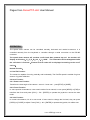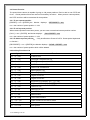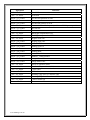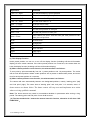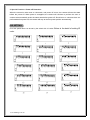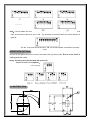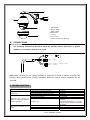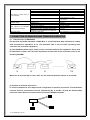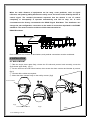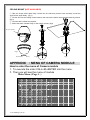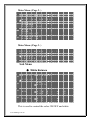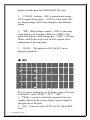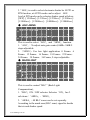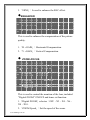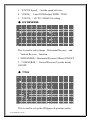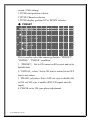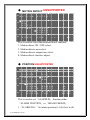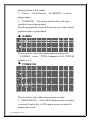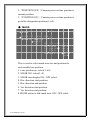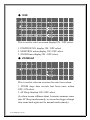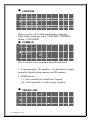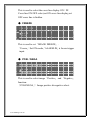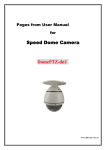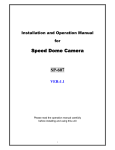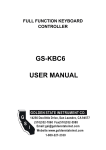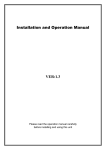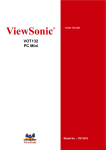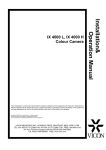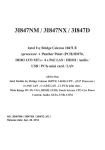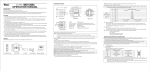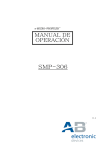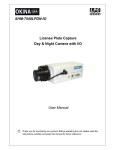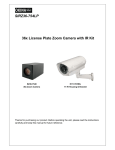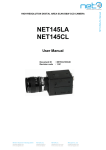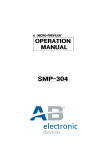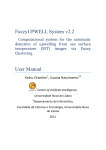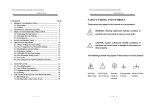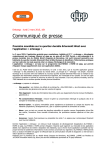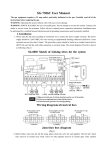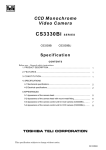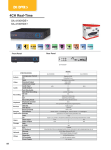Download User`s Manual
Transcript
Pages from DomePTZ-dn2 User Manual
OPERATION
The speed dome camera can be controlled remotely horizontal and vertical movement. It is
controlled remotely from the keyboard or controller through a serial connection to the RS-485
connector.
The speed dome camera will conduct a self-check after powered up and
the monitor will
display as following:“P:P_D,ID:001,V:2。A2M”. The information will be disappeared after
the self-check is finished.(Protocol and ID code will be displayed according to the users’
choice)
Normal Function:
2.1 Pan/Tilt Function
The camera is capable of moving vertically and horizontally. The Pan/Tilt speed is variable for given
amount of joystick deflection.
2.2 Lens Function
2.2.1 Zoom Lens Function
Transform the view angle of the camera(zoom in / zoom out),press[TELE] or [WIDE]。
2.2.2 Focus Function
In some special circumstance, users need conduct focus manual, he can press [NEAR] or [FAR] to
transform the focus and press [CALL] + 59 + [ENTER] or operate the joystick to recover the auto
mode.
2.2.3 Iris Function
In normal circumstance, iris is in auto mode. If users need to change the iris level, they can press
[OPEN] or [CLOSE] to adjust. Press [CALL] + 60 + [ENTER] or operate the joystick, iris will be auto.
www.allthings.com.au
2.3 Preset Function
The speed dome camera is capable of going to 128 preset positions. Each is with its own P/T/Z and
focus. (Preset positions 50-66 are reserved for auxiliary functions.) When preset a camera position,
the P/T/Z and focus will be memorized for that position.
2.3.1 To set a preset position
[PRESET] + nnn + [ENTER], the
Monitor displays: SET PRESET :nnn
nnn→the number of preset position: 1~128
2.3.2 To call a preset position
When camera positions have been preset, you can enter a memorized camera position number.
[CALL] + nnn + [ENTER], the Monitor displays:
CALL PRESET:nnn
nnn→the number of preset position: 1~128
2.3.3 To delete a preset position: (Only be effective to Protocol COP-2. Some special keyboards
no function)
[DELPRESET] + nnn + [ENTER], the Monitor displays:CLEAR PRESET :nnn
nnn→the number of preset position which will be deleted
2.4 Auxiliary Functions List
Operation
Function
F1 + 0 + Off
Camera reset
F1 + 1 + On
Backlight compensation ON
F1 + 1 + Off
Backlight compensation OFF
F1 + 2 + On
LOW illumination ON
F1 + 2 + Off
Auto LOW illumination
F1 + 3 + On
Menu/Display ON
F1 + 3 + Off
Menu/Display OFF
F1 + 4 + On
Digital zoom ON
F1 + 4 + Off
Digital zoom OFF
F1 + 5 + On
Keyboard LCD display Back Light ON
F1 + 5 + Off
Keyboard LCD display Back Light OFF
F1 + 6 + On
Auto FOCUS
F1 + 6+ Off
Manual FOCUS
F1 + 7 + On
Auto IRIS
F1 + 7+ Off
Manual IRIS
F1 + 8 + On
Auto White balance
F1 + 10 + On
White balance Auto follow model
F1 + 11 + On
Color picture
F1 + 11+ Off
B/W picture
www.allthings.com.au
Operation
Call + 33 + Enter
Call + 51+ Enter
Preset + 51+ Enter
Call + 52+ Enter
Preset + 52+ Enter
Call + 53 + Enter
Preset + 53+ Enter
Preset + 54+ Enter
Call + 55+ Enter
Preset + 55+ Enter
Call + 58+ Enter
Preset + 58+ Enter
Call + 59+ Enter
Preset + 59+ Enter
Call + 60+ Enter
Preset + 60+ Enter
Call + 61+ Enter
Preset + 61+ Enter
Call + 63+ Enter
Preset + 63+ Enter
Call + 64+ Enter
Preset + 64+ Enter
Call + 67+ Enter
Preset + 67+ Enter
Call + 90+ Enter
Preset + 90+ Enter
Call + 95+ Enter
Preset + 95+ Enter
www.allthings.com.au
Function
Pan 180°
Scan start
Set the start position of scan
Scan stop
Set the end position of scan
Auto cruise from No.1 preset position to NO.16 preset position
Do self-test
Camera reset
Backlight compensation ON
Backlight compensation OFF
Digital zoom ON
Digital zoom OFF
Auto FOCUS
Manual FOCUS
Auto IRIS
Manual IRIS
Auto White balance
Manual White balance
Image Mirror ON
Image Mirror OFF
Show of operation (title)
No show of operation (title)
Color video
B/W video
Running SEQ after five minutes OFF
Running SEQ after five minutes ON
Camera menu ON
Camera menu ON
Operation
Function
Call + n + Enter
To call the number N preset position
Preset + n + Enter
To set the number N preset position
Preset + n + Off
Delete the number N preset position
Cam + n + Enter
Set the dome address “n”
Shot + 1+ Enter
Auto the cruise track
Shot + 1+ Off
Stop the cruise tracks
Auto + On
Set the start position of auto pan
Auto + Off
Set the end position of auto pan
Auto + Enter
The camera will move from the auto pan start position to the
auto pan end position
Wide
ZOOM wide
Tele
ZOOM tele
Far
FOCUS far
Near
FOCUS near
Open
IRIS open
Close
IRIS close
(1) Title Display Function
No.64 preset position can turn on or turn off the display function (including self-check information
display) of some certain cameras. If the No.64 preset position is a normal one, the camera does not
have the display function (including self-check information display).
(2) When camera performs cruise function, the tolerant state is as follows:
To scan point by point automatically from No. 1 preset position to No. 16 preset position. The cruise
will not scan those positions where certain positions are un-preset or deleted after preset, and resort
time for each preset position is 3 seconds;
(3) When camera performs scan function, the tolerant state is as follows:
The camera will scan automatically between two designated positions, namely “starting point” (left)
and “end point” (right). The resort time at “starting point” and “end point” is 3 seconds; states of
dome camera are shown below. The dome camera will stop scan and implement new action
when receiving qualified command.
Note: The dome camera may result in accumulative deviation in parameters after serving a long
period. The starting point and end point of scan shall be reset.
(4) The item marked with * means the camera have this function, otherwise it will show “NO
FUNCTION”。
www.allthings.com.au
5. Special Function—Power-off Protection
When the camera is under scan or cruise track, and power off occurs, the camera will save the state
before the power-off. When power is resupplied, the camera will continue to perform the scan or
cruise track automatically under the same state before power-off. Should scan or cruise track are not
performed before power-off, the camera will stop at the first preset position automatically.
3.ID SETTING
ID of this speed dome can be set by the switch with 10 codes. Below is the detail of setting ID
code:
www.allthings.com.au
¯¯¯¯¯¯¯¯¯¯¯¯
Note:Control cables can connect multiple speed dome cameras in parallel provided that No. 10 ID
code of the farthest camera is set to “ON”. The operation is required when the control distance is
quite far.
The No. 10 ID code should be set to “ON” for the last camera connected to the daisy
chain.
4.PROTOCOL SETTING
Protocol of this speed dome can be set by the switch with 3 protocol codes. Below is the detail of
setting protocol code:
Note:All setting must be operated after power off.
Power on until it is completed.!
Protocol setting
5.CONSTRUCTION
1
2
3
4
7
5
1 Wall Mount
2 DC12V Input
3 Video Output
4 RS485 data
5 Camera
6 Acylic dome
7 Aluminum Die Cast Housing
6
◆
CONNECTIONS
PRECAUTIONS
※
The following connections should be made by qualified service personnel or system
installers in accordance with all local codes.
D C 12V
-
+
V ideo O utput
O range R S 485+
Y ellow R S 485-
R S 485 S ignal
Note: When powered up, the camera performs a self-check for about 2 minutes (including one
panning, tilting, zooming and focusing operation). During the period, control operations are not
executed.
6. TROUBLESHOTING
Trouble
No action, no video after
powered up
Self-check isn’t normal, but
image is normal and obstacle
found in operation.
Self-check is normal but no
image
Possible Causes
Power supply is not well connected
Engineering cable failure
The power supply is not well connected
Machine failure
The camera is declining
Voltage is low
The contact of video cables is incorrect
The contact of video cables is loose
Camera is damaged
Solution
Replace
Eliminate
Correct
Repair
Put straight
Change power and place it near the
camera
The distance between DC12V power
supply to dome camera must be less
50 meters
Correct
Eliminate
Replace
www.allthings.com.au
Self-check is normal but it is
uncontrollable
The connection of control signal is incorrect
Camera number is not set correctly.
Protocol setting is incorrect
RS485 cable A+&B- connection is not correct
RS485 cable is too long
RS485 signal network is star configuration
Instable image
The camera is uncontrollable
and running unceasingly
Abnormal video
The contact of video cables is loose
Voltage is low
Dropout occurs due to low voltage
Self-check is abnormal
The operation of mainframe is not correct
RS485 bus line isn’t equipped with matched
resistance, or the resistance is not matched.
Extremely bright video
Correct
Reinstall
Correct
Correct
The maximum cable for RS485
communication is 1.2km
Star distributor is used at junction of
connection
Eliminate
Replace
Check ID address settings
Power up again
Power up again
Correct
No termination or high resistance
7. CONNECTION OF RS485 BUS AND TERMINATION RESISTOR
(1) Characteristics of RS485 Bus
As specified by RS485 standards. RS485 Bus is of half duplexed data transmission cables
with characteristic impedance as 12. The maximum load is 32 unit loads (including main
controller and controlled equipment.)
(2) The RS485standarda require a daisy-chain connection between the equipment. There must
be termination resistor with 120 ohms impedance at both ends of the connection (refer to the
following FIGURE)
When No. 10 bit of the Dip is set to “ON”, the 120 ohms termination resistor is connected.
(3) Problem in Practical Connection
In some circumstances user adopts a star configuration in practical connection. The termination
resistors must be connected to the two equipments (No. 6 and No. 10) that are farthest away
from each other. But the connection does not meet the RS485 standards.
120Ω
1#
Control
120Ω
120Ω
12#
www.allthings.com.au
6#
When the cable distance of equipments are far away, some problems, such as signal
reflection, anti-jamming ability decrease are easily occur and result in the reliability decline of
control signal. The resulted phenomena represent that the camera is out of control
completely or interruptedly or operates automatically and fails to stop, etc. In such
circumstances the factory recommends the RS485 Signal Distributor. The distributor can
change the star configuration connection to the mode of connection stipulated in the RS485
standards. The mew connection achieves reliable data transmission.
RS485 Distributor
RS485 Distributor
CALL PRESET SHOT
ON
OFF
LIVE
TAPE
F1
F2
F3
C urrentC am ID :001
SEQ PTZ/MULX
FUNC
7
8
4
5
1
C lear
9
WIDE TELE
FAR
NEAR
6
2
3
0
E nter
CAM/ID AUTO
OPEN CLOSE
PTZ & Multiplexer
Each connection can connect 32 terminations, and practical connections must be considered.
8. INSTALLATION
8.1 WALL MOUNT
① Take the Acylic dome apart firstly, choose the ID code and protocol code secondly, mount the
Acylic dome again finally . (fig.1)
② Put the wire into the wall mount bracket, then secure the dome camera and bracket by screws.
(fig.2)
③ Connect all the cables as required..
④ Mount the dome camera firmly on the wall by screws. (fig3)
Protocol and ID
Fig1.
Disassemble
www.allthings.com.au
Mount
Fig2.
Fig3.
CEILING MOUNT (NOT AVAILABLE)
① Take the Acylic dome apart firstly, choose the ID code and protocol code secondly, mount the
Acylic dome again finally . (fig.1)
② Put the wire into the ceiling mount bracket, then secure the dome camera and bracket by screws.
(fig.2)
③ Connect all the cables as required..
④ Mount the dome camera firmly on the wall by screws. (fig3)
Protocol and ID
Fig1.
Disassemble
Fig2.
Mount
APPENDIX
Fig3.
: MENU OF CAMERA MODULE
How to enter the menu of Camera module
1. To execute the order CALL+95+ENTER into the menu.
2. Then you will see the menu of module
Main Menu ( Page 1. )
S E T U P
Î W
I
A
B
E
Z
H
T
P
H
R
G
A
N
O
/
I
R
www.allthings.com.au
I
I
C
C
H
O
V
T
E
T
S
・
K
A
M
M E N U
E
S
L
N
・
R
L E
S E
( 1
B A L A N C E
E
I
C
F
E
T
N
G
E
O
V
S
H T
R
C U S
E R S E
/ 3 )
Main Menu ( Page 2. )
S E T U P
Î M
P
G
P
M
O
Z
L
C
O
O
A
O
A
S
O
A
O
T
S
M
W
S
D
O
N
M
I
I
M
E
K
M E N U
( 2
/ 3 )
O N
D E T E C T
T I O N
A
R
O N
M + A F
G U A G E
M ・ I D
Main Menu ( Page 3. )
S E T U P
M E N U
3 /
(
3 )
ÎC R O S S
L I N E
F R E E Z E
P O S I / N E G A
Sub Menu
◆ White Balance
W H I T E
B A L A N C E
Î C O L O R
O F F
O N
Î A U T O
W B
Î A T W
A W B
R R -
-
- ■ - ■ -
- B
- B
G A I N
Î R - Y
B - Y
-
-
- ■ - ■ -
-
-
-
This is used to control the color ON/OFF and white
www.allthings.com.au
balance and the gain rate of RED & BLUE color.
1. 「COLOR」selector:OFF is monochrome image,
ON is normal color image,AUTO is at low light AGC
up, display image will be auto change to monochrome
image.
2. 「WB」White balance control:ATW is Auto trace
white balance,can be adjust offset level. AWB is One
push white balance. Push [menu] key「AWB」will start
flicker, until flicker stop it will lock the current color
temperature at the same time.
:The gain rate of R-Y & B-Y can be
3. 「GAIN」
adjusted separately.
◆ IRIS
I R I S
Î P E A K
Î O F F
O N
A ■ -
-
-
-
- P
A L C
Î A U T O
F I X
-
-
- ■ - ■ -
-
-
A E S
A U T O
Î F I X
-
- - ■ O F F
-
-
This is used to control the iris & shutter speed of the lens.
It included 3 items “PEAK”, “ALC”, “AES”.
1.「PEAK」is used to control the reaction of auto iris,
which is based on the average light of picture signal or
the light rate of the peak.
2.「ALC」is used to select AUTO or FIX. Adjust IRIS
level.
www.allthings.com.au
3.「AES」is used to select electronic shutter be AUTO or
FIX function, at AUTO mode can be adjust AES
level,at FIX mode can be selector shutter speed at below,
[OFF],[1/100sec],[1/120sec],[1/250sec], [1/500sec],
[1/1000sec],[1/2000sec],[1/4000sec],[1/10000sec]
◆ AGC・SENS
A G C ▪ S E N S
A G C
S E N S
A U T O
A U T O
- ■ -
-
-
-
- ■
- -
This is used to select「AGC」and「SENS」function.
:To adjust auto gain control, 0dBb~24dB 9
1.「AGC」
steps adjustable.
2. 「SENS」:For low light application: 0 Frame,6
Frame,12 Frame,16 Frame,18 Frame,22 Frame,
24 Frame,30 Frame,36 Frame, 9 steps adjustable.
◆ BACKLIGHT
B A C K L I G H T
Î O F F
O N
Î A R E A
S E N S
L O W -
-
-
- ■ -
-
- H I
This is used to control “BLC” (Back Light
Compensation),
1.「BLC」ON / OFF selector. Selector「ON」has 2
「AREA」
,
「SENS」.
sub-items:
2.「AREA」: 48 BLC zones can be set separatly.
According to the mask area (BLC zone) signal to decide
the iris and shutter speed.
www.allthings.com.au
:Is used to enhance the BLC effect.
3.「SENS」
◆ENHANCER
E N H A N C E R
H ▪ G A I N
-
-
-
-
-
- ■ -
-
-
V ▪ G A I N
-
-
-
-
-
- ■ -
-
-
This is used to enhance the compensation of the picture
quality.
:Horizontal Compensation
1.「H • GAIN」
:Vertical Compensation
2.「V • GAIN」
◆ ZOOM・FOCUS
Z O O M ▪ F O C U S
Î D I G I T A L
Z O O M
F O C U S
Z O O M
S P E E D
S P E E D
Z O O M
F O C U S
Î M A N U A L
A U T O
O F F
-
W I D E
I N F
-
- ■ - ■ -
-
T E L E
N E A R
This is used to control the montion of the lens, included
“Digital ZOOM” ON/OFF and times set function.
1.「Digital ZOOM」selector:OFF、X2、X4、X6、
X8、X10.
:Set the speed of the zoom.
2.「ZOOM Speed」
www.allthings.com.au
:Set the speed of focus.
3.「FOCUS Speed」
:Lens ZOOM adjust WIDE / TELE
4.「ZOOM」
:AUTO / MANUAL setting
5.「FOCUS」
◆ H/V REVERSE
H / V
R E V E R S E
Î H ▪ R E V E R S E
Î O F F
O N
V ▪ R E V E R S E
Î O F F
O N
This is used to select image「Horizontal Reverse」and
「Vertical Reverse」function.
:Horizontal Reverse (Mirror) ON/OFF
1.「H.REVERSE」
2.「V.REVERSE」:Vertical Reverse (Up-side down)
ON/OFF
◆ TITLE
T I
Î
0
A
N
a
n
□
U
D
T L E
1
B
O
b
o
:
P
O
2
C
P
c
p
;
3
D
Q
d
q
'
4
E
R
e
r
"
5
F
S
f
s
.
6
G
T
g
t
,
7
H
U
h
u
<
8
I
V
i
v
>
9
J
W
j
w
(
K
X
k
x
)
L
Y
l
y
[
M
Z
m
z
] { } ┌ ┘ ─ *
/
W N
This is used to set up the ID figures & position on the
www.allthings.com.au
screen. (Title setting)
1.TITLE start position selector.
2.TITLE Character selector.
3.TITLE display position UP or DOWN selector.
◆ PRESET
P R E S E T
Î O F F
O N
I N I
O F
Î O N
P H A
Î O F
O N
─
T I A L
F
S E
F
-
-
-
-
-
- ■ -
-
-
-
+
This is used to select the camera go back to “PRESET”,
“INITIAL”, “PHASE” condition
:Set to ON camera will be reset and set to
1.「PRESET」
default data.
2.「INITIAL」select:Set to ON lens is action,Set to OFF
lens is not action.
3.「PHASE」adj select:Set to OFF ext-sync is disable,Set
to ON ext-VD sync is enable,(EXT-VD signal must be
input)
4. PHASE set to ON sync-phase adjustment.
www.allthings.com.au
◆ MOTION DETECT UNSUPPORTED
M O T I O N
Î O
O
A
T
F F
N
R E A
I M E
D E T E C T
1 0 S E C
Î 3 0 S E C
6 0 S E C
S E N S
L O W
-
-
- ■ -
-
-
H I
This is used to select the montion detcet function.
1. Motion detect ON / OFF select.
2. Motion detects area select.
3. Motion detects output time select.
4. Motion detect sensitive adjust.
◆ POSITION UNSUPPORTED
P O S I T I O N
A L A R M
F R E E Z E
P O S I
Î N O
Z O
F O
Z O
F O
T
=
O
C
O
C
N O = 0
Î O F F
O N
I O N
1
M
S P E E D
U S
S P E E D
M
W I D E
U S
I N F
-
-
T
N
■
■
E
E
L
A
E
R
This is used to set「ALARM-IN」function,either
「ALARM POSITION」or「IMAGE FREEZE」.
:Set alarm position(1~64),if set to (0)
1.「ALARM NO.」
www.allthings.com.au
alarm position is not enable.
:Set ON mode,「ALARM-IN」is freeze
2.「Freeze」
trigger input.
:The alarm position have 64 steps
3.「POSITION」
(position) can be programed.
By this program,the zoom & focus may go to the exactly
position where is programed.
◆ GAMMA
G A M M A
ÎT Y P E 1
T Y P E 2
This is used to select the camera gamma correction.
「GAMMA」select:TYPE-A gamma is 0.45, TYPE-B
gamma is 1.0
◆ POWER ON
P O W E R
O N
Î B L U E
O F F
Î O N
B A C K
P O S I T I O N
Î O F F
O N
N O = 1
This is used to select the camera power on state.
1.「BLUE BACK」
:Set to OFF camaer power on initial
is normal display, Set to ON camaer power on initial is
display blue back.
www.allthings.com.au
2.「POSITION OFF」
:Camera power on lens position is
current position.
3.「POSITION ON」:Camera power on lens position is
go to the designation position(1~64).
◆ MASK
M A S K
Î P O S I T I
M A S K
N
Î O
O
O N
N
O = 1
F F
N
H
H
V
V
C
O = 1
O
S
E
S
E
N
T
N
T
N
N
A R T = 2
D
= 2
A R T = 2
D
= 2
E C T Î O
O
0
2
0
2
F F
N
This is used to select mask area size and position for
each setable lens position.
1. Lens position no. select(1~64)
2. MASK NO. select(1~4)
3. MASK area display ON / OFF select.
4. Hor. direction start position.
5. Hor. direction end position.
6. Ver. direction start position.
7. Ver. direction end position.
8.ZOOM action to link mask area, ON / OFF select.
www.allthings.com.au
◆ OSD
O S D
Î P O S I T I O N
M O T I O N
Z O O M ▪ M A G
O
Î O
Î O
O
Î O
O
F F
N
F F
N
F F
N
This is used to select on screen display ON / OFF select.
1. POSITION NO. display ON / OFF select.
2. MONTION action display ON / OFF select.
3. ZOOM times display ON / OFF select.
◆ ZOOM+AF
Z O O M + A F
Î Z O O M + A F
A F
S L E E P
O
Î O
Î O
O
F F
N
F F
N
This is used to select an occasion for auto focus action.
1. ZOOM stops time execute lens focus once, action
OFF / ON select.
2. AF Sleep function ON / OFF select.
(As show screen stillness about 5 minutes cameras come
into AF Sleep mode namely, as screen has bigger change
time come back again act for normal mode namely.)
www.allthings.com.au
◆ LANGUGE
L A N G U A G E
Î E N G L I S H
C H I N E S E
J A P A N E S E
This is used to select OSD manu display language.
OSD display language select, ENGLISH / CHINESE
(Simp.) / JAPANESE
◆ COMM・ID
C O M M ▪
I D
Î C O M M ▪
M O D E
I D = 1
Î 1 : 1
1 : N
This is used to select communcation ID and mode.
1. Communication ID number's set.(Enactment supply
controller identification camera uses ID number.)
2. MODE choice
1:1 : One controller to control one Camera.
1:N : One controller to control many Cameras.
◆ CROSS LINE
C R O S S
Î O F F
O N
www.allthings.com.au
L I N E
This is used to select the cross line display ON / FF.
Cross line ON/OFF select,set ON cross line display,set
OFF cross line is hidden.
◆ FREEZE
F R E E Z E
Î O F F
O N
This is used to set「IMAGE FREEZE」.
「Freeze」
:Set ON mode,「ALARM-IN」is freeze trigger
input.
◆ POSI / NEGA
P O S I
/ N E G A
Î P O S I
N E G A
This is used to select image「Positive」and「Negative」
function.
「POSI/NEGA」:Image positive & negative select.
www.allthings.com.au