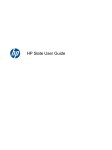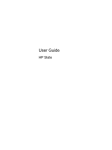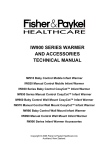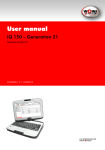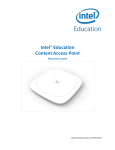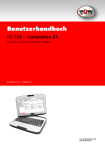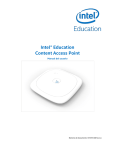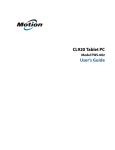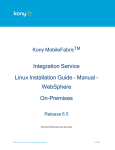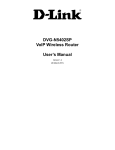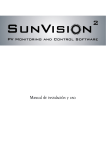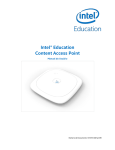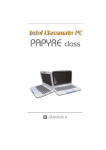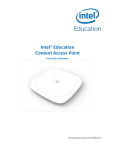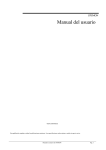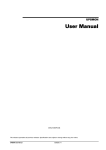Download Intel classmate PC – Convertible Technical FAQ V2
Transcript
Intel classmate PC – Convertible Technical Frequently Asked Questions (FAQ) For Software Applications Q1’2012 (EC10IS2) REVISION 2.1 APR., 2012 Disclaimers INFORMATION IN THIS DOCUMENT IS PROVIDED IN CONNECTION WITH INTEL® PRODUCTS. NO LICENSE, EXPRESS OR IMPLIED, BY ESTOPPEL OR OTHERWISE, TO ANY INTELLECTUAL PROPERTY RIGHTS IS GRANTED BY THIS DOCUMENT. EXCEPT AS PROVIDED IN INTEL'S TERMS AND CONDITIONS OF SALE FOR SUCH PRODUCTS, INTEL ASSUMES NO LIABILITY WHATSOEVER, AND INTEL DISCLAIMS ANY EXPRESS OR IMPLIED WARRANTY, RELATING TO SALE AND/OR USE OF INTEL PRODUCTS INCLUDING LIABILITY OR WARRANTIES RELATING TO FITNESS FOR A PARTICULAR PURPOSE, MERCHANTABILITY, OR INFRINGEMENT OF ANY PATENT, COPYRIGHT OR OTHER INTELLECTUAL PROPERTY RIGHT. Intel products are not intended for use in medical, life saving, life sustaining, critical control or safety systems, or in nuclear facility applications. Intel may make changes to specifications and product descriptions at any time, without notice. Designers must not rely on the absence or characteristics of any features or instructions marked "reserved" or "undefined." Intel reserves these for future definition and shall have no responsibility whatsoever for conflicts or incompatibilities arising from future changes to them. The information here is subject to change without notice. Do not finalize a design with this information. The products described in this document may contain design defects or errors known as errata which may cause the product to deviate from published specifications. Current characterized errata are available on request. Contact your local Intel Sales Office or your distributor to obtain the latest specifications and before placing your product order. Copyright © 2012, Intel Corporation. All rights reserved. *Other Intel names and brands may be claimed as the property of others . and the Intel logo are trademarks of Intel Corporation in the U.S. and/or other countries. 2 REVISION TABLE: Version Release Date Release notes 1.0 June, 2010 Consolidate the contents from the previous versions 1.05 July, 2010 Update questions of System Recovery Tool and WebCam* 1.5 OCT., 2010 Add Event Log description 1.6 JAN., 2011 Add how to enter CTRL-ALT-DEL on login display of Win* 7 in NL2 tablet mode; Add whether need to install .net framework before installing some application; Add why can’t I browse websites after installing AM on Win* XP; Add how to activate the battery pack. 1.7 July, 2011 Add how to prevent the applications being disabled by kids; Add how to add a pre-defined child account in the image; Add best-known method for SRT; Add how to Install the Computer Management Server in Win7 OS; Add the compatibility verification results with Anti-Virus applications. 1.8 Oct., 2011 Add how to disable secondary VGA card for screen broadcast 1.9 Dec. 2011 Update the appendix H: How to Install the Computer Management Server in Win7 OS 2.0 Feb. 2012 Remove Pine Trail Platform support and relevant application version. Add EC10IS release Known Issue. 2.1 APR. 2012 Add “How to use USB Stick (<32GB) to generate USB recovery key?” Add “Continuously/Rapidly switch 2 modes (sharing and control) student desktop shall leads failure, how to deal with the failure?” 3 CONTENTS Revision Table: 3 What is New/Update? ......................................................................................................................................................... 7 Q: How to use USB Stick (<32GB) to generate USB recovery key? ............................................. 7 Q: Continuously/Rapidly switch 2 modes (sharing and control) student desktop shall leads failure, how to deal with the failure? ...................................................................................... 8 Software for Windows* Standard Stack ......................................................................................................................... 9 1.1 General ........................................................................................................................................................................... 9 Q: Q: Q: Q: Q: Q: Q: Q: Q: Q: Q: Q: Q: What kind of files can I get from the IBP website?...................................................................... 9 How can I know which the latest application in IBP is? .............................................................. 9 What OS can the convertible classmate PC support? .................................................................. 9 How can I find right-click menu at tablet mode? ......................................................................... 9 Can convertible classmate PC support “Switch user”? ................................................................ 9 Why some applications cannot be decompressed after I download them from IBP? .......... 9 Can I use guest account for convertible Intel classmate PC?.................................................. 10 Can all convertible Intel classmate PC core applications work on a network with domain? 10 How can I enter CTRL-ALT-DEL on the login display of Windows* 7 at tablet mode? ...... 10 Do I need to install .net framework before installing some applications? ............................ 10 How should I prevent the applications being disabled by kids? ............................................. 10 Why there is few seconds black screen during rotating the screen? ..................................... 11 How is the gaming performance on convertible Intel classmate PC? .................................... 11 1.2 Image and OS ............................................................................................................................................................. 16 Q: Why can I not activate Windows 7 via Internet after I reinstall it? ....................................... 17 Q: Can I use Windows restore function to back up data in classmate PC?................................ 17 Q: What is the meaning of “SideBySide” error in event log? ........................................................ 17 1.3 WebCam Companion* ............................................................................................................................................... 17 Q: Q: Q: Q: What is the Annotation function in WebCam Companion? ....................................................... 17 What is the key function of E-book module in WebCam Companion?................................... 17 Why does WebCam Companion disconnect sometimes? .......................................................... 17 Can I open the WebCam in limited user account again when it is opened in administrator user account? ............................................................................................................................. 17 Q: Can I use WebCam in the tablet mode? ....................................................................................... 17 1.4 E-Reader* .................................................................................................................................................................... 18 Q: Can I edit a PDF file in E-Reader*? ............................................................................................... 18 Q: Why it is slow when I import a book into the bookshelf? ......................................................... 18 Q: Why my E-Reader installation GUI is still in English even I select the installation language to none English? ...................................................................................................... 18 1.5 Quick Controller .......................................................................................................................................................... 18 Q: Why can't I find the cursor in tablet mode? ................................................................................ 18 Q: How to upgrade this software? ....................................................................................................... 18 1.6 HDD Protection ........................................................................................................................................................... 18 Q: How to upgrade this software? ....................................................................................................... 18 1.7 Pen Input* ................................................................................................................................................................... 18 Q: There are many .exe files in the installer package. Do I need install all language packages? .................................................................................................................................... 18 4 Q: Q: Q: Q: Q: Why does my writing disappear after a few seconds? .............................................................. 19 What is note & mouse mode? ......................................................................................................... 19 Can I write on taskbar in full screen mode? ................................................................................ 19 Why there are blank keys in soft Keyboard?............................................................................... 19 why do I see two pen input applications on my convertible Intel classmate PC? .............. 19 1.8 Note Taker* ................................................................................................................................................................. 20 Q: Q: Q: Q: Q: What applications can I export my converted handwritten text to? ...................................... 20 Can I create my own dictionary with Note Taker*?................................................................... 20 What is Lexicon? ................................................................................................................................ 20 Can I convert the scanned documents to text? .......................................................................... 20 Can I select several area and content to convert? .................................................................... 21 1.9 System Recovery Tool ............................................................................................................................................... 21 Q: Can I use the touchscreen during the image storage process and image recovery process? 21 Q: Can the tool format USB removable HDD? .................................................................................. 21 Q: Can System Recovery Tool generate recovery USB under limit user account? .................. 21 Q: Why there is an error message saying “the destination drive size is too small” when backing up image? .................................................................................................................... 21 Q: Why can't I run Ghost* in the USB recovery key driver? ......................................................... 21 Q: Why does the UI of System Recovery Tool disorder on high-resolution EC10IS2? ........... 21 Q: What are the best-known methods for SRT?............................................................................... 21 Q: Can SRT work at the compatibility mode? ................................................................................... 22 Q: How to use USB Stick (<32GB) to generate USB recovery key? ........................................... 22 1.10 LabCam* .................................................................................................................................................................... 23 Q: Why the sub-function name under Korean is still English? ...................................................... 23 1.11 McAfee* ...................................................................................................................................................................... 23 Q: Why McAfee requests register/activate, how I can do for such situation? ........................... 23 Software for Windows* Education Stack ...................................................................................................................... 24 2.1 Access Management* ................................................................................................................................................ 24 Q: What can I do when server crashes? ............................................................................................ 24 Q: I have created a new policy at server side. How can I update it at client side? ................. 24 Q: Why does the UI of Access Management disorder on high-resolution EC10IS2? ............... 24 2.2 Classroom Management* ......................................................................................................................................... 24 Q: Q: Q: Q: Q: Q: Q: Q: Q: How can we configure it to get better network performance? ................................................ 24 How many students should be on a wireless network? ............................................................ 24 Can teacher and students use different versions of Classroom Management? ................... 24 Why student cannot find the teacher in the teacher list when student's machine with both wire and wireless network connected? ....................................................................... 24 Why Classroom Management cannot work normally after installing Antivirus program? . 25 Why some videos’ playback is not smoothly, which are recorded by Classroom Management itself? ................................................................................................................... 25 How can a teacher compress video for Net Movie of Classroom Management? ................. 25 Why the screen broadcast has blank screen issue when the teacher side application working with 64bit OS on dual-VGA cards enabled system?........................................... 25 Continuously/Rapidly switch 2 modes (sharing and control) student desktop shall leads failure, how to deal with the failure? .................................................................................... 26 2.3 Asset Management* .................................................................................................................................................. 26 Q: What is the format of the unlock code? ........................................................................................ 26 5 Q: How can I know whether my unit can use the application?..................................................... 26 Q: Why does my convertible Intel classmate PC display “reminder: Asset Management function is not enabled” when it boots up? ......................................................................... 27 Q: Why does Asset Management client fail to detect Asset Management server?................... 27 Q: Why can’t the third party software install on Asset Management server? ........................... 27 Hardware………………………. ................................................................................................................................................. 28 Q: Q: Q: Q: Q: Q: Q: Q: Q: Who should support hardware-related issues? ........................................................................... 28 Where can I get the latest drivers? ............................................................................................... 28 Where can I get the test reports and disassembly guide? ....................................................... 28 Why does the screen not rotate when I rotate the PC? ............................................................ 28 What can I do if the touchscreen is not responding correctly? ............................................... 28 How can OEM customers apply for a WHQL certificate? ........................................................... 28 What is the function of the Bezel button and LED indicators? ................................................ 29 Which direction can I rotate the hinge? ....................................................................................... 29 Why there are lags when using Windows Media Player to playback video content of AVC H264 with 1080p? ..................................................................................................................... 29 Q: Why there are some issues when using Windows Media Player to playback some licensed DVD? 29 Appendix A: Maximum Transmission Speed (MTS) ................................................................................................... 30 Appendix B: BIOS .............................................................................................................................................................. 31 Q: Where can I get the latest BIOS? .................................................................................................. 31 Q: How can I upgrade BIOS to the latest version? ......................................................................... 31 Q: How can I integrate OEM logo and SLP String into the BIOS? ................................................ 31 Appendix C: Frequently Used Websites ........................................................................................................................ 32 Appendix D: QuAD and CDI Support ............................................................................................................................ 33 Q: What’s the address of QuAD and IBP/CDI website? .................................................................. 33 Q: How can I access QuAD & CDI? ..................................................................................................... 33 Appendix E: Software Name Change List..................................................................................................................... 34 Appendix F: How to Install the Computer Management Server in Win7 OS ........................................................ 36 Appendix G: Compatibility verification for 13 Anti-Virus SW................................................................................... 43 Appendix H: 3DMark Benchmark Notification ............................................................................................................. 46 6 WHAT IS NEW/UPDATE? Q: How to use USB Stick (<32GB) to generate USB recovery key ? A: In default setting of image build, it is customized to support large scale removal HDD, below steps shall tell you how to make some setting change to work with USB Stick (<32GB). Right click the shortcut of “System Recovery Tool” in the desktop. 1. Choose the “Properties” and click the tab “Compatibility”. 2. Click the button “Change settings for all users”. 3. Uncheck the checkbox “Run this program in compatibility mode for:” and Click the button “OK”. 7 4. Click the button “OK” in the “Properties” interface. Q: Continuously/Rapidly switch 2 modes (sharing and control) student desktop shall leads failure, how to deal with the failure? A: It is application handling error. Short-term: repeat your operation, and it shall go back to normal. Long-term: Q2 release (end of Q2) 8 SOFTWARE FOR WINDOWS* STANDARD STACK 1.1 GENERAL Q: What kind of files can I get from the IBP website? A: Generally, you can get the following files from the IBP website: 1. Classmate PC core SW applications 2. Training foils 3. Image creation user guide The portal for the IBP website is http://businessportal.intel.com/. Please contact your local Intel representative to get access to the portal. Q: How can I know which the latest application in IBP is? A: You can find a file named “The Latest Version Information xxx” in IBP (XXXX represents the platform and release date). This file always tells you the latest version. Q: What OS can the convertible classmate PC support? A: The convertible classmate PC can support Window* 7 Home Basic/Starter/Pro. Please contact Quanta to get the latest information. Q: How can I find right-click menu at tablet mode? A: Please put the pen onto the screen for 3 seconds, and then the right-click menu will pop up. Q: Can convertible classmate PC support “Switch user”? A: No. The Intel® Learning Series is a complete education solution which needs to work on single active user. So we strongly recommend end users not using Fast User Switching feature on convertible Intel classmate PC. Q: W hy some applications cannot be decompressed after I download them from IBP? A: If the size of an application installer is over 100MB, it will be split into 2 or more parts. They can’t be decompressed directly. Here is an example: Firstly, users can download three packages of ILS package from Intel Business Portal and save them into one folder: 434567_ILS_Package.zip, 434568_ILS_Package.z01.zip, 434569_ILS_Package.z02 9 Secondly, users should rename the three packages. Here is the way: remove numbers and dash before file name. The right file names are as following: ILS_Package.zip, ILS_Package.z01, ILS_Package.z02 Finally, users only need to unzip “ILS_Package.zip”, and the whole ILS Package will be unzipped successfully. By the way, please use WinZip 12.0 or newer version. Q: Can I use guest account for convertible Intel classmate PC? A: Users can create guest account on Windows*, but convertible Intel classmate PC have rich features that guest account cannot support. To get better 1:1 elearning experience, we recommend users not using the guest account. Q: Can all convertible Intel classmate PC core applications work on a network with domain? A: Some applications are designed for a network without domain to make the deployment simple. Q: How can I enter CTRL-ALT-DEL on the login display of Windows* 7 at tablet mode? A: Here is the guidance: 1. At tablet mode, click the button at right bottom side to pop up the menu, select “Type without keyboard” in the picture, and click OK. 2. Click the button again to pop up the on-screen keyboard, press Ctrl, Alt, Del one by one, then press Enter. 3. Windows* 7 will pop up the box and ask you to input password in the box. Type, then you can enter windows desktop. Q: Do I need to install .net framework before installing some applications? A: Yes. It is needed for the following applications: HDD Protection, System Recovery Tool, Asset Management (Client Side). Q: How should I prevent the applications being disabled by kids? A: When a kid receives a NEW convertible Intel classmate PC, he/she can do everything in the system including disabling or even uninstalling Access Management and other applications because the kid has the Administrator rights in a new convertible Intel classmate PC. So we strongly recommend that the convertible Intel classmate PC should be configured including setting Access Management and Classroom Management password before delivering to kids in school. There are two recommendations for mass deployment: • LOEM should collet the school definition before building image, and make the password settings during LOEM/ODM image build. • School IT should make the password setting firstly before delivering to students. 10 Q: Why there is few seconds black screen during rotating the screen? A: Such black screen is “expected behavior” under Windows usage for screen rotation. Q: How is the gaming performance on convertible Intel classmate PC? A: Firstly convertible Intel classmate PC is not designed to play high performance game. Then Intel has dedicated NDA letter for this topic: 11 12 13 14 15 1.2 IMAGE AND OS 16 Q: Why can I not activate Windows 7 via Internet after I reinstall it? A: The retail version Windows 7 required activation via Internet or phone. Generally, the permitted times of Internet activation is once. If Internet activation fails, please follow the instructions on activation page and contact Microsoft service center to get activation code. Q: Can I use Windows restore function to back up data in classmate PC? A: We do not recommend you to do that on flash-based convertible Intel classmate PC because the flash space of classmate PC is not as large as that of the regular PC with hard drive. Q: What is the meaning of “SideBySide” error in event log? A: This is a known issue on Microsoft website. For more information about error in event log, please refer to Appendix F. 1.3 WEBCAM COMPANION* Q: What is the Annotation function in WebCam Companion? A: The Annotation Module provides functions for you to add annotations to capture files and save the modified files to your local disk. It enhances the personality management for your captured files. Q: What is the key function of E-book module in WebCam Companion? A: The E-book creation module provides tools for you to create PDF files from both images captured by the program and other images on your hard drive. Q: Why does WebCam Companion disconnect sometimes? A: This is by design to save energy. You should reconnect with WebCam Companion under the two conditions: 1) After waking up from hibernate or sleep mode. 2) After rotating your screen or by [CTRL]+[ALT]+[up]/[down]/[left]/[right] or by Quick Controller on tablet PC Q: Can I open the WebCam in limited user account again when it is opened in administrator user account? A: No. WebCam can't open in limited user when it is opened in administrator user account. The usage mode is by design based on the concept of 1:1 eLearning solution. Q: Can I use WebCam in the tablet mode? A: In the tablet and portrait mode, the captured image show normally, but in the tablet mode, to make the design simple, the record video show opposite as the physical state. So we suggest customers not to record video in the tablet mode. 17 1.4 E-READER* Q: Can I edit a PDF file in E-Reader*? A: No, you cannot. E-Reader is an E-book reader only and it does not have features for editing a PDF file. But you can add notes in a PDF file through the Annotation tool in E-Reader. Q: Why it is slow when I import a book into the bookshelf? A: It may be slow if you import a book more than 15M size. Q: Why my E-Reader installation GUI is still in English even I select the installation language to none English? A: It’s by design. When you select the language from the installation GUI, the installation GUI will still keep displaying the system language, but the language of the application will be the one you select. 1.5 QUICK CONTROLLER Q: Why can't I find the cursor in tablet mode? A: The cursor is hidden in tablet mode because users can use the touch screen to operate the unit normally. If you wish to see the cursor, you can launch Quick Controller by double-clicking the blue home button or by launching the application from Start menu > All Programs. Click the “Show Cursor” button and the cursor will appear. Q: How to upgrade this software? A: This software must be uninstalled first before you upgrade it. Please follow the uninstall process to remove it, and then install the application with higher version. 1.6 HDD PROTECTION Q: How to upgrade this software? A: This software must be uninstalled first before you upgrade it. Please follow the uninstall process to remove it, and then install the application with higher version. 1.7 PEN INPUT* Q: There are many .exe files in the installer package. Do I need install all language package s? A: No. Please install the main installer binary and choose the needed language package to install. 18 Q: Why does my writing disappear after a few seconds? A: This occurs when “Delay before clearing ink” is set as fast. Q: What is note & mouse mode? A: In mouse mode, the digital pen can be used as mouse. Note mode captures digital pen movement in the notes window. Q: Can I write on taskbar in full screen mode? A: No. Users cannot write on start menu or taskbar. Q: Why there are blank keys in soft Keyboard? A: Some languages require additional keys on soft keyboard. Those keys are not needed in other languages so that they are blank. Q: why do I see two pen input applications on my convertible Intel classmate PC? A: If the OS of the convertible Intel classmate PC is Win7 Pro, you may disable one of applications. Windows 7 Pro comes built-in with support for digital ink and pen input. To disable this feature, you must be logged on as an Administrator. This tip works for Windows 7, and may work for other Windows versions. Here are the steps: 1. Click on the Start button. 2. Type in services. 3. Click the "Services" link that appears. 4. If the "User Account Control" dialog box appears, click "Continue". 5. The "Services" window appears. Scroll down to "Tablet PC Input Service" (the whole name may not be visible due to the column width) and see if the value underneath the "Status" column is "Started". If so, double-click the item. If the 19 service is not started automatically, ignore the rest of this tip. 6. Click on the "Startup type" pull-down and change the value to "Disabled". 7. Click the "Stop" button to stop the service. 8. Click "OK" on the dialog box, and then close the "Services" window. 1.8 NOTE TAKER* Q: What applications can I export my converted handwritten text to? A: You can export your notes to various applications such as Microsoft Word or a default text processor, some e-mail applications such as Outlook or Outlook Express, Notepad. Q: Can I create my own dictionary with Note Taker*? A: Yes, you can create your personal dictionary with Note Taker* by adding specific words and expressions. You can even add auto replacements that replace acronyms or abbreviations by real words. Q: What is Lexicon? A: A lexicon is a vocabulary list: it does contain words, typically, but it may also contain groups of words such as proper names, brand names, trademarks and other lexical expressions (which may include separators) that only make sense when they are kept together. Q: Can I convert the scanned documents to text? A: MyScript Notes* can't be used to open image files such as JPG, PDF. MyScript Notes* is an online handwriting recognition application, which can only recognize handwriting captured through digital pen. 20 Q: Can I select several area and content to convert? A: No. The application will not work well if first select area with 'Add special content area' more than once and then select content with 'Select and convert'. 1.9 SYSTEM RECOVERY TOOL Q: Can I use the touchscreen during the image storage process and image recovery process? A: No. It is strongly recommended to use the keyboard and touchpad instead of touchscreen in Pre-OS environment. Q: Can the tool format USB removable HDD? A: Yes. Both USB flash disk and USB removable HDD can be formatted by System Recovery Tool. Q: Can System Recovery Tool generate recovery USB under limit user account ? A: No. System Recovery Tool cannot generate recovery USB disk under limit user account. This function is not supported by limit user account. Q: W hy there is an error message saying “the destination drive size is too small” when backing up image? A: You can select "compressed" during image backup. If the message still pops up, please use a large USB flash drive to backup your image. Q: Why can't I run Ghost* in the USB recovery key driver? A: The USB driver is generated by System Recovery Tool and formatted particularly for backup/restore usage. This USB recovery key can be used as a boot device only for System Recovery Tool backup and restore. Q: Why does the UI of System Recovery Tool disorder on high-resolution EC10IS2? A: It only happens on the high-resolution samples when the default size of text and other items is set to “Medium 125%”. So it is recommended to set the dpi to 100%. It will be solved in the future version. Q: What are the best-known methods for SRT? A: There are several best-known methods for SRT: 1. Please do NOT interrupt the backup/recovery process. 2. Remember that the original disk size (the image you backup from) should be NO larger than the destination disk size (the disk you want to recover). 3. Please do NOT generate recovery USB disk under limit user account. 21 4. Plug in NO more than 2 USB disk (USB HDD / keys). 5. Please do NOT use local characters in your USB disk name. 6. Input English characters instead of local characters in the text box of 'backup file name‘(Pre-OS). Q: Can SRT work at the compatibility mode ? A: The HDD external (>40GB) should be formatted in the compatibility mode (Select the compatibility mode). For the USB key, the format process may be very slow in the compatibility mode. If it took more than 2 minutes, you may try to change it to Win7 mode (Do not select the compatibility mode). Q: How to use USB Stick (<32GB) to generate USB recovery key ? A: In default setting of image build, it is customized to support large scale removal HDD, below steps shall tell you how to make some setting change to work with USB Stick (<32GB). Right click the shortcut of “System Recovery Tool” in the desktop. 1. Choose the “Properties” and click the tab “Compatibility”. 2. Click the button “Change settings for all users”. 3. Uncheck the checkbox “Run this program in compatibility mode for:” and Click the button “OK”. 22 4. Click the button “OK” in the “Properties” interface. 1.10 LABCAM* Q: Why the sub-function name under Korean is still English ? A: Native speakers and professional linguists all suggest not making such translation in Korean for better understanding. 1.11 MCAFEE* Q: Why McAfee requests register/activate, how I can do for such situation? A: For current McAfee version, if it is installed thru GUI Wizard, when user start using it, register/activate reminder shall popup and request for action. It is because this version mainly for manufacture image build/deployment process, Silent command “install.exe /oemmode:1 /oem:oemresf.dll /terms:NJAA5Y” is used to install McAfee on target image under OS Audit mode, but not GUI Wizard. Thru silent command, McAfee shall not need the register/activate process. User just needs to click “Activate” to confirm the operation, even there is no network. 23 SOFTWARE FOR WINDOWS* EDUCATION STACK 2.1 ACCESS MANAGEMENT* Q: What can I do when server crashes? A: Reinstall the Access Management server application. If you have taken a back-up of the policies created earlier, it can be restored with the ‘import’ option in ‘policy configuration’. The client will automatically find and connect to the server if the client connection setting is “Broadcast Connection Mode”. If the client connection setting is “Orientation Connection Mode”, make sure the network settings (domain name & IP address) of the server have been set as before. Q: I have created a new policy at server side. How can I update it at client side? A: When the new policy is activated, the client will automatically download and update the new policy when connected to the server. Q: Why does the UI of Access Management disorder on high-resolution EC10IS2? A: It only happens on the high-resolution samples when the default size of text and other items is set to “Medium 125%”. So it is recommended to set the dpi to 100%. 2.2 CLASSROOM MANAGEMENT* Q: How can we configure it to get better network performance? A: Firstly, users should select good performance AP or wireless router. Secondly, refer to appendix A to get an appropriate MTS for the specific classroom and change Max. Transition Rate (MTS) in Network of option menu to the number you tested. Please contact local Intel technical representative for more information. Q: How many students should be on a wireless network? A: It depends on AP or AP router’s performance. In wireless environment, the maximum number of students on one AP or AP router should NOT be more than 60. Less is better. Q: Can teacher and students use different versions of Classroom Management? A: Classroom Management has two programs, one is teacher program and the other is student program. Due to feature enhancement, we strongly recommend that the same versions of teacher program and student program are used in one classroom. And we suggest using the latest version. Please contact local Intel technical representative for more information. Q: Why student cannot find the teacher in the teacher list when student's machine with both wire and wireless network connected? 24 A: When both wire and wireless network are connected, there will be two MAC addresses. Due to design limitation, only one existing MAC address can lead to successful network communication. Q: Why Classroom Management cannot work normally after installing Antivirus program? A: Some antivirus applications may block Classroom Management or Asset Management communication port. You have to manually open them. The ports used are listed in the each software’s training foils. Q: Why some videos’ playback is not smoothly, which are recorded by Classroom Management itself? A: Classroom Management provides one function to let teacher record his/her desktop operation thru video, which can save teachers’ effort to avoid executing the same operations to different classes time by time. During the screen record is occurring, if the desktop is playing a video (above 15fps), the recorded video’s playback shall be not smoothly. It is because the normal setting of screen record is less than 15fps, so it cannot catch up the video fps, which leads the playback shows the video in the screen not smoothly. User can change to the quality in option/setting of Screen Recording to "High" to solve it. Q: How can a teacher compress video for Net Movie of Classroom Management? A: Some utilities can compress video to lower resolution, teachers can consult school IT to know how to do that. Here are two examples: 1.WinAVI Video Converter (http://www.winavi.com/en/download/download.htm) 2.Wismencoder 1.99 (http://www.wiscn.com/) Q: Why the screen broadcast has blank screen issue when the teacher side application working with 64bit OS on dual-VGA cards enabled system? A: This problem is caused by dual-VGA cards and can be solved by disabling one VGA card. Here are the steps for disabling the VGA card (taking T410 for example): 1. Power on the teacher PC and boot to BIOS setup page. 2. Select: Config 25 3. Select: Display 4. Do the follow setting: Graphics Device [Discrete Graphics] OS Detection for NVIDIA Optimus [Disabled] 5. Save and exit. Q: Continuously/Rapidly switch 2 modes (sharing and control) student desktop shall leads failure, how to deal with the failure? A: It is application handling error. Short-term: repeat your operation, and it shall go back to normal. Long-term: Q2 release (end of Q2) 2.3 ASSET MANAGEMENT* Q: What is the format of the unlock code? A: It should be in decimal and the server will prompt you to input the code when necessary. School IT may need to convert it from Hex to decimal. Q: How can I know whether my unit can use the application? A: Asset Management application should be installed on unit with Trusted Platform Module (TPM). You can get the information from Quanta or follow the following steps to check: a) Right click “My computer” and select “Manage” 26 b) Go to “Device Manager” item on left navigation bar c) Select “System device” item and expand all items d) Check the items below “System device”. If there is an item called “Winbond Trusted Platform Module”, it means this unit has TPM. Q: W hy does my convertible Intel classmate PC display “reminder: Asset Management function is not enabled” when it boots up? A: In order to remind users to enable Asset Management application, a warning message will pop up. There is no impact on the usage of convertible Intel classmate PC if users do not use Asset Management function. And OEM customers can contact Quanta to get the BIOS V1.03 or V1.04 that removed the warning message. Q: Why does Asset Management client fail to detect Asset Management server? A: If Smart blocks internet, TD client will fail to detect TD server. Q: Why can’t the third party software install on Asset Management server? A: If the name of the folder has localized characters, the third party software (Java, Tomcat, PostgreSql) will not be able to install on TD server. 27 HARDWARE………………………. Q: Who should support hardware-related issues? A: Please contact ODM sales representatives to get hardware-related support, such as quality, BIOS, motherboard and so on. We also document some generic questions and answers here for your information. Q: Where can I get the latest drivers? A: You can download them from ODM FTP. Q: Where can I get the test reports and disassembly guide? A: Please contact ECS sales representative for more information. Q: Why does the screen not rotate when I rotate the PC? A: There are a few reasons that may cause this phenomenon: 1. The PC has not been turned into tablet mode. Accelerometer only works in tablet mode. 2. “Auto Rotation” has not been selected in Quick Controller. 3. The BIOS version is not correct and needs to be updated. 4. An old version of Runtime is used. BIOS and Runtime updates are available in ECS FTP. Q: What can I do if the touchscreen is not responding correctly? A: When a touch leads to a wrong response, the calibration process is needed. For Resist screen 1. Launch Quick Controller and click Calibrate Screen. 2. Use stylus to click the flashing mark until the mark jumps to the next point. Finish the 9 points and click the Save button. For Capacity screen 1. Launch N-trig DuoSense® Digitizer’s Properties. 2. Find “Touch tuning” and click “Start”. 3. Tuning runs automatically, please do not touch screen during tuning. Q: How can OEM customers apply for a WHQL certificate? 28 A: OEM customers can provide a request to Quanta sales representative who works with product team to re-sell WHQL to customers in the Microsoft website, thus OEM customers can follow the instructions on Microsoft* website to complete their own WHQL. Q: What is the function of the Bezel button and LED indicators? A: Please refer to EC10IS2* user manual which is contained in the convertible Intel classmate PC box. Q: Which direction can I rotate the hinge? A: The hinge can be rotated 180°on the vertical axis in both directions. For example, if you rotate the hinge clockwise then you should turn it back in counterclockwise direction and vice versa. Q: Why there are lags when using Windows Media Player to playback video content of AVC H264 with 1080p? A: It is design limitation for CPU N2600 used on current convertible Intel classmate PC to support 1080p, and next generation CPU N2800 and D2700 shall support such playback. Q: Why there are some issues when using Windows Media Player to playback some licensed DVD? A: If customer use Windows Media Player to playback some licensed DVD, below issues are expected: 1. If press stop then play again, playing abnormal (black screen but have sound out /subtitle jitter and garbage) 2. Display has a lag in external device. (Convertible Intel classmate PC export extended display on external devices, such as LCD, Projector etc.) 3. Press fast-forward key while playing, LCD display get afterimage on few DVD There is no such issue on other DVD players installed on convertible Intel classmate PC (such as PowerDVD 9 etc). It is design limitation. Windows Media Player doesn't implement fully HW accelerate VC-1, which leads all processing happens on CPU. 29 APPENDIX A: MAXIMUM TRANSMISSION SPEED (MTS) The utility of RTRMTest.exe can be used to test multicast transmission performance and get the maximum MTS value without data loss. User can refer to the following steps to know how to get the MTS: 1. Connect teacher PC and all classmate PCs with wireless router and power on all PCs and the router. Run RTRMTest.exe on teacher PC and CMPCs 2. Copy the utility of RTRMTest.exe to teacher PC and classmate PCs. Run the utility on teacher PC and classmate PCs. Set the Speed Limit as ~400Kbps first Click Receive on all CMPCs and then Click Send on teacher PC 3. Set the Speed Limit to ~400Kbps on teacher PC and click Receive on all classmate PCs. 4. Click Send on teacher PC and then follow the flow chart to increase the Speed Limit until you get the appropriate MTS for Classroom Management teacher program. 5. On teacher PC, click Option > Network of Classroom Management and set Max. Transmission Speed to the MTS you got right now. Or user can set the high value of Speed Limit first and decrease the value accordingly. N Increase the Speed Limit Is the difference between Total Bandwidth and Speed Limit less than 1Mbps? Y Pending Group < 100% Y N Use this Speed Limit as Maximum Transmission Speed (MTS) If the MTS is x Mbps, the data rate of the video should be less than x/2 Mbps. For example, when the MTS you get is 6 Mbps, the data rate of the video you try to pay should be less than 3Mbps. 30 APPENDIX B: BIOS Q: Where can I get the latest BIOS? A: You can download the latest BIOS and tools from ODM FTP. Q: How can I upgrade BIOS to the latest version? A: Please contact ODM sales reprehensive to get help. Q: How can I integrate OEM logo and SLP String into the BIOS? A: Please contact ODM sales representative. OEM should provide enough information to ODM as early as possible. 31 APPENDIX C: FREQUENTLY USED WEBSITES Website Link Contents Intel Business Portal (IBP) http://businessportal.intel.com/ FAQ, technical user guide, SW applications, demo scripts, Training foils, Test reports Classmate PC Public website http://www.intellearningseries.com/ Marketing information, Press & news, usage models, sharing experiences World Ahead (WA) http://www.intel.com/Worldahead/ Marketing information 32 APPENDIX D: QUAD AND CDI SUPPORT Q: What’s the address of QuAD and IBP/CDI website? A: 1. QuAD website for issue tracking: https://premier.intel.com/premier/MyAccounts.aspx (NDA protection) 2. IBP/CDI website for information sharing: http://businessportal.intel.com/ (NDA protection) - Core SW installation package - SW training foils - SW user manual - FAQ Note: Please contact local representative for the portal access. Q: How can I access QuAD & CDI? A: 1. OEM should sign NDA with Intel 2. Then provide the below information to Intel® Geo TME to gain the access right: - Full company name (legal name) - Each person you want added to have access to submit issues i ·Name ii ·Address (including street, suite, city, state/province, postal code) iii ·Phone # iv ·Email address 3. Training Foils web link: QuAD: https://premier.intel.com/docs/IPSCustomer.pdf CDI: http://kauri.intel.com/sites/ibl/training/ibl_overview.pdf 4. Work with Intel account team for your company to subscribe convertible Intel classmate PC collaterals to you. 33 APPENDIX E: SOFTWARE NAME CHANGE LIST Note: Please refer to the table below to know what the new names for existing Intel® Learning Series applications are: Primary Name New Name Abbreviation 3G APP 3G APP Access Management Access Management ACM Camera Application WebCam Companion WCC Computer Management Platform Management PLM Unified Package Installer UPI DCP Runtime DCP-OSD On Screen Display OSD Drawing Tool (ArtRage) Painting and Drawing PAD McAfee LabCam WCL Foxit Reader E-Reader ERD HDD Protection (HDD Only) HDD Protection (HDD Only) HDP IEA 1.0 (SIR) System Recovery Tool SRT Mythware CC Classroom Management CLM Quick Controller Quick Controller QCC Theft Deterrent Asset Management ASM Pen Input Method Pen Input PNI 34 Note Taker (VO) Note Taker NTT 35 APPENDIX F: HOW TO INSTALL THE COMPUTER MANAGEMENT SERVER IN WIN7 OS 1. Install the IIS in Win7 OS. 1.1 Click the “start” button and select “Control Panel” -> “Program and Features” -> “Turn Windows features on or off”. 1.2 Checked the all IIS items and click “OK” button to install the IIS. 36 1.3 Click “start” button and right click “Computer” to select “Manage” to check the IIS installed success. 2. Install the CM Server Application. 2.1 Go to the CM Server installation package to install the server. (Computer_Management_vX.X.X.XXX\Setup\Server\Setup.exe) 2.2 If the message for SQL 2005 pops up when installing the server, please click the “Run program” button to continue installing the server. 37 2.3 If the shortcut cannot be created in desktop after installed, please install the application again. 3. Change the IIS setting and add the OS user password. 3.1 Click “Start” button and right click “Computer” -> “Manage” -> “Services and Applications” -> “Internet Information Services (IIS) Manager” 3.2 In the Connections dialog, select “XXX-PC” -> “Sites” -> “Default Web Site” -> “IEA”. Right click “IEA” to select “Manage Application” -> “Advanced Settings…” 38 3.3 In the “Advanced Settings” dialog, change the “Physical Path” to CM server installation path (C:\Program Files\Intel Learning Series\IEAServer\2.0\ ServerConsole). Click the “OK” button. 3.4 Right click “XXX-PC” (IIS server) to restart it. 39 3.5 Select “Local Users and Groups” -> “Users”, and right click the login user to select “Set Password”. Add the new password. 40 3.6 Double click the CM server shortcut in the desktop. And then input the user name and password. The server will be launched normally. 4. Make sure that Anonymous Authentication, ASP.net Impersonation and Forms Authentication are enabled. 41 5. Stop then start the IIS again. 42 APPENDIX G: COMPATIBILITY VERIFIC ATION FOR 13 ANTI-VIRUS SW Module NO. Event Log AntiVirus own issue Access Management Quick Launcher Education Desktop WebCam Companion On Screen Display Anti-Virus 1 Kaspersky √ √ √ √ X √ √ 2 Norton NAV 2011 √ √ √ √ √ √ √ 3 Microsoft Security Essentials √ √ √ √ √ √ √ 4 AVG √ √ √ √ √ √ √ 5 ESET NOD32 √ √ √ √ √ √ √ 6 Panda IS 2011 √ √ √ √ √ √ √ 7 Avast X √ √ √ √ √ √ 8 Trend √ √ √ √ √ √ √ 9 F-secure √ √ √ √ X √ √ 10 360 anti-virus X X X √ X √ √ 11 Kingsoft √ √ √ √ X X √ 12 Rising √ √ √ √ √ √ √ 13 Jiangmin √ √ X √ X √ √ √ No defect occur X Defect occur 43 Module NO. Platform Abstraction Package E-Reader HDD Protection System Recovery Tool Classroom Management Anti-Virus 1 Kaspersky √ √ X √ √ 2 Norton NAV 2011 √ √ √ √ √ 3 Microsoft Security Essentials √ √ √ √ √ 4 AVG √ √ √ √ √ 5 ESET NOD32 √ √ √ √ √ 6 Panda IS 2011 √ √ √ √ √ 7 Avast √ √ √ √ √ 8 Trend √ √ √ √ √ 9 F-secure √ √ √ √ X 10 360 anti-virus √ √ X √ √ 11 Kingsoft √ √ √ √ √ 12 Rising √ √ √ √ √ 13 Jiangmin √ √ √ X X √ No defect occur X Defect occur 44 Module NO. Quick Controller Asset Management Pen Input Platform Management Note Taker Anti-Virus 1 Kaspersky √ √ X √ √ 2 Norton NAV 2011 √ √ √ √ √ 3 Microsoft Security Essentials √ √ √ √ √ 4 AVG √ √ √ √ √ 5 ESET NOD32 √ √ √ √ √ 6 Panda IS 2011 X √ √ √ √ 7 Avast √ √ √ √ √ 8 Trend √ √ √ √ √ 9 F-secure √ X √ X √ 10 360 anti-virus X X √ √ √ 11 Kingsoft √ X √ √ √ 12 Rising √ √ √ √ √ 13 Jiangmin X X √ √ √ √ No defect occur X Defect occur 45 APPENDIX H: 3DMARK BENCHMARK NOTIFICATION As Intel NDA communication for 3DMark Benchmark: It means 3DMark long run (multiple cycles continue being executed above 2 hours till overnight) is not officially supported. One cycle for 3DMark on current convertible Intel classmate PC is about 20 minutes. 46