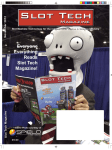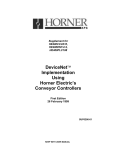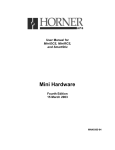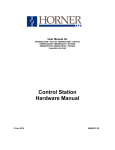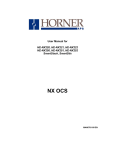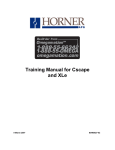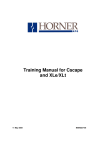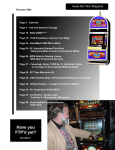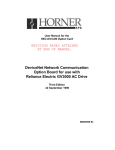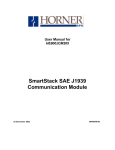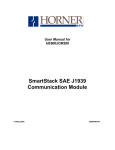Download ETN1xx + Sup
Transcript
User Manual for
HE800ETN100
SmartStack
Ethernet Module
January 03, 2001
SUP0341-02
SUP0341-02
03 JAN 2001
PAGE 3
PREFACE
PREFACE
This manual explains how to use the Horner APG SmartStack Ethernet Module.
Copyright (C) 2001 Horner APG, LLC., 640 North Sherman Drive Indianapolis, Indiana 46201. All rights
reserved. No part of this publication may be reproduced, transmitted, transcribed, stored in a retrieval
system, or translated into any language or computer language, in any form by any means, electronic,
mechanical, magnetic, optical, chemical, manual or otherwise, without the prior agreement and written
permission of Horner APG, Inc.
All software described in this document or media is also copyrighted material subject to the terms and
conditions of the Horner Software License Agreement.
Information in this document is subject to change without notice and does not represent a commitment on
the part of Horner APG.
Cscape, SmartStack, and CsCAN are trademarks of Horner APG.
DeviceNet is a trademark of the Open DeviceNet Vendor Association (OVDA), Inc.
For user manual updates, contact Horner APG Technical Support
Division, at (317) 916-4274 or visit our website at www.heapg.com.
PAGE 4
PREFACE
03 JAN 2001
SUP0341-02
LIMITED WARRANTY AND LIMITATION OF LIABILITY
Horner APG,LLC. ("HE-APG") warrants to the original purchaser that the SmartStack Ethernet Module
manufactured by HE-APG is free from defects in material and workmanship under normal use and service. The
obligation of HE-APG under this warranty shall be limited to the repair or exchange of any part or parts which may
prove defective under normal use and service within two (2) years from the date of manufacture or eighteen (18)
months from the date of installation by the original purchaser whichever occurs first, such defect to be disclosed to
the satisfaction of HE-APG after examination by HE-APG of the allegedly defective part or parts. THIS WARRANTY
IS EXPRESSLY IN LIEU OF ALL OTHER WARRANTIES EXPRESSED OR IMPLIED INCLUDING THE
WARRANTIES OF MERCHANTABILITY AND FITNESS FOR USE AND OF ALL OTHER OBLIGATIONS OR
LIABILITIES AND HE-APG NEITHER ASSUMES, NOR AUTHORIZES ANY OTHER PERSON TO ASSUME FOR
HE-APG, ANY OTHER LIABILITY IN CONNECTION WITH THE SALE OF THIS SmartStack Ethernet Module.
THIS WARRANTY SHALL NOT APPLY TO THIS SmartStack Ethernet Module OR ANY PART THEREOF
WHICH HAS BEEN SUBJECT TO ACCIDENT, NEGLIGENCE, ALTERATION, ABUSE, OR MISUSE. HE-APG
MAKES NO WARRANTY WHATSOEVER IN RESPECT TO ACCESSORIES OR PARTS NOT SUPPLIED BY HEAPG. THE TERM "ORIGINAL PURCHASER", AS USED IN THIS WARRANTY, SHALL BE DEEMED TO MEAN
THIS
THAT PERSON FOR WHOM THE SmartStack Ethernet Module IS ORIGINALLY INSTALLED.
WARRANTY SHALL APPLY ONLY WITHIN THE BOUNDARIES OF THE CONTINENTAL UNITED STATES.
In no event, whether as a result of breach of contract, warranty, tort (including negligence) or otherwise, shall HEAPG or its suppliers be liable of any special, consequential, incidental or penal damages including, but not limited to,
loss of profit or revenues, loss of use of the products or any associated equipment, damage to associated equipment,
cost of capital, cost of substitute products, facilities, services or replacement power, down time costs, or claims of
original purchaser's customers for such damages.
To obtain warranty service, return the product to your distributor with a description of the problem, proof of
purchase, post paid, insured and in a suitable package.
ABOUT PROGRAMMING EXAMPLES
Any example programs and program segments in this manual or provided on accompanying diskettes are included
solely for illustrative purposes. Due to the many variables and requirements associated with any particular
installation, Horner APG cannot assume responsibility or liability for actual use based on the examples and diagrams.
It is the sole responsibility of the system designer utilizing the SmartStack Ethernet Module to appropriately design
the end system, to appropriately integrate the SmartStack Ethernet Module and to make safety provisions for the
end equipment as is usual and customary in industrial applications as defined in any codes or standards which apply.
Note:
The programming examples shown in this manual are for illustrative
purposes only. Proper machine operation is the sole responsibility of the
system integrator.
SUP0341-02
03 JAN 2001
PAGE 5
PREFACE
Revisions to this Manual
This version (SUP0341-02) of the SmartStack Ethernet Module Supplement contains the following
revisions, additions, and/or deletions.
1.
Revised Table 1.1.
2.
Added a new mode of operations (SRTP) to Sections 1.2 and 1.4. Relabeled Section 1.3 and
1.5. Revised Section 3.1 to include the SRTP mode.
4.
Revised Section 3.3, Steps 6 and 7 to include SRTP mode. Revised Figure 3.4.
PAGE 6
PREFACE
03 JAN 2001
SUP0341-02
SUP0341-02
03 JAN 2001
PAGE 7
PREFACE
Table of Contents
PREFACE ...............................................................................................................................................3
LIMITED WARRANTY AND LIMITATION OF LIABILITY ........................................................................4
ABOUT PROGRAMMING EXAMPLES ...................................................................................................4
CHAPTER 1: INTRODUCTION...............................................................................................................9
1.1
General..................................................................................................................................... 9
1.2
Overview – Modes of Operation ...............................................................................................10
1.3
Ethernet Global Data (EGD) Mode ...........................................................................................10
1.4
SRTP (Service Request Transport Protocol).............................................................................12
1.5
ICMP (Ping) Mode....................................................................................................................13
CHAPTER 2: INSTALLATION..............................................................................................................15
2.1
General....................................................................................................................................15
2.2
Connector ................................................................................................................................15
2.3
Registers..................................................................................................................................15
2.4
LEDs........................................................................................................................................15
2.5
Additional Technical Resources................................................................................................16
CHAPTER 3: CONFIGURATION..........................................................................................................17
3.1
Terms and Parameters.............................................................................................................17
3.2
Suggested Order of Configuration (Refer to Terms / Parameters in Section 3.1.) .....................18
3.3
Configuration Procedures.........................................................................................................19
INDEX ...................................................................................................................................................43
PAGE 8
PREFACE
03 JAN 2001
SUP0341-02
SUP0341-02
03 JAN 2001
PAGE 9
CH. 1
CHAPTER 1: INTRODUCTION
1.1
General
The SmartStack Ethernet Module (HE800ETN100) is designed for use with Operator Control Station
(OCS) products in an Ethernet network. An example Ethernet network containing ETN100 modules is
depicted in Figure 1.1.
Series 90 – 30
with CDC200
CONVEYOR
CONTROLLER
RCS
Note: This device can not be used
in a DeviceNet Network.
OPTIONAL
Mini
OCS
CsCAN or DeviceNet Network
OCS
Note: An Ethernet Hub is
required. Switches are not
recommended for Ethernet
Global Data (EGD) mode,
because they may not be
able to pass multicast
messages.
ETN 100
10BaseT
Cable
ETHERNET
HUB
ETN 100
Series 90 – 30
364 CPU
PC
OCS
Group X
Figure 1.1 – Example of an Ethernet Network
OCS
PAGE 10
CH. 1
03 JAN 2001
SUP0341-02
Table 1.1 – ETN100 Specifications
Network
Status LEDs
Maximum Exchanges
per ETN100
10 BaseT - Ethernet
Modes Supported
Receive
Transmit
Collision
Link OK
127 possible
exchanges
Size of a Single Exchange
(produced, consumed or
any combination thereof)
(An Open Connection is an IP
Address or Group that is
produced or consumed.)
Half or Full
Duplex
1,400 Bytes
(Total size is the sum of data
type lengths of all data
elements within the list.)
Maximum Open
Connections per ETN100
32 Open Connections
(produced, consumed or any
combination thereof)
General Specifications
Required Power
(Steady State)
Required Power (Inrush)
Relative Humidity
Operating Temperature
1.2
CE
5 to 95% Noncondensing
0° to 60° Celsius
UL
Terminal Type
Weight
Pending
Pending
Shielded RJ-45
1.9 g (9.5 oz.)
Overview – Modes of Operation
Figure 1.1 depicts an overview of an Ethernet network. The ETN100 has three modes of configuration;
EGD (Ethernet Global Data), SRTP (Service Request Transport Protocol), and ICMP (Ping).
a.
IP Address
Each node in the network is assigned a unique IP Address, which is represented by 4 dotted-decimal
numbers. In existing networks, IP Addresses are assigned by Network Administrators. For users who
need to “build” a network, the recommended IP Address is 192.168.0.x (where x = 01 – 254 addressable
nodes). These are IP Addresses that are set aside for private, internal IP Addresses per InterNIC.
b.
Group ID
In some instances, a group of 2 or more devices are configured to consume (or receive) an exchange
from a producer. A group consists of any node that produces or transfers exchanges to 2 or more nodes
or is a node that is configured to consume those particular exchanges. Up to 32 separate groups are
supported. Each group is assigned a unique Group ID between 1 and 32. A Group ID is considered an
IP Address. Note, however, that each node in a group is assigned a unique IP Address. When setting
parameters for Consumed Exchanges, the value 0 is entered into the Group ID block when there is no
group.
1.3
Ethernet Global Data (EGD) Mode
a.
EGD Functions
Ethernet Global Data (EGD) exchanges are designed for simple, efficient communication of sampled data
between devices. EGD is not intended for event notification where the possible loss of a sample of data
would be significant.
SUP0341-02
03 JAN 2001
PAGE 11
CH. 1
In the EGD mode, a device can be configured to function as:
1.
A producing device, which sends or transfers an exchange (a block of data) to one consuming
device or a group of consuming devices;
2.
A consuming device, which receives exchanges from a producing device;
3.
Both a producing and consuming device.
Note: An Exchange is a block of data that is assigned a numerical value by the user.
b.
Exchange Configuration and Interaction
Producing and consuming devices operate asynchronously to each other. For each device, both the data
that it produces and the data that it consumes must be separately configured. During configuration, the
user needs to select the Produced Exchanges Tab to configure the produced exchanges and then select
the Consumed Exchanges Tab to configure the consumed exchanges.
Example of Producing and Consuming Exchanges
Figure 1.2 depicts an example where Node 1 is configured to produce or transfer a block of data
(Exchange 1) to Node 2 at a regularly scheduled transfer rate. Node 2 consumes the block of data (a
consumed exchange. In addition to being configured to consume Exchange 1, Node 2 is also configured
to produce (transfer) a different block of data (Exchange 2) on the network to Node 1. Node 1 is
configured to consume Exchange 2.
Exchange 1 produced by Node 1; Node 2 consumes Exchange 1.
Exchange 1 sends Exchange 1 to 192.168.0.2
Node 1
IP Address
192.168.0.1
Exchange 2 produced by Node2; Node 1 consumes Exchange 2.
Exchange 2 sends Exchange 2 to 192.168.0.1
Node 2
IP Address
192.168.0.2
Figure 1.2 –Example of Exchange Interaction
c.
PLC Timing (Using Timestamp Feature)
The PLC scan time and the exchange time settings are asynchronous. The exchange time settings are
the Produced Period for produced exchanges and the Update Timeout for consumed exchanges.
Producing a data sample occurs as specified by the Produced Period. However, the update of the data
sample to the CPU is not necessarily guaranteed to occur at that interval due to the PLC sweep time. To
verify whether the data is new, the user can select to use the Timestamp feature (see Figure 3.18).
Data consistency is handled on a per exchange basis.
PAGE 12
CH. 1
d.
03 JAN 2001
SUP0341-02
Obtaining a Status (Status Feature)
To obtain a status, the user can select the status feature (see Screen 3.13 and Screen 3.18). The
following tables provide status descriptions.
State
INVALID
HEALTHY
UNHEALTHY
Value
0
1
2
Table 1.2 - Produced Exchange Status
Description
Specifed exchange is not defined on consuming node.
Exchange is defined; Valid data was recently received.
Exchange is defined but the last data sample received was invalid or
A sample was not received within a specific time period.
Consumed Exchange Status
Condition
INVALID_ERROR *
SHORT_ERROR *
REFRESH_ERROR *
Description
Producer indicates that data in the produced exchange is invalid. **
Produced exchange was received but its length was less than expected.
Consumer did not successfully receive the exchange within a preconfigured time period.
PROTOCOL_ERROR *
Consumer received the exchange, but the protocol version was
incompatible with version implemented on the consuming node.
SIGNATURE_ERROR *
The format of the user data in the produced exchange did not match the
expected configuration on the consuming node.
LONG_EXCHANGE
The exchange was received successfully but was larger than expected.
NOT_TIMESYNCED
The producer has indicated that the data is valid, but the timestamp
included in the exchange may not be accurate. **
*
This condition forces a transition to the UNHEALTHY State
** These values are set by the producer node and are included in the produced data exchange.
1.4
SRTP (Service Request Transport Protocol)
Note: The SRTP mode is available starting with the following versions: Ethernet Module Version 1.44 or
greater,Cscape 4.0, and OCS/RCS Firmware 9.0
SRTP is a GE Fanuc proprietary protocol. This allows a remote client to request services from an
OCS/RCS containing the ETN100 Ethernet module. SRTP (Service Request Transport Protocol) is a
Client/Server, Request/Reply Protocol and the ETN100 provides the Server side of the protocol. As the
SRTP was designed to provide the services available on the GE Series 90 PLC, not all services are
available from the OCS/RCS. This implementation of SRTP is mainly limited to those services required in
the transport of PLC register data. The following are Service Requests processed by the ETN100:
Req. Code
0
1
4
7
33
67
79
97
Service Name
PLC_SSTAT
PLC_LSTAT
READ_SMEM
WRITE_SMEM
CHG_PRIV_LEVEL
RET_CONTROL_INFO
SESSION_CONTROL
PLC_FEATURES_SUPP
SUP0341-02
03 JAN 2001
PAGE 13
CH. 1
The READ_SMEM and WRITE_SMEM requests are used for that Register Data Transfers and Following
Register Types are valid:
Sel.
8
10
12
16
18
20
22
30
70
72
74
76
84
Register Type
%R
16 bit
%AI
16 bit
%AQ 16 bit
%I
8 bit
%Q
8 bit
%T
8 bit
%M
8 bit
%S
8 bit
%I
1 bit
%Q
1 bit
%T
1 bit
%M
1 bit
%S
1 bit
There is No configuration of the ETN100 module required to use SRTP, other than the IP Address, Net
Mask and the check box enabling the protocol. The ETN100 acts a Server and responds to Requests
from all Clients. SRTP can be used simultaneously with all other protocols available on the ETN100.
1.5
ICMP (Ping) Mode
The ICMP (Ping) mode is used for diagnostic purposes only. It functions similarly as depicted in Figure
1.2 except that an internally generated ping signal is produced and consumed. The user can then check
the response time. The procedures are covered in Section 3.3, Step 8a.
PAGE 14
CH. 1
03 JAN 2001
NOTES
SUP0341-02
SUP0341-02
03 JAN 2001
PAGE 15
CH. 2
CHAPTER 2: INSTALLATION
2.1
General
All applicable codes and standards are to be followed in the installation of this product. For detailed
installation information, refer to Chapter Two in the Control Station Hardware Manual (MAN0227). A
handy checklist is provided that covers panel box layout requirements and minimum clearances.
2.2
Connector
Ethernet Connector
Close-up of
Ethernet Connection
OCS Bottom View
Figure 2.1 – Ethernet Connector
2.3
Registers
The ETN100 has no predefined registers. All registers are defined by the user.
2.4
LEDs
ETN100
ETHERNET
MODULE
COL
Collision
TX
RX
LNK
Transmit
Receive
LINK
OK
COL
TX
RX
LNK
Figure 2.2 – Ethernet Connector
Table 2.1 – LEDs for ETN100
Red lamp indicates collisions of data on the
Ethernet.
Yellow lamp indicates data is being transmitted.
Yellow lamp indicates data is being received.
Green lamp indicates that the link (connectivity) to
the Ethernet is OK.
PAGE 16
CH. 2
2.5
03 JAN 2001
SUP0341-02
Additional Technical Resources
It is assumed that the user has working knowledge of Ethernet networks. There are several references
available to assist the user in learning more about Ethernet. For a technical summary of Ethernet and
other information, refer to www.techfest.com/networking/lan/ethernet.htm.
SUP0341-02
03 JAN 2001
PAGE 17
CH. 3
CHAPTER 3: CONFIGURATION
3.1
Terms and Parameters
It is essential that the user understand the following key terms and parameters in order to configure the
ETN100.
Ethernet Global Data
(EGD)
Service Request
Transport Protocol
(SRTP)
Producing and
Consuming Devices
Allows a device (producer) to transfer (exchange) data to one or more consuming
devices at a regularly scheduled transfer rate.
Allows a remote client to request services from an OCS/RCS containing the
ETN100 Ethernet module. SRTP is a Client/Server, Request/Reply Protocol and
the ETN100 provides the Server side of the protocol.
Producing and consuming devices operate asynchronously to each other. For each
device, both the data that it produces and the data that it consumes must be
separately configured. During configuration, the user needs to select the Produced
Exchanges Tab to configure the produced exchanges and then select the
Consumed Exchanges Tab to configure the consumed exchanges.
Producing Device
A device that produces (transfers) exchanges to a consuming (receiving) device.
Consuming Device
EGD Exchange
A device that consumes (or receives) exchanges from a producing (sending) device.
EGD exchanges are designed for simple, efficient communication of sampled data
between devices. It is not intended for event notification where the possible loss of
a sample of data would be significant.
Exchange Number
A block of data that is assigned a numerical value by the user. The exchange
number consists of a Producer ID and the Exchange number.
Produced Exchanges
This is a numerical value assigned by the user to indicate a specific block of data
that a producing device produces (sends). Each produced exchange must have a
unique number. When an Exchange Number is produced, register data is
transmitted to a consuming device or a group of consuming devices.
Consumed Exchanges
This is a numerical value assigned by the user to indicate a specific block of data
that is consumed (received) by a consuming device or a group of consuming
devices. When an Exchange number is received by a consuming device(s), data is
received from a producing device.
IP Address
This is the unique id for a device on a network and is represented by 4
dotted-decimal numbers.
Recommended
IP Address to
Build a Network
When a user intends to “build” a network, the recommended IP Address is
192.168.0.x. (x = 01 – 254 addressable nodes.) This is an IP Address that is set
aside for private, internal IP Addresses per InterNIC.
Group ID
When an Exchange Number is produced, it can be transferred to a consuming
device or a group of consuming devices. Up to 32 separate groups are supported.
Each group is assigned a unique group number between 1 and 32.
Produced Period
When setting parameters for Consumed Exchanges, the value 0 is entered into the
Group ID block when there is no group.
This is a value (in milliseconds) that indicates how often data is transferred on to the
network.
PAGE 18
CH. 3
Ranges for Selected
Exchange
03 JAN 2001
SUP0341-02
Indicates the memory range for a specified produced or consumed exchange.
Offset
This parameter is automatically determined by Cscape. Assists in
determining byte locations inside the exchange packet.
Reference
Specifies the specific memory type (%AQ, %Q,%R…) for a
Produced Exchange.
Specifies the specific memory type (%AI, %I, %R…) for a
Consumed Exchange.
Start
Update Timeout
Subnet Mask
Producer ID
ICMP Ping
3.2
Indicates the first point for this range in the selected
Reference Memory.
End
Indicates the last point for this range in the selected Reference
Memory.
A value that specifies the time limit in which an exchange packet must be received
by. The value needs to be set at least double the producer’s Produced Period.
A Subnet is a portion of a network which shares a network address with other
portions of a network. Subnets are distinguished from one another by a Subnet
Number. The subnet defines the size of the subnet. The default Subnet Mask is
255.255.255.0.
This is the source (IP Address or Group ID) from which a particular exchange is
received from.
Used for diagnostics only. A ping signal is produced and consumed to test an
ETN100.
Suggested Order of Configuration (Refer to Terms / Parameters in Section 3.1.)
Prior to configuration, it is recommended that a programmer use a spreadsheet and/or a drawing package
to organize the required information. It is also recommended that the physical layout of the network be
determined to include devices on the network and their locations.
1.
2.
3.
4.
5.
Assign all IP addresses. There is one IP address per node. All devices require a unique IP
Address even if the device is part of a group.
Assign Group IDs if a producing device is going to produce (send) an exchange to more than one
consuming (receiving) device. A group includes all producing and consuming devices.
Determine the type of data that is going to be sent by each device.
Assign Exchange Numbers for each produced exchange (block of data) in Cscape
Configuration by pressing the Produced Exchanges Tab. Also, set the memory range for each
produced exchange. (See required parameters below. Section 3.3: Configuration)
Assign Exchange Numbers for each consumed exchange (block of data) in Cscape
Configuration by pressing the Consumed Exchanges Tab. Also, set the memory range for each
consumed exchange. (See Section 3.3: Configuration)
Parameters required to configure Produced Exchanges (Refer to Section 3.1: Terms / Parameters.)
Exchange #
Type
Address Produced
Reply Rate
Ranges for Selected Exchange
Reserved for
Period
Future Use
Parameters required to configure Consumed Exchanges (Refer to Section 3.1: Terms / Parameters.)
Exchange #
Producer ID
Group
Update
Ranges for Selected Exchange
ID
Timeout
SUP0341-02
3.3
03 JAN 2001
PAGE 19
CH. 3
Configuration Procedures
The following procedures are used to configure the SmartStack ETN100 using Cscape Software.
1. Go to the Main Screen of Cscape and press Controller. Select I/O Configure.
2. The following screen appears. Ensure that the proper controller is selected. The OCS100-CsCAN is
shown as the selected controller in this example. If a different controller is desired, press the Config
button located next to the controller shown and select the appropriate controller.
Figure 3.1 – Configure Controller Type Dialog
3. After the proper controller has been selected, place the ETN100 into the first slot (or replace the first
slot if already occupied.) To add the ETN module, click on the CONFIG button to the right of the desired
module or double-click on the EMPTY slot. Either method invokes the SmartStack Module Selection
Dialog.
Caution: For proper functioning and to avoid possible damage, do not install more than four
SmartStack Modules per controller
PAGE 20
CH. 3
03 JAN 2001
SUP0341-02
4. The Add I/O Screen appears. Press Other and use the mouse to select the ETN100 as shown in
Figure 3.2 address OK.
Figure 3.2 – Selecting ETN100
5. The ETN100 is now installed as shown in Figure 3.3. Click on the Config button next to the ETN100
(or double click on the slot).
Figure 3.3 – Ethernet Module Selected
SUP0341-02
03 JAN 2001
PAGE 21
CH. 3
6. The Module Configuration Screen appears. Two tabs are available for selection.
Figure 3.4 – Module Configuration Screen (Module Setup Tab Selected)
7. Use the mouse to select either ICMP (Ping) or EGD (Ethernet Global Data) by clicking the desired
box.
The ICMP (Ping) is used for diagnostic purposes. A ping signal is sent to another device and
then the ping is sent back to the originating device.
The EGD (Ethernet Global Data) allows peer-to-peer or peer-to-group data sharing.
The SRTP (Service Request Transport Protocol) allows a remote client to request services from an
OCS/RCS containing the ETN100 Ethernet module. If this mode is desired, select the SRTP box. No
further selection is required.
a.
I/O Map Tab (Screen Not Shown)
The I/O Map describes which I/O registers are assigned to a specific SmartStack Module. Although
there are no user-defined parameters, the I/O Map needs to be viewed after an option is selected and
configured to determine where the module is located in the point map. Once an option has been
configured, the Module Configuration screen reappears, and the user can then select the I/O Map
tab to review the settings.
PAGE 22
CH. 3
b.
03 JAN 2001
SUP0341-02
Module Setup Tab (Shown in Figure 3.4.)
The Module Setup Tab is used for defining parameters.
8. After pressing the Module Setup Tab, set the IP Address, Net Mask, Status Register, and Version
Register.
The IP Address is the address of the ETN100 that is being configured. In this example the IP Address is
192.168.0.1. The Subnet Mask is 255.255.255.0 and allows up to 254 devices on the subnet.
The Status Register is a 16-bit register written by the module to indicate operational status.
The Version Register is a 16-bit register written by the module to indicate the module firmware version.
9. Use the mouse to select either ICMP (Ping) or EGD (Ethernet Global Data) by clicking the desired
box. When appropriate, both items can be selected. (Figure 3.5.)
The ICMP (Ping) is used for diagnostic purposes. A ping signal is sent to another device and
then the ping is sent back to the originating device.
The EGD (Ethernet Global Data) allows peer-to-peer or peer-to-group data sharing.
a. If the ICMP (Ping) box is selected, press the Config button next to it. The following screen appears.
The Ping Timeout indicates how often a ping signal is sent out in milliseconds. The range available for
selection is 100 – 100,000 milliseconds. (Figure 3.5.)
The IP Address register is a 32-bit register read by the module to determine the IP Address to pins. The
Ping Time register is a 32-bit register written by the module indicating the time millisecond the last ping
took.
After setting the ping timeout, it is necessary to go to the ladder program and write the ping address to the
registers. To view the ping response time, go to the Ladder Program or Cscape’s Data Watch Window or
an OCS screen, and view the ping time register.
Figure 3.5 – ICMP Configuration Screen
SUP0341-02
03 JAN 2001
PAGE 23
CH. 3
To test the ICMP functionality use the watch window to modify the IP address and view the ping time.
Figure 3.6 – Data Watch Window
b. If the EGD box (Ethernet Global Data) is selected, the following screen appears. Two tabs are
available for selection; Produced Exchanges and Consumed Exchanges.
Figure 3.7 – Ethernet Global Data Screen
PAGE 24
CH. 3
03 JAN 2001
SUP0341-02
10.
At this point in the configuration, it is important to understand:
a.
b.
How to create separate nodes; Interaction between produced and consumed exchanges.
How to set-up an individual node in detail using IP Addresses and Group IDs.
Items a and b are covered step-by-step in the following examples.
10a.
How to create separate nodes; Interaction between produced and consumed exchanges.
Note:
This example has been purposely kept very simple to demonstrate how to set-up two separate
nodes (Node 1 and Node 2.)
Step 1. Refer to Section 3.2, Items a and b. They cover important terms needed to perform
this configuration and the initial steps required to be taken prior to configuring the
ETN100.
In this example, Nodes 1 and 2 are going to be configured as follows. Figure 3.8 depicts
how produced and consumed exchanges interact.
Exchange 1 produced by Node 1; Node 2 consumes Exchange 1.
Exchange 1 sends 10 words of data every 100msec. to 192.168.0.2
Node 1
IP Address
192.168.0.1
Exchange 2 produced by Node2; Node 1 consumes Exchange 2.
Exchange 2 sends 5 words of data at least every 200msec. to 192.168.0.1
Node 2
IP Address
192.168.0.2
Figure 3.8 – Identifying Parameters for Nodes 1 and 2 prior to Configuration
Step 2. Follow steps 1-6 in Section 3.3: Configuration Procedures. In step 6, the following screen
appears. In order to create a node, a unique address must be entered into this
screen. Node 1 is given an IP Address depicted in Figure 3.9. Note that the EGD
(Ethernet Global Data) box is selected. Press the Config button located to the right
of the EGD box.
Figure 3.9 – Node 1 IP Address
SUP0341-02
03 JAN 2001
PAGE 25
CH. 3
The following screen appears. Click the Produced Exchanges Tab. Click the Add Exch button.
Figure 3.10 – Ethernet Global Data Screen
Step 3 The following screen appears.
Figure 3.11 – Adding a Produced Exchange for Node 1
To configure, enter a unique Exchange Number. If the exchange (a block of data) is being sent
to only one consuming device, click IP Address. If the exchange is being sent to more than one
consuming device, click Group ID. In this case, IP Address is clicked.
In the IP Address block, enter the decimal dotted address of the node that Exchange 1 is being
sent to. In other words, enter the IP Address of the node that will consume Exchange 1.
For Production Period, enter the time (in milliseconds) to indicate how often data is produced
(sent) on to the network. Click OK.
PAGE 26
CH. 3
03 JAN 2001
SUP0341-02
The following screen appears.
Figure 3.12 – Produced Exchange for Node 1
If it is necessary to edit Exchange 1, highlight it, and click Edit Exch. If it needs to be deleted,
click Delete Exch.
Step 4. If the user is satisfied with the Exchange selection, memory range parameters must be
provided for the selected exchange number. The Ranges for Selected Exchange
(located on lower screen) indicates the memory range for a specified produced
exchange. Note that numerous exchange numbers can be created. However, in this
example, only one Exchange Number has been created.
Highlight the Exchange Number as depicted in Figure 3.12 and then click Add Range.
The following screen appears.
Figure 3.13 – Produced Exchange Memory Range for Node 1
SUP0341-02
03 JAN 2001
PAGE 27
CH. 3
Using the pull-down menu, select the type of information that is to be produced. Then, select the
specific memory reference type. Then enter in the number of registers. (Parameters are
explained below.) Press OK. The following screen appears.
Figure 3.14 – Produced Exchange Memory Range for Node 1
This parameter is automatically determined by Cscape. Assists in
determining byte locations inside the exchange packet.
Reference Specifies the specific memory type (%AQ, %Q, %R… ) for a produced exchange.
Indicates the first point for this range in the selected reference memory.
Start
Indicates the last point for this range in the selected reference memory.
End
Offset
If it is necessary to edit the range, highlight it, and click Edit Range. If it needs to be deleted,
click Delete Range. To insert a new range, press Insert Range.
Interpretation of Figure 3.14
Thus far, Node 1 has been configured to indicate that Exchange 1 will send 10 words
of data every 100msec. to 192.168.0.2 (Node 2’s IP Address). (Reminder: Refer to
Figure 8 to recall the desired configuration parameters for this example.)
PAGE 28
CH. 3
03 JAN 2001
SUP0341-02
Step 5. Now that the Produced Exchange parameters have been configured, it is now necessary
to configure the Consumed Exchange parameters. (Again, as a reminder, refer to Figure
3.9 to recall the desired configuration parameters for this example.) Click the Consumed
Exchanges tab located on the screen in Figure 3.14.
Step 6 The following screen appears. Click Add Exch.
Figure 3.15 – Consumed Exchanges Tab Selected
The following screen appears.
Figure 3.16 – Adding a Consumed Exchange for Node 1
SUP0341-02
03 JAN 2001
PAGE 29
CH. 3
Step 7 To configure enter a unique Exchange Number. If the exchange (a block of data) is
going to be received from one device, enter the IP Address that will send the exchange.
If the exchange is going to be received from more than one device, enter the Group ID.
The IP address is entered in this case. In the Update Timeout, enter the value that
specifies the time limit in which an exchange packet must be received by. The value
needs to be set at least double the producer’s Produced Period. Click OK.
The following screen appears
Figure 3.17 – Consumed Exchange for Node 1
If it is necessary to edit Exchange 2, highlight it, and click Edit Exch. If it needs to be deleted,
click Delete Exch.
Step 4. If the user is satisfied with the Exchange selection, memory range parameters must be
provided for the selected exchange number. The Ranges for Selected Exchange
(located on lower screen) indicates the memory range for a specified consumed
exchange. Note that numerous exchange numbers can be created. However, in this
example, only one Exchange Number has been created.
Highlight the Exchange Number as depicted in Figure 3.17 and then click Add Range.
The following screen appears.
Figure 3.18 – Consumed Exchange for Node 1
PAGE 30
CH. 3
03 JAN 2001
SUP0341-02
Using the pull-down menu, select the type of information that is to be consumed (data, timestamp
or status). . To verify whether the data is new, the user can select timestamp. For a status,
select status. Data consistency is handled on a per exchange basis. Then, select the specific
memory reference type. Then enter in the number of registers. (Parameters are explained
below.) Press OK. The following screen appears.
Figure 3.19 – Produced Exchange Memory Range for Node 1
This parameter is automatically determined by Cscape. Assists in
determining byte locations inside the exchange packet.
Reference Specifies the specific memory type (%AI, %I, %R…) for a consumed exchange.
Indicates the first point for this range in the selected reference memory.
Start
Indicates the last point for this range in the selected reference memory.
End
Offset
If it is necessary to edit the range, highlight it, and click Edit Range or double-click. If it needs to
be deleted, click Delete Range. To insert a new range, press Insert Range.
Interpretation of Figure 3.19
Thus far, Node 1 has been configured to indicate that Node 1 is set to consume (receive)
5 words of data at least every 200msec. from Exchange 2. Exchange 2 is sent from
192.168.0.2. (Reminder: Refer to Figure 3.8 to recall the desired configuration parameters for
this example.)
SUP0341-02
03 JAN 2001
PAGE 31
CH. 3
Configuring Node 2
At this time, Node 1 has been configured for Produced and Consumed Exchanges. The user
needs to write the Ladder Code for Node 1. When the user is ready to configure Node 2, begin a
new Cscape configuration using the steps outlined in Section 3.3.
Reminder: In this example, Nodes 1 and 2 are going to be configured as follows.
Exchange 1 produced by Node 1; Node 2 consumes Exchange 1.
Exchange 1 sends 10 words of data every 100msec. to 192.168.0.2
Node 1
IP Address
192.168.0.1
Exchange 2 produced by Node2; Node 1 consumes Exchange 2.
Exchange 2 sends 5 words of data at least every 200msec. to 192.168.0.1
Node 2
IP Address
192.168.0.2
Figure 3.20 - Identifying Set up Parameters for Nodes 1 and 2
Reminder: Be sure to assign a unique IP Address for Node 2 such as the address in Figure
3.21. In order to create a new node, a unique address must be entered into this screen.
Figure 3.21 - Assigning a New IP Address for Node 2
PAGE 32
CH. 3
03 JAN 2001
SUP0341-02
Upon completing configuration for Node 2, the following Produced Exchanges screen and
Consumed Exchanges screen appears.
Figure 3.22 – Produced Exchanges Configuration for Node 2
Interpretation of Figure 3.22
Thus far, Node 2 has been configured to indicate that Exchange 2 will send 5 words
of data every 100msec. to 192.168.0. (Node 1’s IP Address).
SUP0341-02
03 JAN 2001
PAGE 33
CH. 3
Figure 3.23 – Consumed Exchanges Configuration for Node 2
Interpretation of Figure 3.23
Thus far, Node 2 has been configured to indicate that Node 2 is set to consume (receive)
10 words of data at least every 200msec. from Exchange 1. Exchange 1 is sent from
192.168.0.1
PAGE 34
CH. 3
03 JAN 2001
SUP0341-02
10b. How to Set-up a Node using IP Addresses and Group IDs
Step 1. Refer to Section 3.2, Items a and b. They cover important terms needed to perform
this configuration and the initial steps required to be taken prior to configuring the
ETN100.
In the following configuration example, Node 1 needs to produce (or send) various
exchanges to different IP Addresses and to Group ID #5. Node 1 also needs to consume
(or receive) various exchanges from different IP Addresses and Group ID #5. For this
example, Figure 3.24 depicts how the nodes need to be configured to interact with one
another in terms of Produced Exchanges and Consumed Exchanges.
NODE 1
Exchange 1 produced by Node 1; Node 2 consumes Exchange 1.
Exchange 1 sends 20 words of data every 100msec. to 192.168.0.2
Exchange 4 produced by Node2; Node 1 consumes Exchange 4.
Exchange 4 sends 5 words of data at least every 200msec. to
192.168.0.1
Exchange 2 produced by Node 1; Node 3 consumes Exchange 2.
Exchange 2 sends 10 words of data every 250msec. to 192.168.0.16
IP Address
192.168.0.1
Exchange 5 produced by Node2; Node 1 consumes Exchange 5.
Exchange 5 sends 8 words of data at least every 500msec. to
192.168.0.1
Group 5 consists of Nodes 1, 4 and 5. Each node in the
group is assigned its own unique IP Address.
Note: A group consists of any node that produces (sends) to 2
or more nodes OR is a node that receives (consumes) the
data.
NODE 2
IP Address
192.168.0.2
NODE 3
IP Address
192.168.0.16
NODE 4
IP Address
192.168.0.26
Exchange 3 produced by Node 1; Group 5 consumes Exchange 3.
Exchange 3 sends 16 words of data every 300msec. to Group 5
Exchange 6 produced by Group 5; Node 1 consumes Exchange 6.
Exchange 6 sends 5 words of data at least every 600msec. to
192.168.0.1 and 192.168.0.26. In this case, the programmer has
designated Node 5 to be the device that will output Exchange 6 to
Node 1 and Node 4.
NODE 5
IP Address
192.168.0.30
Figure 3.24 - Identifying Configuration Parameters for Node 1
Step 2. Follow steps 1-6 in Section 3.3: Configuration Procedures. In step 6, the screen in Figure 3.25
appears.
Reminder: At this point, Node 1 is going to be the first node to be created and configured. In order to
create a node, a unique IP Address must be entered into this screen.
After Node 1 is created and configured, it will be necessary to eventually return to this screen and create
a new IP Address for Nodes 2-5. Note: A new Cscape configuration program must be opened for each
node.
SUP0341-02
03 JAN 2001
PAGE 35
CH. 3
Node 1 is given an IP Address depicted in Figure 3.25. Select the EGD (Ethernet Global Data) box.
Press the Config button located to the right of the EGD box.
Figure 3.25 – Node 1 IP Address
It is now appropriate to configure the Node 1’s Produced and Consumed Exchanges.
The following screen appears. Click the Produced Exchanges Tab. Click the Add Exch button.
Figure 3.26 – Ethernet Global Data Screen
A Produced Exchange is a block of data that is produced (or sent) to one node’s IP Address or it is sent
to a Group ID containing two or more nodes.
PAGE 36
CH. 3
03 JAN 2001
SUP0341-02
Step 3 The Add / Edit Exchange screen appears. To configure, enter a unique Exchange
Number.. An example is provided to show the configuration using an IP Address
(Figure 3.27) and one example depicts using a Group ID (Figure 3.28).
• If the exchange (a block of data) is being sent to only one consuming device:
Click IP Address as depicted in the screen that follows. In the IP Address block, enter the
decimal dotted address of the node that Exchange 1 is being sent to. In other words, enter the IP
Address of the node that will consume Exchange 1.
Figure 3.27 – Adding a Produced Exchange using an IP Address for Node 1
• If the exchange is being sent to more than one consuming (receiving) device:
Click Group ID as depicted in the screen that follows. In the Group ID block, enter the
decimal dotted address of the node that the Exchange 3 is being sent to. In other words, enter
the IP Address of the node that will consume Exchange 3.
Figure 3.28 – Adding a Produced Exchange using a Group ID for Node 1
After entering the IP Address or Group ID, enter the time (in milliseconds) to indicate how
often data is produced (sent) on to the network (Production Period) .
Click OK. Repeat the above procedures for each Produced exchange for Node 1.
SUP0341-02
03 JAN 2001
PAGE 37
CH. 3
After adding produced exchanges for Node 1, the following screen appears.
Figure 3.29 – Node 1: Adding a Range for Exchange 1
If it is necessary to add another exchange, press Add Exch and repeat the previous steps. If it is
necessary to edit an exchange, highlight it, and click Edit Exch. If it needs to be deleted,
click Delete Exch.
Step 4. If the user is satisfied with the Exchange selection, memory range parameters must be
provided for each exchange number. The Ranges for Selected Exchange (located on
Figure 3.29’s lower screen) indicates the memory range for a specified produced
exchange.
At the top end of the screen, highlight one of the Exchange Numbers. Then, go to the
lower part of the screen and click Add Range.
Figure 3.30 appears. Using the pull-down menu, select the type of information
that is to be produced. Then, select the specific memory reference type. Then enter in
the number of registers. (Parameters are explained below.) Press OK.
Figure 3.30 – Node 1: Adding a Range for Exchange 1
PAGE 38
CH. 3
03 JAN 2001
SUP0341-02
After configuring the produced exchanges for Node 1, the screen in Figure 31 appears.
Note: At any given time, only one memory range appears on-screen depending
upon which exchange is highlighted at the top of the screen. It is not possible to
view all memory ranges at the same time.
Figure 3.31 – Produced Exchange Memory Range for Node 1
This parameter is automatically determined by Cscape. Assists in
determining byte locations inside the exchange packet.
Reference Specifies the specific memory type (%AQ, %Q, %R…) for a produced exchange.
Indicates the first point for this range in the selected reference memory.
Start
Indicates the last point for this range in the selected reference memory.
End
Offset
Interpretation of Figure 3.31
Thus far, Node 1 has been configured to indicate that Exchange 1 will send 20 words of data every
100msec. to 192.168.0.2 (Node 2’s IP Address). Exchange 2 will send data every 250msec. to
192.168.0.16 (Node 3’ IP Address). Because Exchange 2 is not selected in this example screen,
the user is unable to see how many words will be sent. Also, Exchange 3 will send data every
300msec. to Group ID #5. Again, , the user is unable to see how many words will be sent, because
Exchange 3 is not selected. (Reminder: Refer to Figure 3.24 to recall the desired configuration
parameters for this example.)
SUP0341-02
03 JAN 2001
PAGE 39
CH. 3
Step 5. Now that the Produced Exchange parameters have been configured, it is now necessary
to configure the Consumed Exchange parameters. (Again, as a reminder, refer to Figure
25 to recall the desired configuration parameters for this example.) Click the Consumed
Exchanges tab located on the screen in Figure 3.32.
Step 6 The following screen appears. Click Add Exch.
Figure 3.32 – Consumed Exchanges Tab Screen
Step 7 (Refer to Figures 3.33 and 3.34.) To configure, enter a unique Exchange Number . The
Producer ID is the IP Address or Group ID from which the exchange is received from.
Figure 3.33 – Adding a Consumed Exchange for a Single IP Address
PAGE 40
CH. 3
03 JAN 2001
SUP0341-02
•
If the exchange (a block of data) is going to be received from one device, enter the IP Address of the
node that will send the exchange (Figure 3.33).
•
If the exchange is going to be received from more than one device, enter the Group ID (Figure 3.34).
For this example, the IP Address of Node 5 (192.168.0.30) is going to be entered as the Producer
ID. The user (in this particular case) has designated that Node 5 will send out the exchange to all the
group members (Node 1, Node 4, and Node 5). (Refer to Figure 3.24 to see how group members
interact.)
In the Update Timeout, enter the value that specifies the time limit in which an exchange packet
must be received by. The value needs to be set at least double the producer’s Produced Period.
Figure 34 – Adding a Consumed Exchange for a Group
Click OK and repeat the process for each consumed exchange. The following screen appears
If it is necessary to edit Exchange 2, highlight it, and click Edit Exch. If it needs to be deleted,
click Delete Exch.
Step 4. If the user is satisfied with the Exchange selection, memory range parameters must be
provided for the selected exchange number. The Ranges for Selected Exchange
(located on lower screen) indicates the memory range for a specified consumed
exchange. Note that numerous exchange numbers can be created. However, in this
example, only one Exchange Number has been created.
Highlight the Exchange Number as depicted in Figure 3.35 and then click Add Range.
The following screen appears.
Figure 3.35 – Consumed Exchange for Node 1
SUP0341-02
03 JAN 2001
PAGE 41
CH. 3
Using the pull-down menu, select the type of information that is to be consumed (data, timestamp
or status). . To verify whether the data is new, the user can select timestamp. For a status,
select status. Data consistency is handled on a per exchange basis. Then, select the specific
memory reference type. Then enter in the number of registers. (Parameters are explained
below.) Press OK. Repeat procedures for each exchange. The following screen appears.
Figure 3.36 – Consumed Exchange Memory Range for Node 1
Note: Only one memory range is displayed on the screen at a time depending upon which exchange is
highlighted at the top of the screen. It is not possible to view all memory ranges at one time.
This parameter is automatically determined by Cscape. Assists in
determining byte locations inside the exchange packet.
Reference Specifies the specific memory type (%AI, %I, %R…) for a consumed exchange.
Indicates the first point for this range in the selected reference memory.
Start
Indicates the last point for this range in the selected reference memory.
End
Offset
If it is necessary to edit the range, highlight it, and click Edit Range. If it needs to be deleted,
click Delete Range. To insert a new range, press Insert Range.
Interpretation of Figure 3.36
Node 1 has been configured such that Node 1 is set to consume (receive)
5 words of data at least every 100msec. from Exchange 4. Exchange 4 is sent from
192.168.0.2. Node 1 is set to consume Exchange 5 at least every 500 msec. Exchange 5 is
sent from 192.168.0.16. Also, Node 1 is set to consume Exchange 6 every 600msec.
Exchange 6 is sent from 192.168.0.30, which is a part of Group 5. In this case, the user has
designated 192.168.0.30 as the output device in the group. (Reminder: Refer to Figure 3.24
to recall the desired configuration parameters for this example.)
PAGE 42
CH. 3
03 JAN 2001
NOTES
SUP0341-02
SUP0341-02
03 JAN 2001
PAGE 43
INDEX
Configuration Procedures, 19
Configuration, Suggested Order, 18
Configuring Group IDs, 34
Configuring IP Addresses, 34
Connector, Ethernet, 15
Consuming Device, 17
Creating Separate Nodes, 24
Data Watch Window, 23
EGD Exchange, 17
Ethernet Global Data (EGD) Mode, 10
Exchange Example, 11
Group ID, 10
I/O Map Tab, 21
ICMP (Ping) Mode, 13
ICMP Ping, 18
IP Address, 10
LEDs, 15
Memory Range, 18
Modes, 10
Module Setup Tab, 22
Overview, 10
Parameters, definitions, 17
Produced Period, 17
Producer ID, 18
Producing Device, 17
Specifications, 10
SRTP (Service Request Transport Protocol, 12
Status, 12
Subnet Mask, 18
Technical Resources, 16
Terms, 17
Timestamp, 11
Update Timeout, 18
PAGE 44
03 JAN 2001
SUP0341-02