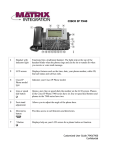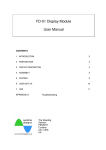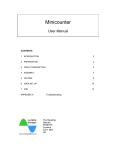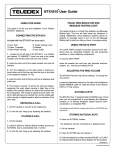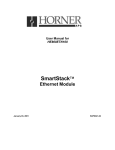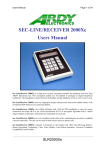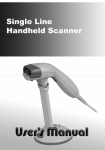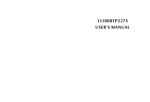Download Teledex B4506 User's Manual
Transcript
users guide CONTACTING TELEDEX MAIL 6311 San Ignacio Avenue San Jose, California, 95119 TELEPHONE FAX INTERNET EMAIL (408) 363-3100 (408) 363-3136 www.teledex.com [email protected] Copyright © 2002 Teledex LLC. All Rights Reserved. Part# 600-0480-55 B450D four-line business speakerphone with display TABLE OF CONTENTS TABLE OF CONTENTS FCC Information . . . . . . . . . . . . . . . . . . . . . . . . . . . . . . . . . . . . .3-4 Caller ID . . . . . . . . . . . . . . . . . . . . . . . . . . . . . . . . . . . . . . . . . . . . . . . . . .21-22 Reviewing Caller ID Records . . . . . . . . . . . . . . . . . . . . . . . . . . . . . . . . .21 Caller ID Callback . . . . . . . . . . . . . . . . . . . . . . . . . . . . . . . . . . . . . . . . .21 Saving Caller ID to Speed Dial Memory . . . . . . . . . . . . . . . . . . . . . . . . .22 Deleting Caller ID Records . . . . . . . . . . . . . . . . . . . . . . . . . . . . . . . . . .22 Important Safety Instructions . . . . . . . . . . . . . . . . . . . . . . . . . . . . . . . . . .5 Getting Started . . . . . . . . . . . . . . . . . . . . . . . . . . . . . . . . . . . . . . . . . . . . . .6 Package Contents . . . . . . . . . . . . . . . . . . . . . . . . . . . . . . . . . . . . . . . . .6 Features . . . . . . . . . . . . . . . . . . . . . . . . . . . . . . . . . . . . . . . . . . . . . . . .6 Location of Controls and Features . . . . . . . . . . . . . . . . . . . Top and Rear View . . . . . . . . . . . . . . . . . . . . . . . . . . . . . . . . . . . . Descriptions and Functions . . . . . . . . . . . . . . . . . . . . . . . . . LCD Displays . . . . . . . . . . . . . . . . . . . . . . . . . . . . . . . . . . . . . . . . . . . . .7-10 . . . .7 . .8-9 . . .10 Installation . . . . . . . . . . . . . . . . . . . . . . . . . . . . . . . . . . . . . . . . . . . . . . .11-14 Selecting a Location . . . . . . . . . . . . . . . . . . . . . . . . . . . . . . . . . . . . . . .11 Installing the Battery . . . . . . . . . . . . . . . . . . . . . . . . . . . . . . . . . . . . . . .11 Connecting Your Phone Lines . . . . . . . . . . . . . . . . . . . . . . . . . . . . . . . .12 Desktop Installation . . . . . . . . . . . . . . . . . . . . . . . . . . . . . . . . . . . . . . .13 Wall Mounting . . . . . . . . . . . . . . . . . . . . . . . . . . . . . . . . . . . . . . . . . . . .13 Loss of AC power . . . . . . . . . . . . . . . . . . . . . . . . . . . . . . . . . . . . . . . . .14 Telephone Setup . . . . . . . . . . . . . . . . . . . . . . . . . . . . . . . . . . . . . . . . . . .15-17 Programming the Telephone Settings . . . . . . . . . . . . . . . . . . . . . . . .15-17 Basic Operation . . . . . . . . . . . . . Making or Answering a Call . . . Last Number Redial . . . . . . . . Placing a Call on Hold . . . . . . ......... ......... ......... ........ ......... ......... ......... ........ . . . . ........ ........ ........ ....... . . . . Additional Features . . . . . . . . . . . . . . . . . . . . . . . . . . . . . . . . . . . . . . . .23-25 Conference Calling . . . . . . . . . . . . . . . . . . . . . . . . . . . . . . . . . . . . . . . .23 Using the Speakerphone or Headset . . . . . . . . . . . . . . . . . . . . . . . . . . .23 Pause . . . . . . . . . . . . . . . . . . . . . . . . . . . . . . . . . . . . . . . . . . . . . . . . . .23 Mute . . . . . . . . . . . . . . . . . . . . . . . . . . . . . . . . . . . . . . . . . . . . . . . . . . .24 Tone . . . . . . . . . . . . . . . . . . . . . . . . . . . . . . . . . . . . . . . . . . . . . . . . . . .24 Flash . . . . . . . . . . . . . . . . . . . . . . . . . . . . . . . . . . . . . . . . . . . . . . . . . .24 Quitting . . . . . . . . . . . . . . . . . . . . . . . . . . . . . . . . . . . . . . . . . . . . . . . .24 Adjusting the Volume . . . . . . . . . . . . . . . . . . . . . . . . . . . . . . . . . . . . . .25 Message Waiting . . . . . . . . . . . . . . . . . . . . . . . . . . . . . . . . . . . . . . . . .25 Care and Maintenance . . . . . . . . . . . . . . . . . . . . . . . . . . . . . . . . . . . . . . .26 Glossary . . . . . . . . . . . . . . . . . . . . . . . . . . . . . . . . . . . . . . . . . . . . . . . . . .27 Troubleshooting . . . . . . . . . . . . . . . . . . . . . . . . . . . . . . . . . . . . . . . . . . . .28 . . .18 . . .18 . . .18 . .18 Speed Dial . . . . . . . . . . . . . . . . . . . . . . . . . . . . . . . . . . . . . . . . . . . . . . . .19-20 Storing Numbers . . . . . . . . . . . . . . . . . . . . . . . . . . . . . . . . . . . . . . . . . .19 Using the Speed Dial Directory . . . . . . . . . . . . . . . . . . . . . . . . . . . . . . .19 Dialing with One-touch Memory . . . . . . . . . . . . . . . . . . . . . . . . . . . . . . 19 Reviewing One-touch memory . . . . . . . . . . . . . . . . . . . . . . . . . . . . . . . 20 Editing a Speed Dial Number . . . . . . . . . . . . . . . . . . . . . . . . . . . . . . . .20 Cloning a Speed Dial Number . . . . . . . . . . . . . . . . . . . . . . . . . . . . . . . .20 Erasing a Speed Dial Number . . . . . . . . . . . . . . . . . . . . . . . . . . . . . . . .20 IMPORTANT: To receive Caller ID information on incoming telephone calls, you must subscribe to the Caller ID service provided by your local telephone company; there is a fee for this service and it may not be available in all areas. 1 2 FCC INFORMATION SAFETY INSTRUCTIONS Your B450D telephone is registered with the Federal Communications Commission and it complies with part 15J and Part 68 of the FCC Rules and Regulations. Modifying or tampering with the telephone’s internal components can cause a malfunction and might invalidate the telephone’s warranty and void your FCC authorization to operate it. Interference Information: Part 15 of FCC Rules This equipment generates, uses, and can radiate low-level radio frequency energy. It has been tested and found to comply with the limits for a Class B digital device in accordance with the specifications in Part 15J of the FCC Rules, which are designed to provide reasonable protection against such interference in a residential installation. If this equipment does cause interference to radio or television reception—which can be determined by unplugging it from the telephone line—the user is encouraged to try to correct the interference by one or more of the following measures: Where it can be done safely, reorient the radio or TV receiving antenna. To the extent possible, relocate the television, radio, or other receiver with respect to the telephone equipment. The FCC requires us to provide you with the following information: 1. The FCC requires that you connect to a nationwide telephone network through a modular telephone outlet that is Part 68 compliant. The B450D telephone cannot be used with coin service provided by the telephone company. Connection to party lines is subject to state tariffs. Check with your local telephone company. 2. FCC rules require that upon request you provide the following information to the phone company: A. The line (telephone number) to which you will connect the telephone equipment, and B. The FCC Registration Number and Ringer Equivalence Number (REN). These numbers can be found on a label on the back or bottom of you telephone equipment. The REN is useful to determine the number of devices you may connect to your telephone line and still have all devices ring when your telephone number is called. In most cases (but not all areas), the sum of REN’s of all the devices connected to one line should not exceed (5) five. The B450D telephone utilizes high sensitivity ringer circuits, which will function reliably with up to twelve telephones installed. 3. If it is determined that your telephone equipment is malfunctioning, the FCC requires that it not be used and be unplugged from the modular outlet until the problem has been corrected. Repairs to this telephone equipment can be made only by the manufacturer or its authorized agents, or by others who may be authorized by the FCC. Unauthorized repairs void registration and warranty. 4. The telephone company may discontinue service if the telephone is determined to cause harm to the telephone network. In this case, the telephone company will: A. If possible, notify the customer in advance that the service is being discontinued. B. Provide the customer with the opportunity to correct the situation. C. Inform the customer of their right to file a complaint with the FCC. Your local telephone company may make changes in its facilities, equipment, operations, or procedures that could affect the proper functioning of your equipment. If they do, you will be notified in advance to give you an opportunity to maintain uninterrupted telephone service. 5. The B450D telephone is Hearing Aid Compatible. 6. When programming/testing emergency numbers and/or making test calls to emergency numbers: A. Remain on the line and briefly explain to the dispatcher the reason for the call before hanging up. B. Perform such activities in the off-peak hours, such as early morning or late evening. 3 If your telephone product runs on AC power, plug your product into an AC outlet that’s not on the same circuit as the one used by the radio or television. If necessary, the user should consult the dealer or an experienced radio/television technician for additional suggestions. 4 IMPORTANT SAFETY INSTRUCTIONS This symbol is to alert you to important operating or servicing instructions that may appear in the user’s manual. Always follow basic safety precautions when using this product to reduce the risk of injury, fire, or electrical shock. When using this product, basic safety precautions should always be followed to reduce the risk of fire, electric shock and injury to persons, including the following: 1. Read and understand all instructions. 2. Follow all warnings and instructions that are marked on the product. 3. Use only with class 2 power source DC 9V 300mA. 4. Unplug this product from the wall outlet before cleaning. Do not use liquid cleaners or aerosol cleaners. Use a damp cloth for cleaning. 5. Do not use this product near water; for example, near a bathtub, wash bowl, kitchen sink or laundry tub, in a wet basement or near a swimming pool. 6. Do not place this product on an unstable cart, stand, or table. The product may fall, causing serious damage to the product. 7. Slots and openings in the cabinet back or bottom are provided for ventilation. To protect it from overheating, these openings must not be blocked or covered. The openings should never be blocked by placing the product on the bed, sofa, rug, or other similar surface. This product should never be placed near or over a radiator or heat register. This product should not be placed in an enclosed environment unless proper ventilation is provided. 8. Do not allow anything to rest on the power cord. Do not locate this product where the cord will be abused by animals or persons walking on it. 9. Do not overload wall outlets and extension cords—this can result in risk of fire or electrical shock. 10. Never push objects of any kind into this product through cabinet slots as they may touch dangerous voltage points or short out parts that could result in a risk of fire or electrical shock. Never spill liquid of any kind on the product. 11. To reduce the risk of electrical shock, do not disassemble this product. Instead, take it to a qualified service person when service or repair work is required. Opening or removing covers may expose you to dangerous voltages or other risks. Incorrect re-assembly can cause electrical shock when the appliance is subsequently used. 12. Unplug all cords and refer servicing to qualified service personnel under the following conditions: A. When the power supply cord or plug is damaged or frayed. B. If liquid has been spilled into the product. C. If the product has been exposed to rain or water. D. If the product does not operate normally by following the operating instructions. Adjust only those controls covered in the operating instructions. Improper adjustment of other controls may result in damage and require work by a qualified technician to restore the product to normal operation. 13. Avoid using a telephone (other than a cordless type) during an electrical storm. There may be a remote risk of electric shock from lightning. 14. Do not use a telephone to report a gas that is near the leak. IF YOUR PRODUCT UTILIZES BATTERIES, THE FOLLOWING ADDITIONAL PRECAUTIONS SHOULD BE OBSERVED: 1. Use only the type and size of batteries specified in the users manual. 2. Do not dispose of the batteries in a fire. The cells may explode. Check with local codes for possible special disposal instructions. 3. Do not open or mutilate the batteries. Released electrolyte is corrosive and may cause damage to the eyes or skin. It may be toxic if swallowed. 4. Exercise care in handling batteries in order not to short the battery with conducting materials such as rings, bracelets and keys. The battery or conductor may overheat and cause burns. 5. Do not attempt to recharge the batteries that are with or identified for use with this product. The batteries may leak corrosive electrolyte or explode. 6. Do not attempt to rejuvenate the batteries provided with or identified for use with this product by heating them. Sudden release of the battery electrolyte may occur causing burns or irritation to eyes or skin. 7. When replacing batteries, all batteries should be replaced at the same time. Mixing fresh and discharged batteries could increase internal cell pressure and rupture the discharged batteries. 8. When inserting the batteries into this product, the proper polarity or direction must be observed. Reverse insertion of batteries can cause charging, which may result in leakage or explosion. 9. Remove the batteries from this product if the product will not be used for a long period of time (several months or more) since during this time the batteries could leak, damaging the product. 10. Discard “dead” batteries as soon as possible since they are more likely to leak in a product. 11. Do not store this product, or the batteries provided with or identified for use with this product, in high temperature areas. 12. If your product uses a rechargeable battery, charge the battery(ies) only in accordance with the instructions and limitation specified in the Users Manual. GETTING STARTED PACKAGE CONTENTS Check to be sure that you have all the following components in the package: 1. Telephone base 2. Handset 3. Handset coiled cord 4. 4 conductor telephone line cord (qty. 2) 5. Short telephone line cord 6. Desk/Wall mount bracket 7. AC power adapter 8. Screwdriver for battery door 9. This instruction manual FEATURES • • • • • • • • • • • • • • • • • • • • • Up to 4 line capability 8 one-touch speed dial memories Desk or wall mountable Caller ID Speakerphone Up to 32 two-touch speed dial memories Last number redial Line status indication Hold Conference calling Headset compatible Mute Pause Temporary tone dialing Flash Call timer Automatic line selection Incoming call list Digital speaker volume control LCD displays date, day and month Ringer on/off and volume control SAVE THESE INSTRUCTIONS 5 6 LOCATION OF CONTROLS AND FEATURES LOCATION OF CONTROLS AND FEATURES B450D Top View Descriptions and Functions Dial Pad Used in the conventional manner for dialing. Menu Key One touch memory keys New Call Indicator LCD Display Handset Catch Up Key Caller ID Key Down Key Directory Key Next Key Quit Key Delete Key Dial/Enter Key Previous Key Save Key Change Key Line Keys Conference Key Redial/Pause Key Dial Pad Flash Key Mute Key Volume Up/Down Keys Hold Key Speaker Key One Touch Memory Keys [M1] ... [M8] Eight keys that automatically dial a stored number when pressed. Each key stores a number (up to 28 digits) plus a name of up to 16 characters. Directory Key [DIR] When pressed, reviews a directory list of two-touch speed dial memories. Each dial memory stores a number (up to 28 digits) plus a name of up to 16 characters. Save Key [SAVE] Used to save a phone number and name into one-touch memory or the directory. Caller ID Key [CID] Used to review the caller ID list. Up and Down Keys [UP] [DOWN] Used to move up or down through the caller ID list or the speed dial directory. Previous Key [PREV] Used to review Caller ID entries for one of the four phone lines, the [PREV] key also moves the cursor left and erases a digit. Next Key [NEXT] Used to review Caller ID entries for one of the four phone lines, the [NEXT] key also moves the cursor right. Dial Key [DIAL/ENTER] Press to dial a one-touch memory number, directory memory number, or a caller ID number. Also used to accept a change in telephone settings. B450D Rear View: Delete Key [DEL] Used to erase a caller ID, total caller ID in a particular line, all caller ID, a directory memory, or a one-touch memory. Line 1/2 Jack Change Key [CDF] Used to change one-touch memory, directory memory, or caller ID dial back format. Line 3/4 Jack Power Input Jack 7 8 LOCATION OF CONTROLS AND FEATURES LOCATION OF CONTROLS AND FEATURES Menu Key [MENU] Press to enter the menu which allows you to change telephone settings. Conference Key [CONF] Used to join lines on hold to an active line to make conference call. Quit Key [QUIT] Used to quit caller ID review, directory review, one-touch memory review or telephone setup. Volume Up and Down Keys [] [] Press to increase or decrease speakerphone, handset, headset or ringer volume between four levels. Redial/Pause Key [REDIAL/P] The telephone will automatically redial the last number dialed when this button is pressed. It can also be used to program a pause of 4 seconds into a dialing sequence stored into a speed dial memory. New Call Indicator The New Call Indicator flashes slowly to indicate there are new calls. Flash Key [FLASH] The [FLASH] key is used to access telephone company services, like call waiting. Speaker Key [SPEAKER] The [SPEAKER] key is used to begin or end a call using the speaker or headset instead of the handset. The LED on the [SPEAKER] key indicates the status of the speakerphone or headset. If the LED is off, the speakerphone and headset are inactive. If the LED is steadily lit, either the speakerphone or headset is in use. If either the speakerphone, headset, or handset is muted the LED will flash slowly. Mute Key [MUTE] While on a call, if you want to say something that you do not want to be heard by the person on the line, press [MUTE] to temporarily turn off the handset, speakerphone, or headset microphone. Line Keys [LINE 1] … [LINE 4] Press a line key to alternately go on or off hook. The LEDs on the line keys indicate the status of the line. If the LED is off, the line is on hook and inactive or the line is not connected to the phone line. If the LED is lit steadily, the line is in use, either by this phone or another phone connected to that line. If the line is on hold, the LED will flash slowly. When the line is ringing, it will flash quickly. If there is no line connected to the phone, when you press the line key it will light briefly and then turn off, no connection will be indicated on the LCD. Hold Key [HOLD] Press [HOLD] to put an active line on hold. 9 LCD Displays 3:27 PM 1/18 20 TOTAL CALLS 3:27 PM 1/18 HOLD: LINE 1 3:27 PM 1/18 BUSY: LINE 2 3:27 PM 1/18 RING: LINE 1 3:27 PM 1/18 LINE 4 : SPEAKER When the telephone is not in use, the LCD displays the total Caller ID records on all lines or the number of new calls, if any. If a line is put on hold by this telephone (eg. Line 1), the display shows the line number and its status as shown here. Other telephones connected to this line will know the line is in use. When the telephone is not in use, if a line is being used by another telephone, the display shows the line number and its status. When the telephone is not in use, if a line is ringing, the display shows Caller ID information. After 3 rings the display will show the line number and its status. While a line is connected, the LCD display will show the line currently in use and which device (handset, speaker, or headset) is being used. If multiple events are valid, the display will alternate between the messages. 10 INSTALLATION INSTALLATION Selecting a Location Connecting Your Phone Lines The phone may be used on a desk or mounted on a wall. Select a location that meets the following requirements: 1. Near an electrical outlet. 2. Near a telephone line wall jack 3. Away from any electrical machinery, appliances, and metal walls or filing cabinets. Installing the battery 1. In order to install the battery, make sure the desk/wall mount is not attached to the base of the telephone. Single Line Jacks Note: When installing only two single line jacks, the only active lines will be Line 1 and Line 3. Two-Line Jacks RJ 11 JACK LINE 1 L1/L2 RJ 14 JACK RJ 11 JACK RJ 14 JACK LINES 1&2 LINE 2 L3/L4 LINES 3&4 L1/L2 L3/L4 Battery Compartment Cover 2. Loosen the screw fastening the battery compartment cover using the provided screwdriver and remove it from the back of the B450D. 3. Attach a standard 9V battery to the contacts inside the compartment and insert the battery into the compartment. RJ 11 JACK RJ 11 JACK 4. Replace the battery compartment cover. 9V Battery Contacts LOW Low battery: If the backup battery is not installed or the battery is low, the “Battery Low” icon will appear in the upper left corner and flash. 11 3:27 PM 1/18 20 TOTAL CALLS Four Single Line Jacks Wherever you intend to locate your phone, have your local telephone company install as many telephone lines and wall jacks as necessary to enable you to connect it. If possible, have 2 two-line (RJ14) wall jacks installed instead of (4) single-line (RJ11) wall jacks (see illustrations). RJ 11 JACK RJ 11 JACK L1/L2 L3/L4 S ET ! TIM E R " S TO RE LINE 1 LINE 2 TWO-LINE COUPLER L1 /L2 If you have four single-line wall jacks, you will need to use two line couplers (not included) to provide the required 2 two-line RJ14 telephone jacks. The two-line couplers can be purchased in most electronic stores. 12 CONF D IA L PAG E ALL E R A SE C A L L ID D ND M SG C A LLS S H IFT n LINE 3 PA G E IC M LINE 4 TWO-LINE COUPLER L3 /L4 INSTALLATION INSTALLATION Desktop Installation Loss of AC power 1. If you desire, you can attach the desk/wall mount to the base to elevate the angle of view to better see the display and keys (install the opposite direction as shown below for wall mounting). 2. Connect the telephone lines as shown in the section “Connecting your telephone lines.” 3. Insert the AC adapter cable into the jack on the rear of the telephone. 4. Plug the AC adapter into the wall electrical power outlet. 5. Plug one end of the handset coiled cord into the handset. Plug the other end of the cord into the handset jack located on the left side of the phone base. 6. Place the handset in the handset cradle. In case of no AC power, the B450D will operate under battery power. To extend the life of battery operation, some functions of the machine will be disengaged. Wall Mounting The telephone may be installed on the studs of a standard wall phone plate. Use only the handset to answer or make calls. Line 1 is the only line that will remain accessible under battery power. The keys that are operational under battery power: [M1] ... [M8], [CID], [DIR], [UP], [DOWN], [DEL], [PREV], [NEXT], [MENU], [SAVE], [QUIT], [CDF], [REDIAL], [], [], [FLASH], and the dial pad. The functions that are operational under battery power: LCD display, machine setup, Line 1 ringer, Line 1 Caller ID, Caller ID review, Caller ID redial, memory store, memory review, memory dial, manual dial, flash, handset, and volume control. 1. Connect the telephone lines as shown in the section “Connecting your telephone lines.” If you are installing on a wall mount plate, use the provided short line cord. You can only install 2 lines unless you purchase another short line cord. 2. Insert the AC adapter cable into the jack on the rear of the telephone. 3. Plug the AC adapter into the wall electrical power outlet. 4. Attach the desk/wall mount to the base of the telephone as shown. Make sure the cables run through the cable grooves in the mount so they do not impede wall mounting. 5. Slip the phone onto the wall, lining up the wall mounting holes over the wall plate posts or screws, and then slide the telephone down so it is firmly in place. 6. Plug one end of the handset coiled cord into the handset. Plug the other end of the cord into the handset jack located on the left side of the phone base. 7. Place the handset in the handset cradle. 13 14 TELEPHONE SETUP TELEPHONE SETUP Programming the Telephone Settings You may need to go through most of the settings, even if you only to need to change some of the settings. At any time during telephone programming, press [DIAL/ENTER] or [SAVE] to save the new settings and advance to the next one, press [MENU] to save and skip to the next setting group, press [DEL] to go back to the previous setting group, or press [QUIT] to leave the telephone programming menu. 1. Press [MENU]. The display will say “SET CONTRAST” and the current contrast setting will flash. 3 SET CONTRAST 2. Press [Down] or [PREV] to decrease the setting, [UP] or [NEXT] to increase the setting, or use the dial pad to key in the value. The default setting is 3. The range of contrast settings is 1-5. 3. Press [DIAL/ENTER] or [MENU] to advance to next setting. The default setting is “PRIORITY = AUTO.” PRIORITY = AUTO 8. Press [Down] or [PREV] to decrease the setting, [UP] or [NEXT] to increase the setting, or use the dial pad to key in the value (press [1] for AM and [2] for PM). The default time/date setting is 12:00 am 1/01. The range of Time/date settings is 12:00am 1/01 – 11:59pm 12/31. The local clock will also be updated automatically when a caller ID is received. 9. Press [DIAL/ENTER] or [MENU] to advance to next setting. The display will show “TONE DIALING” with “Tone” flashing, if it is still set to the default. TONE DIALING 10. Press [Down], [PREV], [UP] or [NEXT] to switch from Tone to “PULSE DIALING.” The default setting is Tone. Note: If you are unsure which type of phone system you have, set it to Tone. If this setting does not work, change the setting to Pulse. 11. Press [DIAL/ENTER] or [MENU] to advance to next setting. The display will show “FLASH TIME = msec” and the current flash setting. 600 FLASH TIME = MSEC 4. Press [Down] or [PREV] to decrease the setting, [UP] or [NEXT] to increase the setting, or use the dial pad to key in the value (press [5] for auto priority). The range of priority line settings is line 1/2/3/4/auto. Note: If the priority line is set to line 1 for example, Caller ID for line 1 will have priority, message waiting [VMI] on line 1 is enabled, and VMI on line 2, 3, & 4 is disabled. If the priority line is set to auto, the telephone will allocate priority to a line automatically depending on need. Message waiting [VMI] on all lines are disabled on auto priority. 12. Press [Down] or [PREV] to decrease the setting, [UP] or [NEXT] to increase the setting in increments of 100msec, or use the dial pad to key in the value. The default setting is 600msec. The range of flash time settings is 100msec – 1500msec. 5. Press [DIAL/ENTER] or [MENU] to advance to next setting. The default setting is “HEADSET OFF.” 15. Press [DIAL/ENTER] or [SAVE] to choose the next line. The display will show “RINGER 2 TONE” with the current setting flashing above it. Repeat the same procedure for the other three lines. HEADSET OFF 6. Press [Down], [PREV], [UP] or [NEXT] to switch between Headset On and Headset Off. Note: If the headset is enabled (Headset On), the speakerphone will be disabled. 3:27 PM 1/18 7. Press [DIAL/ENTER] or [MENU] to advance to next SET TIME/DATE setting. The display will show “SET TIME/DATE.” The current time and date setting will display with the hour flashing. 15 13. Press [DIAL/ENTER] or [MENU] to advance to next setting. The display will show “RINGER 1 TONE” with the current ringer tone number flashing above it. RINGER 1 TONE 14. Press [Down], [PREV], [UP] or [NEXT] to increase or decrease the ringer tone on line 1. The range of ringer tone settings is 1-8. 16. Press [DIAL/ENTER] or [MENU] to advance to next setting. The display will show “RINGER 1 ON.” RINGER 2 TONE RINGER 1 ON 17. Press [Down], [PREV], [UP] or [NEXT] to switch between Line 1 ring On and Line 1 ring Off. The default setting is all lines on. 18. Press [DIAL/ENTER] or [SAVE] to advance to next setting. The display will show “RINGER 2 ON.” 16 RINGER 2 ON TELEPHONE SETUP BASIC OPERATION Making or Answering a Call 19. Repeat the same procedure for the other three lines. 20. Press [DIAL/ENTER] or [MENU] to advance to next setting. The display will say “LOCAL AREA CODE.” --LOCAL AREA CODE Tip: If within your local area you are required to dial 10 digits (888-555-1212) to dial a local number, use the “Regional Area Code” programming. In this case, do not program a “Local Area Code.” If you dial 7 digits locally, do not program any “Regional Area Codes.” When you finish entering the local area code, press [MENU] to skip regional area code programming. 21. Press [Down] or [PREV] to decrease the setting, [UP] or [NEXT] to increase the setting followed by [DIAL/ENTER] or [SAVE] to advance to the next digit, or use the dial pad to key in the value. The default setting has no local area code. 22. Press [DIAL/ENTER] or [MENU] to advance to next setting. The display will show “REGIONAL AC #1.” --REGIONAL AC #1 23. Press [Down] or [PREV] to decrease the setting, [UP] or [NEXT] to increase the setting followed by [DIAL/ENTER] or [SAVE] to advance to the next digit, or use the dial pad to key in the value. The default setting has no regional area codes. 24. Press [DIAL/ENTER] or [SAVE] to advance to next setting. The display will show “REGIONAL AC #2.” 25. Follow the same procedure for regional area code 2-6 as with regional area code 1. 26. Press [DIAL/ENTER], [MENU] or [QUIT] to exit. --REGIONAL AC #2 Using auto-line selection: 1. Press [SPEAKER] or pick up the handset. The B450D will select an appropriate line and connect the line. The call timer will start 2 seconds after the phone is connected to the line. 2. To end the phone call, press the active line, press [SPEAKER] or replace the handset in the cradle. Picking the line yourself: 1. If you want to choose the line yourself, press the desired line key (eg. Line 2). The B450D will connect the proper line and turn on the speakerphone. 2. To end the phone call, press [SPEAKER] or return the handset to the base. Answering a call during an existing conversation: 1. If a call comes in, the LED for the ringing line will flash. If you are using the handset, the ringer will switch to the lowest volume and ring. If you are using the speakerphone, the ringer will be muted. 2. Caller ID information, if any, will be displayed after one ring. 3. To answer the new call, press the ringing line. The telephone will switch to that line. The line you were using previously will be disconnected. Or, you can put the current call on hold and then pick up the ringing line. 4. The timer will start 2 seconds after the telephone is connected to the line. Last Number Redial 1. Press [REDIAL/P]. 2. The telephone will automatically connect an available line and dial out the last number dialed. 3. To end the phone call, press the active line, press [SPEAKER] or replace handset. Placing a Call on Hold 1. While a line is active (eg. Line 3), press [HOLD]. 2. The call is put on hold, the Line 3 LED will flash and the display will show “HOLD: LINE 3.” 3. Press the line key for the line ([LINE 3]) to continue the conversation. 17 18 SPEED DIAL SPEED DIAL Storing Numbers Reviewing one-touch memory 1. Press [SAVE]. The display will show “SAVE TO?” SAVE TO? 2. Press either a one-touch memory location (eg. [M1]) or [DIR], whichever place you wish to store the number. The memory location is displayed in the LCD briefly. Then the LCD will display “Enter number.” 3. Use the dial pad to enter the phone number you are storing. Press [PREV] or [DEL] to remove a wrong digit. Press [DIAL/ENTER] or [SAVE] when you are satisfied with the number you are storing. 4. The LCD will display “ENTER NAME.” 5. Use the dial keys to enter name (as shown below). Press [NEXT] to move the cursor right (such as to add a space). Press [Pre] or [DEL] to remove a wrong letter. Press [DIAL/ENTER] or [SAVE] when you are satisfied. Note: A maximum Key 1st 2nd 3rd 4th 5th 6th 7th 8th Press Press Press Press Press Press Press Press of 8 one1 , + ’ & . ( ) 1 touch and 2 A B C 2 A B C 2 32 speed 3 D E F 3 D E F 3 dial entries 4 G H I 4 G H I 4 can be 5 J K L 5 J K L 5 6 M N O 6 M N O 6 stored in the 7 P Q R S 7 P Q R Directory. 1. Press and hold a one-touch memory key (eg. [M1]). The display will show the name and number stored in that location. Note: Be careful. Releasing the button too soon will dial the number. 2. If you wish to dial the number, either press the same memory key again, press [DIAL/ENTER], press [SPEAKER], or press an available line key, or pick up the handset. The B450D will connect the line and dial out the number. 8 T U V 8 T U V 8 9 W X Y Z 9 W X Y Using the Speed Dial Directory DIR. ITEM = 18 1. Press [DIR]. The LCD will display “Dir. item” and the number of memories stored in the directory. 2. Press [UP] or [DOWN] to move through the directory list or enter a two digit memory location using the dial pad. 3. Once you have found the number you wish to dial, press [DIAL/ENTER], press [SPEAKER], press an unused Line key, or pick up the handset. The B450D will connect the line and dial out the selected number. 4. To end the phone call, press the active Line key, press [SPEAKER], or return the handset to its cradle. Dialing with one-touch memory 1. Press a memory key (eg. [M1]). 2. The telephone will connect the line and dial out the stored number. 19 Editing a Speed Dial Number 1. During one-touch memory or directory memory review, press [CDF]. The LCD will show “EDIT NUMBER” and EDIT NUMBER then the current number is displayed. 2. Press [PREV] or [DEL] to remove an incorrect digit. 3. Use the dial pad to enter the new number(s). Press [SAVE] or [DIAL/ENTER] when you are satisfied with the number you are editing. 4. The LCD will say “EDIT NAME” and then the current name is displayed. 5. Press [NEXT] to move the cursor right (e.g. to add a space). Press [PREV] or [DEL] to remove an incorrect letter. 6. Use the dial pad to enter the new letter(s). Press [SAVE] or [DIAL/ENTER] when you are satisfied with the name you are editing. Cloning a Speed Dial Number 1. During one-touch or directory memory review, press SAVE TO? [SAVE]. The display will show “SAVE TO?” 2. Press either a one-touch memory location (eg. [M1]) or [DIR], whichever place you wish to store the number. Note: One-touch memory locations accept duplicate phone numbers, but the Directory does not. Erasing a Speed Dial Number 1. During one-touch or directory memory review, press ERASE THIS ITEM? [DEL]. The LCD will display “ERASE THIS ITEM?” 2. Press [DEL] to confirm. “ITEM IS ERASED” is displayed. This speed dial location is now available to store a new number. Note: Entries can only be deleted individually. Group delete is not available. 20 CALLER ID CALLER ID Reviewing Caller ID Records Saving Caller ID to Speed Dial Memory 1. Press either [CID], [UP] or [DOWN]. The LCD displays “CALLERS LIST” and the number of entries received. CALLERS LIST = 04 2. Press [PREV] or [NEXT] to read the number of Caller ID entries received on a particular telephone line. 3. Press [UP] or [DOWN] to scroll through the caller ID list. The call counter will switch between the call number and the call line. 4. If the caller ID number matches the local area code setting, the phone number will be displayed in 7 digit format. If caller ID number matches regional area code setting, the phone number will be displayed in 10 digit format. If not matching, the phone number will be displayed in 11 digit format. 5. When reviewing caller ID records, new calls are always reviewed first. Once a new caller ID has been viewed, it will not be reviewable until all new caller ID entries have been reviewed. Note: Repeat calls on the same telephone line will not 3:27PM 1/18 02 be displayed multiple times, instead the display 1-234-567-8910 will show “RPT” to indicate Caller IDs have been JOHN SMITH received from the phone number multiple times. 1. During caller ID review, the LCD will display a Caller ID entry. If the dial format is not correct, press [CDF] to change the dial format. 3:27 1/18 L2 2. Press [SAVE]. The display will ask “Save to?” 1-234-567-8910 SAVE TO? 3. Press either a one-touch memory location (eg. [M1]) or [DIR], whichever place you wish to store the number. Note: One-touch memory locations accept duplicate phone numbers, but the Directory does not. PM Deleting Caller ID Records Deleting a single record 1. During caller ID review, press [DEL]. The display will ask “ERASE THIS ITEM?” 2. Press [DEL] to confirm. ERASE THIS ITEM? NEW CALL # RPT To review the latest Caller ID 1. Press [CID]. 2. Press [DIAL/ENTER]. Caller ID Callback 1. During caller ID review, the LCD will display a Caller ID entry. While viewing the Caller ID you wish to call, either press [DIAL/ENTER], or press an available line key, or pick up the handset. The B450D will connect the line and dial the number. 2. To end the phone call, press the Line key for the line you are using, press [SPEAKER], or return the handset to its cradle. Note: If the dial format is not correct, press [CDF] to change the dial format. The three dial formats are 1-888-555-1212, 888-555-1212 and 5551212. The caller ID number is displayed based on the local area code and regional area code setting, as described above. Certain numbers, such as those unable to fit the 888-555-1212 format, are not changeable. 21 Deleting records from one phone line 1. To erase all caller ID entries from a particular telephone line, during Caller ID review press [PREV] or [NEXT] to read total Caller ID on that line (eg. Line 1) “LINE 1 LIST = 02.” 2. Press [DEL]. The display will ask “ERASE LINE 1?” 3. Press [DEL] to confirm. The screen will display “LINE 1 ERASED” and then return to the idle display. LINE 1 LIST = 02 ERASE LINE 1? Deleting all records 1. To erase all caller IDs, press [PREV] or [NEXT] to read total Caller ID in the callers list: “CALLERS LIST = 04.” CALLERS LIST = 04 2. Press [DEL]. The display will ask “ERASE ALL CALLS?” 3. Press [DEL] to confirm. The screen will display “ALL CALLS ERASED” and then return to the idle display. Tip: You may wish to review all Caller ID messages before erasing them. 22 ADDITIONAL FEATURES ADDITIONAL FEATURES Conference Calling Mute 1. Only two lines can be joined for a conference call. To place a conference call, select a line and dial the number. Place this line on hold. Select a second line and dial the number. Place this line on hold. 2. Press the [CONF] button to connect the two held lines. 3. To discontinue the conference but remain the connection to one of the lines (eg. Line 3), press [LINE 3]. The B450D will switch to [LINE 3] and disconnect the other line. 4. To end the phone call, press the Line key for the line you are using, press [SPEAKER], or return the handset to its cradle. 1. To mute the speakerphone, headset, or handset microphone, press [MUTE]. The Speaker LED will flash and the display will say “MUTE.” 2. To un-mute the microphones, press [MUTE] again. The display will briefly show “Mic On.” Using the Speakerphone or Headset A headset can only be used in place of the speakerphone. It is user programmable that if the headset is enabled, the speakerphone is disabled. See “Telephone Setup” on page 15 for information about changing this setting. 1. Press [SPEAKER] to turn on the speakerphone or the headset. The Speaker LED indicator will light. 2. To end the phone call, press [SPEAKER]. The Speaker LED indicator light will turn off. Headset jack 1. Plug a headset with a 2.5mm plug in the jack on the left side of the base, next to the handset jack. 2. In order for the headset to work, change the headset setting to ON (see “Telephone Setup” starting on page 15). Tone If you have Pulse telephone service, you may find it necessary to dial a number using Tone dialing because some specialized communications services, such as telephone banking or retrieving voice mail, require tone signaling. Your phone has the ability to temporarily change from Pulse to Tone dialing. 1. Dial the desired number in Pulse mode. 2. Press the [*] key to dial any additional digits using Tone signaling. This temporary tone dialing ends when you terminate the call. Flash The [FLASH] key supports custom-calling services that you have subscribed to from your local telephone company (such as call waiting or three-party conference calling). The Flash duration is programmable. See “Telephone Setup” for more information about changing the Flash break length. The default is 600msec. Quitting Pause You may use this feature to create a dialing pause between digits during a call. The Pause function is most useful for programming dialing delays in long number sequences of certain speed dial numbers such as voice mail codes and international phone numbers. Use the [QUIT] button to quit any process and return the telephone to idle mode. Quit does not end a call. If you press the [REDIAL/P] key when storing a number, you add a 4-second delay to the dialing sequence (you may do this more than once to create a longer delay). You may insert a pause anywhere in the number. 23 24 ADDITIONAL FEATURES CARE AND MAINTENANCE Adjusting the Volume Use the [] and [] buttons to adjust the volume: • If the speakerphone is turned on, press [] and [] to adjust the speakerphone volume up and down. • If the handset is picked up, press [] and [] to adjust the handset volume up and down. • If the headset is turned on, press [] and [] to adjust the headset volume up and down. • If the phone is either idle or ringing, press [] and [] to adjust the ringer volume up and down. Your B450D telephone has been designed to give years of trouble-free service. It is a sensitive electro-mechanical instrument. To assure its longevity, please read the following maintenance instructions: 1. Keep the B450D away from heat as high temperatures can shorten the life of the electrical components and distort or melt its plastic parts. 2. The B450D should be kept free of dust and moisture. If it gets wet, wipe it dry immediately. Liquids can contain minerals that can corrode electronic circuits. Message Waiting 3. Handle your B450D gently and carefully. Dropping it can cause serious damage to circuitry or the plastic case, which may result in malfunctions. Based on the priority settings that you have selected (see “Telephone Setup” starting on page 15), the phone will receive VMI (or visual message indication) for one or none of the four lines. 4. Do not use any type of chemical or any abrasive powder to clean the outer casing. Use only mild detergents on a soft, damp cloth to clean the B450D telephone. If you subscribe to voice mail from the telephone company and if there are voice mail messages that have been left in the voice mailbox on the priority line, the display will show “MESSAGE WAITING.” 5. The B450D has built-in surge protection circuits that meet or exceed FCC requirements. However, an incident such as a lightning strike at or near the telephone lines, could cause serious damage. 3:27 PM 1/18 MESSAGE WAITING Note: This function requires voice mail subscription from the local telephone company. Furthermore, the local phone company must provide a type of voice mail signaling called “FSK” (Frequency Shift Key). Not all telephone companies have the visual message waiting feature (or the deactivate signal) available. Please contact your local telephone company to check if this is available in your area. 6. If the B450D is installed in an area with frequent or severe electrical storms, it is suggested that the telephone be disconnected during these storms or that additional surge suppression equipment be added to the installation. 7. In the case of trouble with the telephone, do not attempt to repair the telephone yourself. It is the responsibility of users requiring service to report the need for service to our Service Department. They will make the necessary arrangements for repair or replacement. If it is necessary to manually cancel VMI indication: 1. While “MESSAGE WAITING” is on the display, press [ DEL]. 2. The B450D will display “CANCEL MSG WAIT?” 3. Press [DEL] to confirm, or [QUIT] to quit without cancelling VMI indication. 4. After [DEL] is pressed, the display will show “MSG WAIT CLEARED” and return to the idle mode. 25 26 GLOSSARY TROUBLESHOOTING No dial tone. The phone will not dial out. • Check that you have plugged the AC power adapter into a working AC power outlet. • Confirm that the AC power adapter is firmly plugged into the DC jack located on the back of the unit. • Check all telephone cord connections. • Try another wall jack. Can’t hear the ring signal. • Check the ringer volume controls. At the lowest level the ring may not be heard. Can’t hear the ring signal on some of the lines. • Make sure the ringer is not programmed off on those lines (see “Telephone Setup”). While on a call I hear another call on the line, or interference. • Make sure all wiring is twisted pair. • Check the wiring for bad connections. Handset doesn’t appear to be working. • Make sure the handset cord is solidly connected at both ends. The caller’s name and/or number don’t appear on the display. • Make sure you have subscribed to Caller ID name/number service from the telephone company. • Caller ID service may not work when the phone is connected to a Private Branch Exchange (PBX). • The call is coming from an area not supplying Caller ID data. “Unknown number” will appear on the display. • The caller has requested that their phone number be suppressed from Caller ID service. “Blocked Number” or “Unknown number” will appear on the display. • You answered the call before the Caller ID data was displayed, which usually occurs after the second ring. Can’t make phone calls • Check and make sure the phone is set to the correct type of service, either Tone or Pulse. 27 28