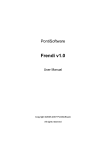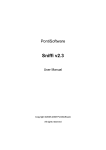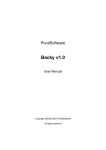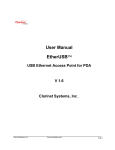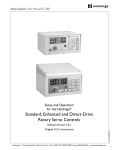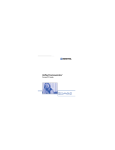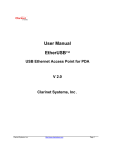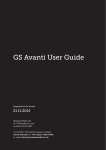Download PontiSoftware jFrendi v1.0 User Manual
Transcript
PontiSoftware jFrendi v1.0 User Manual Copyright ©2005-2007 PontiSoftware All rights reserved PontiSoftware jFrendi v1.0 User Manual Table of Contents: 1. Overview............................................................................................................................................. 3 2. Controls .............................................................................................................................................. 4 2.1. Main menu.................................................................................................................................... 4 2.2. During the searching .................................................................................................................... 4 2.3. Logs viewer .................................................................................................................................. 4 3. Visualization....................................................................................................................................... 5 3.1. Visualization algorithm ................................................................................................................. 5 3.2. Looking for devices ...................................................................................................................... 5 3.3. Looking for friendship................................................................................................................... 6 3.4. Scanning algorithm ...................................................................................................................... 6 4. Settings............................................................................................................................................... 7 4.1. General......................................................................................................................................... 7 4.2. Interests........................................................................................................................................ 8 4.3. Other ............................................................................................................................................ 8 4.4. Sounds ......................................................................................................................................... 9 4.5. Logs.............................................................................................................................................. 9 5. FAQ ................................................................................................................................................... 11 Copyright (c) 2005-2007 PontiSoftware, All rights reserved. Contact : [email protected] 2 PontiSoftware jFrendi v1.0 User Manual 1. Overview With jFrendi you can search for a new friends, according to your preferences. You can also use a jFrendi just to scanning for the other Bluetooth devices. jFrendi can be installed on every every phone with a java technology and java bluetooth (JSR-82) support. There is a twinned application - Frendi which can be installed on every PDA device equipped with Bluetooth technology and with Windows Mobile PPC2003 or higher. Here is a list of the main features: • • • • • • • • • • Scanning for other Bluetooth devices in area Searching for a persons with common preferences as you Showing a Bluetooth device types Showing the persons with uncommon preferences Showing your potential friends Sound signaling when device/person has been found Creating a log-files with founded devices and persons Keyboard lock Statistics of a devices that are currently in area Unconventional design Copyright (c) 2005-2007 PontiSoftware, All rights reserved. Contact : [email protected] 3 PontiSoftware jFrendi v1.0 User Manual 2. Controls • • • 2.1. Main menu 2.2. During the searching 2.3. Logs viewer 2.1. Main menu Before you start the searching process, you have access to the following options: • • • • • Start - starts the Bluetooth searching process Settings - your personal preferences, application settings, registration module View Logs - allows you to view the log files that were saved Help - a short help about the jFrendi functionality during the searching process Exit - exit from jFrendi 2.2. During the searching After the searching is started, the following options are available: • • • • • • left arrow - redraws the background and changes the icons position down arrow - a short help about the jFrendi functionality during the searching process right arrow - open a new window with the statistics of a searching process up arrow - opens a new window with a list of detailed informations about devices OK button - stops the searching and returns to the main menu '0' button - locks/unlocks the phone keyboard. After you push '0' button, you should confirm your decision in a new window 2.3. Logs viewer Unlike the Frendi application, 'saving to a file' option is not available in jFrendi. But you can collect data to the internal jFrendi database. After you select 'View logs' option, a list of available logs will show up. Now when you choose one of a 'log-file', a scanned devices list will show up. You can view a device details, by select a device from the list. You can also use the 'View by' option to change the device attributes which are displayed on a device list. Copyright (c) 2005-2007 PontiSoftware, All rights reserved. Contact : [email protected] 4 PontiSoftware jFrendi v1.0 User Manual 3. Visualization • • • • 3.1. Visualization algorithm 3.2. Looking for devices 3.3. Looking for friendship 3.4. Scanning algorithm 3.1. Visualization algorithm When a Bluetooth device is in area, one of the icons below will show up. If the device went out of range, the previous icon will blurring and then fading out. The icon's color, screen coordinates and the blurring direction are assigned randomly, when the device appears on the screen. 3.2. Looking for devices When the Bluetooth device will be found, one of the following icons will be assigned: • Miscellaneous - used where a more specific Major Device Class code is not suited • Computer (desktop, laptop, PDA, organisers) • Phone (cellular, cordless, payphone, modem) • LAN Access Point • Audio (headset, speaker, stereo) • Peripheral (mouse, joystick, keyboards) • Unclassified - used when a device code is not assigned Important: The icon colors may be different than above, because they are random assigned during a searching process. Copyright (c) 2005-2007 PontiSoftware, All rights reserved. Contact : [email protected] 5 PontiSoftware jFrendi v1.0 User Manual 3.3. Looking for friendship When a device scanning process is finished, jFrendi performs searching for the Frendi BT service. The icon changes to one of the following, when service found: • Frendi-User (woman) - the second user is a woman, but she didn't comply with the Friendship conditions • Frendi-User (man) - the second user is a man, but he didn't comply with the Friendship conditions • Friendship - the second user complies with the Friendship conditions. Important: The icon colors may be different than above, because they are random assigned during a searching process. 3.4. Scanning algorithm When at least two of Frendi-devices are in area, a personal settings are compared. This process consist of 5 steps: • • • • • Gender comparison - This step is complied when a gender settings are in accordance for both users. If both users choosed 'Not important" option, this comparison will always complied. Age comparison - This step is complied, when age ranges for booth users are equal to each other, or equal with one of the neighbouring ranges. Interest comparison - This step is complied, when at least one of the interest is common for both users (every user can choose up to 3 interests). Zodiac comparison - This step is complied, when the user's zodiac sign is common for both users, or when both of them selected 'Not Important' option. Color comparison - This step is complied, when the user's favorite color is common for both users, or when both of them selected 'Not Important' option. When all five steps are complied, the device status changes to a 'Friendship' and the proper icon pops up. Important: jFrendi never estabilishes a Bluetooth connection with the other devices. It get's the Frendi's informations only from the Frendi service attributes, which are available during the service searching process. Copyright (c) 2005-2007 PontiSoftware, All rights reserved. Contact : [email protected] 6 PontiSoftware jFrendi v1.0 User Manual 4. Settings • • • • • 4.1. General 4.2. Interests 4.3. Other 4.4. Sounds 4.5. Logs Here you can modify the Frendi's properties. First three tabs contain the personal settings, which will be used to compare with the other Frendi users that are found. Next tabs contains the application settings. 4.1. General • • • • • Nick - enter your nickname here. This name will be visible for the other Frendi-users I am - select your gender Search'n for - select a gender of the person you searching for (select 'Not Important' when you want to searching for a both genders) My age - choose your age range His/Her age - choose age range of the searched person. The Friendship Age conditions are complied, when your and the second person age ranges are equal, or equal with one of the neighbouring ages. For example: if your age range is '20-25', conditions are complied for persons with age ranges: '15-20', '20-25', '25-30'. Copyright (c) 2005-2007 PontiSoftware, All rights reserved. Contact : [email protected] 7 PontiSoftware jFrendi v1.0 User Manual 4.2. Interests Here you can choose up to three of your interests. The Friendship Interests conditions are complied, when at least one of your and the second person categories are equal. 4.3. Other • • Zodiac - choose your zodiac sign. The Frienship Zodiac conditions are complied, only when your and the second person's zodiac sign are equal, or when both of you select a 'Not Important' option. Favorite color - select your favorite color. The Frienship Color conditions are complied, only when your and the second person's favorite color are equal, or when both of you select a 'Not Important' option. Copyright (c) 2005-2007 PontiSoftware, All rights reserved. Contact : [email protected] 8 PontiSoftware jFrendi v1.0 User Manual 4.4. Sounds • • • Keys - key-click sound volume Found - sound volume for an action, when device was found Frendi - sound volume for an action, when a person that was found complies with the Friendship conditions. 4.5. Logs • • Logging Off - no logs All devices - logging all devices that was found Copyright (c) 2005-2007 PontiSoftware, All rights reserved. Contact : [email protected] 9 PontiSoftware jFrendi v1.0 User Manual • • • Phones/PDA - logging the Computer/Phone devices only (with or without Frendi application onboard) FrendiNet - logging devices with Frendi application onboard only Friendships - logging devices with Frendi onboard, only if the Friendship conditions are complied. Copyright (c) 2005-2007 PontiSoftware, All rights reserved. Contact : [email protected] 10 PontiSoftware jFrendi v1.0 User Manual 5. FAQ 5.1. My phone sometimes find the other Frendi-devices, but sometimes it says that there is no Frendi-devices in area. Do I something wrong? 5.2. jFrendi didn't find out anything. 5.3. My phone is not visible for the other Frendi-devices. 5.4. The 'Name' value in device details list is always 'n/a'. 5.1. My phone sometimes find the other Frendi-devices, but sometimes it says that there is no Frendi-devices in area. Do I something wrong? A: The Bluetooth technology is not designed to permanently scanning for the other devices. So, in some cases the Frendi service on the other devices may not be found. 5.2. jFrendi didn't find out anything. A: Please, make sure that the Bluetooth module in your device is enabled. 5.3. My phone is not visible for the other Frendi-devices. A: Please, make sure that you checked the 'visible for the other devices' option in your Bluetooth module options. 5.4. The 'Name' value in device details list is always 'n/a'. A: Some devices (especially phones) don't support reading a Bluetooth device name during a device scanning process. Copyright (c) 2005-2007 PontiSoftware, All rights reserved. Contact : [email protected] 11