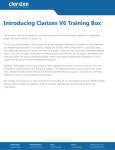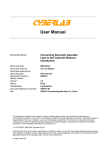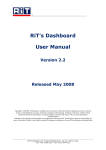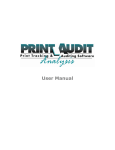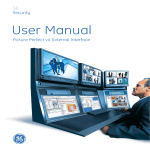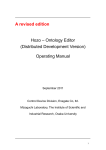Download Welcome to the Clarizen V6 Upgrade Guide
Transcript
Welcome to the Clarizen V6 Upgrade Guide Your Steps for Success! If you are a Clarizen champion or administrator, this guide is for you! Welcome to the future of work. Clarizen V6 is the first and only solution that combines true social engagement with powerful project management. The newest version of our award-winning cloud-based platform, Clarizen v6 redefines collaboration for the enterprise by putting social to work to help you get the job done. This document will outline the steps you need to take to make sure you have a smooth and easy roll-out for your team. Let’s get started! You can download the project plan to import into Clarizen here (New> Import from MS-Project) Contents Welcome to the Clarizen V6 Upgrade Guide ................................................................................................ 1 Step 1: Learn ................................................................................................................................................. 2 Step 2: Analyze .............................................................................................................................................. 2 Step 3: Configure........................................................................................................................................... 3 Step 4: Validate ............................................................................................................................................. 5 Step 5: Schedule............................................................................................................................................ 5 Step 6: Train .................................................................................................................................................. 6 Step 7: Transition .......................................................................................................................................... 7 Appendix A .................................................................................................................................................... 8 Copyright © 2013 Clarizen. All rights reserved United States: United Kingdom: 1.866.502.9813 +44.0.20.3411.2345 Israel: +972.9.794.4300 France: +33.18.28839.66 www.clarizen.com [email protected] Step 1: Learn Before you start, you need to know what’s new with V6 and find out about all the great new features. We recommend you involve your core team right away, so they can help in this process. Key Activities: Gather your core team members Visit the new v6.clarizen.com microsite to learn all about the new release Identify topics for further investigation / analysis Stay up to date on important release information on the microsite’s News Feed Relevant Resources: Highlights video Product tutorials FAQs Community Overview webinars Clarizen University (Log in to Clarizen, open your user name drop down and click Clarizen University) User manual Step 2: Analyze Before diving into the new V6, it is important to review and document your current deployment. V6 introduces many new capabilities, which will allow you to optimize your existing processes and even develop new ones. Your documentation will help you validate your processes at a later stage. Key Activities: Identify and document your work processes Optimize and map them to V6’s capabilities Review and document your: o Customizations: Custom fields, workflow rules, validation rules, scheduled workflow rules, InterAct o Custom reports (internal and external systems, Microsoft® Excel Add-In) Copyright © 2013 Clarizen. All rights reserved United States: United Kingdom: 1.866.502.9813 +44.0.20.3411.2345 Israel: +972.9.794.4300 France: +33.18.28839.66 www.clarizen.com [email protected] o Integrations Step 3: Configure The next step is preparing your test environment to align with your processes and have it ready for validation. Our “Training Box” gives you the opportunity to test-drive Clarizen V6 and become familiar with the exciting new features using your own data and workflows, before you use V6 in your production environment. If you haven’t already, click here to register. Most configurations you set up on this environment can be transferred later on to production once you make the switch. Key Activities: Set up the new navigation bar (make sure you watch the tutorial first) – decide what modules to enable and the display order Set up your organization’s Module views (see tutorial first) (Note: only public views are included in the data export/import) o Choose filters o Manage columns o Team Panel toggle o Display type – grid / thumbnail / chart o Related Items panel Items to include Display order Display as grid/ thumbnail Manage fields Set up your organization’s Item Detail views (see tutorial first) (Note: only public views will be included in the data export/import) o Display order o One column layout / two column layout o Show Roadmap (for Projects) o Related Items panel Items to include Display order Display as grid / thumbnail Manage fields Customize your organization’s layout (see tutorial first) For each item type (Projects, Tasks, Issues, etc.): o Update the property card Drag and drop fields to add/remove or change the order Copyright © 2013 Clarizen. All rights reserved United States: United Kingdom: 1.866.502.9813 +44.0.20.3411.2345 Israel: +972.9.794.4300 France: +33.18.28839.66 www.clarizen.com [email protected] (Note: Now you can incorporate your custom fields within other sections) Add or modify section names and access levels Customize the Add/Edit pop-ups o Set the default views (Module view and Object Detail view) (Note: the default views will not be included in the data export/import) o [Work Items] Set up your Gantt and Resource Calendar columns (Note: You can set a different column set for the Gantt widget) o Define your Search Defaults Global search columns Find window columns Default find window filters Set your textual custom fields as Searchable (under Customization) Enable/disable new system settings (Note: This is not included in the Export tool; needs to be manually set in production after the upgrade) o 1.1 Enable File Viewer If True, certain document types (i.e. .pdf, .pptx, .docx, etc.) will be uploaded to third party service for viewing within the application o 1.5 Enable Likes If True, will allow users to "like" objects in the system and view "like" counters o 7.5 Allow Invitation of New Users Defines who is able to invite new users into the organization. By default, all internal users can invite a new user; this can be limited to admin only, or admin and super users. o 7.6 Allow to Set Group Membership If set to true, will allow a user to determine their group memberships. If the setting is false, then only an admin user, or direct manager of a group, will be able to determine the members of a given group. o 8.1 Add parent work item in the resource load grid Add parent work item in the resource load grid Define your Homepage (Note: This is not included in the Export tool; needs to be manually set in production after the upgrade) o Organization: In Global Settings o User Groups: In User Group property card o Users: In User property card Export All Views and Layouts from Training Box and store the file for later use: Go to Settings > Layout > MISC > Data Porting > Export Views Note: System Settings are not included in the export; for customizations, see Appendix A Copyright © 2013 Clarizen. All rights reserved United States: United Kingdom: 1.866.502.9813 +44.0.20.3411.2345 Israel: +972.9.794.4300 France: +33.18.28839.66 www.clarizen.com [email protected] Step 4: Validate You are now almost ready to take advantage of the benefits of V6, but before you make the switch, you’ll want to test and confirm that everything works as you expect it. V6 was designed to ensure all your current workflows and processes will continue to work after the upgrade and was extensively tested. Even so, we strongly recommend you test it yourself, just to be on the safe side. This includes the customizations, reports and integrations you documented in an earlier stage. Key Activities: Assign testing scenarios to yourself and your team Gather feedback and results Track issues in your Clarizen Issues module Open support cases in http://success.clarizen.com as needed (set Environment = “V6 Training Box” so we know where it’s from) Update process documentation with new adjustments Get sign-off from key stakeholders on upgrade readiness Additional items you may need to pay attention to: Have you developed any custom API applications? If so, you will need to adjust your API login to support V6 as described in Appendix B. If you have customizations on your account referencing the $parent, $ParentProject or $Project, You will need to follow the steps in this article and adjust these customizations to be compatible with V6. Inform relevant users that the Gigya social login is no longer supported Ask your users working from mobile to download the latest mobile app Step 5: Schedule At this point, you have hands-on experience with the new system, successfully completed testing and are excited to get going. The next step is deciding on the optimal date to get your company on V6. Copyright © 2013 Clarizen. All rights reserved United States: United Kingdom: 1.866.502.9813 +44.0.20.3411.2345 Israel: +972.9.794.4300 France: +33.18.28839.66 www.clarizen.com [email protected] Clarizen schedules the upgrades on the last weekend of every month. You are free to choose the date that best works for you. Before you do, make sure that: All your testing scenarios have been completed successfully Key stakeholders have signed off End users will be trained in the days immediately before the upgrade Your company is ready to take on this transition at that time (no major holidays/vacations/end-of-quarter events, etc.) Your core team will be on duty and ready Key Activities: Go to the v6.clarizen.com microsite and click on the big green “Schedule Upgrade” button Log in using your Clarizen credentials (you must be a Clarizen admin, if your company has multiple admins, make sure you coordinate with them) Select the desired upgrade date Feel free to consult with your Customer Success Manager to help you determine the right timing for your transition. Step 6: Train With the upgrade date set and confirmed, now is the time to plan training your users and preparing them for the new release. We have a wealth of online training aids at your disposal, including public webinars, video tutorials, user manual, our online Success community and more. Additionally, we strongly recommend you create customized user guides based on your specific workflows and roles, as these would be the most effective for your colleagues. Key Activities: Identify your user groups by role, department Create customized user guides based on your workflows and roles Schedule and conduct your training sessions Relevant Resources: Highlights video Product tutorials FAQs Copyright © 2013 Clarizen. All rights reserved United States: United Kingdom: 1.866.502.9813 +44.0.20.3411.2345 Israel: +972.9.794.4300 France: +33.18.28839.66 www.clarizen.com [email protected] Overview webinars Show Me interactive tutorials (see the Show Me menu on the masthead on V6) Training courses (coming soon…) User manual (coming soon…) Step 7: Transition It is now the Monday morning after the weekend’s upgrade. Your company is live with V6! Take these steps to get off to a great start: Import all views and layouts from the Training Box (remember that file you saved?): Go to Settings > Layout > MISC > Data Porting > Import Views Define the system and global settings as described in section 3 Using Salesforce.com integration? follow the steps in this article Using SSO? Follow the steps in this article Create a discussion group called “Clarizen V6 Training” to communicate about the upgrade and training (see Social Tutorial) Invite all users in your company to the group Upload the training materials you created earlier and link to relevant Clarizen resources Pat yourself on the back for a job well done! Get social! Your fellow champions would love to hear about your experience on the Champions League LinkedIn group. As always, the Clarizen team and your Customer Success Manager are here to help you with this exciting transition. Please let us know how we can help. Good luck and enjoy V6! Copyright © 2013 Clarizen. All rights reserved United States: United Kingdom: 1.866.502.9813 +44.0.20.3411.2345 Israel: +972.9.794.4300 France: +33.18.28839.66 www.clarizen.com [email protected] Appendix A Migrating customizations from the V6 Training Box to your V6 production environment Export 1. Log in to your Training Box environment 2. Go to Setting> Applications> Developed Applications and click “New Application” 3. Fill out the form and click “Add Customizations”/ “Add Mailboxes” 4. Select the new customizations you would like to include in the migration and Click “Save” 5. Click “Publish” on the newly created application 6. From the pop-up message, copy the applications’ URL into a new browser and click enter 7. The URL will update itself 8. Add &exp=true at the end of the URL – this will prompt you to save the application 9. Save the file on your hard drive *Additional information can be found in this video tutorial on applications Import 1. 2. 3. 4. 5. Log in to your V6 production environment Go to https://app.clarizen.com/Clarizen/Pages/Customization/ImportApplication.aspx Choose the file you saved on your hard drive Click “Import” Install your imported application Appendix B Adjusting your API login to support V6 Clarizen Version 6 is moving to a multi data center configuration so code that runs against the API needs to access the correct data center. We recommend replacing the code no later than August 25th as the old API will no longer be supported. The current usage of the Clarizen API is as follows: clarizenClient = new Clarizen(); LoginResult lr = clarizenClient.Login(userName, password, options); Clarizen V6 new API code usage is as follows: clarizenClient = new Clarizen(); //Contact the login server to get the URL of your data center GetServerDefinitionResult srvDef = clarizenClient.GetServerDefinition(userName, password, options); //Change the SOAP client endpoint to use the new URL clarizenClient.Url = srvDef.ServerLocation; //Call the Login method Copyright © 2013 Clarizen. All rights reserved United States: United Kingdom: 1.866.502.9813 +44.0.20.3411.2345 Israel: +972.9.794.4300 France: +33.18.28839.66 www.clarizen.com [email protected] LoginResult lr = clarizenClient.Login(userName, password, options We encourage you to access the User Manual for additional instructions and examples. Please consult your customer success manager if you have any questions or need any help. Copyright © 2013 Clarizen. All rights reserved United States: United Kingdom: 1.866.502.9813 +44.0.20.3411.2345 Israel: +972.9.794.4300 France: +33.18.28839.66 www.clarizen.com [email protected]