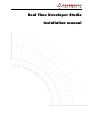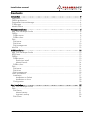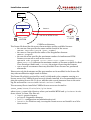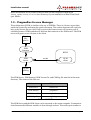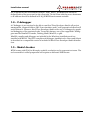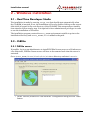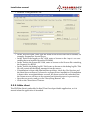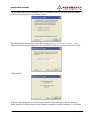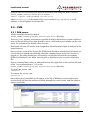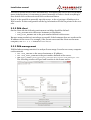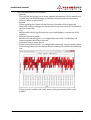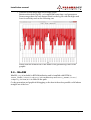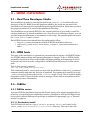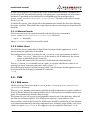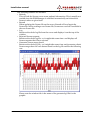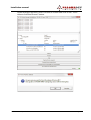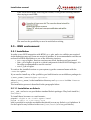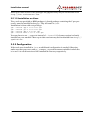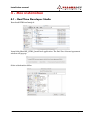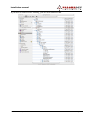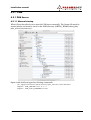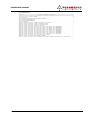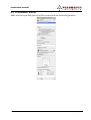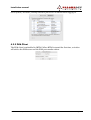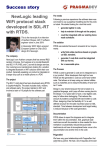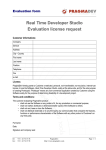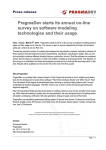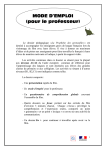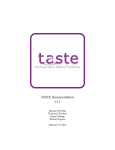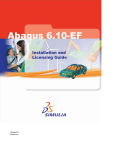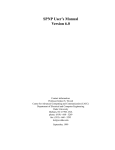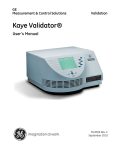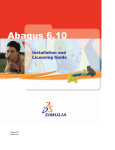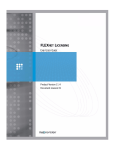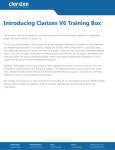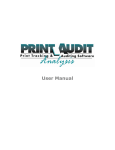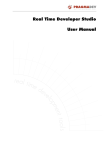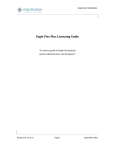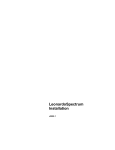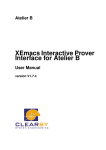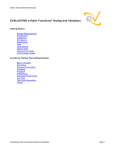Download Real Time Developer Studio Installation manual
Transcript
Real Time Developer Studio Installation manual Installation manual Contents Introduction - - - - - - - - - - - - - - - - - - - - - - - - - - - - - - - - - - - - - - - - - - - - - - - - - - - 2 Description ................................................................................................................ 2 FLEXlm architecture .................................................................................................... 2 PragmaDev License Manager ...................................................................................... 4 C debugger ............................................................................................................... 5 Model checker ........................................................................................................... 5 Windows installation- - - - - - - - - - - - - - - - - - - - - - - - - - - - - - - - - - - - - - - - - - - - - - 6 Real Time Developer Studio ........................................................................................ 6 FLEXlm ...................................................................................................................... 6 FLEXlm server 6 FLEXlm client 7 PLM .......................................................................................................................... 9 PLM server 9 PLM client 10 PLM management 10 MinGW ................................................................................................................... 12 UNIX installation - - - - - - - - - - - - - - - - - - - - - - - - - - - - - - - - - - - - - - - - - - - - - - - 13 Real Time Developer Studio ...................................................................................... 13 RTDS fonts ............................................................................................................... 13 FLEXlm .................................................................................................................... 13 FLEXlm server 13 Production install 13 Manual launch 14 FLEXlm client 14 PLM ........................................................................................................................ 14 PLM server 14 PLM client 15 PLM management 15 GNU environment .................................................................................................... 17 Installation 17 Installation on Solaris 18 Installation on Linux 18 Configuration 18 Mac installation - - - - - - - - - - - - - - - - - - - - - - - - - - - - - - - - - - - - - - - - - - - - - - - - 19 Real Time Developer Studio ...................................................................................... 19 PLM ........................................................................................................................ 21 PLM Server 21 Manual startup 21 Automatic startup 23 PLM Client 24 Real Time Developer Studio V4.6 Page 1 Installation manual 1 - Introduction 1.1 - Description Real Time Developer Studio installation includes the installation of the following items: • Real Time Developer Studio, including: • a compatible version of gcc on host (gcc on Unix and MinGW on Windows). • pragmalist a model based testing technology. • Two license managers: • FLEXlm license manager. • PragmaDev license manager (PLM). Real Time Developer Studio can either use FLEXlm licenses or PLM licenses. When requesting your license you may ask which license manager you want to use. Setup of only one of the license manager is necessary. The following paragraphs describe both the FLEXlm and PLM architecture and installation procedures. It also covers the installation of the GNU environment. The installation process is platform dependent and is described in section 2 - ”Windows installation” on page 6 and in section 3 - ”UNIX installation” on page 13. 1.2 - FLEXlm architecture Real Time Developer Studio uses the FLEXlm licence manager version 11.5. FLEXlm license manager is based on a client-server architecture. The client is embedded in Real Time Developer Studio while the server must be started separately before the client. The server is the combination of two executable files: • lmgrd: a generic license server daemon, • pragmad: PragmaDev specific daemon. Please note the server and the client can be installed on the same machine. The number of licenses for RTDS is defined in the license file sent to you by PragmaDev. This file is read by the license server that creates a pool of available licenses. Each time Real Time Developer Studio is started, a license token is requested to the license server pool. When exiting the tool the license token is given back to the pool. When there is no token left in the pool of licenses the request is refused by the server. Real Time Developer Studio V4.6 Page 2 Installation manual License file Check pragmad Answer lmgrd Ask for an RTDS license CLIENT SERVER FLEXlm architecture The license file describes the server characteristics and the available licenses: • the SERVER line specifies the name and the hostid of the server: SERVER hostname hostid [port number] • the VENDOR line specifies the name of the PragmaDev daemon: VENDOR pragmad • the FEATURE line specifies the maximum number of simultaneous RTDS licenses you can use as well as the version: FEATURE rtds pragmad version nbOfLicenses SIGN=licenseKey where nbOfLicense indicates the maximum number of licenses available for Real Time Developer Studio and licenseKey the unique id securing the licenses. • one or several INCREMENT lines may be added if new licenses are purchased afterwards. Please note only the hostname and the port number can be modified in the license file. Any other modification might result in failure. The license file which is received by e-mail, is dedicated to the computer running as a license server. If a FLEXlm license server is already installed, it is recommended to complete the existing licence file. To do so, add the VENDOR and FEATURE lines to the existing file and execute a reread with lmtools or lmutil utility. The necessary files to install the FLEXlm license server are located in: $RTDS_HOME/share/flexlm/bin/<platform> where $RTDS_HOME is the directory where you installed RTDS and <platform> is windows, solaris, or linux. The files are: • lmgrd : generic daemon, • pragmad : PragmaDev daemon, • lmutil : configuration and administration tool, • lmtools : for Windows only, to setup the license server and install it as a Windows service. Real Time Developer Studio V4.6 Page 3 Installation manual More information can be found in the FLEXlm end user manual located in the $RTDS_HOME/share/flexlm/doc directory of your installation of Real Time Developer Studio. 1.3 - PragmaDev License Manager The architecture of PLM is similar to the one of FLEXlm. There is a license server that reads the license file and starts the vendor daemons. The vendor daemons will verify the keys in the license file are valid. If all is correct the license server will create a pool of available licenses. RTDS embeds a PLM client that connects to the PLM server. The PLM server will grant or not a license to the client. License file: plm.lic PLM Daemon RTDS PLM Server socket PLM client Log file: plm.log The PLM Server, PLM daemon, PLM license file, and PLM log file must be in the same directory. The names of the files are: PLM element File name PLM Server sPlmServer PLM daemon pragmadev PLM license file plm.lic PLM log file plm.log Table 1: PLM files The PLM Server and the PLM client can be executed on the same computer. Communications between the different modules is done through sockets. The socket port number to Real Time Developer Studio V4.6 Page 4 Installation manual use is defined by the environment variable: PLM_PORT_NUMBER that should be defined both on the server and on the client side. On the client side the server hostname or IP address should be defined in PLM_SERVER environment variable. 1.4 - C debugger A C debugger is not required to be able to run Real Time Developer Studio: all project management, diagram edition, SDL Z.100 simulator and C code generation features will work without it. However, Real Time Developer Studio relies on a C debugger for graphical debugging of the generated code. To use this feature, one of the supported C debuggers must be installed: Tornado, Tasking, Multi, MinGW, or gdb. MinGW compiler and debugger are included in the Windows installation and are installed with RTDS. The GNU compiler and debugger installation for Linux and Solaris is described as a compatible version is included in Real Time Developer Studio distribution. 1.5 - Model checker RTDS comes with CEA List Diversity symbolic resolution tool to generate test cases. The tool executable is called pragmalist and requires a dedicated PLM license. Real Time Developer Studio V4.6 Page 5 Installation manual 2 - Windows installation 2.1 - Real Time Developer Studio The installation is made by running setup.exe that should start automatically when the CD-ROM is inserted; if not, the installation will run by double-clicking on the executable which is located in the root directory of the CD-ROM. This setup starts an installation wizard to follow step by step. It is required to have administrator privileges in order to run the installation on Windows. The installation program creates the RTDS_HOME environment variable to point to the installation directory and %RTDS_HOME%/bin is added to the path. 2.2 - FLEXlm 2.2.1 FLEXlm server If possible, log in as an administrator to install FLEXlm license server as a Windows service. Otherwise, FLEXlm license server will have to be restarted each time the server is restarted. Go to $RTDS_HOME/share/flexlm/bin/windows directory and start lmtools. • In the "Service/License File" tab check the "Configuration using Services" radio button Real Time Developer Studio V4.6 Page 6 Installation manual • Click the "Config Services" tab • In the "Service Name" field, type the name of the service that will be defined, for example: PragmaDev license Server • In the "Path to the lmgrd.exe file" field, enter or browse to the lmgrd.exe executable that was installed from the CD-ROM • In the "Path to the license file" field, enter or browse to the license file containing the license(s) for RTDS • In the "Path to the debug log file" field, enter or browse to the debug log file. This file will contain all the debug messages from the server. • If installation is done with administrator privilege, check the Use Services and the Start Server at Power Up boxes for a proper server installation. If installation is done with a non administrator account, the boxes can be left unchecked but the license server will have to be restarted each time the server is powered up. • Save the new service and go to the "Start/Stop/Restart" tab. • Click on the "Start Server" button. 2.2.2 FLEXlm client The FLEXlm client is embedded in Real Time Developer Studio application, so it is started when the application is launched. Real Time Developer Studio V4.6 Page 7 Installation manual The first time Real Time Developer Studio is started, a pop up window will ask whether to refer to a license file or to a license server : The client should preferably refer to the license server: @<license server name> where the license server name is the one specified on the SERVER line in the license file : Click on Next : If the pop up window does not show up and if Real Time Developer Studio does not work, another FLEXlm license server might be configured on the computer. To solve this Real Time Developer Studio V4.6 Page 8 Installation manual problem, the new FLEXlm server must be declared by executing in a DOS console in %RTDS_HOME%/share/flexlm/bin/windows : lmutil lmpath -add pragmad serverLocation where serverLocation is the name of the server machine (e.g. @myhost), or its IP address, or the full path to the license file. 2.3 - PLM 2.3.1 PLM server All the necessary files are located in %RTDS_HOME%\share\plm\plm_server\bin\win32 directory. The PLM_PORT_NUMBER environment variable should be defined as a system variable so that it is always defined. Its value should be set to a valid socket port number on the computer. We recommend a default value of 27042. The license file you will receive from PragmaDev should be named plm.lic and put in the same directory. Once you have received the license file, PLM server should be installed as a Windows service so that it is started automatically when the computer boots and even if no user is logged on. The utility PlmService will install a service that will start the executables defined in PlmService.ini. Make sure the path to sPlmServer.exe is correct within that file. Start a command line window in administrator mode (right click on the cmd.exe file and select "run as administrator"). Go to the %RTDS_HOME%\share\plm\plm_server\bin\win32 directory. To install the service, run: PlmService -i To remove the service, run: PlmService -u Once the service is installed, it will appear in the list of Windows services that can be accessed with the Services utility accessible through the control panel, and the administration tool folder. Real Time Developer Studio V4.6 Page 9 Installation manual The service should be set to start automatically. As installing the service does not actually starts it the first time, it is necessary to start it manually in order to check everything is fine: double click on the service and click on the start button. Note it is also possible to manually start the server, to do so just type: sPlmServer in a DOS console. In that configuration all the log information will also be printed in the console. 2.3.2 PLM client On the client side the following environment variables should be defined: • PLM_SERVER set to the server hostname or IP address, • PLM_PORT_NUMBER set to the port number defined on the server. Because name resolution is not always successful, if the hostname does not work use the IP address of the server. For example, if the license server and the client are the same computer, use 127.0.0.1 instead of localhost. 2.3.3 PLM management PLM includes a management tool to analyze license usage. It can be run on any computer on the network. • Set PLM_SERVER to the server hostname or IP address, • Set PLM_PORT_NUMBER to the port number defined on the server, • run %RTDS_HOME%\share\plm\plm_manager\bin\win32\PLM_Manager.exe The following window will open and connects to the license server: Real Time Developer Studio V4.6 Page 10 Installation manual The following features are available: • Refresh This will ask the license server some updated information. This is usually not needed since the PLM Manager is refreshed automatically each time the a license is taken or given back. • Reread When updating the license file on the server, Reread will read again the license file. When reading a new license file, licenses are not lost if available in the new license file. • Log Retrieves the whole log file from the server and displays it on the top of the window. • Rejected license requests Retrieves the whole log file - so it might take some time- and displays all license requests that I have rejected. • Generates license usage charts Retrieves the whole log file - so it might take some time- and generates a basic license usage chart for each feature based on the log file such as the following one: Please note the window title is the name of the generated gif file for the graphic. Real Time Developer Studio V4.6 Page 11 Installation manual • Generate license usage high low average graph Retrieves the whole log file - so it might take some time- and generates a license usage chart for each feature based on the log file with the highs and lows for each day such as the following one: Please note the window title is the name of the generated gif file for the graphic. 2.4 - MinGW MinGW 5.1.3 is included in RTDS distribution and is installed with RTDS in %RTDS_HOME%/share/3rdparty/MinGW directory and %RTDS_HOME%/share/ 3rdparty/MinGW/bin is added to the path. C code generation and graphical debugging on the host is therefore possible on Windows straight out of the box. Real Time Developer Studio V4.6 Page 12 Installation manual 3 - UNIX installation 3.1 - Real Time Developer Studio The installation is made by running the shell script install.sh located in the root directory of the CD-ROM. Once the questions asked by the script are answered, the installation will just copy the required files at the specified location. Make sure you have the proper permissions to write to the installation directory. The installation script installs RTDS for the current platform. If you need to install for another platform (e.g. shared installation on a Unix server for Windows clients), you can give the target platform name as a parameter to the script. The possible platform names are linux, solaris and windows. Each RTDS client account should then be configured as follow : • Set RTDS_HOME environment variable to RTDS installation directory. • Add $RTDS_HOME/bin to PATH and LD_LIBRARY_PATH environment variables. 3.2 - RTDS fonts This part of the installation is optional but recommended to ensure a WYSIWYG behavior of RTDS when printing and exporting diagrams to images. To do so, RTDS should preferably use the same font on the display and when printing and exporting. So the X server on each client must be configured to add RTDS font directory to its font search path. This is done via the command : xset +fp $RTDS_HOME/share/print/fonts This command must be run on each account after the definition of the RTDS_HOME environment variable and after the X server is launched. The command is usually put in the .xsession script (if using xdm) or the .xinitrc script (if not). This is however highly dependent on the X server and the window manager. Please refer to the platform documentation for more information. 3.3 - FLEXlm 3.3.1 FLEXlm server A proper FLEXlm installation requires the license server to be started automatically at power up. root privileges are required for such an installation. Still the FLEXlm license server can be started without root privilege as explained in paragraph 3.3.1.2 ”Manual launch” on page 14. 3.3.1.1 Production install The FLEXlm tools such as lmgrd, lmtools, pragmad,lmutil are located in the $RTDS_HOME/share/flexlm/bin/[solaris|linux] directory. The way to start the Real Time Developer Studio V4.6 Page 13 Installation manual license server at power up is beyond the scope of this manual, however a template of a service script file automatically starting or stopping the lmgrd daemon on server boot / shutdown is provided in the subdirectory corresponding to the machine type of $RTDS_HOME/share/flexlm/bin/[solaris|linux]. The name of the service script file is flexlmd. To define the service, just edit the file to uncomment and modify the first lines defining the script variables. Then install the script wherever the service scripts are located on the machine. 3.3.1.2 Manual launch The license server can be started manually with the following command in $RTDS_HOME/share/flexlm/bin/[solaris|linux] directory: > lmgrd -c licensefile where licensefile is the file received by email. 3.3.2 FLEXlm client The FLEXlm client is embedded in Real Time Developer Studio application, so it is started when the application is launched. The configuration is done by setting the LM_LICENSE_FILE environment variable to: • Either "@server", where server is the name or the IP address of the license server as indicated in the license file; • Or the full name of the license file if visible from the client machine. The LM_LICENSE_FILE variable acts as a path, so you may add the new value to an existing one if any, separating the value with a colon (’:’). Once the licenser server is up and running, Real Time Developer Studio application can be started with the following command in a terminal: > rtds 3.4 - PLM 3.4.1 PLM server All the necessary files are located in $RTDS_HOME/share/plm/plm_server/bin/ <platform> directory. The PLM_PORT_NUMBER environment variable should be defined as a system variable so that it is always defined. Its value should be set to a valid socket port number on the computer. We recommend a default value of 27042. The license file you will receive from PragmaDev must be put in the directory where all the files are and named plm.lic. The PLM server requires a /tmp folder to exist. Once you have received the license file, PLM server should be installed as a Unix daemon to be started automatically when the computer boots. A sample script called plmd is provided to be put in /etc/init.d. We suggest to set up a symbolic link from rc5.d/ Real Time Developer Studio V4.6 Page 14 Installation manual S09plmd to that script so that it is started n°9 at startup level 5. In the example script, all the necessary files have been copied to: /opt/pragmadev/plm/bin If a PLM server is started while another one is running, the new server will start and the old one will eventually die by itself. 3.4.2 PLM client On the client side the following environment variables should be defined: • PLM_SERVER set to the server hostname or IP address, • PLM_PORT_NUMBER set to the port number defined on the server. 3.4.3 PLM management PLM includes a management tool to analyze license usage. It can be run on any computer on the network. • Set PLM_SERVER to the server hostname or IP address, • Set PLM_PORT_NUMBER to the port number defined on the server, • run $RTDS_HOME\share\plm\plm_manager\bin\linux\PLM_Manager The following window will open and connects to the license server: Real Time Developer Studio V4.6 Page 15 Installation manual The following features are available: • Refresh This will ask the license server some updated information. This is usually not needed since the PLM Manager is refreshed automatically each time the a license is taken or given back. • Reread When updating the license file on the server, Reread will read again the license file. When reading a new license file, licenses are not lost if available in the new license file. • Log Retrieves the whole log file from the server and displays it on the top of the window. • Rejected license requests Retrieves the whole log file - so it might take some time- and displays all license requests that I have rejected. • Generates license usage charts Retrieves the whole log file - so it might take some time- and generates a basic license usage chart for each feature based on the log file such as the following one: Please note the window title is the name of the generated gif file for the graphic. Real Time Developer Studio V4.6 Page 16 Installation manual • Generate license usage high low average graph Retrieves the whole log file - so it might take some time- and generates a license usage chart for each feature based on the log file with the highs and lows for each day such as the following one: Please note the window title is the name of the generated gif file for the graphic. • Force release of selected license As PLM does not implement any heartbeat mechanism to test the connection to each client, it might happen a license stays locked because the client did not release it. For that matter it is possible to force the release of a license in the Real Time Developer Studio V4.6 Page 17 Installation manual license manager interface. Select a license to release and click on the "Force release of selected license" button. Real Time Developer Studio V4.6 Page 18 Installation manual If the client was actually still using the license, it will get the following window when trying to use RTDS: The user has the possibility to save its work before exiting. 3.5 - GNU environment 3.5.1 Installation In order to use GNU integration with RTDS, gcc, gdb, and make utilities are required. As the behaviour may vary from one version to another, it is recommended to use the one enclosed in RTDS distribution or one of the following versions: • gcc: 2.95 or higher. Previous versions may work, but have not been tested. • gdb: 5.2 or higher. As gdb is a critical component of the SDL-RT debugger, it is strongly recommended to use this version. • make: 3.78 or higher. To retrieve the installed version on your system, type the command name with the --version option. If you need to install any of the 3 utilities, pre-built binaries are available as packages in: $(RTDS_HOME)/contrib/gnu-<platform> where $(RTDS_HOME) is the installation directory and <platform> is either linux or solaris. The installation process is described in the paragraphs below. 3.5.1.1 Installation on Solaris gcc, gdb and make are provided as standard Solaris packages. They both install in / usr/local. To install them, become root and execute: pkgadd -d gcc-2.95.3-sol7-sparc-local pkgadd -d make-3.78.1-sol7-sparc-local gdb is provided as a single executable that should run on any Solaris 7 or 8 platform. It can be copied to any location in the PATH (/usr/local/bin is a good choice). Real Time Developer Studio V4.6 Page 19 Installation manual More up-to-date version of the packages and pkgadd utility may be downloaded from http://www.sunfreeware.com. 3.5.1.2 Installation on Linux The 3 tools are provided as RPM packages. A fourth package containing the C pre-processor, must be installed before gcc. They all install in /usr. Installation is done with root privilege: rpm rpm rpm rpm --install --install --install --install cpp-2.96-98.i386.rpm gcc-2.96-98.i386.rpm gdb-5.2-2.i386.rpm make-3.79.1-8.i386.rpm You may have to use --upgrade instead of --install if a former version is already installed on your machine. More up-to-date versions may be downloaded from http:// rpmfind.net. 3.5.2 Configuration If the tools were installed in /usr, no additional configuration is needed. Otherwise, make sure that your PATH and LD_LIBRARY_PATH environment variables include the bin and lib sub-directories of the installation directory respectively. Real Time Developer Studio V4.6 Page 20 Installation manual 4 - Mac installation 4.1 - Real Time Developer Studio Download RTDS and unzip it. Launch the MacOSX_RTDS_Install.tool application. The End User License Agreement window will pop up. Select a destination folder. Real Time Developer Studio V4.6 Page 21 Installation manual If you have a license server running, you can now launch RTDS. Real Time Developer Studio V4.6 Page 22 Installation manual 4.2 - PLM 4.2.1 PLM Server 4.2.1.1 Manual startup What follows describes how to start the PLM server manually. The license file must be named plm.lic and must be saved in the PLM directory ($RTDS_HOME/share/plm/ plm_server/bin/macosx/). Open a bash shell and type the following commands: cd /Applications/RTDS/share/plm_server/bin/macosx export PLM_SERVER=127.0.0.1 export PLM_PORT_NUMBER=27042 Real Time Developer Studio V4.6 Page 23 Installation manual ./sPlmServer Real Time Developer Studio V4.6 Page 24 Installation manual 4.2.1.2 Automatic startup Make sure the script shell plm.tool will be executed with the terminal application. Real Time Developer Studio V4.6 Page 25 Installation manual Go to System / Account / Startup and have plm.tool to be started when logging in. 4.2.2 PLM Client The PLM client is embedded in IRTDS. When RTDS is started the first time, a window will ask for the PLM server and the PLM port number values. Real Time Developer Studio V4.6 Page 26