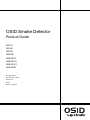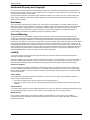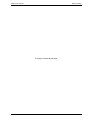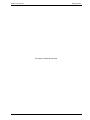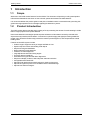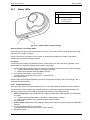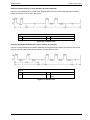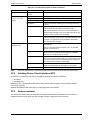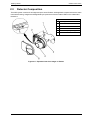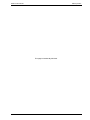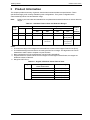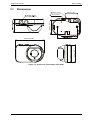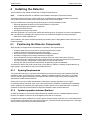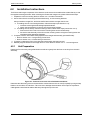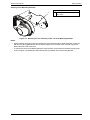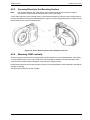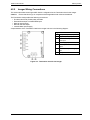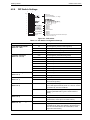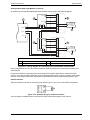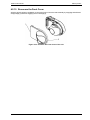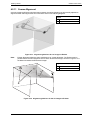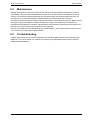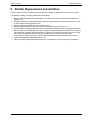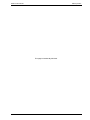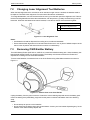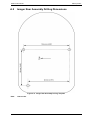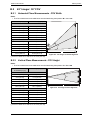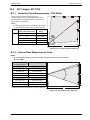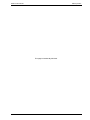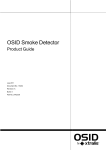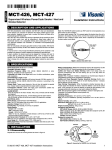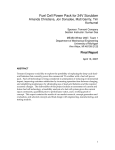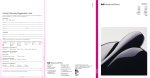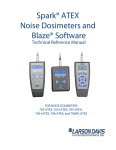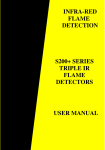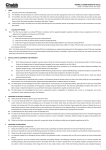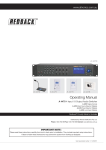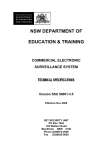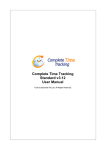Download OSID Product Guide - Tyco Fire Protection Products
Transcript
OSID Smoke Detector Product Guide OSI-10 OSI-45 OSI-90 OSE-SP OSE-SPW OSE-SP-01 OSE-HP-01 OSE-HPW November 2014 Document No.: 15204 Revision: B Build: 1 Part No. LF42339 OSID by Xtralis OSID Product Guide Intellectual Property and Copyright This document includes registered and unregistered trademarks. All trademarks displayed are the trademarks of their respective owners. Your use of this document does not constitute or create a license or any other right to use the name and/or trademark and/or label. This document is subject to copyright owned by Xtralis AG (“Xtralis”). You agree not to copy, communicate to the public, adapt, distribute, transfer, sell, modify or publish any contents of this document without the express prior written consent of Xtralis. Disclaimer The contents of this document is provided on an “as is” basis. No representation or warranty (either express or implied) is made as to the completeness, accuracy or reliability of the contents of this document. The manufacturer reserves the right to change designs or specifications without obligation and without further notice. Except as otherwise provided, all warranties, express or implied, including without limitation any implied warranties of merchantability and fitness for a particular purpose are expressly excluded. General Warning This product must only be installed, configured and used strictly in accordance with the General Terms and Conditions, User Manual and product documents available from Xtralis. All proper health and safety precautions must be taken during the installation, commissioning and maintenance of the product. The system should not be connected to a power source until all the components have been installed. Proper safety precautions must be taken during tests and maintenance of the products when these are still connected to the power source. Failure to do so or tampering with the electronics inside the products can result in an electric shock causing injury or death and may cause equipment damage. Xtralis is not responsible and cannot be held accountable for any liability that may arise due to improper use of the equipment and/or failure to take proper precautions. Only persons trained through an Xtralis accredited training course can install, test and maintain the system. Liability You agree to install, configure and use the products strictly in accordance with the User Manual and product documents available from Xtralis. Xtralis is not liable to you or any other person for incidental, indirect, or consequential loss, expense or damages of any kind including without limitation, loss of business, loss of profits or loss of data arising out of your use of the products. Without limiting this general disclaimer the following specific warnings and disclaimers also apply: Fitness for Purpose You agree that you have been provided with a reasonable opportunity to appraise the products and have made your own independent assessment of the fitness or suitability of the products for your purpose. You acknowledge that you have not relied on any oral or written information, representation or advice given by or on behalf of Xtralis or its representatives. Total Liability To the fullest extent permitted by law that any limitation or exclusion cannot apply, the total liability of Xtralis in relation to the products is limited to: i. in the case of services, the cost of having the services supplied again; or ii. in the case of goods, the lowest cost of replacing the goods, acquiring equivalent goods or having the goods repaired. Indemnification You agree to fully indemnify and hold Xtralis harmless for any claim, cost, demand or damage (including legal costs on a full indemnity basis) incurred or which may be incurred arising from your use of the products. Miscellaneous If any provision outlined above is found to be invalid or unenforceable by a court of law, such invalidity or unenforceability will not affect the remainder which will continue in full force and effect. All rights not expressly granted are reserved. www.xtralis.com i OSID Product Guide OSID by Xtralis Document Conventions The following typographic conventions are used in this document: Convention Description Italics Used to denote: references to other parts of this document or other documents. Contact Us UK and Europe +44 1442 242 330 D-A-CH +49 431 23284 1 The Americas +1 781 740 2223 Middle East +962 6 588 5622 Asia +86 21 5240 0077 Australia and New Zealand +61 3 9936 7000 www.xtralis.com ii www.xtralis.com OSID by Xtralis OSID Product Guide Codes and Standards Information for Smoke Detection It is strongly recommended that this document is read in conjunction with the appropriate local codes and standards for smoke detection and electrical connections. This document contains generic product information and some sections may not comply with all local codes and standards. In these cases, the local codes and standards must take precedence. The information below was correct at time of printing but may now be out of date. Check with your local codes, standards and listings for the current restrictions. AFNOR Marking 0333 Xtralis Pty Ltd. 4 North Drive, Virg. Park 236-262 East Boundary Road Australia 3165 Bentleigh East Victoria 11 DoP 25993 EN 54-12: 2012 Line Detector using an Optical Beam Fire Safety Product Listings l l l l l l l l l UL ULC CSFM CFE ActivFire CE VdS NF BOSEC Regional approvals listings and regulatory compliance vary between OSID product models. Refer to www.xtralis.com for the latest product approvals matrix. www.xtralis.com iii OSID Product Guide OSID by Xtralis This page is intentionally left blank. iv www.xtralis.com OSID by Xtralis OSID Product Guide Table of Contents 1 2 3 4 5 Introduction 3 1.1 1.2 3 3 Scope Product Introduction Detector Operation 5 2.1 2.2 2.3 5 5 9 Basic Principle of Operation Status Annunciation Detector Composition Product Information 11 3.1 3.2 12 13 Dimensions Product Specifications Installing the Detector 15 4.1 4.2 15 16 Positioning the Detector Components Installation Instructions Commissioning and Maintenance 31 5.1 5.2 5.3 5.4 31 31 32 32 Starting Up Acceptance Testing Maintenance Troubleshooting 6 Emitter Replacement and Addition 33 7 Installation Kit 35 7.1 7.2 7.3 7.4 7.5 7.6 35 36 36 37 37 38 A B Use of Commissioning Reflector Changing Laser Alignment Tool Batteries Removing OSID Emitter Battery Use of Commissioning Test Filter Maintenance Cleaning Using OSID USB FTDI Cable and OSID Diagnostic Tool Software Drilling Dimensions 39 A.1 A.2 39 40 Imager Mounting Bracket Drilling Dimensions Imager Rear Assembly Drilling Dimensions Geometric Calculations 41 B.1 B.2 B.3 41 42 43 www.xtralis.com 10° Imager 45° Imager: 38° FOV 90° Imager: 80° FOV 1 OSID Product Guide OSID by Xtralis This page is intentionally left blank. 2 www.xtralis.com OSID by Xtralis 1 OSID Product Guide Introduction 1.1 Scope Welcome to the OSID Smoke Detector Product Guide. This document will provide you with general product information and detailed instructions on how to install, operate and maintain the OSID detector. It is recommended that this product guide is read prior to installation and it is assumed that anyone using this guide has an appropriate level of knowledge regarding fire detection systems. 1.2 Product Introduction The OSID smoke detector provides early warning of fire by measuring the amount of smoke entering invisible beams of light projected over a protected area. New smoke detection technologies provide superior resistance to false alarms caused by dust and solid objects that may interfere with the beams. Innovations in optical imaging and signal processing enable the Imager unit to locate the Emitter unit(s) without the need for precise alignment, and compensate for natural building shifts. Features of the OSID system include: l l l l l l l l l l l l l Product range to support a variety of ranges and fields of view Superior rejection of dust and intruding solid objects Simple mounting and installation Dual wavelength smoke detection Tolerance of coarse alignment Large adjustment and wide viewing angles Four-wire detector interfaces On-board event log for fault and alarm diagnostics Simple user display for alarm, fault and power status annunciation Configurable alarm thresholds Optional IP 66 rated environmental housings for harsh environments Optional wire guard to protect from vandalism and accidental damage Optional sun shield for imagers. www.xtralis.com 3 OSID Product Guide OSID by Xtralis This page is intentionally left blank. 4 www.xtralis.com OSID by Xtralis 2 OSID Product Guide Detector Operation This section provides general information on the operation of the detector, status annunciation, and the basic composition of the system. 2.1 Basic Principle of Operation The OSID system detects smoke by measuring the attenuation of two wavelengths of light projected from one or more locations within an area of protection. Each OSID system consists of one Imager and up to seven Emitters within the protected area. The Emitters are placed in the field of view of the Imager. Each Emitter projects a wide-angled beam containing a sequence of ultraviolet (UV) and infrared (IR) light pulses toward the Imager. The sequence of pulses is unique for each Emitter, which prevents mutual interference and enables the Imager to reject any other unwanted light sources. The colinear UV and IR wavelengths interact differently with small and large particles. The shorter UV wavelength interacts strongly with both small and large particles, while the longer IR wavelength is predominantly affected by larger particles. Smoke particles entering a beam path will interact strongly with the shorter wavelength and cause a loss mainly in the UV signal. The relative path loss measurement between the UV and IR signal is used to determine if there is smoke and produce an attenuation value. If the level of attenuation caused by smoke is higher than the preset threshold in the detector, a Fire Alarm will be reported. In contrast, dust particles and solid intruding objects that enter the beam path cause an equal signal loss in both wavelengths and enable the detector to identify these events as non-smoke events. If the blockage becomes excessive, a Trouble / Fault, and not a false alarm, is reported. An optical imaging array in the Imager provides the detector with a wide viewing angle and the ability to locate the Emitter(s) without the need for precise alignment. This ability, combined with the wide-angled beam projected by the Emitter, provides greater ease in installation and enables the system to compensate for the drift caused by natural shifts in the building structure. The system can be configured to suit a range of detection spaces by selecting the type of Imager and number of Emitter unit(s) used in the system design. Imagers differ by the type of lens that is fitted during manufacture. Each Imager lens has different focal characteristics that determine the operating range and the field of view of the system - an Imager that has a longer operating range will have a narrower field of view and vice versa. The size and geometry of the protected space will determine the Imager type, and number of Emitters that are required for the system. 2.2 Status Annunciation The current status of the detector is annunciated from the Imager unit through the following methods: l l l Detector Status LEDs Initiating Device Circuit (IDC) interface Remote Indicator interface www.xtralis.com 5 OSID Product Guide 2.2.1 OSID by Xtralis Status LEDs Legend 1 Fire Alarm LED (Red) 2 Bi-color LED l l Trouble (Yellow) Normal (Green) Figure 2-1: Status LEDs located on Imager Normal Operation and Power Status The bi-color LED on the Imager will flash green once every 10 seconds when the system is working normally and is free from Troubles or Alarms. If the bi-color LED is continuously off, the system is not properly powered and a Trouble (Fault) will be signaled to the fire panel via the IDC interface. Fire Alarm The red LED on the Imager unit indicates an Alarm. The Emitter(s) from which the Alarm originates, can be determined by the sequence of pulses as described in these steps: 1. The red LED pulses a number of times according to the Emitter number from which the Alarm originates: a. 'n' pulses identifies Emitter Beam 'n' as having a Fire Alarm. b. a double pulse identifies all Emitter Beams in Alarm. 2. If more Alarms are present: 5 seconds OFF. If no other alarms are present in the system: 10 seconds OFF. 3. Restart from Step 1. Emitter beams are numbered sequentially from the left-to-right (from the point of view of the Imager), with '1' as the left most Emitter beam. Fault / Trouble Identification The yellow color of the bi-color LED indicates if the unit is in Training Mode or if there are Trouble conditions. The identification of the Trouble (Fault) condition and its source (Emitter/Imager) can be determined by the sequence of pulses of the yellow LED. The identification sequence is described as follows: 1. Source identification: Yellow LED pulses according to whether the Trouble originates from the Emitter or system: a. 'n' pulses identifies Emitter Beam 'n' as having a Trouble (Fault) condition. b. a double pulse identifies the system as having a Trouble condition. 2. 2 seconds OFF. 3. Trouble (Fault) Code: Yellow LED signals the fault type according to the pulsing sequences identified in Table 2-1. 4. If more Faults are present: 5 seconds OFF. If no other Faults are present in the system: 10 seconds OFF. 5. Restart from Step 1. 6 www.xtralis.com OSID by Xtralis OSID Product Guide Example: Detector Fault (Too many Emitters have been detected) Figure 2-2 is a representation of a system fault triggered when too many Emitters have been detected (two pulses) and there is no other fault in the system. Legend A Detector ID = double pulse C System fault = two pulses B Two seconds OFF D Ten seconds OFF = no other faults Figure 2-2: Detector Fault Example: Emitter #2 Fault (Emitter location needs to be changed) Figure 2-3 is a representation of Emitter # 2 fault which is triggered when Emitter # 2 is either too close or too far away from the Imager (three pulses) and there are other faults to follow. Legend A Emitter #2 ID = two pulses (n) C Emitter fault = three pulses B Two seconds OFF D Five seconds OFF = other faults to follow Figure 2-3: Emitter Fault www.xtralis.com 7 OSID Product Guide OSID by Xtralis Table 2-1: Trouble LED (Yellow) Trouble Conditions Emitter / System Fault Activation Sequence Status - Double Pulse every one Training Mode. second Emitter One Pulse Emitter failed, obscured or misaligned. (One or more slow pulses) Two Pulses Contamination fault. Emitter and Imager require cleaning. Three Pulses Emitter range fault. Emitter is either too close or too far away. Four Pulses Emitter type mismatch. Emitter type is not recognised by the receiver. Five Pulses Emitter battery approaching end of life and needs to be replaced at the next scheduled maintenance visit. Note: Smoke detection continues to function while there is sufficient residual battery power. A Trouble is signaled to the fire panel once the battery life is exceeded. System Six Pulses Imager cannot discern the signal from the Emitter beam due to an oversaturation of light. Please check for reflections onto the Imager, or bright light sources adjacent to the Emitter when viewed from the Imager. One pulse Incorrect DIP switch configuration. Refer to section 4.2.6 for further details. (Double pulse) Note: For units with firmware revisions 1 to 4, unused DIP switches must be set to '0'. Note: 2.2.2 Two pulses Too many Emitters have been detected. Check the DIP switch settings, and ensure that Emitters belonging to a different system are not interfering with the Imager. Three pulses Too few Emitters have been detected. Check the DIP switch settings and ensure that all Emitters are contained in the field of view of the Imager. Minimise bright light sources adjacent to the Emitter when viewed from the Imager. Four pulses Imager out of alignment. Check that the field of view of the Imager is correctly aligned to all Emitters in the system. Five pulses Internal fault in the Imager. Imager requires replacement. Unless otherwise noted, a Trouble is signaled to the fire panel for all System or Emitter Faults. Initiating Device Circuit Interface (IDC) An interface for connection to an IDC is provided for reporting the following conditions: l l Fire Alarm Trouble (Fault) Dedicated FAULT (Trouble) and FIRE (Alarm) relay interfaces are provided on the Termination Card for connecting to the IDC. Separate terminals provide connections for supplying power to the detector. 2.2.3 Remote Indicator The Termination Card provides a connection for a remote indicator that is activated when a Fire Alarm is initiated and pulses in the same way as the Imager fire LED to signal the source of the fire. 8 www.xtralis.com OSID by Xtralis 2.3 OSID Product Guide Detector Composition The OSID system consists of an Imager and up to seven Emitters. Although both components have the same mechanical housing, Imagers are distinguished by the presence of the two status LEDs on the underside of the device. Legend 1 Mounting Bracket 2 Termination Card 3 Rear Case 4 Optical Surface 5 Status LEDs (Imager only) 6 Front Cover Figure 2-4: Exploded view of an Imager or Emitter www.xtralis.com 9 OSID Product Guide OSID by Xtralis This page is intentionally left blank. 10 www.xtralis.com OSID by Xtralis 3 OSID Product Guide Product Information This chapter provides a summary of general, electrical and mechanical detector specifications. These specifications apply to all currently available system configurations. The system configurations are characterized by field of view and detection range. Note: Refer to your local codes and standards for compliant alarm threshold selection of various detection ranges. Table 3-1: Available Fields of View and Detection Ranges Imager Lens Type Usable Field of View Horizontal Vertical Detection Range Min Max Min Max Max. Number of Emitters Standard Power High Power 10° 7° 4° 30 m (98 ft) 150 m (492 ft) -- -- 1 45° 38° 19° 15 m (49 ft) 60 m (197 ft) 30 m (98 ft) 120 m (393 ft) / 100 m (328 ft)5 7 90° 80° 48° 6 m (20 ft) 34 m (111 ft) 12 m (39 ft) 68 m (223 ft) / 50 m (164 ft)5 7 (see note 4) (see note 4) Notes: 1. The maximum range of the Imagers are measured for the center of the Imager's Field of View (FOV). 2. The OSID laser alignment tool assists in locating the FOV for an Imager. The alignment tools can be ordered from Xtralis. Refer to Chapter 4 for part numbers. 3. Basic calculations for FOV measurements can be found in Appendix B. 4. Angular offset from Center Field of View for Imagers. For the High Powered Emitter, the ranges are double the values in Table 3-2. 5. Range for OSE-HP-01. Table 3-2: Angular offset from Center Field of View www.xtralis.com Imager Maximum Angular Offset from center Field of View Maximum Range 90° 5° 34 m (111 ft.) 10° 33 m (108 ft.) 20° 32 m (105 ft.) 30° 30 m (98 ft.) 40° 27 m (89 ft.) 11 OSID Product Guide 3.1 OSID by Xtralis Dimensions 20mm (0.8”) 90mm (3.5”) 106mm (4.2”) 4mm (0.16”) 136 mm (5.4”) 208 mm (8.2”) Figure 3-1: Dimensions of the Imager and Emitter 12 www.xtralis.com OSID by Xtralis 3.2 OSID Product Guide Product Specifications Table 3-3: Product Specifications General Alarm Thresholds (Configurable) l l l Level 1 - 20% (0.97 dB Highest Sensitivity) Level 2 - 35% (1.87 dB) Level 3 - 50% (3.01 dB Lowest Sensitivity) Alarm Latching (Configurable) Latching / Non-latching configured via DIP switch. Detection Range Refer to Table 3-1 and Table 3-2 for further information. Status LEDs (Imager) Red: Fire Alarm; Bi-color Yellow / Green: Trouble or Normal. Refer to Section 2.2.1 for further information. IP Rating IP 44 for Electronics; IP 66 for Optics Enclosure DIP Switch Configuration (Termination Card) Configuration for alarm thresholds, number of Emitters and alarm latching/non-latching. Refer to Section 4.2.6 for further information. Electrical Imager Supply Voltage 20-30 VDC (24 VDC nominal) Imager Current Consumption Typical at 24 VDC: 8mA (one Emitter), 10mA (seven Emitters) Peak at 24V during Training Mode: 31mA Emitter Current Consumption Externally-powered Emitter (at 24 VDC): l l Standard Power: 350μA High Power: 800μA Battery-powered Emitter (3 VDC) 1,2 : l Built-in 5 Year Replaceable Alkaline Battery (3 Year for OSE-HP-01) Cable Gauge 0.2 - 4mm² (26-12 AWG) Trouble / Fault Relay 2 A @ 30 VDC, NO-C-NC Dry Relay contacts. Fire Alarm Relay 2 A @ 30 VDC, NO-C-NC Dry Relay contacts. Heater Input Power 24 VDC, 16 mA (400 mW) Event log 10000 events (Imager firmware V4.0 or greater required) Environmental Operating Temperature -10°C to 55 °C (14°F to 131 °F)3 Humidity 10 to 95% RH Non-condensing. Notes: l l Optional internal heating is provided to prevent mild condensation on Imager units (front surface). Emitters have acrylic windows and are as such less susceptible to condensation. If extreme condensation is expected, use the OSE-ACF or heated OSID-EH environmental housings for both the Imager and Emitter units. Mechanical Dimensions (WHD) 208mm x 136mm x 96mm (8.2in. x 5.4in. x 3.8in.) Weight Imager: 610g; Emitter (battery powered): 1.2kg, Emitter (wired): 535g, Adjustment Angle Horizontal: ± 60°; Vertical: ± 15° Maximum Misalignment Angle ±2° Notes: 1. Battery-powered Emitter is activated automatically when the alignment mechanism is in the locked position. 2. Trouble LED indicates that the planned battery end of life is approaching and a Trouble (Fault) is signaled to the IDC when the battery has been operating for 5 years. The Trouble LED is activated when the battery is 13 www.xtralis.com 13 OSID Product Guide OSID by Xtralis months from the expected end of life but no Trouble(Fault) is signaled to the IDC. Smoke detection continues to function while there is sufficient residual battery power. A failed battery cannot cause a false alarm. 3. Product UL listed for use from 0°C to 39°C (32°F to 103°F). 3.2.1 Ordering Information Table 3-4: Ordering Information Part Number OSI-10 Imager - 7º coverage OSI-45 Imager - 38º coverage OSI-90 Imager - 80º coverage OSE-SP Emitter - Standard Power OSE-SP-01 Emitter - Alkaline Battery OSE-SPW Emitter - Standard Power, Wired OSE-HPW Emitter - High Power, Wired OSID-INST OSID Installation Kit OSP-001 FTDI Cable 1.5m OSP-002 Laser Alignment tool OSE-RBA Spare alkaline battery pack for Emitter units OSID-WG Wire Guard OSID-EHI Imager environmental housing IP66 OSID-EHE Emitter environmental housing IP66 OSE-ACF Anti-condensation film for Emitters OSEH-ACF OSI-LS 14 Description Anti-condensation film for OSID-EHE and OSID-EHI. Imager Light Shield OSP-003 Acrylic test filter - 10 pack OSP-003-200 Acrylic test filter - 200 pack www.xtralis.com OSID by Xtralis 4 OSID Product Guide Installing the Detector The procedures in this chapter describe how to install the OSID detector. Note: Additional information is available in the installation sheet (document number 15222). The design of the fire protection system needs to be considered prior to installing the detector and should satisfy chosen protection goals while complying with local codes and standards. The key considerations in planning and implementing a successful installation include: l l l l Selecting appropriate locations for mounting the detector components Mounting and aligning the detector components Wiring the detection system Configuring the Imager components The OSID Alignment Tool, used for both the Emitter and Imager units, is required. This tool is sold separately, and is included in the Installation Kit. Please contact your local Xtralis supplier for ordering information. l OSID-INST: OSID Installation Kit After installation, the system should be powered up to initiate system Training Mode. Refer to Section 5.1 for further information. 4.1 Positioning the Detector Components When deciding on the placement of the detector components, select positions that: l l l l l l l Provide a stable and secure surface for mounting the Emitter and Imager Include no obstructions between the Emitter and Imager Ensure the system is mounted well above the head height of a person Avoid direct sunlight into the Imager and Emitter components Ensure Emitters for the same Imager are not placed within one meter of each other or lighting Consider effects like stratification and other parameters that may affect the performance of the detector (e.g. room geometry, ceiling height, ceiling shape, fuel sources and location) Comply with spacing and location requirements for applicable codes and standards The detector is able to work under a wide range of room lighting conditions, including complete darkness to bright sunlight, and can allow for shifts in the building structure. 4.1.1 Spacing Requirements The location and spacing of components of the detector system should comply with national and regional installation codes, such as NFPA72, AS1670.1, BS5839.1, GB50166, NFS 61.970 and R7. In any OSID system, the line of protection between the Imager and an Emitter is recognized by many standards to be equivalent to a traditional beam detector. Please refer to your local codes and standards for the specific spacing regulations for your region. For territories that have no local codes, refer to the manufacturers’ guidelines for positioning and installation. Xtralis' guidelines for positioning and spacing are provided in the document "Application Note - Positioning guidelines for territories without National or Regional installation codes for beam detectors". 4.1.2 Spatial separation between Emitters To allow the Imagers to commission multiple Emitters as separate sources, a spatial separation between Emitters of 3 degrees for the OSI-45, and 5 degrees for the OSI-90, is required. A single Emitter system should have no other system's Emitters placed closer than ±2.5° of the paired Emitter for the Imager to commission only the centremost Emitter. If Emitters are placed closer than ±2.5°, the Imager will commission all Emitters and a Fault will be raised. www.xtralis.com 15 OSID Product Guide 4.2 OSID by Xtralis Installation Instructions The Emitter and Imager components of the detector can be secured to a stable surface either directly or with the supplied mounting brackets. When mounting the Emitter and Imager units, please follow these steps: 1. Prepare the units for mounting. Refer to Section 4.2.1 for further information. 2. Secure the units to the mounting surface either directly, or with mounting brackets. Always install the Imager first, and locate the Emitters within the Imager field of view. a. If installing the unit via mounting brackets, follow these steps (see Section 4.2.2): i. Install the mounting bracket and appropriate fasteners. ii. Attach the rear assembly of the unit onto the mounting brackets. b. If installing the unit directly onto the mounting surface, follow these steps (see Section 4.2.3): i. Remove the Front Cover to access the mounting holes on the rear assembly. ii. Secure the rear assembly of the unit onto the mounting surface using the mounting holes as a template and the appropriate fasteners. 3. If required, wire the Termination Card (required for the Imager and externally powered Emitter). l Refer to Section 4.2.5 - Imager Wiring Connections. l Refer to Section 4.2.9 - Emitter Wiring Connections. 4. If required, re-attach the Front Cover after the rear assembly has been secured. 5. Manually align the Emitter to the Imager and vice versa. Refer to Section 4.2.11 - Coarse Alignment. 4.2.1 Unit Preparation Detach the Front Cover by using a flat-blade screwdriver to gently lever the front cover away from the main assembly. Figure 4-1: Remove front cover with a flat blade screwdriver Determine the cable entry points to the termination card and remove the cut-outs (if required) by using a sharp blade to cut around the circular discs. Take care not to damage the termination card or optical components. Cable glands can be fitted to enable cable entry through the top of the unit. 16 www.xtralis.com OSID by Xtralis OSID Product Guide Legend 1 Cable cut-outs 2 Mounting bracket Figure 4-2: Cable glands and cut-outs on the back and top of the Imager main assembly. Note: 4.2.2 Note: Please take appropriate precautions when working at unsafe heights. The use of elevating platforms rather than ladders is highly recommended, particularly as both hands are required to be used during the installation. Securing via Mounting Brackets (preferred method) This section only applies for components secured via mounting brackets. Ensure that the Imager is mounted first, and Emitters are within the field of view of the Imager. Fixing the Mounting Brackets Secure the mounting bracket to the mounting surface, using the screw holes as a template and appropriate fasteners for the surface type. When screwing in the mounting plate, it is recommended that star washers are used to prevent the mounting brackets slipping. Figure 4-3: Securing the mounting brackets with screws and star washers The brackets are provided with one vertical and one horizontal slot to facilitate mounting if the drilled holes are difficult to position accurately, such as on a rough brick surface. For US territories only, the mounting brackets are also provided with slots for use with junction boxes. Ensure that the mounting bracket is straight and sits flush on the surface. If considered necessary by the installer, extra screws can be fitted through the round holes provided in the mounting plate, to ensure that the plate cannot slip on the mounting surface. www.xtralis.com 17 OSID Product Guide OSID by Xtralis Securing to the Mounting Brackets Legend A A Mounting Bracket Locking Mechanism Figure 4-4: Mounting the rear assembly of the unit to the Mounting Bracket Notes: l l 18 When mounting the Imager units onto the brackets, ensure that the ribbon cable at the back of the front ball does not get caught between the unit and the bracket, as movement of the front ball may pull the ribbon cable out of the connectors. To remove the unit from the Mounting Bracket, open the front cover and with a screwdriver push the lip shown in Figure 4-4 backwards to then slide the unit up to detach from the Mounting Bracket. www.xtralis.com OSID by Xtralis 4.2.3 Note: OSID Product Guide Securing Directly to the Mounting Surface This section applies to units fixed directly to the mounting surface. Ensure that the Imager is mounted first, and Emitters are within the field of view of the Imager. To affix the unit directly to the mounting surface, secure the rear assembly of the unit to the mounting surface using the pre-drilled mounting holes indicated below in Figure 4-5 and the appropriate fasteners. Please ensure that the units sit level on the mounting surface. Figure 4-5: Direct mounting for the rear assembly of the unit 4.2.4 Mounting OSID vertically There is no physical restriction for mounting emitters and/or imagers in a non-horizontal position. When doing so verify that there are no local code or other restrictions regarding the visibility of the fault and alarm LEDs. If the units are mounted using the backplate, verify that they are tightly locked. Please be aware that when mounting Imagers vertically, the rectangular field of view as defined in Appendix B changes accordingly. This affects particularly 45° and 90° Imagers. www.xtralis.com 19 OSID Product Guide 4.2.5 OSID by Xtralis Imager Wiring Connections This section describes the wiring and DIP Switch configuration for the Termination Card in the Imager. Caution: Ensure that all wiring is in compliance with all applicable local codes and standards. The Termination Card provides the following connections: l l l l l Fire Alarm and Fault (Trouble) relay terminals External Reset input / Industrial Mode input Detector power supply Remote Indicator output Internal Heater power supply A representation of the Termination Card for the Imager is shown in the following diagram. Legend 1 Fault (Trouble) relay outputs 2 Fire (Alarm) relay outputs 3 External Reset input / Industrial Mode input 4 Power supply input 5 Fire LED (Remote Indicator) output 6 Internal Heater power supply input 7 Configuration DIP Switch Figure 4-6: Termination Card for the Imager 20 www.xtralis.com OSID by Xtralis 4.2.6 OSID Product Guide DIP Switch Settings 0 1 ON SW1 1 (Switch 1,2) 00 = Not configured 10 = Low, 01 = Medium, 11 = High 2 3 4 5 6 7 8 Industrial Mode 9 Enhanced Mode 10 Industrial Mode Trigger 0 = Non-Latching 1 = Latching 0 = Disabled 1 = Enabled 0 = Disabled 1 = Always Enabled 0 = Disabled 1 = Enabled 0 = Disabled 1 = Enabled in conjunction with activated Reset Input. (n/a if Switch 8 is set to On) Figure 4-7: DIP Switch Table 4-1: DIP Switch Configuration Settings Function A. Fire Alarm Thresholds (Switch no. 1 & 2) B. Number of Emitters (Switch no. 3, 4 & 5) Switch Positions Description 00 Not Configured (Trouble / Fault signaled) 10 Low (highest sensitivity) 01 Medium (medium sensitivity) 11 High (lowest sensitivity) 000 Not Configured (Trouble/Fault signaled) 100 1 Emitter present 010 2 Emitters present 110 3 Emitters present 001 4 Emitters present 101 5 Emitters present 011 6 Emitters present 111 7 Emitters present C. Alarm Latching (Switch no. 6) 0 Non-latching 1 Latching D. Dust Rejection (Switch no. 7) 0 Disabled 1 Enabled (Increased tolerance to dust events resulting in fewer Faults signaled) E. Enhanced Mode (Switch no. 9) 0 Disabled (EN54-12 Approved 6dB Alarm enabled) For UL 268 Approved units, leave on 0. The UL version is permanently in Enhanced Mode. 1 Enabled (Not EN54-12 approved. Object intrusion producing 6dB attenuation gives a Fault instead of Alarm) F. Industrial Mode (Switch no. 8) 0 Disabled 1 Always Enabled (Provides Increased tolerance to condensation, water vapors and dust events.) G. Industrial Mode Trigger (Switch no. 10) 0 Disabled 1 Trigger (Reset input acts as a switch for enabling the Industrial Mode. When 24V applied to the Reset Input, there is increased tolerance to condensation, water vapors and dust events.) www.xtralis.com 21 OSID Product Guide OSID by Xtralis Industrial Mode The Industrial functionality can be obtained by upgrading the Imager to firmware version V5 and selecting the Industrial Operation by DIP switch 8. The Industrial Mode and Sensitivity setting are non-approved settings that can be used in challenging environments where extreme dusts, steam levels etc. can temporarily cause unwanted alarms. When setting DIP switch 8 to Industrial Mode the sensitivity of both the A1 (flaming) and A2 (smouldering) alarm channels are set to a 65% obscuration level. When the industrial mode is selected with DIP switch 8, it can be set permanently or toggled by the Reset switch if DIP switch 10 is set to 1. Refer to Section 4.2.7 for further information. If DIP switch 10 is set to ‘Trigger’ without having DIP switch 8 set to Industrial Mode and/or DIP switch 6 is set to latching, OSID will generate the fault “Incorrect DIP switch configuration”. It is preferred that the Industrial Mode is used through the Reset input and only for the time a high level event is anticipated. The input can be triggered by a key switch, timer, intrusion panel Day/Night setting. The permanent setting, should only be used if a manual reset of the alarm is mandatory and hence the toggle function is not available. The Industrial Mode should only be used with the written approval of the AHJ or auditing agency, Insurance Company, Fire Brigade and end-user. A standard beam smoke test, conform to the local installation rules, should be successfully performed for every Imager that has been set to Industrial Mode. Note: 22 When selecting the Industrial Mode, the installer must obliterate the NF and CE logos as well as all other certification logos and numbers from other bodies where the 65% alarm levels are not certified. www.xtralis.com OSID by Xtralis 4.2.7 OSID Product Guide External Reset / Industrial Mode Trigger The physical external reset input has two functions depending on the setting of Switch 10. Reset functionality This mode is selected when the Switch 10 is set to 0. The RESET terminals enable an external signal to unlatch the system Alarms. This function is required when the dip switch n° 6 at the imager is set to 'Latching'. The system is unlatched on a rising or falling edge voltage of 5 to 32 VDC. The rise or fall time at the terminal has to be for a period of at least 350ms or more. The system alarm relay and LED are also unlatched when there is a power loss to the Imager of greater than 5 seconds. At this time the imager will perform a re-initialization sequence of several minutes. During the re-initialization sequence, the fault relay will be activated. The system also resets when there is a power loss to the Imager. Industrial Mode Trigger This toggle mode is selected when the Switch 10 is set to 1 and Industrial Operation is selected through dipswitch 8. The reduced sensitivity in the Imager will run for as long as the input is activated, meaning as long as a voltage of 5 to 32 VDC is applied to the input contact. When the voltage is removed, the sensitivity will return to the approved mode threshold values set by Fire Alarm Thresholds (Switch no. 1 & 2). 1 RESET + + - - 2 Legend 1 External reset input 2 Activate Industrial Mode Figure 4-8: Connection for externally resetting the system. 4.2.8 Fault and Fire Relay Terminals Fault (Trouble) and Fire (Alarm) relays are provided on the Termination Card. The FAULT relay is energized during normal operation while the FIRE relay is only energized when a Fire is detected. The operation of the relays are summarized in the following table: Table 4-2: Fault and Fire Relay Operation FAULT Relay Normal Operation (Energized) FIRE Relay Fault Normal Operation (De-energized) Fire Four-wire Detector Connections The Termination Card provides FIRE and FAULT relay terminals for the Initiating Device Circuit (IDC) wiring, and POWER terminals for external power supply connections. www.xtralis.com 23 OSID Product Guide OSID by Xtralis Some typical wiring connections for the detector can be seen in the following diagrams. The specifications of the End-Of-Line-Device (EOLD) and series resistor for the FIRE relay connection will vary according to the fire panel to which the detectors are connected. (A) For all relay connections, break wire run to allow monitoring. Legend NC FAULT Note: C NO 1 Loop / IDC and Power Connections from Fire Alarm Control Panel (FACP) or previous detector 2 Loop / IDC Connections to next detector, EOLD or return path back to the FACP 3 Power Connections to next detector 4 Series Fire relay resistor 5 Reset signal to next / Industrial Mode to next FIRE NC C NO + RESET + POWER + POWER - FAULT NO C Schematic Symbols NO (B) Internal connections FIRE C Installer wiring connections Terminal point POWER + POWER + POWER - POWER - Resistor Figure 4-9: Four-wire connections with Fault (Trouble) relay terminals connected in series between detectors. (A) shows the connections required for wiring the terminal blocks, (B) shows a schematic representation of the wiring. The IDC in Figure 4-9 can be connected to the next detector, an EOLD, or may be returned back to the fire alarm control panel (if supported). An IDC that is looped back provides a redundant connection to ensure that all devices have an alternate path for communications (for example, when a device fault relay is activated). 24 www.xtralis.com OSID by Xtralis OSID Product Guide The next wiring diagram demonstrates a way of connecting the system so that the activation of a fault relay will not interfere with the communications of any other device on the IDC. NC C C NO C NC NC FIRE NC FIRE LOOP C NO NO + NC FAULT FAULT FAULT NC FIRE (A) C C - + POWER - RESET VOLTAGE NO + RESET - NO + RESET - NO + RESET - + POWER - + POWER - + POWER - + + POWER POWER - - + POWER - (B) NO C FAULT NO C FAULT NO C FAULT + LOOP (IDC) C C C FIRE FIRE FIRE NO NO NO - POWER + POWER + POWER + POWER + POWER + POWER + POWER + POWER - POWER - POWER - POWER - POWER - POWER - - RESET VOLTAGE Schematic Symbols Internal connections Terminal point Installer wiring connections Resistor Legend 1 Fire Alarm Control Panel 3 Series Resistor 2 Detectors 4 EOLD: End of Line Device 5 Reset Voltage / Industrial Mode Figure 4-10: Wiring Diagram with Fault (Trouble) relay terminals connected in parallel to main IDC. (A) shows terminal block wiring, (B) shows a schematic representation of the wiring. www.xtralis.com 25 OSID Product Guide OSID by Xtralis Analog Addressable Input Module Connection An example for wiring analog addressable input modules may be found in the following diagram. FAULT NC INPUT C NO FIRE NC INPUT C NO - + - + + RESET - LOOP - + + - + - RESET VOLTAGE / INDUSTRIAL MODE POWER + LOOP AUX POWER + FAULT NC INPUT C NO FIRE NC INPUT C NO - + + RESET - + + RESET VOLTAGE / INDUSTRIAL MODE POWER + POWER - Legend 1 Fire Alarm Control Panel 3 Detectors 2 Analog addressable input modules 4 Reset Voltage / Industrial Mode Figure 4-11: Wiring diagram for connecting analog addressable input modules Relay configurations for NO or NC contacts should be made according to the control panel manufacturer's specifications. Power for the detector may be taken from the loop (IDC) if the panel is approved for use with the OSID system. If not, then power should be taken from an external power source or from the Auxiliary power output from the control panel. Refer to the control panel's specifications before using the Auxiliary power output. Remote Indicator A Remote Indicator can also be connected to the detector via the + and - pins on the FIRE LED interface. Figure 4-12: Example wiring for a Remote Indicator The LED output is suitable for direct connection to a RED LED and will supply 17mA nominal. 26 www.xtralis.com OSID by Xtralis OSID Product Guide Heater An internal heater rated at 400mW for a nominal voltage of 24 VDC is provided to prevent condensation in the detector optics. To power the heater, a 24 VDC external power supply may be connected to the HEATER terminals. These pins are not polarity sensitive. Legend 1 Internal Heater 2 24 VDC External Power Supply Figure 4-13: Example wiring for Internal Heater 4.2.9 Emitter Wiring Connections This section describes the wiring for the Termination Card in Emitters that are powered by an external power supply. The battery-powered Emitter component does not require connections to any other device. Caution: Ensure that all wiring is in compliance with all applicable local codes and standards. Representations of the Termination Card and wiring for the Emitter are shown in the following diagrams. J1 +Vin - Vin +Vout -Vout Figure 4-14: Termination Card for the Emitter + POWER - + + + Vin Vin Vin - - - + + + Vout Vout Vout - - - Legend 1 Fire alarm control panel or approved power supply 2 Detector Figure 4-15: Wiring diagram for externally powered Emitters Power can be taken from an external power source or from the Auxiliary power output of the control panel. Refer to the control panel's specifications before using the Auxiliary power output. www.xtralis.com 27 OSID Product Guide OSID by Xtralis 4.2.10 Re-secure the Front Cover After the wiring has been completed, re-secure the front cover to the rear assembly by engaging the left-hand straight edge (1) and then engaging the curved edge (2). Figure 4-16: Re-attach the Front Cover of the unit 28 www.xtralis.com OSID by Xtralis OSID Product Guide 4.2.11 Coarse Alignment Once the Imager and Emitter units have been mounted, the optical spheres must be manually adjusted to align the Emitter and Imager within the coarse limits shown in the following diagrams. Legend 1 Emitter 2 Imager Figure 4-17: Alignment guidelines for 10° Imager to Emitter Note: Emitter alignment follows the same guidelines as 10° Imager alignment. The Emitter must be positioned with the Laser Alignment Tool to within D/120 of the Imager, where D in Figure 4-17 is the distance between the Emitter and Imager. Legend 1 Emitter 2 Imager 19 38 Figure 4-18: Alignment guidelines for the 45° Imager to Emitter www.xtralis.com 29 OSID Product Guide OSID by Xtralis Legend 1 Emitters 2 Imager 48 80 48 Figure 4-19: Alignment guidelines for the 90° Imager to Emitter Manual alignment of the system is easily achieved by using the OSID Laser Alignment Tool. The alignment tool can be ordered from Xtralis. To align the Emitter to the Imager using the laser alignment tool, please follow these steps: Warning: The laser alignment tool incorporates a 635-655 nm laser with an average power less than 5 mW. Avoid exposure from the laser radiation emitted by the alignment tool. Caution: Do not rotate the laser alignment tool beyond 1/4 turn as excessive force may cause internal damage. Emitter or 10° Imager Alignment 1. Switch ON and insert the laser alignment tool (1) into the alignment hole (2). 2. Use the laser tool to move the optical sphere (3) until the laser beam is pointing towards an area within the specified limits as shown in Figure 4-17. 3. Rotate the tool 90° clockwise to lock the sphere into place. A STOP position will be felt when locked. This will also activate the Emitter. 4. After locking the Emitter/Imager, confirm the alignment. 5. Remove and switch OFF the laser tool. Figure 4-20: 45° Imager or 90° Imager Alignment 1. Switch ON and insert the appropriate laser alignment tool (1) into the alignment hole (2). 2. Use the laser tool to move the optical sphere (3) until the laser beam is pointing at a position in the gravitational center of all Emitters in the system as shown in Figure 4-18 and Figure 4-19. The OSID Positioning Assistant tool will help to determine the gravitational centre. 3. Rotate the tool 90° clockwise to lock the sphere into place. A STOP position will be felt when locked. 4. After locking the Imager, confirm the alignment. 5. Remove and switch OFF the laser tool. 30 Figure 4-21: www.xtralis.com OSID by Xtralis 5 5.1 OSID Product Guide Commissioning and Maintenance Starting Up After installing the detector, it is necessary to initiate Training Mode to allow the system to learn the locations of the Emitters and specific characteristics of the installation. Follow these steps to initiate Training Mode: 1. Ensure that all Emitters are activated. Battery-powered Emitters are activated automatically by locking the optical sphere in place, while externally powered Emitters activate after locking-in and powering the unit as described in Section 4.2.11. 2. Apply power to the Imager to initiate Training Mode. 3. After powering-up the Imager, the Imager automatically searches for Emitters in its field of view to record their position and timing. During this time the Trouble LED on the Imager will indicate that the detector is in Training Mode. Training Mode takes a maximum of 10 minutes before the detector either enters normal operation or reports a Trouble (Fault). 4. From Imager units with firmware version 4 or greater, after a successful system commissioning, the Imager will retain the location of the Emitter(s). From Imager units with firmware version 5 or greater, after a successful system commissioning, the Imager will retain the reference levels. A partial commission of power cycling will not clear the location of the Emitter(s) or the reference level. In order to clear the stored Emitter locations and the reference levels, DIP switches 3, 4 and 5 should be set to 0 for a period exceeding 10 seconds, while the Imager is powered. During this period, the Imager will flash the yellow Fault LED rapidly. To commence a new System commissioning, set DIP switches 3, 4 and 5 to a valid setting. After a period of 10 seconds, where the front cover can be re-attached, the Imager will commence commissioning. 5. If OSID is used in an environment where there may be substantial levels of background attenuation, the system should be commissioned when there is minimal attenuation, such as during night time or weekends where there is little activity at the site. This will ensure the system commissions the correct power levels and operates as intended. Note: 5.2 After a power failure to the system (lasting 10 seconds or more), the system will re-initiate Training Mode. During power-up, the Fire relay will be in the non-fire states; and the Fault relay will indicate fault until commissioning has successfully completed. For Imager units with firmware version 5 or greater, a power failure will not clear the reference levels. Instead, a full commissioning is required to clear the reference levels. Acceptance Testing After start up, the sensitivity of the detector should be tested using a calibrated method such as a smoke test, or inserting a special optical filter into the beam path(s). This filter can be ordered from Xtralis. Testing can be done by putting the filter in front of the imager or in front of the emitter(s). Putting the filter in front of the imager is the fastest way and a double blink indicates that all Emitters are in Alarm. Applying the filter in front of each emitter in a multi-emitter system will, particularly at initial start-up, guarantee that all emitters are aligned with their proper imager. Prior to testing, ensure that the detector is isolated and the proper fire authorities and building maintenance personnel are notified. Components that do not pass the sensitivity tests should be cleaned or replaced. Refer to Section 5.3 for preventative maintenance instructions. Note: The OSID system will not respond to test smoke from aerosol cans nor to filters supplied with traditional third party beam detectors, as it recognizes that these are not real smoke. www.xtralis.com 31 OSID Product Guide 5.3 OSID by Xtralis Maintenance Although the OSID detector is highly tolerant to dust and dirt, a regular schedule of maintenance should be implemented to ensure the best possible detector performance. Visual inspection and maintenance testing similar to the sensitivity test performed during the commissioning process should be performed yearly or in accordance to local codes and standards or as indicated by the Contamination fault in Table 2-1. Preventative maintenance simply includes wiping optical surfaces using a damp lint-free cloth. Make sure that during the cleaning of the detector its alignment remains unchanged. If the alignment was changed, it is advised that Training Mode is re-initiated. Training Mode may be initiated by powering down the Imager for 10 seconds or more, then powering up to re-initiate system alignment. The only serviceable part in the OSID detector is the alkaline battery, which can be replaced. Refer to Section 7.3 for instructions on replacing the alkaline battery. 5.4 Troubleshooting Imagers with firmware version 4.00.03 or greater have an internal onboard event log. Connecting the OSID Diagnostic Tool, refer to Section 7.6, will allow this event log to be downloaded for further Alarm and Fault analysis and troubleshooting. 32 www.xtralis.com OSID by Xtralis 6 OSID Product Guide Emitter Replacement and Addition After the system has been installed it may be necessary to replace or add another Emitter into the system. For replacing or adding an Emitter, please follow these steps: 1. Select an appropriate position for the Emitter, ensuring that the position complies with the guidelines (Section 4.1). 2. Mount the Emitter in the appropriate position either by using supplied mounting brackets (Section 4.2.2) or direct surface mounting (Section 4.2.3). 3. Wire the Emitter (if required) as shown in Section 4.2.9. 4. Manually align the Emitter to the Imager within the guidelines shown in Section 4.2.11. 5. If extra Emitters are being added to the system, the number of Emitters must be configured via the DIP switch located on the Imager (Section 4.2.5). In order to clear stored Emitter locations from the Imager, a full commission is required. Set DIP switches 3, 4 and 5 to 0 for a period exceeding 10 seconds. During this period, the Imager will flash the yellow Fault LED rapidly. To commence a new system commissioning, set DIP switches 3, 4 and 5 to represent the new number of Emitters in the system. 6. Initiate Training Mode as described in Section 5.3. 7. Perform sensitivity tests as described in Section 5.2 to ensure the correct functioning of the detector. www.xtralis.com 33 OSID Product Guide OSID by Xtralis This page is intentionally left blank. 34 www.xtralis.com OSID by Xtralis 7 OSID Product Guide Installation Kit The OSID Installation Kit (OSID-INST) is used in commissioning and maintaining the correct operation of the OSID Smoke Detector. The kit contains the following items: l l l l l l l OSID Installation and Maintenance Manual OSID commissioning aid (reflector) Blu-Tack adhesive OSID smoke simulating test filter OSID cleaning cloth OSID serial PC interface cable OSID laser alignment tool, with three LR44 button cell batteries pre-installed The following sections describe how to use each component in this kit. 7.1 Use of Commissioning Reflector When the OSID system is installed over very large distances and in brightly lit areas, it may be difficult to see the output laser from the OSID Laser Alignment Tool when commissioning the system. To aid in the alignment of the Imager and Emitter, the Commissioning Aid (reflector) is provided. The reflector should be attached to the opposing unit that is not being aligned. For example, if the Emitter is being aligned, the reflector should be attached to the front cover of the Imager. Returning light to the user, off the reflector, from the laser alignment tool will be brighter and make it easier to determine if the unit being commissioned has been aligned correctly. To attach the reflector to a unit, use a suitable amount of Blu-Tack adhesive. Insert two pieces of the adhesive through the two holes in the reflector such that the adhesive material becomes rivet shaped on both sides. Press the reflector firmly onto the unit as shown in Figure 7-1. Figure 7-1: Attachment of reflector onto OSID unit Note: A string can be connected to the reflector via the hole at the bottom so that once commissioning is completed, the reflector can be removed from the ground by pulling on the string attached to the reflector. Refer to Section 4.2.11 for further information. www.xtralis.com 35 OSID Product Guide 7.2 OSID by Xtralis Changing Laser Alignment Tool Batteries When the laser alignment tool is switched on to be used and no light source is emitted, the batteries need to be replaced. The OSID Laser Alignment Tool uses three LR44 button cell batteries. To change the batteries, unscrew the front half of the tool (1) from the back part of the alignment tool. Take out the three existing batteries and insert the new batteries, with the positive (+) battery terminal facing out of the laser tube. When the new batteries have been inserted, screw the two halves of the tool back together. Legend 1 Front part of alignment tool 2 Switch part of alignment tool Figure 7-2: Laser Alignment Tool Notes: l l Used batteries should be disposed of according to local codes and standards. Ensure that the laser alignment tool is left switched off when not in use. A piece of adhesive tape over the switch in the off position will ensure it does not switch on inadvertently. 7.3 Removing OSID Emitter Battery The OSID Battery Emitter (OSE-SP-01, OSE-HP-01) contains an alkaline battery pack. When the battery has been drained and the Emitter is no longer functioning, the battery must be removed from the Emitter and disposed of according to local codes and standards. To remove the batteries, first take the front cover off the Emitter using a flat blade screwdriver as shown in Figure 7-3. Figure 7-3: Remove front cover from Emitter Unplug the battery from the power connector. Detach the Velcro retaining strap and remove the battery pack. Insert new battery pack (OSE-RBA), plug back into the power connector and reattach the Velcro retaining strap. Notes: l l 36 Do not attempt to open or service batteries. Do not dispose of the battery along with general waste. Contact your local waster disposal agency for the address of the nearest battery deposit site. www.xtralis.com OSID by Xtralis 7.4 OSID Product Guide Use of Commissioning Test Filter After the OSID system has completed Training Mode, acceptance testing is initiated by simulating a smoke condition to the system and verifying that an Alarm is initiated. The use of an OSID Smoke Simulating Test Filter is the preferred method of conducting the Acceptance Test. Testing can be done by placing the filter in front of the Imager or in front of the Emitter(s). Placing the filter in front of the Imager is the fastest way. A double blink indicates that all Emitters are in Alarm. Applying the filter in front of each Emitter in a multi-emitter system will, particularly at initial start-up, guarantee that all Emitters are aligned with their proper Imager. Keep the filter in place (up to 40s) until an Alarm has been generated by the OSID Imager. When an Alarm has been generated, remove the filter from the beam path and wait for the Imager to indicate a Normal functioning system before testing the next Emitter/Imager in the system. Note: Prior to Acceptance Testing, the OSID detector should be Isolated to prevent false alarms from being signaled to the fire authorities and building maintenance personnel. Refer to Section 5.2 for more information. 7.5 Maintenance Cleaning Regular maintenance on the OSID detector should be performed yearly or in accordance to local codes and standards or as indicated by the Contamination Fault. Dampen the OSID Cleaning Cloth and wipe the optical surface thoroughly, removing all dust and contaminants, leaving a visibly clean surface. Ensure that during the cleaning of the detector, its alignment remains unchanged. If the alignment was changed, it is advised that Training Mode is re-initiated. Training Mode may be initiated by powering down the Imager for 10 seconds or more, then powering up to re-initiate system alignment. Note: Prior to cleaning, the OSID detector should be Isolated or de-energised to prevent false alarms or faults from being signalled to the fire authorities and building maintenance personnel. Refer to Section 5.3 for more information. www.xtralis.com 37 OSID Product Guide 7.6 OSID by Xtralis Using OSID USB FTDI Cable and OSID Diagnostic Tool Software The OSID Serial PC Interface Cable can be used to aid with commissioning of the OSID system during Training Mode, and to diagnose any subsequent Faults in the system. The Interface Cable is connected to the Imager via the jack plug socket on the underside of the Imager. The USB connector end of the cable is connected to a computer’s USB port. Replace the nylon plug after the FTDI cable is removed. Notes: l l l If the cable (1.5 m) is of insufficient length, up to two 10m active USB 2.0 extension cables can be used to extend the length. The cable is used in conjunction with the OSID commissioning software called OSID Diagnostic Tool. Before connecting the OSID Serial PC Interface Cable to a computer, the USB FTDI drivers should be installed. These drivers and OSID Diagnostic Tool software can be obtained from the Xtralis website, along with software installation instructions. Refer to Section 5.1 for further information. 38 www.xtralis.com OSID by Xtralis OSID Product Guide A Drilling Dimensions A.1 Imager Mounting Bracket Drilling Dimensions Figure A-1: Imager Mounting Bracket Drilling Dimension Note: Not to scale. www.xtralis.com 39 OSID Product Guide A.2 OSID by Xtralis Imager Rear Assembly Drilling Dimensions Figure A-2: Imager Rear Assembly Drilling Template Note: 40 Not to scale. www.xtralis.com OSID by Xtralis OSID Product Guide B Geometric Calculations This section is intended to provide estimates for horizontal width and vertical height measurements for the fields of view of each type of Imager. The values listed in this section are based upon simple rectangular room geometries, with fields of view aligned along the horizontal plane. Horizontal and vertical planes are oriented with respect to the Imager. Legend H Horizontal plane V Vertical Plane Figure B-1: Horizontal and vertical planes with respect to the Imager B.1 10° Imager Notes: l l The minimum distance between the 10° Imager and Emitter (D) is 30 meters (98.4 ft). Refer to the figure below for information on 10° Imager geometric calculation. Legend 1 Emitter 2 Imager D Distance between Imager and Emitter Figure B-2: 10° Imager Alignment Note: Emitter alignment follows the same guidelines as 10° Imager alignment. The Emitter must be positioned with the Laser Alignment Tool to within D/120 of the Imager, where D in Figure B-2 is the distance between the Emitter and Imager. www.xtralis.com 41 OSID Product Guide B.2 OSID by Xtralis 45° Imager: 38° FOV B.2.1 Horizontal Plane Measurements - FOV Width Notes: l The FOV widths listed on the table below are calculated using the equation: W = L x 0.781 Room Length (L) (m) FOV width (W) (m) Standard Power Emitter 10 m (32.8 ft) 7.8 m (25.6 ft) 20 m (65.6 ft) 15.6 m (51.1 ft) 30 m (98.4 ft) 23.4 m (76.7 ft) 40 m (131.1 ft) 31.3 m (102.6 ft) 50 m (163.9 ft) 39.1 m (128.2 ft) 60 m (196.7 ft) 46.9 m (153.8 ft) W High Power Emitter* 70 m (229.5 ft) 54.7 m (179.3 ft) 80 m (262.3 ft) 62.5 m (204.9 ft) 90 m (295.1 ft) 70.3 m (230.5 ft) 100 m (327.9 ft) 78.1 m, (256.1 ft) 110 m (360.6 ft) 85.9 m (281.6 ft) 120 m (393.4 ft) 93.8 m (307.5 ft) D 38° L Figure B-3: 45° Imager Horizontal Alignment (*) Maximum distance for OSE-HP-01 is 100 m (327.9 ft) B.2.2 Vertical Plane Measurements - FOV Height Notes: l The FOV widths listed on the table below are calculated using the equation: H = D x 0.335 Distance between Imager and Emitter (D) (m) FOV height (H) (m) D Standard Power Emitter 10 m (32.8 ft) 3.4 m (11.0 ft) 20 m (65.6 ft) 6.7 m (22.0 ft) 30 m (98.4 ft) 10.0 m (32.8 ft) 40 m (131.1 ft) 13.4 m (43.9 ft) 50 m (163.9 ft) 16.7 m (54.8 ft) 60 m (196.7 ft) 20.1 m (65.9 ft) 19° H L Figure B-4: 45° Imager Vertical Alignment High Power Emitter* 70 m (229.5 ft) 23.4 m (76.2 ft) 80 m (262.3 ft) 26.8 m (87.9 ft) 90 m (295.1 ft) 30.1 m (98.7 ft) 100 m (327.9 ft) 33.5 m (109.8 ft) 110 m (360.6 ft) 36.8 m (120.7 ft) 120 m (393.4 ft) 40.2 m (131.8 ft) (*) Maximum distance for OSE-HP-01 is 100 m (327.9 ft) 42 www.xtralis.com OSID by Xtralis B.3 OSID Product Guide 90° Imager: 80° FOV B.3.1 Horizontal Plane Measurements - FOV Width The 90° Imager will suit all rectangular room configurations (length (L) x width (W)) as long as the maximum distance specified between the emitter and imager (D) is not exceeded. Notes: l Path lengths (D) which are greater than the ranges in the table below require High Powered Emitters. Imager Maximum Angular Offset from center Field of View Maximum Range 90° 5° 34 m (111 ft.) 10° 33 m (108 ft.) 20° 32 m (105 ft.) 30° 30 m (98 ft.) 40° 27 m (89 ft.) W D 80° L Figure B-5: 90° Imager Horizontal Alignment B.3.2 Vertical Plane Measurements Table Notes: l The FOV heights listed on the table below are calculated using the following equation: H = D x 0.890 Distance between Imager and Emitter (D) (m) FOV height (W) (m) Standard Power Emitter D 10 m (32.8 ft) 8.9 m (29.4 ft) 20 m (65.6 ft) 17.8 m (58.4 ft) 30 m (98.4 ft) 26.7 m (87.5 ft) 34 m (111.5 ft) 30.2 m (99.0 ft) 48° H High Power Emitter* 40 m (131.1 ft) 35.6 m (116.7 ft) 50 m (163.9 ft) 44.5 m (145.9 ft) 60 m (196.7 ft) 53.4 m (175.1 ft) (*) Maximum distance for OSE-HP-01 is 50 m (163.9 ft) L Figure B-6: 90° Imager Vertical Alignment www.xtralis.com 43 OSID Product Guide OSID by Xtralis This page is intentionally left blank. 44 www.xtralis.com