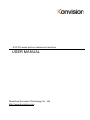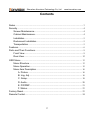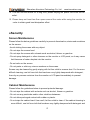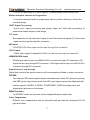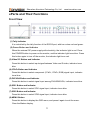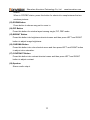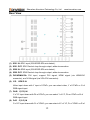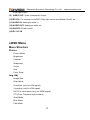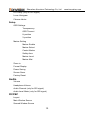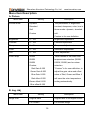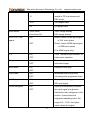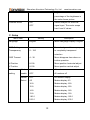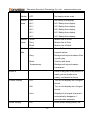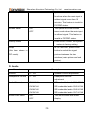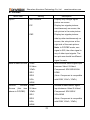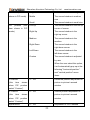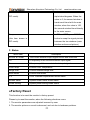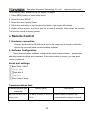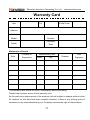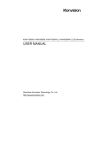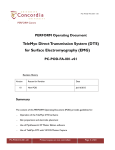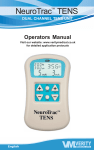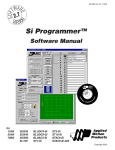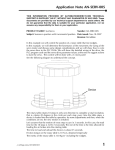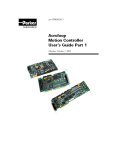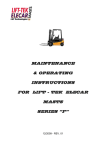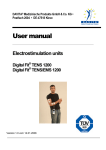Download KVF-1730W User Manual
Transcript
KVF-3X series pull-out rackmount monitors USER MANUAL Shenzhen Konvision Technology Co., Ltd http://www.konvision.com Shenzhen Konvision Technology Co,.Ltd www.konvision.com Contents Notes ........................................................................................................................ 3 Security .................................................................................................................... 4 Screen Maintenance ...................................................................................... 4 Cabinet Maintenance ..................................................................................... 4 Installation ....................................................................................................... 5 Rackmount Installation .................................................................................. 5 Transportation ................................................................................................. 5 Features ................................................................................................................... 6 Parts and Their Functions ..................................................................................... 9 Front View ....................................................................................................... 9 Rear View ...................................................................................................... 12 OSD Menu ............................................................................................................. 13 Menu Structure ............................................................................................. 13 Menu Operation ............................................................................................ 15 Menu Item Description................................................................................. 16 A. Picture ............................................................................................... 16 B. Img. Adj ............................................................................................. 16 C. Setup ................................................................................................. 18 D. Audio ................................................................................................. 20 E. PIP/PBP ............................................................................................ 21 F. Status ................................................................................................. 23 Factory Reset........................................................................................................ 23 Remote Control..................................................................................................... 24 2 Shenzhen Konvision Technology Co,.Ltd www.konvision.com ●Notes For the safety use of products, please read the following instructions regarding the installation, use and maintenance carefully. . Please read the product safety and operating instructions carefully before the product is operated. . Please keep the safety and operating instructions for future reference. . Please pay strict attention to the warnings and implement the products according to the operating instructions closely. . All operating instructions should be strictly enforced. 1. Please use the power cord recommended by manufacturer. 2. Please do not place heavy objects on the power cord. 3. Please do not expose the monitors to rain, humid, dusty places. 4. Please do not place vessels with liquid (such as cups, beverage bottles) on the monitor. 5. Please do not place this product in high heat places. 6. Please make sure the earth terminal is good in order to avoid electric shock. 7. Please do not open the back cover to avoid electric shock. Please contact professionals for service need. 8. If the sound turns abnormal, please do not use the monitor for a long time.. 9. Do not place this product at unstable places such as cars, shelves or tables, as it is easy to make the product falling down, may cause severely hurt to children and adults and also damage to the product. 10. Please do not touch the power plug with wet hands, as it will cause electric shock. 11. Please do not expose the LCD panel in direct sunlight for a long time, it will result in damage or aging of the LCD panel. 12. Please display this product at a suitable temperature and humidity place. 13. Please do not spray any liquid things and/or add any objects into the monitor, it might cause voltage instability and short-circuit, also can easily cause fires and blackouts. 3 Shenzhen Konvision Technology Co,.Ltd www.konvision.com 14. If do not use the device for a long time, please unplug the power cord from the AC outlet. 15. Please keep not less than 5cm space around the vents while using the monitor, in order to obtain good heat dissipation effect. ●Security Screen Maintenance Please follow the below guidelines carefully to prevent discoloration, stains and scratches on the screen: - Avoid striking the screen with any object. - Do not wipe the screen hard. - Do not wipe the screen with solvents such as alcohol, thinner or gasoline. - Do not spray detergent or other cleaners on the monitor or LCD panel, as it may cause fault because of water droplets into the monitor. - Do not write on the screen. - Do not paste or stick any viscous markers on the screen. Screen may be cleaned by gently wiping with lint free cloth to remove dust. For the more difficult cleaning, use lint free cloth that has been very lightly dampened with detergent, then dry any excess moisture from the monitor or LCD panel immediately to prevent damage. Cabinet Maintenance Please follow the guidelines below to prevent potential damage. - Do not wipe the cabinet with solvents such as alcohol, thinner or gasoline. - Do not use any pesticides and/or other volatile substances. - Do not allow prolonged contact with rubber or plastic. - Do not wipe the cabinet hard. Use a soft, lint free cloth to clean. If the cabinet cleaning is more difficult, use lint free cloth that has been very lightly dampened with detergent and 4 Shenzhen Konvision Technology Co,.Ltd www.konvision.com then dry it to wipe. Installation - Keep adequate air circulation to prevent device internal overheating. Please do not place the product on the surface of some certain objects (such as blankets, carpets, etc.), as these objects may block the vents. - Please keep the device away from heat generating sources, such as radiator, heaters and air duct, also keep it away from much dust or mechanical vibration place. Rackmount Installation - For rack mount installation, please keep 1U space from both top and bottom to make sure adequate air circulation, or install an external electric fan. Please follow the instructions and install with the rack mounts provided by manufacturer. Transportation - This monitor is precise equipment and need professional packing materials to transport. So do not to use packing materials provided by suppliers except KONVISION or its authorized packing material suppliers. When the following situations occur, please turn off the power, do not insert the plug and contact a professional service staff to deal with timely. A. This product smells smoke and off-flavor. B. When this product displays abnormal operating conditions, such as there is no picture or sound. C. When any liquid is splashed into the product or product dropped. D. When the product soaked or fall into the water. E. When the product has been damaged or other damage circumstances. F. When the power cord or plug is damaged. 5 Shenzhen Konvision Technology Co,.Ltd www.konvision.com The following does not belong to failures: 1. If the static image displayed too long, it will have residual image, which should be attributed to the characteristics of LCD display but not a failure. Residual image will disappear automatically after a period of time. 2. If this device used in a cold environment, the screen may appear residual image. This is not a product failure, when the monitor temperature changes, screen will return to normal conditions. 3. LCD screen may appear tiny spots (red, blue or green), this is not a fault, LCD screens are manufactured with high precision technology, and a small number of pixels may not be able to show intermittent. 4. Lightly vibration when you touch the monitors. 5. Screen and cabinet will become warm gradually during operating. 6. When it appears cracked sound 7. When it appears sound of mechanical vibration. ●Features High resolution LCD panel - LED backlight and high resolution. High contrast, high-speed response and wide viewing angle technology make the monitor can be used under variety of lighting conditions. Lightweight design - Reduce installation space and load for OB vans, etc. High brightness LED Tally Indicator - Two colors Tally indicator as red and green, to monitor each input signal and check ON-AIR mode. Color system (PAL, NTSC, SECAM) - This unit detects the color system automatically. 3D video decoder 6 Shenzhen Konvision Technology Co,.Ltd - www.konvision.com Process 3D decoding on VIDEO signals, to realize better reduce cross color. Motion-Adaptive Interlace to Progressive - It converts interlaced video to progressive video by motion detection, reduce the serrated image. 10BIT Signal Processing - Signal input, signal processing and image output are 10bit data processing, to ensure the details display of the image. Y/C Input - Decomposition for the luminance signal (Y) and chrominance signals (C) of the video signal can be input through this connector. SDI Input - 3G/HD/SD-SDI video signal can be input through this connector. YPbPr Input - YPbPr video signal (Compatible YCbCr) can be input through this connector. HDMI/DVI/VGA Input - HDMI signal can be input via HDMI to DVI-I convertor through DVI connector, DVI signal can be input through DVI connector, VGA signal can be input via VGA to DVI-I convertor through DVI connector. Signal Source Loop through Signal that linked to the input connector will be enlarged and linked to output connector. PIP/PBP - Two channel SDI inputs signals display simultaneously under PIP (picture in picture) and PBP (picture by picture) mode.One SDI input signal can be also displayed with another signal of VIDEO, S-VIDEO, COMPONENT, HDMI simultaneously, and showing two pictures on the screen. SWAP Function - In PIP/PBP mode, two pictures can be swapped between each other. Color Temperature - Different color temperatures can be selected freely and can be customized R G B gain and offset. 7 Shenzhen Konvision Technology Co,.Ltd www.konvision.com Image Size Setting - The display mode is switchable among 16:9, 4:3, full screen, 1:1, and the original aspect ratio. Marker Setting - Show frame borders, center marker, and safety area, etc. HV Delay - Display horizontal and vertical blanking area of SDI2 input signal. Scan mode - Scan mode includes Full Scan, Over Scan. Part Zoom In - Zoom in any part of the picture, to watch picture details more clearly, and assist for focus. Audio level meter (UV+PPM) - Show the audio level meter (UV+PPM) for SDI embedded audio Brightness histogram - System automatically analyzes the input signal’s brightness distribution with a diagram on the screen. X coordinate shows the brightness sampling value, the range is 0 ~ 1023, the higher value means the higher brightness. Y coordinate shows the percentage of the brightness in the entire frame picture. Vector scope - Vector UV analysis for color bar signal input Remote control function - Available to connect to the remote terminal to operate the equipment to directly select the input signal, longitudinal mode settings etc 8 Shenzhen Konvision Technology Co,.Ltd www.konvision.com ●Parts and Their Functions Front View (1) Tally Indicator It is controlled by the tally function of the RS232 port, with two colors red and green. (2) Power Button and Indicator When the external DC power supply with electricity, the indicator light is red. Press this POWER button to power on the monitor, and the indicator light turns blue. Press this button again to turn off the monitor, the indicator light turns red. (3) Video/YC Button and Indicator Press this button to select input signal between Video and S-video, indicator turns blue. (4) YPbPr Button and Indicator Press this button to select component (YCbCr, YPbPr, RGB) signal input, indicator turns blue. (5) DVI/VGA Button and Indicator Press this button to select signal input among DVI/HDMI/VGA, indicator turns blue. (6) SDI1 Button and Indicator Press this button to select SDI1 signal input, indicator turns blue. (7) SDI2 Button and Indicator Press this button to select SDI2 signal input, indicator turns blue. (8) MENU Button Press this button to display the OSD menu, and press it again to exit the menu. Clear the Marker display. 9 Shenzhen Konvision Technology Co,.Ltd www.konvision.com Clear Display mode. Turn off the shortcut menu. (9) LEFT Button When in OSD main menu, press this button to select different sub-menus leftwards; when in sub-menu, press this button to adjust the parameter of the selected item leftwards. When not in OSD menu, press this button for shortcut to sound volume adjustment. When in shortcut function status, press this button to move operation bar leftwards. (10) RIGHT Button When in OSD main menu, press this button to select different sub-menus rightwards; when in sub-menu, press this button to adjust the parameter of the selected item rightwards. When not in OSD menu, press this button for shortcut to sound volume adjustment. When in shortcut function status, press this button to move operation bar rightwards. (11) UP Button In OSD sub-menu, press this button to move the icon upwards; when the icon is at the first item of sub-menu, press this button to return to main menu. When the screen is single window picture, press this button for shortcut to show Marker display, and press this button again to clear Marker from screen. (For exact marker size, please choose in the OSD menu) When in PIP/PBP status, press this button to select the window for operation. (12) DOWN Button In OSD menu, press this button to enter sub-menu; when in sub-menu, press this button to move icon downwards. When in single window picture, press this button for shortcut to show Brightness Histogram, and press this button again to clear Brightness Histogram from 10 Shenzhen Konvision Technology Co,.Ltd www.konvision.com screen. When in PIP/PBP status, press this button for shortcut to swap between the two windows pictures. (13) ZOOM Button Press button to choose any part to zoom in. (14) PIP Button Press this button for window layout among single, PIP, PBP mode. (15) BRIGHT Button Press this button into brightness shortcut menu and then press LEFT and RIGHT button to adjust image brightness. (16) CHROMA Button Press this button into color shortcut menu and then press LEFT and RIGHT button to adjust color saturation. (17) CONTRAST Button Press this button into contrast shortcut menu and then press LEFT and RIGHT button to adjust contrast. (18) Speaker: Stereo audio output. 11 Shenzhen Konvision Technology Co,.Ltd www.konvision.com Rear View (1) SDI1 IN: SDI1 input (3G/HD/SD-SDI auto detect). (2) SDI1 OUT: SDI1 Reclock loop through output, without enervation. (3) SDI2 IN: SDI2 input (3G/HD/SD-SDI auto detect). (4) SDI2 OUT: SDI2 Reclock loop through output, without enervation. (5) DVI/HDMI/VGA: DVI input, support DVI signal, HDMI signal (via HDMI-DVI connector), and VGA signal (via VGA-DVI connector). (6) Y/G VIDEO IN Video input share with Y input of YPbPr, you can select video, Y of YPbPr or G of RGB signal input. (7) Pb/B Y(Y/C) IN Y of YC input share with Pb of YPbPr, you can select Y of YC, Pb or YPbPr or B of RGB signal input. (8) Pr/R C(Y/C) IN C of YC input share with Pr of YPbPr, you can select of C of YC, Pr of YPbPr or R of 12 Shenzhen Konvision Technology Co,.Ltd www.konvision.com RGB signal input. (9) VIDEO OUT: Video (composite) output. (10) RS-232: For remote control/GPI, Tally light control and Marker On/off, etc. (11) AUDIO IN: Analogue audio in. (12) AUDIO OUT: Analogue audio out. (13) ON/OFF: Power on/off. (14) DC 12V IN ●OSD Menu Menu Structure Picture Picture Mode Brightness Contrast Sharpness Colour Hue Color Temp Img. Adj Image Size Scan Mode H position (only for VGA signal) V position (only for VGA signal) DVI YUV color space (only for HDMI signal) CTI (Color Transient Improvement) Gray Mode Blue Mode Fast Mode 13 Shenzhen Konvision Technology Co,.Ltd H/V Delay (only for SDI signal) Luma Histogram Chroma Vector Setup OSD Settings Transparency OSD Timeout H position V position Marker Setting Marker Enable Marker Select Center Marker Safety Area Marker Level Marker Mat Zoom in Format Display Power Saving Screen Saver Factory Reset Audio Volume Headphone Volume Audio Channel (only for SDI signal) Audio Level Meter (only for SDI signal) PIP/PBP Layout Main Window Source Second Window Source 14 www.konvision.com Shenzhen Konvision Technology Co,.Ltd www.konvision.com PIP Size PIP Position Alpha Blend Swap Status Source & Format Fh Fv Color Temp Image Size Scan Mode CTI Screen Saver Power Saving Menu Operation 1. Press POWER button to switch on the monitor, then press MENU button, the OSD menu will show on screen. Press the MENU button again to quit the OSD menu. 2. In OSD menu, press LEFT and RIGHT buttons to choose different menu items: Picture, Image adjustments, Setup, PIP/PBP, and system status. 3. Press UP and DOWN buttons to enter or exit sub-menu. If sub-menu items are marked by the drop-down sub-menu group with icon ; turn it to open or close the drop-down sub-menu group. 4. In sub-menu, press LEFT and RIGHT buttons to select the sub-menu item operation. 5. When the menu window is not enough to show all the sub menu items, it will show up/down arrow for the rest items. 15 Shenzhen Konvision Technology Co,.Ltd www.konvision.com Menu Item Description A. Picture Menu item Picture mode Setting Description Dynamic The parameters of brightness, Standard contrast, sharpness, color, hue in Soft three modes: dynamic, standard, Custom soft. Custom is for user definition Brightness 0-100 Brightness Adjustment Contrast 0-100 Contrast Adjustment Sharpness 0-15 Sharpness Adjustment Color 0-100 Saturation Adjustment Hue 0-100 Color Adjustment Color Temp 5600K Three modes of the fixed color 6500K temperatures selection (5600K, 9300K 6500K, 9300K) and a custom Custom: selection. "Custom" is for user definition, to Red Gain 0-255 Green Gain 0-255 adjust the gain value and offset Blue Gain 0-255 value of Red, Green and Blue. It Red offset 0-255 will save the color temperature setting automatically. Green offset 0-255 Blue offset 0-255 B. Img. Adj Menu Item Image Size Setting Description Original Ratio original ratio of the signal source Full Screen Full screen image 16 Shenzhen Konvision Technology Co,.Ltd www.konvision.com At 1:1 pixel-to-pixel display. It is 1:1 invalid in PIP sub-screen and PBP mode. Scan Mode DVI/ YUV Color 16:9 16:9 aspect ratio 4:3 4:3 aspect ratio 100% Scan 100% Image display Over Scan 5% 95% Image display ON Select it when HDMI input signal is YUV color space. space Select it when HDMI input signal OFF is RGB color space (For HDMI signal only) CTI Gray mode Blue Mode ON Color Transient Improvement, for OFF better color transition ON Monochrome mode with black OFF and white image ON Display in Blue only OFF Fast Mode H/V Delay Luma histogram ON Interlaced scanning without OFF converting into progressive scan ON Display the blanking period of OFF SDI input signal ON System automatically analyzes OFF the input signal’s brightness distribution with a diagram on the screen. X axis shows the brightness sampling value, the range is 0 ~ 1023, the higher value means the higher 17 Shenzhen Konvision Technology Co,.Ltd www.konvision.com brightness. Y axis shows the percentage of the brightness in the entire frame picture. Chroma Vector ON Vector analysis for color bar OFF signal input. The vector scope has U and V values. C. Setup Menu Item Language Setting Description English Menu Language Display: English Menu background from opaque OSD Settings: Transparency to completely transparent 0-100 selection Menu disappear time when no 4-30 OSD Timeout button operation H Position 0-100 Menu position horizontal adjust V Position 0-100 Menu position vertical adjust Marker Marker ON All markers on setting enable OFF All markers off Marker OFF NO marker display Select 4:3 Marker display 4:3 16:9 Marker display 16:9 15:9 Marker display 15:9 14:9 Marker display 14:9 13:9 Marker display 13:9 1.85:1 Marker display 1.85:1 2.35:1 Marker display 2.35:1 18 Shenzhen Konvision Technology Co,.Ltd www.konvision.com Center ON Display center mark Marker OFF No display center mark Safety OFF No Safety Area display Area 80% 80%Safety Area display 85% 85%Safety Area display 88% 88%Safety Area display 90% 90%Safety Area display 93% 93%Safety Area display Marker White Marker line is White Level Grey Marker line is Grey Black Marker line is Black OFF Turn off Fill up the background Marker beyond marker Mat Background beyond marker filled Grey up with grey, Black filled up with black Transparency Background beyond marker transparent Zoom in any part of the picture, to Zoom in watch picture details more clearly, and assist for focus. Format Display Turn off the display info of signal OFF format. Turn on the display info of signal ON format. Display info of signal format will Auto automatically disappear 4 seconds after operation Power Saving ON Enter power-saving mode, the 19 Shenzhen Konvision Technology Co,.Ltd OFF www.konvision.com system will switch off some functions when the main input is without signal more than 10 minutes. This feature is invalid in PIP/PBP status. Screen Saver ON The system will enter screen OFF saver mode when the main input is without signal. This feature is invalid in PIP/PBP status. Factory Reset Press RIGHT button, the system restore to factory setting Swap In PIP and PBP, press RIGHT (this item shows in button to switch the signal PIP mode) pictures between the two windows (main picture and sub picture) D. Audio Menu item Description Volume 0-100 Speaker volume adjustment Headphone Volume 0-100 Headphone volume adjustment Audio Channel Audio Level Meter CH1&CH2 SDI embedded audio CH1 &CH2 CH3&CH4 SDI embedded audio CH3 & CH4 CH5&CH6 SDI embedded audio CH5 & CH6 CH7&CH8 SDI embedded audio CH7 & CH8 ON Turn on/off audio level meter OFF display 20 Shenzhen Konvision Technology Co,.Ltd www.konvision.com E. PIP/PBP Menu item Setting layout Description Display only a single signal Main Window picture on screen Display two signals pictures PIP simultaneously on screen, the sub picture in the main picture. Display two signals pictures PBP side-by-side simultaneously on screen, the sub picture at the right side of the main picture. Note: In PIP/PBP mode, one signal is SDI, the other signal is any of other input signals. The two pictures should be different signal formats. Main Window Source Video Main Window select signal input S-Video between Video/ S-Video/ YPbPr Component/ SDI1/SDI2/VGA/ SDI1 HDMI SDI2 (Note: Component is compatible VGA with RGB, YCbCr, YPbPr) HDMI Second Source Window (this item shows in PIP/PBP) Video Second Window select signal S-Video input between Video/ S-Video/ YPbPr Component/ SDI1/SDI2/ SDI1 VGA/HDMI SDI2 (Note: Component is compatible VGA with RGB, YCbCr, YPbPr) HDMI 21 Shenzhen Konvision Technology Co,.Ltd www.konvision.com PIP Size (this item Large The second window is Large size shows in PIP mode) Middle The second window is medium size PIP position (this Small The second window is small size Left-Up The second window in the left-up corner of screen. item shows in PIP The second window in the Right-Up mode) right-up corner. The second window in the Medium medium. The second window in the Right-Down right-down corner. The second window in the Left-Down left-down corner. The second window is adjusted Custom by user When the user select this option, it will automatically pop up at the following "horizontal position" and "vertical position" menu items H Position (this item 0-100 Horizontal position adjustment of picture-in-picture’s second shows window when PIP position select “Custom”) V Position (this item 0-100 Vertical position adjustment of picture-in-picture’s second shows window when PIP position select “Custom”) Alpha Blend 0-100 Adjustment of PIP’s second 22 Shenzhen Konvision Technology Co,.Ltd www.konvision.com (this item shows in window and the main window PIP mode) alpha blend degrees. When the value is 0, the second window is translucent blend with the main window; when the value is 100, the second window blend directly to the main screen. Swap In PIP and PBP, press RIGHT (this item shows in button to swap the signal pictures PIP mode) between the two windows (main window and second picture) F. Status Menu item Description Source & Format The current window’s input signal source and resolution Fh H frequency of the current window’s input signal Fv V frequency of the current window’s input signal Color Temp Current Color Temperature Image Size Current selected image size Scan Mode Current scan mode CTI Color Transient Improvement mode status Screen Saver System screen saver mode status Power Saving System power saving mode status ●Factory Reset This function is to reset the monitor to factory preset. Please try to reset the monitor, when the following situations occur: 1. The monitor parameters are adjusted incorrect by user. 2. The monitor picture or sound is abnormal, and not due to hardware problem. 23 Shenzhen Konvision Technology Co,.Ltd www.konvision.com To do factory reset, please follow the below five steps: 1. Press MENU button to enter main menu. 2. Select the item SETUP. 3. Select the item Factory Reset. 4. Follow the instruction to turn the direction button, the screen will refresh. 5. Power off the monitor, and must wait for at least 5 seconds, then restart the monitor. The monitor resets to factory preset. ● Remote Control 1. Hardware connection Connect the monitor’s RS-232 serial port to the computer to remote control the monitor by universal serial communication software. 2. Software Configuration Start communication software, configure the serial communication parameters, sending communications test command, if the return value is correct, you can send control command. Serial port settings: Baud Rate: 19200 P a rity: None Data bits: 8 S top bit: 1 Flow Control: None Communications test: Communications test Return value Description command BE EF 01 05 00 D1 FA 01 1E BE EF 01 04 00 37 3D 01 02 Return value is correct, the 02 00 00 00 00 01 communication setup is normal 24 Shenzhen Konvision Technology Co,.Ltd www.konvision.com Warranty Card User Tel Postal Code Address Product Serial Model Number Purchase Dealer Date Maintenance Record Date Contents of Reparation Replacement parts Name Qty Repairer User Signature This warranty card should be filled in immediately when purchasing Please keep a proper record of this warranty card. As the continuous improvement of the products, this will subject to change without notice All contents on this data have been carefully checked, if there is any printing errors & omissions or any misunderstanding, our Company reserves the right of interpretation. 25