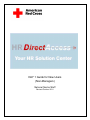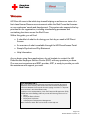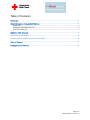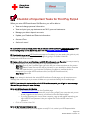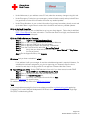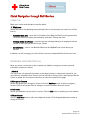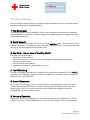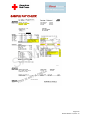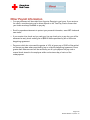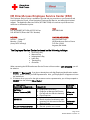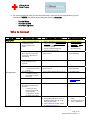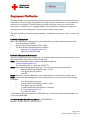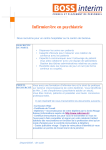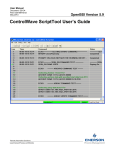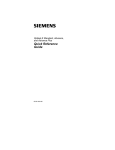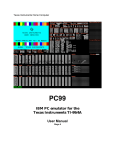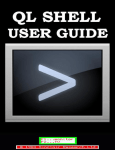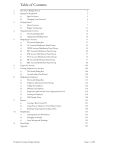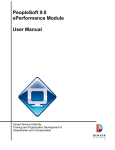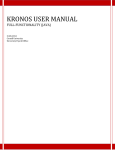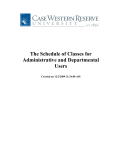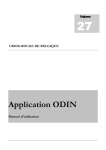Download Day 1 Guide for New Users
Transcript
DAY 1 Guide for New Users (Non-Managers) National Sector Staff Revised October 2011 Welcome HR DirectAccess is the initial step toward helping us achieve our vision of a first-class Human Resources environment within the Red Cross that focuses on our employees’ needs and development. This system also supports the key priorities for our organization, including standardizing processes and centralizing functions across the Red Cross. Within this guide, you will find: A checklist of what to do during your first day or week in HR Direct Access An overview of what is available through the HR DirectAccess Portal Sample Paycheck and Pay Statement Help Information As you begin using these applications, do not hesitate to contact the HR DirectAccess Employee Service Center (ESC) with any questions you have. Our new service partners and ESC provider, ADP, is ready to provide you with the assistance and support you need. A few words about ADP: ADP is an excellent provider of payroll services with more than 50 years of experience in the industry. ADP serves more than 34 million employees for more than 550,000 clients around the world, paying more than 1 in 6 private sector workers in the United States today. In addition to the implementation of the new Enterprise HR application (Ev5), EeTIME 6.0 and VirtualEdge, ADP will provide the following services for us: Payroll Employee Service Center Employment Verification Unemployment Compensation Management More information about ADP can be found at www.adp.com Page 2/12 Revised October 13, 2011 v.2 Table of Contents Welcome ................................................................................................................................ 2 Quick Navigation through Self-Service .................................................................................. 6 HOME Tab.. ..........................................................................................................................................................................6 PERSONAL INFORMATION Tab..................................................................................................................................6 PAY AND TAXES tab ........................................................................................................................................................7 SAMPLE PAY CHECK........................................................................................................... 8 Other Payroll Information ....................................................................................................... 9 HR DirectAccess Employee Service Center (ESC) .................................................................... 10 Who to Contact.................................................................................................................... 11 Employment Verification ....................................................................................................... 12 Page 3/12 Revised October 13, 2011 v.2 Checklist of Important Tasks for First Pay Period When you enter HR DirectAccess Self-Service, you will be able to: View and change personal information. View and print your pay statements and W-2 year-end statements. Manage your direct deposit accounts. Update your Federal and State tax information. Access eTime. And much more! If you haven’t done so already, review the job aids and online tutorials for HR DirectAccess located in the training library on line. Specifically, start with the Employee Training Curriculum. Click this link to go to the HR DirectAccess page on CrossNet. If you are reading this guide in print, you can find the HR DirectAccess Information pages by going to CrossNet –National Headquarters/HR Direct Access. Create a short-cut to on your Desktop or add HR DirectAccess to your Favorites for easy access by using the steps below (if you are using a kiosk, it may already be there!): Step One: Once on the CrossNet Page, right-click with your mouse anywhere on the screen. Step Two: Select Create Shortcut (this will put it directly on your desktop) or Add to Favorites – this will create the link in your favorites’ list. Before you select ok, rename the link to distinguish it from other HR DirectAccess links (ex: My HR DirectAccess link) Step Three: Select OK. Note: If you attempt to bookmark the actual HR DirectAccess Portal page, you will receive an error message the next time you try to access it. Make sure you are bookmarking the CrossNet page. NOTE: If you attempt to bookmark the actual HR DirectAccess portal, you will get an error message the next time you attempt to enter that way. Go to HR DirectAccess Self-Service o Click on HR DirectAccess Portal on the CrossNet page o You do not need a new password! If you are using a Red Cross computer and you are already logged onto the network, you will land on the Get Started page! o If you are accessing this from a home computer, a pop-up will appear requesting your login USER ID and password. Use your regular Red Cross LAN ID name and password. o Click on Portal and then OK. Go to the Personal Information Tab: o Under General, does your name appear correctly? If not, contact your HR Representative. Page 4/12 Revised October 13, 2011 v.2 o Under Addresses, is your address correct? If not, make the necessary changes using this tool. o Under Emergency Contact, are your emergency contacts listed correctly and up-to date? Now is a good time to review this information and enter any needed updates. o Under Phone Numbers, is your contact information (e.g. primary/secondary phone) correct and up-to date? Now is a good time to review this information and enter any needed updates. Go to the Pay & Taxes Tab: o Under Direct Deposit, click on Add New to set up your direct deposit. Follow the job aid titled ESS – Direct Deposit for more information. The American Red Cross highly recommends that all employees use direct deposit. Go to eTIME to Review your Timecard: Step 1: Logon to the HR DirectAccess Portal Step 2: Click on the Time and Attendance tab and Select Welcome. Step 3: Click on the first eTIME link on the next screen. Step 4: Click on the My Information and select My Timecard tab. Step 5: From the Time Period list, select the Current Pay Period. Step 6: Verify that your timecard contains the correct Hours Worked and Pay Codes for this pay period. Step 7: On the Approvals menu, click Approve. Validate that you have a schedule in eTIME. If not, address it with your manager. A one-time schedule assignment is required. However, if a schedule has not been assigned to you prior to approving your timecard, enter the hours worked for each day in the pay period. Do not approve a timecard that has 0 hours. Time Off Requests (TOR): Using eTIME electronic form only if you have access to web eTIME Step 1: Go to eTIME from the HR Direct Access Portal Step 2: Click on the My Information tab and select My Actions. Step 3: Select the Time Off Request link. Step 4: Fill out the TOR request form and click on Next. Refer to the training aid for specific steps. For additional training help, refer to the HRDA User Manual. Note: If you have trouble accessing this from home, please consult the troubleshooting guide posted on CrossNet. Find it under National Headquarters/HR Direct Access/Toolkit/Self-Service/Single Sign On (SSO) Troubleshooting Guide. Page 5/12 Revised October 13, 2011 v.2 Quick Navigation through Self-Service HOME Tab Move your cursor over the tab to view the menu. 1. Welcome Watch this area for late breaking news and helpful links to the information you need. You will find links to: o Recommended Links – quick links to CrossNet, Virtual Edge for Red Cross job opportunities, The Work Number for employment and salary verification, Training and more. o Message Center at a Glance – provides important message relating to all employees and the number for the Employee Service Center is listed. o Benefits News - a link to Your Benefits Resources and MyRedCross to learn about your benefits. In addition, on this front page, you will find links to common standardized Red Cross forms here. PERSONAL INFORMATION Tab Move your cursor over the tab to view or update your address, emergency contacts, personal information, and phone numbers. 1. General You may review your personal information on this page; however, to change this information, you must submit a completed Social Security Number and Name Change form to the Employee Service Center to update your information. Instructions to follow are located on this page. 2. Emergency Contacts Review and update your emergency contacts. Click the Add New button to add an emergency contact. Click on the contact name to change or remove information about the contact. 3. Addresses Review your address to ensure that it is correct. Click the Edit button to update your home address. 4. Phone Number Click the Add New button to add a new telephone number. Click the applicable phone number to change or remove it. Page 6/12 Revised October 13, 2011 v.2 PAY AND TAXES tab Use the drop down menu to view your paycheck and W-2 statements, enroll in, view direct deposit information and update tax-withholding status. 1. Pay Statements Your first pay statement will be available to view on your first payday. Subsequent pay statements will be available for viewing 48 hours before payday. Don’t forget to sign up to suppress the mailing of your paper statements! 2. Direct Deposit To enroll for the first time or add a new account, click the Add New button. Your information will be updated immediately. If you update or add a new bank account too close to your next pay date then you may receive a live check until the next pay period. 3. Pay Card – Do you have a Total Pay Card? Check out your account online! o Check your account balance o Look at recent activity on your account, including deposits, withdrawals and purchases o Change your PIN number o View or print your last statement o Get answers to common questions about your card 4. Tax Withholding You can only change your Federal tax withholding (or any option that is underlined). Click: SAVE. If you need to make changes to grayed-out areas or an option is not available, contact the Employee Service Center – 877-676-9272 5. Annual Statements This is where you will find your W-2. You will find W2’s for the previous three years if you have worked for the American Red Cross or another employer who used ADP payroll services. If you need a copy of a W-2 for an earlier year and you were a Red Cross employee, contact the Employee Service Center to obtain a copy. 6. Voluntary Deduction View all your current voluntary deductions. You may only change or add a deduction for a 403(b) account. If you want to start a 403(b) deduction, you must first set up an account with the vendor. Page 7/12 Revised October 13, 2011 v.2 SAMPLE PAY CHECK Page 8/12 Revised October 13, 2011 v.2 Other Payroll Information o Your pay statement will be mailed from Augusta, Georgia to your home. If you receive a live check, consider signing up for direct deposit or the Total Pay Card to ensure that your funds are always available on pay day. o Enroll in paperless statements to protect your personal information, save ARC funds and save trees! o If you receive a live check and you cash your live pay check prior to pay day, you will be assessed an early check cashing fee of $25.00 where permitted by law or collective bargaining agreement. o Pay errors which do not exceed the greater of 10% of gross pay or $150 will be settled on the next pay date where permitted by law or collective bargaining agreement. Errors greater than these amounts will be rectified by an off cycle payment via pay card or manual check issued to the employee within one business day of notice of the underpayment. Page 9/12 Revised October 13, 2011 v.2 HR DirectAccess Employee Service Center (ESC) The Employee Service Center is available to provide real-time resolution to your questions and inquiries related to Payroll, eTime Navigation, Employee Self Service, and other payroll related support. The Healthcare Services Center (877-860-7526) will continue to provide real time resolution to all Benefits inquiries. PHONE: FAX: 877-67-MYARC (877-676-9272) Toll-Free 515-875-6272 (Direct-dial TOLL Number) 925-598-2160 HOURS: MAILING ADDRESS: 9:00am – 7:00pm ET Monday – Friday (except ADP holidays) American Red Cross HR DirectAccess Service Center P.O. Box 17006 Augusta, GA 30903 The Employee Service Center is closed on the following holidays: New Year’s Day Memorial Day Independence Day Labor Day Thanksgiving Christmas When contacting the HR DirectAccess Service Center toll-free number – 877-676-9272, you will be asked to: 1. ENTER your Employee ID. If you do not already have a 6-digit Employee Identification number (EmplID), please contact your HR Representative. Also, your Employee ID will appear on future pay statements. 2. In order to direct your call to the right customer service representative, you will be prompted to SELECT from the following Menu Options: IF YOU HAVE A QUESTION REGARDING… CHOOSE OPTION EXAMPLES PAYROLL or Human Resources (HR) 1. Employment Verification 2. Employee or Manager Self Service (for help with the web site features) 3. Payroll Inquiries 1 follow subprompts BENEFITS 4. Benefit inquiries (enrollment or plan questions) will be routed to Benefits Service Center 2 follow subprompts ALL OTHER QUESTIONS 5. General question not covered 0 Page 10/12 Revised October 13, 2011 v.2 3. For security purposes, when you are connected with a customer service representative, you will be asked to VERIFY your identity by providing the following information: Your Full Name Your Date of Birth Your Home Zip Code Who to Contact ARC Role Employees Activities/Call Topics “How to” questions pertaining to HR DirectAccess Employee Self Service eTime Paycheck inquiries including direct deposit, incorrect pay, missing pay, deductions, or withholdings All employees If assistance is required.... 1. Refer to SharePoint Employee Training Curriculum or the HRDA User Manual (available through CrossNet). If more assistance needed: 2. Contact the HR DirectAccess Employee Service Center Contact the HR Direct Access Employee Service Center Contact Information 1. 2. Employee Training Curriculum or HRDA User Manual 877-67-MY ARC (877-676-9272) 877-67-MY ARC (877-676-9272) Inquiries about hours worked/missed hours on paycheck Contact your Manager or Timekeeper Benefits questions o i.e. Incorrect deductions, refunds Benefits questions o i.e. Benefit or 401(k) plan details, enrollment information HR policy questions Contact the HR Direct Access Employee Service Center 877-67-MY ARC (877-676-9272) Contact Hewitt Benefits Service Center (877) 860-7526 Contact your HR Business Consultant Your HR Business Consultant Accessing the HR DirectAccess portal through CrossNet o i.e. Password reset, general access issues, home computer configuration to access CrossNet without VPN 403(b) Contact the ARC IT Help Desk 888-778-7762 1. 2. 1. 3. Enroll with the vendor. Then: Use HR Direct Access to create the 403(b) deduction. Sign up via HR Direct Access Portal. If more assistance needed, contact: [email protected] 2. Contact 403(b) vendor Go to the Portal: Pay & Taxes > Deductions Page 11/12 Revised October 13, 2011 v.2 Employment Verification The Work Number is an automated service that provides you with the ability to provide proof of your employment or income quickly. You benefit from having control of the process, since you authorize access to your information. The Work Number provides verification services to over 80 million employees. It is widely known to mortgage lenders, banks, apartment complexes and others who may need proof of your employment or income, and it is easy for them to use. The Work Number can be used anytime, anywhere – available 24 hours a day, 7 days a week on the web. For Proof of Employment Step 1) Give the person needing proof of your employment, the verifier, the following information: • Your Social Security Number: • American Red Cross Employer Code: 11539 • The Work Number Access Options for Verifiers: Option a) www.theworknumber.com Option b) 1-800-367-5690 For Proof of Employment Plus Income Start by creating a Salary Key. A Salary Key is a six-digit number that allows one-time access to your salary information. Here’s how to create a Salary Key: Step 1 Access The Work Number either via the Web or telephone: a) www.theworknumber.com b) 1-866-604-6572 or 1-800-424-0253 (TTY) Step 2 Select the Employee option and Login. To Login, have the following information: • American Red Cross Employer Code: 11539 • Your Social Security Number: • Your PIN Step 3 Select the “Create a Salary Key” option and prepare to write down the six-digit number Step 4 Give the person needing proof of your employment plus income, the verifier, the following information: • Your Social Security Number: • American Red Cross Employer Code: 11539 • Your Salary Key (from Step 3): • The Work Number Access Options for Verifiers: a) www.theworknumber.com b) 1-800-367-5690 * Public Service Agencies need to visit “Social Services” via the web at www.theworknumber.com or call 1-800-660-3399. The Work Number Client Service Center - 1-866-604-6572 Monday – Friday; 7:00 a.m. – 8:00 p.m. (CT) Page 12/12 Revised October 13, 2011 v.2