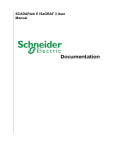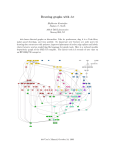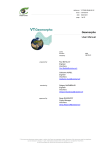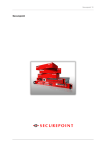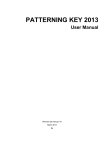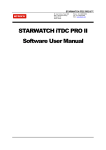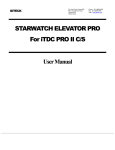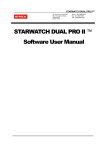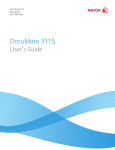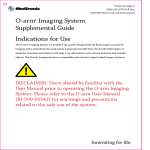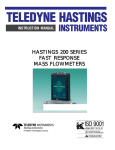Download STARWATCH ID BADGING PRO English Manual(v1
Transcript
STARWATCH ID BADGING PRO VER 1.00.00 SOFTWARE USER MANUAL STARWATCH ID BADGING PRO STARWATCH ID BADGING PRO GUIDE 02/2005 STARWATCH ID BADGING PRO VER 1.00.00 TABLE OF CONTENTS 1. INTRODUCTION ...................................................................................................................................................................................... 1 STARWATCH ID BADGING PRO INTRODUCTION........................................................................................................................................................1 ABOUT STARWATCH ID BADGING PRO....................................................................................................................................... 1 STARWATCH ID BADGING PRO Installation Environment ......................................................................................................... 1 OPERATING SYSTEM ....................................................................................................................................................................................................................1 RECOMMENDED CONFIGURATION...............................................................................................................................................................................................2 Other Configuration (Network, Modem).............................................................................................................................................. 2 2. CARD TRANSCRIBER INSTALLATION........................................................................................................................................... 3 CARD TRANSCRIBER CONNECTION .................................................................................................................................................... 3 CARD TRANSCRIBER DRIVER INSTALLATION ............................................................................................................................... 3 3. SOFTWARE INSTALLATION............................................................................................................................................................... 4 STARWATCH ID BADGING PRO INSTALLATION ................................................................................................................................................................4 KEY LOCK CONNECTION.......................................................................................................................................................................... 4 KEY LOCK DRIVER INSTALLATION..................................................................................................................................................... 4 STARWATCH ID BADGING INSTALLATION.................................................................................................................................. 6 PROGRAM FOLDER ..................................................................................................................................................................................... 7 4. STRUCTURE.............................................................................................................................................................................................. 8 STARWATCH ID BADGING PRO STRUCTURE.....................................................................................................................................................................8 MAIN WINDOW.............................................................................................................................................................................................. 8 TITLE BAR AND MENU ............................................................................................................................................................................... 9 TITLE BAR AND MENU .................................................................................................................................................................................................................9 MENU STRUCTURE AND SHORT CUT KEY...................................................................................................................................................................................9 FUNCTION TOOLBAR................................................................................................................................................................................ 12 PROPERTY WINDOW................................................................................................................................................................................. 13 DRAWING TOOLBARS ............................................................................................................................................................................................................... 13 DRAWING TOOLBAR................................................................................................................................................................................. 13 5. 5. FUNCTION............................................................................................................................................................................................ 14 MENU ............................................................................................................................................................................................................... 14 FILE 14 TOOLS ....................................................................................................................................................................................................................................... 17 HOW TO USE BASIC DIAGRAMS ................................................................................................................................................................................................. 21 HOW TO SELECT MANY DIAGRAMS ........................................................................................................................................................................................... 24 HOW TO EDIT BY USING KEYBOARD.......................................................................................................................................................................................... 27 PROPERTIES .............................................................................................................................................................................................................................. 27 DATABASE CONFIGURATION .................................................................................................................................................................................................... 31 6. PHOTO EDITOR ....................................................................................................................................................................................... 41 MAIN WINDOW............................................................................................................................................................................................ 41 MENU ............................................................................................................................................................................................................... 42 FILE 42 02/2005 STARWATCH ID BADGING PRO VER 1.00.00 EDIT .......................................................................................................................................................................................................................................... 44 IMAGE ....................................................................................................................................................................................................................................... 44 CHANNEL .................................................................................................................................................................................................................................. 46 DRAWING.................................................................................................................................................................................................................................. 47 EFFECT...................................................................................................................................................................................................................................... 49 FILTER....................................................................................................................................................................................................................................... 51 FUNCTION TOOLBAR................................................................................................................................................................................ 52 FUNCTION TOOLBAR DESCRIPTION .......................................................................................................................................................................................... 52 METHOD IN USING PHOTO EDITOR ................................................................................................................................................... 55 OPERATION OF PHOTO EDITOR................................................................................................................................................................................................. 55 TO BRING IMAGE FROM DIGITAL EQUIPMENT(DIGITAL KAME, PC CAMERA, AND ETC.) ........................................................................................................... 56 CUTTING THE IMAGE................................................................................................................................................................................................................. 60 CHANGING IMAGE TO BLACK AND WHITE................................................................................................................................................................................. 61 CONTROL OF COLOR TONE, CHROMA, AND BRIGHTNESS .......................................................................................................................................................... 62 IMAGE ROTATION...................................................................................................................................................................................................................... 63 EXAMPLES ON FILTER USE........................................................................................................................................................................................................ 64 FILTER DESCRIPTION ................................................................................................................................................................................................................ 65 02/2005 2 STARWATCH ID BADGING PRO VER 1.00.00 1. INTRODUCTION STARWATCH ID BADGING PRO INTRODUCTION This chapter explains STARWATCH ID BADGING PRO’s main functions and installation environments. ABOUT STARWATCH ID BADGING PRO Software that will print in all kinds of card printer easily and quickly -. User friendly interface It is made of the most simple and easy interface to use. Most functions of working screen are made of user friendly icons for WINDOWS users. -. Interface with database easily It will interface with our access control software database. With this database, you can easily design and print for registered users in access control software. In addition, it supports database interface with ACCESS database or MS-SQL SERVER database. -. Easy printing function It supports various kinds of card printer. You can easily set up not only basic printing functions but also any individual printing quality. STARWATCH ID BADGING PRO Installation Environment Operating System The following is STARWATCH ID BADGING PRO installation O.S. Microsoft Windows 2000 Professional Edition (SP2 or later) Microsoft Windows 2000 Server Edition (SP2 or later) Microsoft Windows XP Home Edition (SP1 or later) Microsoft Windows XP Professional Edition (SP1 or later) Also, it is not necessary, but we recommend installing Internet Explorer 6. If you do not have this browser, you can download at Microsoft Web Site. http://www.microsoft.com/downloads/search.aspx?displaylang=en STARWATCH ID BADGING PRO is a 32 bit Windows compatible S/W. It operates in Windows 2000 Professional, Server Edition and higher versions, along with Windows XP Home and Professional Edition. STARWATCH ID BADGING PRO does not support Microsoft Windows 95, 98, ME, or NT 4.0. 02/2005 1 STARWATCH ID BADGING PRO VER 1.00.00 It is recommended the STARWATCH ID BADGING PRO to be installed in Windows 2000 Professional or Windows XP Professional. These operating systems are powerful and stable for STARWATCH ID BADGING PRO operations. Recommended Configuration Memory expansion improves system functions therefore, having more memory is beneficial. 9 CPU : Pentium 4 -1G or Higher 9 MEMORY : 256 megabyte or Higher 9 HDD : 4G or Higher 9 PORT : 4 Serial Port(Multi Port Card required) or Higher 9 NETWORK : 1 Ethernet Card 9 OS : Microsoft Windows 2000 Professional or Microsoft Windows XP Professional Other Configuration (Network, Modem) STARWATCH ID BADGING PRO can work with STARWATCH iTDC PRO series and STARWATCH DUAL PRO series. If database server installed in remote, PC has to have network system to communicate each other. 02/2005 2 STARWATCH ID BADGING PRO VER 1.00.00 2. CARD TRANSCRIBER INSTALLATION This chapter explains Card Transcriber installation. Note: * Use card transcriber that we recommend. * Read a manual before you use card transcriber. * We will not take a responsibility for any defect due to the user’s mishandling. Card Transcriber connection 1) Connect card transcriber to PC that STARWATCH ID BADGING PRO installed. Depend on the type of card transcriber, Connect to USB port, Parallel port, and so on. 2) Check if card transcriber is power in and well connected to PC. Card Transcriber driver installation 1) Check the connection between card transcriber and PC. 2) Check the PC’s Operating System that connected to card transcriber. 3) If there is older version of driver, then delete it and install new version of driver. You may restart again. 4) Run driver file that came with card transcriber depending on your O.S. 5) Install driver referring to card transcriber manual. 6) If driver installation succeeds, shut down PC and restart again. 7) Run control panel of O.S. You can find printer menu in START Æ CONTROL PANEL. Check if card transcriber is installed correctly by running printer file. 8) See if card transcriber prints out test page correctly. If test page does not print out correctly, then it means that STARWATCH ID BADGING PRO will not work either. In this case, please refer to printer manual and follow any necessary steps to print out correctly. 02/2005 3 STARWATCH ID BADGING PRO VER 1.00.00 3. SOFTWARE INSTALLATION STARWATCH ID BADGING PRO installation This chapter explains how to install software. NOTE: * Use O.S. that we recommend. * STARWATCH iTDC PRO series or STARWATCH DUAL PRO series needs to be previously installed if you want them to interface with STARWATCH ID BADGING PRO. STARWATCH ID BADGING PRO will not run by itself. * STARWATCH ID BADGING PRO Key Lock must connect into PC to run software. You must install the key Lock. * Read software manual thoroughly before you use it. Key Lock connection 1) Connect Key Lock into PC that STARWATCH ID BADGING PRO is installed. Key Lock driver installation + You need Key Lock to use STARWATCH ID BADGING PRO software. Connect Key Lock into PC and install Key Lock driver. 1) Run SSD5411-32bit.exe that comes with CD. Goes to next screen by clicking Next button. 2) Click Install button. It will install all the related files into PC. 02/2005 4 STARWATCH ID BADGING PRO VER 1.00.00 3) Installation complete after all the files copied. 02/2005 5 STARWATCH ID BADGING PRO VER 1.00.00 STARWATCH ID BADGING INSTALLATION + Install STARWATCH ID BADGING PRO into PC. 1) Select STARWATCH ID BADGINGII install files at STARWATCH ID BADGING released CD. Run Setup.exe inside of folder. 2) Initial screen pops up. 3) Start installation by clicking Next button. 02/2005 6 STARWATCH ID BADGING PRO VER 1.00.00 4) Installation is processing. It can take some time depending on PC’s performance. 5) Installation complete after all the files copied. Program Folder Explain the program folder that STARWATCH ID BADGING PRO is installed. STARWATCH ID BADGING PRO will be installed under C:\Program Files\STARWATCH\STARWATCH ID BADGING PRO directory by default. Not like default setting, drive or folder that program installed can be changed by user. 02/2005 7 STARWATCH ID BADGING PRO VER 1.00.00 4. STRUCTURE STARWATCH ID BADGING PRO structure This chapter explains STARWATCH ID BADGING PRO structure. It explains main window, menu, standard icons, and so on. Main Window Main Window can be distinguished by four individual parts. Upper part has File and Tools. Left and center, there is function toolbar. At right, there is diagram property. At center, there is a canvas to convey card transcriber image. Through Main Window, user can run program quickly and easily. Title bar and Menu There are File and Tools. Function Toolbar There are functions related to file, sorting functions, and resizing function buttons. Diagram Property Window It can change the properties of diagram such as colors, size, and so on. Drawing Toolbar It has drawing tools such as selecting and deleting diagram that STARWATCH ID BADGING PRO supports, Canvas Design a card here. It creates image that will be transcribed. 02/2005 8 STARWATCH ID BADGING PRO VER 1.00.00 Title bar and Menu Title bar and Menu In title bar, program name and current version will be shown. Menu comprises two menus, File and Tools. Each menu has related submenu and will run at the selection of submenu by user. Menu Structure and Short Cut Key File In File menu, there are functions such as file menu management, transcribing image management, transcribing output, and program exit function. Menu Shortcut Key File 02/2005 New New file CTRL + N Open Open file CTRL + O Template Open Design Template File Open CTRL + T Save Save file CTRL + S Save As Save as other name Preview Preview before printing CTRL + I Print Print out CTRL + P Exit Exit program 9 STARWATCH ID BADGING PRO VER 1.00.00 Tools This is a menu that will set up for standard working environment when STARWATCH ID BADGING PRO runs. You can configure database interface and resize canvas here. Menu Shortcut Key Tools Database Configuration Database set up CTRL + D Photo Editor Photo Editor CTRL + E Canvas Size Canvas set up Print Limit Option Print Limit Option set up CTRL + E Edit Menu Shortcut Key Edit 02/2005 Select All Select all diagrams CTRL + A Copy Copy selected diagrams CTRL + C Paste Paste selected diagrams CTRL + V Cut Cut selected diagrams CTRL + X Delete Delete selected diagrams Delete Bring To Front Bring to front selected diagrams CTRL + F Send To Back Send to back selected diagrams CTRL + B 10 STARWATCH ID BADGING PRO VER 1.00.00 Report Menu Shortcut key Report Period Print List Period Print List Report Persons Print Count Persons Print Count Report Daily Print Count Daily Print Count Report Language Menu Shortcut key Language 02/2005 Korean Korean English English User Language 1 User Language 1 User Language 2 User Language 2 User Language 3 User Language 3 User Language 4 User Language 4 User Language 5 User Language 5 Language Converter Run Language Converter 11 STARWATCH ID BADGING PRO VER 1.00.00 Function Toolbar File Toolbars explanation Tools Name Contents Open Open transcribed image that is saved in other folder. Save Save transcribed image that finished working. At the first save, automatically Save As window pops up. Alignment and Adjusting Size Toolbars Each function icon is followed. Tools Name Left alignment Center alignment Contents Selected diagrams will be aligned to the left in horizontal. Selected diagrams will be aligned to the center in horizontal. Right alignment Selected diagrams will be aligned to the right in horizontal. Vertically upper alignment Selected diagrams will be aligned to the upper side in vertical. Vertically centered alignment Selected diagrams will be aligned to the center in vertical. Vertically down alignment Selected diagrams will be aligned to the down side in vertical. Horizontal alignment All selected diagrams will be aligned to the center of canvas in horizontal. Vertical alignment All selected diagrams will be aligned to the center of canvas in vertical. Same width All selected diagrams’ width will be automatically resizing to be evenness. Same height All selected diagrams’ height will be automatically resizing to be evenness. Same size All selected diagrams’ width and height will be automatically resizing to be evenness. Language Converter it possible change basic language used in program. More than two diagrams should be selected to operate except the alignment to the horizon or vertical in canvas. 02/2005 12 STARWATCH ID BADGING PRO VER 1.00.00 Property Window Property Window can be different by selected diagrams. Drawing Toolbars Use drawing toolbars to design any diagrams on canvas. Drawing Toolbars explanation Toolbars Name Select Contents Select diagram on canvas. Line Draw a line on canvas. Text Insert text on canvas. Pen Draw a free line on canvas. Square Draw a square on canvas. Circle Draw a circle on canvas. Picture Insert an image or picture on canvas. Eraser Erase the selected diagram. Select All Select all the diagrams on canvas. Drawing Toolbar It explains about drawing and image icons that will be used for making transcribed image. Refer to the Property Setting from Function Explanation for the details. 02/2005 13 STARWATCH ID BADGING PRO VER 1.00.00 5. 5. FUNCTION This Chapter will explain the function of program in details. Menu On the top, there are two kinds of menu, File and Tools. Each menu’s detailed explanation is followed. File File menu has file management, print management, and exit function. For file management, there are New, Open, Save, and Save As. For print management, there are Preview and Print. New Close a working file and open new file. You will be asked if you want a working file to be close. Open Open a file that already is designed. STARWATCH ID BADGING PRO uses *.IDB for design file. Template Open Open a template file that already is designed. Save It will save that is currently working on and saved already. For the first save, Save As window will pop up. 02/2005 14 STARWATCH ID BADGING PRO VER 1.00.00 Save As Save As window will pop up. After inputting a new file name, it will save a designed image with other file name as you click <Save> button. Preview Editing mode will be transferred to the Preview screen. All the selected diagrams will be unselected and a grid view will disappear. It will show a card design same as you print out. If you click on the screen, it will go back to editing mode. => 02/2005 15 STARWATCH ID BADGING PRO VER 1.00.00 Print Print window will pop up. The printer option can be different depends on what printer you use. Page Range has three options. Section Contents Remark All Print out all cards. All the registered people in database will be printed out. Refer to Database Section. Selection Pages Print out current screen. Print out only selected pages. Input page number or page range. E.g. 1-3 Exit Exit a program. You will be asked if you want a working file to be saved before it is close. 02/2005 16 STARWATCH ID BADGING PRO VER 1.00.00 Tools It comprises of Database Configuration and Photo Editor, Canvas size tools, Print Limit Option. Database Configuration tool You can print out many people in a row as STARWATCH ID BADGING PRO interfaces with the database. Refer to the Database Configuration for details. Photo Editor Run the Photo Editor. If you need more detail information refer to the Photo Editor chapter. 02/2005 17 STARWATCH ID BADGING PRO VER 1.00.00 Canvas Size tool You can resize canvas. 1) It shows you the current canvas size. 2) If you want a size to be default card type size for portrait or landscape, then select either one in the Default Card Type box and click <O.K.> 3) If you want specific size for width and height, then input your desired number for new size 02/2005 18 STARWATCH ID BADGING PRO VER 1.00.00 4) If you want to change a unit, then click on below combo box. Then, select a unit that you want. 5) If you want width and height to be automatically resizing relatively, then select a check box. 6) Set up desired canvas size, then click <O.K.> button. It will resize canvas. 7) If you don’t want any change then, click <Cancel> button. 02/2005 19 STARWATCH ID BADGING PRO VER 1.00.00 Print Limit Option Can limit the number of printing in exiting and entrancing by person. 1) When wish to use limiting number of times in printing, check output number of times limitation use. 2) Select the number of times that user wishes to limit. 3) Select confirmation button to store. 02/2005 20 STARWATCH ID BADGING PRO VER 1.00.00 How to use basic diagrams It explains how to use diagrams in general. It also explains Adding, Deleting, Positioning, and Resizing functions for diagram. Adding diagram 1) Select desired diagram to add from Drawing Toolbar. 2) Move mouse on canvas. Cursor changes to the cross shape. 02/2005 21 STARWATCH ID BADGING PRO VER 1.00.00 3) Start Dragging with the right mouse click from the point where you want image to be designed on canvas. 4) Drop mouse cursor where you want it to be. You will see diagram just added. Positioning 1) Move cursor to the empty space on canvas. Check if a cursor is in default arrow shape. 2) It is selecting and editing diagram mode if a cursor is in default arrow shape. If a cursor is not in default arrow shape, then click <Selecting> button. 02/2005 22 STARWATCH ID BADGING PRO VER 1.00.00 Selecting button 3) Move cursor where you want it to be. Cursor will change to the Moving cursor shape. For the line, just move cursor on the line. For the text or image diagram, move cursor to the top of the diagram. 4) Start dragging diagram. Check if diagram’s position is changing. 02/2005 Resizing 23 STARWATCH ID BADGING PRO VER 1.00.00 1) Select diagram that you want to change. => 2) The selected square boxes will be shown on the diagram like above picture. For the straight line, the selected square boxes will show up at the both edge. 3) Start dragging with one of the selected square boxes to change the size of diagram as you desired. Check if the size of diagram changed. => How to select many diagrams You can edit diagrams by selecting many diagrams at the same time. 02/2005 Select diagrams with < Shift > key 24 STARWATCH ID BADGING PRO VER 1.00.00 1) Select many diagrams while holding the < Shift > key down. 2) You will see the selected square boxes on the selected diagrams. The last diagram with the selected blue boxes will be the main diagram. 3) Functions like changing color, resizing, positioning, and arranging alignment will apply to the selected diagrams as the main diagram changes. Refer to each session for editing. Select with the range of selection 1) Click <Selecting> button. Selecting button 2) By using drag & drop, make a rectangular box that covers the diagram that you want to be selected. 02/2005 25 STARWATCH ID BADGING PRO VER 1.00.00 3) You will see the selected square boxes on the diagrams inside of rectangular range. 4) Functions like changing color, resizing, positioning, and arranging alignment will apply to the selected diagrams as the main diagram changes. Refer to the each session for editing. 02/2005 26 STARWATCH ID BADGING PRO VER 1.00.00 How to edit by using keyboard You can edit diagram for resizing and positioning not only using mouse drag & drop but also using keyboard. Functional key Session Contents Direction key (up/down/left/right) Move the selected diagrams by one pixel. Ctrl + direction key Move the selected diagrams by ten pixels. Shift + direction key Adjust the size of selected diagram by one pixel. Ctrl + Shift + direction key Remark Adjust the size of selected diagram by ten pixels. Edition will apply to the all selected diagrams. Properties It explains how to set up each diagram’s property. Line Border Width – it applies to all kinds of diagrams. Decide line border. How To: 1) Select diagram that you want to change a line border. You can select as many as you want. 2) Change border width by using up/down arrow button. Color – it applies to all kinds of diagrams. Decide diagram’s color. It also can use for changing text color. 02/2005 27 STARWATCH ID BADGING PRO VER 1.00.00 How To: 5) Select diagram that you want to change a color. You can select as many as you want. 6) Click color setting button. 7) When color setting window pops up, select color that you desire. 8) It will change a color of selected diagram. Text Properties Text Properties window pops up at the right when you select the text diagram. Session Contents Remark The Effects section will appear when this check box is checked. <Font .. > window will show up. Refer to the below Font window image Select/unselect Bold. Change font size. Adjusting the font alignment. Left , Center, and Right alignment 02/2005 28 STARWATCH ID BADGING PRO VER 1.00.00 Font window pops up when button clicked. If you want to modify words, then double click on the text diagram. => After finishing input words, click on any empty space on canvas. Inputting words complete. => Image Properties Image Properties window will show up at the right side when you select image diagram. 02/2005 29 STARWATCH ID BADGING PRO Session VER 1.00.00 Contents Remark File Open window will show up. Image adds to the image diagram when you select an image file. Background Properties Background Properties window will show up when you click on any empty space of canvas. Session Contents Remark File Open window shows up. Background image will be applied when you select a file. Color window shows up. When you select a color, it applies to the background color. Background image will disappear as you apply background color. 02/2005 30 STARWATCH ID BADGING PRO VER 1.00.00 Database Configuration It explains how to set up configurations to interface with database. Feasible database Interface Session Contents Microsoft SQL Server or Interface with Microsoft SQL Server database iTDC PRO II DUAL PRO II Interface with Access Database (*.mdb). iTDC PRO I DUAL PRO I MSDE Access Database (.mdb) Remark * STARWATCH ITDC PRO I and STARWATCH DUAL PRO I software interface with Access Database. * STARWATCH ITDC PRO II and STARWATCH DUAL PRO II software interface with Microsoft SQL Server database. Add database 5) Select Database Configuration under Tools menu. 6) Data Source window pops up. 02/2005 31 STARWATCH ID BADGING PRO VER 1.00.00 7) Select <Add> button to add new database. 8) Data Source Configuration window pops up. 9) Input Data Source name that user can easily distinguish. 10) Select <Driver>. There are [Microsoft Access Database (*.MDB)] and [MS-SQL Server or MSDE]. Remark Driver [STARWATCH ITDC PRO I] [STARWATCH DUAL PRO I] user or Interface with Access Database Microsoft Access Database(*.MDB) [STARWATCH ITDC PRO II] [STARWATCH DUAL PRO II] user or Interface with MS-SQL Server / MSDE MS-SQL Server or MSDE Using [Microsoft Access Database(*.MDB)] 02/2005 32 STARWATCH ID BADGING PRO VER 1.00.00 11) Select [Browse…] button from File Path for [Microsoft Access Database (*.MDB)]. Select desired Access Database file when Open window pops up. [ DB file default installation path for each STARWATCH software] Access Control software STARWATCH ITDC PRO I STARWATCH DUAL PRO I File Path C:\PROGRAM FILES\IDTECK\STARWATCH DUAL PRO\ iTDC-ACS.MDB (Default) C:\PROGRAM FILES\IDTECK\STARWATCH DUAL PRO\ Other Access file user STAR-ACS.MDB (Default) Select Access file to use 12) Input a <Description>. It explains current database and is optional field. 13) Input a <Connect Using>. In case of [Microsoft Access Database (*.MDB)], select <use Authentication> if MDB file has locked with password. Input a password in Password session. If there is no MDB file password, then select <Not use Authentication> Using [MS-SQL Server or MSDE] 02/2005 33 STARWATCH ID BADGING PRO VER 1.00.00 14) In case of [MS-SQL Server or MSDE], input an information of <Server> and <Database>. [Server input] Input “Local” if database server is installed on same PC that STARWATCH ID BADGING software is also installed. If database server is installed on other PC, then input an IP address for the PC that database server installed [Input Database session] Access Control software Database name STARWATCH ITDC PRO II ITDC_PRO_II_ACS STARWATCH DUAL PRO II DUAL_PRO_II_ACS Other Access file user Input Database to use 15) Input a <Description>. It explains current database and is optional field. 16) In case of [MS-SQL Server or MSDE], it is common that database server is installed on the same PC that STARWATCH ID BADGING is installed In this case, input a [Windows Authentication]. Select [SQL Server Authentication] if database server is installed on other PC or it requires some specific authentication. Input <Login Name> and <Password>. 02/2005 34 STARWATCH ID BADGING PRO Access Control software [STARWATCH ITDC PRO II] [STARWATCH DUAL PRO II] Database server installed on the same PC VER 1.00.00 Connect Using Windows Authentication [STARWATCH ITDC PRO II] [STARWATCH DUAL PRO II] SQL Server Authentication Database server installed on other PC Input <Login Name> and <Password> Other database user Contact Database administrator 17) Input Table Information. If you are using STARWATCH series (STARWATCH ITDC I/II, STARWATCH DUAL PRO I/II), then select [STARWATCH PACKAGE]. For other database user, input a table name related to the database. 18) Testing connection, [Conn. Test]. If connection succeeds, then success message pops up. 19) Click <OK>. Data Source Configuration window will be closed. 20) Now, you will see database that just added. Select newly added database. 21) Click <OK>. Data Source window will be close. Check the data name and record numbers that interfaced with database. 02/2005 35 STARWATCH ID BADGING PRO VER 1.00.00 Modify Database 1) Select Database Configuration under Tools menu. 2) Data Source window pops up. 3) Select the data source that needs to be modified and click <Configure…> button. 4) Data Source Configuration window pops up. 5) Change settings refer to the Add Database session. 02/2005 36 STARWATCH ID BADGING PRO VER 1.00.00 Delete Database 1) Select Database Configuration under Tools menu. 2) Data Source window pops up. 3) Select Data Source that you want to delete and click <Remove> button. The “none” selection for Driver disconnects to the database settings and is not possible to modify or delete. 4) Select “none” for Driver and click <O.K.>. 5) Check if database connection has disconnected. 02/2005 37 STARWATCH ID BADGING PRO VER 1.00.00 Database field setting For text diagram and image diagram, you can show database records information by using database fields. 1) Select diagram that you want to set up database field. Select text diagram or image diagram. 2) Data Fields property window shows up at the right. 3) Select Database Field that you want to set up. e.g.) select Photo database field for image diagram. In case of image diagram, you need to select database field that has a value of path where image saved. If there is no image at the path, then there will be no image showing up. 02/2005 38 STARWATCH ID BADGING PRO VER 1.00.00 4) You will see a picture on the image diagram. Moving record set If database is connected, then you will see the number of record sets and can move to the next data in record sets. You can move record set one to another by using previous (<<) and next (>>) buttons. [e.g. selecting NEXT (>>) button] Click next (>>) button 02/2005 39 STARWATCH ID BADGING PRO VER 1.00.00 You cannot move to the previous (<<) record set if dataset is the first one. Also, you cannot move to the next (>>) record set if dataset is the last one. 02/2005 40 STARWATCH ID BADGING PRO VER 1.00.00 6. Photo Editor This chapter explains Photo editor's functions and instructions on using specific details. Photo editor brings the picture from scanner, various digital equipments such as image camera, digital camera, and scanner including various editing function Also, the picture which editing has been completed can immediately apply to designing screen. Main Window Top of the main screen is composed of Menu and Toolbox. Work image is registered on the center. There is state indication line that marks edited state on lower column. Title bar and Menu Function Toolbar Work Area Status Bar 02/2005 41 STARWATCH ID BADGING PRO VER 1.00.00 Menu The following explains about each Menu's specific function. File There are image bringing function from file administration, printing administration, and digital equipment on File Menu. Menu Shortcut Key File Open Brings image file CTRL + O Open from URL Open from web page image CTRL + U Import Brings all kinds of image New Creates new image work Save As Save as other name CTRL + A Save Save CTRL + S Settings Different kinds of Setting Page Setup Setups printing page Print Print Exit Ends photo editor F4 Open Brings image file 02/2005 Open from URL 42 STARWATCH ID BADGING PRO VER 1.00.00 Brings image file from web page image Import Bring image from digital equipment(digitial camera, Seukeneo, image camera etc.) that is compatible with Twain driver or captures window screen. New Edits new image work. Save As Saves edited image as different name. Save Saves edited image. Settings Setups all kinds of image. Page Setup Selects paper for printing. Print Print outs image that is being edited. 02/2005 43 STARWATCH ID BADGING PRO VER 1.00.00 Exit Ends editing and returns to designing screen Edit There are returning ,copying, pasting function in Editing menu. Menu Shortcut Key Edit Undo Undo CTRL + Z Redo Cancel Undo CTRL + R Copy Copies selected area Paste Pastes selected area Undo Cancels the last work. Redo Returns to state before Copy Stores image of selected territory to clipboard. Paste pastes image stored from clipboard. Image There are functions about various image setups. 02/2005 44 STARWATCH ID BADGING PRO VER 1.00.00 Menu Shortcut Key Image Images Converts current image Current Image Type Converts form of image Next Image Converts to next image CTRL + N Previous Image Converts to previous image CTRL + P Add Image Adds image Remove Image Removes current image Append Image to TIFF Adds current image to TIFF image file Set Background Image Setups background Image Clear Background Image Removes background image Images Able to convert current image to see working image list. Current Image Type Converts current image type. Next Image Edits next image. 02/2005 45 STARWATCH ID BADGING PRO VER 1.00.00 Previous Image Edits previous image Add Image Adds image that needs to be edited Remove Image Removes current image. Appent Image to TIFF Adds current image to TIFF image file Set Background Image Setups background Image Clear Background Image Removes background image Channel Controls image channel Menu Shortcut Key Channel Alpha Controls alpha RGB Controls RGB(red, green, blue) HSL Controls HSL(Hue-SaturationBrightness) Alpha Controls alpha 02/2005 RGB 46 STARWATCH ID BADGING PRO VER 1.00.00 Controls image based on RGB(red, green, blue) HSL Controls HSL(Hue-Saturation-Brightness) shade, chroma, brightness. Drawing Performs all kind of drawing works Menu Shortcut Key Drawing Select Selects area Setup Setups all kind of drawing functions Pen Drawing with pen Line(s) Drawng line Rectangle(s) Drawing rectangle Lines(s) Drawing connected line Ellipse Drawing ellipse Fill Filling in chosen side Insert Image Inserting image CTRL + L Select Selects area for editing. Setup Setups different kind of drawing type Set up each 02/2005 47 STARWATCH ID BADGING PRO VER 1.00.00 Color : selects color Antialias : Controls Antialias Thickness : Controls thickness of the line. Fill Style : Controls filling style Opacity : Controls opacity. Texture : Controls background texture. Pen Draws with pen. Line(d) Draws line Rectangle(s) Draws rectangle. Lines(s) Draws connection lines. Ellipse(s) Draws ellipse Fill Fills in the selected side. Insert Image Inserts image file in editing image. 02/2005 48 STARWATCH ID BADGING PRO VER 1.00.00 Effect Handles drawing effects. Menu Shortcut Key 효과 Crop Cuts image Flip Reverses up and down/right and left Resize Resizes image Resize Canvas Resizes canvas Rotate Rotates image Skew Inclines image (slant) Other effects 02/2005 49 STARWATCH ID BADGING PRO VER 1.00.00 Crop Cuts useless part of image. Flip Reverses image up and down/right and left Resize Resizes image Resize Canvas Resizes canvas. Rotate Rotates image. Skew Inclines image to make a slant Other effects In addition, other various effect are prepared for image . Perform to learn special quality of effect by executing directly. 02/2005 50 STARWATCH ID BADGING PRO VER 1.00.00 Filter There are various image filters. In addition, other various filters are prepared for image. Perform to learn special effect on filter by executing directly. 02/2005 51 STARWATCH ID BADGING PRO VER 1.00.00 Function Toolbar Function Toolbar Description Tools Name Edit Tools Zoom 02/2005 Explanation Selects Edit Tools Image magnification selection Fit Image Fits image automatically on screen Antialias Decides application of image’s Antialias Zoom Window Decides indication of zoom window. Double Buffer Decides use of double buffer. Edit Tools 52 STARWATCH ID BADGING PRO VER 1.00.00 Selects image Edit Tool. None : Cancels current edit tool. Pan : Rotates the picture up and down / right and left. Select : Selects area Zoom : Selects enlarging/reducing function. Zoom Area : Enlarges selected area. Zoom In : Enlarges Zoom Out : Reduces. Line : Draws line Lines : Draws connecting line Rectangle :.Draws rectangle. Ellipse : Draws ellipse. Pen : Draws with pen. Magnifier : Magnifies the wanted part. Zoom Controls magnification of image. Fit Image Sets image according to selected article. 02/2005 Antialias 53 STARWATCH ID BADGING PRO VER 1.00.00 Decides application of image’s Antialias Zoom Window Decides indication of zoom window. Double Buffer Decides use of double buffer. What is double buffer? Using two buffers for editing image. One for buffering to show actual image on screen, other for using buffer for arithmetic image. When arithmetic is required in image, all arithmetic are processed from arithmetic buffer and when it is completed, it is copied and indicated on the screen by using double buffer. 02/2005 54 STARWATCH ID BADGING PRO VER 1.00.00 Method in using Photo Editor Explains using method by putting fisrt, work that is used the most in photo editor. Operation of Photo Editor. Basic operation Select Tools -> Photo Editor or press CTRL + E Operation after choosing image Can directly edit selected image by pressing photo editor button of image selecting image. Choosing Tools -> Photo Editor or CTRL + E are the same function. 02/2005 55 STARWATCH ID BADGING PRO VER 1.00.00 To bring image from digital equipment(digital kame, PC camera, and etc.) Correct driver for PC must be installed to connect digital equipment. For installation of driver, refer to an appropriate manual. Digital camera (Twain gear method) Can bring image in occasion of exchange with PC and data by Twain gear method as shown below. For reference, digital camera of cannon is known as the representative of digital camera using Twain method. 1) Operate pc connection mode after interlinking appropriate digital camera and PC. Refer to appropriate manual because all PC connection mode is different from each digital camera. 2) File -> Import -> Select Twain Source... 3) Select appropriate equipment from original. Original list can be shown different depending on installation to PC. 4) File -> Import -> Acquire Twain Image 02/2005 56 STARWATCH ID BADGING PRO VER 1.00.00 5) Brings selected image by double clicking the wanting image. Bringing screen can be different according to camera driver. Refer to equipment manual. Digital Camera (Portable type disk method) . Digital camera with movable disk, when connecting with PC, brings image as shown below. For reference, Nikon and Olympus is the digital camera that supports movable type disk method. 1) Operate PC connection mode after interlinking digital camera with PC. Refer to appropriate manual due to differences in every digital camera in PC connection mode. 02/2005 57 STARWATCH ID BADGING PRO VER 1.00.00 2) File -> Open 3) Select movable disk. 4) Choose the wanted file form the movable disk and open it. 5) In the case of movable type disk, can not summon appropriate image if is removed from PC. Therefore, file which has been brought from movable disk must be stored to HDD by function [save as an other name] after finish editing. 02/2005 58 STARWATCH ID BADGING PRO VER 1.00.00 PC Camera It is possible to bring picture from the PC camera in following orders as shown below. 1) Connect the appropriate digital camera with PC. 2) Select File -> Import -> Select Twain Source.. 3)Select wanted equipment from the original. 4) Select File -> Image -> Acquire Twain Image 5) Take picture and bring image. 02/2005 59 STARWATCH ID BADGING PRO VER 1.00.00 Bringing screen can be different according to PC camera driver. Refer to equipment manual. Cutting the image Method of cutting specific part of image Use when only part of the image wants to be edited. 1) select Draw -> Select or input CTRL + L 2) Select drag and drop to cut out the part that user wishes. 02/2005 60 STARWATCH ID BADGING PRO VER 1.00.00 3) Select Effects -> Crop -> Selection or input CTRL + T . => Changing image to black and white. Changing image to black and white. 1) Select Image -> Current Image Type -> 8-Bit Grayscale or 16-it Grayscalew/ Alpha 02/2005 61 STARWATCH ID BADGING PRO VER 1.00.00 => Control of color tone, chroma, and brightness Method of controlling color tone of image, chroma, brightness 1) Channels -> HSL -> Adjust. 2). Chooses application after controlling Hue, Sat, Lum properly 02/2005 62 STARWATCH ID BADGING PRO VER 1.00.00 => Image rotation To rotate image 1) Effects -> Rotate 2). Inputs rotation in wanted angle and background color. => 02/2005 63 STARWATCH ID BADGING PRO VER 1.00.00 Examples on Filter use Examples on different types of filter use. Examples on Vibration Filter use 1) Filters -> Vibration -> 75% 2) You can see the filtering has been done. => 02/2005 64 STARWATCH ID BADGING PRO VER 1.00.00 Filter Description Describes shortly on description and results after filtering. Original Image Original image before filtering. Autobrightness Controls brightness of the image automatically. Brightness & Contrast Controls brightness and contrast. 02/2005 65 STARWATCH ID BADGING PRO VER 1.00.00 Colorize Colorize the image.. Mosaic Mosaics the image. Oil Painting Oil paints the image. 02/2005 66 STARWATCH ID BADGING PRO VER 1.00.00 Posterize Posterize the image. Solarize Solarize the image. 02/2005 67