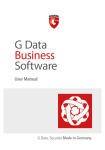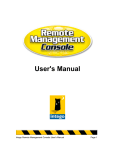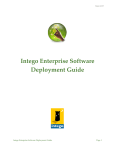Download PDF Screen - About This Particular Macintosh
Transcript
Cover ATPM 9.03 / March 2003 Volume 9, Number 3 About This Particular Macintosh: About the personal computing experience™ ATPM 9.03 1 Cover Cover Art Copyright © 2003 by Grant Osborne We need new cover art each month. Write to us! Editorial Staff Publisher/Editor-in-Chief Managing Editor Associate Editor/Reviews Copy Editors Web Editor Publicity Manager Webmaster Beta Testers Michael Tsai Christopher Turner Paul Fatula Raena Armitage Johann Campbell Ellyn Ritterskamp Brooke Smith Vacant Lee Bennett Vacant Michael Tsai The Staff Contributing Editors How To Ken Gruberman Robert C. Lewis Sylvester Roque Charles Ross Vacant Interviews Vacant Legacy Corner Chris Lawson Music David Ozab Networking Matthew Glidden Opinion Ellyn Ritterskamp Mike Shields Vacant Reviews Eric Blair Kirk McElhearn Brooke Smith Gregory Tetrault Vacant Technical Evan Trent ATPM 9.03 2 Cover Welcome Robert Paul Leitao Kim Peacock Artwork & Design Graphics Director Graphic Design Consultant Layout and Design Cartoonist Blue Apple Icon Designs Other Art Grant Osborne Jamal Ghandour Michael Tsai Matt Johnson Mark Robinson RD Novo Emeritus RD Novo Robert Madill Belinda Wagner Edward Goss Tom Iovino Daniel Chvatik Contributors Johann Campbell Paul Fatula Matthew Glidden Jens Grabenstein Tom Iovino Matt Johnson Robert Paul Leitao Robert C. Lewis Kirk McElhearn Grant Osborne Ellyn Ritterskamp Sylvester Roque Charles Ross Gregory Tetrault Evan Trent Macintosh users like you ATPM 9.03 3 Cover Subscriptions Sign up for free subscriptions using the Web form or by e-mail. Where to Find ATPM Online and downloadable issues are available at http://www.atpm.com. Chinese translations are available at http://www.maczin.com. ATPM is a product of ATPM, Inc. © 1995–2003, All Rights Reserved ISSN: 1093-2909 Production Tools Acrobat Apache AppleScript BBEdit CVL CVS DropDMG FileMaker Pro FrameMaker+SGML iCab ImageReady Mailsmith Mesh Mojo Mail MySQL Perl rsync Snapz Pro X ssh StuffIt ATPM 9.03 4 Cover The Fonts Cheltenham Frutiger Isla Bella Marydale Minion Reprints Articles and original art cannot be reproduced without the express permission of ATPM, unless otherwise noted. You may, however, print copies of ATPM provided that it is not modified in any way. Authors may be contacted through ATPM’s editorial staff, or at their e-mail addresses, when provided. Legal Stuff About This Particular Macintosh may be uploaded to any online area or included on a CDROM compilation, so long as the file remains intact and unaltered, but all other rights are reserved. All information contained in this issue is correct to the best of our knowledge. The opinions expressed in ATPM are not necessarily those of this particular Macintosh. Product and company names and logos may be registered trademarks of their respective companies. Thank you for reading this far, and we hope that the rest of the magazine is more interesting than this. Thanks for reading ATPM. ATPM 9.03 5 Cover Sponsors Sponsors About This Particular Macintosh has been free since 1995, and we intend to keep it that way. Our editors and staff are volunteers with “real” jobs who believe in the Macintosh way of computing. We don’t make a profit, nor do we plan to. As such, we rely on advertisers and readers like you to help us pay for our Web site and other expenses. We’ve partnered with CafePress.com to bring you high-quality ATPM merchandise. For each item you buy, $1 goes towards keeping the atpm.com server running. You can also help support ATPM by buying from online retailers using the following links: Amazon.com, ClubMac, MacMall, and MacWarehouse. If you’re going to buy from them anyway, why not help us at the same time? We also accept direct contributions using PayPal and Amazon’s Honor System. We suggest $10 for students and $20 for individuals, but we greatly appreciate contributions of any size. Finally, we are accepting inquiries from interested sponsors and advertisers. We have a variety of programs available to tailor to your needs. Please contact us at [email protected] for more information. ATPM 9.03 6 Sponsors Welcome Welcome by Robert Paul Leitao, [email protected] Welcome to the March issue of About This Particular Macintosh! The harsh winter weather will soon give way to the vibrant colors and new life of spring. Speaking of new life, at the end of February while speaking a technology symposium, Apple’s Chief Financial Officer, Fred Anderson, disclosed that the company is seeking to grow market share. OK, so that’s not news. But the usually under spoken executive at One Infinite Loop stated that the company’s revenue goal is $8 billion. That’s an ambitious growth plan for a company with current annual revenue of less than $6 billion. The XPress Way to New Sales How does Apple expect to grow market share? According to Mr. Anderson more and more Mac OS X software is moving toward commercial release. Recently a developer release of a Mac OS X native QuarkXPress 6 was seeded to major Quark customers and third-party developers. XPress is the only prominent desktop publishing product for the Mac that does not currently have a native Mac OS X version in the market. Will signs of a forthcoming release of QuarkXPress 6 prompt designers and content creators to consider the jump to OS X and the purchase of new Mac hardware? We’ll know more at the next change of seasons when spring gives way to the hot days of summer. Until then most Apple watchers don’t anticipate a big change in Apple’s Power Mac line-up or a big bump in sales. Old Macs Turned Green In other news that isn’t about the weather but does impact the environment, Apple has just announced that a Macintosh recycling plan is now available for the company’s customers. The cost per unit is $30, but the company states the program will divert 80% to 90% of a recycled Macintosh from entering already overloaded landfills. RAIDing the Office The Macintosh has a nice market niche in education, in homes, and in the content creation and scientific industries. But the Mac has not been considered a mainline office computer for many years. One reason for the lack of interest in Macs by IT professionals ATPM 9.03 7 Welcome and office administrators has been the lack of Macintosh servers. Apple addressed this problem with the release of the Xserve, a competitively priced and powerful rack-mount server product. Apple has continued to develop its server line and has recently released an Xserve RAID. Sales of Apple’s server products have continued to grow. While sales of Macintosh rackmount servers are negligible when compared to the company’s much larger competitors, Apple’s foray into the server market gives the company’s business customers a reason to consider Macs not only for the back office, but for the front office as well. Don’t be surprised to see more Macs on office desks in the coming months. The Xserve may be Apple’s least acknowledged product, but is one of the company’s more strategically important ones for 2003. We invite you back in the rainy days of April for another look at the latest happenings in the world of Macintosh computing. Our March issue includes: Apple Cider: A Year Apart After a year-long hiatus, pent-up Mac musings bring Tom Iovino back to the pages of ATPM. The Candy Apple: Not Ready for the Leap In which Ellyn avoids playing leapfrog with OS X. About This Particular Web Site This month’s ATPW will show you where to find a pet and where to send a picture of your pet’s favorite toy. It also introduces an unusual online dictionary, a site devoted to the world’s alphabets, and a place to peruse the world’s various religious texts. ATPM 9.03 8 Welcome Roll Your Own: The Object of Programming—Part 2 Chuck Ross serves up part two of his series on Object Oriented Programming, delving into yet more AppleScript objects and handlers as the example project grows in scope. What’s Under The Hood: Got Vinyl? Converting LPs to CDs—Part 1 Bob Lewis begins a series on transferring your LP collection to CD, using your Mac as the go-between. The User Strikes Back: The 2003 “Stuff You Can’t Live Without” Awards It’s awards time again—the Grammys, Oscars, and now…the Grubies! Ken Gruberman looks at all the products he could not live without, a surprising number of which are now OS X–only, and tells why they deserve the coveted prize. How To: A Custom Pair of Boots: Building Customized Boot CDs Things go wrong sometimes, even on a Mac. For those of you who would like a tool to help you out at such times, Sylvester Rogue explains how to make your own boot CD. Cartoon: Cortland Dongles, deferred payments, and splash screens. Learn how they all fit into Cortland’s world this month. Desktop Pictures: California Jens Grabenstein offers another set of gorgeous desktops, this time from his June 2002 two-week road trip in California. Beginning in San Francisco, Jens’ shots capture the cultural and natural multiplicity of the state. Review: Black & White: Platinum Pack Matthew Glidden takes you to Creature Island in his review of Black and White: Platinum Pack. In this take off from the original Black and White, some missionaries introduce you and your creature to an island without gods, but with more creatures for you to learn to control. ATPM 9.03 9 Welcome Review: ContentBarrier 1.3.3 Intego’s Content Barrier gets put through the paces by Gregory Tetrault. The program offers relatively good security and filtering options, but of course no filtering program is perfect, and Content Barrier does sometimes fail to block access to sites you’d rather keep your children away from. Review: iView MediaPro 1.5.6 If you have lots of media files to organize and display, iView MediaPro can help. Gregory Tetrault describes the program’s many features, all aimed at making it easier for you to work with images, text, movies, and other digital media. Review: Mac OS X: The Missing Manual, 2nd Edition (book) There is now a second edition of Mac OS X: The Missing Manual. Johann Campbell takes a look at what’s changed from the first edition: more than a hundred pages longer than its predecessor, this tome has been completely reorganized to cover OS X version 10.2 in great depth. Review: Unix Power Tools, 3rd Edition (book) With Mac OS X being based on Unix, you’re going to have to be something of a Unix geek if you want to be a real OS X power user. Kirk McElhearn reviews Unix Power Tools, an 1,100 page behemoth of a book meant for users who are comfortable with the basics and looking for more. ATPM 9.03 10 Welcome E-Mail E-Mail TiBook Durability I “adopted” the first generation G4 PowerBook from my parents in fall 2001. They bought it when it first came out in spring 2001. I’ve put it to the test from the very beginning (maybe abused would be a better description). I’ve dropped it from desk height a few times, dragged it across desks, put it through airport x-ray machines more than a thousand times (I commute), and I’ve only recently bought a laptop case for it. I just stuffed it in a backpack before. I used it for everything from designing with AutoCAD 2K2 on Virtual PC, to playing DVDs on an external monitor and sound system, to compiling hundreds of pages of data in Microsoft Excel. I’ve only had one problem when the hard drive kept skipping, but that went away after 10 minutes. As you can imagine, the outer case is pretty scratched up, but everything else works fine. The LCD doesn’t even have the keyboard marks everyone talks of. I guess we only hear of the problem computers and not enough of the good ones! —Kevin Miracle Piano via USB Are there any options to successfully use my old Mac Miracle Piano software with my newer iMac (running OS9.x or OS X)? If the software did run okay under OS 9.x, I don’t think it is designed to use the USB ports. So, if I understand this correctly, I would have to use a general MIDI keyboard, get an adaptor to convert it to serial, and then use a serial to USB converter to get the signal into the USB port of the iMac (since the iMac doesn’t have any serial ports). If I did all that, would it work? —Mitchell Fox This is a problem—it can be difficult to get vintage MIDI apps to work on newer Macs which lack serial ports. The best solution is to use an old serial port MIDI adapter, and then use a Keyspan serial port to USB adapter. Because Apple MIDI does not support USB and it also does not support the Comm Toolbox (i.e. it only lets you pick between Printer and Modem port, no other ports will show up in a pop-up menu, etc.) you will have to tell the Keyspan to use Printer Port emulation and then set the Apple MIDI manager to use the printer port for MIDI communication. This may work, but it may not. It’s a pretty flukey setup to be perfectly honest. But some users are able to get things working. ATPM 9.03 11 E-Mail The problem is that while USB MIDI adapters exist, Apple MIDI is not USB-savvy and the only way to use these adapters is with Free MIDI or OMS or some other third-party MIDI solution. In order to use one of those MIDI software solutions, your application must support Free MIDI, OMS, etc. If it is Apple MIDI aware only, you’re out of luck. —Evan Trent Age—Followup I’d like to suggest to Marius Pope—and any other seniors in the same situation—that he check out his local Macintosh user group for classes in OS X. No book is as good as a hands-on course, and the support and encouragement of other Mac users. MacsWest, the MUG here in Sun City West, AZ has been teaching OS X to seniors for almost a year now. It is more difficult for those of us who know the old Mac OS inside and out than it is for the first-time computer owners. But everyone gets there! —Melanie Schoenfeld Desktop Pictures This is a fantastic site. It has the best photos on the Internet. Great variety and professional photography. Thank you for making these available for free! —Rafael van Jonson Roll Your Own I appreciate the work you’re doing here. I’m not a programmer, but I am developing some automation for our prepress dept. I’m having difficulty getting my brain wrapped around Object Oriented Programming. Your approach is good for someone like me. If anything, I’m impatient and can’t wait until the next installment. —Mike Helbert Copyright © 2003 the ATPM Staff, [email protected]. We’d love to hear your thoughts about our publication. We always welcome your comments, criticisms, suggestions, and praise. Or, if you have an opinion or announcement about the Macintosh platform in general, that’s OK too. Send your e-mail to [email protected]. All mail becomes the property of ATPM. ATPM 9.03 12 E-Mail Apple Cider: A Year Apart Apple Cider: Random Squeezings From a Mac User by Tom Iovino, [email protected] A Year Apart Doo-be Doo-be Doooo. When last we left off, Tom Iovino was listening to Frank Sinatra, getting ready to hang ’em up as Opinion Editor and head off into the sunset… …and, for the past year (can it be a year already?), I have done exactly as I had promised in my last column. I’ve been spending more time with my family. I’ve been taking time out to watch some old movies I’ve always wanted to see. I’ve even worked hard on perfecting my favorite hobby—woodworking. Some of my projects look so good, in fact, that I have moved a couple of them into the living area of my home and actually showed them off to guests. (Would you look at how I cut that board? I mean, it almost looks like I meant to do it that way!) While I have been working away at relaxing, I think I might have some type of underlying problem. This retirement thing hasn’t all been what it’s cracked up to be. After all, writing Apple Cider for as long as I had, it is difficult to short circuit the reflexes I had built throughout the years. For instance, whenever I hear the word Apple used on television, I stop what I’m doing and take a listen to hear what’s being said about the company. I still find myself looking at computers being used in commercials and hope that they are Macs. And, whenever I go to a store that sells software, I’m always on the hunt for Mac titles. So, in an effort to give release to the pent-up musings, rantings, and ravings that beg to be heard, I offer the following for your consideration: It’s a Jungle Out There And the best way to navigate through the deep underbrush of the Internet seems to be taking a Safari. Apple’s new Web browser offers quite a bit of promising good news. By speeding downloads and processing JavaScript faster than the competition, Apple seems ATPM 9.03 13 Apple Cider: A Year Apart to be going in a different direction than browsers have gone in the past. After all, the more nifty features that are added to Web pages, the larger the browser programs have become as they are called upon to handle more tasks. By starting out from scratch, a number of new efficiencies can be designed into the program. And, with Safari running native on OS X, it takes advantage of the operating system’s architecture, making the program a winner for the Mac. Besides, if it can automatically block pop-up ads, that makes it worth a look. This Flat-Out Rocks Let’s hear it for the iMac! Great performance, a crisp flat-screen monitor, and a sleek design have made the consumer Mac a great value for people trying to get into computing. Now this is what computers were supposed to look like in the new Millennium—at least that’s what they thought back in the late 60s and early 70s. It’s also funny to see all of the PC clones out there that try to look like the iMac. After all, wasn’t the iMac criticized early on for being too gimmicky? Dot-Coms Are Still Down How many of us can remember those heady days when a dot-com just had to mention that it was going to issue stock and people would line up to get their share? The trend has continued, and, in some respects, even gotten worse. AOL Time Warner has taken its share of lumps in the media recently with—surprise!—the AOL component of the company dragging down the corporation’s established media divisions. Now, I hate to think of people getting what they deserve, but in some respects, the dot-com bust is paying back some folks in spades. I’ll offer my own example. In 1998 and 1999, I was writing for a company that was building a large Internet community for parents. My community co-host and I were working long hours and expending a lot of energy to build an enthusiastic group of participants. Our message boards were busy and our chat rooms were packed. So, what happened? Well, just a few weeks before the company went public, they went on a firing spree, canning even little old me, so their bottom line would look even better for investors. OK, that’s business. But, when I asked for a letter of recommendation that I could tuck into my portfolio, I was told, “absolutely not.” How’s that for a kick to the shins? ATPM 9.03 14 Apple Cider: A Year Apart And, when their stock hit Wall Street, it shot up to nearly $140 a share. I was pretty angry at the time, because all of those staffers who remained on staff were given stock options, and I’m sure they made money hand over fist. Recently, I checked the company’s stock performance, and I have to admit that it was hard to suppress a grin. After all, their stock is now trading at 68 cents a share. How the mighty have fallen. School’s In It may seem hard to believe, but my oldest son, Dominic, is getting ready to attend his first year of kindergarten. I still have to shake my head after writing those words; I can’t believe that the first five years of his life have passed so quickly! Here in Pinellas County, Florida, we have a new system for choosing the school children will attend. Back in 1972, the county was placed under court-ordered bussing to integrate the school system. In 2000, a federal judge overturned the ruling based on the fact that the schools had achieved a unitary status, meaning that children of all racial and cultural backgrounds had fair representation in schools across the county. So now, instead of sending my son down the street to the closest school, we need to choose five schools in our area, and the School Board will assign him a school from that list. This new plan meant that my wife and I had to visit about ten schools we were interested in sending our son to. The choices were tough, with energetic teachers, great facilities, and fun activities found at each school. For me, one factor that stood out was that certain schools had a greater emphasis on technology and computers—specifically Macintosh. While all schools had their share of Macs in the classrooms, two of the ten had fullystocked computer labs complete with rows of brand new eMacs. So, when the time came to make my decision, my list had these two schools right at the top. Now, all I have to do is get the results back, and, of course, buy my son a lunch box! New Ways to Spend Time—and Money As I had stated earlier, I have spent a lot of time woodworking out in the garage. There’s nothing quite like the sound of a table saw slicing through a board, or a router cutting a decorative edge into a piece of molding. That’s the problem. Over the past year, I have ATPM 9.03 15 Apple Cider: A Year Apart added quite a few tools to the shop, including a brand new RIDGID table saw. And, let me tell you, those tools and accessories aren’t cheap. But, even with all of the new-fangled toys, I turn to my trusty Mac to get me started. I’m sure you must be wondering how a computer can help with woodworking. It’s really easy—before I buy a stick of wood or make one cut, I have to draw out my plans. And, I can do that on the Mac. Then, I can turn to a program that shows me how to get the most out of each board or sheet of plywood, saving lots of time, money and aggravation in the shop. After all, with each sheet of cabinet grade plywood costing somewhere about $40, you don’t want to make too many mistakes! Before I sign off for this year’s edition of Apple Cider, I want to let all of you know that part of me really misses putting my thoughts before you every month. Then, on the other hand, there is the part of me that enjoys the time I have to work in the shop, hang out with my wife, or wrestle with my sons. And, when I weigh the two, I can say that I enjoy the time doing the latter more than the former. ATPM 9.03 16 Apple Cider: A Year Apart But, when the muse moves me, you can count on seeing more Cider! Maybe Sinatra has something to do with it? Copyright © 2003 Tom Iovino, [email protected]. ATPM 9.03 17 Apple Cider: A Year Apart Candy Apple: Not Ready for the Leap The Candy Apple by Ellyn Ritterskamp, [email protected] Not Ready for the Leap Someone said Apple is planning to open a retail store in my mid-sized city soon. I couldn’t find the news report to confirm this, so I spent probably an hour (spread out over a couple of days) looking for other verification. I never did confirm it. I know my friend didn’t make it up; he read it in our local newspaper, which is very reliable. But I was frustrated not to be able to find quick confirmation on the Web. Finally, I stopped looking and thought, “So what? I’ve survived all this time without an Apple store here. Why do I need one anyway?” I really don’t need one; I’m content to make purchases via catalog or online. If there were a store here in town, I’d just go in and buy a bunch of stuff I don’t need anyway. This investigation began when I asked a friend if he wanted me to get him an iPod when I visit the Apple store in Orlando next month. That’s when he said, “Oh, that reminds me. There’s going to be one of those stores here soon.” But if we just got the news, it’s probably some months away, so I guess I’ll go ahead and get him that iPod now. So now I’m thinking, what would I buy if I could get my hands on the stuff and see it in a store right down the street? One of those 20-inch monitors, for sure. Yummy. Probably some iPod accessories: a leather case, the wired remote. Yeah. But to think about new software or even hardware, I’d have to make The Leap. You know the leap I’m talking about. The leap to OS X. Every time I reach this point in my head, I run away screaming. I actually tried OS X for a few months, on an early-generation iBook. It was cute and fun to play with. Since it was a machine new to me, I didn’t have to reconfigure anything or reallocate anything or do anything complicated that I didn’t understand. See, I’m not what I think of as a power user. I use hot keys and keep my files and folders pretty well organized, and I use a Mac a lot at work. I’m not ignorant about stuff, but I’m limited to only understanding things that I use in real life. I can sometimes help out other folks if ATPM 9.03 18 Candy Apple: Not Ready for the Leap their questions are no harder than a three on the one to ten scale, but beyond that I make way for the real power users. I keep meaning to learn AppleScript, and there’s tons of stuff I wish I understood better. I ended up only keeping that iBook a short time before passing it along to a friend who needed one. My experience with OS X was short and sweet. If I had to make The Leap now, I’d need to allocate a couple of days just for the psychological preparation for making such a big change. Then half a day for the switch itself (this presumes I’ve purchased a new machine and have to transfer files), and then a couple of weeks of getting used to the interface and monkeying with it to get it the way I want it. But it just seems like the long-term adjustment would take a really long time. I’d compare it to breaking up with someone in a romantic relationship: the longer it lasted, the longer it takes to get over it. Gosh, at this point I’ve been using this OS, or one like it, for so long that I might need therapy to help get me over the loss. Change is often good. If we never changed we’d never grow. But sometimes it really is tough to make ourselves do it. I think right now I’m gonna stay safely on my side of the OS fence, with 9.1 chugging along happily. It ain’t broke; I ain’t gonna try to fix it. Since I’m standing still, I can’t really say Onward. But I will anyway. Onward. Copyright © 2003 Ellyn Ritterskamp, [email protected]. ATPM 9.03 19 Candy Apple: Not Ready for the Leap Web Sites About This Particular Web Site by Paul Fatula, [email protected] Hyperdictionary When a dictionary defines a word, it uses words, which it also in turn has to define. Hyperdictionary provides definitions as you would expect, but it also redefines the role of a dictionary by linking every word of the definition to its own definition. Those who enjoy randomly perusing the dictionary need no longer do so alphabetically. The “top searches” link reveals that the most searched for word is, unsurprisingly, “definitions.” Petfinder This site is all about helping you find the pet of your dreams. It allows you to do a search for the type of pet you want, searching by breed, age, size, gender, and—most importantly—location, so you can find an animal available for adoption close to where you live. It’s also possible to see a list of nearby animal shelters so you can go to meet the animals they have available for adoption. The site’s library offers extensive information about pet care. Internet Sacred Text Archive Sacred texts of the world’s major and lesser-known religions are usually pretty easy to find on the Web. What I like about this site is that it’s not about promoting any particular belief system; rather, it makes everything available, without judgement, letting you explore, deliberately or randomly, a rather surprising variety of religious texts. The Chew-Toy Diaries If you have a pet, and your pet has a favorite toy, Mandy wants to see it. So far she’s only posted a picture of her ferret’s “Doorknob Bear,” but I for one envision a Web site loaded with pictures of beat-up catnip mice, half-gone bones, rubber balls, and crumbled up pieces of tissue paper. ATPM 9.03 20 Web Sites Omniglot Some time ago, browsing in my favorite bookstore, I found a book that showed illustrations of all the world’s various alphabetic systems, with descriptions and history. This site doesn’t go that far, but it does show you what a great number of different alphabets look like, and provide transliterations and fonts. The writing systems are indexed by type, and can also be listed alphabetically. Copyright © 2003 Paul Fatula, [email protected]. ATPM 9.03 21 Web Sites Roll Your Own: The Object of Programming Roll Your Own by Charles Ross, [email protected] The Object of Programming—Part 2 Welcome back to Roll Your Own, the column where we learn together how to program Macintosh computers using the AppleScript language included with every system. Last month we learned about objects, and began building a simple object to store and manipulate angles. This month we’re going to continue on our object journey, improving our Angle object, and using it to build another object called a TrigAngle. Before we dive into objects again, I’d like to announce that from now on I’m going to make the source code of our examples available on my Web site. Personally, when I learn new programming topics, I always type in the example code. I find that it helps me learn the concepts much more quickly. However, if you learn just as well from reading the source code and experimenting on your own, feel free to download the source code from my homepage. You may read this before I actually get a chance to set up the files, but hey, if you want to see pictures of my kids, stop on by. As a refresher, here’s the source code for the latest version of our Angle object. The changes we will make to this object are based entirely on the work we did last month, so if you haven’t read the previous article, do so before continuing. ----on Demonstration of AppleScript's object oriented techniques using an Angle as the sample object. Written by Charles E. Ross, 12/26/02 Version 1.0v4 MakeAngle(theSize, theUnits) -- Declare a script object called Angle. script Angle -- Angle has one property, the measurement of the angle in degrees. -- The size of the angle in other units is derived from the degrees. -- Initialize the size to the value of theSize. property degrees : theSize -- Sets the degrees property to the value passed to it. on SetDegrees(theSize) set degrees to theSize end SetDegrees -- Returns the value of the degrees property. on GetDegrees() ATPM 9.03 22 Roll Your Own: The Object of Programming return degrees end GetDegrees -- Sets the size of the angle by converting from radians, -- since the internal structure of the angle is stored -- in degrees. on SetRadians(theSize) set degrees to theSize * 180 / pi end SetRadians -- Returns the size of the angle in radians by converting -- from degrees. on GetRadians() return degrees * pi / 180 end GetRadians -- Sets the size of the angle by converting from radians -- divided by pi, since the internal structure of the angle -- is stored in degrees. on SetRadiansByPi(theSize) set degrees to theSize * 180 end SetRadiansByPi -- Returns the size of the angle in radians divided -- by pi by converting from degrees. on GetRadiansByPi() return degrees / 180 end GetRadiansByPi -- Sets the size of the angle by converting from gradians, -- since the internal structure of the angle is stored -- in degrees. on SetGradians(theSize) set degrees to theSize * 9 / 10 end SetGradians -- Returns the size of the angle in gradians by converting -- from degrees. on GetGradians() return degrees * 10 / 9 end GetGradians -- Ensures that the angle is between 0 and 360 degrees. on NormalizeSize() -- If the angle is negative, add 360 to it until -- it is positive. repeat until degrees ≥ 0 set degrees to degrees + 360 end repeat -- Perform a modulus operation on degrees to ensure that -- the size is less than 360. set degrees to degrees mod 360 end NormalizeSize end script -- If theSize is not a number, produce an error message and code. if class of theSize is not in {real, integer} then ATPM 9.03 23 Roll Your Own: The Object of Programming error "Invalid size" number 101 -- If theUnits is not a valid unit, produce an error message -- and code. else if theUnits is not in ¬ {"degrees", "radians", "gradians", "radians by pi"} then error "Invalid units" number 102 -- If theUnits is degrees, just normalize the size. else if theUnits is "degrees" then tell Angle to NormalizeSize() -- If theUnits is radians, set the angle size using the -- SetRadians() handler. else if theUnits is "radians" then tell Angle to SetRadians(theSize) -- If theUnits is gradians, set the angle size using the -- SetGradians() handler. else if theUnits is "gradians" then tell Angle to SetGradians(theSize) -- Otherwise the units must be radians by pi, so -- set the angle size using the SetRadiansByPi() -- handler. else tell Angle to SetRadiansByPi(theSize) end if -- class of theSize is not in {real, integer} then return Angle end MakeAngle Another useful feature of an angle object would be the ability to do arithmetic on angles, such as adding and subtracting angles. So we’ll add four new methods: AddAngle(), SubtractFromAngle(), MultiplyBy(), and DivideBy(). Each of these new handlers will return a new Angle object to the calling code. ----on Demonstration of AppleScript's object oriented techniques using an Angle as the sample object. Written by Charles E. Ross, 12/26/02 Version 1.0v5 MakeAngle(theSize, theUnits) -- Declare a script object called Angle. script Angle -- Angle has one property, the measurement of the angle in degrees. -- The size of the angle in other units is derived from the degrees. -- Initialize the size to the value of theSize. property degrees : theSize -- Sets the degrees property to the value passed to it. on SetDegrees(theSize) set degrees to theSize end SetDegrees -- Returns the value of the degrees property. ATPM 9.03 24 Roll Your Own: The Object of Programming on GetDegrees() return degrees end GetDegrees -- Sets the size of the angle by converting from radians, -- since the internal structure of the angle is stored -- in degrees. on SetRadians(theSize) set degrees to theSize * 180 / pi end SetRadians -- Returns the size of the angle in radians by converting -- from degrees. on GetRadians() return degrees * pi / 180 end GetRadians -- Sets the size of the angle by converting from radians -- divided by pi, since the internal structure of the angle -- is stored in degrees. on SetRadiansByPi(theSize) set degrees to theSize * 180 end SetRadiansByPi -- Returns the size of the angle in radians divided -- by pi by converting from degrees. on GetRadiansByPi() return degrees / 180 end GetRadiansByPi -- Sets the size of the angle by converting from gradians, -- since the internal structure of the angle is stored -- in degrees. on SetGradians(theSize) set degrees to theSize * 9 / 10 end SetGradians -- Returns the size of the angle in gradians by converting -- from degrees. on GetGradians() return degrees * 10 / 9 end GetGradians -- Ensures that the angle is between 0 and 360 degrees. on NormalizeSize() -- If the angle is negative, add 360 to it until -- it is positive. repeat until degrees ≥ 0 set degrees to degrees + 360 end repeat -- Perform a modulus operation on degrees to ensure that -- the size is less than 360. set degrees to degrees mod 360 end NormalizeSize -- Takes another angle as an argument and returns a new angle -- whose size is equal to the current angle plus the other angle. ATPM 9.03 25 Roll Your Own: The Object of Programming on AddAngle(otherAngle) -- Create the new angle, setting the size of the new angle -- to the sum of the sizes of the current angle and the angle -- passed as a parameter. return MakeAngle(degrees + (GetDegrees() of otherAngle), ¬ "degrees") end AddAngle -- Returns a new angle whose size is equal to the size of another -- angle minus the size of the current angle. on SubtractFromAngle(otherAngle) -- Create the new angle, setting the size of the new angle -- to the difference between the angle passed as a parameter -- and the current angle. return MakeAngle((GetDegrees() of otherAngle) - degrees, ¬ "degrees") end SubtractFromAngle -- Multiplies the size of the current angle by the provided factor -- and returns a new angle of that size. on MultiplyBy(factor) -- Create the new angle, setting the size of the new angle -- to the product of the size of the current angle multiplied -- by the factor provided. return MakeAngle(degrees * factor, "degrees") end MultiplyBy -- Divides the size of the current angle by the provided quotient. on DivideBy(quotient) -- Create the new angle, seeting the size of the new angle -- to the ratio of the size of the current angle divided by -- the quotient provided. return MakeAngle(degrees / quotient, "degrees") end DivideBy end script -- If theSize is not a number, produce an error message and code. if class of theSize is not in {real, integer} then error "Invalid size" number 101 -- If theUnits is not a valid unit, produce an error message -- and code. else if theUnits is not in ¬ {"degrees", "radians", "gradians", "radians by pi"} then error "Invalid units" number 102 -- If theUnits is degrees, just normalize the size. else if theUnits is "degrees" then tell Angle to NormalizeSize() -- If theUnits is radians, set the angle size using the -- SetRadians() handler. else if theUnits is "radians" then tell Angle to SetRadians(theSize) -- If theUnits is gradians, set the angle size using the -- SetGradians() handler. ATPM 9.03 26 Roll Your Own: The Object of Programming else if theUnits is "gradians" then tell Angle to SetGradians(theSize) -- Otherwise the units must be radians by pi, so -- set the angle size using the SetRadiansByPi() -- handler. else tell Angle to SetRadiansByPi(theSize) end if -- class of theSize is not in {real, integer} then return Angle end MakeAngle on run set firstAngle to MakeAngle(300, "degrees") set secondAngle to MakeAngle(90, "degrees") display dialog "firstAngle + secondAngle = " & ¬ GetDegrees() of (firstAngle's AddAngle(secondAngle)) display dialog "secondAngle - firstAngle = " & ¬ GetDegrees() of (firstAngle's SubtractFromAngle(secondAngle)) display dialog "firstAngle - secondAngle = " & ¬ GetDegrees() of (secondAngle's SubtractFromAngle(firstAngle)) display dialog "firstAngle * 3 = " & ¬ GetDegrees() of (firstAngle's MultiplyBy(3)) display dialog "secondAngle / 9 = " & ¬ GetDegrees() of (secondAngle's DivideBy(9)) end run Of note with these new changes are how the passed object is referenced (just as if we were referencing it from anywhere except within the object itself), and the fact that we are returning an object. Once we’ve run these handlers we return an Angle object to the calling portion. The calling portion of the program can then store this object in a variable, or, as we’re doing, simply use the size in other commands. If the returned object isn’t stored in a variable, then it is unavailable after the current command, and would need to be re-calculated if there were a need for it again. That’s as far as we’re going to take the Angle object. But we are going to continue using it in its current form and create another object that will inherit the properties and methods of the Angle object. Yet another advantage of object oriented programming is the concept of inheritance, where a new object can inherit all of the properties and handlers of an existing object, can modify them as needed, or even overwrite them completely. The Angle object that we’ve created here would be fine in many circumstances, but any mathematical application is going to want more. Some of the calculations on angles that would be useful in such ATPM 9.03 27 Roll Your Own: The Object of Programming cases are the trigonometric functions, such as sine, cosine, and tangent. AppleScript doesn’t include these functions, although there are a number of scripting additions that do. We haven’t really covered scripting additions, but you can think of them as extensions to the AppleScript language. Truthfully, my first inclination was to simply put these handlers into our Angle object, but then I thought that creating a new TrigAngle object would be a great way to demonstrate the concept of inheritance. An object can have a special property called the parent. When a child object has a parent object, all of the properties, handlers, and any other code within the parent object are part of the child object. Our first version of the TrigAngle object is below. ----on Demonstration of AppleScript's object oriented techniques using an Angle as the sample object. Written by Charles E. Ross, 12/26/02 Version 1.0v6 MakeAngle(theSize, theUnits) -- Declare a script object called Angle. script Angle -- Angle has one property, the measurement of the angle in degrees. -- The size of the angle in other units is derived from the degrees. -- Initialize the size to the value of theSize. property degrees : theSize -- Sets the degrees property to the value passed to it. on SetDegrees(theSize) set degrees to theSize end SetDegrees -- Returns the value of the degrees property. on GetDegrees() return degrees end GetDegrees -- Sets the size of the angle by converting from radians, -- since the internal structure of the angle is stored -- in degrees. on SetRadians(theSize) set degrees to theSize * 180 / pi end SetRadians -- Returns the size of the angle in radians by converting -- from degrees. on GetRadians() return degrees * pi / 180 end GetRadians -- Sets the size of the angle by converting from radians -- divided by pi, since the internal structure of the angle -- is stored in degrees. on SetRadiansByPi(theSize) ATPM 9.03 28 Roll Your Own: The Object of Programming set degrees to theSize * 180 end SetRadiansByPi -- Returns the size of the angle in radians divided -- by pi by converting from degrees. on GetRadiansByPi() return degrees / 180 end GetRadiansByPi -- Sets the size of the angle by converting from gradians, -- since the internal structure of the angle is stored -- in degrees. on SetGradians(theSize) set degrees to theSize * 9 / 10 end SetGradians -- Returns the size of the angle in gradians by converting -- from degrees. on GetGradians() return degrees * 10 / 9 end GetGradians -- Ensures that the angle is between 0 and 360 degrees. on NormalizeSize() -- If the angle is negative, add 360 to it until -- it is positive. repeat until degrees ≥ 0 set degrees to degrees + 360 end repeat -- Perform a modulus operation on degrees to ensure that -- the size is less than 360. set degrees to degrees mod 360 end NormalizeSize -- Takes another angle as an argument and returns a new angle -- whose size is equal to the current angle plus the other angle. on AddAngle(otherAngle) -- Create the new angle, setting the size of the new angle -- to the sum of the sizes of the current angle and the angle -- passed as a parameter. return MakeAngle(degrees + (GetDegrees() of otherAngle), ¬ "degrees") end AddAngle -- Returns a new angle whose size is equal to the size of another -- angle minus the size of the current angle. on SubtractFromAngle(otherAngle) -- Create the new angle, setting the size of the new angle -- to the difference between the angle passed as a parameter -- and the current angle. return MakeAngle((GetDegrees() of otherAngle) - degrees, ¬ "degrees") end SubtractFromAngle -- Multiplies the size of the current angle by the provided factor -- and returns a new angle of that size. ATPM 9.03 29 Roll Your Own: The Object of Programming on MultiplyBy(factor) -- Create the new angle, setting the size of the new angle -- to the product of the size of the current angle multiplied -- by the factor provided. return MakeAngle(degrees * factor, "degrees") end MultiplyBy -- Divides the size of the current angle by the provided quotient. on DivideBy(quotient) -- Create the new angle, seeting the size of the new angle -- to the ratio of the size of the current angle divided by -- the quotient provided. return MakeAngle(degrees / quotient, "degrees") end DivideBy end script -- If theSize is not a number, produce an error message and code. if class of theSize is not in {real, integer} then error "Invalid size" number 101 -- If theUnits is not a valid unit, produce an error message -- and code. else if theUnits is not in ¬ {"degrees", "radians", "gradians", "radians by pi"} then error "Invalid units" number 102 -- If theUnits is degrees, just normalize the size. else if theUnits is "degrees" then tell Angle to NormalizeSize() -- If theUnits is radians, set the angle size using the -- SetRadians() handler. else if theUnits is "radians" then tell Angle to SetRadians(theSize) -- If theUnits is gradians, set the angle size using the -- SetGradians() handler. else if theUnits is "gradians" then tell Angle to SetGradians(theSize) -- Otherwise the units must be radians by pi, so -- set the angle size using the SetRadiansByPi() -- handler. else tell Angle to SetRadiansByPi(theSize) end if -- class of theSize is not in {real, integer} then return Angle end MakeAngle on MakeTrigAngle(theSize, theUnits) set Angle to MakeAngle(theSize, theUnits) script TrigAngle property parent : Angle end script end MakeTrigAngle ATPM 9.03 30 Roll Your Own: The Object of Programming on run GetRadiansByPi() of MakeTrigAngle(270, "degrees") end run At this point, the properties and handlers of the TrigAngle object are exactly the same as those of the Angle object. This is a case where the order of code makes a big difference. You’ll notice that in our MakeAngle() handler, all of the code that is run in the handler appears after the code for the script object. In this case the set Angle to MakeAngle(theSize, theUnits) line appears before the script object code. This is because we need an initiated object before we can say that it is the parent of our new object. At this time, our TrigAngle object would behave exactly like our Angle object. We can call handlers such as SetDegrees() or AddAngle() just as if we were using an Angle object instead. That’s not very useful, so let’s add some new features to our TrigAngle object. ----on Demonstration of AppleScript's object oriented techniques using an Angle as the sample object. Written by Charles E. Ross, 12/26/02 Version 1.0v7 MakeAngle(theSize, theUnits) -- Declare a script object called Angle. script Angle -- Angle has one property, the measurement of the angle in degrees. -- The size of the angle in other units is derived from the degrees. -- Initialize the size to the value of theSize. property degrees : theSize -- Sets the degrees property to the value passed to it. on SetDegrees(theSize) set degrees to theSize end SetDegrees -- Returns the value of the degrees property. on GetDegrees() return degrees end GetDegrees -- Sets the size of the angle by converting from radians, -- since the internal structure of the angle is stored -- in degrees. on SetRadians(theSize) set degrees to theSize * 180 / pi end SetRadians -- Returns the size of the angle in radians by converting -- from degrees. on GetRadians() return degrees * pi / 180 end GetRadians ATPM 9.03 31 Roll Your Own: The Object of Programming ---on Sets the size of the angle by converting from radians divided by pi, since the internal structure of the angle is stored in degrees. SetRadiansByPi(theSize) set degrees to theSize * 180 end SetRadiansByPi -- Returns the size of the angle in radians divided -- by pi by converting from degrees. on GetRadiansByPi() return degrees / 180 end GetRadiansByPi -- Sets the size of the angle by converting from gradians, -- since the internal structure of the angle is stored -- in degrees. on SetGradians(theSize) set degrees to theSize * 9 / 10 end SetGradians -- Returns the size of the angle in gradians by converting -- from degrees. on GetGradians() return degrees * 10 / 9 end GetGradians -- Ensures that the angle is between 0 and 360 degrees. on NormalizeSize() -- If the angle is negative, add 360 to it until -- it is positive. repeat until degrees ≥ 0 set degrees to degrees + 360 end repeat -- Perform a modulus operation on degrees to ensure that -- the size is less than 360. set degrees to degrees mod 360 end NormalizeSize -- Takes another angle as an argument and returns a new angle -- whose size is equal to the current angle plus the other angle. on AddAngle(otherAngle) -- Create the new angle, setting the size of the new angle -- to the sum of the sizes of the current angle and the angle -- passed as a parameter. return MakeAngle(degrees + (GetDegrees() of otherAngle), ¬ "degrees") end AddAngle -- Returns a new angle whose size is equal to the size of another -- angle minus the size of the current angle. on SubtractFromAngle(otherAngle) -- Create the new angle, setting the size of the new angle -- to the difference between the angle passed as a parameter -- and the current angle. return MakeAngle((GetDegrees() of otherAngle) - degrees, ¬ ATPM 9.03 32 Roll Your Own: The Object of Programming "degrees") end SubtractFromAngle -- Multiplies the size of the current angle by the provided factor -- and returns a new angle of that size. on MultiplyBy(factor) -- Create the new angle, setting the size of the new angle -- to the product of the size of the current angle multiplied -- by the factor provided. return MakeAngle(degrees * factor, "degrees") end MultiplyBy -- Divides the size of the current angle by the provided quotient. on DivideBy(quotient) -- Create the new angle, seeting the size of the new angle -- to the ratio of the size of the current angle divided by -- the quotient provided. return MakeAngle(degrees / quotient, "degrees") end DivideBy end script -- If theSize is not a number, produce an error message and code. if class of theSize is not in {real, integer} then error "Invalid size" number 101 -- If theUnits is not a valid unit, produce an error message -- and code. else if theUnits is not in ¬ {"degrees", "radians", "gradians", "radians by pi"} then error "Invalid units" number 102 -- If theUnits is degrees, just normalize the size. else if theUnits is "degrees" then tell Angle to NormalizeSize() -- If theUnits is radians, set the angle size using the -- SetRadians() handler. else if theUnits is "radians" then tell Angle to SetRadians(theSize) -- If theUnits is gradians, set the angle size using the -- SetGradians() handler. else if theUnits is "gradians" then tell Angle to SetGradians(theSize) -- Otherwise the units must be radians by pi, so -- set the angle size using the SetRadiansByPi() -- handler. else tell Angle to SetRadiansByPi(theSize) end if -- class of theSize is not in {real, integer} then return Angle end MakeAngle on MakeTrigAngle(theSize, theUnits) set Angle to MakeAngle(theSize, theUnits) script TrigAngle ATPM 9.03 33 Roll Your Own: The Object of Programming property parent : Angle on Factorial(x) if x is 0 then return 1 else return x * (Factorial(x - 1)) end if end Factorial on Cosine() set convergingValue to 0 repeat with n from 0 to 9 set convergingValue to convergingValue + ¬ ((-1) ^ n) * (GetRadians() ^ (2 * n)) / ¬ (Factorial(2 * n)) end repeat return convergingValue end Cosine on Sine() return (1 - (Cosine() ^ 2)) ^ (1 / 2) end Sine on Tangent() return Sine() / (Cosine()) end Tangent on Cosecant() return 1 / (Sine()) end Cosecant on Secant() return 1 / (Cosine()) end Secant on Cotangent() return 1 / (Tangent()) end Cotangent end script end MakeTrigAngle Now we have a more useful example of inheritance. While our TrigAngle object can do everything our Angle object can, it also has the ability to return the trigonometric functions of the angle. When one object inherits from another, it can also alter the handlers in the parent object. Our TrigAngle object would serve our needs better if it stored the size of the angle in radians rather than in degrees since the trigonometric functions deal with radians. But storing the size of the angle in radians would necessitate changing how some of the original Angle code needs to work. After all, the algorithms for computing the trigonometric functions use angles measured in radians, but since our angle stores its ATPM 9.03 34 Roll Your Own: The Object of Programming measurement in degrees, each time we compute one of the trigonometric functions, we have to convert the degrees to radians. By storing the size of the angle in radians and changing how some of the inherited handlers behave, we can glean a bit more speed from our object. When an object inherits from a parent object, every handler called to the child object will behave as it would in the parent object unless we redefine it in the child object. We redefine such a handler by simply declaring it again and defining in the new handler code the new behavior of the handler. However, we can still access the functionality of the parent object by using the continue statement, which will call the parent object’s version of the handler and execute its code. Below is the code for our refined TrigAngle object. ----on Demonstration of AppleScript's object oriented techniques using an Angle as the sample object. Written by Charles E. Ross, 12/26/02 Version 1.0v8 MakeAngle(theSize, theUnits) -- Declare a script object called Angle. script Angle -- Angle has one property, the measurement of the angle in degrees. -- The size of the angle in other units is derived from the degrees. -- Initialize the size to the value of theSize. property degrees : theSize -- Sets the degrees property to the value passed to it. on SetDegrees(theSize) set degrees to theSize end SetDegrees -- Returns the value of the degrees property. on GetDegrees() return degrees end GetDegrees -- Sets the size of the angle by converting from radians, -- since the internal structure of the angle is stored -- in degrees. on SetRadians(theSize) set degrees to theSize * 180 / pi end SetRadians -- Returns the size of the angle in radians by converting -- from degrees. on GetRadians() return degrees * pi / 180 end GetRadians ATPM 9.03 35 Roll Your Own: The Object of Programming ---on Sets the size of the angle by converting from radians divided by pi, since the internal structure of the angle is stored in degrees. SetRadiansByPi(theSize) set degrees to theSize * 180 end SetRadiansByPi -- Returns the size of the angle in radians divided -- by pi by converting from degrees. on GetRadiansByPi() return degrees / 180 end GetRadiansByPi -- Sets the size of the angle by converting from gradians, -- since the internal structure of the angle is stored -- in degrees. on SetGradians(theSize) set degrees to theSize * 9 / 10 end SetGradians -- Returns the size of the angle in gradians by converting -- from degrees. on GetGradians() return degrees * 10 / 9 end GetGradians -- Ensures that the angle is between 0 and 360 degrees. on NormalizeSize() -- If the angle is negative, add 360 to it until -- it is positive. repeat until degrees ≥ 0 set degrees to degrees + 360 end repeat -- Perform a modulus operation on degrees to ensure that -- the size is less than 360. set degrees to degrees mod 360 end NormalizeSize -- Takes another angle as an argument and returns a new angle -- whose size is equal to the current angle plus the other angle. on AddAngle(otherAngle) -- Create the new angle, setting the size of the new angle -- to the sum of the sizes of the current angle and the angle -- passed as a parameter. return MakeAngle(degrees + (GetDegrees() of otherAngle), ¬ "degrees") end AddAngle -- Returns a new angle whose size is equal to the size of another -- angle minus the size of the current angle. on SubtractFromAngle(otherAngle) -- Create the new angle, setting the size of the new angle -- to the difference between the angle passed as a parameter -- and the current angle. return MakeAngle((GetDegrees() of otherAngle) - degrees, ¬ ATPM 9.03 36 Roll Your Own: The Object of Programming "degrees") end SubtractFromAngle -- Multiplies the size of the current angle by the provided factor -- and returns a new angle of that size. on MultiplyBy(factor) -- Create the new angle, setting the size of the new angle -- to the product of the size of the current angle multiplied -- by the factor provided. return MakeAngle(degrees * factor, "degrees") end MultiplyBy -- Divides the size of the current angle by the provided quotient. on DivideBy(quotient) -- Create the new angle, seeting the size of the new angle -- to the ratio of the size of the current angle divided by -- the quotient provided. return MakeAngle(degrees / quotient, "degrees") end DivideBy end script -- If theSize is not a number, produce an error message and code. if class of theSize is not in {real, integer} then error "Invalid size" number 101 -- If theUnits is not a valid unit, produce an error message -- and code. else if theUnits is not in ¬ {"degrees", "radians", "gradians", "radians by pi"} then error "Invalid units" number 102 -- If theUnits is degrees, just normalize the size. else if theUnits is "degrees" then tell Angle to NormalizeSize() -- If theUnits is radians, set the angle size using the -- SetRadians() handler. else if theUnits is "radians" then tell Angle to SetRadians(theSize) -- If theUnits is gradians, set the angle size using the -- SetGradians() handler. else if theUnits is "gradians" then tell Angle to SetGradians(theSize) -- Otherwise the units must be radians by pi, so -- set the angle size using the SetRadiansByPi() -- handler. else tell Angle to SetRadiansByPi(theSize) end if -- class of theSize is not in {real, integer} then return Angle end MakeAngle on MakeTrigAngle(theSize, theUnits) -- Initiate an Angle object storing it in a variable by the same name. set Angle to MakeAngle(theSize, theUnits) ATPM 9.03 37 Roll Your Own: The Object of Programming script TrigAngle -- TrigAngle is a child of Angle. property parent : Angle -- TrigAngle should store the size in radians. property radians : GetRadians() -- The Factorial() handler is used to calculate the cosine -- (there therefore the other trig functions). on Factorial(x) if x is 0 then return 1 else return x * (Factorial(x - 1)) end if end Factorial -- Uses a converging series to calculate the cosine -- of the angle. on Cosine() set convergingValue to 0 repeat with n from 0 to 9 set convergingValue to convergingValue + ¬ ((-1) ^ n) * (radians ^ (2 * n)) / ¬ (Factorial(2 * n)) end repeat return convergingValue end Cosine -- Calculates the sine of the angle by deriving it from -- the cosine. on Sine() return (1 - (Cosine() ^ 2)) ^ (1 / 2) end Sine -- Calculates the tangent of the angle by deriving it -- from the sine and cosine. on Tangent() return Sine() / (Cosine()) end Tangent -- Calculates the cosecant of the angle by deriving it -- from the sine. on Cosecant() return 1 / (Sine()) end Cosecant -- Calculates the secant of the angle by deriving it -- from the cosine. on Secant() return 1 / (Cosine()) end Secant -- Calculates the cotangent of the angle by deriving it -- from the tangent. on Cotangent() return 1 / (Tangent()) ATPM 9.03 38 Roll Your Own: The Object of Programming end Cotangent -- Sets the degrees property of the angle and the internal -- radians property by calling the parent SetDegrees() -- handler. on SetDegrees(theSize) continue SetDegrees(theSize) set radians to GetRadians() end SetDegrees -- Sets the degrees property of the angle and the internal -- radians property by calling the parent SetRadians() -- handler. on SetRadians(theSize) continue SetRadians(theSize) set radians to GetRadians() end SetRadians -- Sets the degrees property of the angle and the internal -- radians property by calling the parent SetGradians() -- handler. on SetGradians(theSize) continue SetGradians(theSize) set radians to GetRadians() end SetGradians -- Sets the degrees property of the angle and the internal -- radians property by calling the parent SetRadiansByPi() -- handler. on SetRadiansByPi(theSize) continue SetRadiansByPi(theSize) set radians to GetRadians() end SetRadiansByPi on NormalizeSize() -- This handler completely overrides the parent handler. -- If the angle is negative, add 2*pi to it until -- it is positive. repeat until degrees ≥ 0 set degrees to degrees + (2 * pi) end repeat -- Perform a modulus operation on degrees to ensure that -- the size is less than 2*pi. set degrees to degrees mod (2 * pi) end NormalizeSize end script tell TrigAngle to set radians to GetRadians() of Angle end MakeTrigAngle For the handlers in our original Angle object that set the size of the angle, we still want to have the functionality run, still setting the size as before. But now that we have a radians property, we also want to make sure that when the size of the angle changes, this value is ATPM 9.03 39 Roll Your Own: The Object of Programming updated. So our redefined handlers for setting the size of a TrigAngle will simply call the parent version of themselves and then manually set the radians property by using the GetRadians() handler (which we do not alter). So what happens when we create a TrigAngle object and send a SetDegrees() message to it? Consider the following code fragment which does exactly that: set myTrig to MakeTrigAngle(pi / 2, "radians") tell myTrig to SetDegrees(270) The first line creates a new TrigAngle object, sets its size to π/2 radians (90 degrees), and stores it in the myTrig variable. When MakeTrigAngle() is called, the first thing it does is create a new Angle object by calling MakeAngle(). Then we have the code for the TrigAngle object, which, since we are executing the handler it is in, creates an instance of it of the same name (TrigAngle). Since TrigAngle has a radians property, we use the GetRadians() handler to set the value of this property. Remember, this handler is defined in the Angle object from which TrigAngle inherits. At this point, TrigAngle has a value of 90 in its degrees property and a value of π/2 in its radians property. Finally, we return the TrigAngle object to the calling code. The next line of our program snippet calls myTrig’s SetDegrees() handler, passing it a value of 270. Since TrigAngle has defined its own SetDegrees() handler, this is what gets executed, not the one defined in the Angle object. However, the first statement in TrigAngle’s SetDegrees() handler is a continue statement which does execute the version in the Angle object. Once we have set the degrees property, we can use the GetRadians() handler to set the radians property. On the other hand, the NormalizeSize() handler should completely replace the handler parent handler of the same name. Normalizing now entails that the size of the angle is between 0 and 2π rather than 0 and 360 (because there are 2π radians in a circle), so there’s no need or desire to use the continue statement to call the parent handler. Inheritance allows you to move from the simple to the complex with objects, specifying only the behavior that is changing for each level. We could have included everything our TrigAngle object does in our original Angle object. However, a general rule when creating ATPM 9.03 40 Roll Your Own: The Object of Programming objects is to build code only for what you need for each object and when you need to expand on that code, create a new object that inherits from the first. This keeps the code in each object as simple and as useful as possible. This month, I have two exercises for you. First of all, some angles don’t have defined tangents, cotangents, cosecants and secants. Sines and cosines can be zero, and when this is the case the trigonometric functions that divide by them aren’t defined. Edit the TrigAngle object so that appropriate error messages are generated when these cases arise. Your second task is to create a new object representing a list, but with sorting, adding and removing methods. Each method will return a new list rather than alter the list that the method belongs to. So, each of the lines in the following code snippet would return the appropriate list. set sortedList to orignalList's Sort() set addedList to orignalList's AddItem(newItem) set removedList to originalList's RemoveItem(theItem) Beginning next month, we’re going to work on putting everything we’ve learned together into a complete program built entirely with AppleScript. We’ll go from a definition of what the program will do to a complete application that will perform the specified task. Until next month, happy programming! Copyright © 2003 Charles Ross, [email protected]. Charles Ross is an independent developer and author. He’s written articles for ISO FileMaker Magazine and is currently writing a book on creating applications with AppleScript Studio. ATPM 9.03 41 Roll Your Own: The Object of Programming What’s Under the Hood: Got Vinyl? What’s Under the Hood by Robert C. Lewis, [email protected] Got Vinyl? Converting LPs to CDs—Part 1 If you are of the pre-CD generation, odds are that you still have a collection of vinyl albums, from 78s and 45s to LPs, lying around your home. You probably have many albums that have not made it to a CD. Wouldn’t it be nice if you could transfer your valuable album collection to CDs? New music CDs cost $12 and up; you can use your Mac to record, filter, and then burn a CD for a fraction of the cost. Just bear in mind that the quality of the recording will not be the quality of a store-bought CD. However, it can sound as good as the original album and it beats searching for a copy of a CD you’ll never find. Although you can record audio onto your Mac using the microphone input, the quality of the sound will not be of CD quality. If you have ever hooked a microphone up to your Mac, think about what your voice and other sounds were like as they came out of your speakers. There is tremendous distortion and signal loss as sound passes from the input device through the microphone input. The only way around this problem is by the use of a PCI sound card, or sound input devices that plug into your USB port. At this point, there are no devices designed to utilize the FireWire ports on your Mac. Before I get ahead of myself, let’s take a moment and look at some key terms you will need to understand if you want to make a CD-quality transfer of your precious vinyl. Sound Sound is produced when particles (or molecules) vibrate. If you have ever looked at a woofer on a speaker, you can see this as the woofer moves in and out. Try holding your hand in front of the woofer or a sub woofer and you will feel the air pulse with the rhythm of the sound being generated. ATPM 9.03 42 What’s Under the Hood: Got Vinyl? Analog to Digital As I just said, sound is a series of periodic vibrations. A phonograph takes these vibrations and converts them to electrical impulses. These impulses are an analog signal. Due to this transition between mediums there is always some loss or degradation in the sound quality. An analogy to this is making copies of a non-digital (i.e. VHS) home video. If you take the original and make a copy of it, you would see losses in picture and sound. Now if you take the copy and make a copy of the copy, the degradation becomes very severe. The picture becomes muddy and the sound is muted in quality. This type of degradation is due to noise that is inherent in any analog signal. No matter how well you shield the analog cables, they will still pick up random electrical noise as the signal is passed from one end to another. When sound is converted into a digital format, it is converted into a series of numeric values by an Analog to Digital Converter, or ADC. Since there is a large amount of information found in sound, the computer takes “snapshots” or samples of the incoming signal at regular intervals. The number of samples per second is called the sample rate. Sample Rate The sample rate has a direct effect on the audio quality and the size of the file. The greater the sample rate, the higher the quality of the digitized sound. Since raising the sample rate increases the number of “snapshots” per second, this in turn increases the size of the resulting file. The sample rate is measured in kilohertz (kHz). Professional audio and audio CDs use 44.1 kHz. Although you could set an audio program to a sample rate higher than 44.1 kHz, when it comes to saving your project the sample rate must be re-adjusted to 44.1 kHz, or your CD will not play in regular CD players. Bits Per Sample The number of bits per sample is the complement to sampling. As we all know, a bit is represented by a binary code of a zero or a one. The binary coding of an audio signal produces a series of numbers called bits that are organized in a very specific way. All complex sounds contain a great deal of information at any sample interval. Audio CDs operate at 16 bits of data per sample. That adds up to a possible 65,536 values that the signal can take at that sample. Although you can sample at 24 or 32 bits, 16 bits is enough to describe even the most complex sounds. ATPM 9.03 43 What’s Under the Hood: Got Vinyl? The advantage of recording at a higher rate is that you are able to spread out the data and get a higher resolution of your recording. This in turn improves the quality of the transfer. AIFF AIFF stands for Audio Interchange File Format. It was developed by Apple as a standard file format for saving sound files of any type. After you make the initial transfer of your LPs into your Mac, you will save your file as an AIFF. AIFF sounds can also be played on PCs. Gain Gain is similar to the volume of a recording on your stereo. Whereas the changing of the volume level by your stereo is temporary, changing the gain on your recording is permanent. When you adjust the gain of an audio file, you are changing the actual volume of the file. In an ideal recording, the gain should be such that you hear a large dynamic range while keeping your signal-to-noise ratio in check. Increasing the gain will also make noise embedded in your transfer more pronounced. Filters Filters are special types of software designed to remove frequencies in your recording. An analogy would be the plug-ins that are so widely used in Photoshop to adjust photographs. Some of the most common filters you will need to make CD-quality disks are: Pop, Rumble, Hum, Noise, Equalization, and Normalization. Depending on the program you use, these names may vary but they will still do the same thing. We’ll discuss these terms further when we get around to editing our audio recording. Now, let’s move away from the science lesson and move on to the type of hardware you will need. Step One: The Turntable As with any journey, we must start with that all-important first step. Having a good turntable is probably the most important factor in converting your LPs to CDs. Using a nickel-and-dime turntable will produce poor results when you digitize the sound into your Mac. I had a very good Techniques Turntable that I bought back in 1977. Sadly, the belt on it broke and I made the mistake of not replacing it for several years. When I did have it replaced, the motor had gone bad. ATPM 9.03 44 What’s Under the Hood: Got Vinyl? As I soon discovered, buying a turntable is easy; but buying the right turntable is like finding a needle in a haystack. I went to Best Buy, Circuit City, Tweeters, and Fry’s. Finally, the people in a music pawn shop I went to directed me to the Guitar Center. As I soon discovered, this is where most party DJs go for their tools of the trade. As luck also had it, they were having their end-of-year clearance sale. Jessica (one of the very helpful people at Guitar Center) was very versed on what I would need for a replacement turntable. The first thing I learned was that I needed a turntable with a built-in pre-amp. On older receivers, there used to be phonograph jacks for the right and left channels (plus a ground). Built into the receiver was a pre-amp that would boost the signal that could be used by the stereo. If you already have a setup like this, then you can move onto the next step to moving your sounds into your Mac. The only thing you might want to think about doing is replacing your needle if it is worn. A newer needle will improve the quality of the sound transmitted from the turntable. Most home entertainment centers that are built today do not have phono jacks except on high-end units. This means that you will have to find another way to boost the signal or you will need a hearing aid to hear your albums. As I just mentioned, one way to go is to buy a turntable with a built-in pre-amp. The advantage of this is the fact that everything is in one package. You can tell if your turntable has a built-in pre-amp by checking to see if it has a ground wire. If it does, then your turntable does not have a built-in pre-amp, and you will have to buy one separately. These units can cost anywhere from $25 to $100 and up. If you do decide to replace your turntable, then I recommend that you get a turntable with the pre-amp built in. ATPM 9.03 45 What’s Under the Hood: Got Vinyl? By doing my homework I was left with the choice between a Stanton and a Technics turntable. Although both companies make good products, I found that Stanton was the clear leader. As I have learned in the past, don’t let the manufacturers’ name guide you to the right product. The top of the line Technics turntable ($750) did not have half the features of the one I got from Stanton ($450). Stanton STR8-80 Try to set your price range to around $150 to $250. Check to see what type of head and needle cartridge comes with the turntable. If the cartridge head is not removable, and looks cheap, look on. Some more expensive turntables ($300 and up) even offer digital output. If you can find a good deal on a digital turntable, grab it. That is exactly what happened to me. As I said earlier, Guitar Center was having their end-of-year clearance sale and I wound up walking away with a $450 Stanton STR8–80 turntable for $200 (currently going for $220). It has every bell and whistle I could ask for on a turntable. If you are in need of a new turntable, I highly recommend this model. With that out of the way, we are ready to look at how to import your audio onto your Mac. Step 2: The Right Connection Now that you have selected the turntable you are going to use, the next step is deciding the best way to connect it to your Mac. In essence, there are two ways: direct and indirect. Let’s look at the direct way first. ATPM 9.03 46 What’s Under the Hood: Got Vinyl? If you have a turntable with a built-in or separate pre-amp set up, then hooking it up to your Mac is a no-brainer. All you need is a set of cables with RCA jacks to go from your turntable to a sound card or USB device. We will talk about these different devices in just a couple of paragraphs. If you got lucky and have digital output from your turntable, the same applies except you will use a digital coaxial cable. If your turntable does not have a pre-amp, you are probably hooked up to your stereo or home entertainment center that has one for your turntable already. Under no circumstances should you use the headphone jack as an output to your Mac. Using the headphone jack will not send a pure signal to your Mac. The volume, bass, and treble controls will affect the signal coming out of the headphone jack. If, after making your recording, you wish to make changes in the bass and treble frequencies of your music, you can do that with an equalizer software filter. In most cases, your receiver should have a set of RCA output plugs on the back. If you have a tape deck, you can use the output jacks from it as well. Then all you have to do is run a set of RCA cables from your receiver to your Mac. Step 3: Plug Me In If you have followed my instructions up to this point, you probably are holding onto a set of RCA or digital cords. The next step is deciding what you will do with those cables. If you own a tower Mac, then one way to go is with a PCI sound card. I must recommend that you go to a store that is best suited for such a purchase (i.e. an audio store). Once again, I found Guitar Center an ideal place to go. People who do audio work for a living go there for their needs. Thanks to their knowledgeable staff I was able to make the right purchase without breaking the bank. I wound up buying the Audiophile 2496 PCI card by M-Audio. This card allows me to hook my turntable directly to my Mac by either RCA or digital cords. It offers data paths that are bit-for-bit accurate and supports up to 24-bit/96 kHz performance. It also has a total harmonic distortion of 0.002% and a frequency response of 22 Hz to 22 kHz. What this ATPM 9.03 47 What’s Under the Hood: Got Vinyl? all means is that whatever your turntable puts out will be completely captured by this card. I must admit that I got lucky at getting this card for $125 since it has now gone up to $180 at Guitar Center. Audiophile 2496 Unless you plan to go beyond mastering your albums to CD, do not buy a card that goes beyond your needs. If you are going to use RCA plugs, then you do not need a card that supports digital output. There are many cards available for less than $125. Just make sure you do your homework before you put your money down on any audio card. M-Audio does make cards that are designed for those who plan to use only RCA plugs as their connection. If you own an iMac, iBook, or PowerBook, then the use of a PCI card is not an option. It is also worth bearing in mind that the microphone jack no longer comes built-into current Mac models. If you own one of the newer models without a microphone jack, your only alternative is to use USB input devices. No FireWire devices are available at present. ATPM 9.03 48 What’s Under the Hood: Got Vinyl? Griffin Technology offers a great device called the iMic ($35) that plugs right into your USB port. The device works in both OS 9 and OS X and does not need any drivers. You may need to rearrange your USB devices because the iMic tends to work best when plugged directly into your Mac. Control of the iMic is done within your Sound preferences pane. Again, no special software is needed. iMic Although the iMic can sample at 24-bit, Apple’s audio manager is limited to 16-bit sampling. Because the iMic stays outside your Mac, it eliminates transient noise that is produced by the power source, hard drive, CPU, and other components found in your Mac. The iMic is not perfect, but is a good entry-level way to import your LPs into your Mac. The iMic also comes with software called Final Vinyl that is hardware-specific and is expressly made for the transfer of LPs to CD. A spokesman from Griffin Technology informed me that Final Vinyl has the ability to boost the signal from your turntable in case you lack a pre-amp. No matter what device you go with, make sure you read what’s on the box. Does it support OS X? What software comes with it? Although my Audiophile 2496 did boast OS X–native support, the CD sampler of utilities that came with it was all for OS 9. I talked to M-Audio about this, and they have created a new disk with OS X utilities. ATPM 9.03 49 What’s Under the Hood: Got Vinyl? I also recommend that, whatever device you do buy for your Mac, you should go directly to the company’s site and check to see if they have a newer driver for your unit. Even as I write this article, M-Audio is in the process of writing a new driver for my sound card. Wrap Up (for Now) This concludes the hardware portion of transferring LPs to CD. Now you have a full month to get your equipment in order in preparation for part two of this article. Next month we’ll discuss how to use your Mac as a recorder and the different types of software available. Then we’ll discuss how to remove the pops, hisses, and other unwanted noises with the use of software filters; how to make a play list; and then how to transfer to CD. Copyright © 2003 Robert C. Lewis, [email protected]. Robert is a Mac consultant. ATPM 9.03 50 What’s Under the Hood: Got Vinyl? User Strikes Back: Product Awards The User Strikes Back by Ken Gruberman, [email protected] The 2003 “Stuff You Can’t Live Without” Awards I’m sure all of you use your Macintosh every day, just as I do. We have lots of software on our drives and hardware to run it, but there is always a core or base level: the stuff we can’t live without. It may be a stalwart word processing program, an indispensable utility, or a time-honored and addictive game…but whatever it is, using the Mac just wouldn’t be the same if it weren’t around. Please keep in mind that these awards are very subjective—they are simply my opinion on what I find valuable and rewarding in my daily life. They are truly the things I can’t live without, or they are things that made me say “cool!” (and sometimes other things I can’t repeat in polite company). While it’s true I have access to a wide range of hardware and software, it still comprises a small fraction of what is out there. In reality, there is no way I could check out everything in every field: even professional reviewers can’t make that claim. As much as I admire, for example, 3D animation tools and scientific analysis software, there is no way I’m going to know anything about them. Yet. Another well-known outfit gives out similar awards at the beginning of each year: they’re called the Macworld “Eddy” awards, and are usually announced during the San Francisco Macworld Expo. Since some of my picks coincide with theirs, I’ll be using the Eddys as a guide, but also adding some of my own categories while eliminating some of theirs—even the Macworld staff missed out on some really great stuff! A Switcher in More Ways Than One Apple’s “Switch” ad campaign continues to be one of the most successful ever waged by the company. The ads exhort Windows users to make the “switch” to the Mac platform. The irony of the ad campaign is that switching also has meaning to people who already use the Mac…but have not yet adopted OS X. People, up until recently, like me. ATPM 9.03 51 User Strikes Back: Product Awards I’ll admit it: OS X did not thrill me when it was released. Quite frankly, its Unix underpinnings and radical departure from the way the Mac OS has traditionally worked scared the bejeebers out of me. Not to mention the depression that set in when I realized virtually everything I’d learned about how a Macintosh works over the last 15 years was about to go out the window; I’d be starting over with everyone else. It took me awhile to get over my bruised ego and natural aversion to change before I’d even tinker with OS X. And even then, I didn’t think it was ready for prime-time, especially when pundits in the Mac press proclaimed it was. While it’s true that I was once known as the first person to live on the “bleeding edge,” time and frequent blood loss cured me of that. While open to new and exciting ideas, I became more conservative about implementing them on a permanent basis or recommending them to others. To illustrate, it took 18 months after the introduction of OS 9—when OS 9.0.4 was introduced to be specific—before I recommended OS 9 as a viable platform to others. When OS X went public my gut feeling was, based on my experience with 9, that it would take at least two years before it was ready for the big time. And guess what? I was right. The deciding factor was the release of OS X 10.2 “Jaguar” in August of 2002. Jaguar was the big turning point for me: finally, a version of OS X that not only was fast and stable, but worth using. To me, it signaled the new operating system had finally “arrived,” no matter what others had said before. More importantly, it is the version of OS X that has made me switch to it; I now spend more time in it than OS 9, and my wife lives in it all the time. (The only reason I still use 9 is that I use proprietary music software for my business that still cannot run in either OS X or Classic. Once this is resolved, which could be soon, I’ll be X all the way.) Since I have a desktop G4, I installed two additional hard drives: one for backups and another just for OS X. My systems are completely independent of each other, in case there is some kind of major catastrophe. So far, there hasn’t been. And as time goes by, I find myself becoming increasingly comfortable with the system and enjoying it more as well. The eye-candy factor alone is worth it—going back to 9 now seems so “blah.” Not to mention the ultra-coolness of being able to do anything you want at any time. Want to listen to iTunes while installing software? No problem! It still knocks me out that I can click out of Open and Save dialogs to look up something if I need to, or that dropping a menu no longer freezes up the system until I let go. And that’s just the tip of the X coolness iceberg. ATPM 9.03 52 User Strikes Back: Product Awards Yes, it’s different. Yes, there is study and learning to do in order to really master the new OS. Yes, there are things that take getting used to. (Command-Shift-N for a new folder? Whose idea was that?) But I believe the time invested is worth it, and finally, almost everything I use or want is now (or soon will be) OS X–native. And for the few hold-outs that won’t work at all…well, that’s the thing about using a computer. If you stick with it long enough, you find yourself migrating away from the old and into the new. Here’s the thing to remember, however, when it comes to X: do not concentrate on what software no longer works with it, but rather on what new software there is that can do things you never thought you could do before, or do in new ways. Many of my award recipients are such items. In other words, just as with computers in general, always face forward and look ahead—don’t dwell on the past. In that spirit, here’s our first award: The Most Important Software Release of 2002: Apple’s Mac OS X 10.2 I’m not mentioning another obvious candidate for this award, Apple’s iApps such as iPhoto, iMovie, etc., for a reason. Since they come with Jaguar when you purchase it, I kind of regard them as part of Jaguar. Increasingly, you need Jaguar just to run them. As a side note, Apple released an OS X 10.2.4 update in mid-February, making Jaguar even leaner and meaner. Some people over at MacInTouch have reported problems with the update, but I experienced none. As with all Apple system software updates, install with caution (always make a backup first) and do some reading at sites like MacInTouch or MacFixIt before going ahead with it. And remember that OS X is still a work very much in progress, so expect frequent updates such as these and check for them often. Get the Picture? Two years ago, I wrote that Adobe Photoshop Elements was one of the best software titles of the year due to its value, ease of use, and powerful features. I’m happy to say the best gets better with the release of Adobe Photoshop Elements 2. In addition to making it OS X-native, Adobe threw in even more fun features while keeping the price at $89, and the upgrade price at $59. Elements 2 has a bevy of automated routines to alleviate the drudgery of working with loads of digital photos. The “batch rename” feature is worth the price all by itself. In addition, improved Web albums, uploads to Shutterfly, and one-click picture fixing make ATPM 9.03 53 User Strikes Back: Product Awards Elements 2 a standout. Apple’s recent release of iPhoto 2 takes the freeware program a bit closer to Elements’ territory, but it still can’t hold a candle to the power of Adobe’s consumer version of Photoshop. I use Elements 2 virtually every time I deal with photos from our Canon PowerShot 230, and I smile while using it. I also still rely on one of the best shareware programs ever released: Thorsten Lemke’s wildly successful GraphicConverter. GraphicConverter 4.5.2—still $30, or $15 for an upgrade from an older version—has so many features that there is not enough room to list them all. I use GC every month in the course of editing our user group’s newsletter: I use a Batch routine to convert folders full of JPEGs at 72 dpi into 240 dpi TIFFs. I rely on it to open any graphic I may encounter (which it always does), and also often use its Slide Show feature. Macworld gave its award for “Best Consumer Graphics Software” to Photoshop Elements 2—which I agree with—but they don’t consider shareware entries when judging. I, on the other hand, see no difference between commercial software and shareware, and often feel shareware titles are superior. Therefore… The Best Graphic Programs for the Money: Adobe Photoshop Elements 2 and GraphicConverter (both work under OS 9 and X) Say “Cheesy Poofs!” Speaking of digital photos, the aforementioned Canon PowerShot Digital ELPH 230 is mind-boggling. My wife and I have used a Kodak DC220 for the past few years, but Daphne wanted to get something as powerful but smaller. She’s a real estate agent and needs a camera good enough to take high-quality, competent photographs of properties for use in flyers and Web advertising, but she also wants to use the camera for personal reasons. The Canon met all of her criteria and exceeded them: it has a resolution of 3.1 megapixels—a significant difference from our older Kodak at 1.5 megapixels—and fits in the palm of her hand. The camera is literally so small that she can stuff it in her purse with no problem, yet it’s as fully featured as any digital camera I’ve seen for under $1000. Actually, way under $1000: we paid around $400 for it. Best of all, it takes a good ol’ reliable Compact Flash card instead of some ridiculous new card format like the one Olympus recently foisted on an unsuspecting public. ATPM 9.03 54 User Strikes Back: Product Awards Best Compact Digital Camera (Under $1,000): Canon PowerShot Digital ELPH 230 Serious Playtime Last year, I had the joy of being hooked on Ambrosia’s Pop-Pop, and felt it was the best game of 2002. Now I’m hooked on a new generation of games—many for OS X only—from some new, independent game makers. Macworld gave awards to (no surprise here) Warcraft III and other games like it. In other words, “first person shooter,” “slash and hack,” and other kinds of action/strategy games. I, however, gravitate toward puzzle games with heavy addictive qualities. The infamous Tetris comes to mind as a classic example of this kind of game. I also enjoy action games such as Pangea’s Cro-Mag Rally and OttoMatic, because they are fun (and funny), have great 3D wrap-around action, and don’t involve death and mayhem. If I want that kind of thing, all I have to do is get on any Los Angeles area freeway! Two of the best new game companies are PopCap Games and DracoSoft. Both specialize in these kind of puzzle/action games, with standouts being PopCap’s Bejewelled Deluxe and Draco’s Wordsmith, an amalgam of Scrabble, Boggle, and Perquackey. But my current favorite super-time-waster is Super Nisqually from the GameHouse. All these games have stellar graphics, sophisticated soundtracks, and compelling game play; there’s just ATPM 9.03 55 User Strikes Back: Product Awards something about Nisqually that makes me want to play it hour after hour. I haven’t had this kind of rush since Snood came out! (Will there ever be an OS X version of Snood? Please?) Wordsmith ATPM 9.03 56 User Strikes Back: Product Awards Of course, the best thing about all these games are the prices: most are between $10 and $15. If you have kids who are hooked on PlayStation 2 games, and must have the latest and greatest every week or so, you can appreciate these prices. If you’re an Apple .Mac member, you can find many of these games on your iDisk, some in demo form and others already paid for. Enjoy! Super Nisqually Best Obsessive Macintosh Game: Super Nisqually 1.0.3 by GameHouse (OS X–only) Also, if you love games, here’s something to look forward to: the return of Cliff Johnson to the Macintosh gaming world. After 15 years, Cliff is about to release the highlyanticipated sequel to The Fool’s Errand, one of the greatest games every made for any ATPM 9.03 57 User Strikes Back: Product Awards computing platform. In its heyday, the unassuming game that ran on a Mac Plus captivated people across every segment of society. Fans of the game ranged from Stephen Sondheim to the Rand Institute, which once halted research for an entire week to solve it. Cliff’s long-awaited sequel is called “The Fool And His Money,” and will be released on Halloween. You can check his progress and see screen shots by going to his amazingly bizarre Web site. If the urge comes over you, go ahead and pay for the game now by preordering it: you won’t be sorry. Bets are that the game will be inhabiting this spot next year. Big CD Keep on Burnin’ If you want a second CD burner to complement a built-in unit as I did, or you need a CD burner because your Mac didn’t come with one, you can’t do better than Yamaha. My first burner was a Yamaha and I have stayed with them over the years, even when other companies brought out faster machines. The company will always catch up to competitors with faster machines (eventually), but what they bring to the table no one else can match—namely, a deep history in the worlds of both data and music. Yamaha CD burners have a wealth of features not found in other drives. The current leader is the CRW-F1, available in both internal ATA, SCSI, and external FireWire models. The units can actually burn graphics and text onto the data portion of a CD—they call this their CDT@2 system—and also feature Audio Master Quality and support for CD Text. At 44x burn and read speeds, and 24x re-write speeds, they’re almost the fastest ones you can buy, but they still get the job done. Trust me on this: 44x is quite satisfying when compared to Apple’s anemic built-ins, especially their SuperDrives. CRW-F1 CD-RW Don’t get me wrong, I like SuperDrives…for burning DVDs. It’s just that they’re kind of pokey when you use them to do anything else. I figured I’d made a sizable investment getting the fastest Mac there was (at the time) so why was I saddling myself with a burner ATPM 9.03 58 User Strikes Back: Product Awards that records at speeds that were considered fast three years ago? Also, if you make copies of CDs (from one to another), using a second burner is almost imperative unless you only do this every once in awhile. At about $220, you can’t go wrong with the Yamaha, and once again, the editors of Macworld felt the same way. (The ice-blue case with pulsating blue activity light doesn’t hurt either.) Best Storage Product: Yamaha CRW-F1 CD-RW drive One quick word on bundled software: for a short time, Yamaha executives lost their minds and decided to bundle NeroMax burning software from NeroSoft with their CD-RWs. The German company had no idea what a Mac was—or, apparently, what English was—and simply ported over their infamously bad Windows software. I recommended at the time anyone getting a Nero CD with their Yamaha simply pitch it into the trash can and instead purchase a copy of Roxio’s Toast Titanium, also a 2003 winner of a “Stuff You Can’t Live Without” award. (As far as I’m concerned, it’s been winning one every year since its release, so I’m leaving a detailed description of it out for this go-round.) I’m glad to tell you that Yamaha has come to its corporate senses and started bundling Toast again. Although it’s the “lite” version, everything you need is there. The storebought version simply adds ancillary software that may not be that necessary to a lot of people. The Sound of Innovation I’ve saved the best for last: software that does not fit in any known category. These would be programs that fill a niche no one had been able to fill before, or better yet, created a whole niche all for themselves. More often than not, these programs are OS X–only, which definitely qualifies as a trend in my book. What is so exciting about these titles is how whole-heartedly their programmers have embraced OS X. A properly coded and designed X-native program is just a joy beyond words. Phil Schiller, Apple’s Senior VP of Worldwide Product Marketing, may have once referred to Microsoft Office for OS X as the “poster child” for how to design the perfect X-native program, but I beg to differ with him. If you want to know how it’s really done right, look no further. ATPM 9.03 59 User Strikes Back: Product Awards Some of the most fun you can have with OS X is with audio. Felt Tip Software’s Sound Studio for OS 9 and X brings full-bore audio editing to the masses, and of course Apple’s own iTunes 3 keeps raising the bar for a one-stop audio shop. But there are two other audio-oriented titles which come to mind that are unique in their powers and abilities. The first one is Rogue Amoeba’s Audio Hijack. (Don’t you just love some of these company names? That’s what happens when you’re working with just a few gonzo programmers instead of corporate committees.) Audio Hijack does exactly what the name says: it lets you swipe audio from sources previously “locked off” from such things. For example, you can capture live Internet audio streams from RealAudio, QuickTime, and more to your hard disk. And you can also capture audio directly off of commercially made DVD movies. (Yes, this is legal, as long as you’re not turning it around and either selling it somehow or sharing it with the rest of the world.) Audio Hijack ATPM 9.03 60 User Strikes Back: Product Awards Audio Hijack does its magic by controlling the target software for you. The program tells you right on the main screen to not launch the software you want to use, but rather to tell Audio Hijack what that software is so it can launch it first. Once Audio Hijack has control over the software in question, the magic can begin. After that, it’s just a simple case of clicking to start capturing the audio stream, and clicking again to stop it. In addition, Audio Hijack gives you the ability to process the sounds you capture with many different DSP (digital signal processing) modules. Best of all, you don’t have to capture anything just to use them; they work all by themselves! Right now, I’m listening to Sarah Brightman’s Eden CD. It’s mounted on my desktop, and iTunes is playing it…but Audio Hijack is processing the sound before it gets to my Harman-Kardon SoundSticks. (Oh yes, how about an award for them as well? I truly couldn’t live without ’em.) I’ve turned off the iTunes equalizer in favor of the one supplied by Audio Hijack. The sound is smoother, stronger, more defined, and more satisfying. In short, I never knew my SoundSticks could sound like this! Audio Hijack DSPs ATPM 9.03 61 User Strikes Back: Product Awards Audio Hijack also brings back the always-fun “Karaoke” feature once found in SoundJam but never ported to iTunes; it also has Timers, analysis tools, and so much more. For $16, this is one power-packed piece of software. Best Audio Processing Software: Rogue Amoeba’s Audio Hijack (OS X–only) My second choice for invaluable audio software is Eerko Vissering’s Pickup 1.4. If there was ever an example of software created to fill a gaping hole, this is it. One of the best Web sites for downloading music legally is eMusic.com. Unlike the major labels, these guys got it right: lots of good stuff to choose from, by recognizable artists and newcomers alike, at affordable prices. The site is well organized, and the MP3s you download from them sound crisp and clean. Pickup There’s only one problem: the site depends on third-party software to interface with your Web browser…and it’s Windows-only. ATPM 9.03 62 User Strikes Back: Product Awards I guess Mr. Vissering felt the way I did when I first encountered the site—severely frustrated—and decided to do something about it. Pickup is now listed on eMusic as the preferred (and only) Mac client that works with eMusic’s proprietary EMP/RMP file format. What I like so much about Pickup isn’t just the fact that I can now get stuff off of eMusic, but rather the way in which it is done. When it comes to helping the user set up the software, Pickup’s “Configuration Manager” is a model for everyone who writes software to emulate. In lesser hands, the job of telling Pickup how to interface with eMusic and a Web browser, as well as then setting up the browser itself to understand eMusic commands so that Pickup is automatically launched, would be a nightmare. But Pickup takes you gently by the hand and leads you, step by illustrated step, through the process. Each screen carefully explains what you need to know, then tells you exactly what to do. All that effort for what becomes, in effect, a totally transparent product; when Pickup is working with eMusic, you never even have to see it. On top of all that, Pickup is free. Once again, shareware—or in this case freeware—comes to the rescue. Best Software That Fills a Need No One Else Thought of: Pickup 1.4 If the Label Fits, Stick It Another product that did what no one else could do (right, anyway) is Discus from Magic Mouse Software. ATPM 9.03 63 User Strikes Back: Product Awards Discus is another example of software that’s elegant, powerful, and affordable. At $39.95 retail, it works well, does what it’s supposed to do, and beats the pants off of any other labeling software out there. Discus Main Window Like fax software before it, competent, well-written CD labeling software seems to have eluded the grasp of programmers up until now. One problem could be that most CD labeling software is included with popular CD labeling products, usually as an afterthought. Or maybe CD labeling software just isn’t taken seriously by the people who create and sell it. All I know is not a month goes by where I don’t hear complaints about crappy CD labeling software such as CD Stomper or Click ’n Design 3D not printing, crashing all the time, or just acting up. (And now, as it turns out, CD Stomper is no longer supported for the Mac.) ATPM 9.03 64 User Strikes Back: Product Awards I used to think things were better on the PC side, but I found they have just as many complaints as we do: the stuff simply doesn’t work. I was resigned to the old stand-by method of using provided templates for Illustrator and PageMaker to create labels for my CDs when something unexpected happened: I discovered Discus. It’s insanely easy to use, lots of fun to play with, and prints perfectly every time. A “lite” version of Discus has been bundled with versions of Toast CD burning software for several years now, but I never paid attention to it. I think I tried it once in 1998: I looked at its opening screen, said “that’s cute,” and quit the program. In the intervening years, CD burning has gone from a “geekier than thou” activity to something all of us do several times a day. Producing eye-catching, artistic, and informative labels is no longer a luxury but a necessity. Then, a few months ago, I read that Discus was the first (and probably only) CD labeling product to go OS X–native. I decided to give it another try by downloading the demo; within 10 minutes I was so entranced I gladly paid them $39 for the full version, which arrived only two days later. The CD is crammed with thousands of patterns, templates, and graphics for all types of labels besides the one that goes on top of the CD: I can now create labels for CDs and DVDs, mini-CD’s, business card CDs, index cards, folding booklets, and tray inserts…even the outer wrapper for DVD “keep cases”! Using the product is very reminiscent of the original KidPix—Magic Mouse also makes “Flying Colors” which is a KidPix clone that is actually better than the current version of the once-great program—but it’s not toy. I’d like to think of it as an object lesson for programmers: how to make something really easy to use, yet with features and flexibility galore, and still keep the program size down to a dull roar. Basically, you create a label in 3 easy steps: 1. Click on the template you want—in this case, a CD label. 2. Select a background from hundreds available, or import your own graphic, then adjust the opacity and/or size. ATPM 9.03 65 User Strikes Back: Product Awards 3. Add further graphics on top, if desired, and then add the text. (There’s also a thorough painting environment for those who are inclined to create their own graphics.) Discus automatically centers, curves, bends, and otherwise manipulates text to fit on areas of the CD label with no hassles whatsoever. Discus Help Window Finally, save and print! And printing is a joy as well. One of my favorite things about Discus is that it’s smart enough to know that label sheets usually contain more than one label per sheet. To print your label on more than one label at a time, you simply click the checkbox on the blank label in question to turn it on or off. Turning the checkbox “on” makes your design magically appear on the 2nd (or 3rd or whatever) label. No messy drag-and-drop required, no “clone” tool that never works…just simple and easy. Not to mention costeffective by not wasting unused labels. (In case you haven’t noticed, CD labels are expensive!) ATPM 9.03 66 User Strikes Back: Product Awards Not only does Discus contain templates for labeling products from literally dozens of manufacturers, but it also correctly prints on a large variety of laser and inkjet printers. The very first time I tried creating a CD label, I was able to print it out on my HP 990 inkjet and it fit and printed perfectly. What a relief. Discus Import Menu As if that wasn’t enough, Discus can easily import track name information from iTunes, Toast, Jam, or even another Discus file. This is a great convenience feature. Best Software That “Got It Right”: Magic Mouse Discus Multimedia Labeling software Yo-ho-ho, It’s a Scanning Life for Me My last award also goes to a product that filled a need of mine—a yearning, aching, crying need—that has long gone unfulfilled. As a longtime collector of just about anything that’s round and spins, I have amassed over the years a sizeable media collection. I have literally thousands of records, as well as several thousand CDs and Laserdiscs. I also have several hundred DVDs, not to mention a couple of thousand books of every description. The task of cataloging this collection is a mammoth undertaking, and is something I’ve intended to do since my first Mac Plus. Here I am 15 years later, with not much to show for myself. At one time we were contemplating hiring someone just to do the endless data entry required to create a truly comprehensive database with everything I’d want to know about each and every entry. Needless to say, that didn’t happen either. Finally, the confluence of OS X, the Internet, and an enterprising Bay-area programmer gave me the answer: ReaderWare. ATPM 9.03 67 User Strikes Back: Product Awards I’d always suspected the UPC symbols found on all the things we buy these days could be put to good use, and I was right. The only problem has been how to identify what the UPC stands for. When you buy a CD at Tower Records, for example, the clerk scans the barcode and it’s instantly matched against the store’s in-house database. The Internet now provides us with the world’s biggest database for the general public, and ReaderWare has put it to good use. ReaderWare Adding a CD To get CDs, DVDs, and books into the ReaderWare database, all you have to do is get a barcode scanner of your own and click! All the info you ever needed will magically appear on everything you scan in. Getting a USB-based barcode scanner, just like the ones you see in stores, couldn’t have been easier, thanks to the Web. I picked up a nifty Peninsula reader for about $50. Another nice thing about the USB barcode readers is that, thanks to OS X, there is no need for software drivers—you just plug it in and it works. The process of entering books, CDs, and DVDs is stunningly simple: get a pile of whatever you want looked up and scan each item’s barcode. This can be done in any text editor, or directly in ReaderWare. (Making a long list of UPC code numbers is the easier way to do this.) Once you make a list of UPC numbers, you then load them into ReaderWare and tell it to go fetch. The software lets you access dozens of Web-based informational sites, from Tower and Amazon to the Library of Congress; you can also merge the results from several ATPM 9.03 68 User Strikes Back: Product Awards sources into one record. After processing, you’ll have every scrap of information possible about the CD (or book or DVD) in question automatically entered into the database, including album or cover art if any. ReaderWare Barcodes If that wasn’t enough, you can even drag and drop Web pages into ReaderWare! If, for example, you’re purchasing something on Amazon, you can, at the same time, drag each item’s Web page into ReaderWare and all the information will be transferred into the master database. As you might expect, you can create numerous reports and perform many kinds of searches. This, truly, is what the Internet was invented for. ReaderWare Auto-Catalog ATPM 9.03 69 User Strikes Back: Product Awards ReaderWare costs $45 for the standard version that handles books, or $75 in a bundle that has the book, CD, and DVD/Video versions. ReaderWare Web Acquire Best Use of the Internet by 3rd Party Software: ReaderWare (OS X–only) Copyright © 2003 Ken Gruberman, [email protected]. Ken Gruberman is a member of the Apple Consultants Network and has been writing about the Macintosh since 1989. He has edited The MacValley Voice, the award-winning newsletter of the MacValley Users Group in Southern California, for 11 years and wrote for MacUser magazine for 7 years. Ken lives in Chatsworth, CA. ATPM 9.03 70 User Strikes Back: Product Awards How To: Building Customized Boot CDs How To by Sylvester Roque, [email protected] A Custom Pair of Boots: Building Customized Boot CDs Okay, I confess. I like to tinker with my Mac. Unfortunately, sometimes things go wrong. I have never really ruined any significant hardware, unless you count one Apple IIGS logic board, but I have damaged system files and hard drive structures more times than I care to count. Because I had become so good at making a complete mess of my Mac, I had to be at least decent at cleaning up the mess that I had made. Sometime in between System 7.1 and Mac OS 9.2, I started creating emergency CDs that contained the system software needed to boot the computer, and utilities that I used frequently to repair it. This was a real time saver; it meant I could boot from one CD and run several utilities, rather than restarting from multiple CDs to run the same utilities. There are also times when booting from a utility CD is a necessity, especially when a utility cannot make repairs to the boot partition or drive. In order to do that, you must boot from either another hard drive, or a utility CD. With the advent of OS X, that process came to a complete standstill. Suddenly the techniques for creating an OS 9 emergency CD did not work; creating an OS X emergency CD required an understanding of Unix commands and files as well as Mac files. I must admit, I was not that knowledgeable. What was a guy like me to do? Well, when I don’t know the answer, I try to find people who do. The good news is that smarter Mac users than I have come to the rescue. There is indeed a way to create an OS X emergency CD that is capable of booting the system. So, let’s roll up our sleeves, gather our tools, and get to work. Gather the Tools This task will not work without the right tools at hand. It is time for a trip to the virtual toolbox. For an OS X CD: ATPM 9.03 71 How To: Building Customized Boot CDs • Disk Copy, Disk Utility, and the BSD subsystem must be installed. If you have removed any of these items from your Mac OS X installation, reinstall them before attempting to create your emergency CD. • BootCD creates the bootable OS X CD. Version 0.5.3 (current at press time) requires OS X 10.2 or later, but a previous version supports other versions of OS X. The current version will work with “Old World ROM” machines such as the beige G3. The program is localized in Dutch, English, French, German, Japanese, and Spanish. The file that I download contained directions written in both English and French. • You need a CD burner that is fully supported by Disk Copy. This could be very important. The first time I tried to complete this process I used a burner that was supposed to be compatible with Disk Copy. The disk was never successfully burned with that burner but burned easily with another burner. For an OS 9 CD, you need an OS 9 installer CD, a CD burning program capable of creating a bootable OS 9 CD, and installers for any utilities you wish to use. Getting Started The directions included with the current version of BootCD are sparse, but they are accurate and easy to understand. Most users will have little difficulty understanding these directions. Here is what you must do to create a bootable OS X CD. Launch BootCD and choose a name for your CD. Enter this name into the Volume Name field in the dialog box. (Don’t start it with a period.) For the purposes of this article, mine was called Emergency Boot CD. In the same dialog box, set the size of the CD and the size of the RAM Disk. If you are using a 700 MB CD, change the size to 700 MB. The RAM Disk size is set to 10 MB by default. According to the program’s author, most users should find this sufficient. Increasing the size of the RAM Disk may not improve boot speed, and if increased too far may decrease boot speed by leaving less memory available for program use, forcing it to access the CD more often. ATPM 9.03 72 How To: Building Customized Boot CDs Click the “Create Bootable CD Image” option. You must enter an administrator account username and password (yours, if you are the only user) or the program will not proceed. The next screen is a standard OS X Save dialog. Choose a location for the Emergency CD image file that has at least as much free space as the CD you are creating: I find it convenient to place the file on the desktop. BootCD will now begin to create the image file. According to the program’s documentation, this process often takes between eight and fifteen minutes. On my iBook SE running 10.2.3 it took about 18 minutes. Next, a standard Open dialog box will appear that allows you to choose which utilities you want on your CD. Once you choose an application, BootCD takes a moment to add that program to the disk image. Continue choosing applications until you have all the applications you need. During this stage in the process, choose utilities that are “self-contained” and do not litter the hard drive with additional files. If a program has files in several locations on the hard drive, this is not the time to add that program. Do not include System Preferences, Terminal, Disk Utility, or Console. BootCD includes these programs in the disk image by default. While you are still choosing applications, you can find out how much space remains on your new CD by returning to the Finder, clicking on the icon of the mounted volume, and choosing “Get Info” from the File menu. You may then return to BootCD to continue adding applications. When you have finished choosing applications, click Cancel and BootCD will complete the imaging process. An alert will inform you that you have a bootable CD. It is now safe to quit BootCD and unmount the disk image volume. Installing Applications That Are Not Self-Contained Some applications have critical files that are stored in more than one place on the hard drive. Some of these programs will work from a boot CD and others will not. If the program must write files back to the hard drive during operation, it may not work correctly from a CD. ATPM 9.03 73 How To: Building Customized Boot CDs Here is a short procedure that you can try. I cannot guarantee that this process will make your chosen “scattered” utility work, but at least the program will be on the CD so you can test it. This only works with utilities which, upon installation, let you choose the destination volume. Locate the disk image created by BootCD and mount its volume by double-clicking on the disk image. Wait for the volume to appear on the desktop. Insert the installer CD for the program that you want to add. Double-click the installer and let it run. When asked to choose where the program will be installed, choose the mounted volume of your emergency CD, not the disk image. If there are any additional drivers (apart from the included USB and FireWire drivers) that are essential in troubleshooting your system, this is the time to add them. Burn Baby Burn Now that you have finished adding programs to the disk image, it is time to do some burning. Unmount the volume by dragging it to the Trash, which should change to an Eject symbol. Do not drag the image file to the Trash. We are almost ready to burn the CD at this point but there are a few things to keep in mind. Do not use the Finder to prepare the image for burning. This process appears to be most successful when using Disk Copy to complete the burn; try Toast if Disk Copy is unsuccessful. Open Disk Copy and choose “Burn Image” from the File Menu. In the Open File dialog that appears, locate and open the image file that BootCD created. It will take approximately 15–20 minutes to burn the CD depending on the speed of your CD burner. With any luck, you should have a bootable OS X CD. Give It the Boot Booting from your emergency CD is about as easy as it gets. Insert the CD into your internal drive, restart the computer, and hold down the “C” key on your keyboard until you hear enough drive activity to convince you that the machine is booting from the CD. ATPM 9.03 74 How To: Building Customized Boot CDs It may take quite some time for the machine to boot from your CD. My iBook takes about fifteen minutes to boot from my current Emergency CD. This does not appear to be due to a flaw in the BootCD program, but is a function of the process needed to boot from the CD. The same iBook takes four to five minutes to boot from the Drive 10 CD as well. At some point during the boot process, you must enter a user name and password. For the current version of BootCD, the username is root and the password is set to bootcd. Both words must be typed in lowercase. Bootable CD Success! This is the first process I have seen that yields a bootable CD containing the Finder, Dock, and basic utilities included as part of a standard OS X install. The screenshot shows my iBook successfully booted from a custom CD. At the time this screenshot was taken I had tested all of the applications shown in the Dock except for Network Utility. Safari was the only program that refused to work. ATPM 9.03 75 How To: Building Customized Boot CDs The only problem I have encountered is that sometimes self-contained “package” programs appear in the Dock as folder icons instead of program icons. Hovering over such an icon will show the name of the program. If this happens when you boot from your new CD, go ahead and click on the program’s folder icon in the Dock; it will probably still open and run normally. Make Mine a Size 9 Boot Creating a truly effective emergency kit may require running utilities that must run under OS 9. In fact, the current versions of DiskWarrior and Norton SystemWorks require booting into OS 9. Using either of these utilities will require an OS 9 emergency CD. This phase of the project was completed using Toast Titanium 5.2, but it should work with other programs that are capable of burning a bootable CD. The general idea will be the same, but the specific steps in burning the CD will vary depending upon which program you choose to use. The help file in Toast describes how to use an existing OS 9 System Folder as a basis for a bootable CD. I chose to start from scratch and use a fresh OS 9 installation. This way there are fewer opportunities for extension conflicts or damaged system files to cause a problem. If you choose to start with a fresh install, boot the system directly into OS 9. Some of the update installers for OS 9 may not run properly from Classic. This process will assume that we are going to start with a fresh install. You can complete this part of the process by burning the CD either from a separate hard drive partition, or from a disk image created within Toast. For either process you will need a few more megabytes of free hard drive space than the size of the CD you want to create. I prefer to use a hard drive partition, as this permits me to test the installation without first burning the CD. If you are burning from a hard drive rather than a Toast disk image, empty the drive partition, erase it if possible, and skip to installing OS 9. Launch Toast and choose “Create Temporary Partition” from the Utilities menu. In the dialog box that appears, name your emergency CD, choose how large the CD will be, and choose the location for the temporary file. From inside Toast, go to the Utilities Menu and choose “Mount Image.” Locate the image file that you just created and wait for the image to mount. ATPM 9.03 76 How To: Building Customized Boot CDs Install OS 9 on the mounted disk image or on the hard drive partition that you are using. When the installation is complete, install any OS 9 updates that you need, then any additional utilities or device drivers that you will need to troubleshoot the system. Use the same procedure that you used when the program was first installed. Once you are finished installing, it is almost time to start burning again. Before you do though, open the System Folder on your mounted image volume. Open the Startup Items folder and remove the aliases for AirPort Setup Assistant and any other programs that you do not want launched automatically. Close any open windows. Return to Toast and choose “Other” from the Toast menu. Choose “Mac Volume” from the pop-up menu that appears. When the window changes to “Mac Volume,” click the Select button. In the dialog box that appears, choose the mounted disk image that you just created. I called my CD Emergency 9 CD. Make sure that you also check the “Bootable” option. Make the CD Bootable Now, you are ready to record. Click “Record” and follow the usual burning process. Be sure to choose “Write Disc” rather than “Write Session” when given the opportunity. When recording is complete, try to boot from the OS 9 CD that you just created. Now is the time to find out whether the CD works. Do not wait until you really need it. ATPM 9.03 77 How To: Building Customized Boot CDs ••• This process, especially the OS X aspect, is still in its infancy. If it does not work, try again. I have been watching BootCD for some time now and it continues to improve. I hope that you find this process as helpful as I have. Copyright © 2003 Sylvester Roque, [email protected]. Sylvester Roque is a long-time Mac user who currently works as a speech-language therapist in the public school system. His hobbies include finding new uses for old Macs and listening to great blues. ATPM 9.03 78 How To: Building Customized Boot CDs Cartoon: Cortland Cartoon: Cortland by Matt Johnson, [email protected] ATPM 9.03 79 Cartoon: Cortland ATPM 9.03 80 Cartoon: Cortland Copyright © 2003 Matt Johnson, [email protected]. ATPM 9.03 81 Cartoon: Cortland Desktop Pictures: California Extras: Desktop Pictures California California The pictures presented here are courtesy of Jens Grabenstein. They were taken in June 2002 on a two-week road trip through California starting from San Francisco. The images reflect the cultural and natural diversity of this beautiful state. Previous Months’ Desktop Pictures Pictures from previous months are listed in the desktop pictures archives. Downloading all the Pictures at Once iCab and Interarchy (formerly Anarchie) can download an entire set of desktop pictures at once. In iCab, use the Download command to download “Get all files in same path.” In Interarchy, use HTTP Mirror feature. Contributing Your Own Desktop Pictures If you have a picture, whether a small series or just one fabulous or funny shot, feel free to send it to [email protected] and we’ll consider publishing it in next month’s issue. Have a regular print but no scanner? Don’t worry. E-mail us, and we tell you where to send it so we can scan it for you. Note that we cannot return the original print, so send us a copy. Placing Desktop Pictures Mac OS X 10.1.x and 10.2.x Choose “System Preferences…” from the Apple menu and click the Desktop button. With the popup menu, select the desktop pictures folder you want to use. ATPM 9.03 82 Desktop Pictures: California You can also use the pictures with Mac OS X’s built-in screen saver. Choose “System Preferences…” from the Apple menu. Click the Screen Saver (10.1.x) or Screen Effects (10.2.x) button. Then click on Custom Slide Show in the list of screen savers. If you put the ATPM pictures in your Pictures folder, you’re all set. Otherwise, click Configure to tell the screen saver which pictures to use. Mac OS X 10.0.x Switch to the Finder. Choose “Preferences…” from the “Finder” menu. Click on the “Select Picture…” button on the right. In the Open Panel, select the desktop picture you want to use. The panel defaults to your “~/Library/Desktop Pictures” folder. Close the “Finder Preferences” window when you are done. Mac OS 8.5–9.x Go to the Appearance control panel. Click on the “Desktop” tab at the top of the window. Press the “Place Picture...” button in the bottom right corner, then select the desired image. By default, it will show you the images in the “Desktop Pictures” subfolder of your “Appearance” folder in the System Folder, however you can select images from anywhere on your hard disk. After you select the desired image file and press “Choose,” a preview will appear in the Appearance window. The “Position Automatically” selection is usually fine. You can play with the settings to see if you like the others better. You will see the result in the little preview screen. Once you are satisfied with the selection, click on “Set Desktop” in the lower right corner of the window. That’s it! Should you ever want to get rid of it, just go to the desktop settings again and press “Remove Picture.” Mac OS 8.0 and 8.1 Go to the “Desktop Patterns” control panel. Click on “Desktop Pictures” in the list on the left of the window, and follow steps similar to the ones above. ATPM 9.03 83 Desktop Pictures: California Random Desktop Pictures If you drag a folder of pictures onto the miniature desktop in the Appearance or Desktop Pictures control panel, your Mac will choose one from the folder at random when it starts up. DeskPicture An alternative to Mac OS’s Appearance control panel is Pierce Software’s DeskPicture, reviewed in issue 5.10 and available for download. ATPM 9.03 84 Desktop Pictures: California Review: Black & White: Platinum Pack Review: Black & White: Platinum Pack by Matthew Glidden, [email protected] Developer: Lionhead Studios Ltd., published by Feral Interactive Ltd. and Graphic Simulations, distributed by MacPlay. Price: $49.99 Requirements: 333 MHz Mac with Mac OS 9.1 or Mac OS X 10.1.3, 128 MB of RAM, 1.5 GB disk space, 8 MB 3D accelerator with OpenGL 1.2, 4x CD-ROM. Recommended: Mac OS 9.2.2 or Mac OS X 10.2, 500 MHz, 256 MB of RAM, 32 MB 3D accelerator with OpenGL. Trial: None Overview The Black & White Platinum Pack contains the original Black & White and its immediate offspring, the expansion game Creature Isle. Real-time strategy with a twist, Black & White challenges you to build and expand a godly empire. The “twist” is a creature, your creature, a minion who learns and grows, eventually becoming your primary force in the surrounding lands. The colors “black” and “white” indicate your ability to choose between styles of play. Teach your creature to love the inhabitants or terrorize them. Either will build belief, your source of power in the game’s land. You eventually face off against other gods and creatures, seeking to prove your superiority. The original Black & White starts with an infant creature and a single city of believers. Through a series of tutorial exercises, you learn how to interact with each by performing miracles and finishing tasks. Neighboring gods and periodic trials test your creature’s education and combat skills. With sufficient education and power, the creature can dominate the entire land and its population. Black & White supports network and Internet play, pitting your creature and empire skills against other human players. Game play is functionally the same for both, but multi-player games have specific, competitive goals. ATPM reviewed the original Black & White in issue 8.05. Since I largely agree with its content, this review focuses on the Creature Isle expansion in single-player mode. ATPM 9.03 85 Review: Black & White: Platinum Pack Installation The Black & White installer creates a single folder in the Applications folder. The game and all the data files go there. MacPlay publishes updates for Black & White, available from their site or through a site like VersionTracker. As of this article, 1.1.9 is the latest update. Creature Isle requires the original Black & White game, so install it (and play it) first. You don’t need to finish Black & White to play Creature Isle, but it helps. Take your creature from Black & White into Creature Isle, or start an expansion game and use the provided monkey creature. Game Play Black & White breaks no real ground in world building. You assemble resources and build cities, balancing conservation, expansion, and defense. Your followers’ belief gives you power to build additional homes and other buildings, which increase the population and its belief. Miracles use belief power to create raw materials or change the landscape. Eventually, your empire expands to cities and the cycle begins again. Your home Tower tracks acquired game knowledge and tasks performed, serving as a reference and refuge. There are two notable innovations in Black & White. First is your interaction with the creature. It learns what you choose to teach it, by example and reinforcement. With proper care, it will control your village and conquer neighboring lands. Second is your option to walk the path of aggression or the way of compassion. Terror and providence are both legitimate methods of exercising your power and instructing your creature. Teaching your creature to defend itself and overcome challenges is the key to playing—and enjoying—Black & White. ATPM 9.03 86 Review: Black & White: Platinum Pack Creature Isle starts on an island without gods, inhabited by several tribes. Missionaries from your original tribe land on its shores and convert an Egyptian city that becomes your home. The island is also home to a band of masterless creatures called the Brotherhood. The head of the Brotherhood, Rufus, talks to your creature and announces a series of trials to earn membership. (They don’t give Rufus’ last name, but I suspect it’s “Exposition.”) My creature meets with Rufus for the first time. Along the way, your creature acquires its own pet to instruct. The pet, a chicken named Tyke (not Tyson?), follows your creature around, mimicking its actions and learning what it knows. This teaching-the-teacher task shifts the focus somewhat, making you more directly active in helping your creature pass along its knowledge appropriately. This two- ATPM 9.03 87 Review: Black & White: Platinum Pack pronged approach to creatures is interesting, but ultimately can be as frustrating as satisfying. (“Come ON!” I wanted to shout a couple of times. “The MONKEY gets it, why don’t YOU?”) My creature gets his own pet chicken. The Brotherhood trials require the most “work,” as you essentially make decisions for your creature or otherwise best another animal at its chosen game. Finish a trial and you can switch to that animal (or fight it) at the Dojo, the Brotherhood’s home. Complete the trials and conquer the island to meet Eve, an enigmatic member of the Brotherhood. Play Control Those who played Myth will recognize Black & White’s play control. You see the threedimensional landscape from overhead as a god might. Move from place to place and change perspective with the mouse, but keep the other hand on the keyboard shortcuts. The on-screen hand is a proxy—your “hand of god”—interacting with objects and ATPM 9.03 88 Review: Black & White: Platinum Pack performing miracles. Use leashes to guide or instruct your creature in correct behavior. Erect new city buildings by gathering supplies and designating town workers. (“I must build a soccer field. God told me to.”) My “bad” spirit advisor tells me that Shadrin, the town leader, wants to ask a favor. Though better for people with multi-button mice, play control is cumbersome at best. You can pause the game frequently to make specific decisions without the pressure of time, but you quickly lose game flow. The concept of mouse “gestures” helps for casting ATPM 9.03 89 Review: Black & White: Platinum Pack miracles, but there’s still a lot going on. It’s hard to feel “in control” of your creatures and followers. I expect this isn’t a problem for experienced real-time strategists, but it kept me from enjoying the game. Most new tasks felt like pulling one of my creature’s teeth. My creature teaches Tyke how to use the Village Store. In short, why am I doing all this work? Shouldn’t my creature be The Man, or at least The Monkey? There’s too much reliance on human interaction to get your creatures working properly with the trials and villagers. It works in Myth because your creatures run largely on automatic. Creature Isle suffers from getting cute with the original idea, teaching a computer how to behave like a civilized (or spiteful) creature. Settings There are many video and audio settings, and the video resolution and details settings impact game play most. My slower 450 MHz CPU and built-in 3D card meant that 800x600 was the maximum video setting. Anything higher would have slowed play to a crawl when I moved around the city. Players with faster CPUs and better 3D graphics cards can exploit much higher settings. ATPM 9.03 90 Review: Black & White: Platinum Pack Tips You can “cheat” at many trials to make them easier—but is it cheating when you’re a god? In the bowling trial, for example, keep a stash of rocks near (but not too near) the trial logo. When your creature bowls, grab a rock and drop it on pins to knock them down. When the other creature bowls, drop a rock in front of his ball to knock it away. Look for similar opportunities to use miracles or other abilities to outfox the trial designers. The trials are like a collection of party games. Don’t take them too seriously, but definitely finish them as soon as practical to expand your roster of creatures. Bugs The first time I played Creature Isle, there was no video but I could hear the introduction playing in the background. After installing the 1.1.9 update, the video worked properly. Summary The ATPM review of the original Black & White rated it “Okay.” Creature Isle plays Jeff Daniels to its Jim Carrey and gets an “Okayer.” Leaning on direct human interaction, given its sluggish interface, wasn’t a great idea. Hopefully Black & White 2 will improve the latter or eschew the former. Black & White aficionados will probably enjoy Creature Isle’s variety of available creatures and added challenge of teaching your creature to teach. Casual players may think, “I should just play the first game again and try being bad this time.” Copyright © 2003 Matthew Glidden, [email protected]. Reviewing in ATPM is open to anyone. If you’re interested, write to us at [email protected]. ATPM 9.03 91 Review: Black & White: Platinum Pack Review: ContentBarrier 1.3.3 Review: ContentBarrier 1.3.3 by Gregory Tetrault, [email protected] Developer: Intego Price: $40 Requirements: Mac OS 8.6 or Mac OS X 10.1.1, PowerPC-based Mac, 800x600 display. Trial: Fully-featured (30 days) Overview ContentBarrier uses a combination of keywords and site lists to restrict access to defined categories of Web sites or Web features. ContentBarrier can be used in home, school, or corporate environments. Installation, Setup, and Initial Use To install, just launch the ContentBarrier Installer. It installs the ContentBarrier Control Panel and Control Strip Module. Warning: ContentBarrier installs resources into your System file. A restart is required before ContentBarrier can be used. ContentBarrier files included with download. ATPM 9.03 92 Review: ContentBarrier 1.3.3 When you launch ContentBarrier (from the Control Panels folder or the Control Strip), a new user dialog box appears. Dialog window for setting up the first user. ATPM 9.03 93 Review: ContentBarrier 1.3.3 (If you installed the demo version, a special window appears first.) I recommend creating an account for yourself before setting up other users. If you are not using Apple’s Keychain security features, then you should check the Password needed box and choose a password. Once you have set up the first user, the main ContentBarrier window appears. ContentBarrier main window. ContentBarrier provides two methods for limiting Internet content: restricted sites and filtering. If you select Restrict to Special Sites, then Web browsing is limited to sites that you list. If you select Use selected Filters, then Web browsing is limited based on the prebuilt filters you choose or custom filters you create. Groups of filters can be stored as Filter Sets. Pre-built filter sets include All allowed, All forbidden, Default, and Child. You can select a different filter set for each user. The list of pre-built filters is quite extensive. ATPM 9.03 94 Review: ContentBarrier 1.3.3 You can also restrict Internet access times for each user. Click on the Internet Access tab to bring up a surfing schedule. Click and drag across the pink and red grid to select hours for each day of the week. Internet access hours appear as green rectangles. Grid for restricting hours of Internet use. Additional options can be accessed by clicking on the Settings button. You can assign an administrative password for ContentBarrier. You also can choose options related to Web site logging. You can record what filters were activated, what sites were blocked, or all Web sites visited. You also can choose to receive hourly activity log e-mails or e-mail notifications of “predatory” activity. Clicking on the Special Sites tab allows you to enter Web sites that are always allowed or always forbidden. The Special Applications tab displays a window for listing Internet-related applications that will not be monitored by ContentBarrier, such as e-mail applications. ATPM 9.03 95 Review: ContentBarrier 1.3.3 When you first launch an Internet application, ContentBarrier displays a login window. You choose your user name from the pop-up menu, then enter your password (if required) and click on the Login button. Testing Web Surfing Under ContentBarrier I conducted a series of tests with Internet Explorer and the default ContentBarrier filter set. I entered the URL for what would certainly be a blocked site: www.hardcoresex.com. The browser window for that site appeared with child-inappropriate graphics. I was able to view the free tour and the sign-up pages. Interestingly, when I went to Google and searched for “hardcoresex,” the search was blocked by ContentBarrier. I tried going directly to other adult sexual content sites such as www.teensex.com, www.lolitasex.com, www.sexaddicted.com, and www.xxxquirer.com. The first three sites were blocked, but the fourth, a nude celebrity site, was viewable. I performed an experiment regarding profanity. I did a Google search for “profanity dictionary.” The list of hits (over 11,000) was not blocked by ContentBarrier. I clicked on the link for “Roger’s Profanisaurus” and was able to view the Web site and its definition pages. I then searched for “George Carlin” (who has a comedy routine about words you ATPM 9.03 96 Review: ContentBarrier 1.3.3 cannot say on network television). The search results were blocked. A similar search on “Eddie Murphy” was not blocked, although some of the listed Web sites that contained profanity were blocked. A site that defined profane terms was not blocked. My next concern was whether ContentBarrier would block Web sites that provide useful information. I used the default filters that included Sex/Porn/Adult Content. I entered the search term “breast cancer support group” into Google. ContentBarrier did not block the search. I went to the first 10 Web sites listed and all were unblocked. I then tried an AltaVista search using the phrase “avoid* sexual* transmi* disease*” (asterisk is a wildcard character). ContentBarrier blocked the completed search page, even though the listed sites were providing health information. It also blocked truly legitimate pages related to sexually transmitted diseases. Site for book about avoiding sexually transmitted diseases was blocked. ATPM 9.03 97 Review: ContentBarrier 1.3.3 This site was blocked by ContentBarrier. Attempting to Bypass ContentBarrier ContentBarrier cannot be bypassed as easily as Kids GoGoGo. One method for bypassing ContentBarrier is to start up with its Control Panel removed or disabled. This is hard to do if Multiple User security has been properly established. A second method is to start up from a drive or disk that does not contain ContentBarrier. The log file is not accessible for editing except within ContentBarrier. A log file does appear in the ContentBarrier preference folder (or on the root level of the hard drive), but this tiny file does not contain the list of visited or blocked Web sites. The actual log file is written into the System file. Problems and Bugs The only bug I encountered was when I attempted to update version 1.3.2 to 1.3.3. I received an error message. Updating did not work on the Demo version and could not complete the update. ATPM 9.03 98 Review: ContentBarrier 1.3.3 I am concerned about the extensive System file modifications made by ContentBarrier. Installation of ContentBarrier results in substantial modifications to the System file. ContentBarrier continually modifies the System file to write log information. ContentBarrier will not work if the System file is locked. Uninstalling ContentBarrier removes most (but not all) of the System file modifications. Omitted Features The most significant omission is that ContentBarrier cannot import lists of acceptable or banned Web sites. You must enter these manually, one at a time. The same is true of custom filters. However, Intego indicates that once you create a list of acceptable or banned sites and custom filters for one Macintosh, you can transfer those to other computers by using the Export Settings menu choice. Documentation ContentBarrier has a 79-page online user manual in Adobe Acrobat format. The manual covers all the relevant topics, but it contains no hyperlinks (not even within the table of contents), bookmarks, or index. Technical Support Intego offers only e-mail or Web form support. Intego took over nine days to respond to a question I sent using their Web form. Summary ContentBarrier is a reasonably effective solution for filtering Internet content and restricting Internet use. It works best when Multiple Users and Apple’s security (Keychain Access) features are activated. It has better security and more filtering options than Kids GoGoGo, although the latter’s content filtering seemed slightly better. Copyright © 2003 Gregory Tetrault, [email protected]. Reviewing in ATPM is open to anyone. If you’re interested, write to us at [email protected]. ATPM 9.03 99 Review: ContentBarrier 1.3.3 Review: iView MediaPro 1.5.6 Review: iView MediaPro 1.5.6 by Gregory Tetrault, [email protected] Developer: iView Multimedia Ltd. Price: $90; $45 (upgrade for owners of iView Multimedia, Media, or Roxio Toast) Requirements: Mac OS 8.6 with CarbonLib 1.0.4 or Mac OS X 10.1, QuickTime 5, AppleScript 1.8. Recommended: Latest versions of QuickTime and CarbonLib 1.4 Trial: Fully-featured (45 launches) Overview iView MediaPro helps you organize and display a variety of file types: images, movies, sounds, fonts, illustrations, text files, and HTML pages. Files can be labeled, categorized, voice annotated, renamed, copied, or moved individually or in batches. Installation The download version is a disk image file that contains the iView MediaPro folder. Just drag that folder to the desired location on a hard drive. Using iView MediaPro An iView MediaPro catalog holds related images or files. You create a new blank catalog by selecting New from the File menu. You create a filled catalog by selecting Import Media from the File menu. The two submenus let you import individual files or entire folders of files or (if you use OS X) images stored in a digital camera. The main iView MediaPro catalog window has three views (selected via tabs): Content, Thumbnail, and Media. All three views contain tabs and a toolbar at the top (these can be hidden); information on ATPM 9.03 100 Review: iView MediaPro 1.5.6 the selected file(s) on the left side (which also can be hidden); a viewing area to the right that contains a file list, thumbnails, or a full-sized image (or font sample); and a status bar on the bottom with a pop-up menu containing choices relevant to the current view. Catalog window in thumbnail view. Information about the items in a catalog are divided into five groups: File, Media, Device, Photo, and In Sets. File information includes the type of file (image, movie, font, sound, etc.), its size, the application used to create it, its Macintosh file type (PICT, text, MooV, etc.), encoding (Photo—JPEG, TrueType, MP3, etc.), and creation, modification, and archived dates. Media information includes encoding (again), image dimensions, resolution, bit depth, compression ratio, color space (RGB or CMYK), color profile, and number of pages. For text files, it includes the number of paragraphs and characters. Device information only applies to images and includes maker, model, software, and format. Photo lists the EXIF version, FlashPix version, capture date, and a long list of camera-specific information such as shutter speed, aperture, focal length, lens, flash ATPM 9.03 101 Review: iView MediaPro 1.5.6 mode, etc. The In Sets category displays which set the file belongs to within the catalog. iView MediaPro creates sets automatically based on the name of your files’ enclosing folders. Sets can be displayed in a tree diagram format. Besides these predefined fields, iView MediaPro allows you to add up to 16 custom fields. You can also add text or voice annotations to files. Window with a tree diagram of the locations of all files in a catalog. ATPM 9.03 102 Review: iView MediaPro 1.5.6 As with any good cataloging application, iView MediaPro lets you organize, sort, and select files using a variety of methods and criteria. You can select a subset of images, for example, and perform batch operations on the subset. These operations can include creating labels, adding or changing file information such as keywords, playing a slide show, rotating images, and so on. Adding information to a batch of files ATPM 9.03 103 Review: iView MediaPro 1.5.6 The layout of the catalog can be customized using the Windows menu and the Layout… Edit menu choice. You can hide the toolbar or information areas, change the background color behind thumbnails and images, change the font and color of the file labels, choose which information fields will be displayed, etc. Windows menu for changing catalog window appearance. ATPM 9.03 104 Review: iView MediaPro 1.5.6 Layout Dialog Box You can further customize iView MediaPro by selecting Preferences… from the Edit menu. The Preferences window has five tabs: General, Helpers, Scratch, Images, and Fonts. General preferences control file handling and format information options. Helpers lists applications used to view, play, or decode catalog items. You can add applications to this list, which allows you to assign files to different applications than the ones that created them. Scratch displays the location of iView MediaPro’s hard disk scratch file. The default location is the drive containing the System Folder. Images controls rendering options and color conversion choices. It also displays your ColorSync version. Fonts has settings for ATPM 9.03 105 Review: iView MediaPro 1.5.6 adjusting the display of fonts in thumbnail and media views. You can change the text snippet used during font display. (The default is “De Gustibus Non Disputand,” or “There should be no dispute about taste.”) ATPM 9.03 106 Review: iView MediaPro 1.5.6 Import Options… (Edit menu) lets you select which types of files you will import into a catalog. You can import a folder containing many different file types and have iView MediaPro only import image files. iView MediaPro can handle an incredible number of file types: any image, sound, or movie format compatible with QuickTime; most RAW image format; PhotoCD, startup screen, picture clipping; images created in Canvas, Freehand, CorelDRAW, or Illustrator; EPS, Windows Metafile, AppleWorks, or PowerCADD; desktop publishing files in QuarkXPress, PDF, InDesign, or PageMaker formats; PostScript and TrueType fonts (new and old formats); text (text files, AppleWorks, clippings, or FileMaker Pro); and HTML documents. Some of the many formats iView MediaPro can handle. iView MediaPro can help with other aspects of file management. It offers version control for each catalog: the original files are backed up into a designated folder (one per catalog). A log file tracks file additions or removals from the catalog. Version Control also tracks file changes and stores each version. This feature is especially useful in a workgroup environment. Users can add comments to changed versions, and Version Control records the identity of each user who edited a file. ATPM 9.03 107 Review: iView MediaPro 1.5.6 iView MediaPro also includes image modification tools. The JPEG rotate tool is on the toolbar and in the Action menu. You can rotate images by 90 or 180 degrees. iView MediaPro also contains a somewhat misnamed Calibrator palette. This palette is active only in Media view. The tools (from left to right) are for cropping; adjusting sharpness, brightness, and contrast; adjusting hue, saturation, and lightness; color correcting (balance); and inverting image colors (negative to positives). You have the option of overwriting the original file, making a backup before overwriting the original file, or creating a new file that is added to your catalog along with the original. Calibrator palette for images. The Make menu in iView MediaPro contains numerous useful functions. The slide show features are extensive. For each slide you can control duration and transition type. Captions can be shown beneath each image. You also can link sounds to one or more images, and you can play voice annotations with the images. Still images can be made ATPM 9.03 108 Review: iView MediaPro 1.5.6 into a QuickTime movie. The Movie Presentation… dialog box lets you globally adjust the size of the movie, duration of still images, etc. Alternatively, you can set up a slide show and export it as a QuickTime movie (with all timings and transitions intact). iView MediaPro’s Make menu selections. ATPM 9.03 109 Review: iView MediaPro 1.5.6 Images can be saved as an HTML (Web) gallery. The program creates an index page with thumbnail images and media pages for the full-sized images. You can adjust thumbnail and image sizes, bit depths, and JPEG quality. Window showing setup options for creating an HTML gallery. iView MediaPro can create contact sheets that can be saved, edited, or printed. The Contact Sheet… menu choice displays a window that lets you set the dimensions of the sheets, the layout of the images, and the resolution, format (JPEG, PICT, PNG, BMP, TIFF, TGA, SGI, Photoshop, MacPaint, or QuickTime Image), and quality of the images. You also can print catalog thumbnails directly from iView MediaPro without making contact sheets. iView MediaPro can convert images, movies, and sounds between different formats. It uses QuickTime or other third-party applications for these conversions. The big advantage of using iView MediaPro is that it can perform batch conversions. You can also save conversion options for reuse with other sets of files. The Make menu has options related to backup and archiving of catalog files to hard drives, removable magneto-optical media, or CD-ROMs. CD-ROM archiving works with Toast and Apple’s Disc Burner. You can export text information from your catalog using the ATPM 9.03 110 Review: iView MediaPro 1.5.6 Text Table… feature. Files can be saved as comma- or tab-delimited text. The resultant files can be imported into database programs or used as merge files with Microsoft Word or other word processors. AppleScript is fully supported by iView MediaPro. It comes with 22 scripts organized into 6 groups in the AppleScript menu. AppleScripts are useful for certain types of batch tasks such as file renaming and automatic caption creation. You can add scripts by placing them into the Plug-ins:Scripts folder. You also can control iView MediaPro with applets or AppleScripts written within other applications. AppleScript menu with annotation scripts. Problems, Bugs, and Omissions I experienced numerous application crashes (with Type 2 and 3 errors) and a few full system crashes while reviewing iView MediaPro. Some crashes were random, while others were reproducible. An example of the latter is a full system crash that occurs if you press the Home key while iView MediaPro is importing a folder of images. After iView MediaPro crashed with a Type 2 or 3 error, restarting was necessary to run the application. (Note: The iView MediaPro may be more stable under OS X. There are known conflicts in OS 9 with Logitech Optical wheel mouse driver and OSA menu. However, I was not running either extension.) Documentation The application comes with a 66-page user manual and an 18-page quick start guide. Both are available as PDF files in the downloaded version. The PDF user manual has bookmark links. Neither PDF manual has an index, and neither has links in the table of ATPM 9.03 111 Review: iView MediaPro 1.5.6 contents or within the documents. A printed copy of the user manual comes with the boxed (CD-ROM) version. The user manual adequately describes most features of iView MediaPro. Its AppleScript section is very skimpy, however. Technical Support The iView Web site has tutorials and a support area containing frequently asked questions, a user forum, and a query submission form. There is no telephone, fax, or live chat room support. I did not test the speed or accuracy of replies to support queries. Alternatives I gave QPict a Very Nice rating in my review last July. QPict is not as full-featured or as polished as iView MediaPro, but it also costs less ($35). Image Viewer 6.1.2 is another $35 shareware image cataloging application. I have not used this application. It has a 4 (out of 5) cow rating on Tucows. Photo Mechanic is a more expensive ($150) image cataloging application. See my review in ATPM next month. iPhoto is OS X–only and free. It is clumsier than iView, much slower, and does not let you choose your own filenames or folder structure for storing the images. It is generally not as featured as iView MediaPro, but it has the advantage of direct integration with various Apple services. Summary I became increasingly impressed with iView MediaPro while evaluating it for this review. The program has a wealth of features, yet it is easy to use because of its excellent interface. I have only two complaints about iView MediaPro: a propensity to crash and a somewhat skimpy manual. Even with those problems, I give MediaPro a “Very Nice” rating. Copyright © 2003 Gregory Tetrault, [email protected]. Reviewing in ATPM is open to anyone. If you’re interested, write to us at [email protected]. ATPM 9.03 112 Review: iView MediaPro 1.5.6 Review: Mac OS X: The Missing Manual Review: Mac OS X: The Missing Manual, 2nd Edition (book) by Johann Campbell, [email protected] Author: David Pogue, published by Pogue Press/O’Reilly & Assoc. Price: $29.95 Trial: Sample Chapter I first reviewed Mac OS X: The Missing Manual exactly a year ago, in which time Mac OS X has changed considerably. The inevitable release of version 10.2, code-named Jaguar, brought a much-hyped myriad of changes, additions, and improvements to the operating system, and has prompted a much-needed update to its counterpart in the Missing Manual series. This review will only cover changes made in this edition. The first noticeable change to this book is its thickness. The second edition adds more than a hundred pages to the first, and Pogue claims that not a single page has been left unchanged in the overhaul. Most of the screen shots have been updated to reflect the subtle interface changes in 10.2, and all the confirmed errata submitted by readers of the first edition are no longer present. More importantly, the book is now much less involved in explaining the differences between OS X and its predecessor, OS 9. Bearing in mind a lot of new Mac users are former Windows users, Pogue has aptly chosen to refrain as much as possible from mentioning Mac OS 9 outside its own chapter. Additionally, the useful “Where’d It Go?” appendix has been split into two appendices, one covering Mac OS 9 features and the other covering Windows features. Certain chapters have been slightly reorganized to reflect changes to 10.2 itself. System Preference panes are now explained in alphabetical order rather than by category, and the distinction between Terminal and the Unix that lies underneath OS X’s graphical user interface is now made much clearer. New sub-chapters have been created for the new Find function and Menulets, and my favorite chapter—Hacking Mac OS X—has happily been expanded. ATPM 9.03 113 Review: Mac OS X: The Missing Manual The section which has seen the most changes is Part Five: Mac OS X Online. A whole new chapter covers Sherlock 3, iChat, and iCal, and .Mac (née iTools) is explained in full, along with Mail’s new spam filter and the new personal firewall. Finally, this book no longer takes you through Mac OS X menu by menu: that appendix has disappeared. In its place is a much-requested (and much more useful) “master list” of keystroke combinations. There are a number of related titles available from O’Reilly worthy of mention if you find yourself wanting to learn more, which weren’t around when the first edition was published. Pogue has written a separate Missing Manual for switchers from the Windows world, as well as a short book containing hundreds of tips and tricks. Those who want to learn more about the Unix aspect of OS X should look at Dave Taylor and Brian Jepson’s Learning Unix for Mac OS X, also from O’Reilly. Mac OS X: The Missing Manual could only have improved, and this new edition does by no means disappoint. The second edition is current as of version 10.2.1, and new editions will surely surface as OS X progresses through version 10.2.3 and beyond. If you already own the first edition, there is not a lot you will discover in the second, providing you actively follow OS X–centric Web sites such as the excellent MacOSXHints.com. If on the other hand you have not yet bought this book, seriously consider it. It’s still the best starting point to OS X there is. Copyright © 2003 Johann Campbell, [email protected]. Reviewing in ATPM is open to anyone. If you’re interested, write to us at [email protected]. ATPM 9.03 114 Review: Mac OS X: The Missing Manual Review: Unix Power Tools Review: Unix Power Tools, 3rd Edition (book) by Kirk McElhearn, [email protected] Author: Powers, Peek, O’Reilly, Loukides; published by O’Reilly Price: $69.95 Trial: Sample Chapter As we all know, Mac OS X is built atop a version of Unix. While the Aqua interface hides this so well that most Mac users will never need to look under the hood, those of us who do will find a whole new world of computing. Sure, many Mac users have Unix or Linux experience, but the majority for the first time are looking at an operating system very different from Mac OS 9. Unix is made up of a kernel which handles the essentials, onto which are grafted hundreds, even thousands of tools. Unix users tend to prefer the term tool, because these simple programs are usually only designed to do one thing, but to do it well. While some of these tools are complex and powerful (sed, awk, grep, the different shells), others are simple and, with just a couple of commands, can do some extraordinary things. According to the book’s back cover, “With the popularity of Linux and the advent of Mac OS X, Unix has metamorphosed into something new and exciting.” This is indeed true. Not only are there several books about Unix for Mac OS X (including my own, due in September 2003), but the number of Unix users moving over to OS X is astonishing. With Mac OS X, we really do have the ease-of-use of an excellent GUI combined with the power and flexibility of Unix. Quoting the book, “With Unix no longer perceived as a difficult operating system, more and more users are discovering its advantages for the first time.” In fact, I think there’s no surprise that O’Reilly chose to update this classic book now, just as OS X is gaining a foothold in the market. This book is not an introduction to Unix. It’s not a tutorial about using Unix. It is more like a Unix encyclopedia; the ultimate bathroom book about Unix. With its many hundreds of tips, this is the book to buy once you are comfortable with the basics. You’ll learn about ATPM 9.03 115 Review: Unix Power Tools shell shortcuts, using grep and find, editing files, working with processes, shell scripting, and managing your system. While not everything is applicable to Mac OS X, the vast majority of what this book contains is still relevant. While some of the articles in the book are explanatory, walking readers through the basics of a given command or concept, the majority are short and sweet—the kind of tips that are useful and helpful. In more than 1,100 pages, this book covers such a vast range of material that we Mac users may find it daunting were it not for the indexer, Ellen Troutman-Zaig, who deserves kudos for her excellent job of providing a “user’s manual” to this book. Without her extremely detailed 80-page index the book would be nothing more than a compendium; by using it, readers can find what they need in a flash. If you’re the type of user who uses a Mac to surf the Web and send e-mail, this book is obviously not for you. But if you’re the type who used to use ResEdit under previous versions of Mac OS, this is the toolkit that will give you a wealth of useful tips and explanations. It’s a bit expensive, but if you want to use the Unix underpinnings of Mac OS X, the time you save will more than pay for this excellent book. Copyright © 2003 Kirk McElhearn, [email protected]. Reviewing in ATPM is open to anyone. If you’re interested, write to us at [email protected]. ATPM 9.03 116 Review: Unix Power Tools Frequently Asked Questions FAQ: Frequently Asked Questions What Is ATPM? About This Particular Macintosh (ATPM) is, among other things, a monthly Internet magazine or “e-zine.” ATPM was created to celebrate the personal computing experience. For us this means the most personal of all personal computers—the Apple Macintosh. About This Particular Macintosh is intended to be about your Macintosh, our Macintoshes, and the creative, personal ideas and experiences of everyone who uses a Mac. We hope that we will continue to be faithful to our mission. Are You Looking for New Staff Members? We currently need several Contributing Editors and a Copy Editor. Please contact us if you’re interested. How Can I Subscribe to ATPM? Visit the subscriptions page. Which Format Is Best for Me? The Online Webzine edition is for people who want to view ATPM in their Web browser, while connected to the Internet. It provides sharp text, lots of navigation options, and live links to ATPM back issues and other Web pages. You can use Sherlock to search all of the online issues at once. The Offline Webzine is a HTML version of ATPM that is formatted for viewing offline and made available in a StuffIt archive to reduce file size. The graphics, content, and navigation elements are the same as with the Online Webzine, but you can view it without being connected to the Internet. It requires a Web browser. ATPM 9.03 117 Frequently Asked Questions The Print PDF edition is saved in Adobe Acrobat format. It has a two-column layout with smaller text and higher-resolution graphics that are optimized for printing. It may be viewed online in a browser, or downloaded and viewed in Adobe’s free Acrobat Reader on Macintosh or Windows. PDFs may be magnified to any size and searched with ease. The Screen PDF edition is also saved in Adobe Acrobat format. It’s a one-column layout with larger text that’s optimized for reading on-screen. It may be viewed online in a browser, or downloaded and viewed in Adobe’s free Acrobat Reader on Macintosh or Windows. PDFs may be magnified to any size and searched with ease. What Are Some Tips for Viewing PDFs? • You can download Adobe Acrobat Reader for free. If you have a Power Macintosh, Acrobat Reader 5 has better quality and performance. ATPM is also compatible with Acrobat Reader 3, for those with 680x0 Macs. • You can zoom the PDF to full window width and scroll through articles simply by single-clicking anywhere in the article text (except underlined links). • You can quickly navigate between articles using the bookmarks pane at the left of the main viewing window. • For best results on small screens, be sure to hide the bookmarks pane; that way you’ll be able to see the entire page width at 100%. • Try turning Font Smoothing on and off in Acrobat Reader’s preferences to see which setting you prefer. • All blue-underlined links are clickable. • You can hold down option while hovering over a link to see where it will lead. • For best results, turn off Acrobat’s “Fit to Page” option before printing. Why Are Some Links Double-Underlined? In the PDF editions of ATPM, links that are double-underlined lead to other pages in the same PDF. Links that are single-underlined will open in your Web browser. What If I Get Errors Decoding ATPM? ATPM and MacFixIt readers have reported problems decoding MacBinary files using early versions of StuffIt Expander 5.x. If you encounter problems decoding ATPM, we recommend upgrading to StuffIt Expander 5.1.4 or later. ATPM 9.03 118 Frequently Asked Questions How Can I Submit Cover Art? We enjoy the opportunity to display new, original cover art every month. We’re also very proud of the people who have come forward to offer us cover art for each issue. If you’re a Macintosh artist and interested in preparing a cover for ATPM, please e-mail us. The way the process works is pretty simple. As soon as we have a topic or theme for the upcoming issue we let you know about it. Then, it’s up to you. We do not pay for cover art but we are an international publication with a broad readership and we give appropriate credit alongside your work. There’s space for an e-mail address and a Web page URL, too. Write to [email protected] for more information. How Can I Send a Letter to the Editor? Got a comment about an article that you read in ATPM? Is there something you’d like us to write about in a future issue? We’d love to hear from you. Send your e-mail to [email protected]. We often publish the e-mail that comes our way. Do You Answer Technical Support Questions? Of course. E-mail our Help Department at [email protected]. How Can I Contribute to ATPM? There are several sections of ATPM to which readers frequently contribute: Segments: Slices from the Macintosh Life This is one of our most successful spaces and one of our favorite places. We think of it as kind of the ATPM “guest room.” This is where we will publish that sentimental Macintosh story that you promised yourself you would one day write. It’s that special place in ATPM that’s specifically designated for your stories. We’d really like to hear from you. Several Segments contributors have gone on to become ATPM columnists. Send your stuff to [email protected]. Hardware and Software Reviews ATPM publishes hardware and software reviews. However, we do things in a rather unique way. Techno-jargon can be useful to engineers but is not always a help to most Mac users. We like reviews that inform our readers about how a particular piece of hardware or software will help their Macintosh lives. We want them to know what works, ATPM 9.03 119 Frequently Asked Questions how it may help them in their work, and how enthusiastic they are about recommending it to others. If you have a new piece of hardware or software that you’d like to review, contact our reviews editor at [email protected] for more information. Shareware Reviews Most of us have been there; we find that special piece of shareware that significantly improves the quality our Macintosh life and we wonder why the entire world hasn’t heard about it. Now here’s the chance to tell them! Simply let us know by writing up a short review for our shareware section. Send your reviews to [email protected]. Which Products Have You Reviewed? Check our reviews index for the complete list. What is Your Rating Scale? ATPM uses the following ratings (in order from best to worst): Excellent, Very Nice, Good, Okay, Rotten. Will You Review My Product? If you or your company has a product that you’d like to see reviewed, send a copy our way. We’re always looking for interesting pieces of software to try out. Contact [email protected] for shipping information. You can send press releases to [email protected]. Can I Sponsor ATPM? About This Particular Macintosh is free, and we intend to keep it this way. Our editors and staff are volunteers with “real” jobs who believe in the Macintosh way of computing. We don’t make a profit, nor do we plan to. As such, we rely on advertisers to help us pay for our Web site and other expenses. Please consider supporting ATPM by advertising in our issues and on our web site. Contact [email protected] for more information. ATPM 9.03 120 Frequently Asked Questions Where Can I Find Back Issues of ATPM? Back issues of ATPM, dating since April 1995, are available in DOCMaker stand-alone format. In addition, all issues since ATPM 2.05 (May 1996) are available in HTML format. You can search all of our back issues. What If My Question Isn’t Answered Above? We hope by now that you’ve found what you’re looking for (We can’t imagine there’s something else about ATPM that you’d like to know.). But just in case you’ve read this far (We appreciate your tenacity.) and still haven’t found that little piece of information about ATPM that you came here to find, please feel free to e-mail us at (You guessed it.) [email protected]. ATPM 9.03 121 Frequently Asked Questions