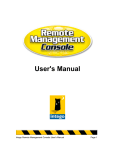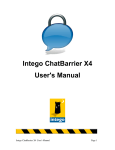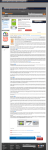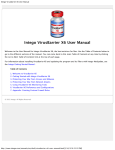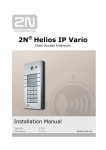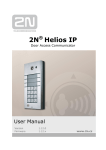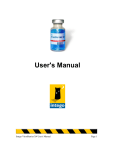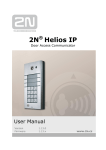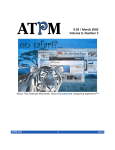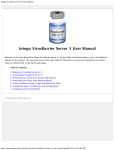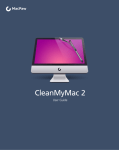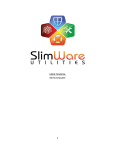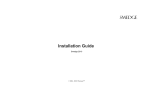Download Intego Deployment Guide
Transcript
Version 1.0, 8/07 Intego Enterprise Software Deployment Guide Intego Enterprise Software Deployment Guide Page 1 Table of Contents Introduction...................................................................................................................................... 3 Managing Macs in the Enterprise..................................................................................... 4 Using Remote Management Console to Manage Intego Software.............................. 5 Updating Intego Software.................................................................................................. 6 Deployment Architecture.............................................................................................................. 7 Preparing for Deployment............................................................................................................. 8 Make an Inventory of Mac Client Computers.................................................................8 Remove Any Existing Antivirus Software....................................................................... 8 Ensure that the Required Network Ports are Open........................................................ 8 Turn On Apple Remote Desktop on Client Macs.......................................................... 10 Update Apple Remote Desktop Client Software.......................................................... 10 Create Apple Remote Desktop Client Installers.......................................................... 11 Installing Packages with Apple Remote Desktop.................................................................. 12 Installing Packages from the Command Line.......................................................................... 13 Using Intego Remote Management Console............................................................................14 The Intego Answer........................................................................................................................ 15 Intego Enterprise Software Deployment Guide Page 2 1. Introduction This deployment guide examines the procedures and best practices for installing and deploying Intego software in an enterprise environment. It covers all aspects of deployment, from preparation to installation, then looks at using Intego Remote Management Console to manage any number of Macs that are running Intego Internet security software. This deployment guide explains the following: • How to prepare your Macintosh computers for deploying Intego software • Which information about client computers is needed to ensure rapid deployment • Which network ports and protocols are used for deployment and management • How to install packages with Apple Remote Desktop • How to install packages manually or via the command line • An overview of using Remote Management Console This guide will allow IT managers and network administrators who are unfamiliar with Macintosh computers to understand which procedures are the easiest and most efficient for installing software on many Macs at once. The scenario used in this guide will focus on installing VirusBarrier X4 client software on multiple Macs and managing them with Remote Management Console, and the procedure is the same for other Intego programs. Intego Enterprise Software Deployment Guide Page 3 Managing Macs in the Enterprise Intego’s Internet security software protects Macs on a network, and administrators responsible for large numbers of Macs need tools to easily manage these computers, apply security policies, and change and apply settings for users and groups. Remote Management Console offers these features for Intego software on any number of Macs, from one to one hundred, from twenty to twenty thousand. Intego software is specially adapted for use in enterprise environments. First, network administrators can easily install any Intego programs on multiple Macs using Apple Remote Desktop1. This allows a centralized administrator to quickly protect all the Macs they are responsible for. Intego can provide pre-serialized versions of its software for licenses of 100 seats or more, streamlining the installation process even more. Next, Remote Management Console allows network administrators to manage Intego security software on multiple Macs, whether on a local network or over the Internet. Remote Management Console allows administrators to manage Intego software on any network: on a LAN within a single building; over a WAN or CAN in multiple sites; or over the Internet, for Macs anywhere in the world. 1 www.apple.com/remotedesktop/ Intego Enterprise Software Deployment Guide Page 4 Using Remote Management Console to Manage Intego Software Remote Management Console is designed for administrators who manage Intego security software on multiple Macintosh computers. Remote Management Console allows administrators to create and load settings files, configure individual settings and functions, and make changes to Intego programs on all managed computers quickly and easily. Settings can be managed for individual users or for groups, and administrators can apply the same settings to all users or apply preset configurations to specific users and groups. Remote Management Console uses two programs to provide this functionality: • The Remote Management Console client module, installed on all client computers that administrators wish to manage, runs in the background, and provides the interface between the remote administration program and local Intego software. • Administrators use the Remote Management Console administration program to manage workstations, users and groups, serial numbers and presets, and to apply settings to the different Intego Internet security programs installed on the Macintosh computers they manage. The administrator can connect to client computers on a local network via Bonjour (Apple’s Zeroconf implementation), or over CANs (campus area networks), WANs (wide area networks) or the Internet directly or through a VPN. Remote Management Console automatically detects all computers available via Bonjour; the administrator must manually add IP addresses for computers outside the local subnet. Remote Management Console manages the following Intego programs: • • • • • • • VirusBarrier NetBarrier ContentBarrier ChatBarrier Personal Backup Personal Antispam NetUpdate Administrators can access remote Macs, record information about the Intego software they are running, and view and change settings for these programs. They can change settings on a user-by-user basis for programs that allow this (ContentBarrier, Personal Antispam and Personal Backup), and change settings for all users on each Mac for other programs. Administrators can use the same settings for multiple users, and create groups even across computers to easily deploy their institution's or company's security policy. Intego Enterprise Software Deployment Guide Page 5 Updating Intego Software With NetUpdate, provided with all Intego software, administrators can choose whether to have client computers download and install updates directly, or whether they want to download a single copy of the update packages and have client computers access them on a local server. NetUpdate can be configured to check Intego’s servers or the local update directory daily, weekly or monthly, and at a specific time of day. NetUpdate can also install updates in the background, so client computer users do not have to interact with the program; this is especially useful for VirusBarrier X4, whose updates do not require that the client computers be restarted. Remote Management Console lets administrators choose which source each client computer will use for installing updates. NetUpdate settings, like those for other Intego programs, can be saved as presets and applied to specific users and/or groups. Administrators can also perform updates manually, for computers that are not connected to any network. NetUpdate packages can be copied to any removable media (hard disk, CD or DVD), and applied to Intego software on any Mac, as long as the Macs being updated share the same serial number as the administrator’s workstation used to save the update packages. Intego Enterprise Software Deployment Guide Page 6 2. Deployment Architecture All Intego client software runs on Mac OS X 10.2.8 (Jaguar) or later, on Macs using Intel or PowerPC processors 2. No special system requirements affect the installation of Intego software, or the use of Apple Remote Desktop to install this software. Installation of VirusBarrier X4 with management by Remote Management Console requires the following: • VirusBarrier X4 client software installed on each client Mac • NetUpdate software, to update VirusBarrier X4, installed on each client Mac • The Remote Management Console client module, installed on each client Mac • The Remote Management Console admin program, installed on one or several workstations used to manage the client Macs • Apple Remote Desktop, to install packages on client Macs; client software can be installed manually, but Apple Remote Desktop allows this to be done easily on a large number of Macs • Determination of a local NetUpdate directory, if updates are to be installed from a local server rather than downloaded directly to client Macs Intego can provide custom pre-serialized installation packages for its software, containing the client programs, the NetUpdate software, required for automatic updates to Intego software, and the Remote Management Console client module, required for management by Intego Remote Management Console. 2 Versions of some Intego programs are available for Mac OS X 10.1, and Mac OS 9. However, Remote Management Console cannot manage these versions. Intego Enterprise Software Deployment Guide Page 7 3. Preparing for Deployment To prepare for the deployment of Intego software, in this scenario VirusBarrier X4, you should perform the following steps: Make an Inventory of Mac Client Computers First, you should make an inventory of all Mac client computers on which you will install VirusBarrier X4. Check which versions of Mac OS X they are using; VirusBarrier X4 requires Mac OS X 10.2.8 or later. If any client Macs are running a version 10.2.x older than 10.2.8, you should update these Macs to 10.2.8 using Apple Remote Desktop, the command-line tool softwareupdate, or the Software Update pane of System Preferences. Any Macs running Mac OS X 10.3.x or 10.4.x should also be updated to the latest versions, because minor OS updates include security fixes that are best corrected. VirusBarrier X4 is fully compatible with all versions of Mac OS X from 10.2.8 on, and will be compatible with Mac OS X 10.5 as soon as this version is available. Remove Any Existing Antivirus Software If any Mac clients have other antivirus software installed, you must uninstall this software. For information on removing these programs, check their documentation. Uninstallation is usually simple, though it will require that the Mac clients be restarted. You may be able to run the uninstallers or carry out other uninstallation procedures remotely via Apple Remote Desktop; this depends on how this task is performed. Ensure that the Required Network Ports are Open Apple Remote Desktop and Intego Remote Management Console require that certain network ports be open for them to communicate with client Macs. You must ensure that any firewalls protecting these computers allow traffic through these ports, as well as any desktop firewalls installed on these Macs. The following ports must be open: Intego Enterprise Software Deployment Guide Page 8 Remote Management Console Protocols and Ports Function Protocol Port Bonjour detection Multicast DNS 5353 (UDP) RMC Client Connection Distributed Objects 8500 (TCP) NetUpdate (to Intego servers) TCP/IP 80; 8079 (TCP) NetUpdate (to a local server) AFP 548 (TCP) Apple Remote Desktop Protocols and Ports Function Protocol Port Observe and Control TCP 5900 Reporting TCP 3283 Other Functions UDP 3283 Encrypted File Transfer TCP 22 (SSH) Note: Apple Remote Desktop pings computers on a local network to determine if they are manageable. If client computers have Intego NetBarrier installed, this software will likely block these pings, assuming that they may be hostile. The best way to allow these pings is to use Remote Management Console to add the IP address of the workstation used for configuration to NetBarrier’s “Trusted Group”, a list of IP addresses that NetBarrier considers to never be hostile. If this is not done, communication may not be possible with these computers, as they will likely be added to NetBarrier’s “Stop List”, IP addresses that are always blocked. Alternately, you may turn off NetBarrier’s Ping Broadcast protection, and lower its Ping Attack protection to the lowest setting, on the Advanced tab of the program’s Antivandal > Policy settings: Intego Enterprise Software Deployment Guide Page 9 In either case, you will need to have this access to the client Macs as long as you want to use Apple Remote Desktop; Remote Management Console will not generate the same alert. If you only plan to use Apple Remote Desktop to install packages, you can change these settings back to your default after you have completed the installation procedure. Turn On Apple Remote Desktop on Client Macs To be able to install packages on client Macs using Apple Remote Desktop, you must first turn on access to this program on the managed computers. If you have not already done this by deploying Mac OS X on client computers with preset options, administrator accounts, and settings, you must do so manually. Open the System Preferences application on the client Macs, then click the Sharing icon to open the Sharing preference pane. If the Services tab is not highlighted, click it. You will see a number of services that you can turn on or off. Click Apple Remote Desktop, then click Start, if this service is not on, or check the box next to its name in the Services list. You then need to define access privileges; click the Access Privileges button to display a list of possible actions. Check an administrator’s user name in the User list, then check the actions you want to allow. (See the Apple Remote Desktop Administrator’s Guide for more on these privileges.) Update Apple Remote Desktop Client Software Mac OS X 10.4 includes version 2 of the Apple Remote Desktop client module. If you are using Apple Remote Desktop version 3 or later, you must update the client software on your managed Macs. Select the computers you wish to update in Apple Remote Desktop, then Manage > choose Upgrade Client Software. This will install the latest version of this software on your managed Macs. Intego Enterprise Software Deployment Guide Page 10 Create Apple Remote Desktop Client Installers Manually setting up your client Macs is very time-consuming, so Apple Remote Desktop offers another way to set up Macs for remote management. From the Apple Remote Desktop application, choose File > Create Client Installer. This allows you to create a custom Apple Remote Desktop Client installation package that you can then deploy on all your Macs. This not only prepares a package containing the latest version of the Apple Remote Desktop client software, but also allows you to create a custom administrator’s account and configure some other settings. You use an assistant to set up the client installer. You can choose whether you want Apple Remote Desktop to start up automatically, whether the program’s menu bar icon should be displayed, and you can set all the access privileges that were mentioned above. When the assistant has completed, it saves an installer package that you then deploy manually on all the Macs you are managing. (Unless Apple Remote Desktop is running on these Macs, this deployment will have to be performed manually; however, once this is done, you will be able to install any software packages remotely on the managed Macs.) Intego Enterprise Software Deployment Guide Page 11 4. Installing Packages with Apple Remote Desktop Once your Mac clients have Apple Remote Desktop installed and activated, you can begin installing VirusBarrier or other Intego software. (See the Apple Remote Desktop Administrator’s Guide for information on finding computers, creating computer lists, and other management procedures.) Simply select the computer(s) on which you wish to install Intego software, click the Install icon in the Apple Remote Desktop toolbar, and select the installation packages you wish to install. Intego can provide custom pre-serialized installation packages for its software, containing the client programs, the NetUpdate software required for automatic updates to Intego software, and the Remote Management Console client module, required for management by Intego Remote Management Console. Intego Enterprise Software Deployment Guide Page 12 5. Installing Packages from the Command Line You can also install packages from the command line, if necessary; you can do so remotely if your client Macs have Remote Login activated (in the Sharing preference pane). This allows ssh access to these computers. To install packages from the command line, do the following: • Open the Terminal application (located in /Applications/Utilities/). • Copy the installer package to the client computer by typing: $scp -r <path to installer package> <user>@<host>:<path to package destination> For other options, see the scp man page. • Log in to the client computer by typing: $ssh <user>@<host> For other options, see the ssh man page. • On the client computer, install the package by typing: $sudo installer -pkg <path to package> -target / For other options, see the installer man page. Intego Enterprise Software Deployment Guide Page 13 6. Using Intego Remote Management Console Remote Management Console allows you to perform the following tasks: • Add Macs to its list of managed workstations • Create groups, by computer, or by user • Create presets for each Intego application managed • Apply presets to groups or individual users • Manage NetUpdate options for client Macs • Manage alert options on client Macs All these tasks are easy to perform from a central administration workstation, and Remote Management Console lets you manage Macs anywhere on your network, or over the Internet. For more information on Remote Management Console, see the program’s User Manual. Intego Enterprise Software Deployment Guide Page 14 7. The Intego Answer This document has shown the basic steps for deploying Intego Internet security software on large numbers of Macs. Intego has broad experience with deployments of all sizes. From individual schools, with a few dozen Macs, to 1,000 seats for the BBC in the United Kingdom, to 90,000 seats for schools all across the province of Ontario, Canada, Intego has met the needs of companies, universities and school districts around the world. Intego help you refine your deployment strategy, if necessary, and can customize its software, if you wish to change certain functions or remove access to certain software features. For more information about Intego Mac security software, visit the Intego web site, www.intego.com. Intego Enterprise Software Deployment Guide Page 15