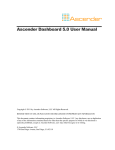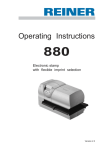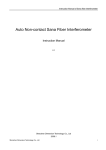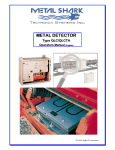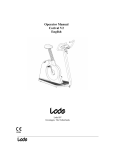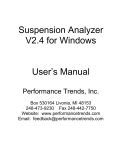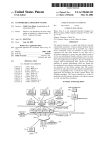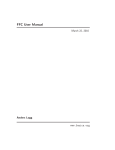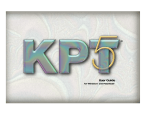Download SHARK Log XRay
Transcript
® SHARK Log XRay Operator’s Manual Software Version 6.25 ® SHARK Log Xray 2.3 © Copyright Tectronix Systems INC Tectronix Systems Inc 9 – 18812 96th Ave. Langley BC V4N 3R1 www.metal-shark.com Document history: 2006-11-10 Ver 2.2 2006-12-06 Ver 2.3 1-2 Preliminary English version Applies to software version 6.25 ® SHARK Log Xray 2.3 1 SYSTEM INFORMATION Customer Name: Location: Date in Service d/m/y: We would like to take this opportunity to thank you for purchasing your SHARK®Log Xray scanner from Tectronix. The confidence you have placed in our product is sincerely appreciated and we will endeavor to provide the best service and support possible. Please take the time to read the User Manual completely as this provides you with the expertise necessary to install and adjust the system according to your requirements. In addition to this, you will learn about the sophisticated options provided by the SHARK®Log Xray electronics. If you have any problems in the set up and operation of your system, the Tectronix team are available to assist you. Tectronix Systems inc. Unit 9 18812 - 96th Ave Surrey , British Columbia Canada, V4N 3R1 Equipment Information Label Telephone: (001) 604 607-6028 Fax: (001) 604 607-6026 E-mail: [email protected] 1-3 ® SHARK Log Xray 2.3 Table of Contents 1 2 3 4 SYSTEM INFORMATION ...................................................................... 1-3 GENERAL INFORMATION ................................................................... 2-5 OPERATING SECURITY....................................................................... 3-6 SYSTEM DESCRIPTION....................................................................... 4-7 4.1 Included Units .................................................................................. 4-7 4.2 Sensors............................................................................................. 4-8 5 6 LOG DATA ............................................................................................ 5-9 OPERATION........................................................................................ 6-11 6.1 Event List........................................................................................ 6-11 7 SETUP................................................................................................. 7-12 7.1 System parameters ........................................................................ 7-12 7.2 Installation Parameters.................................................................. 7-14 7.2.1 Conveyor .................................................................................. 7-14 7.2.2 Scanner..................................................................................... 7-16 7.2.3 Image Analysis......................................................................... 7-18 7.2.4 Geometric Calibration.............................................................. 7-19 7.3 Corrections..................................................................................... 7-19 7.4 Calculation Factors........................................................................ 7-20 7.5 X-ray Shutdown-times ................................................................... 7-20 7.6 Pixel Filter....................................................................................... 7-21 8 MAINTENANCE .................................................................................. 8-22 8.1 Data for each log ............................................................................ 8-22 8.2 Load All Tables............................................................................... 8-23 8.3 Save Process Data ......................................................................... 8-23 8.4 Detector Calibration ....................................................................... 8-24 8.5 Test Functions................................................................................ 8-25 8.5.1 Data Acquisition....................................................................... 8-25 8.5.2 Log Image ................................................................................. 8-26 8.5.3 Sweep Data............................................................................... 8-31 8.5.4 Pixel errors ............................................................................... 8-34 8.6 Simulation....................................................................................... 8-35 8.7 Geometric Calibration.................................................................... 8-36 9 10 11 12 1-4 FILES AND DATA STORAGE............................................................. 9-37 SYSTEM RESTART .......................................................................... 10-38 SCANNER ROOM LAYOUT.............................................................. 11-39 WARRANTY ...................................................................................... 12-40 ® SHARK Log Xray 2.3 2 GENERAL INFORMATION SHARKLog XRay is a measuring system for determination of dimensions and grading of logs by means of X-ray beams. The measuring can be made on logs with bark and the result is a diameter measurement under bark. The Log Scanner contains two X-ray sources and two semiconductor X-ray detectors, set up so that two separate scaling directions are obtained. The X-ray sources consists of X-ray tubes, especially developed for log scaling in an industrial environment, and the detector measures the radiation intensity at a number of points along the log’s crosscut. The logs pass the scanner on a measuring conveyor, with high positioning accuracy. As a result, a multi-dimensional “picture” of the log is obtained. In the system’s computer, the picture is analyzed and dimension under bark is determined for the log. In addition to diameter at various points, volume, taper, sweep, ovality and other characteristics based on form are calculated. Also other defects, such as whorl of branches, will give effect through variations in intensity. The size of these variations is the basis for the quality factor, which is a gauge of the log’s timber grade. Through analysis of the inner characteristics the log can then be classified as but log, middle log or top log. Log data from the Log Scanner are transmitted to a master control system for sorting, log rotation, etc. 2-5 ® SHARK Log Xray 2.3 3 OPERATING SECURITY Since the radiation from the X-ray tubes can cause permanent damages to humans, special safety regulations have to be followed. The sawmill is responsible that the system is operated in compliance with the legal regulations. X-ray room The scanner is placed in a room that is carefully shielded to prevent leakage of harmful radiation. The radiation levels in the immediate environment are measured at the time of the commissioning, and should later be checked at regular intervals. To maintain the shield, any damages to the shield have to be repaired as soon as possible. No damage may be caused to the walls of the X-ray room, such as making holes, etc. Only personnel trained in local radiation protection (the instructions applicable for the installation of the Log Scanner) are allowed in the X-ray room, which should be locked during operation. The radiation is immediately turned off if the door to the X-ray room is opened. Warning lamps A warning lamp above the scanner and one above the door to the X-ray room indicate that the power to the X-ray tubes is turned on. 3-6 ® SHARK Log Xray 2.3 4 SYSTEM DESCRIPTION 4.1 Included Units The system consists of the following equipment: • Scanner frame with X-ray tubes and detectors. • High voltage generators with coolers and control unit. • Electronics cabinet containing Measuring computer, Operator’s Computer and power supply. • Operator’s monitor, keyboard and mouse. The Measuring Computer’s monitor and keyboard is only used during commissioning and maintenance. All other communication with the system is done through the operator’s PC. Data communication with the host system, for example SHARK15 or SHARK21, takes place either through the network cable or by serial link. Scanner Both of the scanner’s X-ray sources radiates the logs that pass through the measuring area. The radiation is caught up by detectors, that are scanned a large number of times per second. The measuring results are analyzed to produce a picture of the log under bark. Operator computer The Operator Computer (with VDU, keyboard and mouse) is used to • start and stop the system • set table values, parameters, etc that affect the system’s functions • indicate status in the measuring system • verify measurement data or trouble-shoot • calibrate The operator computer is an Industrial PC with Microsoft Windows. 4-7 ® SHARK Log Xray 2.3 Measuring Computer The Measuring Computer collects and analyses the data from the scanner. It also makes a final calculation of log data and handles all communication with the host system. 4.2 Sensors The signals from the photocell and pulse encoder are used for log positioning and length measurements. Photocell The photocell determines where the log starts and ends, which results in a length value. To better handle logs with damaged ends, the photocell consists of one transmitter and two receivers: There is also a separate signal indicating if there is soil on the unit’s window. It is important that the photocells are checked with regular intervals so that they are clean and in correct position Pulse Encoder The conveyor’s position is determined by the pulse encoder, connected to the rotating wheel. The position value is a number between 0 and 65535 and can be checked in Tools – Test Functions – Sweep Data. Correct length measurement is dependent on the scale factor of the circumference of the rotating wheel; see Setup – Installation Parameters – Conveyor. Temperature The temperature is measured in the following locations: Tube 1: X-ray tube in direction 1. Tube 2: X-ray tube in direction 2. Scanner: Inside the scanner at top. Computer: Inside the computer rack, inside the cabinet. The temperature readings are updated every 100 seconds and can be checked in Data for each log. In System Parameters there are settings for allowed temperatures, deviations from the limits will cause an alarm. 4-8 ® SHARK Log Xray 2.3 5 LOG DATA The following Log Data are calculated by the system: Length Length measured by pulse encoder and photocell. Unit cm. Sweep Number of sections (lines) in the x-ray image. Log-ID Sequence number for each log 0,1,..65535,0,1,… Diameters: All diameters are calculated through linear regression of top data from the log. See Setup – System Parameters . Unit mm. Diameter in direction 1 Diameter in direction 2 Minimum of TopDia1 and TopDia2 Average of TopDia1 and TopDia2 Top Dia 1 Top Dia 2 Top Dia Avg Dia Top Volume Volume of a cylinder based on AvgDia and Length. Unit dm³. Total Volume Total volume calculated by adding the volume of all sections. Unit dm³. Logtype 1 = Butt Log, 2 = Mid Log, 3 = Top Log, 0 = Unknown. WhorlDist Average distance between whorls. Unit cm. Density Average density of the whole log HeartDia Diameter of the heart. Unit mm. Species 0 = Unknown, 1 = Pine, 2 = Spruce. Determined in one of the following ways: Method 1: Determined only from SHARKLog XRay’s SpeciesIndex, the limit value is the average of the two limit values given in System Parameters. If the SpeciesIndex is lower than this limit, the species is pine, otherwise it is spruce. Method 2: Determined by using both SpeciesIndex and the decision from the operator. • If the SpeciesIndex is in the “safe” area, below Upper Limit Pine or above Lower Limit Spruce, then the operator’s input is excluded. The result will be Pine if the SpeciesIndex is below Upper Limit Pine, otherwise spruce. • Else: If the operator’s species and SHARKLog XRay’s species are the same, this will be the result. • Else: If the operator has a changed his decision from the last log, then the operator’s species will be the result. • Else: The species is determined as in method 1. 5-9 ® SHARK Log Xray 2.3 SpeciesIndex Is normally a value between 0 and 300, where pine gives values up to a certain limit (e.g. 140) and spruce gives values from a limit (e.g. 160) and upwards. In between there is an “unsafe” interval. The limit values are set in Setup – System Parameters and is given as a fraction number (e.g. 140 is entered as 1.400) Q-Gen General quality index based on density variations in the log. A high number denotes a log with many internal density alterations, a “bad” log. Q-Pine Same as above but optimized for pine logs. Q-Spruce Same as above but optimized for spruce logs. U/S Pine Probability for U/S Pine. Integer 0..200. A high number denotes a “good” log. U/S Spruce Probability for U/S Spruce. Integer 0..200. B Pine Probability for Green knots Pine. Integer 0..200. ARWPine Annual Ring Width, calibrated for pine. Unit 1/10 mm, e.g. a value of 25 means a ring width of 2.5 mm. ARWSpruce Annual Ring Width, calibrated for spruce. Unit 1/10 mm Spare1 Spare2 Spare3 Spare4 Spare5 Up to 5 optional customer defined log qualities can be used. 5-10 ® SHARK Log Xray 2.3 6 OPERATION Any abnormal condition is presented in an Event List and the corresponding message is sent to the host system for presentation. 6.1 Event List All events that occur in the system are stored in the event list. This list can be studied and handled through the menu selection Operation – Event list In the box Show it is possible to select what is to be shown in the list. Indicate in the boxes Info, Warning and Fault which type of events should be shown. With Code it is possible to show certain specific events. If the whole or parts of the list is to be printed, this is done through the box at the lower left. Click on the first line wanted in the list and press From. Then click on the last line wanted in the list and press To. Press Print to start printout of all these events. The following events exist: Code Name 19 Time to calibrate. 20 The door is open 24 27 Soil on photocell Temperature limit exceeded 28 XRay shut down Action Time or temperature limit has been exceeded. Make a new calibration. When the door to the x-ray room is opened, the safety switch turns the x-ray off. When this happen, the system must be restarted manually, close the door first. Clean or readjust the photocells. Check the temperature. 1=Tube 1, 2=Tube 2, 3=Scanner, 4=Computer X-ray images indicate no x-rays (black image). 1=Detector 1, 2=Detector 2, 11=Both detectors. 6-11 ® SHARK Log Xray 2.3 7 SETUP All settings made on the operator computer are gathered under a common menu: 7.1 System parameters Parameters that indicate conditions for calculation of log data. Can be found under the menu “Settings – System parameters”. Calculation Options No Calculation For test purposes it is possible to exclude all calculations. Calculation starts as soon as the log has passed the Direct after Scanner scanner; the species from SHARKLog XRay is used. After Operator’s Input Calculation starts after receiving the operator’s species from the host system. 7-12 ® SHARK Log Xray 2.3 Length Correction Top Diameter Start Calculation Stop Calculation Position Physical volume Mult. factor Species Upper Limit Pine Upper Limit Spruce Resulting Species Allowed temperature interval Number of millimeters that is added to the calculated log length. Can be indicated as negative, i.e. shortened The diameter is calculated using a straight line fit by the method of least squares. Start of calculation line, cm from top end. End of calculation line, cm from top end. Position for calculated diameter, cm from top end. Can be outside the line limits above. Factor that is multiplied by the calculated total volume. Limits for safe determination of the species (pine = 1, spruce = 2). Species will be pine if species index is lower than this value. Species will be spruce if species index is larger than this value. Must be greater than Upper Limit Pine. Alternating ways to determine the Species. See ”Species” in chapter 5. Operator Operator alone decides. XRay Only SHARKLog XRay’s species index is used. XRay/Operator Species index is compared with the Operator’s choice. Allowed temperatures at following measuring points: Tube 1 X-ray tube for measuring direction 1 Tube 2 X-ray tube for measuring direction 2 Scanner Top of the scanner Computer Electronics cabinet in computer room If the temperature becomes too low or too high more than temporarily, an alarm is given. Indicated as intervals in ºC, for example 5..50 means at least 5ºC and at most 50ºC. The value 0..0 is interpreted such that the temperature check at the respective measuring point is disconnected. 7-13 ® SHARK Log Xray 2.3 7.2 Installation Parameters The parameters that are found here should normally be adjusted during commissioning and exchange of measuring units. 7.2.1 Conveyor Distances Length scale factor Photocell - XRay Log End Log Gap XRay - 3Ddata Check Point 7-14 Number of millimeter conveyor movement that corresponds to one revolution on the turning wheel where the pulse encoder is connected. Distance from the photocell to the x-ray sweep plane. The distance that the photocell has to be free in order to terminate the measuring for the current log. Minimum distance from accepted Log End (previous parameter) to the start of next log. May be set to 0. Distance from SHARKLog XRay to a point where data from 3D-scanner are safely received. SHARKLog XRay must have finished with its own calculation at this point. If no 3D-scanner is used, set this parameter to 0. Distance from previous point (XRay - 3Ddata) to a point where data safely has been received by the host system. This is the point where all data are available, image data files can be saved, data for each log is presented etc. ® SHARK Log Xray 2.3 Min dist send point Number of millimeters from the scanner to the point where log data transmission to the host system shall start. Min Scan Dist. The smallest distance between collected crosscuts, mm. This parameter limits the number of measurement values for a log when the conveyor moves extremely slow, and should adapt according to the conveyor’s speed when it is moving at maximum Min Log Length Shorter logs are ignored. Temporary objects like short branches etc will not cause a log calculation. Pulse encoder Inverted pulses Makes it possible to shift the channels if the pulse encoder is mounted so that the channels end up in the wrong sequence. At a forward moving conveyor channel 1 should come ¼ period before channel 2. Multiplication factor The pulse frequency can be 1x, 2x or 4x the number of pulses. Indicate the alternative in question. Reconstruction at carrier Parameters for reconstruction of how a crosscut should have turned out if it had not been affected by carriers. Max. Intensity Conv. Highest edge value 0 – 4095 that could have been affected by the carrier foot in direction 1. Min. Intensity Full Xray Lowest intensity at full Xray radiation. With standard calibration this value should be 4095. Min Conv. Height Conv. Area ± Minimum pixel height of the carrier image. 0 - 576. Area along the log that is reconstructed instead of the carrier. Position ± cm (both sides of centre of carrier) Max Conv. Height Maximum pixel height of the carrier image. 0 - 576. Photocell Inverted signal Applies to the photocell mounted in the scanner. Logical setting so that the photocell signal is active when the light curtain is shadowed, i.e. a log is in the scanner. 7-15 ® SHARK Log Xray 2.3 7.2.2 Scanner Detectors used If one of the scanning directions is not working, it is possible to – with limited accuracy – temporarily only use the other one. Normally both directions should be used, i.e. the alternative “1+2 combined”. Active Area The detectors have 640 pixels of which 576 is used. The first active detector pixel from the bottom of direction 1. The first active detector pixel from the bottom of direction 2. The total exposure time (µs) for the detectors is: 10 x Integration period x Sub-samples 1 - 1000 1,2,4,…256 Offset detector 1 Offset detector 2 Exposure time Integration period Sub-samples 7-16 ® SHARK Log Xray 2.3 Sizes and angles Geometric data for the scanner. Do not alter these numbers, they are automatically calculated when running the Geometric Calibration. Angle detector 1 The detector unit’s inclination towards the horizontal plane, direction 1. Indicated in degrees. Dist. Xray – Det. 1 Distance from the radiation source to the detector unit, direction 1. Indicated in mm. Midpoint correction detector 1 Distance between the midpoint of the detector and the centre of the radiation line from the Xray source, mm. Angle detector 2 The detector unit’s inclination towards the horizontal plane, direction 2. Indicated in degrees. Dist. Xray – Det. 2 Distance from the radiation source to the detector unit, direction 2. Indicated in mm. Midpoint correction detector 2 Distance between the midpoint of the detector and the centre of the radiation line from the xray source, mm. Dist between xray sources Distance between the Xray sources, mm. Detector Calibration Adjustment of the detector unit’s zero point (offset) and amplifying (gain) for the current measuring task. Time checking Checking that calibrations are done at regular time intervals. A message is sent to the host system when it is time for a new calibration. A value of 0 means no time check. Temp. Checking Checking that calibrations are done when temperature is changing. A message is sent to the host system when it is time for a new calibration. A value of 0 means no temperature check. Calibration Levels Levels used for checking that it is possible to perform a calibration. Calibration Times Timing for the signals that control the calibration sequence. Must be at least 4000 (4 s). Delay means waiting before the action starts. Info in saved files It is recommended to fill in the same values as are set in the Xray Control Unit, this will help when evaluating the raw data image files. 7-17 ® SHARK Log Xray 2.3 7.2.3 Image Analysis Parameters that control the evaluation of the X-ray picture. can be found under the menu Setup – Installation Parameters – Image Analysis Primary Calculation Sweep Limit mr1 Sweep Limit mr2 Secondary Calculation Skipped Calc. End Values Skipped Line End Values Pine Beam Corr. Offset Small Gain Small Breakpoint 1 Offset Large Gain Large Breakpoint 2 Spruce Beam Corr. (recalc.) Offset Small Gain Small Breakpoint 1 Offset Large Gain Large Breakpoint 2 7-18 The limit between bark and wood in direction 1, 0 4095. The limit between bark and wood in direction 2, 0 4095. Number of lines that are skipped at the ends of the log. A value of 0 means that only empty lines will automatically be removed. Number of lines that are skipped at the ends of the log before calculation. Correction of diameter value due to lower damping of the radiation in the log’s surface layer, Pine. Constant term, diameters lower than breakpoint 1 Proportional term, diameters lower than breakpoint 1 Limit between small and medium diameters, mm Constant term, diameters higher than breakpoint 2 Proportional term, diameters higher than breakpoint 2 Limit between medium and large diameters, mm Correction of diameter value due to lower damping of the radiation on the log’s surface layer, Spruce. Note: A correction for pine must be done first. Constant term, diameters lower than breakpoint 1 Proportional term, diameters lower than breakpoint 1 Limit between small and medium diameters, mm Constant term, diameters higher than breakpoint 2 Proportional term, diameters higher than breakpoint 2 Limit between medium and large diameters, mm ® SHARK Log Xray 2.3 7.2.4 Geometric Calibration Do not alter these numbers, they are automatically calculated when running the Geometric Calibration. 7.3 Corrections All data may be corrected after the calculations by multiplying with a Mult.Factor and then adding a Constant. 7-19 ® SHARK Log Xray 2.3 7.4 Calculation Factors Do not alter these numbers, they are the result of quality algorithm calibrations. 7.5 X-ray Shutdown-times Used if the system shall turn off the x-ray system automatically. Requires that the X-Ray system be manually restarted with the X-ray Control Unit. 7-20 ® SHARK Log Xray 2.3 7.6 Pixel Filter If individual pixels in the detector are defect, using data from the pixel neighbors can filter them. See chapter 8.5.4, page 8-34, how to identify defect pixels. The filter becomes active after next detector calibration. 7-21 ® SHARK Log Xray 2.3 8 MAINTENANCE The following commands are available. 8.1 Data for each log Through the menu selection Tools - Data for each log a function can be started that writes out information log by log.. By means of the selection fields at the upper edge the data to be shown in the list are set. By pointing on a line and pressing the button More all the data on the log appear. The larger window is consecutively supplemented with data for the logs that have passed the evaluation zone. It is possible to move up and down in this window, even while new logs are being added to the list. If Roll is marked, the list will move upward as new logs are being added. The latest log can then be found furthest down. If Roll is not marked, the list is at a standstill and new logs are added at the end of the list, as long as there is room. When the screen surface is filled, a scroll list comes up which makes it possible to move manually in the list. The window Latest log continually show the data for the latest log. 8-22 ® SHARK Log Xray 2.3 Through the pushbuttons Start and Stop the collection of data is controlled. The fields Started and Stopped show the times for these occasions. The pushbutton Start activates storage of all log data in a file on the hard disk (if Save File is marked). This file is called C:\DATA\SNAP.TXT. The file is added to until the pushbutton Stop is clicked on. The file can at the most be 20 MB, thereafter the data storage ceases. The pushbutton Reset changes the name SNAP.TXT to SNAP.BAK, any older SNAP.BAK is deleted. The file format is a normal text format suitable for export to other software products such as Excel. Clicking on the Clear button zeros the counter. “No Logs” is incremented for each log that is at least as long as set in Installation Parameters – Conveyor – Min Log Length. If the length is shorter, Short Logs is incremented instead. The temperature is monitored at 4 different locations which are updated every 100th second. 8.2 Load All Tables Loads the database to the Calculation Computer. 8.3 Save Process Data Saves the process database in a file on the hard disk. Must be used after any change of the parameters otherwise the system will not work properly after a power failure. 8-23 ® SHARK Log Xray 2.3 8.4 Detector Calibration To obtain the best results, the measuring system has to, at certain intervals, be calibrated. This means that the detector’s ”gain” and ”offset” are adjusted. This is especially important after large temperature fluctuations. Calibration is done through the use of the menu Tools – Detector Calibration. Calibration step by step 1 Make sure that the conveyor is at a standstill and the scanner frame is free from carriers, etc. 2 The button Update updates the data view so that it is possible to see if there are any objects in the scanner. 3 Click the button Start. The calibration sequence takes about 10 seconds. 4 Ready when the text Calibration Ready is displayed. Every calibration is saved in a file on the hard disk. It is possible to load a previous calibration if desired. 8-24 ® SHARK Log Xray 2.3 8.5 Test Functions 8.5.1 Data Acquisition This function is used to collect log data for a number of logs. These logs can then be used in the simulation program or for graphic presentation under the menu Tools –Test Functions – Log Image. These logs are stored on the harddisk in the folder C:\ Data. The file names are created based on consecutive numbers: RLXxxxx.DAT where xxxx is the file number 0000..9999. If the same number is indicated several times, the old file will be overwritten. Do not let the number of files in the folder c:\data become too large. It is better to store the files to be kept in a different folder and then delete the remainder. Next file number Next collected log gets this file number. Updates automatically while the data acquisition is active. Last file number End number of the log files. When this number is reached, the data acquisition stops. Interval Indicates at what interval the logs shall be stored. 10 means that every 10th log is stored. Conditions connected Conditions on/off. When Conditions Active is marked, only those logs that meets the given conditions are saved. Note that the Interval also is in use. Conditions Click to set the conditions. Start Starts the data collection Stop Terminates the collection (before the end number is reached) Please note that if the interval is too small, the scanner will not have time to do the normal collection and calculation work. For example, at interval 1 (each log) a log gap of at least 10 m (at 2 m/s) is required. 8-25 ® SHARK Log Xray 2.3 When the button “Conditions” is pressed, the following form is opened: Indicate here any special requirements concerning which logs are to be stored. A log parameter is selected in the column Log Data, and the values that the logs shall have in order to store them are set in the column Interval. Up to three different conditions can be used to define a log to save (same row). All rows that are marked Active are checked and if the conditions in one of those rows are true, then the log is saved. 8.5.2 Log Image Shows a graphic picture of an X-rayed log. The log to be shown can be selected by indicating in the form: Three Latest logs, current log or the next can be selected. Logs stored as a file on the hard disk can also be viewed. Break Press if you for example want to see saved logs instead.. Select log Current Log Click the radio button for the selected log: Confirm by pressing OK . Select this if the current measurement shall be aborted and the log that has passed the scanner so far will be viewed. Confirm by pressing OK Keep Logdatafile Mark this if the log image shall be saved on hard disk. 8-26 ® SHARK Log Xray 2.3 Example of a log image: The upper status line displays: Filename (Rlx0018.dat), ID-number (1682), Number of sections (lines) (512), Length (512). The lower status line displays: Info text entered when the log was saved, Date and time. In the log picture above the log has been obtained from a stored file. Both of the measuring directions are shown. The vertical black piles are the conveyor’s carriers. The brown line under the image shows the distance where the photocell was active. Load data Loads data from one of the latest logs that have been run through the scanner. A form with choice of selecting the latest, next latest or the preceding log appears. Load from File Loads a stored file with log image data. A form for selection of stored logs appears. Next Loads the file with the next sequence number. E.g.: Viewing file Rlx6007.dat and pressing Next will show file Rlx6008.dat. Loads the file with the previous sequence number. Prev 8-27 ® SHARK Log Xray 2.3 Image view options: Rescale If the log contains less than 900 scans, the entire picture surface on the screen will not be used. If the check box is marked, such a log will be re-scaled so that the entire picture surface is used. Invert. The log picture’s grey values are shown inverted. Conv.Filt. Carriers and other parts of the conveyor are removed. Contour Calculates the outer limits of the log used for diameters. Clear Options for conveyor filtering. Normally ”1” should be marked but not ”2”. Save to File Saves the current log as a file. It is also possible to enter a text description that is saved in the file. Compensation Choices of compensation method for scan data. In order to get a good view of different logs, you can use different compensations of the data: - None Ext File Log. 1 Log. 1 inv. Parable Linear No compensation. Function defined in an external file. Logarithmic function. Logarithmic function, inverted. Parable function. Linear function between two levels A and B (0-4095). Set below. Everything under A becomes 0, everything over B becomes 4095. Show Comp. Shows the compensation curve for the selected compensation. Lin Comp. Setting of offset values for linear compensation. Direction Choice of measuring direction to show the log picture. If 1 and 2 is selected, then direction 1 is shown in the upper half and direction 2 is shown in the lower half. 8-28 ® SHARK Log Xray 2.3 Sweep Data The sweep data is a diagram that shows data from a selected measuring scan. Selecting scan is done by right-hand clicking somewhere in the log picture and the sweep data will show up directly with a diagram for the scan where the mouse was placed. For each scan (crosscut) the conveyor position is recorded as well as the radiation intensity in 576 measuring points. The intensity ranges from 0 to 4096 units, where 0 is the lowest radiation. Measuring direction one, two or both directions can be selected. The following symbols are used: Sweep data within measuring range of the log. Sweep data in the start or end section of the log. Level Pixel Conv. Pos Sect. Radiation level 0 - 4095. The scale is inverted so that the highest level (no damping) is at the bottom. Detector element 0 - 575. Current conveyor position in pulses 0 - 65535. Number of the sweep section 1,2,…. Note that there are sections also before and after the log. Direction Choice of measuring direction to show the log picture. Direction 1 is red, direction 2 is white. Edge Values Only possible when Contour was selected in the log image. Sect. Select the section (sweep) by clicking one of the arrows using the scroll bar: . or by Note! You must close the Sweep Data window before clicking elsewhere on the screen, otherwise the current window will be hidden. 8-29 ® SHARK Log Xray 2.3 If Contour is enabled in the Log Image, then diameter values are shown in the Sweep Data image: Note: The diameters are calculated using the species that was applied to the log when it passed the scanner, se Species in chapter 5. Pos Mr1 The section position in mm from the first end of the log. Diameter ini direction 1, mm. Mr2 Edge limits in pixels. Diameter in direction 2, mm. Edge Values The edge limits are shown only if this box is marked. 8-30 ® SHARK Log Xray 2.3 8.5.3 Sweep Data This real-time display is found under Tools – Testfunctions – Sweep Data. The update rate is only maximum 2 frames per second, but it is a fast way to see that the hardware is operating OK. The conveyor position and the radiation’s intensity at 576 measuring points are recorded for each scan (crosscut). The intensity ranges from 0 to 4096 units, where 0 is the lowest radiation. Measuring direction one, two or both measuring directions can be selected. The values from both measuring directions are used to calculate scan diameter, scan density and scan center. . ”Sweep” is a line of signals from the 576 detector elements (pixels). The following symbols are used: Log measurement is active. Log measurement is in the end phase. 0---->0 The photocell is not activated (light). 0-//->0 The photocell is activated (dark). Note that the photocell symbol directly shows the status of the photocell without the distance delay normally used. It is then easy to check the photocell using this display. 8-31 ® SHARK Log Xray 2.3 Level Pixel Conv. Pos Radiation level 0 - 4095. The scale is inverted so that the highest level (no damping) is at the bottom. Detector element 0 - 575. Current conveyor position in pulses 0 - 65535. Start Reading Continually reads data from the detectors. The reading is done in intervals of one second. Stop Reading Closes continuous reading. Clear Image Repeat Now Clears the picture area Every sweep is erased before showing the next one. Erases the picture. Save to File Stores the current log as a file. A form ”Save as” appears and it is possible to enter a file name. The default name is ddhhmmnn.dat where dd = day, hh = hour, mm = minute and nn = a number 0099. It is also possible to enter a text description that is saved in the file. Load from File Loads a stored file with log data. A form to select a previously stored log appears. Compensation Choices of compensation method for scan data. In order to get a good view of different logs, you can use different compensations of the data: - None Ext File Log. 1 Log. 1 inv. Parable Linear No compensation. Function defined in an external file. Logarithmic function. Logarithmic function, inverted. Parable function. Linear function between two levels A and B (0-4095). Set below. Everything under A becomes 0, everything over B becomes 4095. Show Comp. Shows the compensation curve for selected compensation. Lin. Comp. Setting of offset values for linear compensation. Species Species used when calculating diameter and edge values. Direction Choice of measuring direction to show log picture. If 1 and 2 is selected, then direction 1 is shown in the upper half and direction 2 is shown in the lower half. 8-32 ® SHARK Log Xray 2.3 Diameters and Edge Values When the automatic update is interrupted (Stop Reading) and there is an object in the scanner, then the corresponding diameter and edge values are shown: Edge Values: , Diameter: . Note that the values differ slightly if Pine or Spruce is selected. Select Data Selection of displayed data: Calibrated data Raw data (data directly from the detectors) Note that Selecting Raw Data during normal production will cause the log calculation to fail. Use this option only when there is no logs on the conveyor or when the conveyor is not moving. 8-33 ® SHARK Log Xray 2.3 8.5.4 Pixel errors If there is an error in one of the detector elements, the Sweep Data can look like this: It is then possible to remove the error by using the neighboring pixels. If you right-click near the faulty pixel, the following table will show the intensity value for each element. Here you can see that element no 279 is faulty. The element number of the faulty pixel must be entered in the table for Pixel Filtering, see chapter 7.6 page 7-21. 8-34 ® SHARK Log Xray 2.3 8.6 Simulation Load from File No. Files Browse to the first file that is to be used in the simulation. Start Press to start the calculation. Species Specify what species shall be used in the calculations. Species from the operator is saved in the data files. Save Specify if the result shall be saved in simsnap.txt Number of files to be used. 8-35 ® SHARK Log Xray 2.3 8.7 Geometric Calibration Geometric calibration requires special equipment to be placed on the conveyor inside the scanner. Then it is possible to calculate the absolute position of the x-ray tubes and the detectors. This needs to be done only once after commissioning. 8-36 ® SHARK Log Xray 2.3 9 FILES AND DATA STORAGE The following data files are produced by SHARKLog XRay and are available to the user. c:\hod\snap.txt c:\hod\snap.bak c:\hod\simsnap.txt c:\data\rlxnnnn.dat c:\data\nnnnnnn.dat Result from Data for each log. Every log produces one line of data separated by spaces. The file can be read and evaluated in Excel. Maximum size is 20MB. Copy of snap.txt which is created by the command Reset before snap.txt is deleted. Result from simulation. Same format as snap.txt Result from Data acquisition. One file contains all raw data from a log. Sweep data file. The following files are important components of SHARKLog XRay. This list is for information only. More components are installed inside the Windows system. c:\hod\hod.exe c:\hod\hod.ini c:\hod\hod.hlp Operator’s interface to SHARKLog XRay. Installation parameters for hod.exe. Help file. Files containing compensation data for image presentation. Backup program, used for security copy of datac:\hod\rtbackup.exe bases and parameters. Program for restoring backup. c:\hod\rtrest.exe Database file where all settings are stored. c:\hod\db\hod.mdb c:\hod\md\program\xRay. Program for Measurement Computer. Is loaded via network. c:\hod\md\dbpd\xray.bin Database file used by Measurement Computer. Contains process data. Created by the command Tools - Save Process Data. c:\hod\md\dbpd\xRay.ini Starting parameters for Measurement Computer program XRay. C:\hod\komp*.bin 9-37 ® SHARK Log Xray 2.3 10 SYSTEM RESTART Certain situations make it necessary to restart SHARKLog XRay. The system contains two computers connected in a network. If one computer fails, the other one also is affected. The following procedures must be followed when restarting the computers. NB! Restarting the computers is an abnormal measure that Tectronix Systems urgently wants to find a remedy. Before restarting a computer, it is very important to save any error messages that can help explaining what went wrong. Reporting such error messages to Tectronix Systems will help development of software updates. Operator’s Computer. Errors are shown in Windows Messages forms. Measurement Computer. Normally there are some text messages shown, but if there are messages containing the words “error” or “fault”, please write down these. Order. The software in the two computers are dependent of each other so it is important to restart in the right order. If the procedure Restart1 is not working, try using Restart2. Restart 1 1. Close the HOD-program on the Operator’s Computer (File-Exit). Do NOT close Windows. 2. Restart the Measurement Computer(MD) by pressing the reset-button in the cabinet. 3. Select the MD screen (Press Ctrl + Ctrl + Enter). Wait until the program starts. It takes a while because the program file is loaded from the Operator’s Computer. It is ready when you can see a blinking dot at the lower left side of the screen. 4. Start the HOD-program on the Operator’s Computer by double-clicking the icon. 5. Now SHARKLog XRay should work properly again. Restart 2 1. 2. 3. 4. 5. Close the HOD-program on the Operator’s Computer (File-Exit). Delete the file xray.bin under c:\hod\md\dbpd. Use the Explorer. Restart Windows (Start- Shut down -Restart). Wait until Windows comes up. Restart the Measurement Computer (MD) by pressing the reset-button in the cabinet. 6. Select the MD screen (Press Ctrl + Ctrl + Enter). Wait until the program starts. It takes a while because the program file is loaded from the Operator’s Computer. It is ready when you can see a blinking dot at the lower left side of the screen. 7. Start the HOD-program on the Operator’s Computer by double-clicking the icon. 8. Select ”Load all tables” under the menu Tools. 9. Answer Yes to the question ”Should all tables be loaded?” 10.Select ”Save Process Data” under the menu Tools. 11.Answer Yes to the question “Save process Data?” 10-38 ® SHARK Log Xray 2.3 11 SCANNER ROOM LAYOUT 11-39 ® SHARK Log Xray 2.3 12 WARRANTY Tectronix Systems Inc extends to the original purchaser a limited warranty from the date of installation. The Equipment is warranted to be free from defects in materials and or workmanship provided the equipment is installed and operated in accordance with the recommendations and instructions written in the operator’s manual for this equipment. This warranty is limited to repairing or replacing, at Tectronix’s option, any defective component, circuit board, or module contained within the product only when it is returned with an Tectronix Return Material Authorization (RMA) number to Tectronix or to an Tectronix-designated repair facility. In all cases, the customer is responsible for shipping charges to and from Tectronix or the Tectronix-designated repair facility. The SHARK®Log Xray detector may qualify for an onsite repair at no additional charge to the owner when determined by Tectronix • Your SHARK®Log Xray detector is designed to the most stringent manufacturing specifications to insure a long life in your industrial environment, • Your SHARK®Log Xray detector us warranted against defects in materials and or workmanship a. One-year warranty on detector sensor head b. One-year warranty on electronics 12-40 ® SHARK Log Xray 2.3 Tectronix Systems Inc . Unit 9 18812- 96th Ave Surrey BC V4N 3R1 Tel.: 1 (604) 607-6028 Fax.: 1 (604) 607-6026 Internet: www.metal-shark.com Email: [email protected] ® Manual and operating instruction SHARK XRay Version 2.3 Software-version 6.25 [dgm] c:\tectronix directory\log x ray\rema\manuals and technical info\manuals\tectronix xray-operators manual nfp for printing.doc 12-41