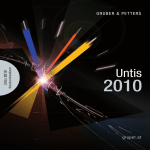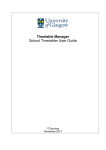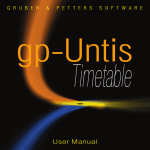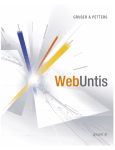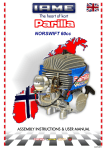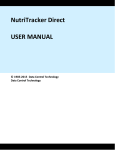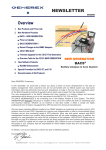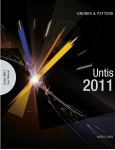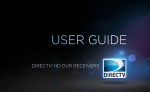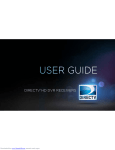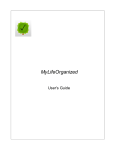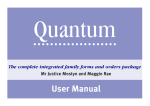Download New features in Untis 2010
Transcript
2
Untis 2010
Table of contents
I Introduction
6
II General
6
1 New help
...................................................................................................................................
system
6
2 Side windows
................................................................................................................................... 8
3 Synchronisation
...................................................................................................................................
with the details window
9
4 Timetable
...................................................................................................................................
configuration
10
5 List of...................................................................................................................................
periods
11
III Manual timetabling
13
1 Swap...................................................................................................................................
suggestions
13
Display
.......................................................................................................................................................... 13
Suggestions comprising
..........................................................................................................................................................
tw o classes
16
Suggestions via
..........................................................................................................................................................
the timetable
17
Only different..........................................................................................................................................................
teachers
17
2 Weekly
...................................................................................................................................
planning
17
3 Double
...................................................................................................................................
period swaps
19
4 Drag&drop
...................................................................................................................................
colours in the timetable
20
5 Drag&drop
...................................................................................................................................
from the lessons window
22
IV Optimisation
23
1 Class...................................................................................................................................
teacher at least once per day
23
2 Not first
...................................................................................................................................
AND last period for teachers
24
3 Fringe
...................................................................................................................................
periods
25
4 Critical
...................................................................................................................................
periods
26
V Cover planning
27
1 User-defined
...................................................................................................................................
type of substitution
27
2 Show...................................................................................................................................
colours
29
3 Variable
...................................................................................................................................
time range of the counter
31
4 Calendar
................................................................................................................................... 32
5 Entry ...................................................................................................................................
of absences for master classes
34
6 Class...................................................................................................................................
groups
35
7 Substitution
...................................................................................................................................
ban warning
38
8 Substitution
...................................................................................................................................
suggestion
39
9 Shifts................................................................................................................................... 41
10 Assign
...................................................................................................................................
blocked rooms
43
Contents
3
11 Room...................................................................................................................................
allocation - occupied rooms
43
12 Room...................................................................................................................................
swaps
44
13 List of...................................................................................................................................
periods
46
14 Substitution
...................................................................................................................................
lists
47
15 Suggestion
...................................................................................................................................
for the break supervision
48
16 Break...................................................................................................................................
supervision synchronisation
49
17 Special
...................................................................................................................................
duty - student timetable
50
VI Break supervision
51
1 Corridors
...................................................................................................................................
male / female
51
2 Uncovered
...................................................................................................................................
break supervisions / corridor
53
3 Weekly
...................................................................................................................................
summary in HTML
54
VII Multiweek timetables
55
1 Multiple
...................................................................................................................................
terms
55
2 Year's...................................................................................................................................
planning in terms
56
Year's planning
..........................................................................................................................................................
in terms and MultiUser
56
Year's planning
..........................................................................................................................................................
in terms - class groups
56
VIII Lesson planning - value calculation
57
1 Time ...................................................................................................................................
specification in hours and minutes
57
2 Drag&drop
...................................................................................................................................
with reductions
58
IX Untis Multi User
59
1 Cover...................................................................................................................................
planning and course scheduling
59
X Info timetable
60
1 Monitor
...................................................................................................................................
HTML
60
XI WebUntis
64
1 General
................................................................................................................................... 64
Timetable
.......................................................................................................................................................... 64
Lesson text
......................................................................................................................................................... 64
Break supervisions
......................................................................................................................................................... 65
Settings ......................................................................................................................................................... 66
General settings ......................................................................................................................................... 66
Break supervision,
.........................................................................................................................................
standby, office hour
68
Limit to specific time
.........................................................................................................................................
range
69
Details for public .........................................................................................................................................
timetables
69
Miscellaneuos
......................................................................................................................................................... 70
Calendar
.......................................................................................................................................................... 70
ICS calendar
......................................................................................................................................................... 70
Master data .......................................................................................................................................................... 76
Teachers and
.........................................................................................................................................................
classes
76
Departments
......................................................................................................................................... 76
Date of birth
......................................................................................................................................... 77
3
4
Untis 2010
Rooms and.........................................................................................................................................................
room groups
77
Students ......................................................................................................................................................... 77
Messages
.......................................................................................................................................................... 81
Read confirmation
.........................................................................................................................................................
and print
81
Distribution.........................................................................................................................................................
lists for messages
82
Miscellaneous.......................................................................................................................................................... 84
LDAP
......................................................................................................................................................... 84
Concept
......................................................................................................................................... 84
Settings
......................................................................................................................................... 85
Semesters......................................................................................................................................................... 88
2 Module
...................................................................................................................................
Agenda
88
Bookings
.......................................................................................................................................................... 88
Room overview
.......................................................................................................................................................... 91
Blocking of resources
.......................................................................................................................................................... 91
User hints - Agenda
.......................................................................................................................................................... 92
Room change
.........................................................................................................................................................
for a lesson
92
Import of resources
......................................................................................................................................................... 93
Booking filter
......................................................................................................................................................... 94
3 Module
...................................................................................................................................
Class Register
95
Student groups
.......................................................................................................................................................... 95
Procedure ......................................................................................................................................................... 96
Student groups
.........................................................................................................................................................
in Untis
100
Miscellaneous
.......................................................................................................................................................... 101
Settings
.......................................................................................................................................................... 102
Letter of excuse
.......................................................................................................................................................... 103
Absences .......................................................................................................................................................... 103
Interruptions
......................................................................................................................................................... 103
Reports ......................................................................................................................................................... 104
Delays ......................................................................................................................................................... 106
Display student
..........................................................................................................................................................
pictures
106
User hints - Class
..........................................................................................................................................................
register
109
Start page
......................................................................................................................................................... 109
Importing .........................................................................................................................................................
students
110
Change class
.........................................................................................................................................................
of a student
113
Signing out
.........................................................................................................................................................
of a lesson
115
Exemptions
......................................................................................................................................................... 117
4 Module
...................................................................................................................................
Student
118
Introduction .......................................................................................................................................................... 118
The course co-ordinator
.......................................................................................................................................................... 118
Course templates
......................................................................................................................................................... 118
Creating courses
......................................................................................................................................................... 119
Registration
.........................................................................................................................................................
time frames
121
Course categories
......................................................................................................................................................... 122
Settings ......................................................................................................................................................... 122
Students
.......................................................................................................................................................... 122
Registration
......................................................................................................................................................... 122
My courses
......................................................................................................................................................... 124
Data transfer..........................................................................................................................................................
to Untis
124
5 Info ...................................................................................................................................
module
124
6 Appendix:
...................................................................................................................................
Important user hints
125
Time grid .......................................................................................................................................................... 125
Data of the school
..........................................................................................................................................................
year
125
Contents
5
Short names.......................................................................................................................................................... 125
Index
126
5
6
1
Untis 2010
Introduction
This brochure describes the new functions and features of Untis 2010. Many of these innovations (e.g.
swaps involving two classes) originate from requests of users who work every day with Untis.
Additionally we try to increase the user-friendliness by simplifying work processes like the shift of
special duties with drag&drop. The revised help system describes all these functions attractively and in
detail.
Besides many innovations in the modules Agenda and Class Register we have created a completely
new module, Student, in WebUntis: The students can select their courses online.
Do not despair if you cannot find the discobolus on your desktop after the installation of Untis. The
version 2010 presents itself with the new Untis icon, the clock. The clock stands for the time scheduling
on a single day as well as over the whole school year. After more than 30 years in a fixed position, the
discobolus has deserved a break.
We wish you enjoyment and success with the version 2010!
2
General
2.1
New help system
The help system was completely revised and adapted to the latest technologies for the version 2010. We
have integrated the manuals in the new help system. They can be viewed comfortably via the online help.
You can call up the help via the function key F1, the button <Help> or the menu item "? | Help Topics".
General
Flash demos of many different topics give an overview of the functionalities of Untis.
7
8
2.2
Untis 2010
Side windows
In the daily work opening, closing, adjusting and synchronising of windows are important tasks. The
window groups are a formidable tool that we want to recommend warmly to you. Nevertheless, at times,
you have to open some windows for quick glances or you have to set windows to different elements. For
this we can offer the following innovation in version 2010.
You have opened a class timetable and you need to make a quick glance into the corresponding
teacher's timetable or you have to apply small changes in the lessons window. Certainly you can open
these windows via "Master Data | Teachers" and "Lessons | Classes". To save precious space on the
desktop you might want to close these windows after usage.
Much easier and quicker is it if you click on the little arrows in the timetable window to open and close
the windows mentioned above. In version 2010 the most important master data windows, the lessons
windows and the individual timetables have got one or more of these accompanying windows.
Overview of the winged windows
Master Data | Classes --> Timetable | Classes
Master Data | Teachers --> Timetable | Teachers
Master Data | Students --> Timetable | Students
Lessons | Classes <-- Timetable | Classes --> Timetable | Teachers
Lessons | Teachers <-- Timetable | Teachers --> Timetable | Classes
Lessons | Rooms <-- Timetable | Rooms --> Timetable | Classes
General
9
Lessons | Classes <-- Timetable | Students --> Timetable | Classes
Timetable | Classes <-- Lessons | Students --> Master Data | All Elements
Timetable | Teachers <-- Lessons | Teachers --> Master Data | All Elements
Timetable | Rooms <-- Lessons | Rooms --> Master Data | All Elements
2.3
Synchronisation with the details window
Often more than one teacher are involved in a lesson. If you click on a teacher in the details window of a
lessons window then the teacher's timetable synchronises automatically.
10
2.4
Untis 2010
Timetable configuration
You can easily duplicate already existing fields with Ctrl+C and Ctrl+V in the timetable editor (TimetableSettings
| Period Window). Additionally, you can switch between the fields with the Tab key.
General
11
You can centre the fields in the period window (subject, teacher, room etc.) horizontally or vertically.
2.5
List of periods
For some uses (e.g. schedule of lectures) the print of the timetable as a list is better suited than the
table that is used in most cases. The sequence of lessons is clearer and it is easier to use longer terms
for subjects or teachers.
You can select the list of periods for classes and teachers in the menu "Timetable". As usual you can
select the columns that shall be displayed via <Grid Adjustment>. Additionally you can define via the
12
Untis 2010
<Settings> the time range (day, week, from-to) and the type of the lessons that shall be displayed
(break supervisions, standbys, "ordinary" lessons). Settings concerning the printout can be found here,
too.
The list of periods can contain either specific elements (classes or teachers) or all elements.
The period list works in an analogous way to the timetable mode in the cover planning mode (see List of
periods in the cover planning mode).
Manual timetabling
3
13
Manual timetabling
The innovations concerning manual timetabling involve primarily swap suggestionsand the possibility to
move lessons from one week to another directly in the timetable.
3.1
Swap suggestions
The swap suggestions were revised both, contentwise and optically in version 2010.
3.1.1
Display
To make the view clearer only one line per swap suggestion is displayed in the dialogue swap
suggestions by default. In case of a worsening of the timetable the column "Consequences" displays the
reason that contributes most to the loss of points because of the swap. In case of an improvement
(positive value in the column "Gain") the most contributing reason that was corrected is displayed.
In our example the first swap causes a core time violation of the class ("Period time requests").
14
Untis 2010
The changes in the timetable because of the swap can be displayed in form of a table by ticking "Show
details".
Manual timetabling
You can show or hide the accompanying timetables by clicking on the arrow keys.
15
16
3.1.2
Untis 2010
Suggestions comprising two classes
At times it is necessary to apply swaps that comprise more than one class. Untis 2010 supports this
task. Tick the checkbox "With class leaps" in the suggested swaps window.
Example:
The DE lesson in class 1b on Mo-5 (Monday, fifth period) shall be moved. The figure below shows that
the displayed swap improves the timetable by 242 points (column "Gain"). The gain is that high because
a core time violation (period time requests) can be amended. However, this swap can only take place
without a clash if another swap happens. Teacher Rubens' lesson with class 1b shall be shifted to We-4
but Rubens has already a lesson scheduled on this position with class 1a. So the class 1a is the so
called leap class (displayed in the column "Leap cl."). The possibilities to swap Rubens' period in class
1a are displayed in the lower part of the suggested swaps window. The best possibility, however,
worsens the timetable by 62 points as an incorrect double period would be created on Friday. The sum
of the numbers displayed in the column "Gain" for both swaps is displayed in the column "Total": 242 62 = 180.
Hint!
The swap suggestions are sorted by overall rating in the swap suggestions window. I.e. the best overall
Manual timetabling
17
swaps are ranked on top. In the upper part of the window only the rating of the consequences in the
basic class are displayed. The sorting in the upper part of the window is based on the ranking of the first
swap plus the best possible second swap. The overall ranking of both swaps can be seen in column
"Total" in the lower part of the window.
3.1.3
Suggestions via the timetable
The swap suggestions can be opened via a class timetable, too. Please note that the suggested swaps
window is then linked to the timetable window and both windows can be moved simultaneously.
If you activate a swap comprising more than one class (with class leap) then another timetable opens,
displaying the swap in the leap class.
3.1.4
Only different teachers
In case a teacher teaches more than one subject in one class then quite often swaps between these
subjects shall not be offered as suggestions. Tick the option "Only different teachers" and these swaps
are not displayed.
3.2
Weekly planning
Changing lesson groups
Untis 2010 allows you to change the lesson groups with drag&drop in the timetable format 11. Enter all
possible lesson groups of a lesson in the column "Lesson Groups" in the lessons window. The field
18
Untis 2010
"Assigned Lesson Group" displays the lesson group that is active at the moment. In format 11, click
onto this lesson and move it with drag&drop to another time range. The figure below shows how a lesson
can be moved from week A to week B (WA -->WB).
Hint: Timetable views
Untis provides more than 60 predefined timetable views (via "Timetable | List All Views"). The views
containing "11" offer an overview of the distribution of the lessons of the whole school year on a weekly
basis .
Changing time range
Similarly to the changing of lesson groups you can change the time range in view 11. If you have entered
dates into the fields "From" and "To" then the manual moving of a lesson in view 11 changes the active
time range to the selected weeks. Please note that the length on the time range is held constant. The
figure below shows the moving of a biology lesson limited to three weeks from weeks 3-5 to weeks 1012.
Manual timetabling
3.3
19
Double period swaps
More and more schools are teaching with double periods. Untis 2010 takes account of this by making it
possible to apply double period swaps directly in the timetable.
20
3.4
Untis 2010
Drag&drop colours in the timetable
You can select the colour of the time requests in the time request window via the button <Colour
coding>. This might be necessary if there are problems distinguishing between red and green.
Manual timetabling
21
You can use these colour codes for manual scheduling in the timetable as well. In the timetable click on
<Settings> and activate the tab "Layout 2". Tick the option "DragDrop: colours same as time requests".
22
3.5
Untis 2010
Drag&drop from the lessons window
As of now, the column "Unscheduled Periods" (UnSche Prds) is displayed in the lessons window by
default. This column is used to place lessons manually in the timetable
Manual timetabling
4
23
Optimisation
To use the optimisation algorithm to its full extent it is necessary to enter the parameters as detailed as
possible. This was exactly the target of the innovations of the version 2010.
4.1
Class teacher at least once per day
In some school types it is required that the class teacher teaches at least once per day in his class.
You can define the class teacher via "Master Data | Classes". Until now this field had only informational
character.
Now you can define that the class teacher shall teach at least once per day in his class via "Scheduling
| Weighting | Classes".
24
4.2
Untis 2010
Not first AND last period for teachers
If a teacher is teaching in the first period then he shall not teach in the last period as well. This is
considered in the optimisation with the following setting:
Master Data | Teachers - (R) Not first AND last period
This setting is connected to the weighting parameter "Time requests for teachers". In case this condition
is violated it is displayed in the diagnosis (1st & last per. occupied).
Optimisation
4.3
25
Fringe periods
If not all students of a class participate in a specific lesson (e.g. Religious Education, optional subjects)
then this lesson is usually scheduled in a fringe period. This allows the other students to either come
later or leave earlier. The last morning period which is followed by lessons in the afternoon after lunch
break, is at times considered to be a fringe period, at times not.
For fringe period subjects and optional subjects you can define which periods may be scheduled in
"Scheduling | Weighting | Subjects".
26
4.4
Untis 2010
Critical periods
The diagnosis displays critical periods if in a certain period there are less teachers available than
classes because of blocked periods (time request -3). This might be utterly unproblematic e.g. if this
period is on Friday, last period, as this position is usually not occupied. However, this will be definitely a
problem if this period is one of the core periods (period with time request +3). The latter case will
inevitably lead to a core time violation.
Taken to the extreme, nonscheduled periods could be possible. This would happen if the maximum
possible time grid equals exactly the number of periods of the class.
Optimisation
5
Cover planning
5.1
User-defined type of substitution
We have implemented a request that came from many users.
Now you can edit the term which describes the type of substitution (shift, swap, supervision etc.).
Let us assume you want to substitute the term "Personal studies" by "Study time".
27
28
Untis 2010
Via "Modules | Cover Planning | Settings..." you find the tab "Colours and Terminology". Here the new
column "Denomination" is located next to the already known columns for the colour design.
Select the line with the term that shall be replaced and enter the new term in the column
"Denomination". In our example "Personal studies" was substituted by "Study time".
Cover planning
5.2
29
Show colours
You can assign a specific colour to a type of substitution via "Modules | Cover Planning | Settings..." on
tab "Colours and Terminology".
30
Untis 2010
You can show or hide the selected colours in the substitution window by clicking on the button <Show
colours>.
Cover planning
31
Colours may appears in the printouts, optionally.
5.3
Variable time range of the counter
Until now you could set the time range of the substitution counter on day, week, month or year.
As of now, you can define any time range. This is very helpful if you want to adjust the time range to the
length of a term or if you have frequent and severe alterations in the timetable (e.g. vocational schools).
The yearly total remains untouched, of course.
The settings can be entered via "Modules | Cover Planning | Settings..." on tab "Counter (Subst)".
32
Untis 2010
The figure above shows the counter - adjusted to the set time range - in the substitution suggestion and
in both the table view and the form view of master data teachers.
5.4
Calendar
There are two innovations in the calendar of the cover planning.
Break supervisions
The calendar was extended by two columns. The number of break supervision substitutions both total
and uncovered is displayed in one column each.
Cover planning
33
User defined settings
Now you can define the columns and the order of the columns that are displayed in the calendar.
Make a right-click on the column heading and a dialogue appears. In this dialogue you can select which
columns shall be displayed. Ticked items are shown, items without a tick are hidden.
34
5.5
Untis 2010
Entry of absences for master classes
After marking a master class absent you have the possibilty to mark all partial classes of this master
class as absent.
In our example we want to focus on the master class 10a with its partial classes 10a_nat and 10a_lan.
We mark class 10a absent and the following query appears: "Do you want to declare all classes of this
'master class' absent?". Answer with <Yes> and the partial classes 10a_nat and 10a_lan are marked
absent, too.
Cover planning
5.6
35
Class groups
The concept of class groups is, as of now, applied in cover planning, too. The functionaltiy of class
groups is explained in detail in the user manual "Timetable", chapter "Class groups".
Our example shows five core classes with the class group code 1 and four differentiation classes with
the class group code 2.
36
Untis 2010
A core class can be composed of students of all differentiation classes whereas a differentiation class
can be constituted by students of all core classes.
If you place a class with class group code 1 to a position at which a class with class group code 2 has
already a period scheduled then a clash is possible as there might be students who are attending the
lessons of both class groups.
Let us assume we move Mo-1 to Tu-1 in class 7NW. A quick analysis of the timetables shows that a
clash is inevitable if a student of the differentiation class 7NW is at the same time a student of the core
class 7b or 7d.
The innovation is that these possible conflicts are displayed in the timetable and in the scheduling
dialogue of cover planning.
By moving the first period on Monday of class 7NW to Tuesday, first period, you can see that the field is
marked red. If you nevertheless drop the lesson there, you receive the message that a swap is not
possible.
Cover planning
37
As soon as you move a period in the scheduling dialogue, the period flags of the other class group are
displayed to point out possible clashes.
A shift without query is possible in the scheduling dialogue as there is not necessarily a clash when a
38
Untis 2010
core class and a differentiation class are taught at the same time.
In our example a shift would be possible if there are no students of the core classes 7b and 7d in the
differentiation class 7NW.
5.7
Substitution ban warning
With the availability you an obtain that teachers who would be in principle available for substitution shall
not be assigned to cover classes. The entry "9" in the column availabilty in "Master Data | Teachers" is
equivalent to a substitution ban. You find more about this in the manual "Cover Planning", chapter
"Availability".
The availability 9 is entered for teacher Callas. If you want to assign her to a substitution, you get a
notice that she is banned for substitutions. If you still want to assign her you have to confirm another
time.
Cover planning
39
This feature was implemented some while ago with break supervisions. However, with normal
substitutions it is new.
5.8
Substitution suggestion
You can display the actual number of periods per day of a teacher (including substitution data) in the
substitution suggestion. In addition there is a weighting implemented which can move teachers who are
already teaching many periods on this particular day down the list.
With a right mouse click you can show and hide columns in the substitution suggestion. At the bottom
you find the new column "Per./day".
In the figure below you can see that teacher Arist is teaching already five periods on Monday (see
timetable as well). Additionally he is suggested for a substitutition in period 7.
40
Untis 2010
The weighting ("Modules | Cover Planning | Settings...", tab "Weighting") to the figure above can be seen
on the left side of the figure below. Only the factor for the flag has an entry making Arist - with the lowest
period flag - the person ranked highest in the list.
Now we change the weighting:
We change the entry "Periods per day" from 0 to 10.
We lower the factor for the flag from 10 to 0.
The figure above shows the new settings on the right side. Now, only the number of periods per day is
Cover planning
41
decisive for the ranking of the possible substitute teachers.
A new activation of the substitution suggestion shows that the order has changed. Now Curie is placed
on top of the list as she is teaching only two periods on this day.
This new setting is very beneficial for schools at which the teachers are present the whole day. In this
case the factor for the flag might be less important than the setting "Periods per day".
5.9
Shifts
Shifting of shifts
A shift can be further shifted as often as you wish.
42
Untis 2010
In our example we shift DE from We-4 to Fr-6. This was already possible. The second step shifts DE
from Fr-6 to We-6. This was not possible before.
Of course the shifting of shifts is possible in the scheduling dialogue, too.
Shifting of special duties
Similarly to the points mentioned above, you can shift special duties, too.
Of course the shifting of shifts is possible in the timetable, too.
Cover planning
43
5.10 Assign blocked rooms
Until now it was possible to assign an absent teacher as his own substitute in spite of his absence.
Now you can use the same function with rooms, too. I.e. you can assign a blocked room.
As the usage of blocked rooms is not very common, you first get a notice that the room is blocked and
second you have to confirm that you really want to assign this room.
In our example the room R1a is blocked in period 3. The replacement room is again room R1a. you see
both dialogues that allow you to assign the room anyway.
5.11 Room allocation - occupied rooms
While searching for a replacement room via the button <Allocate/Delete this room> you could select
only empty rooms in the substitution dialogue until now.
Now you can display all the occupied rooms, too. Just tick the option "Also show occupied rooms". By
44
Untis 2010
ticking this option another column appears, indicating whether a room is occupied or not.
The following query appears if you select an occupied room via the button <Allocate rm.>.
You have four options. The last one is an innovation in the version 2010 therefore it is discussed in detail
below.
5.12 Room swaps
The room allocation is also possible in the timetable. The swapping of rooms is made much easier as
the following example demonstrates.
Cover planning
45
The classes 1a and 1b shall swap rooms on Wednesday, fourth period.
We activate We-4 in the timetable of class 1a and click on the button <Allocate/Delete rooms>. In the
dialogue that appears we tick the option "Also show occupied rooms" and now we can assign the room
R1b to the class 1a.
As the room is already occupied, we have four possibilities to select from. We select "Swap rooms".
Now class 1a is taught in room R1b and class 1b is taught in room R1a.
The two room substitutions resulting from the room swap are now displayed in the substitution window.
46
Untis 2010
5.13 List of periods
You can find the new option "Lessons" in the settings of the substiution window under under "Selection".
This additional option allows you to integrate the regular lessons into the substitution window and hence
in the substitution lists, too.
Now you can create a timetable as a list including all releases and substitutions as you can see in the
following example.
Cover planning
5.14
47
Substitution lists
In the substitution lists lines are condensed if they have the same content and if they are one below the
other.
In our example Alfred Nobel has to cover three substitutions for Maestra Callas. These substitutions are
identical except for the periods. Until now, every period had its own substitution line. The only difference
was the number of the period.
These substitutions are from now on condensed. In the field "Period" you find now the time range of the
substitution.
48
Untis 2010
5.15 Suggestion for the break supervision
Similarly to substitution suggestion you can show and hide the columns in the substitution suggestion
for the break supervisions.
By right-clicking on a column heading a dialogue appears which enables you to show and hide columns
by adding respectively removing the tick.
Cover planning
5.16 Break supervision synchronisation
Almost all windows in Untis are synchronised. Two windows are now synchronised that were not
synchronised before making the search for break supervision substitutes easier:
the window teacher suggestion for break supervisions and
the window break supervisions / cover planning, tab teacher.
49
50
Untis 2010
5.17 Special duty - student timetable
If you are working with the module Student Timetable or Course Scheduling then you can enter from now
on the students when you create a special duty in the scheduling dialogue.
Enter the special duty in the scheduling dialogue and click on the button in the field "Students".
A dialogue appears in which you can select the students via the courses, the clusters or directly.
Cover planning
51
The button <Conflicts> helps you to determine if the selection of the students leads to conflicts with
other lessons.
6
Break supervision
6.1
Corridors male / female
Some corridors - e.g. in the gym area - shall be supervised exclusively by either female or male
teachers. So from now on corridors can be marked "male" or "female". This condition is incorporated in
the automatic optimisation and in the teacher suggestion. It is required that the teachers are marked as
male or female in "Master Data | Teachers", too.
52
Untis 2010
Break supervision
6.2
53
Uncovered break supervisions / corridor
If not for all breaks a supervisor is assigned in a specific corridor then the number of uncovered minutes
appears in the combo box next to the name of the corridor. The sum (in minutes) of all break
supervisions and the number of uncovered minutes is displayed on the right hand side.
54
6.3
Untis 2010
Weekly summary in HTML
The weekly summary of the break supervisions can be generated in HTML, too (Reports | Selection |
Break Supervisions | Weekly summary). Now you can send the break supervisions easily via E-mail or
publish them in the intranet or internet.
Break supervision
7
Multiweek timetables
7.1
Multiple terms
55
In many schools it is necessary to create several terms during a school year. If these terms are
interlaced (e.g. because of an inserted term) then the start date or the end date might not always be
easily apparent. The term calendar, an innovation in Untis 2010, displays the terms very clear and the
actual time range of a term can easily be determined.
In the example below the term "1. Term" is interrupted for six weeks by the term "Period1". The term "2.
Term" is interrupted for two weeks by the term "Written examination".
56
Untis 2010
7.2
Year's planning in terms
7.2.1
Year's planning in terms and MultiUser
More than one people can make changes simultaneously in year's planning in terms after the creation of
the terms in Untis MultiUser.
7.2.2
Year's planning in terms - class groups
If a class is divided into differentiation classes then quite often the total number of periods of all
differentiation classes is important with year's planning in terms. The differentiation classes can be
added together in the settings of year's planning in terms via "Consider class groups".
Multiweek timetables
8
Lesson planning - value calculation
8.1
Time specification in hours and minutes
57
Alternatively to the usual time specification in periods you can dispay the sum of all planned and held
lessons in hours and minutes in "Lessons | Weekly Values". This is especially important with the usage
of different time grids or with periods that differ in length.
58
8.2
Untis 2010
Drag&drop with reductions
You can assign reduction reasons to several teachers with drag&drop from the element rollup. Select the
teachers with Ctrl+Click in the elements window and drag them into the reduction window.
In our example the teachers Newton, Andersen and Nobel are moved into the reduction window.
On the other hand, you can assign one teacher several reduction reasons. Teacher Rub is responsible
for the library and the Physics collection. Additionally he gets the year carry over from last year.
Lesson planning - value calculation
9
59
Untis Multi User
Besides the innovations with the year's planning in terms it is from now on possible that the substitution
planner and the course scheduler are working simultaneously on the same set of data.
9.1
Cover planning and course scheduling
When the cover planner works on the daily timetable then the data which forms the basis of this
timetable (master data, lessons etc.) cannot be changed in this term. Changing this data could be highly
counterproductive as the timetabler could change the timetable that is worked on by the cover planner.
Quite often modifications with the course scheduling (e.g. changing the course selection of individual
students) are applied after the beginning of the school year. As these modifications do not affect the
timetable, the cover planner and the course scheduler can work simultaneously with the Version 2010.
60
Untis 2010
Hint:
If cover planning is limited to the current term then the timetabler can work on next term's timetable.
10
Info timetable
More and more schools display the daily timetable electronically. Especially our Monitor-HTML - which
does not need a mouse or a keyboard - is widely used.
10.1 Monitor HTML
New layout
The default layout of the monitor display was over-worked for the version 2010 and looks like this:
Info timetable
61
Number of different settings
In some schools many different rooms are provided with different information (assembly hall, teachers'
room, off-site buildings,...). So we have increased the maximum number of different formats from 8 to 20.
62
Untis 2010
Element selection
As in the "Static HTML" you can now limit the display to certain departments in the "Monitor HTML".
Additionally, elements with the code "(N), do not print" as well as elements with a freely chosen
statistical code can be excluded from the display.
Ticker
Additional information to the substitution data can be displayed with a ticker.
On the tab "Special" you can enter the ticker text and select if the ticker shall run above or below the
substitution list.
Info timetable
63
Splitting of the screen
You can display different kinds of information on one screen. E.g. you can display the substitution data
of the current day on the left side and the data for the next day on the right side.
In our example we have defined two output formats: "Today" and "Tomorrow".
Only one single day is displayed with the format "Today": the current day. Again only one day is
displayed with the format "Tomorrow": one day after the current day.
The format "Today" is displayed on the left side of the screen. The second monitor format is "Tomorrow".
The format "Tomorrow" is displayed on the right side of the screen. Here, a second format is not needed.
64
11
Untis 2010
WebUntis
11.1 General
11.1.1 Timetable
11.1.1.1 Lesson text
The optional text that can be entered to the lesson can be displayed in the timetable .
WebUntis
Activate in WebUntis the text field (figure above) and the timetable will look like the figure below in
WebUntis.
11.1.1.2 Break supervisions
You can display break supervisions with WebUntis 2010. It is required that the corresponding data
exists in the Untis timetable.
65
66
Untis 2010
The break supervisions are displayed in WebUntis as follows:
You find the settings needed under <Maintenance> | <Timetable formats>.
Note:
The corridors are listed as rooms in WebUntis. They are marked with "Supervision area" in <Master
Data>| <Rooms>.
11.1.1.3 Settings
11.1.1.3.1 General settings
Minimum height and width
You can determine a minimum height and width of the cell for every format in the settings of the
timetable formats (<Maintenance> | <Timetable formats>).
WebUntis
Legend
Additionally, you can select here if the legend shall be displayed below the timetable.
The legend looks like this:
Show user
Sometimes it is helpful to display the user in the timetable, e.g. with bookings of resources.
67
68
Untis 2010
Select one of the options at "Show user" in the timetable formats (<Maintenance> | <Timetable
formats>)
11.1.1.3.2 Break supervision, standby, office hour
WebUntis 2010 allows you to show or hide break supervisions, standbys and office hours.
WebUntis
69
Hint
Please note that office hours have to be marked with "S" in the column "Statistical code" in Untis.
11.1.1.3.3 Limit to specific time range
You can limit the display of the timetable to a specific time range under <Maintenance> | <Timetable
settings>.
These settings help you to prevent that teachers and students can access the timetable before the
scheduling is completed.
11.1.1.3.4 Details for public timetables
Additionally you can define here if the lesson details shall be displayed or not.
70
Untis 2010
11.1.1.4 Miscellaneuos
Display of the last update.
The date and time of the last update is displayed with the timetable.
11.1.2 Calendar
11.1.2.1 ICS calendar
You can export the timetable in the ICS-iCal format.
Basically there are two possibilities:
1. Either export via the timetable of the teacher. In this case the appointments of one week are exported.
Or
2. export via <Lessons> | <My lessons> by clicking on the button <Reports>.
WebUntis
71
In this view you can also select the time range for the calendar export.
Save the from WebUntis exported .ics file and call up the import function of your calendar program (our
example refers to Microsoft Outlook):
72
Untis 2010
Select that you want to import the data in the iCalendar-(ICS) format.
WebUntis
Enter the storage location of the exported data.
73
74
Untis 2010
Some calendar programs offer the possibility to import the data in a separate calendar. This method is
recommended as it avoids synchronisation problems if you import a modified timetable data later on.
WebUntis
The display allows you to show the different calendars one upon the other:
75
76
Untis 2010
11.1.3 Master data
11.1.3.1 Teachers and classes
11.1.3.1.1 Departments
As of now you can assign teachers to departments just like the classes.
WebUntis
77
11.1.3.1.2 Date of birth
You can enter the date of birth to the teacher.
11.1.3.2 Rooms and room groups
The rooms can be assigned to the room groups in <Master Data> | <Rooms>, too.
11.1.3.3 Students
Students' photos - manual allocation
We have increased the number of fields in master data students, e.g. the catalogue number.
Additionally you can save photos of the students.
One possibility can be found directly on the master data sheet of the specific students:
Activate <Master Data> | <Students> and click at the button <Edit> next to the student's name. Now
the master data sheet opens up. Click on the button <Upload photo>.
78
Untis 2010
You can select the picture file via the usual "File-Open" dialogue:
You can use the fields "Maximum width" and "Maximum heigth" to limit the size of the pictures. Please
note that the aspect of the pictures is preserved. Therefore please limit either the width or the heigth of
the picture.
After the import the picture of the student is displayed on the master data sheet.
WebUntis
79
Students' photos - automatic allocation
The function <Import photo> is available for you below the students' list ( <Master Data> | <Students>).
80
Untis 2010
By clicking on this button a dialogue appears in which you can specify the zip file that contains the
pictures. The names of the specific picture files have to follow one of the following conventions:
1. The name of the file and the short name of the student are identical or
2. the name has the format "surname_first name" or
3. the name of the file is identical with the foreign key of the students in your administrative system.
WebUntis
81
11.1.4 Messages
11.1.4.1 Read confirmation and print
The internal message system of WebUntis displays whether the message was read or not. Open the
sent message. A "+" before the name of the recipient means that the message was read and a "-" that
the message was not read.
The version 2010 offers a pdf print function, too.
82
Untis 2010
11.1.4.2 Distribution lists for messages
You can send messages to more than one recipient with the distribution lists.
To create a new distribution list do the following:
1. Click on the button <Distribution list> in the menu <My messages>.
WebUntis
2. Click on the button <New>:
3. Enter a name for the new distribution list (in our example "Full time teacher") and confirm with
<Save>.
83
84
Untis 2010
4. Done.
11.1.5 Miscellaneous
11.1.5.1 LDAP
11.1.5.1.1 Concept
1. If a user authenticates him successfully then WebUntis checks if this user exists already in
WebUntis. If so, the user can work with WebUntis just as if he had authenticated his user account in
WebUntis.
2. If the user does not exist, WebUntis creates automatically a user account for this user. At first
WebUntis tries to determine whether this user is a teacher or a student and then WebUntis attempts
to find out the identity of the user. This identification is important to assign the appropriate user group
to the user and to allocate the correct timetable element (teacher or student). The password that is
created is a random value. So the user can authenticate himself only with LDAP but not with
WebUntis.
WebUntis
85
3.
11.1.5.1.2 Settings
You can find the LDAP settings via <Maintenance> | <LDAP settings>.
Example of settings for the Active Directory.
Below you find an explanation of the different fields.
Active : activates the LDAP support.
LDAP server URL : URL of the connection to the LDAP server, e.g.
ldap://ldap.myschool.uk:389/dc=myschool,dc=uk
If there is a BaseDn entered in the URL then all other DN statements have to be relative to this BaseDn.
LDAP user/password : LDAP user: If it is required to enter a user for the LDAP query then you can
enter this data here.
86
Untis 2010
Settings for the first authentication of user name and password against an LDAP system
To authenticate a user successfully, the user name has to be found in the LDAP directory structure.
This can happen either with a direct declaration of the distinguished name or with an LDAP search.
Declaration of the distinguished name
The search mask is defined in the field "ExampleDn for user search" e.g. with uid={0},ou=teacher,
ou=persons. {0} is the wild card for the user name that is searched for. For example if the user name is
Goethe then WebUntis searches in the user account at uid=Goethe,ou=teacher,ou=persons,
dc=myschool,dc=at. You can also enter several search masks separated by blanks. So please pay
attention that there are no blanks within a search mask.
LDAP search
In this case an LDAP search in the user account is applied. In the field "BaseDn for user search" enter
the basic structure of the search, e.g. ou=persons,dc=myschool,dc=uk. In the field "Userfilter" you can
enter the search filter according to the LDAP syntax, e.g. (&(objectClass=person)(sn={0})). Again for the
user Goethe, WebUntis would search for a record with the property objectClass person and whose
attribute sn is Goethe.
Method of authentication: At present only the method Bind is supported. the authentication takes place
through a Bind with the user data. In future a direct password comparison could be supported, too. In
this case the field "LDAP password attribute" reflects the name of the attribute with the password.
The "LDAP mail attribute" states the name of the attribute from which the e-mail address of the user was
taken.
Settings for the second authentication and automatic creation of a user
If the dynamic creation of users is not desired, you can turn off this feature with the option "Create local
user after successful authorisation". In this case a login is possible only for users who exist already in
WebUntis.
The function of the user (teacher or student) can be determined either by comparing the Distinguished
Name of the user or by comparing the attribute of the user.
Comparison with a part of the Distinguished Name
In the field "Function" (can be different for teachers and students) the part of the Distinguished Name
which can identify the function has to be entered. If a teacher would have for instance the Distinguished
Name uid=Goethe,ou=teacher,ou=persons,dc=myschool,dc=uk then the entry would be in this case
ou=teacher. WebUntis is searching for the entry in the field "Function" in the DN and as soon as this it
was found the function is determined.
Comparison with an attribute
In this case you have to enter in the field "Function" an entry which identifies the function, e.g. teacher.
In the field "LDAP person role attribute" the name of the attribute has to be entered which includes the
name of the role, e.g. role. If the designation "teacher" is found in the attribute named "role" of a user
then this user is identified as a teacher.
WebUntis
87
With the identification of the role you can determine the default rights. For this, you have to create user
groups for teachers and students. The user groups and the entry in the field "Function" have to be
identical for the comparison of the attributes. The user group and the value part of the entry have to be
identical for the comparison of a part-DN. With ou=teacher it has to be teacher.
If no user group can be found in WebUntis then the user is assigned to the default user group.
To identify the person itself, more information is necessary. This information can be differnt for teachers
and students. Identification means that WebUntis is searching for an appropriate timetable element
(teacher or student) .
As of now, there are three methods of identifying a person.
-Single attribute
Usually this method is the most unambiguous one because it does not need a name comparison.
However, it will not be possible for all cases.
An unambiguous value of a field in WebUntis of the person is compared with a value of the attribute of
the person in LDAP.
Possible fields in WebUntis are
id
Internal ID in WebUntis
name Short name
long name
Surname
text
Text field
externKey
external key
One of these fields is displayed in the field "ID field". In the field "ID attributes" the name of the attribute
in LDAP is entered.
Example: The Untis name of the teachers is stored in LDAP in an attribute with the name "abbr". You
have to enter "abbr" in the field "ID attributes" and and "name" in the field "ID field".
Attribute for surname and first name
With this method the identification happens by name. Surname and first name have to be in different
attributes in the LDAP structure. Both attributes have to be entered in the field "ID attributes" separated
by a blank, first the attribute for the surname and second the attribute for the first name.
If you have saved, for instance , the names with the attributes sn and givenName then you would have to
enter "sn givenName". WebUntis compares the contents of these fields with the corresponding entries of
the names of the persons.
Single attribute with name fields
An identification can be accomplished with this method if the parts of the name are stored in only one
attribute and not in different attributes. This method is the most insecure one, therefore it should be used
if there is no other alternative.
In this case it has to be possible to differentiate between surname and first name with a mask that can
be entered in the field "ID attributes". First, the name of the attribute is entered in the field "ID attributes".
88
Untis 2010
Then, after a colon, follows the mask. In the mask the wildcards {s} for the surname and {f} for the first
name have to be inserted.
For instance if the name in the form "Newton Isaac" stands in the attribute "cn" then the entry in the field
"ID attributes" would be "cn: {s} {f}".
Additionally you can set if the field comparison shall be case sensitive or if a numeric comparison shall
take place. The latter option might be of importance if the identifier is numeric and the identifier is stored
in one system as a character string with leading zeros and in the other system it is stored as a number.
11.1.5.2 Semesters
You can divide the school year into several semesters (via <Master Data> | <School years>). This is
important for reports like the exam calendar.
11.2 Module Agenda
11.2.1 Bookings
You can enter the maximum capacity as a search criterium for the booking of rooms.
WebUntis
The room capacity is displayed in the list accordingly.
89
90
Untis 2010
Additionally, it is possible to make bookings for other users if the correponding user right is activated.
WebUntis
11.2.2 Room overview
You can filter by room groups in the room overview.
11.2.3 Blocking of resources
Until now it was already possible to block rooms from bookings via <Administration> | <Room
blockings>. Starting from WebUntis 2010 the blocking is possible for resources, too.
This is useful if you have to do maintenance work periodically.
91
92
Untis 2010
11.2.4 User hints - Agenda
11.2.4.1 Room change for a lesson
If you want to change the room for an existing lesson, do the following:
1. Click on the lesson whose room you want to change.
The details window opens up.
2. Click on the symbol <Search for free rooms>.
The "Change of rooms" window opens up.
3. In this window you can select a room. All filters that you know from regular bookings can be applied
here, too.
WebUntis
11.2.4.2 Import of resources
You can import types of resources and resources from text files.
93
94
Untis 2010
The procedure is the same as the import of the master data students.
11.2.4.3 Booking filter
The booking filter
under <Book> | <My bookings> was overworked for the version 2010:
Now it is possible to filter all the bookings in the future, too.
WebUntis
95
11.3 Module Class Register
11.3.1 Student groups
Caution!
The assignment of students to a lesson was changed fundamentally in WebUntis 2010.
Until WebUntis 2009 the students were assigned directly to the lesson. Now this happens with the help
of student groups. (Student groups can be entered already to the lesson in Untis.)
The basic principle is the following:
One distinct student group is assigned to a lesson. E.g. the student group 123_Sports_5A to the
sports lesson of the boys in class 5A (with the lesson number 123).
Specific students are assigned to this student group, e.g. all male students of the class 5A.
These student groups are reusable only to a very limited extent. The rule is that you shall create one
student group for each lesson which is not attented by all students of a class, even if you create
different student groups with exactly the same students.
Only if you have split up one lesson into lessons with different lesson numbers for planning reasons
then you can assign one student group to more than one lesson.
Example:
The lesson table of class 5a includes 4 periods Sports for boys. For planning reasons teacher 1
teaches two periods and teacher 2 teaches the other two periods. Untis requires two different lesson
numbers for this situation, e.g. 123 and 124. In WebUntis you can assign to both lessons the
student group 123_sport_5A.
Already existing student groups are suggested only if class and subject of the lessons are identical.
Hint for system administrators:
96
Untis 2010
There are two user rights in connection with student groups:
1. Student assignment and
2. Master Data Student group
Every teacher who needs to assign students to his lessons needs the right Student assignment .
Usually the right Master Data Student group is not needed. The latter one enables the user to
change the name of the student group and to change the classes whose students can be selected.
11.3.1.1 Procedure
At the begining of the school year every teacher has to check if the students who take part in his
lessons are assigned already to these. To do so, activate <Lessons> | <My lessons>.
Now the column Student groups is of importance. If you find there only the button
(<Student group of
the lesson>) then no student group is assigned to the lesson. WebUntis assumes that all students of
the class take part in this lesson. This will be the case for the vast majority of lessons and there is
nothing more to do.
In case that not all students of the class attend a specific lesson you have to work with student groups.
Click on the button
. A list of student groups which are qualified for the selected lesson appears.
WebUntis
97
Usually there are no student groups defined. Click on <New> to create a new student group.
A list appears which includes all students who are eligible to take part in this lesson. In the column
"Selection" tick all students who actually take part in this lesson, then click on the button <Save>.
98
Untis 2010
Now click on <Back> and you see that a new student group was created for this lesson. The tick in the
column "Selection" indicates that this student group is actually assigned to the lesson.
WebUntis
In the lessons list of teacher Herodot you find besides the symbol
the symbol
99
(<Student group of the lesson>)
(<Students in the lesson group>).
Via this symbol you come directly to the selection of students of the student group of the lesson.
100
Untis 2010
11.3.1.2 Student groups in Untis
You can define student groups already in Untis. This could be important for the data synchronisation
with school administrative programs.
You find the field "Student group" in the lesson windows of Untis.
You can enter an appropriate name in this field if you are working with class splittings. With couplings
you can enter the names of the student groups line by line in the details window. In case the field
"Student group" is not displayed in the details window, you can show it with the context menu (right
mouse click).
WebUntis
101
These student groups can be transferred from Untis to WebUntis along with the other data.In WebUntis
you just have to assign students to the student groups.
11.3.2 Miscellaneous
Sorting
Reasons of absence and remark categories can be sorted by clicking on the heading, just like the
master data lists.
102
Untis 2010
You can sort the list permanently via the button <Sort>.
Class-register entries: filter
When you are searching for class register entries you can filter by remark categories, too,
11.3.3 Settings
The settings of the class register (<Class register> | <Settings>) are saved individually for each user.
You can predefine a default reason of absence via the settings of the class register. Similarly, you can
assign a default reason of absence for students who are late.
WebUntis
103
11.3.4 Letter of excuse
Students can print out the template of the letter of excuse for their own absences.
Necessarily it is required that the students have access to the class register.
11.3.5 Absences
11.3.5.1 Interruptions
It is possible that the absence of a student is interrupted, e.g. if she is basically absent but attends an
important exam. Now you can edit (or delete) these interruption directly at <Class register> |
<Absences>.
104
Untis 2010
11.3.5.2 Reports
Some reports can consider delays of students:
The following examle displays the consequences of this option:
WebUntis
105
106
Untis 2010
11.3.5.3 Delays
There are reports available for delays: per student and per class.
11.3.6 Display student pictures
You can display pictures of the students in the class register if you have uploaded them via master data
- students .
The option
WebUntis
under <Class register> | <Settings> leads to:
107
108
Untis 2010
Please note that you can display individual pictures as symbols of the class services as well. Open
<Master Data> | <Services> and click on the button <Edit> of the service whose icon you want to
change. Via the function <Upload photo> you reach the import dialogue.
WebUntis
109
11.3.7 User hints - Class register
11.3.7.1 Start page
Each user can adjust the appearance of his own start page.
You can set here whether the lessons of the teacher or the lessons of the class that you are currently
teaching in shall be displayed.
110
Untis 2010
11.3.7.2 Importing students
A simple and convenient interface is available to import students from administrative programs. To use
this interface the students' data must exist as text file (ASCII file). The individual data fields must be
separated by a common separator (e.g. comma, semicolon or TAB).
WebUntis
Activate the import function on <Master Data> | <Students>.
Enter the file with the students' data as data source and click on <Import>.
111
112
Untis 2010
WebUntis
113
On the left-hand side the details of the first student are displayed. Use the selection lists to identify the
specific fields. Before importing, save the profile with a distinct name. This enables you to reuse it, if
needed later on.
11.3.7.3 Change class of a student
At times students change classes during the school year. In this case, do the following:
Open the students' list via <Master Data> | <Students> and click on the button <Edit> in the line of the
particular student to open the master data sheet.
114
Untis 2010
Click on the button <Change class>. Select the new class of the student and the date of the class
change. Then click on <Next>.
WebUntis
115
Finally, select the student groups which the student shall be part of and click on <Save>.
In case you click on <Cancel> instead of <Save> then you have to add the student later on to the
relevant student groups via <Lessons> | <Lessons: Classes>.
11.3.7.4 Signing out of a lesson
If a student is signing out of lesson during the school year then the student group of this lesson has to
be modified.
Example:
Student Pongo is signing out of religious education in class 3C.
116
Untis 2010
Open <Lessons> | <Lessons: Classes> and select Pongo's class, 3C.
Click on the symbol student group of the respective lesson.
WebUntis
117
Enter a date in the column "To" in the line of student Pongo and confirm with <Save>. Now, starting with
1st April, Pongo does not take part in religious education in class 3C anymore.
11.3.7.5 Exemptions
If a student is exempted from a certain lesson, you can enter this via <Class Register> | <Exemptions>.
The reasons of exemption can be entered in the master data.
118
11.4
Untis 2010
Module Student
11.4.1 Introduction
WebUntis Student is a completely new module which allows students to register for courses.
Basically, the following steps are involved in working with WebUntis Student:
0.) One-time-only: The creation of course templates.
These course templates have already the main characteristics of the actual courses.
1.) Every school year: The creation of actual courses from the course templates.
For example, a Spanish course is created for the students of the classes 10-12.
2.) Every school year: The registration
The students can register online to courses within a given time range.
3.) The transfer of the enrolment to Untis. With the module course planning, Untis creates first the
clusters and then the timetable.
11.4.2 The course co-ordinator
The course co-ordinator creates the courses and he is responsible for the assignment of the students to
the courses.
The first step of the course co-ordinator is the creation of course templates.
11.4.2.1 Course templates
You can create course templates via <Courses> | <Course templates>. To create a new course
template click on the button <New>.
WebUntis
119
With the course template you can save the main characteristics of the courses that shall evolve from
this template.
11.4.2.2 Creating courses
On the contrary to the course templates, the courses are limited to one school year. This is necessary
as students sign on to actual courses and the students are assigned to these selected courses.
To create a course, click on the button <New> on the page <Courses> | <Courses>.
120
Untis 2010
A user interface appears which contains all attributes of the course template. You can edit these
attributes and add other information.
WebUntis
121
By clicking on <Save> you create a specific course for a specific school year.
11.4.2.3 Registration time frames
The course co-ordinater defines the registration time frames which are effective globally for the whole
school. If there is no registration time frame active then the whole course registration is inactive.
The same applies for the dropping of courses: a specific time frame has to be defined.
122
Untis 2010
11.4.2.4 Course categories
We recommend to define course categories and to assign the different courses to these categories. You
can define the course categories via <Courses> | <Course categories>.
11.4.2.5 Settings
You can define several default values for the creation of courses via <Courses> | <Settings>.
11.4.3 Students
The students can register online to the specific courses.
11.4.3.1 Registration
A student can open the list with all the courses that are available via <Courses> | <Courses>.
WebUntis
To initiate the registration click on the button <Registration/Withdrawal/Adv Registration>
To sign on effectively click on the button <Register>.
.
123
124
Untis 2010
11.4.3.2 My courses
The students are able to take a look at the list of the courses they have registered for via <Courses> |
<My courses>.
Students can drop a course by clicking on the button <Registration/Withdrawal/Adv Registration> at the
respective course (
).
11.4.4 Data transfer to Untis
The registration data can be transferred via the normal Untis/WebUntis interface from WebUntis to the
module course planning in Untis.
11.5 Info module
You can use WebUntis without the modules agenda, class register or student to provide information
about the timetable. It is a dynamic information system of the daily timetable with individually adjustable
user rights.
WebUntis
125
All users of this system have access to the ICS calendar, of course.
11.6 Appendix: Important user hints
To guarantee a smooth workflow with WebUntis please note the following hints to the usage of
WebUntis.
11.6.1 Time grid
Please note that you must not change the time grid in Untis during the school year.
11.6.2 Data of the school year
WebUntis adopts the information about begin and end of the school year from Untis. This data is
transferred with the first data transfer in the school year.
From this point on, the data of the school year has to be identical in Untis and in WebUntis. I.e. you
cannot alter the school year arbitrarily in Untis.
11.6.3 Short names
The (short) names of the elements are used for the data synchronisation of Untis and WebUntis. They
should not be altered during the school year. In case you need to change a short name you have to
change it in Untis and in WebUntis to ensure that this element has the same short name in both
systems.
126
Untis 2010
Index
-Ssubstitution suggestion for the break supervisions
48
Allocate/Delete this room 43
Also show occupied rooms
43
Assign blocked rooms
43
availability
38
Blocking of resources
91
Bookings
88
break supervision substitutions
32
Break supervision, standby, office hour 68
break supervisions
68
Calendar 32
Changing lesson groups
17
Changing time range 17
class groups
35
Colour coding 20
Colours and Terminology
29
core classes
35
Course categories
122
Course templates
118
Creating courses
119
Departments
76
differentiation classes
35
Display
13
Distribution lists for messages
82
Double period swaps
19
Drag&drop colours in the timetable 20
Entry of absences for master classes
34
General settings
66
ICS
70
ICS calendar 70
Import of resources
93
Info module 124
Introduction 118
Lessons
46
List of periods
46
Manual timetabling 13
master class
34
Minimum height and width 66
My courses
124
Only different teachers
17
Periods per day
39
Registration 122
room allocation 44
Room allocation - occupied rooms
43
Room change for a lesson 92
Room overview
91
Room swaps
44
Rooms and room groups
77
Settings
102
shift
41
Shifting of shifts
41
Shifts
41
Show colours
29
standbys
68
Student assignment
95
Student groups
95
Student groups in Untis
100
Students
77
Students' photos
77
Substitution ban warning 38
Substitution lists
47
Substitution suggestion 39
Suggestion for the break supervision 48
Suggestions comprising two classes
16
-T The course co-ordinator 118
time range 31
time request
20
timetable as a list
46
type of substitution 27
-UUser-defined type of substitution
27
-VVariable time range of the counter
-WWeekly planning
weighting 39
With class leaps
17
16
31
127
Endnotes 2... (after index)
Back Cover