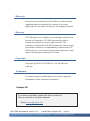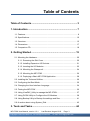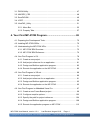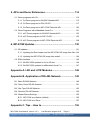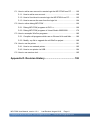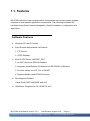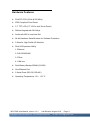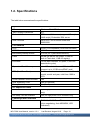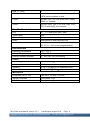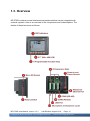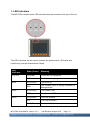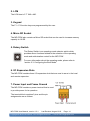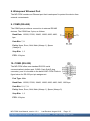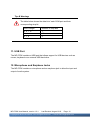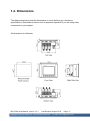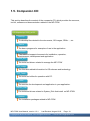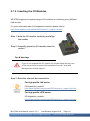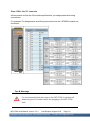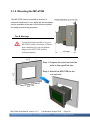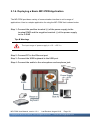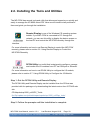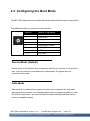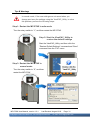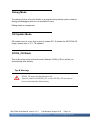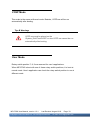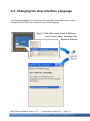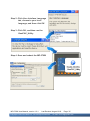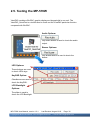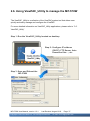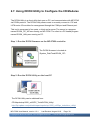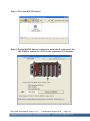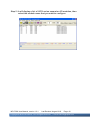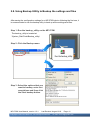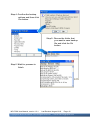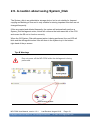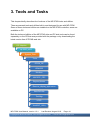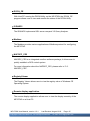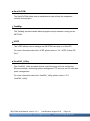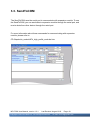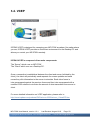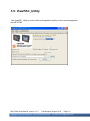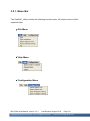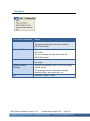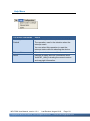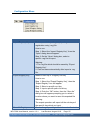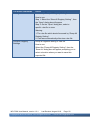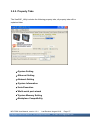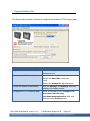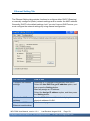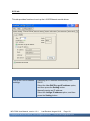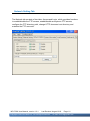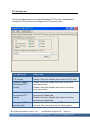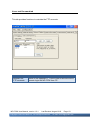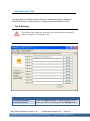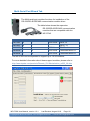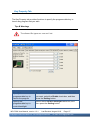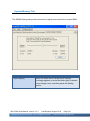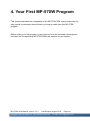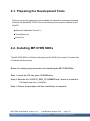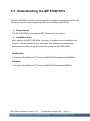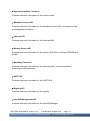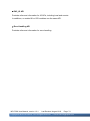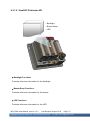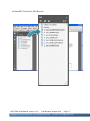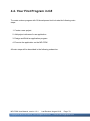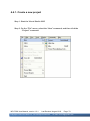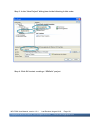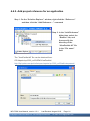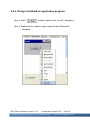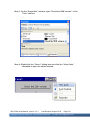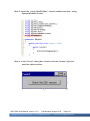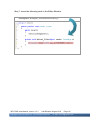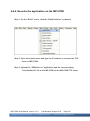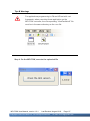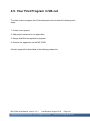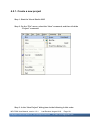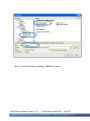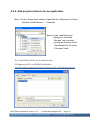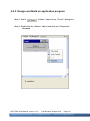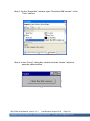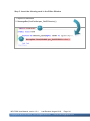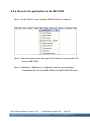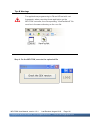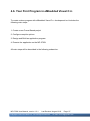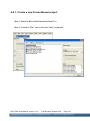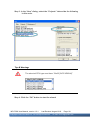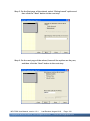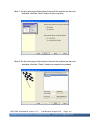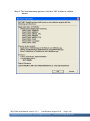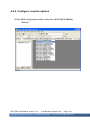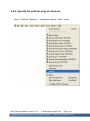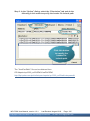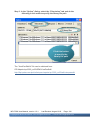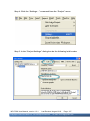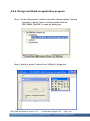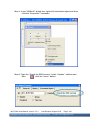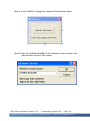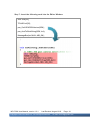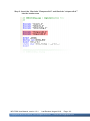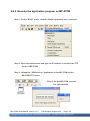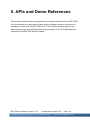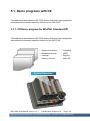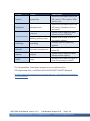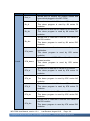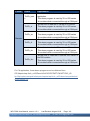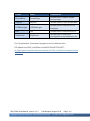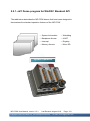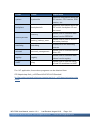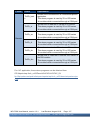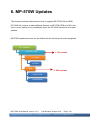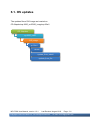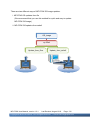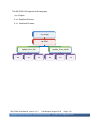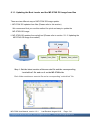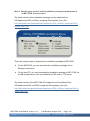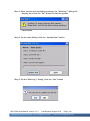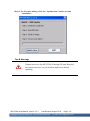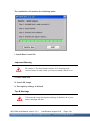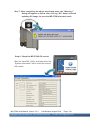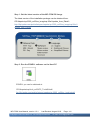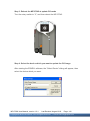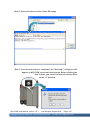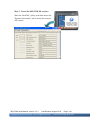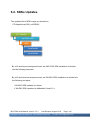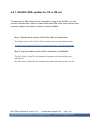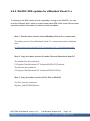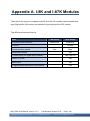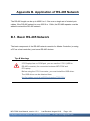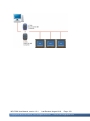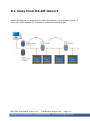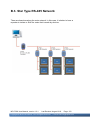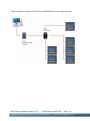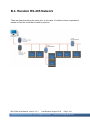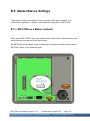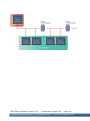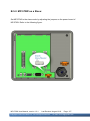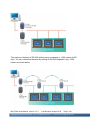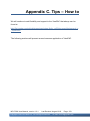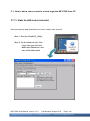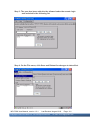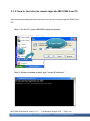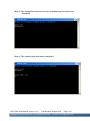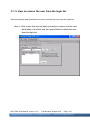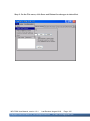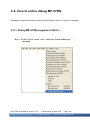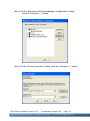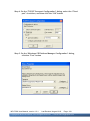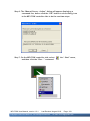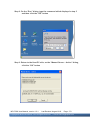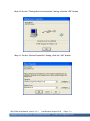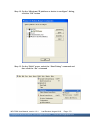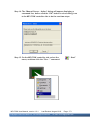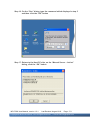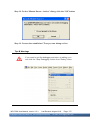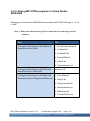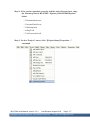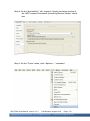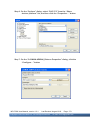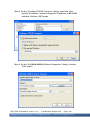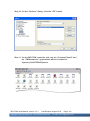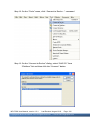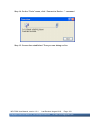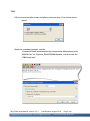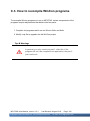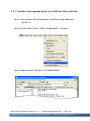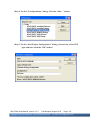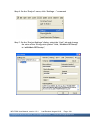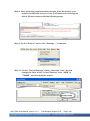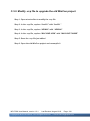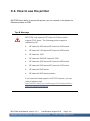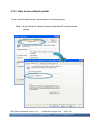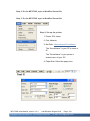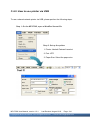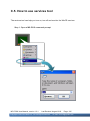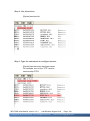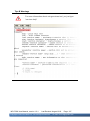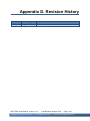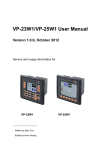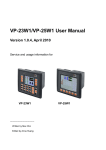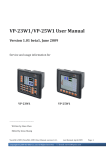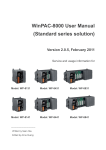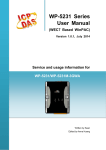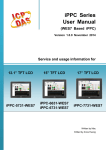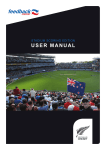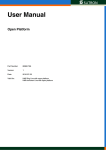Download ViewPAC Series for MP-570W User Manual
Transcript
ViewPAC Series for MP-570W User Manual Version 1.0.8, August 2012 Service and usage information for MP-570W ---------------------------------Written by Mac Cho Edited by Anna Huang Warranty All products manufactured by ICP DAS are under warranty regarding defective materials for a period of one year, beginning from the date of delivery to the original purchaser. Warning ICP DAS assumes no liability for any damage resulting from the use of this product. ICP DAS reserves the right to change this manual at any time without notice. The information furnished by ICP DAS is believed to be accurate and reliable. However, no responsibility is assumed by ICP DAS for its use, not for any infringements of patents or other rights of third parties resulting from its use. Copyright Copyright @ 2012 by ICP DAS Co., Ltd. All rights are reserved. Trademark The names used for identification only may be registered trademarks of their respective companies. Contact US If you have any problem, please feel free to contact us. You can count on us for quick response. Email: [email protected] MP-570W User Manual, version 1.0.1. Last Revised: August 2012 Page: 2 Copyright © 2012 ICP DAS Co., Ltd. All Rights Reserved. E-mail: [email protected] Table of Contents Table of Contents .................................................................... 3 1. Introduction ......................................................................... 7 1.1. Features ....................................................................................................... 8 1.2. Specifications ............................................................................................. 10 1.3. Overview .................................................................................................... 12 1.4. Dimensions ................................................................................................ 17 1.5. Companion CD........................................................................................... 18 2. Getting Started .................................................................. 19 2.1. Mounting the Hardware .............................................................................. 20 2.1.1. Removing the Slot Cover ................................................................. 20 2.1.2. Installing Expansion I/O Sockets ...................................................... 21 2.1.3. Inserting the I/O Modules ................................................................. 22 2.1.4. Mounting the Waterproof .................................................................. 24 2.1.5. Mounting the MP-570W ................................................................... 26 2.1.6. Deploying a Basic MP-570W Application ......................................... 28 2.2. Installing the Tools and Utilities .................................................................. 29 2.3. Configuring the Boot Mode......................................................................... 30 2.4. Changing the User Interface Language ..................................................... 34 2.5. Testing the MP-570W ................................................................................. 36 2.6. Using ViewPAC_Utility to manage the MP-570W ....................................... 37 2.7. Using DCON Utility to Configure the I/O Modules ...................................... 38 2.8. Using Backup Utility to Backup the settings and files ................................. 41 2.9. A caution about using System_Disk ........................................................... 43 3. Tools and Tasks................................................................. 44 MP-570W User Manual, version 1.0.1. Last Revised: August 2012 Page: 3 Copyright © 2012 ICP DAS Co., Ltd. All Rights Reserved. E-mail: [email protected] 3.1. DCON Utility ............................................................................................... 47 3.2. NAPOPC_CE5 ........................................................................................... 48 3.3. SendToCOM............................................................................................... 49 3.4. VCEP ......................................................................................................... 50 3.5. ViewPAC_Utility.......................................................................................... 51 3.5.1. Menu Bar ......................................................................................... 52 3.5.2. Property Tabs ................................................................................... 57 4. Your First MP-570W Program ........................................... 69 4.1. Preparing the Development Tools .............................................................. 70 4.2. Installing MP-570W SDKs .......................................................................... 70 4.3. Understanding the MP-570W APIs............................................................. 71 4.3.1. MP-570W SDK Overview ................................................................. 72 4.3.2. MP-570W SDK Reference ............................................................... 76 4.4. Your First Program in C# ............................................................................ 78 4.4.1. Create a new project ........................................................................ 79 4.4.2. Add project reference for an application ........................................... 81 4.4.3. Design and Build an application program ......................................... 82 4.4.4. Execute the application on the MP-570W ........................................ 86 4.5. Your First Program in VB.net ...................................................................... 88 4.5.1. Create a new project ........................................................................ 89 4.5.2. Add project reference for an application ........................................... 91 4.5.3. Design and Build an application program ......................................... 92 4.5.4. Execute the application on the MP-570W ........................................ 95 4.6. Your First Program in eMbedded Visual C++ ............................................. 97 4.6.1. Create a new Forms-Based project.................................................. 98 4.6.2. Configure compiler options ............................................................ 103 4.6.3. Specify the path for project reference ............................................ 104 4.6.4. Design and Build an application program ....................................... 108 4.6.5. Execute the application program on MP-570W .............................. 113 MP-570W User Manual, version 1.0.1. Last Revised: August 2012 Page: 4 Copyright © 2012 ICP DAS Co., Ltd. All Rights Reserved. E-mail: [email protected] 5. APIs and Demo References............................................ 114 5.1. Demo programs with C# .......................................................................... 115 5.1.1. C# Demo program for WinPAC Standard API ................................ 115 5.1.2. C# Demo program for PAC IO API ................................................. 117 5.1.3. C# Demo program for MP-570W Particular API ............................. 120 5.2. Demo Programs with eMbedded Visual C++ ........................................... 121 5.2.1. eVC Demo program for WinPAC Standard API .............................. 123 5.2.2. eVC Demo program for PAC IO API............................................... 125 5.2.3. eVC Demo program for MP-570W Particular API .......................... 128 6. MP-570W Updates ........................................................... 130 6.1. OS updates .............................................................................................. 131 6.1.1. Updating the Boot Loader and the MP-570W OS image from files 134 6.1.2. Updating the MP-570W OS image from eshell .............................. 140 6.2. SDKs Updates.......................................................................................... 145 6.2.1. WinPAC SDK updates for C# or VB.net ......................................... 146 6.2.2. WinPAC SDK updates for eMbedded Visual C++ .......................... 147 Appendix A. I-8K and I-87K Modules ................................. 148 Appendix B. Application of RS-485 Network .................... 149 B.1. Basic RS-485 Network ............................................................................. 149 B.2. Daisy Chain RS-485 Network .................................................................. 151 B.3. Star Type RS-485 Network ...................................................................... 152 B.4. Random RS-485 Network ........................................................................ 154 B.5. Master/Slaves Settings ............................................................................ 155 B.5.1. MP-570W as a Master (default) ..................................................... 155 B.5.2. MP-570W as a Slave: .................................................................... 157 Appendix C. Tips – How to ................................................. 159 MP-570W User Manual, version 1.0.1. Last Revised: August 2012 Page: 5 Copyright © 2012 ICP DAS Co., Ltd. All Rights Reserved. E-mail: [email protected] C.1. How to add a user account to remote login the MP-570W from PC ........ 160 C.1.1. How to add a user account ............................................................ 160 C.1.2. How to Use telnet to remote login the MP-570W from PC............. 162 C.1.3. How to remove the user from the login list .................................... 164 C.2. How to online debug MP-570W ............................................................... 166 C.2.1. Debug MP-570W programs in EVC++........................................... 166 C.2.2. Debug MP-570W programs in Visual Studio 2005/2008 ............... 176 C.3. How to recompile WinCon programs ....................................................... 185 C.3.1. Compiler old programs which ran on Wincon 8x3x and 8x4x ........ 186 C.3.2. Modify .vcp file to upgrade the old WinCon project ....................... 190 C.4. How to use the printer ............................................................................. 191 C.4.1. How to use network printer ............................................................ 192 C.4.2. How to use printer via USB ........................................................... 194 C.5. How to use services tool .......................................................................... 195 Appendix D. Revision History ............................................ 198 MP-570W User Manual, version 1.0.1. Last Revised: August 2012 Page: 6 Copyright © 2012 ICP DAS Co., Ltd. All Rights Reserved. E-mail: [email protected] 1. Introduction ViewPAC is an innovative product by ICP DAS. It is a PAC which combines display, operation and control in one unit. ViewPAC provides perfect solutions to integrate HMI, data acquisition and control in one PAC. It overthrows traditional image that HMIs and controllers are working separately and solves many communication problems between HMIs and controllers. In the PAC development history of ICP DAS, ViewPAC family sets a milestone. ViewPAC family provides two CPU types (PXA270,80186), 3 OS solutions (WinCE 5.0, MiniOS7) and several software development toolkits (C, VS .NET, ISaGRAF, InduSoft) for chosen, and all of them are featured same stability and flexibility as ICP DAS’s PAC family. This makes ViewPAC has a good potential to apply to factory automation, building automation, machine automation, manufacturing management, environment monitoring, etc. It overthrows traditional architectures of “HMI + PLC” or “HMI + PAC”, and let users has more and flexible options to configure their automation system. MP-570W User Manual, version 1.0.1. Last Revised: August 2012 Page: 7 Copyright © 2012 ICP DAS Co., Ltd. All Rights Reserved. E-mail: [email protected] 1.1. Features MP-570W offers the most comprehensive configuration and remote system upgrade solutions to meet specific application requirements. The following list shows the hardware and software features designed to simplify installation, configuration and application. Software Features Windows CE .Net 5.0 Inside Easy Remote Maintenance via Ethernet 1. FTP Server 2. VCEP Software Built-In OPC Server: NAPOPC_CE5 1. An OPC Server for SCADA Software 2. Integrates Local/Remote I/O Modules via RS-232/485 or Ethernet 3. Provides Library for eVC, C#, or VB.NET 4. Supports Modbus and DCON Protocols Development Software Visual Studio.NET 2005/2008, and eVC SDK/Demo Programs for C#, VB.NET & eVC MP-570W User Manual, version 1.0.1. Last Revised: August 2012 Page: 8 Copyright © 2012 ICP DAS Co., Ltd. All Rights Reserved. E-mail: [email protected] Hardware Features PXA 270 CPU (32-bit & 520 MHz) IP65 Compliant Front Panel 5.7” TFT LCD (5.7” LCD is with Touch Panel) Rubber Keypad with 24/6 Keys Audio with MIC-In and Line-Out 64-bit Hardware Serial Number for Software Protection 3 Slots for High Profile I/O Modules Rich I/O Expansion Ability 1. Ethernet 2. RS-232/422/485 3. FRnet 4. CAN bus Dual Battery Backup SRAM (512 KB) One Ethernet Port 2 Serial Ports (RS-232, RS-485) Operating Temperature: -20 ~ +70 °C MP-570W User Manual, version 1.0.1. Last Revised: August 2012 Page: 9 Copyright © 2012 ICP DAS Co., Ltd. All Rights Reserved. E-mail: [email protected] 1.2. Specifications The table below summarizes the specifications. System Software OS Windows CE .NET 5.0 .Net Compact Framework 2.0 Embedded Service FTP server, Web server (supports VB script, JAVA script), Embedded SQL server SDK Provided Dll for eVC, Dll for Visual Studio.Net 2005/2008 CPU Module CPU PXA270 or compatible (32-bit and 520 MHz) SDRAM 128 MB Dual Battery Backup SRAM 512 KB (for 5 years data retention) Flash 96 MB (64 MB for OS image, 31 MB for built-in Flash disk, 1 MB for registry) EEPROM 16 KB (data retention: 40 years; 1,000,000 erase/write cycles) Expansion Flash Memory microSD socket with one 1 GB microSD card (support up to 16 GB microSDHC card) RTC (Real Time Clock) Provide seconds, minutes, hours, date of week /month; month and year, valid from 1980 to 2079 64-bit Hardware Serial Number Yes Dual Watchdog Timer Yes (0.8 second) Rotary Switch Yes (0 ~ 9) I/O Expansion Slots Slot Number 3 (for high profile I-8K and I-87K modules only) Hot Swap *Will be available Yes (for high profile I-87K modules only) Communication Interface Ethernet Port RJ45 * 1, 10/100 Base-TX (Auto-negotiating, Auto MDI/MDIX, LED indicators) MP-570W User Manual, version 1.0.1. Last Revised: August 2012 Page: 10 Copyright © 2012 ICP DAS Co., Ltd. All Rights Reserved. E-mail: [email protected] USB 1.1 (host) 1 COM0 Internal communication with the high profile I-87K series modules in slots COM2 RS-485 (D2+, D2-; self-tuner ASIC inside); 2500 VDC isolated COM3 RS-232 (RxD, TxD, CTS, RTS, DSR, DTR, CD, RI and GND); Non-isolated Main Machine Interface LCD 5.7” TFT (Resolution 640 x 480) Touch Panel Yes Rubber Keypad 6 Keys Audio Microphone-In and Earphone-Out LED Indicators 3 Dual-Color LEDs (PWR, RUN, LAN1, L1, L2, L3; L1 ~ L3 for user programmable) Environmental Operating Temperature -20 ~ +70 °C Storage Temperature -30 ~ +80 °C Ambient Relative Humidity 5 ~ 90% RH, non-condensing Power Input Range +10 V ~ +30 VDC Isolation 1 kV Capacity 2.5 A, 5 V supply to I/O expansion slots Consumption 7.2 W (0.3 A @ 24 VDC) Mechanical Dimension (W x D x H) 182 mm x 158 mm x 125 mm Ingress Protection Front panel: IP65 Installation Panel mounting MP-570W User Manual, version 1.0.1. Last Revised: August 2012 Page: 11 Copyright © 2012 ICP DAS Co., Ltd. All Rights Reserved. E-mail: [email protected] 1.3. Overview MP-570W contains several interfaces and peripherals that can be integrated with external systems. Here is an overview of the components and its descriptions. The details of these items are as follows: MP-570W User Manual, version 1.0.1. Last Revised: August 2012 Page: 12 Copyright © 2012 ICP DAS Co., Ltd. All Rights Reserved. E-mail: [email protected] 1. LED Indicators The MP-570W contains three LED indicators that are located on the top of the unit. The LED indicators can be used to indicate the power status, OS status and Link/Activity, and are described as follows: LED Indicator State (Color) Meaning L1/L2/L3 ON (Red) Controlled via a program OFF Controlled via a program ON (Green) The OS is on Blink The System_disk is being formatted or defragmented ON (Green) The Power is ON OFF The Power is OFF ON (Green) The Link is active OFF The Link is inactive Blink (Green) Network activity RUN PWR LAN1 MP-570W User Manual, version 1.0.1. Last Revised: August 2012 Page: 13 Copyright © 2012 ICP DAS Co., Ltd. All Rights Reserved. E-mail: [email protected] 2. LCM The LCM size is 5.7” 640 x 480. 3. Keypad The F1 ~ F6 function keys are programmed by the user. 4. Micro SD Socket The MP-570W also contains a Micro SD socket that can be used to increase memory capacity to 16 GB. 5. Rotary Switch The Rotary Switch is an operating mode selector switch which provides seven functions related to the selection of the operating mode and authorization control for the MP-570W. For more information about the operating mode, please refer to “section 2.3. Configuring the Boot Mode” 6. I/O Expansion Slots The MP-570W contains three I/O expansion slots that are used to serve in the local and remote expansion. 7. Power Input and Frame Ground The MP-570W contains a power terminal that is used to provide power for its operation. The terminal block contains 3 pins and the pin assignments are as follows: MP-570W User Manual, version 1.0.1. Last Revised: August 2012 Page: 14 Copyright © 2012 ICP DAS Co., Ltd. All Rights Reserved. E-mail: [email protected] 8. Waterproof Ethernet Port The MP-570W contains an Ethernet port that is waterproof to protect the device from external contaminants. 9. COM2 (RS-485) The COM2 port provides a connection to external RS-485 devices. The COM2 has 2 pins, as follows: Baud Rate: 115200, 57600, 38400, 19200, 9600, 4800, bps Data Bits: 7, 8 Parity: None, Even, Odd, Mark (Always 1), Space (Always 0) Stop Bits: 1, 2 FIFO: 16 bytes 10. COM3 (RS-232) The MP-570W offers one standard RS-232 serial communication interface port, COM3 (9-pin Sub-D plug connector), and it is located on the back of MP-570W. Refer to figure below for RS-232 port pin assignment. Port Type: Male Baud Rate: 115200, 57600, 38400, 19200, 9600, 4800, 2400, 1200 bps Data Bits: 5, 6, 7, 8 Parity: None, Even, Odd, Mark (Always 1), Space (Always 0) Stop Bits: 1, 2 FIFO: 16 bytes MP-570W User Manual, version 1.0.1. Last Revised: August 2012 Page: 15 Copyright © 2012 ICP DAS Co., Ltd. All Rights Reserved. E-mail: [email protected] Tips & Warnings The table below shows the data bit of each COM port and their corresponding stop bit. Word Length Number of Stop Bits 5, 6, 7, 8 1 5 1.5 6, 7, 8 2 11. USB Port The MP-570W contains a USB port that allows support for USB devices such as mouse, keyboard or an external USB hard drive. 12. Microphone and Earphone Jacks The MP-570W contains a microphone and an earphone jack to allow the input and output of audio system. MP-570W User Manual, version 1.0.1. Last Revised: August 2012 Page: 16 Copyright © 2012 ICP DAS Co., Ltd. All Rights Reserved. E-mail: [email protected] 1.4. Dimensions The diagrams below provide the dimensions to use in defining your enclosure specifications. Remember to leave room for potential expansion if you are using other components in your system. All dimensions in millimeter. MP-570W User Manual, version 1.0.1. Last Revised: August 2012 Page: 17 Copyright © 2012 ICP DAS Co., Ltd. All Rights Reserved. E-mail: [email protected] 1.5. Companion CD This section describes the content of the companion CD, which provides the resource, tool kit, software and documentation related to the MP-570W. CD:\Napdos\vp-2000_ce50\ backup The backup files related to the documents, OS images, SDKs...., etc. Demo The demo programs for examples of use in the application. Document The technical support documents for installation, operation, maintenance, development and application. Micro_SD The tools and drivers related to manage the MP-570W OS_image The files and related information for OS releases and technology. PC_Tools The tools and utilies for operation with PC. SDK The sources for development and application in your application. System_Disk The tools and drivers related to System_Disk that install on MP-570W Update The installation packages related to MP-570W MP-570W User Manual, version 1.0.1. Last Revised: August 2012 Page: 18 Copyright © 2012 ICP DAS Co., Ltd. All Rights Reserved. E-mail: [email protected] 2. Getting Started This chapter provides a guided tour that describes the steps needed to download, install, configure, and run the basic procedures for user working with the MP-570W for the first time. Before starting any task, please check the package contents. If any of the following package contents are missing or damaged, contact your dealer, or distributor. In addition to this guide, the package includes the following items: MP-570W & Touch Pen Quick Start Guide Expansion I/O Socket * 3 Software Utility CD RJ-45 Waterproofing Kit MP-570W User Manual, version 1.0.1. 1 GB Micro SD Card Panel Clip * 4 Last Revised: August 2012 Screw Driver Page: 19 Copyright © 2012 ICP DAS Co., Ltd. All Rights Reserved. E-mail: [email protected] 2.1. Mounting the Hardware Before you work with the MP-570W, you should have a basic understanding of hardware specification, such as the dimensions, the usable input-voltage range of the power supply, and the type of communication interfaces. For more information about the hardware details, see section 1.2., “Specifications.” For more information about the hardware dimensions, see section 1.4., “Dimension.” 2.1.1. Removing the Slot Cover The MP-570W has a slot cover to protect the internal components from damage during shipping. Before starting any installation, please first remove the slot cover. Step 1: Hold the top of MP-570W Step 2: Pull the plastic wrap The slot cover has been removed MP-570W User Manual, version 1.0.1. Last Revised: August 2012 Page: 20 Copyright © 2012 ICP DAS Co., Ltd. All Rights Reserved. E-mail: [email protected] 2.1.2. Installing Expansion I/O Sockets The case (a socket and a top case) is included in the package. Before inserting the I/O modules talling the I/O modules in If you do not expand the I/O module full, please keep the top case of the unused slot to protect the backplane from dirt, dust and damage from foreign objects. Step 1: Take the socket out from the case Step 2: Padlock the bottom of the socket into the MP-570W Step 3: Slide the socket into the MP-570W until it clicks MP-570W User Manual, version 1.0.1. Last Revised: August 2012 Page: 21 Copyright © 2012 ICP DAS Co., Ltd. All Rights Reserved. E-mail: [email protected] 2.1.3. Inserting the I/O Modules MP-570W supports a complete range of I/O modules for interfacing many different field devices. For more information about I/O expansion modules, please refer to: http://www.icpdas.com/products/PAC/winpac/io_support_list.htm Step 1: Hold the I/O module vertically and align the socket Step 2: Carefully press the I/O module onto the socket Tips & Warnings If you do not expand the I/O module full, please keep the top case of the unused slot to protect the backplane from dirt, dust and damage from foreign objects. Step 3: Read the relevant documentation For high profile I-8K series: CD:\Napdos\io_module\ http://www.icpdas.com/products/PAC/winpac/io_support_list.htm For high profile I-87K series: CD:\Napdos\io_module\ http://www.icpdas.com/products/PAC/winpac/io_support_list.htm MP-570W User Manual, version 1.0.1. Last Revised: August 2012 Page: 22 Copyright © 2012 ICP DAS Co., Ltd. All Rights Reserved. E-mail: [email protected] Step 4 Wire the I/O channels All documents include the I/O module specifications, pin assignments and wiring connections. For example, Pin Assignments and Wiring connections for the I-87054W module are as follows: Tips & Warnings It is recommended that the power to the MP-570W is switched off when wring the I/O module which are plugging in the MP-570W slots. MP-570W User Manual, version 1.0.1. Last Revised: August 2012 Page: 23 Copyright © 2012 ICP DAS Co., Ltd. All Rights Reserved. E-mail: [email protected] 2.1.4. Mounting the Waterproof The MP-570W is equipped with an IP65 waterproof connector to withstand contaminant in dusty environment and immersion in water and corrosive elements. MP-570W User Manual, version 1.0.1. Last Revised: August 2012 Page: 24 Copyright © 2012 ICP DAS Co., Ltd. All Rights Reserved. E-mail: [email protected] MP-570W User Manual, version 1.0.1. Last Revised: August 2012 Page: 25 Copyright © 2012 ICP DAS Co., Ltd. All Rights Reserved. E-mail: [email protected] 2.1.5. Mounting the MP-570W The MP-570W can be mounted on a panel of maximum thickness 12 mm. Adequate access space can be available at the rear of the instrument panel for wiring and servicing purposes. Tips & Warnings To ensure proper ventilation for your MP-570W, leave a minimum of 50mm space between the top and bottom edges of the MP-570W and the enclosure panels. Step 1: Prepare the panel and cut the hole to the specified size Step 2: Attach the MP-570W to the cut-out hole MP-570W User Manual, version 1.0.1. Last Revised: August 2012 Page: 26 Copyright © 2012 ICP DAS Co., Ltd. All Rights Reserved. E-mail: [email protected] Step 3: Insert the panel mounting clips into the upper and lower ventilation holes Step 4: Screw the panel mounting clips to the panel MP-570W User Manual, version 1.0.1. Last Revised: August 2012 Page: 27 Copyright © 2012 ICP DAS Co., Ltd. All Rights Reserved. E-mail: [email protected] 2.1.6. Deploying a Basic MP-570W Application The MP-570W provides a variety of communication interface to suit a range of applications. Here is a simple application for using the MP-570W that is shown below. Step 1: Connect the positive terminal (+) of the power supply to the terminal PWR and the negative terminal (-) of the power supply to the P.GND Tips & Warnings The input range of power supply is +10 ~ +30 VDC Step 2: Connect PC to the Ethernet port Step 3: Connect the USB keyboard to the USB port Step 4: Connect the audio to the microphone and earphone jack MP-570W User Manual, version 1.0.1. Last Revised: August 2012 Page: 28 Copyright © 2012 ICP DAS Co., Ltd. All Rights Reserved. E-mail: [email protected] 2.2. Installing the Tools and Utilities The MP-570W has several tools and utility that allows and supports you quickly and easily to manage the XP-8000-Atom-CE6. Here we will introduce two practical of them and guide you through the installation. Remote Display is one of the Windows CE operating system toolkits. If your MP-570W is connected to PC through the network, you can use this utility to display the device screen on the host PC and control the MP-570W remotely through this interface. For more information on how to use Remote Display to control the MP-570W remotely, please refer to section 2.6. Using Remote Display to Control the MP-570W Remotely DCON Utility is a toolkit that is designed to configure, manage and monitor the I/O modules from PC via COM port or Ethernet. For more information on how to use DCON Utility to configure the I/O module, please refer to section 2.7. Using DCON Utility to Configure the I/O Module. Step 1: Get the DCON Utility and Remote Display The DCON Utility and Remote Display can be installed from the CD that was provided with the package or by downloading the latest version from ICP DAS web site. CD:\Napdos\vp-2000_ce50\PC_Tools\ ftp://ftp.icpdas.com/pub/cd/winpac/napdos/vp-2000_ce50/pc_tools/ Step 2: Follow the prompts until the installation is complete MP-570W User Manual, version 1.0.1. Last Revised: August 2012 Page: 29 Copyright © 2012 ICP DAS Co., Ltd. All Rights Reserved. E-mail: [email protected] 2.3. Configuring the Boot Mode The MP-570W has seven boot modes that can be determined through a rotary switch. The table below lists the operation mode selection. Position Modes of operation 0 Normal mode (Default) 1 Safe mode 2 Debug mode 3 OS update mode 4 Development mode 5 DCON_CE 6 VCEP 7~9 (For user) Normal Mode (Default) Normal mode is the default mode of operation and the one you will use most of the time. Use this mode for more tasks and configurations. Programs also are executed in this mode. Safe Mode Safe mode is a troubleshooting option that starts your computer with only basic services and functionality. If an existing problem does not reappear when you start MP-570W in safe mode, you can eliminate the default settings and basic device drivers as possible causes. MP-570W User Manual, version 1.0.1. Last Revised: August 2012 Page: 30 Copyright © 2012 ICP DAS Co., Ltd. All Rights Reserved. E-mail: [email protected] Tips & Warnings In normal mode, if the new settings are not saved when you change and save the settings using the ViewPAC_Utility, to solve this problem, perform the following steps: Step 1: Restart the MP-570W in safe mode Turn the rotary switch to “1”, and then restart the MP-570W. Step 2: Start the ViewPAC_Utility to restore the default settings Start the ViewPAC_Utility, and then click the “Restore Default Settings” command and “Save” command from the “File” menu Step 3: Restart the MP-570W in normal mode Turn the rotary switch to “0”, and then restart the MP-570W. MP-570W User Manual, version 1.0.1. Last Revised: August 2012 Page: 31 Copyright © 2012 ICP DAS Co., Ltd. All Rights Reserved. E-mail: [email protected] Debug Mode The debug mode is a function hidden in a program that provides options used for testing and debugging that are not available to users. Debug mode is unsupported. OS Update Mode OS update mode is a way that is used to update OS. To update the MP-570W OS image, please refer to “6.1. OS updates” DCON_CE Mode This mode is the same as Normal mode. Besides, DCON_CE.exe will be run automatically after booting Tips & Warnings DCON_CE.exe must be placed on the \System_Disk\Tools\DCON_CE, or else DCON_CE.exe cannot be run automatically after booting. MP-570W User Manual, version 1.0.1. Last Revised: August 2012 Page: 32 Copyright © 2012 ICP DAS Co., Ltd. All Rights Reserved. E-mail: [email protected] VCEP Mode This mode is the same as Normal mode. Besides, VCEP.exe will be run automatically after booting. Tips & Warnings VCEP.exe must be placed on the \System_Disk\Tools\VCEP or else VCEP.exe cannot be run automatically after booting. User Mode Rotary switch position 7, 8, 9 are reserved for user’s applications. When MP-570W is boot with one of these rotary switch positions, it is boot at normal mode. User’s application can check the rotary switch position to run at different mode. MP-570W User Manual, version 1.0.1. Last Revised: August 2012 Page: 33 Copyright © 2012 ICP DAS Co., Ltd. All Rights Reserved. E-mail: [email protected] 2.4. Changing the User Interface Language The "Regional Settings" is a Windows CE functionality that allows users to easily change the MP-570W user interface to your native language. Step 1: Click Start menu, point to Settings, click Control Panel, and then click Regional Options MP-570W User Manual, version 1.0.1. Last Revised: August 2012 Page: 34 Copyright © 2012 ICP DAS Co., Ltd. All Rights Reserved. E-mail: [email protected] Step 2: Click User Interface Language tab, choose to your local language, and then click OK Step 3: Click OK, and then run the ViewPAC_Utility Step 4: Save and reboot the MP-570W MP-570W User Manual, version 1.0.1. Last Revised: August 2012 Page: 35 Copyright © 2012 ICP DAS Co., Ltd. All Rights Reserved. E-mail: [email protected] 2.5. Testing the MP-570W ViewPAC combines WinPAC, graphic display and keypad dial in one unit. The ViewPAC_QuickTest is a toolkit used to check out the ViewPAC particular function compared with WinPAC. Audio Options: Play Audio button is used to check the audio output. Buzzer Options: Play Buzzer button is used to check the buzzer. LED Options: These buttons are used to check LEDs sign. KeyPAD Option: Checkboxes are used to check the KeyPAD. LCD Backlight Options: The slider is used to check the LCD Backlight. MP-570W User Manual, version 1.0.1. Last Revised: August 2012 Page: 36 Copyright © 2012 ICP DAS Co., Ltd. All Rights Reserved. E-mail: [email protected] 2.6. Using ViewPAC_Utility to manage the MP-570W The ViewPAC_Utility is a collection of the ViewPAC system tool that allows user quickly and easily manage and configure the ViewPAC. For more detailed information on ViewPAC_Utility applications, please refer to “3.5. ViewPAC_Utility” Step 1: Run the ViewPAC_Utility located on desktop Step 2: Configure IP address (DHCP), FTP Server, Auto Execution files…, etc Step 3: Save and Reboot the MP-570W MP-570W User Manual, version 1.0.1. Last Revised: August 2012 Page: 37 Copyright © 2012 ICP DAS Co., Ltd. All Rights Reserved. E-mail: [email protected] 2.7. Using DCON Utility to Configure the I/O Modules The DCON Utility is a client utility that runs on PC, and communicates with MP-570W via DCON protocol. The DCON Utility allows users to remotely connect to I-7K and I-87K series I/O modules for management through the COM port and Ethernet port. This tool is composed of two parts, a client and a server. The server is a program named DCON_CE_WP.exe running on MP-570W. The client is a PC-based program named DCON_Utility.exe running on PC. Step 1: Run the DCON firmware on the MP-570W controller The DCON firmware is located at: \System_Disk\Tools\DCON_CE\ Step 2: Run the DCON Utility on the host PC The DCON Utility can be obtained from: CD:\Napdos\vp-2000_ce50\PC_Tools\DCON_Utility\ http://ftp.icpdas.com/pub/cd/winpac/napdos/vp-2000_ce50/pc_tools/dcon_utility/ MP-570W User Manual, version 1.0.1. Last Revised: August 2012 Page: 38 Copyright © 2012 ICP DAS Co., Ltd. All Rights Reserved. E-mail: [email protected] Step 3: Click the WIN CE button Step 4: On the WINCE device connection, enter the IP address of the MP-570W to search the I-87K series expansion I/O modules MP-570W User Manual, version 1.0.1. Last Revised: August 2012 Page: 39 Copyright © 2012 ICP DAS Co., Ltd. All Rights Reserved. E-mail: [email protected] Step 5: It will display a list of I-87K series expansion I/O modules, then select the module name that you want to configure MP-570W User Manual, version 1.0.1. Last Revised: August 2012 Page: 40 Copyright © 2012 ICP DAS Co., Ltd. All Rights Reserved. E-mail: [email protected] 2.8. Using Backup Utility to Backup the settings and files After saving the configuration settings for a MP-570W device following the first use, it is recommended to use the backup utility to back up all the settings and files. Step 1: Run the backup_utility on the MP-570W The backup_utility is located at: \System_Disk\Tools\Backup_utility\ Step 2: Click the Backup menu Step 3: Select the options that you want to backup, enter text annotations and then click the Start backup button MP-570W User Manual, version 1.0.1. Last Revised: August 2012 Page: 41 Copyright © 2012 ICP DAS Co., Ltd. All Rights Reserved. E-mail: [email protected] Step 4: Confirm the backup options and then click Yes button Step 5: Choose the folder that you want to save backup file and click the Ok button Step 6: Wait for process to finish MP-570W User Manual, version 1.0.1. Last Revised: August 2012 Page: 42 Copyright © 2012 ICP DAS Co., Ltd. All Rights Reserved. E-mail: [email protected] 2.9. A caution about using System_Disk The System_disk is an authoritative storage device, but is not suitable for frequent copying and deleting of files and is only suitable for storing important files that are not changed frequently. If files are copied and deleted frequently, the system will automatically perform a System_Disk defragment action, which will consume the total resources of the CPU and cause the OS not to function correctly. When the OS System_Disk defragment action is being performed, the run LED will blink and the defragment action icon will show in the system tray in the bottom right-hand of the pc screen. Tips & Warnings Don not power off the MP-570W while the defragment is being performed. MP-570W User Manual, version 1.0.1. Last Revised: August 2012 Page: 43 Copyright © 2012 ICP DAS Co., Ltd. All Rights Reserved. E-mail: [email protected] 3. Tools and Tasks This chapter briefly describes the functions of the MP-570W tools and utilities. There are several tools and utilities built-in and designed for use with MP-570W. Some of these tools and utilities are installed on the MP-570W controller, some are available on PC. Both the tools and utilities of the MP-570W side and PC side tools can be found separately on the CD that was provided with the package or by downloading the latest version from ICP DAS web site. CD:\Napdos vp-2000_ce50 System_Disk Tools DCON_CE ISQLW35 Modbus NAPOPC_CE5 RegistryViewer Remote_display_application SendToCOM TaskMgr VCEP ViewPAC_Utility MP-570W User Manual, version 1.0.1. Last Revised: August 2012 Page: 44 Copyright © 2012 ICP DAS Co., Ltd. All Rights Reserved. E-mail: [email protected] DCON_CE With Host PC running the DCON Utility, on the MP-570W, the DCON_CE program allows user to view and monitor the status of the DCON Utility. ISQLW35 The ISQLW35 implements SQL server compact 3.5 Query Analyzer. Modbus The Modbus provides various applications of Modbus protocol for configuring the MP-570W. NAPOPC_CE5 NAPOPC_CE5 is an integrated omnibus software package, it allows user to quickly establish a DCS control system. For more information about the NAPOPC_CE5, please refer to “3.2. NAPOPC_CE5”. RegistryViewer The Registry Viewer allows user to view the registry value of Windows CE Operating System. Remote display application The remote display application allows user to view the display remotely of the MP-570W on a Host PC. MP-570W User Manual, version 1.0.1. Last Revised: August 2012 Page: 45 Copyright © 2012 ICP DAS Co., Ltd. All Rights Reserved. E-mail: [email protected] SendToCOM The SendToCOM allows user to send/receive data to/from the expansion module via serial port. TaskMgr The TaskMgr provides details about programs and processes running on the MP-570W. VCEP The VCEP allows user to manage the MP-570W remotely on a Host PC. For more information about the VCEP, please refer to “3.4. VCEP (Virtual CE Pro)”. ViewPAC_Utility The ViewPAC_Utility provides various useful functions such as configuring Ethernet settings, monitoring system settings and FTP services .etc for easy and quick management. For more information about the ViewPAC_Utility, please refer to “3.5. ViewPAC_Utility”. MP-570W User Manual, version 1.0.1. Last Revised: August 2012 Page: 46 Copyright © 2012 ICP DAS Co., Ltd. All Rights Reserved. E-mail: [email protected] 3.1. DCON Utility The DCON Utility is a tool kit that help user search the network, easily to Configure the I/O modules and test the I/O status via the serial port (RS-232/485) or Ethernet port (using virtual com port). It supports not only the DCON Protocol I/O modules but also the M Series I/O Modules (Modbus RTU M-7K, M-87K and will support Modbus ASCII M-87K) now. For more detailed information on DCON Utility applications, please refer to “2.7. Using DCON Utility to configure the I/O modules” MP-570W User Manual, version 1.0.1. Last Revised: August 2012 Page: 47 Copyright © 2012 ICP DAS Co., Ltd. All Rights Reserved. E-mail: [email protected] 3.2. NAPOPC_CE5 NAPOPC_CE5 DA Server is a free OPC DA Server (The "OPC" stands for "OLE for Process Control" and the "DA" stands for " Data Access") working on WinPAC, ViewPAC & WinCon controllers provided by ICP DAS Ltd. The first standard (originally called simply the OPC Specification and now called the Data Access Specification) resulted from the collaboration of a number of leading worldwide automation suppliers working in cooperation with Microsoft. Originally based on Microsoft's OLE COM (component object model) and DCOM (distributed component object model) technologies, the specification defined a standard set of objects, interfaces and methods for use in process control and manufacturing automation applications to facilitate interoperability. NAPOPC_CE5 DA Server integrates OPC, Modbus TCP Slave and Modbus RTU Slave three kind Slave services, as well as integrates Modbus TCP Master, Modbus RTU Master and DCON three kind Master communication protocols. It also provides one advanced function “Rule Script” for use in the I/O integration and transformation, and some conditional Logic operation. Any version before 2.1.0 of the NAPOPC_CE5 was named “Quicker” MP-570W User Manual, version 1.0.1. Last Revised: August 2012 Page: 48 Copyright © 2012 ICP DAS Co., Ltd. All Rights Reserved. E-mail: [email protected] 3.3. SendToCOM The SendToCOM uses the serial port to communicate with expansion module. To use the SendToCOM, you can send data to expansion module through the serial port, and receive data from other device through the serial port. For more information about these commands for communicating with expansion module, please refer to: CD:\Napdos\io_module\87k_high_profile_modules.htm MP-570W User Manual, version 1.0.1. Last Revised: August 2012 Page: 49 Copyright © 2012 ICP DAS Co., Ltd. All Rights Reserved. E-mail: [email protected] 3.4. VCEP ICPDAS VCEP is designed for managing your MP-570W anywhere. No matter where you are, ICPDAS VCEP provides a convenient environment on the Desktop PC and allows you control your MP-570W remotely. ICPDAS VCEP is composed of two main components: The “Server” which runs on MP-570W. The “Client" which runs on a Desktop PC. Once a connection is established between the client and server (initiated by the client), the client will periodically send requests for screen updates and send mouse/key click information to the server to simulate. Each video frame is inter-compressed against the previous frame and then intra-compressed with a modified LZW scheme to minimize the amount of data transmitted from server to client. For more detailed information on VCEP application, please refer to http://www.icpdas.com/products/PAC/wincon-8000/wincon_VirtualCE.htm MP-570W User Manual, version 1.0.1. Last Revised: August 2012 Page: 50 Copyright © 2012 ICP DAS Co., Ltd. All Rights Reserved. E-mail: [email protected] 3.5. ViewPAC_Utility The ViewPAC_Utility is a tool which is designed to quickly control and management the MP-570W. MP-570W User Manual, version 1.0.1. Last Revised: August 2012 Page: 51 Copyright © 2012 ICP DAS Co., Ltd. All Rights Reserved. E-mail: [email protected] 3.5.1. Menu Bar The ViewPAC_Utility includes the following function menu. All function menus will be explained later. File Menu Help Menu Configuration Menu MP-570W User Manual, version 1.0.1. Last Revised: August 2012 Page: 52 Copyright © 2012 ICP DAS Co., Ltd. All Rights Reserved. E-mail: [email protected] File Menu The menu commands Use to Save Saves the settings into Flash. The new settings don’t take effect until the MP-570W restart. Save and Reboot Saves the settings into Flash and restart the MP-570W. The new settings will take effect after the MP-570W restart. Reboot Without Save Restarts the MP-570W without save the settings into Flash. Restore Default Settings Restarts the settings of MP-570W to its factory default values. The settings include configuration setting, network setting, auto execution, etc. Exit Exits the ViewPAC_Utility. MP-570W User Manual, version 1.0.1. Last Revised: August 2012 Page: 53 Copyright © 2012 ICP DAS Co., Ltd. All Rights Reserved. E-mail: [email protected] Help Menu The menu commands Use to Reset System to Default Resets the system interrupt status to default. The operation used in the situation when the interrupt crash. You can select this operation to reset the interrupt status without rebooting the device. Release Notes Checks out what’s new and the know issues. About Displays a dialog box with information about ViewPAC_Utility, including the current version and copyright information. MP-570W User Manual, version 1.0.1. Last Revised: August 2012 Page: 54 Copyright © 2012 ICP DAS Co., Ltd. All Rights Reserved. E-mail: [email protected] Configuration Menu The menu commands Use to Import Registry Key Backs up a sub-key of registry by using a registration entry (.reg) file. How to use: Step 1: Select the “Import Registry Key”, then the “Open” dialog box will appear Step 2: On the “Open” dialog box, select a specific .reg file to import Warning: 1. The .reg file which should be saved by “Export Registry Key”. 2. It will not save automatically after import a .reg file. Export Registry Key Makes a back up of a registry sub-key How to use: Step 1: Select the “Export Registry Key”, then the “Export Registry” box will appear Step 2: Select a specific root key Step 3: Input a specific path of sub-key Step 4: Push the “OK” button, then the “Save As” dialog box will appear prompting you to select a location where you want to save this exported file Warning: The export operation will export all the sub-keys of the specific key which you input. Store All Registry Stores all registry setting to flash from .das file which MP-570W User Manual, version 1.0.1. Last Revised: August 2012 Page: 55 Copyright © 2012 ICP DAS Co., Ltd. All Rights Reserved. E-mail: [email protected] The menu commands Use to Setting is saved by “Dump All Registry Setting”. How to use: Step 1: Select the “Store All Registry Setting” , then the “Open” dialog box will appear Step 2: On the “Open” dialog box, select a specific .das file to store Warning: 1. The .das file which should be saved by “Dump All Registry Setting”. 2. It will save automatically after store .das file. Dump All Registry Settings Dump all registries setting to .das file. How to use: Select the “Dump All Registry Setting”, then the “Save As” dialog box will appear prompting you to select a location where you want to save this exported file. MP-570W User Manual, version 1.0.1. Last Revised: August 2012 Page: 56 Copyright © 2012 ICP DAS Co., Ltd. All Rights Reserved. E-mail: [email protected] 3.5.2. Property Tabs The ViewPAC_Utility includes the following property tabs, all property tabs will be explained later. System Setting Ethernet Setting Network Setting System Information Auto Execution Multi-serial port wizard System Memory Setting Backplane Compatibility MP-570W User Manual, version 1.0.1. Last Revised: August 2012 Page: 57 Copyright © 2012 ICP DAS Co., Ltd. All Rights Reserved. E-mail: [email protected] System Setting Tab The System tab provides functions to configure the task bar HTTP directory path. The tab use to How to use Adjust the size of the desktop Select a display resolution from the Resolution list. Lock or Auto-Hide the taskbar Auto-Hide: Select the Auto Hide check box Lock: Select the Always On Top check box. Check the status of the battery See the Battery1 and Battery2 field that displays the battery status. Change the HTTP directory path Enter a new path in the Change HTTP document root directory \windows\www\wwwsub to field, and then press the Setting button. MP-570W User Manual, version 1.0.1. Last Revised: August 2012 Page: 58 Copyright © 2012 ICP DAS Co., Ltd. All Rights Reserved. E-mail: [email protected] Ethernet Setting Tab The Ethernet Setting tab provides functions to configure either DHCP (Roaming) or manually configured (Static) network settings and to monitor the MAC address. Generally, DHCP is the default settings, but if you don’t have a DHCP server, you must configure the network settings by using manual configuration. The tab use to How to use Configure the network settings Obtaining an IP address automatically from DHCP: Select the Use DHCP to get IP address option, and then press the Setting button. Manually assign an IP address: Select the Assign IP address option, and then press the Setting button. Monitor the MAC address See the MAC Address 1 fields that display the physical address of LAN1. Set up the i-8135 See the next page. Ethernet module driver MP-570W User Manual, version 1.0.1. Last Revised: August 2012 Page: 59 Copyright © 2012 ICP DAS Co., Ltd. All Rights Reserved. E-mail: [email protected] 8135 tab This tab provides functions to set up the i-8135 Ethernet module driver. The tab use to How to use Set up the i-8135 network Obtaining an IP address automatically from settings DHCP: Select the Use DHCP to get IP address option, and then press the Setting button. Manually assign an IP address: Select the Assign IP address option, and then press the Setting button. MP-570W User Manual, version 1.0.1. Last Revised: August 2012 Page: 60 Copyright © 2012 ICP DAS Co., Ltd. All Rights Reserved. E-mail: [email protected] Network Setting Tab The Network tab consists of two tabs, Access and Login, which provides functions to enable/disable the FTP access, enable/disable anonymous FTP access, configure the FTP directory path, change HTTP document root directory and maintain the FTP accounts. MP-570W User Manual, version 1.0.1. Last Revised: August 2012 Page: 61 Copyright © 2012 ICP DAS Co., Ltd. All Rights Reserved. E-mail: [email protected] FTP Settings tab This tab provides functions to enable/disable the FTP access, enable/disable anonymous FTP access, and configure the FTP directory path. The tab use to How to use Enable or disable the FTP access Enable: Select the Enable check box in the FTP field. Disable: Select the Disable check box in the FTP field. Enable or disable anonymous FTP access Enable: Select the Enable check box in the Allow Anonymous field. Disable: Select the Disable check box in the Allow Anonymous field. Enable or disable anonymous FTP upload Enable: Select the Enable check box in the Allow Anonymous Upload field. Disable: Select the Disable check box in the Allow Anonymous Upload field. Change the FTP Enter a new path in the Change FTP default download directory path directory field, and then press the Setting button. MP-570W User Manual, version 1.0.1. Last Revised: August 2012 Page: 62 Copyright © 2012 ICP DAS Co., Ltd. All Rights Reserved. E-mail: [email protected] Users and Password tab This tab provides functions to maintain the FTP accounts. The tab use to How to use Maintain the Refer to the Appendix C.1 How to add a user account to FTP accounts remote login the MP-570W from PC. MP-570W User Manual, version 1.0.1. Last Revised: August 2012 Page: 63 Copyright © 2012 ICP DAS Co., Ltd. All Rights Reserved. E-mail: [email protected] System Information Tab The System Information tab provides functions to monitor necessary system information. The system information is the most important note of version control for upgrading system. MP-570W User Manual, version 1.0.1. Last Revised: August 2012 Page: 64 Copyright © 2012 ICP DAS Co., Ltd. All Rights Reserved. E-mail: [email protected] Auto Execution Tab The Auto Execute tab provides functions to configure programs running at MP-570W startup, it allows users to configure ten execute files at most. Tips & Warnings The allowed file types are .exe and .bat, and they are executed in order of program 1, program 2, etc. The tab use to How to use Configure programs running at startup Press the Browse button to select the execute file which you want, and then press the Setting button. MP-570W User Manual, version 1.0.1. Last Revised: August 2012 Page: 65 Copyright © 2012 ICP DAS Co., Ltd. All Rights Reserved. E-mail: [email protected] Multi-Serial Port Wizard Tab The Multi-serial port provides functions for installation of the RS-232/RS-422/RS-485 communication module driver. The table below shows the expansion RS-232/RS-422/RS-485 communication modules that are compatible with the MP-570W. Item RS-232 RS-422/RS-485 Isolation Connector I-8112iW 2 - 2500 Vrms DB-9 x 2 I-8114W 4 - - DB-37 x 1 I-8114iW 4 - 2500 Vrms DB-37 x 1 I-8142iW - 2 2500 Vrms Terminator block x 1 I-8144iW - 4 2500 Vrms Terminator block x 1 The MP-570W can be expanded to support up to 16 I/O modules. For more detailed information about these support modules, please refer to http://www.icpdas.com/products/Remote_IO/i-8ke/selection_rs232_i8k.htm MP-570W User Manual, version 1.0.1. Last Revised: August 2012 Page: 66 Copyright © 2012 ICP DAS Co., Ltd. All Rights Reserved. E-mail: [email protected] Key Property Tab The Key Property tab provides functions to specify the programmable key to launch any program that you wish. Tips & Warnings The allowed file types are .exe and .bat. The tab use to How to use Specify the programmable key to launch the program Press the … button to select the execute file which you want, select the Enable check box, and then press the Setting button. Specify the Select the F6 control backlight check box, and programmable key to control backlight then press the Setting button. MP-570W User Manual, version 1.0.1. Last Revised: August 2012 Page: 67 Copyright © 2012 ICP DAS Co., Ltd. All Rights Reserved. E-mail: [email protected] System Memory Tab The SRAM Setting tab provides functions to adjust and monitor the unused RAM. The tab use to How to use Adjust display Move the slider left to release more memory running programs or move the slider right to release more storage room, and then press the Setting button MP-570W User Manual, version 1.0.1. Last Revised: August 2012 Page: 68 Copyright © 2012 ICP DAS Co., Ltd. All Rights Reserved. E-mail: [email protected] 4. Your First MP-570W Program This chapter describes the components of the MP-570W SDK, and provides step by step tutorial for developer that will teach you how to create your first MP-570W program. Before writing your first program, ensure that you have the necessary development tools and the corresponding MP-570W SDKs are installed on your system. MP-570W User Manual, version 1.0.1. Last Revised: August 2012 Page: 69 Copyright © 2012 ICP DAS Co., Ltd. All Rights Reserved. E-mail: [email protected] 4.1. Preparing the Development Tools There are several programming tools available for application developers targeting Windows CE-based MP-570W. One of the following tools must be installed on the Host PC. Microsoft eMbedded Visual C++ Visual Basic.net Visual C# 4.2. Installing MP-570W SDKs The MP-570W SDK is a Software Development Kit (SDK) that contains C header files, C libraries and documents. Below is a step by step procedure for installing the MP-570W SDKs. Step 1: Insert the CD into your CD-ROM drive Step 2: Execute the “PAC270_SDK_YYYYMMDD.msi” which is located in CD:\Napdos\wp-8x4x_ce50\SDK\ Step 3: Follow the prompts until the installation is complete MP-570W User Manual, version 1.0.1. Last Revised: August 2012 Page: 70 Copyright © 2012 ICP DAS Co., Ltd. All Rights Reserved. E-mail: [email protected] 4.3. Understanding the MP-570W APIs The MP-570W SDKs includes several application programming interfaces (APIs) that allows you perform various supporting tasks when developing MP-570W. Requirements The MP-570W SDKs only supports NET Framework 2.0 or above. Installation Path After installing the MP-570W SDKs, a number of functions can be installed on the Host PC, and this installation puts the header files, libraries into the following public places so they are easily changed by update the MP-570W SDKs. Header files: C:\Program Files\Windows CE Tools\wce500\PAC270\Icpdas\Include\ARMV4I\ Libraries: C:\Program Files\Windows CE Tools\wce500\PAC270\Icpdas\Lib\ARMV4I\ MP-570W User Manual, version 1.0.1. Last Revised: August 2012 Page: 71 Copyright © 2012 ICP DAS Co., Ltd. All Rights Reserved. E-mail: [email protected] 4.3.1. MP-570W SDK Overview 4.3.1.1. WinPAC Standard API System Information Watchdog Backplane Access UART Interrupt Registry Memory Access Micro SD System Operation PAC_IO Remote I/O MP-570W User Manual, version 1.0.1. Local I/O Last Revised: August 2012 Page: 72 Copyright © 2012 ICP DAS Co., Ltd. All Rights Reserved. E-mail: [email protected] SystemInformation Functions Provides reference information for the system status. Backplane Access API Provides reference information for the backplane access APIs, including Hot Plug and backplane information. Interrupt API Provides reference information for the Interrupt APIs Memory Access API Provides reference information for the memory R/W APIs, including EEPROM and SRAM. Watchdog Functions Provides reference information for the watchdog APIs, including hardware watchdog and OS watchdog. UART API Provides reference information for the UART APIs. Registry API Provides reference information for the registry. microSD Management API Provides reference information for the microSD Manager. MP-570W User Manual, version 1.0.1. Last Revised: August 2012 Page: 73 Copyright © 2012 ICP DAS Co., Ltd. All Rights Reserved. E-mail: [email protected] PAC_IO API Provides reference information for IO APIs, including local and remote. In additions, no matter 8K or 87K modules use the same API. Error Handling API Provides reference information for error handling. MP-570W User Manual, version 1.0.1. Last Revised: August 2012 Page: 74 Copyright © 2012 ICP DAS Co., Ltd. All Rights Reserved. E-mail: [email protected] 4.3.1.2. ViewPAC Particular API Backlight Buzzer Beep LED Backlight Functions Provides reference information for the backlight. Buzzer Beep Functions Provides reference information for the buzzer. LED Functions Provides reference information for the LED MP-570W User Manual, version 1.0.1. Last Revised: August 2012 Page: 75 Copyright © 2012 ICP DAS Co., Ltd. All Rights Reserved. E-mail: [email protected] 4.3.2. MP-570W SDK Reference For full usage information regarding the description, prototype and the arguments of the functions, please refer to the “WinPAC Standard API Manual” and “ViewPAC Particular API Manual” located at: CD:\Napdos\vp-2000_ce50\Document\SDK_Document\ ftp://ftp.icpdas.com/pub/cd/winpac/napdos/vp-2000_ce50/document/sdk_document/ WinPAC Standard API Manual MP-570W User Manual, version 1.0.1. Last Revised: August 2012 Page: 76 Copyright © 2012 ICP DAS Co., Ltd. All Rights Reserved. E-mail: [email protected] ViewPAC Particular API Manual MP-570W User Manual, version 1.0.1. Last Revised: August 2012 Page: 77 Copyright © 2012 ICP DAS Co., Ltd. All Rights Reserved. E-mail: [email protected] 4.4. Your First Program in C# To create a demo program with C# development tool includes the following main steps: 1. Create a new project 2. Add project reference for an application 3. Design and Build an application program 4. Execute the application on the MP-570W All main steps will be described in the following subsection. MP-570W User Manual, version 1.0.1. Last Revised: August 2012 Page: 78 Copyright © 2012 ICP DAS Co., Ltd. All Rights Reserved. E-mail: [email protected] 4.4.1. Create a new project Step 1: Start the Visual Studio 2005 Step 2: On the “File” menu, select the “New” command, and then click the “Project” command MP-570W User Manual, version 1.0.1. Last Revised: August 2012 Page: 79 Copyright © 2012 ICP DAS Co., Ltd. All Rights Reserved. E-mail: [email protected] Step 3: In the “New Project” dialog box do the following in this order Step 4: Click OK to start creating a “SDKinfo” project MP-570W User Manual, version 1.0.1. Last Revised: August 2012 Page: 80 Copyright © 2012 ICP DAS Co., Ltd. All Rights Reserved. E-mail: [email protected] 4.4.2. Add project reference for an application Step 1: On the “Solution Explorer” window, right-click the “Reference” and then click the “Add Reference…” command Step 2: In the “Add Reference” dialog box, select the “Browse” tab, and then specify the directory of the “ViewPacNet.dll” file in the “File name” field The “ViewPacNet.dll” file can be obtained from: CD:\Napdos\vp-2000_ce50\SDK\ViewPacNet\ http://ftp.icpdas.com/pub/cd/winpac/napdos/vp-2000_ce50/sdk/viewpacnet/ MP-570W User Manual, version 1.0.1. Last Revised: August 2012 Page: 81 Copyright © 2012 ICP DAS Co., Ltd. All Rights Reserved. E-mail: [email protected] 4.4.3. Design and Build an application program Step 1: Add a “button” object in the “From1” dialog box Step 2: Right-click the “button” object and click the “Properties” command MP-570W User Manual, version 1.0.1. Last Revised: August 2012 Page: 82 Copyright © 2012 ICP DAS Co., Ltd. All Rights Reserved. E-mail: [email protected] Step 3: On the “Properties” window, type “Check the SDK version” in the “Text” edit box Step 4: Right-click the “Form1” dialog box and click the “View Code” command to open the editor window MP-570W User Manual, version 1.0.1. Last Revised: August 2012 Page: 83 Copyright © 2012 ICP DAS Co., Ltd. All Rights Reserved. E-mail: [email protected] Step 5: Insert the “using ViewPACNet;” into the header area after “using System.Windows.Forms;” Step 6: In the “Form1” dialog box, double-click the “button” object to open the editor window MP-570W User Manual, version 1.0.1. Last Revised: August 2012 Page: 84 Copyright © 2012 ICP DAS Co., Ltd. All Rights Reserved. E-mail: [email protected] Step 7: Insert the following code in the Editor Window MessageBox.Show(pac_GetVIEWSDKVersion()); MP-570W User Manual, version 1.0.1. Last Revised: August 2012 Page: 85 Copyright © 2012 ICP DAS Co., Ltd. All Rights Reserved. E-mail: [email protected] 4.4.4. Execute the application on the MP-570W Step 1: On the “Build” menu, click the “Build Solution” command Step 2: Open the web browser and type the IP address to connect the FTP server of MP-570W Step 3: Upload the “SDKinfo.exe” application and the corresponding “ViewPacNet.dll” file to the MP-570W via the MP-570W FTP server MP-570W User Manual, version 1.0.1. Last Revised: August 2012 Page: 86 Copyright © 2012 ICP DAS Co., Ltd. All Rights Reserved. E-mail: [email protected] Tips & Warnings For applications programming in C# and VB.net with .net framework, when executing these application on the MP-570W controller, the corresponding “ViewPacNet.dll” file must be in the same directory as the .exe file Step 4: On the MP-570W, execute the uploaded file MP-570W User Manual, version 1.0.1. Last Revised: August 2012 Page: 87 Copyright © 2012 ICP DAS Co., Ltd. All Rights Reserved. E-mail: [email protected] 4.5. Your First Program in VB.net To create a demo program with C# development tool includes the following main steps: 1. Create a new project 2. Add project reference for an application 3. Design and Build an application program 4. Execute the application on the MP-570W All main steps will be described in the following subsection. MP-570W User Manual, version 1.0.1. Last Revised: August 2012 Page: 88 Copyright © 2012 ICP DAS Co., Ltd. All Rights Reserved. E-mail: [email protected] 4.5.1. Create a new project Step 1: Start the Visual Studio 2005 Step 2: On the “File” menu, select the “New” command, and then click the “Project” command Step 3: In the “New Project” dialog box do the following in this order MP-570W User Manual, version 1.0.1. Last Revised: August 2012 Page: 89 Copyright © 2012 ICP DAS Co., Ltd. All Rights Reserved. E-mail: [email protected] Step 4: Click OK to start creating a “SDKinfo” project MP-570W User Manual, version 1.0.1. Last Revised: August 2012 Page: 90 Copyright © 2012 ICP DAS Co., Ltd. All Rights Reserved. E-mail: [email protected] 4.5.2. Add project reference for an application Step 1: On the “Class View” window, right-click the “Reference” and then click the “Add Reference…” command Step 2: In the “Add Reference” dialog box, select the “Browse” tab, and then specify the directory of the “ViewPacNet.dll” file in the “File name” field The “ViewPACNet.dll” file can be obtained from: CD:\Napdos\vp-2000_ce50\SDK\ViewPacNet\ http://ftp.icpdas.com/pub/cd/winpac/napdos/vp-2000_ce50/sdk/viewpacnet/ MP-570W User Manual, version 1.0.1. Last Revised: August 2012 Page: 91 Copyright © 2012 ICP DAS Co., Ltd. All Rights Reserved. E-mail: [email protected] 4.5.3. Design and Build an application program Step 1: Add a “button” object in the “From1” dialog box Step 2: Right-click the “button” object and click the “Properties” command MP-570W User Manual, version 1.0.1. Last Revised: August 2012 Page: 92 Copyright © 2012 ICP DAS Co., Ltd. All Rights Reserved. E-mail: [email protected] Step 3: On the “Properties” window, type “Check the SDK version” in the “Text” edit box Step 4: In the “Form1” dialog box, double-click the “button” object to open the editor window MP-570W User Manual, version 1.0.1. Last Revised: August 2012 Page: 93 Copyright © 2012 ICP DAS Co., Ltd. All Rights Reserved. E-mail: [email protected] Step 5: Insert the following code in the Editor Window 1. Imports ViewPacNet 2. MessageBox(ViewPacNet.pac_GetOSVersion()) 1 2 MP-570W User Manual, version 1.0.1. Last Revised: August 2012 Page: 94 Copyright © 2012 ICP DAS Co., Ltd. All Rights Reserved. E-mail: [email protected] 4.5.4. Execute the application on the MP-570W Step 1: On the “Build” menu, click the “Build Solution” command Step 2: Open the web browser and type the IP address to connect the FTP server of MP-570W Step 3: Upload the “SDKinfo.exe” application and the corresponding “ViewPacNet.dll” file to the MP-570W via the MP-570W FTP server MP-570W User Manual, version 1.0.1. Last Revised: August 2012 Page: 95 Copyright © 2012 ICP DAS Co., Ltd. All Rights Reserved. E-mail: [email protected] Tips & Warnings For applications programming in C# and VB.net with .net framework, when executing these application on the MP-570W controller, the corresponding “ViewPacNet.dll” file must be in the same directory as the .exe file Step 4: On the MP-570W, execute the uploaded file MP-570W User Manual, version 1.0.1. Last Revised: August 2012 Page: 96 Copyright © 2012 ICP DAS Co., Ltd. All Rights Reserved. E-mail: [email protected] 4.6. Your First Program in eMbedded Visual C++ To create a demo program with eMbedded Visual C++ development tool includes the following main steps: 1. Create a new Forms-Based project 2. Configure compiler options 3. Design and Build an application program 4. Execute the application on the MP-570W All main steps will be described in the following subsection. MP-570W User Manual, version 1.0.1. Last Revised: August 2012 Page: 97 Copyright © 2012 ICP DAS Co., Ltd. All Rights Reserved. E-mail: [email protected] 4.6.1. Create a new Forms-Based project Step 1: Start the Microsoft Embedded Visual C++ Step 2: From the “File” menu, click the “New” command MP-570W User Manual, version 1.0.1. Last Revised: August 2012 Page: 98 Copyright © 2012 ICP DAS Co., Ltd. All Rights Reserved. E-mail: [email protected] Step 3: In the “New” dialog, select the “Projects” tab and do the following in this order Tips & Warnings The selected CPU type must have “Win32 [WCE ARMV4I]” Step 4: Click the “OK” button to start the wizard MP-570W User Manual, version 1.0.1. Last Revised: August 2012 Page: 99 Copyright © 2012 ICP DAS Co., Ltd. All Rights Reserved. E-mail: [email protected] Step 5: On the first page of the wizard, select “Dialog based” option and then click the “Next” button to the next step Step 6: On the next page of the wizard, leave all the options as they are, and then click the “Next” button to the next step MP-570W User Manual, version 1.0.1. Last Revised: August 2012 Page: 100 Copyright © 2012 ICP DAS Co., Ltd. All Rights Reserved. E-mail: [email protected] Step 7: On the next page of the wizard, leave all the options as they are, and then click the “Next” button to the next step Step 8: On the next page of the wizard, leave all the options as they are, and then click the “Finish” button to complete the wizard MP-570W User Manual, version 1.0.1. Last Revised: August 2012 Page: 101 Copyright © 2012 ICP DAS Co., Ltd. All Rights Reserved. E-mail: [email protected] Step 9: The final summary appears, click the “OK” button to exit the wizard MP-570W User Manual, version 1.0.1. Last Revised: August 2012 Page: 102 Copyright © 2012 ICP DAS Co., Ltd. All Rights Reserved. E-mail: [email protected] 4.6.2. Configure compiler options On the WCE configuration toolbar, select the “Win32 [WCE ARMV4] Release” MP-570W User Manual, version 1.0.1. Last Revised: August 2012 Page: 103 Copyright © 2012 ICP DAS Co., Ltd. All Rights Reserved. E-mail: [email protected] 4.6.3. Specify the path for project reference Step 1: Click the “Options…” command from the “Tools” menu MP-570W User Manual, version 1.0.1. Last Revised: August 2012 Page: 104 Copyright © 2012 ICP DAS Co., Ltd. All Rights Reserved. E-mail: [email protected] Step 2: In the “Option” dialog, select the “Directories” tab and do the following in this order to specify the header file include path Click this button to specify the header file include path The “ViewPacSdk.h” file can be obtained from: CD:\Napdos\vp-2000_ce50\SDK\ViewPACSDK\ http://ftp.icpdas.com/pub/cd/winpac/napdos/vp-2000_ce50/sdk/viewpacsdk/ MP-570W User Manual, version 1.0.1. Last Revised: August 2012 Page: 105 Copyright © 2012 ICP DAS Co., Ltd. All Rights Reserved. E-mail: [email protected] Step 3: In the “Option” dialog, select the “Directories” tab and do the following in this order to specify the library file path Click this button to specify the library file path The “ViewPacSdk.lib” file can be obtained from: CD:\Napdos\vp-2000_ce50\SDK\ViewPacSdk\ http://ftp.icpdas.com/pub/cd/winpac/napdos/vp-2000_ce50/sdk/viewpacsdk/ MP-570W User Manual, version 1.0.1. Last Revised: August 2012 Page: 106 Copyright © 2012 ICP DAS Co., Ltd. All Rights Reserved. E-mail: [email protected] Step 4: Click the “Settings…” command from the “Project” menu Step 5: In the “Project Settings” dialog box do the following in this order MP-570W User Manual, version 1.0.1. Last Revised: August 2012 Page: 107 Copyright © 2012 ICP DAS Co., Ltd. All Rights Reserved. E-mail: [email protected] 4.6.4. Design and Build an application program Step 1: On the “Workspace” window, select the “ResourceView” tab and expand the “dialog” folder, and then double-click the “IDD_DEMO_DIALOG” to open the dialog box Step 2: Add the “button” object in the “SDKinfo” dialog box MP-570W User Manual, version 1.0.1. Last Revised: August 2012 Page: 108 Copyright © 2012 ICP DAS Co., Ltd. All Rights Reserved. E-mail: [email protected] Step 3: In the “SDKinfo” dialog box, right-click the button object and then click the “Properties” command Step 4: Type the “Check the SDK version” in the “Caption” edit box and click the “close” button then MP-570W User Manual, version 1.0.1. Last Revised: August 2012 Page: 109 Copyright © 2012 ICP DAS Co., Ltd. All Rights Reserved. E-mail: [email protected] Step 5: In the “SDKinfo” dialog box, double-Click the button object Step 6: Type the “OnBtnCheckSDK” in the “Member function name” edit box and then click the “OK” button MP-570W User Manual, version 1.0.1. Last Revised: August 2012 Page: 110 Copyright © 2012 ICP DAS Co., Ltd. All Rights Reserved. E-mail: [email protected] Step 7: Insert the following code into the Editor Window char SDK[32]; TCHAR buf[32]; pac_GetVIEWSDKVersion(SDK); pac_AnsiToWideString(SDK, buf); MessageBox(buf,NULL,MB_OK); MP-570W User Manual, version 1.0.1. Last Revised: August 2012 Page: 111 Copyright © 2012 ICP DAS Co., Ltd. All Rights Reserved. E-mail: [email protected] Step 8: Insert the “#include “Viewpacsdk.h” and #include “winpacsdk.h”” into the header area MP-570W User Manual, version 1.0.1. Last Revised: August 2012 Page: 112 Copyright © 2012 ICP DAS Co., Ltd. All Rights Reserved. E-mail: [email protected] 4.6.5. Execute the application program on MP-570W Step 1: On the “Build” menu, click the “Build systeminfo.exe” command Step 2: Open the web browser and type the IP address to connect the FTP server of MP-570W Step 3: Upload the “SDKinfo.exe” application to the MP-570W via the MP-570W FTP server Step 4: On the MP-570W, execute the uploaded file MP-570W User Manual, version 1.0.1. Last Revised: August 2012 Page: 113 Copyright © 2012 ICP DAS Co., Ltd. All Rights Reserved. E-mail: [email protected] 5. APIs and Demo References This chapter introduces demo programs that have been designed for the MP-570W. You can examine the demo source code, which includes numerous comments, to familiarize yourself with the MP-570W APIs. This will allow developing your own applications quickly by modifying these demo programs. The following details the contents of the MP-570W demo programs. MP-570W User Manual, version 1.0.1. Last Revised: August 2012 Page: 114 Copyright © 2012 ICP DAS Co., Ltd. All Rights Reserved. E-mail: [email protected] 5.1. Demo programs with C# The table below describes the MP-570W demos that have been designed to demonstrate the standard operation features of the MP-570W. 5.1.1. C# Demo program for WinPAC Standard API The table below describes the MP-570W demos that have been designed to demonstrate the standard operation features of the MP-570W. System Information Watchdog Backplane Access UART Interrupt Registry Memory Access Micro SD System Operation MP-570W User Manual, version 1.0.1. Last Revised: August 2012 Page: 115 Copyright © 2012 ICP DAS Co., Ltd. All Rights Reserved. E-mail: [email protected] Folder system backplane Demo Explanation systeminfo Retrieves information about the OS version, CPU version, SDK version, etc. backplaneinfo Retrieves information about the DIP switch, backplane ID and slot count. Shows how to read/write date memory values from/to EEPROM memoryaccess battery_backup_sram Shows how to read or write to the battery backup watchdog watchdog Displays how the watchdog operate microsd microsd_management Shows how to enables/disables Micro SD registry registry Shows how to read/write date values from/to registry UART diag Shows how to read the name of local I/O modules via UART For C# application, these demo programs can be obtained from: CD:\Napdos\wp-8x4x_ce50\Demo\WinPAC\DOTNET\C#.NET\Standard ftp://ftp.icpdas.com/pub/cd/winpac/napdos/wp-8x4x_ce50/demo/winpac/dotnet/ c%23.net/stand/ MP-570W User Manual, version 1.0.1. Last Revised: August 2012 Page: 116 Copyright © 2012 ICP DAS Co., Ltd. All Rights Reserved. E-mail: [email protected] 5.1.2. C# Demo program for PAC IO API The table below describes the MP-570W demos that have been designed to demonstrate the expansion I/O module features of the MP-570W. PAC_IO Remote I/O MP-570W User Manual, version 1.0.1. Local I/O Last Revised: August 2012 Page: 117 Copyright © 2012 ICP DAS Co., Ltd. All Rights Reserved. E-mail: [email protected] Folder Demo Explanation find_io Shows how to retrieve the module names and types which plugged in the MP-570W. 8k_di Shows how to read the DI values of DI module. This demo program is used by 8K series DI modules. 8k_do Shows how to write the DO values to DO module. This demo program is used by 8K series DO modules. Local 8k_dio Shows how to read the DI and the DO values of the DIO module. This demo program is used by 8K series DIO modules. 87k_basic Shows how to send/receive a command/response application. This demo program is used by 87K series modules. 87K_demo Shows how use UART API and the IO modules located as slots. This demo program is used by 87K series modules. 87k_ai Shows how to read the AI values of AI module. This demo program is used by 87K series AI modules. 87k_ao Shows how to write the AO values to AO module. This demo program is used by 87K series AO modules. 87k_di Shows how to read the DI values of DI module. This demo program is used by 87K series DI modules. 87k_do Shows how to write the DO values to DO module. This demo program is used by 87K series DO modules. 87k_dio Shows how to read the DI and the DO values of the DIO module. This demo program is used by 87K series DIO modules. MP-570W User Manual, version 1.0.1. Last Revised: August 2012 Page: 118 Copyright © 2012 ICP DAS Co., Ltd. All Rights Reserved. E-mail: [email protected] Folder Demo Explanation 7k87k_basi c Shows how to send/receive a command/response application. This demo program is used by 7K or 87K series AI modules which connected through a COM port. 7k87k_ai Shows how to read the AI values of AI module. This demo program is used by 7K or 87K series AI modules which connected through a COM port. Shows how to write the AO values to AO module. 7k87k_ao Remote This demo program is used by 7K or 87K series AI modules which connected through a COM port. 7k87k_di Shows how to read the DI values of DI module. This demo program is used by 7K or 87K series AI modules which connected through a COM port. 7k87k_do Shows how to write the DO values to DO module. This demo program is used by 7K or 87K series AI modules which connected through a COM port. Shows how to read the DI and the DO values of 7k87k_dio the DIO module. This demo program is used by 7K or 87K series AI modules which connected through a COM port. For C# application, these demo programs can be obtained from: CD:\Napdos\wp-8x4x_ce50\Demo\WinPAC\DOTNET\C#.NET\PAC_IO\ ftp://ftp.icpdas.com/pub/cd/winpac/napdos/wp-8x4x_ce50/demo/winpac/dotnet/ c%23.net/pac_io/ MP-570W User Manual, version 1.0.1. Last Revised: August 2012 Page: 119 Copyright © 2012 ICP DAS Co., Ltd. All Rights Reserved. E-mail: [email protected] 5.1.3. C# Demo program for MP-570W Particular API The table below describes the MP-570W demos that have been designed to demonstrate the particular features of the MP-570W. Backlight Buzzer Beep LED MP-570W User Manual, version 1.0.1. Last Revised: August 2012 Page: 120 Copyright © 2012 ICP DAS Co., Ltd. All Rights Reserved. E-mail: [email protected] Folder Demo BuzzerBeep BuzzerBeep KeyPad KeyPad LCDBackLight LCDBackLight Led Led PlaySound PlaySound Explanation Shows how to make a simple buzzer beep. Shows how the KeyPad operates. Shows how to control the LCD backlight. Shows how to control the LEDs. Shows how to control the microphone-in and earphone-out. For C# application, these demo programs can be obtained from: CD:\Napdos\vp-2000_ce50\Demo\ViewPAC\DotNET\C#.NET\ ftp://ftp.icpdas.com/pub/cd/winpac/napdos/vp-2000_ce50/demo/viewpac/dotnet /c%23.net/ MP-570W User Manual, version 1.0.1. Last Revised: August 2012 Page: 121 Copyright © 2012 ICP DAS Co., Ltd. All Rights Reserved. E-mail: [email protected] 5.2. Demo Programs with eMbedded Visual C++ Examples are good way to understand the MP-570W SDKs. The table below describes MP-570W demos and covers most of the common usages of each MP-570W API for using eMbedded Visual C++. MP-570W User Manual, version 1.0.1. Last Revised: August 2012 Page: 122 Copyright © 2012 ICP DAS Co., Ltd. All Rights Reserved. E-mail: [email protected] 5.2.1. eVC Demo program for WinPAC Standard API The table below describes the MP-570W demos that have been designed to demonstrate the standard operation features of the MP-570W. System Information Watchdog Backplane Access UART Interrupt Registry Memory Access Micro SD System Operation MP-570W User Manual, version 1.0.1. Last Revised: August 2012 Page: 123 Copyright © 2012 ICP DAS Co., Ltd. All Rights Reserved. E-mail: [email protected] Folder Demo Explanation Retrieves information about the system systeminfo OS version, CPU version, SDK version, etc. Retrieves information about the backplane backplaneinfo DIP switch, backplane ID and slot count. Shows how to read/write date memory values from/to EEPROM memoryaccess battery_backup_sram Shows how to read or write to the battery backup Displays how the watchdog watchdog watchdog microsd microsd_management registry registry UART diag operate Shows how to enables/disables Micro SD Shows how to read/write date values from/to registry Shows how to read the name of local I/O modules via UART For eVC application, these demo programs can be obtained from: CD:\Napdos\wp-8x4x_ce50\Demo\WinPAC\eVC\Standard\ ftp://ftp.icpdas.com/pub/cd/winpac/napdos/wp-8x4x_ce50/demo/winpac/evc/sta ndard/ MP-570W User Manual, version 1.0.1. Last Revised: August 2012 Page: 124 Copyright © 2012 ICP DAS Co., Ltd. All Rights Reserved. E-mail: [email protected] 5.2.2. eVC Demo program for PAC IO API The table below describes the MP-570W demos that have been designed to demonstrate the expansion I/O module features of the MP-570W. PAC_IO Remote I/O MP-570W User Manual, version 1.0.1. Local I/O Last Revised: August 2012 Page: 125 Copyright © 2012 ICP DAS Co., Ltd. All Rights Reserved. E-mail: [email protected] Folder Demo Explanation find_io Shows how to retrieve the module names and types which plugged in the MP-570W. 8k_di Shows how to read the DI values of DI module. This demo program is used by 8K series DI modules. 8k_do Shows how to write the DO values to DO module. This demo program is used by 8K series DO modules. Local 8k_dio Shows how to read the DI and the DO values of the DIO module. This demo program is used by 8K series DIO modules. 87k_basic Shows how to send/receive a command/response application. This demo program is used by 87K series modules. 87K_demo Shows how use UART API and the IO modules located as slots. This demo program is used by 87K series modules. 87k_ai Shows how to read the AI values of AI module. This demo program is used by 87K series AI modules. 87k_ao Shows how to write the AO values to AO module. This demo program is used by 87K series AO modules. 87k_di Shows how to read the DI values of DI module. This demo program is used by 87K series DI modules. 87k_do Shows how to write the DO values to DO module. This demo program is used by 87K series DO modules. 87k_dio Shows how to read the DI and the DO values of the DIO module. This demo program is used by 87K series DIO modules. MP-570W User Manual, version 1.0.1. Last Revised: August 2012 Page: 126 Copyright © 2012 ICP DAS Co., Ltd. All Rights Reserved. E-mail: [email protected] Folder Demo Explanation 7k87k_basi c Shows how to send/receive a command/response application. This demo program is used by 7K or 87K series AI modules which connected through a COM port. 7k87k_ai Shows how to read the AI values of AI module. This demo program is used by 7K or 87K series AI modules which connected through a COM port. Shows how to write the AO values to AO module. 7k87k_ao Remote This demo program is used by 7K or 87K series AI modules which connected through a COM port. 7k87k_di Shows how to read the DI values of DI module. This demo program is used by 7K or 87K series AI modules which connected through a COM port. 7k87k_do Shows how to write the DO values to DO module. This demo program is used by 7K or 87K series AI modules which connected through a COM port. Shows how to read the DI and the DO values of 7k87k_dio the DIO module. This demo program is used by 7K or 87K series AI modules which connected through a COM port. For eVC application, these demo programs can be obtained from: CD:\Napdos\wp-8x4x_ce50\Demo\WinPAC\eVC\PAC_IO\ ftp://ftp.icpdas.com/pub/cd/winpac/napdos/wp-8x4x_ce50/demo/winpac/evc/pa c_io/ MP-570W User Manual, version 1.0.1. Last Revised: August 2012 Page: 127 Copyright © 2012 ICP DAS Co., Ltd. All Rights Reserved. E-mail: [email protected] 5.2.3. eVC Demo program for MP-570W Particular API The table below describes the MP-570W demos that have been designed to demonstrate the particular features of the MP-570W. Backlight Buzzer Beep LED MP-570W User Manual, version 1.0.1. Last Revised: August 2012 Page: 128 Copyright © 2012 ICP DAS Co., Ltd. All Rights Reserved. E-mail: [email protected] Folder Demo BuzzerBeep BuzzerBeep KeyPad KeyPad LCDBackLight LCDBackLight Led Led PlaySound PlaySound Explanation Shows how to make a simple buzzer beep. Shows how the KeyPad operate. Shows how to control the LCD backlight. Shows how to control the LEDs. Shows how to control the microphone-in and earphone-out. For eVC application, these demo programs can be obtained from: CD:\Napdos\vp-2000_ce50\Demo\ViewPAC\eVC\ ftp://ftp.icpdas.com/pub/cd/winpac/napdos/vp-2000_ce50/demo/viewpac/evc/ MP-570W User Manual, version 1.0.1. Last Revised: August 2012 Page: 129 Copyright © 2012 ICP DAS Co., Ltd. All Rights Reserved. E-mail: [email protected] 6. MP-570W Updates This chapter provides instructions on how to upgrade MP-570W OS and SDK. ICP DAS will continue to add additional features to MP-570W SDK and OS in the future, so we advise you to periodically check the ICP DAS web site for the latest updates. MP-570W updates services can be divided into the following two main categories: CD: \Napdos vp-2000_ce50 1. OS updates os_image vp-25w1 SDK 2. SDK updates ViewPacNet ViewPacSdk MP-570W User Manual, version 1.0.1. Last Revised: August 2012 Page: 130 Copyright © 2012 ICP DAS Co., Ltd. All Rights Reserved. E-mail: [email protected] 6.1. OS updates The updates files of OS image are located on: CD:\Napdos\vp-2000_ce50\OS_image\vp-25w1\ CD: \Napdos vp-2000_ce50 OS_image vp-25w1 eboot update_from_eshell update_from_file MP-570W User Manual, version 1.0.1. Last Revised: August 2012 Page: 131 Copyright © 2012 ICP DAS Co., Ltd. All Rights Reserved. E-mail: [email protected] There are two different ways of MP-570W OS image updates: i. MP-570W OS updates from file (We recommend that you use this method for quick and easy to update MP-570W OS image) ii. MP-570W OS updates from eshell OS_image vp-25w1 Update_from_files Update_from_eshell SDK update Upgrade MP-570W User Manual, version 1.0.1. Upgrade Last Revised: August 2012 Page: 132 Copyright © 2012 ICP DAS Co., Ltd. All Rights Reserved. E-mail: [email protected] The MP-570W OS supports multi-language: i. en- English ii. sc- Simplified Chinese iii. tc- Traditional Chinese os_image vp-25w1 update_from_file en sc update_from_eshell tc MP-570W User Manual, version 1.0.1. en sc tc Last Revised: August 2012 Page: 133 Copyright © 2012 ICP DAS Co., Ltd. All Rights Reserved. E-mail: [email protected] 6.1.1. Updating the Boot Loader and the MP-570W OS image from files There are two different ways of MP-570W OS image update: i. MP-570W OS updates from files (Please refer to this section) We recommend that you use this method for quick and easy to update the MP-570W OS image ii. MP-570W OS updates from eshell tool (Please refer to section “6.1.2. Updating the MP-570W OS image from eshell”) OS_image vp-25w1 Upgrade Update_from_files Update_from_eshell Step 1: Get the latest version of the execute file and the corresponding “autoinit.bat” file and run it on the MP-570W side Each folder contains an execute file and a corresponding “autoinit.bat” file. MP-570W User Manual, version 1.0.1. Last Revised: August 2012 Page: 134 Copyright © 2012 ICP DAS Co., Ltd. All Rights Reserved. E-mail: [email protected] Step 2: Get the latest version of the installation package and download it to MP-570W, then execute it The latest version of the installation package can be obtained from: CD:\Napdos\vp-2000_ce50\os_image\vp-25w1\update_from_file\ http://ftp.icpdas.com/pub/cd/winpac/napdos/vp-2000_ce50/os_image/vp-25w1/ update_from_file/ There are several ways to download the installation package to MP-570W: On the MP-570W, you can download the installation package via an Ethernet connection. On the host PC, you can download the installation package to MP-570W via a USB storage device, the removable Micro SD card or FTP server. The latest version of the MP-570W OS image file can be obtained from: CD:\Napdos\vp-2000_ce50\OS_image\vp-25w1\update_from_file\ http://ftp.icpdas.com/pub/cd/winpac/napdos/vp-2000_ce50/os_image/vp-25w1/u pdate_from_file/ MP-570W User Manual, version 1.0.1. Last Revised: August 2012 Page: 135 Copyright © 2012 ICP DAS Co., Ltd. All Rights Reserved. E-mail: [email protected] Step 3: After execute the installation package, the “Warning !” dialog will display, then click the “OK” button to start the update instructions Step 4: On the main dialog, click the “Update Now” button Step 5: On the “Warning !” dialog, click the “Yes” button MP-570W User Manual, version 1.0.1. Last Revised: August 2012 Page: 136 Copyright © 2012 ICP DAS Co., Ltd. All Rights Reserved. E-mail: [email protected] Step 6: On the main dialog, click the “Update Now” button to start installation Tips & Warnings Please never turn the MP-570W off during OS load. Besides we recommend you turn off all other application before updating. MP-570W User Manual, version 1.0.1. Last Revised: August 2012 Page: 137 Copyright © 2012 ICP DAS Co., Ltd. All Rights Reserved. E-mail: [email protected] The installation will perform the following tasks: i. Install Boot Loader file Important Warning Be careful, if the boot loader broken off in this step and cannot restart in safe mode, you have to send it back to us. ii. Erase flash disk iii. Install OS image iv. Set registry settings to default Tips & Warnings This step will reset the registry settings to default, all of your before settings will lost. MP-570W User Manual, version 1.0.1. Last Revised: August 2012 Page: 138 Copyright © 2012 ICP DAS Co., Ltd. All Rights Reserved. E-mail: [email protected] Step 7: After completing the above-mentioned tasks, the “Warning !” dialog will appear as follow, after clicking “OK” button to finish updating OS image, be sure the MP-570W at normal mode Step 8: Check the MP-570W OS version Start the ViewPAC_Utility, and then select the “System Information” tab to check the current OS version. MP-570W User Manual, version 1.0.1. Last Revised: August 2012 Page: 139 Copyright © 2012 ICP DAS Co., Ltd. All Rights Reserved. E-mail: [email protected] 6.1.2. Updating the MP-570W OS image from eshell There are two different ways of MP-570W OS image update: i. MP-570W OS updates from files (Please refer to this section) We recommend that you use this method for quick and easy to update the MP-570W OS image ii. MP-570W OS updates from eshell tool (Please refer to section “6.1.2. Updating the MP-570W OS image from eshell”) OS_image vp-25w1 Update_from_files Update_from_eshell Upgrade By default, the OS update from Host PC to MP-570W via Ethernet. Therefore, to update the OS image, make sure Ethernet is connected to the PC. MP-570W User Manual, version 1.0.1. Last Revised: August 2012 Page: 140 Copyright © 2012 ICP DAS Co., Ltd. All Rights Reserved. E-mail: [email protected] Step 1: Get the latest version of the MP-570W OS image The latest version of the installation package can be obtained from: CD:\Napdos\vp-2000_ce50\os_image\vp-25w1\update_from_Eshell\ http://ftp.icpdas.com/pub/cd/winpac/napdos/vp-2000_ce50/os_image/vp-25w1/ update_from_Eshell/ Step 2: Run the ESHELL software on the Host PC ESHELL you can be obtained at: CD:\Napdos\wp-8x4x_ce50\PC_Tools\Eshell\ ftp://ftp.icpdas.com/pub/cd/winpac/napdos/vp-2000_ce50/pc_tools/eshell/ MP-570W User Manual, version 1.0.1. Last Revised: August 2012 Page: 141 Copyright © 2012 ICP DAS Co., Ltd. All Rights Reserved. E-mail: [email protected] Step 3: Reboot the MP-570W at update OS mode Turn the rotary switch to “3”, and then reboot the MP-570W. Step 4: Select the device which you want to update the OS image After starting the ESHELL software, the “Select Device” dialog will appear, then select the device which you want. MP-570W User Manual, version 1.0.1. Last Revised: August 2012 Page: 142 Copyright © 2012 ICP DAS Co., Ltd. All Rights Reserved. E-mail: [email protected] Step 5: Select the latest version of the OS image Step 6: Once the procedure is completed, the “Warning !” dialog box will Appear on MP-570W screen as below shown, before clicking the “Yes” button, you must first turn the rotary switch to the “0” position MP-570W User Manual, version 1.0.1. Last Revised: August 2012 Page: 143 Copyright © 2012 ICP DAS Co., Ltd. All Rights Reserved. E-mail: [email protected] Step 7: Check the MP-570W OS version Start the ViewPAC_Utility, and then select the “System Information” tab to check the current OS version. MP-570W User Manual, version 1.0.1. Last Revised: August 2012 Page: 144 Copyright © 2012 ICP DAS Co., Ltd. All Rights Reserved. E-mail: [email protected] 6.2. SDKs Updates The updates files of SDK image are located on: CD:\Napdos\vp-2000_ce50\SDK\ CD: \Napdos vp-2000_ce50 SDK ViewPacNet ViewPacSdk By eVC and donet development tools, the MP-570W SDK installation is divided into the following two parts: By eVC and donet development tools, the WinPAC SDK installation is divided into the following two parts: i. WinPAC SDK updates for dotnet ii. WinPAC SDK updates for eMbedded Visual C++ MP-570W User Manual, version 1.0.1. Last Revised: August 2012 Page: 145 Copyright © 2012 ICP DAS Co., Ltd. All Rights Reserved. E-mail: [email protected] 6.2.1. WinPAC SDK updates for C# or VB.net To determine the SDK version that is compatibly running on the WinPAC, you can read the “Release Note” which is located under each SDK folder, these files provides important updated information for what we fixed and added. Step 1: Get the latest version of the C# or VB.net components The latest version of the C# or VB.net components can be obtained from: ftp://ftp.icpdas.com/pub/cd/WinPAC/napdos/wp-8x4x_ce50/sdk/winpacnet/ Step 2: Copy the latest version of DLL to Host PC and WinPAC The DLL files on Host PC are located at anywhere only the solution can reference it. The DLL files on WinPAC are located at the same directory as the .exe file. MP-570W User Manual, version 1.0.1. Last Revised: August 2012 Page: 146 Copyright © 2012 ICP DAS Co., Ltd. All Rights Reserved. E-mail: [email protected] 6.2.2. WinPAC SDK updates for eMbedded Visual C++ To determine the SDK version that is compatibly running on the WinPAC, you can read the “Release Note” which is located under each SDK folder, these files provides important updated information for what we fixed and added. Step 1: Get the latest version of the eMbedded Visual C++ components The latest version of the eMbedded Visual C++ components can be obtained from: ftp://ftp.icpdas.com/pub/cd/WinPAC/napdos/wp-8x4x_ce50/sdk/winpacsdk/ Step 2: Copy the latest version of header files and libraries to Host PC The header files are located at: C:\Program Files\Windows CE Tools\wce500\PAC270\Include The libraries are located at: C:\Program Files\Windows CE Tools\wce500\PAC270\Lib Step 3: Copy the latest version of DLL files to WinPAC The DLL files are located at: \System_Disk\ICPDAS\System MP-570W User Manual, version 1.0.1. Last Revised: August 2012 Page: 147 Copyright © 2012 ICP DAS Co., Ltd. All Rights Reserved. E-mail: [email protected] Appendix A. I-8K and I-87K Modules There are 3 slot options to expand local I/O. And the I/O modules can be parallel bus type (high profile I-8K series) and serial bus type (high profile I-87K series). The difference between them is Item I-8K Series I-87K Series Communication interface Parallel bus Serial bus - DCON Fast Slow DI latched function - Yes Counter input (for digital input module) - Yes (100 Hz) Power on value - Yes Safe value - Yes Programmable slew-rate for AO module - Yes Protocol Communication speed MP-570W User Manual, version 1.0.1. Last Revised: August 2012 Page: 148 Copyright © 2012 ICP DAS Co., Ltd. All Rights Reserved. E-mail: [email protected] Appendix B. Application of RS-485 Network The RS-485 length can be up to 4000 ft or 1.2 km over a single set of twisted–pair cables, if the RS-485 network is over 4000 ft or 1.2Km, the RS-485 repeater must be added to extend the RS-485 network. B.1. Basic RS-485 Network The basic component of the RS-485 network consist of a Master Controller (or using a PC as a host controller), and some RS-485 devices. Tips & Warnings If PC/Laptop has no COM port, you can use the I-7561 (USB to RS-485 converter) for connection between MP-570W and PC/Laptop. Before using the I-7561 converter, you must install the USB driver. The USB driver can be obtained from: ftp://ftp.icpdas.com/pub/cd/8000cd/napdos/7000/756x/ MP-570W User Manual, version 1.0.1. Last Revised: August 2012 Page: 149 Copyright © 2012 ICP DAS Co., Ltd. All Rights Reserved. E-mail: [email protected] MP-570W User Manual, version 1.0.1. Last Revised: August 2012 Page: 150 Copyright © 2012 ICP DAS Co., Ltd. All Rights Reserved. E-mail: [email protected] B.2. Daisy Chain RS-485 Network All RS-485 devices are wired directly to the main network, If the network is up to 1.2 km, it will need a repeater (7510 series) to extend the network length. MP-570W User Manual, version 1.0.1. Last Revised: August 2012 Page: 151 Copyright © 2012 ICP DAS Co., Ltd. All Rights Reserved. E-mail: [email protected] B.3. Star Type RS-485 Network There are branches along the main network. In this case, it is better to have a repeater to isolate or filter the noise that is made by devices. MP-570W User Manual, version 1.0.1. Last Revised: August 2012 Page: 152 Copyright © 2012 ICP DAS Co., Ltd. All Rights Reserved. E-mail: [email protected] There is a better choice to use 7513 as a RS-485 hub on start type network. MP-570W User Manual, version 1.0.1. Last Revised: August 2012 Page: 153 Copyright © 2012 ICP DAS Co., Ltd. All Rights Reserved. E-mail: [email protected] B.4. Random RS-485 Network There are branches along the main wire. In this case, it is better to have a repeater to isolate or filter the noise that is made by devices. MP-570W User Manual, version 1.0.1. Last Revised: August 2012 Page: 154 Copyright © 2012 ICP DAS Co., Ltd. All Rights Reserved. E-mail: [email protected] B.5. Master/Slaves Settings There must be exist one master to have a jumper in the same network. In a master/slave application, “Master” is the default configuration of MP-570W. B.5.1. MP-570W as a Master (default) When one of MP-570W is set to the master mode, then all the other devices on the same network must be set to the slave mode. Set MP-570W to the master mode by adjusting the jumpers on the power board of MP-570W. Refer to the following figure: MP-570W User Manual, version 1.0.1. Last Revised: August 2012 Page: 155 Copyright © 2012 ICP DAS Co., Ltd. All Rights Reserved. E-mail: [email protected] MP-570W User Manual, version 1.0.1. Last Revised: August 2012 Page: 156 Copyright © 2012 ICP DAS Co., Ltd. All Rights Reserved. E-mail: [email protected] B.5.2. MP-570W as a Slave: Set MP-570W to the slave mode by adjusting the jumpers on the power board of MP-570W. Refer to the following figure: MP-570W User Manual, version 1.0.1. Last Revised: August 2012 Page: 157 Copyright © 2012 ICP DAS Co., Ltd. All Rights Reserved. E-mail: [email protected] The maximum distance of RS-485 without using a repeater is 1,200 meters (4,000 feet). You can extend that distance by adding an RS-485 Repeater every 1,200 meters as shown below. MP-570W User Manual, version 1.0.1. Last Revised: August 2012 Page: 158 Copyright © 2012 ICP DAS Co., Ltd. All Rights Reserved. E-mail: [email protected] Appendix C. Tips – How to We will continue to add flexibility and support to the ViewPAC that always can be found at: http://ftp.icpdas.com/pub/cd/winpac/napdos/wp-8x4x_ce50/document/faq/general_io _expansion/ The following sections will present several common application of ViewPAC. MP-570W User Manual, version 1.0.1. Last Revised: August 2012 Page: 159 Copyright © 2012 ICP DAS Co., Ltd. All Rights Reserved. E-mail: [email protected] C.1. How to add a user account to remote login the MP-570W from PC C.1.1. How to add a user account Here are step by step instructions on how to add a user account. Step 1: Run the ViewPAC_Utility Step 2: On the Network tab, click Login tab, type the User Name and Password, and then click Add button MP-570W User Manual, version 1.0.1. Last Revised: August 2012 Page: 160 Copyright © 2012 ICP DAS Co., Ltd. All Rights Reserved. E-mail: [email protected] Step 3: The user has been added to the allowed under the remote login and included in the following list Step 4: On the File menu, click Save and Reboot for changes to take effect MP-570W User Manual, version 1.0.1. Last Revised: August 2012 Page: 161 Copyright © 2012 ICP DAS Co., Ltd. All Rights Reserved. E-mail: [email protected] C.1.2. How to Use telnet to remote login the MP-570W from PC Here are step by step instructions on how to use telnet to remote login the XPAC from PC. Step 1: On the PC, open a MS-DOS command prompt 2. Type “cmd” 1 Step 2: At the command prompt, type “telnet (IP address)” MP-570W User Manual, version 1.0.1. Last Revised: August 2012 Page: 162 Copyright © 2012 ICP DAS Co., Ltd. All Rights Reserved. E-mail: [email protected] Step 3: The connection has been set up, and then type the name and password Step 4: The remote login has been completed MP-570W User Manual, version 1.0.1. Last Revised: August 2012 Page: 163 Copyright © 2012 ICP DAS Co., Ltd. All Rights Reserved. E-mail: [email protected] C.1.3. How to remove the user from the login list Here are step by step instructions on how to remote the user from the login list. Step 1: Click a user from the list which you want to remove, and the user will display in the field, and then press Delete to delete the user from the login list MP-570W User Manual, version 1.0.1. Last Revised: August 2012 Page: 164 Copyright © 2012 ICP DAS Co., Ltd. All Rights Reserved. E-mail: [email protected] Step 2: On the File menu, click Save and Reboot for changes to take effect MP-570W User Manual, version 1.0.1. Last Revised: August 2012 Page: 165 Copyright © 2012 ICP DAS Co., Ltd. All Rights Reserved. E-mail: [email protected] C.2. How to online debug MP-570W Debugging is a process that you use to find and resolve errors, or bugs, in a program. C.2.1. Debug MP-570W programs in EVC++ Step 1: On the “Tools” menu, click “Configure Platform Manager…” command MP-570W User Manual, version 1.0.1. Last Revised: August 2012 Page: 166 Copyright © 2012 ICP DAS Co., Ltd. All Rights Reserved. E-mail: [email protected] Step 2: On the “Windows CE Platform Manager Configuration” dialog, click the “Properties…” button Step 3: On the “Device Properties” dialog, click the “Configure…” button MP-570W User Manual, version 1.0.1. Last Revised: August 2012 Page: 167 Copyright © 2012 ICP DAS Co., Ltd. All Rights Reserved. E-mail: [email protected] Step 4: On the “TCP/IP Transport Configuration” dialog, select the “Fixed port” check box, and then click the “OK” button Step 5: On the “Windows CE Platform Manager Configuration” dialog, click the “Test” button MP-570W User Manual, version 1.0.1. Last Revised: August 2012 Page: 168 Copyright © 2012 ICP DAS Co., Ltd. All Rights Reserved. E-mail: [email protected] Step 6: The “Manual Server - Action” dialog will appear displaying a command line, before click the “OK” button to close dialog, turn to the MP-570W controller side to do the next two-steps Step 7: On the MP-570W controller side, select and then click the “Run…” command MP-570W User Manual, version 1.0.1. the “ Start” menu, Last Revised: August 2012 Page: 169 Copyright © 2012 ICP DAS Co., Ltd. All Rights Reserved. E-mail: [email protected] Step 8: On the “Run” dialog, type the command which displays in step 5 and then click the “OK” button Step 9: Return to the Host PC side, on the “Manual Server – Action” dialog, click the “OK” button MP-570W User Manual, version 1.0.1. Last Revised: August 2012 Page: 170 Copyright © 2012 ICP DAS Co., Ltd. All Rights Reserved. E-mail: [email protected] Step 10: On the “Testing Device Connection” dialog, click the “OK” button Step 11: On the “Device Properties” dialog, click the “OK” button MP-570W User Manual, version 1.0.1. Last Revised: August 2012 Page: 171 Copyright © 2012 ICP DAS Co., Ltd. All Rights Reserved. E-mail: [email protected] Step 12: On the “Windows CE platform or device to configure” dialog, click the “OK” button Step 13: On the “Build” menu, select the “Start Debug” command and then click the “Go” command MP-570W User Manual, version 1.0.1. Last Revised: August 2012 Page: 172 Copyright © 2012 ICP DAS Co., Ltd. All Rights Reserved. E-mail: [email protected] Step 14: The “Manual Server - Action” dialog will appear displaying a command line, before click the “OK” button to close dialog, turn to the MP-570W controller side to do the next two-steps Step 15: On the MP-570W controller side, select the menu, and then click the “Run…” command MP-570W User Manual, version 1.0.1. Last Revised: August 2012 “ Start” Page: 173 Copyright © 2012 ICP DAS Co., Ltd. All Rights Reserved. E-mail: [email protected] Step 16: On the “Run” dialog, type the command which displays in step 5 and then click the “OK” button Step 17: Return to the Host PC side, on the “Manual Server – Action” dialog, click the “OK” button MP-570W User Manual, version 1.0.1. Last Revised: August 2012 Page: 174 Copyright © 2012 ICP DAS Co., Ltd. All Rights Reserved. E-mail: [email protected] Step 18: On the “Manual Server - Action” dialog, click the “OK” button Step 19: Connection established. Then you can debug on line. Tips & Warnings If you want to quit the debugger and return to editing, you can click the “Stop Debugging “button from “Debug” menu MP-570W User Manual, version 1.0.1. Last Revised: August 2012 Page: 175 Copyright © 2012 ICP DAS Co., Ltd. All Rights Reserved. E-mail: [email protected] C.2.2. Debug MP-570W programs in Visual Studio 2005/2008 Debugging in Visual Studio 2005/2008 are provided by MP-570W OS image V 1.3.0.4 or later. Step 1: Make sure the following file are listed with the matching version numbers Path File C:\Program Files\Common Files\Microsoft Shared\CoreCon\1.0\Bin 1. ActiveSyncBootstrap.dll 2. ConMan2.dll 3. ConManPS.dll 4. DesktopDMA.dll 5. eDbgTL.dll 6. TcpConnectionC.dll C:\Program Files\Common Files\Microsoft Shared\CoreCon\1.0\Bin\1033 conmanui.dll C:\Program Files\Common Files\Microsoft Shared\CoreCon\1.0\Target\wce400\armv4i 1. DeviceDMA.dll 2. eDbgTL.dll 3. TcpConnectionA.dll 4. clientshutdown.exe 5. CMAccept.exe 6. ConmanClient2.exe MP-570W User Manual, version 1.0.1. Last Revised: August 2012 Page: 176 Copyright © 2012 ICP DAS Co., Ltd. All Rights Reserved. E-mail: [email protected] Step 2: If the version matches correctly and the entire file are there, copy the following files to MP-570W :\ System_Disk\ICPDAS\System folder Clientshutdown.exe ConmanClient2.exe CMaccept.exe eDbgTL.dll TcpConnectionA.dll Step 3: On the “Project” menu, click “[Project Name] Properties…” command MP-570W User Manual, version 1.0.1. Last Revised: August 2012 Page: 177 Copyright © 2012 ICP DAS Co., Ltd. All Rights Reserved. E-mail: [email protected] Step 4: On the “SystemInfo*” tab, unselect “Deploy the latest version of the .NET compact Framework (includeing Service Packs)” check box Step 5: On the “Tools” menu, click “Options…” command MP-570W User Manual, version 1.0.1. Last Revised: August 2012 Page: 178 Copyright © 2012 ICP DAS Co., Ltd. All Rights Reserved. E-mail: [email protected] Step 6: On the “Options” dialog, select “PAC 270” from the “Show devices platform” list, and then click the “Properties…” button Step 7: On the “CAYMAN-ARMV4I_Release Properties” dialog, click the “Configure…” button MP-570W User Manual, version 1.0.1. Last Revised: August 2012 Page: 179 Copyright © 2012 ICP DAS Co., Ltd. All Rights Reserved. E-mail: [email protected] Step 8: On the “Configure TCP/IP Transport” dialog, select the “Use specific IP address” option and type the IP address of MP-570W, and then click the “OK” button Step 9: On the “CAYMAN-ARMV4I_Release Properties” dialog, click the “OK” button MP-570W User Manual, version 1.0.1. Last Revised: August 2012 Page: 180 Copyright © 2012 ICP DAS Co., Ltd. All Rights Reserved. E-mail: [email protected] Step 10: On the “Options” dialog, click the “OK” button Step 11: On the MP-570W controller side, run the “CommanClient2” and the “CMAccept.exe” applications which is located at: \System_Disk\ICPDAS\System MP-570W User Manual, version 1.0.1. Last Revised: August 2012 Page: 181 Copyright © 2012 ICP DAS Co., Ltd. All Rights Reserved. E-mail: [email protected] Step 12: On the “Tools” menu, click “Connect to Device…” command Step 13: On the “Connect to Device” dialog, select “PAC 270” from “Platform” list and then click the “Connect” button MP-570W User Manual, version 1.0.1. Last Revised: August 2012 Page: 182 Copyright © 2012 ICP DAS Co., Ltd. All Rights Reserved. E-mail: [email protected] Step 14: On the “Tools” menu, click “Connect to Device…” command Step 15: Connection established. Then you can debug on line. MP-570W User Manual, version 1.0.1. Last Revised: August 2012 Page: 183 Copyright © 2012 ICP DAS Co., Ltd. All Rights Reserved. E-mail: [email protected] FAQ: If the connection fails shown as follow, return to step 11 to do the action below Open the command prompt, run the “CommanClient2.exe/transport:tcpconnectiona.dll/property:port= 5000/id:Con” at: \System_Disk\ICPDAS\System, and then run the “CMAccept.exe” MP-570W User Manual, version 1.0.1. Last Revised: August 2012 Page: 184 Copyright © 2012 ICP DAS Co., Ltd. All Rights Reserved. E-mail: [email protected] C.3. How to recompile WinCon programs To recompile Wincon programs to run on MP-570W, certain components of the programs require adjustments that divides into two parts: 1. Compiler old programs which ran on Wincon 8x3x and 8x4x 2. Modify .vcp file to upgrade the old WinCon project Tips & Warnings In general, you only need to do part 1, after this, if the program still can’t be compiled to an application, the part 2 just need to do. MP-570W User Manual, version 1.0.1. Last Revised: August 2012 Page: 185 Copyright © 2012 ICP DAS Co., Ltd. All Rights Reserved. E-mail: [email protected] C.3.1. Compiler old programs which ran on Wincon 8x3x and 8x4x Step 1: Open project which programmed in WinCon using eMbedded Visual C++ Step 2: On the “Build” menu, click “Configurations” command Step 3: Make sure the CPU type is “STANDARDSDK” MP-570W User Manual, version 1.0.1. Last Revised: August 2012 Page: 186 Copyright © 2012 ICP DAS Co., Ltd. All Rights Reserved. E-mail: [email protected] Step 4: On the “Configurations” dialog, click the “Add…” button Step 5: On the “Add Project Configuration” dialog, choose one of the CPU type and then click the “OK” button. MP-570W User Manual, version 1.0.1. Last Revised: August 2012 Page: 187 Copyright © 2012 ICP DAS Co., Ltd. All Rights Reserved. E-mail: [email protected] Step 6: On the “Project” menu, click “Settings…” command Step 7: On the “Project Settings” dialog, select the “Link” tab and change the value of the “Entry-point symbol” field, “WinMainCRTStarup” to “wWinMainCRTStartup”, MP-570W User Manual, version 1.0.1. Last Revised: August 2012 Page: 188 Copyright © 2012 ICP DAS Co., Ltd. All Rights Reserved. E-mail: [email protected] Step 8: After performing above-mentioned steps, build the project, your project should build success. If not, it will show error message as follow. Please continue with the following steps Step 9: On the “Project” menu, click “Settings…” command Step 10: On the “Project Settings” dialog, select the “Link” tab and change the value of the “Project Options” field, “ARM” to “THUMB”, and then built the project MP-570W User Manual, version 1.0.1. Last Revised: August 2012 Page: 189 Copyright © 2012 ICP DAS Co., Ltd. All Rights Reserved. E-mail: [email protected] C.3.2. Modify .vcp file to upgrade the old WinCon project Step 1: Open a text editor to modify the .vcp file Step 2: In the .vcp file, replace “0xa301” with “0xa501” Step 3: In the .vcp file, replace “ARMV4” with “ARMV4I” Step 4: In the .vcp file, replace “MACHINE:ARM” with “MACHINE:THUMB” Step 5: Save the .vcp file just edited Step 6: Open the old WinCon project and recompile it MP-570W User Manual, version 1.0.1. Last Revised: August 2012 Page: 190 Copyright © 2012 ICP DAS Co., Ltd. All Rights Reserved. E-mail: [email protected] C.4. How to use the printer MP-570W have ability to access the printer, you can connect to the printer via Ethernet network or USB. Tips & Warnings MP-570W only supports HP Laser Jet Printers which support PCL6 driver. The following printer support is released by HP ● HP LaserJet 4000 series/HP LaserJet 4100 series ● HP LaserJet 2100 series/HP LaserJet 2200 series ● HP LaserJet 1200 ● HP LaserJet 3200/HP LaserJet 3300 ● HP LaserJet 4200 series/HP LaserJet 4300 series ● HP LaserJet 5000 series/HP LaserJet 5100 series ● HP LaserJet 8000 series ● HP LaserJet 9000 series printers If you need the latest support of HP PCL6 printer, you can refer to following link http://h20000.www2.hp.com/bizsupport/TechSupport/Docu ment.jsp?objectID=bpl04568 MP-570W User Manual, version 1.0.1. Last Revised: August 2012 Page: 191 Copyright © 2012 ICP DAS Co., Ltd. All Rights Reserved. E-mail: [email protected] C.4.1. How to use network printer To use a shared network printer, please perform the following steps: Step 1: On the Host PC, check the name of the Host PC and the shared printer MP-570W User Manual, version 1.0.1. Last Revised: August 2012 Page: 192 Copyright © 2012 ICP DAS Co., Ltd. All Rights Reserved. E-mail: [email protected] Step 2: On the MP-570W, open a WordPad format file Step 3: On the MP-570W, open a WordPad format file Step 2: Set up the printer 1. Printer: PCL Laser 2. Port: Network 3. Net Path: \\ServerName\PrinterName The “ServerName” is your PC’s name or IP. The “PrinterName” is your printer’s shared name of your PC 4. Paper Size: Select the paper size MP-570W User Manual, version 1.0.1. Last Revised: August 2012 Page: 193 Copyright © 2012 ICP DAS Co., Ltd. All Rights Reserved. E-mail: [email protected] C.4.2. How to use printer via USB To use a shared network printer via USB, please perform the following steps: Step 1: On the MP-570W, open a WordPad format file Step 2: Set up the printer 1. Printer: Hewlett-Packard LaserJet 2. Port: LPT1 3. Paper Size: Select the paper size MP-570W User Manual, version 1.0.1. Last Revised: August 2012 Page: 194 Copyright © 2012 ICP DAS Co., Ltd. All Rights Reserved. E-mail: [email protected] C.5. How to use services tool The services tool can help you turn on, turn off and monitor the WinCE services. Step 1: Open a MS-DOS command prompt MP-570W User Manual, version 1.0.1. Last Revised: August 2012 Page: 195 Copyright © 2012 ICP DAS Co., Ltd. All Rights Reserved. E-mail: [email protected] Step 2: List all services [Syntax] services list Step 3: Type the commands to configure service [Syntax] services stop <services name> For example, turn on the “FTP” service: services stop FTP0: MP-570W User Manual, version 1.0.1. Last Revised: August 2012 Page: 196 Copyright © 2012 ICP DAS Co., Ltd. All Rights Reserved. E-mail: [email protected] Tips & Warnings For more information about using services tool, you just type “services help” MP-570W User Manual, version 1.0.1. Last Revised: August 2012 Page: 197 Copyright © 2012 ICP DAS Co., Ltd. All Rights Reserved. E-mail: [email protected] Appendix D. Revision History Revision Date Description 1.0.1 August 2012 Initial issue MP-570W User Manual, version 1.0.1. Last Revised: August 2012 Page: 198 Copyright © 2012 ICP DAS Co., Ltd. All Rights Reserved. E-mail: [email protected]