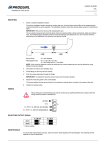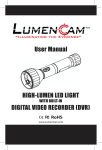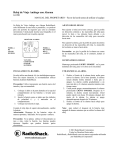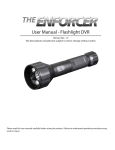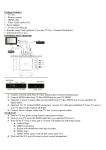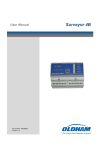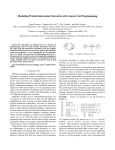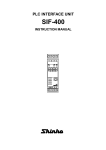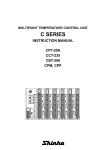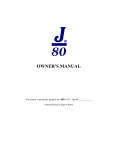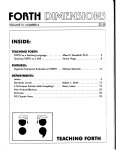Download Flashlight Video Camera User Manual
Transcript
I 9 S k A A Mt L E l/' -* A A ATM `LI Ivl G INX%M. H Irl b "ILLUMINATING THE EV DENCEpp User Manual NIGH-LUMEN LED LIGNT WITH BUILT-IN DIGITAL VIDEO RECORDER IDVRI C E Ft RoHS WELCOME Congratulations on your Durchase of the LumenCamT°! This hinh nijalitu naol idyl n Will I vryraal V IUCU newtuer tUVl1) will auu years oT saTery to wnat you do, as well as document evidence, inventory, events, people, or activities . Please read the user manual carefully before using this product . PACKING LIST • LumenCam'" x 1 • USB Cable x t • Software CD x 1 4D Power Adapter x 1 • Safety Strap x 1 • Lithium Battery x 1 The pictures are for reference only, please refer to actual product . STRUCTURE Indicator LED Recording on/off i f Flashlight on/off Handle OPERATION GUIDE Basic Operation : 1 . Press the flashlight on/off button once for ultra-bright setting, suitable for illuminating distant objects . Press again for wide angle setting, suitable for lighting nearby objects . Press a third time to turn off flashlight ; 2 . Press the recording on/off button to start recording and once again to stop . A flashing blue working indicator LED light indicates recording in progress . Recording on/off . Flashlight on/off Indicator LED TIP! When recording objects up close at night, it is recommended to use the wide angle LED setting . Video Output : 1 . Unscrew the handle of LumenCam'" and locate the USB port. 2 . Using the included USB cable, connect LumenCam'" to any computer with a USB port . 3 . Your computer should automatically recognize the new hardware, which you may browse by double-clicking on the My Computer icon on your desktop, and then navigating into the Mobile Disk directory. * If your computer is unable to playback desired video files, please first install the video player software from the included CD . Charge Indicator Light Installing Lithium Battery : 1 . Unscrew the handle of LumenCam'" and locate the handle ; 2 . Insert the Li-battery into the handle with proper orientation . Recharging Lithium Battery: 1 . Locate and remove the waterproofing plug at the base of LumenCam'" ; 2 . Connect the power adapter to LumenCam' and an (100-240V - 50/60Hz) power source . The indicator will illuminate green when charging, and turn off when fully charged . 1 . The indicator LED flashing red signifies critically low battery, recharge immediately. If power is completely exhausted, the file you are recording will be saved automatically before shutting down . 2 . If your memory is full, pressing the recording on/off button will cause the blue Indicator LED to stop and recording will not take place, 3 . When LumenCam'" is connected to your computer via USB cable, it acts as a separate drive where files may be stored . Date/Time Reset : If the date/time of your video does not match the local date/time, please follow the these steps : 1 . Set the date/time on your computer to match the local date/time ; 2 . Connect LumenCam TM to your computer via the USB cable provided ; 3 . Double-click the My Computer icon on your desktop, and then navigate into the Mobile Disk directory . This is the directory that the LumenCam'" SD card uses ; 4 . Insert the CD provided into your computer's CD drive ; 5 . Search your CD drive for a file named 'getsystemTime .exe', copy and paste this file into the Mobile Disk folder ; 6 . Double click the file and wait for your system to automatically produce a 7 . You may now close all folders and disconnect the USB cable, set up has been successfully completed . Formatting Memory : It is highly recommended to use the software on the CD provided to format LumenCam" built-in memory . Using the functions of a Windows PC system to format LumenCam'" will alter certain values, causing video file storage time to become slower . Follow the instructions below to format : 1 . Insert the CD provided into your computer's CD drive, and search your CD drive for a file named 'UDiskFormat .exe' and double-click on this file : -3- 2 . In the dialogue window, enter the disk name that LumenCam" is given when it is connected to your computer, e .g ., H :/, G :/, etc . (open 'My Computer' to locate the disk name) : 3 . Click 'Format' to format the memory, or 'Exit' to close . 4. After formatting successfully, you may click 'Exit' . -4- PROPER RECORDING ORIENTATION Please ensure that the recording on/off and flashlight on/off buttons are facing upwards during recording, otherwise video files will not display correctly. NOTICE • Turn off the LumenCam TM if not in use ; • Do not put the battery in fire or water. Dispose of properly ; • Do not use metal objects to connect the battery polarities ; • Do not open the battery ; -5 - SPECIFICATIONS * All the specifications are subject to minor change without prior notice . -6 - FCC Information This device complies with part 15 of the FCC Rules . Operation is subject to the following two conditions : (1) this device may not cause harmful interference ; (2) this device must accept any interference received, including interference that may cause undesired operation . Changes or modifications not expressly approved by the party responsible for compliance could void the user's authority to operate the equipment . d0 A IL U Irl G IN 11x1 • LM S A S S N "ILLUMINATING THE EV EU Environmental Protection Waste electrical products should not be disposed of with household waste. Please recycle where facilities exist . Check with your local authority or retailer for recycling advice . llllll~ ATM I3ENCE"