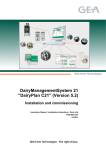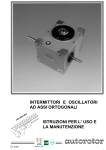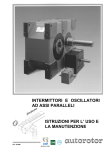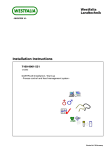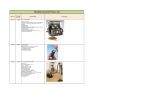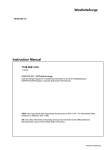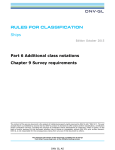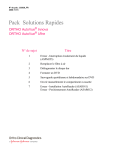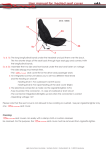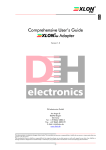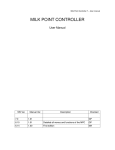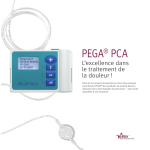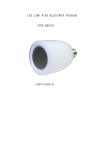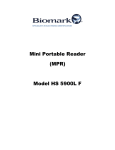Download 7160-9001-517 DPNET Install
Transcript
Westfalia Landtechnik - REGISTER 16 - Instruction Manual 7160-9001-517 04-2002 DPNET-Install Installation program for DPNET network Printed in F.R.Germany Contents 1 Preface . . . . . . . . . . . . . . . . . . . . . . . . . . . . . . . . . . . . . . . . . . . . . . . . . . . . . . . . . . . . . . . . . . . . . . . . . . . . 1 2 Description . . . . . . . . . . . . . . . . . . . . . . . . . . . . . . . . . . . . . . . . . . . . . . . . . . . . . . . . . . . . . . . . . . . . . . . . 2 2.1 Technical Data . . . . . . . . . . . . . . . . . . . . . . . . . . . . . . . . . . . . . . . . . . . . . . . . . . . . . . . . . . . . . . . . . . . . . . . . . . . . . . . . 2 3 Safety information . . . . . . . . . . . . . . . . . . . . . . . . . . . . . . . . . . . . . . . . . . . . . . . . . . . . . . . . . . . . . . . . 3 4 Installing DPNETInstall . . . . . . . . . . . . . . . . . . . . . . . . . . . . . . . . . . . . . . . . . . . . . . . . . . . . . . . . . . . . 4 5 Operation . . . . . . . . . . . . . . . . . . . . . . . . . . . . . . . . . . . . . . . . . . . . . . . . . . . . . . . . . . . . . . . . . . . . . . . . . 4 5.1 Network installation/Update . . . . . . . . . . . . . . . . . . . . . . . . . . . . . . . . . . . . . . . . . . . . . . . . . . . . . . . . . . . . . . . . . . . . 6 6 Installation procedure . . . . . . . . . . . . . . . . . . . . . . . . . . . . . . . . . . . . . . . . . . . . . . . . . . . . . . . . . . . . . 8 6.1 Scanning the network . . . . . . . . . . . . . . . . . . . . . . . . . . . . . . . . . . . . . . . . . . . . . . . . . . . . . . . . . . . . . . . . . . . . . . . . . 8 9 6.2 Downloading equipment software . . . . . . . . . . . . . . . . . . . . . . . . . . . . . . . . . . . . . . . . . . . . . . . . . . . . . . . . . . . . . . 6.3 Assigning addresses to DPNET devices (network installation) . . . . . . . . . . . . . . . . . . . . . . . . . . . . . . . . . . . . . . . 12 6.4 DPNET interface . . . . . . . . . . . . . . . . . . . . . . . . . . . . . . . . . . . . . . . . . . . . . . . . . . . . . . . . . . . . . . . . . . . . . . . . . . . . . . . 13 7 Equipment information . . . . . . . . . . . . . . . . . . . . . . . . . . . . . . . . . . . . . . . . . . . . . . . . . . . . . . . . . . . . 14 8 Malfunctions and Interference . . . . . . . . . . . . . . . . . . . . . . . . . . . . . . . . . . . . . . . . . . . . . . . . . . . . 16 9 Appendix . . . . . . . . . . . . . . . . . . . . . . . . . . . . . . . . . . . . . . . . . . . . . . . . . . . . . . . . . . . . . . . . . . . . . . . . . . 16 Marks modifications to the previous edition I 1 Preface Westfalia Landtechnik software corresponds to the current level of technology and meets the basic safety requirements of EC guidelines. Notes from the manufacturer to the user On the basis of continuing development, we reserve the right to make changes to the information and diagrams given in these instructions. Reprints, translations and duplications in any form, even of extracts, must have the written agreement of the issuer. Notes for the owner The owner is responsible for ensuring that all safety instructions are followed and that this software is used in accordance with the intended purpose. He must make sure that every user knows how to use the software/computer and can operate them safely. Only use computers which are in perfect working condition. Technical terms, special names or trade terminology used in these operating instructions are explained in more detail in the glossary contained in the “Appendix”. 7160-9001-517 04-2002 1 2 Description Note! DPNETInstall is included within the DAIRYPLAN Installation CDs from version 5.090. The DPNETInstall program is used to install and commission DPNET networks and carry out any modifications which need to be made to hardware and software in connection with new versions. This involves entering various settings for the DPNET devices. DPNETInstall also offers the following functions: D Scanning the network in order to find out the current status of the installation. D Updating of the equipment software by transferring Neuron and host software. D Displaying network information. The milking parlour will not be fully operational until all the connected devices are installed correctly. Once installed, the individual devices will be able to communicate not only with each other but also with DAIRYPLAN. The following steps need to be taken in order to operate a DPNET network: D Install DPNET equipment in the installation as well as the cabling required (see relevant user manual and assembly instructions for the equipment). D Install DAIRYPLAN on a PC (see operating instructions for “DAIRYPLAN”) D Install DPNET interface and install DPNET driver software (see user manual for “Installing DPNET interface”) D Enter settings in DPSetup for DPNET. D Install “DPNETInstall” program and - set up milking parlour settings - Downloading equipment software - install DPNET network - Configuring the DPNET interface 2.1 Technical Data DPNET interface (PCI card) Operating systems: Connection: CE: - Interference immunity - Emitted interference 2 Win 98 second edition; Windows 2000; Windows XP PCI EN50082-1 (IEC 801-2/801-3/801-4) EN50081-1/EN55022 7160-9001-517 04-2002 3 Safety information Use in accordance with the intended purpose also includes complying with the operating manual and the conditions for inspection and maintenance. Original Westfalia parts and accessories are designed specially for Westfalia components. We would like to expressly point out that parts and accessories which we have not supplied will not be checked or released by us either. Therefore the installation and/or use of such products may possibly have a detrimental effect on structural properties specified. The manufacturer will not accept responsibility for any losses arising as a result of using non-original parts or accessories. General safety information Permissible operating conditions (pressure ranges, temperature ranges, air flow measurements etc.) are to be taken from the technical specifications in this operating manual and are not to be exceeded! Disconnect electrical installations or equipment before working on them. Lock any main or emergency stop switches to prevent them from being switched on again and put up a warning sign. Note that electronic components can be destroyed by electrostatic processes. Work should only be carried out on the installation when it is disconnected from the power supply. Selection and qualification of personnel, basic obligations Read and follow the operating manual carefully! Only use trained or briefed personnel! Make sure that only ”authorised persons” have access to the computer. Work on electrical parts of the machine/installation may only be carried out by skilled electricians or by briefed personnel under the direction and supervision of skilled electricians in accordance with electrotechnical regulations! Saving data Data is to be saved after and before amendments are carried out. Generally speaking, data is to be saved at specific intervals and stored in a safe place. Make several sets of backups so that if there is an error in one there is still another available. Warnings and symbols The following designations and symbols are used to denote especially important information in this operating manual: Note! Special information on how to use the device economically. Attention! Special information or directions and prohibitions relating to loss prevention. 7160-9001-517 04-2002 3 4 Installing DPNETInstall Installation The program is installed during the installation of DAIRYPLAN. Deinstallation Uninstallation is carried out when DAIRYPLAN is uninstalled. 5 Operation Start of program The DPNETInstall program can be started as follows after installation: D Directly from this DAIRYPLAN directory D From DPSetup under the menu “Devices->DPNETInstall” Special features of the initial start-up process When the program is started up for the first time, the window displayed will appear automatically. The following details must be entered once for the DPNET interface. - DPNET interface: “Xlon PCI” In exceptional cases, it may be necessary to select a different interface. - Interface no.: “0” Finally, you will be requested to scan the network. 4 7160-9001-517 04-2002 On starting up, the program window displaying the installation tree and devices based on the information in DPSetup will appear. They will not have been recognised by the system and will therefore be displayed in grey or red. The PC shown in the tree should have a green background otherwise the DPNET interface has not been installed correctly. If this icon is red, the settings under “Network installation->Interface set-up” will need to be checked. Program symbols The following pictograms may appear in the tree. Gate control Box control unit PC METATRON Stand-By Close/open directory Here, the background colour provides information on the installation status. Background colour 7160-9001-517 04-2002 Example gree n Installation OK Installation of DPNET interface or METATRON OK grey Installation incomplete Re-install Installation of METATRON incomplete. Re-install. red Installation incorrect - Re-install Installation of gate control system incorrect. Re-install. 5 5.1 Network installation/Update Requirements D DAIRYPLAN/DPNETInstall are installed. D DPNET interface (including drivers) is installed. D The equipment for the DPNET network which is to be put into operation, (eg a milking parlour or a feed box unit), must be assembled in the milking parlour and connected to the DPNET interface of the PC. D Settings have been entered in DPSetup for DPNET. Before the network can be installed, the installation is to be configured in DPSetup. To do this, start up the Wizard via “DPSetup->Wizard->Start”. Once all the forms have been filled in, the milking parlour is configured and DPNETInstall can be started up. Installing/updating In order to install or update a network, the following points are to be carried out in the order specified: Note! The installation described is restricted to essential components. If necessary, detailed information/instructions on the points can be taken from the section entitled “Installation steps”! D Start up the DPNETInstall program - Directly from this DAIRYPLAN directory - From DPSetup under the menu “Devices->DPNETInstall” D Scan the network - Call up the menu “Network installation -> Scan network”. - Tree will be displayed. D Download equipment software (for new device or update). Note! During initial commissioning, only one Neuron download has to be carried out for the gate/box control system as all other modules are supplied with plug-and-play Neuron/host software. - Select the device to be installed in the tree (background colour red or grey). - In the menu “Equipment software”, select the menu point “Neuron processor” or “Host processor” (for METATRON). - Call up via Tree (only works when updating) or Service Pin (initial commissioning and updating). Attention! During initial commissioning, call up the device using the Service PIN! (see corresponding user manual for the device). 6 7160-9001-517 04-2002 - The program will propose the correct software automatically. If necessary, a message will appear indicating that the latest software version is already available. - Carry out the download. - Download the next device. D Assign addresses to DPNET devices Attention! Please follow the relevant user manual for the device when installing DPNET equipment! (eg for METATRON) - Print out the installation tree (to help with installation) - In the „Network installation“ menu, choose between assignment->All“ (Installation of all devices) and assignment->Single” (Installation of single devices). „Address “Address - Send the PIN to DP for each device one after the other (in the order shown in the installation tree). - After sending the PIN, wait for the „signal“ from the device (eg METATRON will flash 3 times). - Next device. D Scan network again Once all devices have been linked up, a final check will be carried out on the network. If installed correctly, all pictograms will have a green background! D Close program “Close” in the “File” menu Note! After installing a METATRON device, a final check should be carried out on the METATRON settings on the device and they should be resent if necessary! The installation/update is complete. 7160-9001-517 04-2002 7 6 Installation procedure 6.1 Scanning the network When scanning the network, DPNETInstall searches for current devices (installed in the milking parlour and connected to the interface). While doing so, the addressing and configuration of all devices found are checked. If any device is found to have an address which lies outside the permissible range or which already exists, this will be indicated by the background colour of the device and possibly also by means of an error message. Background colour gree n Installation OK grey Installation incomplete - Re-install Installation incorrect - Re-install red If the milking parlour has been installed correctly, the following image will be shown: Note! During initial commissioning of DPNETInstall, you will be automatically requested to scan the network. Start the scanning process D 8 Under “Network installation”, select the option ”Scan network”. 7160-9001-517 04-2002 6.2 Downloading equipment software DPNET devices operate using a Neuron processor (METATRON using Neuron and host) on which corresponding software may have to be run. D For initial commissioning (only applies to gate/box control system) D For updating (applies to all DPNET devices) To do this, a standard control module is used for the gate and box control systems which is supplied with universal test software. This control module eg a box control unit cannot be used until you have downloaded the corresponding equipment software. Before the system can be installed, it is therefore necessary to download the corresponding software to this module from the “Equipment software” menu via the menu point “Neuron processor” or “Host processor”. The type of download will depend on the processor for the DPNET device used to run the equipment software. - Neuron processor Network processor used to run programs for single devices. - Host processor Processor which is used to run additional programs for complex devices (METATRON). The following table shows the existing device-specific processor software. Neuron Host Standby X - Gate control X - METATRON P21 X X METATRON S21 X X Device 7160-9001-517 04-2002 9 Download process Note! During initial commissioning, only one Neuron download has to be carried out for the gate/box control system as all other modules are supplied with plug-and-play Neuron/host software. D Select the device to be installed in the tree (background colour red or grey). D In the menu “Equipment software”, select the menu point “Neuron processor” or “Host processor” (host only for METATRON). D Call up device Attention! During initial commissioning, call up the device using the Service PIN! (see corresponding user manual for the device). 10 7160-9001-517 04-2002 - “Tree” - only works when updating (devices already installed) The whole process can be operated directly from the computer. You only have this facility if the device selected has already been installed in the network. After pressing the “Tree” button, the file to be transferred will be displayed. Press “OK” to confirm. 7160-9001-517 04-2002 D The program will propose the correct software automatically. If the current version is already installed on the device, a message will appear indicating that no download is necessary. D Carry out the download D After the Neuron software has been transferred, the device will have to be re-installed. DPNETInstall will do this automatically. D Continue the download process for the next device. 11 6.3 Assigning addresses to DPNET devices (network installation) Attention! Please follow the relevant user manual for the device when installing DPNET equipment! (eg for METATRON) When installing the system, each device will be allocated an address in the network and the devices will be configured. First of all, install all the DPNET devices within an installation. Installation procedure D In order to ensure that the individual Service Pins are sent in the correct order, you can print out the installation tree to help you by clicking on “File -> Print”. D In the „Network installation“ menu, choose: - „Address assignment->All“ in order to install all the devices in the tree. - “Address assignment->Single” in order to install a single device selected D Send the PIN to DP for each device one after the other (in the order shown in the installation tree). Attention! Make sure that you send the Service Pin for the right device as otherwise this will cause malfunctions in network communications. 12 D After sending the PIN, wait for the „signal“ from the device (eg METATRON will flash 3 times). If this does not happen, then check progress on the PC. D Continue with the next device until all the devices have been installed. After installing the last device, a corresponding message will appear in DPNETInstall. D Scan the network 7160-9001-517 04-2002 6.4 DPNET interface The DP computer must be equipped with a DPNET interface in order to enable the DP computer and the DPNET components to communicate with each other. Installing the DPNET interface The interface installed is to be entered under “Network installation->Interface Setup”. In the case of the XLON-PCI, the following image will appear: Possible errors Error message “Unable to open LONTalk adapter” 7160-9001-517 04-2002 Cause DPNET interface or driver missing Remedy Check installation 13 7 Equipment information Here, you can call up information on a device selected or call up actions. There are two ways to select the device: D By clicking on the Service Pin D By making a selection in the tree Status query Display of status information on the Neuron processor (important for fault diagnosis). - “Node state” value must be the “Configured/Online” value If the entry does not match, a new Neuron download must be carried out. - If any faults occur, make a note of the “ResetCause” value and inform the service engineer if requested. Communication table query Display of the devices with which the device selected can communicate. Version query Display of version information on the device (including the current version of software and hardware). “Host ID”, “Software version host” and “Boot version” only have an entry in the case of devices with host software (see Fig. with METATRON as the example). 14 7160-9001-517 04-2002 Configuration data query The interactive window displays the configuration data on the device selected Signals The signal command for the selected device is triggered by means of “signals”. This command is carried out differently by the various devices. Device Signal command METATRON P21/S21 LEDs will flash 3 times Gate control Gate rattles (only when vacuum is connected) Box control unit Gate rattles (only when vacuum is connected) Standby module No action Setting of configuration parameters Transfer of configuration data to the device selected without having to carry out installation. This action can only be used for installed devices. 7160-9001-517 04-2002 15 8 Malfunctions and Interference Malfunction No data connection 9 Cause Incorrect settings in DPSetup Driver for DPNET interface not installed DPNET interface not installed correctly DPNET interface defective Data cable not connected correctly Data cable defective Remedy Check settings and adjust if necessary Install and check driver Check installation Replace interface Check data cable Replace data cable Appendix Glossary AR AUTOROTOR rotary milking parlour ATD AUTOTANDEM milking parlour Tree Structure/set-up of the network DP ”DAIRYPLAN” herd management program DPNET interface Interface for the data connection between ”DAIRYPLAN” and the Westfalia peripherals connected DPNET equipment Network components (eg METATRON, feeding, box/gate control units) FGM Herringbone milking parlour Host processor Additional processor for a DPNET device ISO reader Identification module for animal identification system Neuron processor Network processor for a DPNET device Network installation Addressing in the network Pin Unique identification number (48-bit) for a DPNET device SBS Side-By-Side milking parlour Scanning Address check on the DPNET devices linked to the network Signal Command from DPNETInstall to the DPNET device after successful installation Westfalia Landtechnik GmbH D Werner-Habig-Straße 1 D D-59302 Oelde Tel.: +49 (0) 2522/77-0 D Fax: +49 (0) 2522/77-24 88 D Internet: http://www.westfalia.com Production and Central Warehouse D Mühlenstraße 17-20 D D-58313 Herdecke Tel.: +49 (0) 2330/64-0 D Fax: +49 (0) 2330/13866 We always reserve the right to make structural and design modifications. 16 7160-9001-517 04-2002