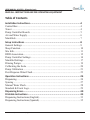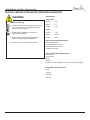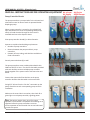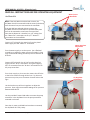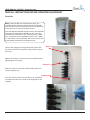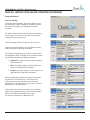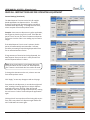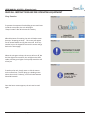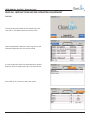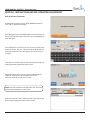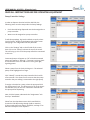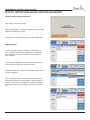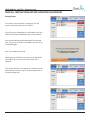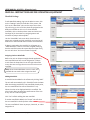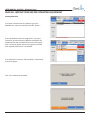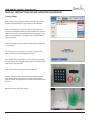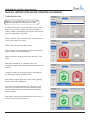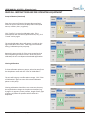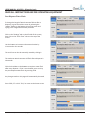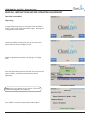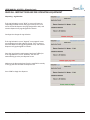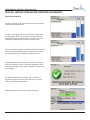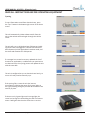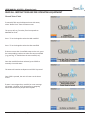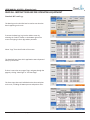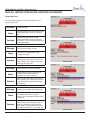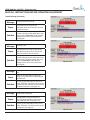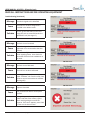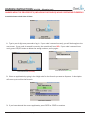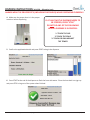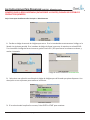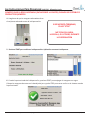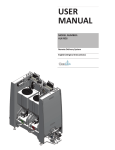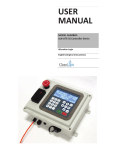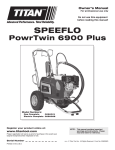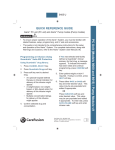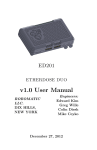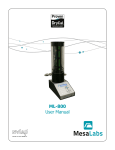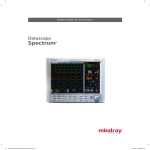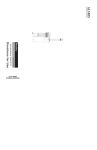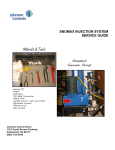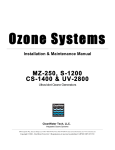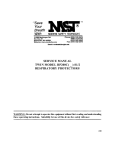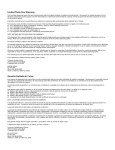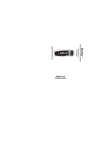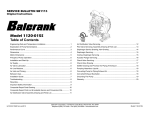Download USER MANUAL - Clean
Transcript
USER MANUAL MODEL NUMBER: ALX-PRO Allocation Logix English (Original Instructions) USER MANUAL: ALX-PRO - Allocation Logix READ ALL INSTRUCTIONS BEFORE OPERATING EQUIPMENT Table of Contents Installation Instructions.............................................................................4 Control Box..................................................................................................... 4 Tower.............................................................................................................. 4 Pump Controller Boards................................................................................. 5 Air and Water Supply...................................................................................... 6 Manifolds........................................................................................................ 7 Setup Instructions.....................................................................................8 General Settings.............................................................................................. 8 Sleep Function................................................................................................ 10 Site Info........................................................................................................... 11 RFID Association............................................................................................ 12 Pump Controller Settings................................................................................ 14 Manifold Settings............................................................................................ 17 Priming Pumps................................................................................................ 19 Calibrating the Scale....................................................................................... 20 Pump Calibration............................................................................................ 21 Post-Dispense Water Flush............................................................................. 23 Operation Instructions...............................................................................24 Dispensing...................................................................................................... 24 Syncing........................................................................................................... 27 Manual Water Flush........................................................................................ 28 Standard & Event Logs................................................................................... 29 Dispensing Errors.......................................................................................30 Printable Instructions................................................................................33 Dispensing Instructions (English)................................................................... 33 Dispensing Instructions (Spanish).................................................................. 35 USER MANUAL (MODEL: ALX-PRO) Page 2 of 32 6/8/2015 USER MANUAL: ALX-PRO - Allocation Logix READ ALL INSTRUCTIONS BEFORE OPERATING EQUIPMENT WARNING Avoid Personal Injury 1. Avoid contact of cleaning agent with skin and eyes. If contact occurs, see MSDS sheet for further first aid measures. 2. Follow safety instructions of chemical manufacturer (MSDS). 3. Always follow plant and OSHA guidelines about the use of hygiene equipment. 4. Disconnect power before servicing unit. Specifications Control Box: Width..............14” Depth..............8” Height.............16” Tower: Width..............30” Depth..............22.5” Height.............68” Water Connection Requirements Cold Potable Water 35 PSI Minimum Pressure 60 PSI Maximum Pressure 5 GPM Connection Electrical Connection Requirements 110 Volts AC Single Phase 60 Hz 5 Amps 24 VDC - Control Voltage (Unit has internal power supply) Acceptable Chemical Products Acids Caustics Sanitizers Chlorine USER MANUAL (MODEL: ALX-PRO) Page 3 of 32 6/8/2015 USER MANUAL: ALX-PRO - Allocation Logix READ ALL INSTRUCTIONS BEFORE OPERATING EQUIPMENT Installation Instructions Control Box Aspects to consider when deciding on placement: • Room for entering and exiting. • Emergency exit paths. • Distance to electrical connection. • Space to access control box. • Cell signal strength (for the 3G router inside box). • Distance from pumps and pump controllers. Attach the included mounting feet to the back of the control box with a phillips screwdriver. Securely mount the control box to the wall, then plug into 115 volt wall outlet. Turn the unit on by pulling out on the red E-stop located on the right side of the box. Open the box and look for 3 green lights on the router to turn on - signaling there is full cell service. If there are only 2 green lights and 1 orange light, the router has low signal in the building, but still has internet access. Red lights show that the router has no service. Move the box until an area with decent cellular service is found. Tower If the ALX-PRO was purchased with a tower assembly, set the unit in desired location. Aspects to consider when deciding on placement: • Room for entering and exiting. • Emergency exit paths. • Space to access control box. • Cell signal strength (for the 3G router inside box). • Distance from pumps and pump controllers. • Connections for water, air, and chemical lines. Once the unit has been positioned correctly, level it using the adjustable feet. USER MANUAL (MODEL: ALX-PRO) Page 4 of 32 6/8/2015 USER MANUAL: ALX-PRO - Allocation Logix READ ALL INSTRUCTIONS BEFORE OPERATING EQUIPMENT Air In from Pump Controller Boards Air Supply Air Out to AODD Pumps The pump controllers are comprised of a circuit board and solenoid to control air flow to each air operated double diaphragm pump. When a pump controller is turned on, the solenoid will open and send air out to its corresponding AODD pump, which will send chemical through the lines into the manifolds and out to the dispense hoses. Place pump controller board(s) in desired location. Aspects to consider when deciding on placement: • Number of pump controllers. • Distance between the pumps and their pump controllers. • Quantity of hose, tubing, and CAN lines available to make connections. Securely mount the board(s) to wall. The pump controllers come pre-daisychained with their CAN lines & 3/8” air lines. Use the 5m CAN cable provided with each board to connect multiple pump controller boards together if the system comes with more than one board. Connect the open end of the CAN line on the pump controller board to the CAN cable on the control box. String 3/8” airlines from the “Air Out” connection on the pump controllers to each corresponding pump to finish installation. Make sure the control box is turned on, then check for a green light on each pump controller, signaling power. NOTE: The pumps require clean, dry air for proper operation. The customer is responsible for installing an air regulator before the pump controllers to ensure correct operation of the solenoids. Do not use lubricated air with this system. USER MANUAL (MODEL: ALX-PRO) Page 5 of 32 6/8/2015 USER MANUAL: ALX-PRO - Allocation Logix READ ALL INSTRUCTIONS BEFORE OPERATING EQUIPMENT Air/Water Kit Water Out to Manifolds NOTE: If the ALX-400 was ordered with a tower, the Air/Water Kit will be mounted inside the tower and already have the water lines pre-connected to the manifolds. If the ALX-PRO was ordered without a tower, the Air/Water Kit will be mounted on a separate HDPE plate that can be mounted to a wall near the control box. Once the Air/Water Kit is installed, run 1/2” tubing from the “Water Out” connections to the 1/2” “Water In” connections on the manifolds. Connect 1/2” tubing for the water line from the plant’s water supply into the “Water In” connection. Water Regulator Adjustment Turn the water supply on to the system. Use a flathead screwdriver to adjust the water pressure if needed. Clean Logix recommends setting the water pressure between 40 & 60 PSI. Water In Connect 3/8” tubing for the air line from the plant’s air supply into the “Air In” connection. String the outgoing 3/8” air connection from the “Air Out” connection out to the pump controllers. Turn the air supply on, then turn the master shut-off valve to the left to send air through all the lines. To relieve air pressure at any time, turn the master shut-off valve to the right. Air Regulator Adjustment Use the knob on top of the air regulator to adjust the pressure. Clean Logix recommends setting the air pressure between 60 & 80 PSI. Use the provided 5 meter CAN cable to connect the pump controllers in the Air/Water kit to the pump controllers mounted on the wall. Once the air, water, and CAN lines have been connected, the Air/Water Kit is fully setup. USER MANUAL (MODEL: ALX-PRO) Page 6 of 32 Air Out Air In 6/8/2015 USER MANUAL: ALX-PRO - Allocation Logix READ ALL INSTRUCTIONS BEFORE OPERATING EQUIPMENT Manifolds NOTE: If the ALX-PRO was ordered with a tower, the manifolds will be mounted inside the tower and already have the water lines pre-connected from the Air/Water kit, as well as the 3/4” hose for the dispense line. If the ALX-PRO was ordered without a tower, the manifolds will have to be separately mounted to a wall. Once the manifolds are mounted, run 1/2” tubing from the “Water Out” connections on the Air/Water kit to the 1/2” “Water In” connections on the manifolds, and connect a 3/4” hose to the bottom hosebarb for the dispense hose. Water In Connect the outgoing hose from the pump output onto the check valves on the manifolds, using a hose clamp on each hose. Make sure the hose is all the way on the hosebarb before tightening the hose clamp. Chemical In Make sure acids run into one manifold and caustics run into the opposite one. Dispense Hose Once all of the chemical lines have been run, installation is complete and the unit is ready to be configured in the software. USER MANUAL (MODEL: ALX-PRO) Page 7 of 32 6/8/2015 USER MANUAL: ALX-PRO - Allocation Logix READ ALL INSTRUCTIONS BEFORE OPERATING EQUIPMENT Setup Instructions General Settings To edit the General Settings, log into the Admin screen by selecting the “Admin” button on the bottom right of the screen and typing in the 4-digit administrator passcode. The Admin screen will automatically time out and bring the user back to the home screen after 10 minutes of inactivity for security purposes. Click the “Settings” tab on the left side of the screen. Under the “General Settings” tab, the software version, model, and serial number can be viewed. To change the Jug Selection type, select an option from the drop-down menu. See Page 25 for examples of what Jug Selections do before performing a dispense. • Disabled: This option does not require anything before a dispense. • RFID: This option requires an RFID card for the jug to be scanned before a dispense. • Keypad: This option requires a user to type in a 4 digit code for the jug before a dispense. Dispense Applications (Dispense Recipes) are assigned permissions on Cleanintel.com. To tell the unit to reference those permissions (how many times the application can be dispensed by a user within a 24 hour period) select “Use Permissions.” If permissions do not matter and anyone is allowed to dispense any application freely, select “Access All Apps.” When users dispense applications then, their permissions will appear as “9999 Uses Left.” USER MANUAL (MODEL: ALX-PRO) Page 8 of 32 6/8/2015 USER MANUAL: ALX-PRO - Allocation Logix READ ALL INSTRUCTIONS BEFORE OPERATING EQUIPMENT General Settings (Continued) The Max Dispense Time sets a time limit for weightbased applications to dispense within. This safety feature provides partial protection against accidental overflows when dispensing. To change the time limit, select an option from the drop-down menu. Example: A user starts to dispense a 1 gallon application, but forgets to place the jug on the scale. If the Max Dispense Time is not set, the unit will continue to dispense for forever since the scale is not reading any increases in weight. If the Max Dispense Time is set at 5 minutes, the dispense will automatically terminate after 5 minutes, therefore preventing chemical being dispensed all over for an unlimited amount of time. If large amounts of chemical are being dispensed, the Max Dispense Time must be set in a way that will not end the dispense before it is done. NOTE: Since the ALX-PRO is a time-based dispensing system and does not use a scale, the “Max Dispense Time” feature is invalid and does not need to be used. To change the timezone on the unit, select a new one from the drop-down menu. Click “Apply” to save any changes made on this page. Every time the unit dispenses, it records the weight and time, creating a learning algorithm to help it dispense accurately every time. Clicking “Clear All Learned Calibrations” will erase the logs of the dispenses, making the unit have to “relearn” how to dispense applications again. Clicking this will not stop the unit from being able to perform, but it may take 4 to 5 dispenses again before the unit’s calibrations are exact again. USER MANUAL (MODEL: ALX-PRO) Page 9 of 32 6/8/2015 USER MANUAL: ALX-PRO - Allocation Logix READ ALL INSTRUCTIONS BEFORE OPERATING EQUIPMENT Sleep Function To prevent the computer from building up too much heat inside the control box, the unit will begin a “Sleep Function” after 90 minutes of inactivity. After 80 minutes of inactivity, the unit will load a screen that says “Preparing to Sleep.” This screen will appear for 10 minutes before turning the screen off. Press any number key on the keypad to remove this screen and go back to the home page. When the unit goes to sleep, the screen will turn off, but the blue light on the monitor, the red light on the RFID reader, and the green lights on the pump controllers will all stay on. To wake up the unit, simply move or click the mouse on the control box. This will bring up a loading screen where the unit will “wake up,” which will take between 30 and 60 seconds. Once the home screen appears, the unit can be used again. USER MANUAL (MODEL: ALX-PRO) Page 10 of 32 6/8/2015 USER MANUAL: ALX-PRO - Allocation Logix READ ALL INSTRUCTIONS BEFORE OPERATING EQUIPMENT Site Info To view the Site Information on this specific unit, click “Site Info” in the bottom left corner of the screen. Here the Applications and their codes, Jugs, Users, and Chemicals assigned to this unit can be viewed. If a user forgets the code of an application they need to dispense, they can simply look it up in the Site Info tab. Press STOP or “A” to return to the home screen. USER MANUAL (MODEL: ALX-PRO) Page 11 of 32 6/8/2015 USER MANUAL: ALX-PRO - Allocation Logix READ ALL INSTRUCTIONS BEFORE OPERATING EQUIPMENT RFID Association To assign an RFID card to a user so they can log in by swiping their card, log into the Admin screen by selecting the “Admin” button on the bottom right of the screen and typing in the 4-digit administrator passcode. Select “Easy Add” on the left side of the screen. Select a user from the drop-down menu. Once the user is selected from the list, scan their RFID card to enter it into the system. Once the card has scanned, the code will appear in the text box. Click “Add.” USER MANUAL (MODEL: ALX-PRO) Page 12 of 32 6/8/2015 USER MANUAL: ALX-PRO - Allocation Logix READ ALL INSTRUCTIONS BEFORE OPERATING EQUIPMENT RFID Association (Continued) A dialog box will appear saying “RFID Added Successfully.” Click “OK” to clear this message. If the dialog box says “Easy Add Failed,” ensure that the unit has an internet connection, reboot the unit, and attempt to Easy Add again. Press STOP twice or press the “A” key to return to the home screen, then sync the unit. This will send the RFID information up to cleanintel.com. (See Page 27 for instructions on syncing). Once the sync has finished, the user will be able to log in by swiping that RFID card at the home screen. Repeat this process for as many users and RFID cards as required. Syncing must occur between each user. Each user must be synced one at a time. NOTE: Only one card can be assigned per user, and cards cannot be shared between other users. If the user looks at “Users” under Site Info, they will see the RFID number assigned to them if there is one. USER MANUAL (MODEL: ALX-PRO) Page 13 of 32 6/8/2015 USER MANUAL: ALX-PRO - Allocation Logix READ ALL INSTRUCTIONS BEFORE OPERATING EQUIPMENT Pump Controller Settings In order to dispense chemical with the ALX-PRO, the following items must be setup under the Pump settings: • Each chemical being dispensed must be be assigned to a pump controller. • Water must be assigned to a pump controller. To edit Pump settings, log into the Admin screen by selecting the “Admin” button on the bottom right of the screen and typing in the 4-digit administrator passcode. Click on the “Settings” tab on the left side of the screen, then click on the “Pumps” tab near the top of the screen. This will bring up a list of all the pump controllers connected to this unit. Connected pumps will appear as “Ok” while disconnected pumps will appear as “Missing.” If a pump is missing, check its connections to the unit and see if it has a green light, signaling power. Select a pump from the list by clicking on it. The selected pump will be highlighted in orange. Click “Identify” to make the pump controller blink red for a few seconds. This allows a user to ensure that the pump controller they are editing is connected to the right pump. To assign a chemical to a pump, select the pump and click the “Assignments” tab. This brings up a list of all the chemicals that are set up on this unit. Select the chemical that this pump will be dispensing. Next, click the button underneath the “Assignments” tab that says “Manifold A.” Select from the drop-down menu which manifold this chemical will be dispensing through (acids or caustics). If there needs to be more than 2 manifolds, see Page 17 to add more manifolds in the software. USER MANUAL (MODEL: ALX-PRO) Page 14 of 32 6/8/2015 USER MANUAL: ALX-PRO - Allocation Logix READ ALL INSTRUCTIONS BEFORE OPERATING EQUIPMENT Pump Controller Settings (Continued) Click “Apply” to finalize changes. After clicking “Apply,” a dialog box will appear saying “Must Update Calibrations for Pump!” See Page 21 to calibrate pumps for time-based dispensing. Migrating Pumps To move a pump controller’s settings (including calibrations, manifold, and chemical assignment) to a different pump controller, select the controller to be moved and click “Migrate.” This brings up a dialog box that asks which new pump controller the old configuration will be moved to. Select the new pump controller from the drop-down menu and click “Migrate.” If the new pump controller had no chemicals previously assigned, the process will be complete. If the new pump controller had a previous assignment, an alert will appear warning that the previous configuration will be overwritten. USER MANUAL (MODEL: ALX-PRO) Page 15 of 32 6/8/2015 USER MANUAL: ALX-PRO - Allocation Logix READ ALL INSTRUCTIONS BEFORE OPERATING EQUIPMENT Deleting Pumps To remove a pump controller’s assignment from the system, select the pump and click “Delete.” This will bring up a dialog box for confirmation, since any calibrations for time-based dispensing will be removed. Since the ALX-PRO dispenses applications by calibrated time, if the pump controller is re-added it will have to be recalibrated again. Click “Yes” to delete the pump. Deleting pumps should be a rare occurrence and should only happen when a pump controller breaks and is replaced. If the pump controller is not broken, but is deleted, it will automatically show up in the list of pumps again with no chemical assignments. USER MANUAL (MODEL: ALX-PRO) Page 16 of 32 6/8/2015 USER MANUAL: ALX-PRO - Allocation Logix READ ALL INSTRUCTIONS BEFORE OPERATING EQUIPMENT Manifold Settings To edit Manifold settings, log into the Admin screen, click on the “Settings” tab on the left side of the screen, and click on the “Manifolds” tab near the top of the screen. This will bring up a list of all the chemicals assigned to the different manifolds on this unit. To view different manifolds, click on the drop-down menu and select one. See Page 14 for instructions on assigning water and chemicals to pumps and manifolds.” Use the “Manifolds” tab to see which chemicals and pumps are assigned to which manifolds; ensuring that all acids are on one manifold and all caustics are on another. If Water is assigned to the manifold, it will appear as a “Valid Manifold.” If there is no water assigned (meaning that the manifold cannot do a post-dispense water flush), the unit will show “You have no water assigned.” Assigning Scales to Manifolds Before the unit can dispense weight-based applications, each manifold must have a scale assigned to it. Select a scale from the drop-down list on the right side of the screen. Be sure to assign the correct scale to the correct manifold. NOTE: Since the ALX-PRO does not use a scale, the manifolds do not need scales assigned to them. Adding Manifolds A manifold can be added in the software by clicking “Add.” The unit will automatically call it “Manifold” with the letter after the existing manifolds (if two manifolds already exist, the new manifold will be named “Manifold C” etc). Select the color to be displayed with this manifold. The color chosen does not affect the performance of the unit. It only acts as a reference guide. Click “Yes” to finish adding the new manifold. If another manifold is added, the “Pumps” tab will show the new manifold in the drop-down menu. The new manifold will have no pumps, chemicals, or scales assigned to it. USER MANUAL (MODEL: ALX-PRO) Page 17 of 32 6/8/2015 USER MANUAL: ALX-PRO - Allocation Logix READ ALL INSTRUCTIONS BEFORE OPERATING EQUIPMENT Deleting Manifolds To remove a manifold from the software, go to the Manifolds tab, select the manifold, and click “Delete.” If the manifold has chemicals assigned to it, the pump controllers must be moved to a different manifold in the software before the old manifold can be removed. Otherwise a screen will appear with a warning that a manifold with assigned chemicals can’t be deleted. If no chemicals are setup on that manifold, a confirmation screen will appear. Click “Yes” to delete the manifold. USER MANUAL (MODEL: ALX-PRO) Page 18 of 32 6/8/2015 USER MANUAL: ALX-PRO - Allocation Logix READ ALL INSTRUCTIONS BEFORE OPERATING EQUIPMENT Priming Pumps Before the unit can dispense chemical, each pump must be primed so the chemical fills up the hose to the manifold. Before the pumps start to prime, make sure that a pump controller is assigned to water for that manifold so a manual water flush can be performed between priming pumps. See Page 14 for instructions on assigning water and chemical to pump controllers. Select the pump to be primed from the Pumps list, then click “Prime Pump.” This will bring up a screen where the user can prime the pump and bring chemical through the hoses. Press START to turn the pump on. Once chemical is through the entire hose and is dispensing through the manifold, press STOP to turn the pump off. Click “Close” when priming has been completed. Perform a manual water flush between priming pumps to cleanse the chemical out of the line before dispensing another chemical. See page 28 for instructions on manual water flushing. Repeat this process for each pump. USER MANUAL (MODEL: ALX-PRO) Page 19 of 32 6/8/2015 USER MANUAL: ALX-PRO - Allocation Logix READ ALL INSTRUCTIONS BEFORE OPERATING EQUIPMENT Calibrating the Scale NOTE: Since the ALX-PRO does not use a scale for dispensing, disregard the following instructions. To calibrate the scales to ensure the best accuracy when dispensing, log into the Admin screen by selecting the “Admin” button on the bottom right of the screen and typing in the 4-digit admin passcode. Select “Calibrate” on the left side of the screen, then click “Scale” on the top of the screen. Select a scale from the drop-down menu. If this is the first time calibrating the scale, both sides will appear red with an exclamation point. Make sure there is nothing on the scale, then click “Tare Scale.” Next, place a dumbbell, or a weight on the scale. The specific weight of this object must be known to ensure accuracy. Using the numbers on the keypad, type in the weight of the dumbbell and click “Calibrate Scale.” Both sides will appear green with check marks, signaling that the scale is fully calibrated. If the scale must be recalibrated, click “Tare Scale” and start over. This will wipe all previous calibration values and will require the user to recalibrate the scale before dispensing again. Clean Logix recommends recalibrating the scale every 2-3 months to ensure the best accuracy. USER MANUAL (MODEL: ALX-PRO) Page 20 of 32 6/8/2015 USER MANUAL: ALX-PRO - Allocation Logix READ ALL INSTRUCTIONS BEFORE OPERATING EQUIPMENT Pump Calibration To calibrate the pumps for time-based dispenses, log into the Admin screen by selecting the “Admin” button on the bottom right of the screen and typing in the 4-digit admin passcode. Select “Calibrate” on the left side of the screen, then click “Pump” on the top of the screen. Select a pump from the drop-down menu. Only pumps that have been assigned to a chemical will appear in this list. See Page 14 for instructions on assigning water and chemicals to pump controllers. The unit needs to know how much chemical it pumps out for a set amount of time, so to calibrate it for timed dispenses it must have calibration points setup close to the regular amounts of chemical that will be dispensed. The unit’s text will read: “Calibrate Pump - Without a few calibration points close to your regular dispense amounts, the unit will not perform up to its capability. To add a calibration, click the button below.” Click “Add Calibration Point.” The onscreen instructions will read: “Run the Pump - Dispense a measure that is close to what would normally be used. Be sure that you dispense into a jug that will let you accurately measure how much was dispensed. You’ll stop the pump by pressing STOP. To proceed, press the START button.” Press START and dispense an amount close to what will be normally dispensed (e.g. if users will be dispensing one gallon of chemical, dispense one gallon of chemical for a calibration point). Press STOP when the desired amount of chemical is reached. USER MANUAL (MODEL: ALX-PRO) Page 21 of 32 6/8/2015 USER MANUAL: ALX-PRO - Allocation Logix READ ALL INSTRUCTIONS BEFORE OPERATING EQUIPMENT Pump Calibration (Continued) Enter the amount of chemical that was dispensed and select the correct value from the drop-down menu (fluid ounces, mililiters, liters, or gallons). Click “Confirm” to save the calibration value. If the measurement was inaccurate (spilled chemical, etc), click “Cancel” and try again. The saved calibration values will appear in a table on the right hand side of the screen. Clean Logix recommends having 2 calibration points per pump. Repeat this process with all of the pump controllers that will be dispensing chemical via time. Once they are all calibrated, the unit can dispense time-based applications. Clearing Calibrations To clear calibration points on pumps, select the pump from the drop-down menu and click “Clear all Calibrations.” The unit will bring up a confirmation message. Click “Clear all Calibrations” again to erase all the timed calibration points on this pump. Clearing calibrations should be a rare occurance, but may be required when changes in the plant environment (e.g. change in air pressure, water pressure, length of hose, type of pump, etc) affect the speed at which chemical is dispensed. USER MANUAL (MODEL: ALX-PRO) Page 22 of 32 6/8/2015 USER MANUAL: ALX-PRO - Allocation Logix READ ALL INSTRUCTIONS BEFORE OPERATING EQUIPMENT Post-Dispense Water Flush To change the length of time that water flushes after a dispense, log into the Admin screen by selecting the “Admin” button on the bottom right of the screen and typing in the 4-digit administrator passcode. Click on the “Settings” tab on the left side of the screen, then click on the “Flush Time” tab near the top of the screen. Use the buttons to increase or decrease the time by 1.0 seconds or 0.1 seconds. The scroll bar can also be manually moved by clicking it. The maximum time that water will flush after a dispense is 10 seconds. Click the checkbox on the bottom to require a water flush after every dispense. If this is not checked, users can skip the post-dispense water flush by pressing STOP. Any changes made on this page will automatically be saved. Press STOP, “A” or click “Exit,” to return to the home screen. USER MANUAL (MODEL: ALX-PRO) Page 23 of 32 6/8/2015 USER MANUAL: ALX-PRO - Allocation Logix READ ALL INSTRUCTIONS BEFORE OPERATING EQUIPMENT Operation Instructions Dispensing To begin dispensing, the user can either swipe their RFID card or type in their 4-digit passcode to login. See Page 12 to assign RFID cards to users. Correct passcodes will bring the user to the next screen while incorrect codes will appear in red. Select an application to dispense by typing in its 4-digit code. Once the application has been selected, the unit shows the name, location, manifold, and allowed uses of the application. NOTE: If any errors appear on this screen, refer to the Troubleshooting guide. (See Page 30). Press START to confirm the application and continue. USER MANUAL (MODEL: ALX-PRO) Page 24 of 32 6/8/2015 USER MANUAL: ALX-PRO - Allocation Logix READ ALL INSTRUCTIONS BEFORE OPERATING EQUIPMENT Dispensing - Jug Selection If the Jug Selection is set to “RFID,” a screen will come up requesting the RFID card for the jug be scanned. This is to ensure that acids dispense into jugs designed for acids, and caustics dispense into jugs designed for caustics. See Page 8 to change the Jug Selection. If the Jug Selection is set to “Keypad,” a message will come up requesting the 4-digit code for the jug. This is to ensure that acids dispense into jugs designed for acids, and caustics dispense into jugs designed for caustics. Once the jug selection requirements have been fulfilled, or if the Jug Selection is set to “Disabled,” the unit will automatically go to the pre-dispense screen. Make sure the dispensing hose from the manifold is securely in the jug that the chemical will dispense into. Press START to begin the dispense. USER MANUAL (MODEL: ALX-PRO) Page 25 of 32 6/8/2015 USER MANUAL: ALX-PRO - Allocation Logix READ ALL INSTRUCTIONS BEFORE OPERATING EQUIPMENT Dispensing (Continued) The bar on the left of the screen shows the current volume of chemical being dispensed. The bar on the right shows the total amount of chemical in the application. If there is more than one chemical being dispensed, these bars will be different. If there is only one chemical being dispensed, the bars will be the same. Once the dispense has been completed, press START to flush the hose and manifold with water. See Page 23 to change the length of time the post-dispense water flush runs. If another dispense is required, press START. This will bring up the pre-dispense screen. If the same application needs to be dispensed again, press START to begin the dispensing process again. If a different application is required, press CE/E on the keypad to remove the current code and type in the new code for the different application. When dispensing is finished, press STOP to log out. USER MANUAL (MODEL: ALX-PRO) Page 26 of 32 6/8/2015 USER MANUAL: ALX-PRO - Allocation Logix READ ALL INSTRUCTIONS BEFORE OPERATING EQUIPMENT Syncing To sync information to and from cleanintel.com, press the “Sync” button in the bottom right corner of the home screen. This will automatically initiate a data transfer from the unit to the website and back again through the cellular router. The unit will sync up all the data logs of dispenses including which users have logged in, how much chemical has been dispensed, which applications have been used, and the times and durations for all dispenses. If a manager has created a new user, updated the list of chemicals or applications, or added new user permissions on cleanintel.com, the syncing process will update the unit with this new data. The unit is configured to sync to cleanintel.com hourly, so a user will rarely need to manually sync. If the syncing fails, ensure the unit has internet connection by checking the router for 3 green lights on the right (meaning full signal) and that all connections are securely in place. If there are only 2 green lights and 1 orange light, the router has low signal in the building, but still has internet access. Red lights show that the router has no service. USER MANUAL (MODEL: ALX-PRO) Page 27 of 32 6/8/2015 USER MANUAL: ALX-PRO - Allocation Logix READ ALL INSTRUCTIONS BEFORE OPERATING EQUIPMENT Manual Water Flush To manually flush out the dispense hoses with water, select “Water Flush” from the home screen. The screen will say “Press Key That Corresponds to Manifold for Flush.” Press “1” on the keypad to select the Red manifold. Press “2” on the keypad to select the Blue manifold. If there are more than 2 manifolds setup on the unit, press the corresponding numbers to select the correct manifold (e.g. pressing “3” would select the next manfold, etc). Once the manifold has been selected, press START to manually rinse with water. The water will continue to dispense until STOP is pressed. Once STOP is pressed, the unit will return to the home screen. If water is not assigned to a manifold, an error message will appear. See Page 14 for instructions on assigning water and chemicals to pumps and manifolds. USER MANUAL (MODEL: ALX-PRO) Page 28 of 32 6/8/2015 USER MANUAL: ALX-PRO - Allocation Logix READ ALL INSTRUCTIONS BEFORE OPERATING EQUIPMENT Standard & Event Logs The data logs on the ALX-PRO can be used to see what has been happening on the unit. To access the data logs, log into the Admin screen by selecting the “Admin” button on the bottom right of the screen and typing in the 4-digit admin passcode. Select “Logs” from the left side of the screen. The Standard Logs show which applications were dispensed when, by which user. If there is more than one page of logs, navigate through the pages by clicking “Next Page” or “Previous Page.” The Event Logs show each individual action that took place on the unit, including all button presses and pointer clicks. USER MANUAL (MODEL: ALX-PRO) Page 29 of 32 6/8/2015 USER MANUAL: ALX-PRO - Allocation Logix READ ALL INSTRUCTIONS BEFORE OPERATING EQUIPMENT Dispensing Errors Use the following guides to help troubleshoot if errors appear on the unit. Message Cause Solution Message Cause Invalid App Code The code typed in does not reference any existing application setup on cleanintel. com. Check the Site Info tab to see the existing applications setup on the unit, then type in a correct code to dispense an existing application. Not all Chemicals Have a Pump A chemical in the application is not assigned to a pump. Solution Ensure all pump controllers have power. On unit, go into the Admin screen, then under “Pumps” tab. Assign the chemical to a pump. (See Page 14). Message Not All Chemicals on Same Manifold Cause Solution Message Cause Solution The application trying to dispense has multiple chemicals, but not all are assigned to the same manifold. On unit, go into the Admin screen, then under “Pumps” tab. Assign the chemicals in the application to the same manifold. (See Page 14). No Water Pump (Water Flush Required) Water is not assigned to the manifold that has an application that is trying to dispense, but a post-dispense water flush is required. On unit, go into the Admin screen, then under “Pumps” tab and assign water to the correct manifold, or go under the “Flush Time” tab and deselect “Require a flush after each dispense.” (See Page 23). USER MANUAL (MODEL: ALX-PRO) Page 30 of 32 6/8/2015 USER MANUAL: ALX-PRO - Allocation Logix READ ALL INSTRUCTIONS BEFORE OPERATING EQUIPMENT Troubleshooting (Continued) Message Cause Solution Message Cause Solution Message Cause Solution Message Cause Solution No App Permissions Set Up No permissions to dispense this application have been setup for this user on cleanintel.com. On website, edit the user’s permissions to be able to dispense that application, then sync the unit. Alternative: under General Settings select “Don’t Use Permissions” (See Page 8). Too Many Uses The application has been dispensed by that particular user to their max permission level within a 24-hour period. On website, edit the user’s permissions to be able to dispense that application more times within a 24-hour period, then sync the unit. Alternative: under General Settings select “Don’t Use Permissions” (See Page 8). Warning: No Calibrations Near Dispense Size There are no calibrations close to the amount of chemical that is attempting to be dispensed. On unit, go into the Admin screen, then under “Calibrate” tab. Select which pump to calibrate, then calibrate a value close to the dispense amount. (See Page 21). Pump Needs Calibration The application trying to dispense is time-based and needs the pump to be time-calibrated, but the pump is not. On unit, go into the Admin screen, then under “Calibrate” tab. Select which pump to calibrate. (See Page 21). USER MANUAL (MODEL: ALX-PRO) Page 31 of 32 6/8/2015 USER MANUAL: ALX-PRO - Allocation Logix READ ALL INSTRUCTIONS BEFORE OPERATING EQUIPMENT Troubleshooting (Continued) Message Cause No Scale Assigned to this Manifold The scale has not been assigned to a manifold in the Admin screen. Solution On unit, go into the Admin screen and assign the scale to a manifold under the “Manifolds” tab. (See Page 17). Message The Scale is not Connected Cause Solution Message Cause The scale assigned to the manifold of the application is not connected to the CAN network. Check for a red light on the scale conditioner signaling power, then check the connection from the scale conditioner to the scale. The Scale is not Calibrated The scale has not been calibrated. Solution On unit, go into the Admin screen, then under “Calibrate” tab. Tare the scale, then follow on-screen instructions to calibrate. (See Page 20). Message Dispense Cancelled Cause Solution User pressed STOP before the dispense finished. During a dispense, do not press any buttons until the screen shows a green check mark signaling the end of the dispense. If this error appears, press STOP to return to the home screen. USER MANUAL (MODEL: ALX-PRO) Page 32 of 32 6/8/2015 DISPENSE INSTRUCTIONS: ALX-PRO - Allocation Logix ALWAYS WEAR THE PROPER PPE’S (INCLUDING FACESHIELD) WHILE DISPENSING CHEMICALS Leave Main Power switch ON at all times 1. Type in your 4 digit user passcode to log in. If your code is entered correctly, you will be brought to the next screen. If your code is entered incorrectly, the asterisks will turn RED. If your code is entered incorrectly, press CLR/DEL button to delete the wrong numbers, and try again. Passcode Entered Incorrectly Passcode Entered Correctly 2. Select an application by typing in the 4 digit code for the formula you want to dispense. A description will come up to confirm the formula. 3. If you have selected the correct application, press ENTER or START to continue. DISPENSE INSTRUCTIONS (MODEL: ALX-PRO) Page 33 of 34 6/8/2015 DISPENSE INSTRUCTIONS: ALX-PRO - Allocation Logix ALWAYS WEAR THE PROPER PPE’S (INCLUDING FACESHIELD) WHILE DISPENSING CHEMICALS 4. Make sure the proper hose is in the proper container before dispensing. IF AT ANY TIME THE DISPENSE NEEDS TO BE STOPPED, PRESS “STOP.” DO NOT DO ANY OF THE FOLLOWING WHILE A DISPENSE IS IN PROCESS: 1. TOUCH THE JUG 2. TOUCH THE SCALE 3. TOUCH OR LEAN AGAINST THE TOWER 5. Confirm the application details and press START to begin the dispense. 6. Press START at the end of the dispense to flush the hose with water. Place the hose back into jug tray and press STOP to log out of the system when finished. DISPENSE INSTRUCTIONS (MODEL: ALX-PRO) Page 34 of 34 6/8/2015 Las Instrucciones Para Dispensan: ALX-PRO - Allocation Logix SIEMPRE USAR LA ROPA ADECUADA (INCLUYENDO LA CARETA) CUANDO SE DISTRIBUYE PRODUCTOS QUÍMICOS Deje el Interruptor de Alimentación Principal en Todo Momento 1. Escriba su código de usuario de 4 dígitos que entrar. Si se ha introducido correctamente el código, se le llevará a la siguiente pantalla. Si se introduce el código de forma incorrecta, el asteriscos se volverá ROJO. Si se introduce el código de forma incorrecta, pulse la tecla CLR / DEL para borrar los números erróneos, y vuelva a intentarlo. Código de Acceso Introducido Incorrectamente Código de Acceso Introducido Correctamente 2. Seleccione una aplicación escribiendo el código de 4 dígitos para la fórmula que quiere dispensar. Una descripción se van a plantear para confirmar la fórmula. 3. Si ha seleccionado la aplicación correcta, Pulse ENTER o START para continuar. DISPENSE INSTRUCTIONS (MODEL: ALX-PRO) Page 35 of 36 6/8/2015 Las Instrucciones Para Dispensan: ALX-PRO - Allocation Logix SIEMPRE USAR LA ROPA ADECUADA (INCLUYENDO LA CARETA) CUANDO SE DISTRIBUYE PRODUCTOS QUÍMICOS 4. Asegúrese de que la manguera adecuada está en el recipiente adecuado antes de la dispensación. SI SE NECESITA TERMINAR, PULSE “STOP” NO TOQUE EL JARRA, LA ESCALA, O LA TORRE, DURANTE LA DISPENSACIÓN 5. Presione START para confirmar la dispensación. Aplicación comenzará a dispensar. 6. Cuando haya terminado de la dispensación, presione START para enjuagar el manguera con agua. Coloque la manguera de nuevo en la bandeja de jarra y pulse STOP para cerrar sesión en el sistema cuando haya terminado. DISPENSE INSTRUCTIONS (MODEL: ALX-PRO) Page 36 of 36 6/8/2015