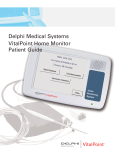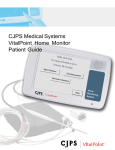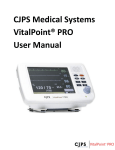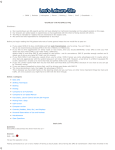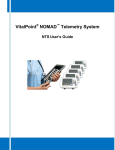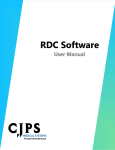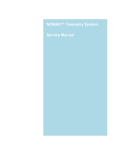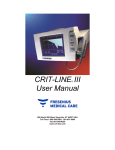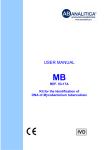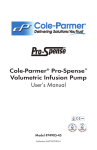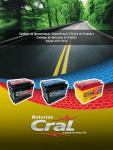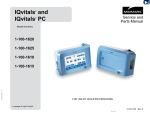Download VitalPoint® HOME Clinician User Manual
Transcript
CJPS Medical Systems VitalPoint Home Monitor Clinician User Manual MEDICAL SYSTEMS Manufactured by: CJPS Medical Systems Scottsdale, Arizona USA / Paris, France Tel: [1] 480.939.4362 www.cjps-medicalsystems.com The information in this document is subject to change without notice. This document contains proprietary information that is protected by copyright. No part of this document may be reproduced in any manner, in whole or in part (except for brief excerpts in reviews and scientific papers), without the prior written consent of CJPS Medical Systems. If this VitalPoint Home Monitor causes harm to the telephone network, the telephone company will notify you in advance that temporary discontinuance of service may be required. But if advance notice isn’t practical, the telephone company will notify the customer as soon as possible. Also, you will be advised of your right to file a complaint with the FCC if you believe it’s necessary. CJPS Medical Systems makes no warranty of any kind on this material, including but not limited to, the implied warranties of merchantability and fitness for a particular purpose. CJPS Medical Systems shall not be liable for errors contained herein or for incidental or consequential damages concerning the furnishing, performance, or use of this material. The telephone company may make changes in its facilities, equipment, operations, or procedures that could affect the operation of the VitalPoint Home Monitor. If this happens, the telephone company will provide advance notice in order for you to make necessary modifications to maintain uninterrupted service. Before using any CJPS Medical Systems product, be sure to read carefully and understand all manuals provided with the product. CJPS Medical Systems Remote Device Connectivity complies with the U.S. Health Insurance Portability and Accountability Act (HIPAA) protecting the security and privacy of health data. It is recommended that the healthcare facility ensures that patients complete all necessary paperwork so that the facility complies with the HIPAA requirements. This equipment complies with Part 68 of the U.S. Federal Communications Commission (FCC) rules and the requirements adopted by the American Council for Terminal Attachments (ACTA). On the back of the CJPS Medical Systems VitalPoint™ Home Monitor is a label that contains, among other information, a product identifier in the format US:AAAEQ##TXXXX. If requested, this number must be provided to the telephone company. The Universal Services Ordering Code (USOC) jack used to connect the VitalPoint Home Monitor to the premises’ wiring and telephone network must comply with the applicable FCC Part 68 rules and requirements adopted by the ACTA. ii The ringer equivalence number (REN) is used to determine the number of devices that may be connected to a telephone line. Excessive RENs on a telephone line may result in the devices not ringing in response to an incoming call. In most, but not all, areas the sum of RENs should not exceed five (5). To be certain of the number of devices that may be connected to a line, as determined by the total RENs, contact the local telephone company. For products approved after July 23, 2002, the REN is part of the product identifier that has the format US:AAAEQ##TXXXX. The digits represented by ## are the REN without a decimal point (i.e., 03 is a REN of 0.3). For earlier products, the REN is separately shown on the label. DL-00031 Rev. 9 Connection to party line service is subject to state tariffs (U.S.). Contact the state public utility commission, public service commission, or corporation commission for information. If installed in a building with specially wired alarm equipment connected to the telephone line, ensure the installation of the VitalPoint Home Monitor does not disable the alarm equipment. If you have questions about what will disable alarm equipment, consult the telephone company or qualified installer. Electrical safety advisory: Parties responsible for equipment requiring AC power should consider including an advisory notice in their customer information suggesting the customer use a surge arrestor. Telephone companies report that electrical surges, typically lightning transients, are very destructive to customer terminal equipment connected to AC power sources. This has been identified as a major nationwide problem. DL-00031 Rev. 9 iii Classification Explanation of Packaging and Labeling Symbols This equipment is ETL listed and classified with respect to electric shock, fire, and mechanical hazards per the following: For indoor use only • Conforms to UL Standard 60601-1 (2003), First Edition, Medical Electrical Equipment, Part 1: General Requirements for Safety • Certified to CAN/CSA Standard CSA C22.2 No. 601.1-M90 (1990), Medical Electrical Equipment, Part 1: General Requirements for Safety Caution, consult accompanying documents (month/year) Manufacture date (mm/yyyy) • IEC 60601-1 (2004), Medical Electrical Equipment, Part 1: General Requirements for Safety, with A1 and A2 Do not use if package damaged • IEC 60601-1-1 (2000), Second Edition, Medical Electrical Equipment, Part 1: General Requirements for Safety – Collateral Standard: Safety Requirements for Medical Electrical Systems Direct current power input, 15 V, 600 milliamperes Serial number • IEC 60601-1-2 (2001), Medical Electrical Equipment, Parts 1-2: General Requirements for Safety – Collateral Standard: Electromagnetic Compatibility – Requirements and Tests Catalog number only • IEC 60601-1-4 (1996), Medical Electrical Equipment, Parts 1-4: General Requirements for Safety – Collateral Standard: Programmable Electrical Medical Systems U.S. federal law restricts this device to sale by or on the order of a physician On • IEC 60601-2-27 (1994), First Edition, Medical Electrical Equipment, Part 2: Particular Requirements for the Safety of Electrocardiographic Equipment Off • IEC 60601-2-30 (1999), Second Edition, Medical Electrical Equipment, Part 2: Particular Requirements for the Safety, Including Essential Performance, of Automatic Cycling Non-Invasive Blood Pressure Monitoring Equipment Class II device This end up • IEC 60601-2-49 (2001), Medical Electrical Equipment, Parts 2-49: Particular Requirements for the Safety of Multifunction Patient Monitoring Equipment Fragile/breakable Atmospheric pressure limitation 0.3 bar to 1.0 bar • ISO 9919 (2005): Particular Requirements for the Basic Safety and Essential Performance of Pulse Oximeter Equipment for Medical Use • UL 1950 Third Edition, Clause 6 only Storage temperature limitation -4°F to 122°F (-20°C to 50°C) • FCC 47 CFR, Part 68: Connection of Terminal Equipment to the Telephone Network Humidity limitation 10% to 95% This equipment is classified as: • Class II • Type CF IPX0 Ordinary protection Type CF • IPX0 • Continuous operation iv DL-00031 Rev. 9 DL-00031 Rev. 9 5 Intended Use General Information The CJPS VitalPoint Home Monitor is intended to be used as a clinical tool for remotely monitoring a patient’s health status at home or in another healthcare facility. The system is intended to guide patients through a set of scheduled activities whereby medical data (vital signs, symptoms, and medication compliance) is collected. The system is intended to transfer the collected data to a remote site where it is stored and reviewed by a clinician. The system is also intended to allow the clinician to modify the patient’s scheduled activities in response to the collected medical data or other information available to the clinician. The intent is to provide clinicians caring for patients outside the hospital with a means for keeping track of how the patients are doing without the patients having to come in for a checkup or requiring the clinicians to go to the patients. This user manual provides information for users of the VitalPoint Home Monitor. The CJPS VitalPoint Home Monitor provides periodic remote monitoring of the patient’s self-reported symptoms or vital signs, including: • Non-invasive blood pressure Blood glucose level • Oxygen saturation • Fluid status • Pulse rate • Prothrombin time • Temperature • ECG and heart rate monitoring • Weight WARNING: • THE VITALPOINT HOME MONITOR IS NOT AN EMERGENCY RESPONSE SYSTEM. THE DEVICE LABELING ADVISES PATIENTS TO CONTACT THEIR CAREGIVER, NURSE, OR DOCTOR; CALL LOCAL EMERGENCY NUMBER AS APPROPRIATE; OR GO TO THE EMERGENCY ROOM WHENEVER THEY FEEL THE NEED TO DO SO. THE VITALPOINT HOME MONITOR DOES NOT ANALYZE PATIENT INFORMATION, NOR DOES IT OFFER MEDICAL ADVICE. CONTRAINDICATIONS OVERVIEW CONTRAINDICATION: • USE OF THIS DEVICE IS CONTRAINDICATED IN APPLICATIONS REQUIRING AUTOMATED ARRHYTHMIA DETECTION. • THIS DEVICE IS NOT TO BE USED AS AN APNEA MONITOR. • THIS DEVICE IS NOT TO BE USED IN AN MRI ENVIRONMENT. • THIS DEVICE IS NOT TO BE USED IN AN OPERATING ROOM OR SURGICAL ENVIRONMENT. Manual Version Please refer to this manual for detailed instructions on warnings, precautions, specifications, and additional information. Printed in U.S.A. Some information in this manual is valid only when the monitor is in single-patient mode. This information is indicated by the icon. Other information in this manual is valid only when the monitor is in multipatient mode. This information is indicated by the icon. For the sake of brevity, the terms “VitalPoint,” “monitor,” or “device” are sometimes used in this document to refer to the VitalPoint Home Monitor. IMPORTANT Users should read this entire manual before operating the VitalPoint Home Monitor. Failure to do so could result in personal injury and/or death. If you have questions about the information in this user manual or about the safe operation of this system, contact your distributor. TYPOGRAPHICAL CONVENTIONS IN THIS USER MANUAL This guide contains warnings, precautions, and notes to help call your attention to the most important safety and operational aspects of the system. To help identify these items when they occur in the text, they are shown using the following typographical conventions: WARNING: STATEMENTS THAT DESCRIBE SERIOUS ADVERSE REACTIONS AND POTENTIAL SAFETY HAZARDS. PRECAUTION: STATEMENTS THAT CALL ATTENTION TO INFORMATION REGARDING ANY SPECIAL CARE TO BE EXERCISED BY THE PRACTITIONER AND/ OR PATIENT FOR THE SAFE AND EFFECTIVE USE OF THE DEVICE. IMPORTANT: Note: Statements that provide supplemental information. Electronic copies of the current version of the CJPS Medical Systems VitalPoint Home Monitor Clinician User Manual can be found at www.CJPS-MedicalSytems.com. vi DL-00031 Rev. 9 DL-00031 Rev. 9 6i WARNING: Warnings and Precautions WARNINGS OVERVIEW CRITICAL! EXPLOSION HAZARD. DO NOT USE IN PRESENCE OF FLAMMABLE ANESTHETICS. DO NOT INCINERATE UNIT. WARNING: 1. PACEMAKER PATIENTS: RATE METERS MAY CONTINUE TO COUNT THE PACEMAKER RATE DURING OCCURRENCES OF CARDIAC ARREST OR SOME ARRHYTHMIAS. DO NOT RELY ENTIRELY UPON RATE METER ALARMS. KEEP PACEMAKER PATIENTS UNDER CLOSE SURVEILLANCE. SEE “SPECIFICATIONS” (PAGE 79) FOR DISCLOSURE OF THE PACEMAKER PULSE REJECTION CAPABILITY OF THIS INSTRUMENT. 2. THE VITALPOINT HOME MONITOR IS NOT AN EMERGENCY RESPONSE SYSTEM. THE DEVICE LABELING ADVISES PATIENTS TO CONTACT THEIR CAREGIVER, NURSE, OR DOCTOR; CALL LOCAL EMERGENCY NUMBER AS APPROPRIATE; OR GO TO THE EMERGENCY ROOM WHENEVER THEY FEEL THE NEED TO DO SO. THE VITALPOINT HOME MONITOR DOES NOT ANALYZE PATIENT INFORMATION, NOR DOES IT OFFER MEDICAL ADVICE. 3. DO NOT USE THE MONITOR NEAR SOURCES OF LIQUIDS SUCH AS SINKS, SHOWERS, OR BATHTUBS. 4. UNPLUG THE MONITOR BEFORE CLEANING. DO NOT SPRAY CLEANERS INTO THE RECEPTACLES. 5. DO NOT USE A MONITOR OR ANY ACCESSORY THAT SHOWS ANY SIGN OF DAMAGE. 6. DO NOT USE THE MONITOR IF THE MAIN MENU SCREEN IS NOT DISPLAYED PROPERLY WHILE CONNECTED TO AC POWER. 7. DEVICE INTERCONNECTIONS: THROUGH ITS OMD (OTHER MEDICAL DEVICE) PORT, THE VITALPOINT HOME MONITOR CAN BE CONNECTED TO EXTERNAL DEVICES. THE MONITOR SHOULD NOT 9. NON-INVASIVE BLOOD PRESSURE WARNINGS: • THE NON-INVASIVE BLOOD PRESSURE (NBP) CUFF SHOULD BE AT THE SAME LEVEL AS THE PATIENT’S HEART. IF THE NBP CUFF CANNOT BE PLACED AT THIS LEVEL, ADD TO MEASURED PRESSURE VALUES 1.4 mmHg FOR EACH 2 cm ABOVE HEART LEVEL, OR SUBTRACT 1.4 mmHg FOR EACH 2 cm BELOW HEART LEVEL. • IN SOME CASES, FREQUENT AND PROLONGED MEASUREMENTS CAN RESULT IN PETECHIA, ISCHEMIA, PURPURA, OR NEUROPATHY. CHECK THE CUFF SITE REGULARLY WHEN TAKING FREQUENT MEASUREMENTS OVER AN EXTENDED TIME PERIOD. ALSO CHECK THE PATIENT FOR ANY SIGNS OF RESTRICTED CIRCULATION IN THE EXTREMITIES OF THE LIMB WHERE THE NBP CUFF IS WRAPPED. • BE SURE THE NON-INVASIVE BLOOD PRESSURE HOSE IS NOT BLOCKED OR KINKED DURING A MEASUREMENT. A BLOCKED OR KINKED HOSE COULD LEAD TO EXCESSIVE PRESSURE IN THE BLOOD PRESSURE CUFF, WHICH COULD CAUSE LIMB DAMAGE TO THE PATIENT. IN THE EVENT THE CUFF NEEDS TO BE STOPPED DURING OPERATION DUE TO AN ERROR CREATED BY A BLOCKED OR KINKED HOSE, THE CUFF SHOULD BE REMOVED FROM THE PATIENT’S ARM BY RELEASING THE VELCRO® STRAP OR PULLING/CUTTING THE HOSE OFF OF THE CONNECTOR. 10. PULSE OXIMETRY WARNINGS: • REPOSITION THE PULSE OXIMETRY SENSOR AT LEAST EVERY 4 HOURS (2 HOURS FOR POORLY PERFUSED PATIENTS). MOVE THE SENSOR IF YOU SEE ANY SIGNS OF SKIN IRRITATION OR IMPAIRED CIRCULATION. • ELEVATED LEVELS OF CARBOXYHEMOGLOBIN OR METHEMOGLOBIN IN MONITORED PATIENTS CAN RESULT IN INACCURATE PULSE OXIMETRY READINGS. • A PULSE OXIMETER SHOULD BE CONSIDERED AS AN EARLY WARNING DEVICE. AS A TREND TOWARD PATIENT DEOXYGENATION IS INDICATED, BLOOD SAMPLES SHOULD BE ANALYZED BY A LABORATORY COOXIMETER. 11. PROBES AND CABLES ARE DESIGNED FOR USE WITH SPECIFIC MONITORS. VERIFY COMPATIBILITY AND USE ONLY APPROVED ACCESSORIES WITH VITALPOINT. USING NON-APPROVED ACCESSORIES MAY RESULT IN DEGRADED PERFORMANCE, DAMAGE TO THE MONITORING EQUIPMENT, OR IN HARM TO THE PATIENT, AND MAY VOID WARRANTY COVERAGE. viii 88 DL-00031 Rev. DL-00031 Rev. 88 ix WARNING: 12. TO AVOID AN ELECTRICAL SHOCK HAZARD, THE CONDUCTIVE PART OF THE ELECTRODES SHOULD NOT BE ALLOWED TO COME IN CONTACT WITH OTHER CONDUCTIVE OBJECTS, INCLUDING EARTH. 13. DO NOT INTRODUCE ANY ADDITIONAL PATIENT CONNECTION THAT MAY PRODUCE ELECTRICAL CURRENT. VITALPOINT APPLIES APPROXIMATELY 2 MICROAMPERES (2 µA). 14. ACCESSORIES SHOULD BE DISPOSED OF ACCORDING TO THE MANUFACTURER’S INSTRUCTIONS ON PACKAGING. PRECAUTIONS OVERVIEW PRECAUTION: 1. U.S. FEDERAL LAW RESTRICTS THIS DEVICE TO SALE BY OR SHOULD CONTACT CLINICIAN WITH QUESTIONS. UNDERSTANDS HOW TO USE THE MONITOR. 5. WHEN CHANGING BETWEEN SINGLE- AND MULTI-PATIENT MODES IN REMOTE DEVICE CONNECTIVITY, ALL DATA STORED IN THE MONITOR MUST BE UPLOADED TO THE CENTRAL SERVER BEFOREHAND. DATA NOT UPLOADED WILL NOT BE LOST IF THE MODE IS CHANGED, HOWEVER, THE MONITOR WILL BE UNABLE TO UPLOAD THE DATA UNTIL IT IS REVERTED TO THE MODE IT WAS IN AND ASSIGNED TO THE SAME PATIENT(S) WHEN THE 6. THIS MANUAL WILL NOTE WHICH FEATURES ARE AVAILABLE ONLY IN SINGLE-PATIENT MODE. SELECT SINGLE-PATIENT MODE IN REMOTE DEVICE CONNECTIVITY IF THE FEATURE IS REQUIRED FOR PATIENT CARE. SEE THE REMOTE DEVICE CONNECTIVITY USER MANUAL FOR MORE INFORMATION. 7. FOR CONTINUED OPERATION, ALWAYS CONNECT THE MONITOR TO A WALL OUTLET. FAILURE TO DO THIS CAN LEAD x DL-00031 Rev. 9 PRECAUTION: 10. PORTABLE AND MOBILE RADIO-FREQUENCY (RF) COMMUNICATIONS EQUIPMENT CAN AFFECT THE VITALPOINT HOME MONITOR. IF THE VITALPOINT HOME MONITOR DOES NOT APPEAR TO BE WORKING NORMALLY, TRY TO RELOCATE OR REORIENT THE VITALPOINT HOME MONITOR. 11. USE OF ACCESSORIES NOT APPROVED FOR USE WITH THE VITALPOINT HOME MONITOR MAY RESULT IN INCREASED EMISSIONS OR DECREASED IMMUNITY OF THE VITALPOINT HOME MONITOR. REFER TO THE APPROVED ACCESSORIES LIST FOR THE VITALPOINT HOME MONITOR. 12. THE VITALPOINT HOME MONITOR SHOULD NOT BE USED ADJACENT TO OR STACKED WITH OTHER EQUIPMENT; AND THAT IF ADJACENT OR STACKED USE IS NECESSARY, THE VITALPOINT HOME MONITOR SHOULD BE OBSERVED TO VERIFY NORMAL OPERATION. 13. DO NOT CLEAN, DISINFECT, OR STERILIZE ANY PART OF THE MONITOR WITH ETHYLENE OXIDE GAS OR BY AUTOCLAVING. THIS MAY DAMAGE THE DEVICE AND WILL VOID THE WARRANTY. 14. THESE CHEMICALS MAY DAMAGE THE MONITOR’S FRONT PANEL: ACETALDEHYDE, ACETONE, AMMONIA, BENZENE, HYDROXYTOLUENE, METHYLENE CHLORIDE, OR OZONE. DO NOT USE THOSE CHEMICALS OR CLEANSERS CONTAINING N-ALKYLDIMETHYLBENZYLAMMONIUM CHLORIDE. 15. NON-INVASIVE BLOOD PRESSURE PRECAUTIONS: • DO NOT APPLY THE NON-INVASIVE BLOOD PRESSURE CUFF ON THE SAME LIMB AS THE PULSE OXIMETRY SENSOR. DURING BLOOD PRESSURE MEASUREMENTS, THE PERFUSION IS TEMPORARILY REDUCED, WHICH CAN RESULT IN INACCURATE PULSE OXIMETRY READINGS. • DO NOT ALLOW THE NON-INVASIVE BLOOD PRESSURE CUFF OR HOSE TO COME IN CONTACT WITH FLUIDS. IF THIS OCCURS, ALLOW TO DRY THOROUGHLY BEFORE USE. CHECK THE HOSE AND CUFF FREQUENTLY FOR SIGNS OF DAMAGE OR DEBRIS. AN OBSTRUCTION IN THE HOSE MAY INTERFERE WITH INFLATION AND DEFLATION, RESULTING IN INACCURATE NON-INVASIVE BLOOD PRESSURE READINGS. • TO OBTAIN ACCURATE BLOOD PRESSURE READINGS, KEEP THE LIMB AND THE CUFF AS STILL AS POSSIBLE. • NON-INVASIVE BLOOD PRESSURE MEASUREMENTS MAY NOT BE ACCURATE IF THE PATIENT IS CONVULSIVE, EXPERIENCING TREMORS, OR IS DEFIBRILLATED DURING THE MEASUREMENT. 16. PULSE OXIMETRY PRECAUTIONS: • READ INSTRUCTIONS PROVIDED WITH THE PULSE OXIMETRY SENSOR TO UNDERSTAND THE BEST APPLICATION TECHNIQUE AND ALL RELEVANT SAFETY INFORMATION. DL-00031 Rev.87 xi PRECAUTION: • DO NOT APPLY THE PULSE OXIMETRY SENSOR ON THE SAME LIMB AS THE NON-INVASIVE BLOOD PRESSURE CUFF. DURING BLOOD PRESSURE MEASUREMENTS, THE PERFUSION IS TEMPORARILY REDUCED, WHICH CAN RESULT IN INACCURATE PULSE OXIMETRY READINGS. • BRIGHT LIGHT CAN CREATE PROBLEMS WITH THE PULSE OXIMETRY MEASUREMENTS, RESULTING IN INACCURATE PULSE OXIMETRY READINGS. IF THE SENSOR IS IN A PLACE WHERE IT MAY BE EXPOSED TO BRIGHT LIGHT, COVER THE SENSOR WITH SOME OPAQUE MATERIAL TO BLOCK THE LIGHT. • PULSE OXIMETRY READINGS MAY BE INACCURATE IN THE PRESENCE OF TOO MUCH MOTION OR IF THE PATIENT HAS TREMORS. IF QUESTIONABLE READINGS ARE OBTAINED, RE-CHECK THE PATIENT’S VITAL SIGNS BY ALTERNATE MEANS BEFORE ADMINISTERING MEDICATION. 17. SHOULD THE AC ADAPTER’S GREEN LIGHT NOT REMAIN ON WHILE PLUGGED INTO AN AC OUTLET, REPORT THE PROBLEM TO CJPS MEDICAL SYSTEMS OR AUTHORIZED DISTRIBUTOR AND DISCONTINUE MONITOR USE UNTIL THE PROBLEM CAN BE IDENTIFIED AND CORRECTED. 18. PATIENT SHOULD NOT RELY SOLELY ON THE MONITOR REGARDING WHEN TO TAKE MEDICATIONS.PATIENTSHOULD CONSULT PHYSICIAN BEFORE TAKING ANY PRESCRIPTION OR NONPRESCRIPTION MEDICATION OR CHANGING ANY MEDICATION REGIMENS. VITALPOINT IS INTENDED AS A REMINDER SYSTEM ONLY. 19. ECG/RESPIRATION PRECAUTIONS: • LINE ISOLATION MONITOR TRANSIENTS MAY RESEMBLE ACTUAL CARDIAC WAVEFORMS AND THUS INHIBIT HEART RATE ALARMS. TO AVOID THE RISK OF THIS HAPPENING, FOLLOW THE DIRECTIONS FOR PROPER ELECTRODE PLACEMENTS, AND KEEP THE ECG LEAD WIRES AWAY FROM SOURCES OF LINE NOISE. • TO AVOID LARGE OFFSET POTENTIALS DUE TO POLARIZATION OF ELECTRODES, BE SURE TO USE ONLY ELECTRODE TYPES SPECIFIED FOR THIS DEVICE, AND BE SURE THAT ALL ELECTRODES USED ON A PATIENT ARE OF THE SAME TYPE. 20. FOLLOW THE MANUFACTURER’S INSTRUCTIONS FOR USE WHEN USING A GLUCOSE METER AND STRIPS. 21. FOLLOW THE MANUFACTURER’S INSTRUCTIONS FOR USE WHEN USING A FLUID STATUS MONITOR. 22. FOLLOW THE MANUFACTURER’S INSTRUCTIONS FOR USE WHEN USING A PROTHROMBIN TIME METER. Contents Classification Explanation of Packaging and Labeling Symbols Intended Use Contraindications Overview Manual Version General Information Warnings and Precautions Warnings Overview Precautions Overview Monitor Features and Controls Initial Monitor Setup Before You Get Started Necessary Equipment Transport and Storage Selecting a Blood Pressure Cuff Entering Patient Information Setting Up Choosing a Location for the Monitor Turning the Monitor On Power Supply Sleep Mode Battery Notes Phone Connection Installing Peripheral Measurement Devices Testing Peripheral Measurement Devices Suggested Discussion Topics With Patient Setup Tasks Set Phone Number/Monitor Serial Number Set Language Run Manufacturing Test Set Speaker Volume Dial Central Server Now Operating the Monitor Selecting Options Main Menu Screen – Single-Patient Mode Main Menu Screen – Multi-Patient Mode Entering an Existing Patient Entering a New Patient Reporting Symptoms iv v vi vi vi vii viii viii x 1 3 3 3 3 4 4 4 4 4 5 5 5 6 7 12 12 14 14 15 15 15 15 17 17 17 19 20 23 24 Taking Measurements Blood Pressure Pulse Oximetry Temperature Blood Glucose Weight Fluid Status Prothrombin Time ECG and Heart Rate Monitoring Activities to Do Take Measurements Medication Reminder Questions and Answers Nurse’s Instructions Completing Activities Communication Successful Communication With the Central Server Failed Communication With the Central Server Verifying Communication Discharging and Preparing for Next Patient Monitor Maintenance/Cleaning Exterior Cleaning Cleaning the SpO2 Sensor Cleaning the Temperature Probes Cleaning the ECG Cables Disposal Monitor Maintenance Record Troubleshooting Appendixes Appendix 1: Report Symptoms Text Appendix 2: Specifications General Battery Environmental Display ECG Respiration Pulse Oximetry Temperature Non-Invasive Blood Pressure Appendix 3: Technical Information Electromagnetic Compatibility (EMC) Information Warranty Trademarks Disclaimer DL-00031 Rev. 9 27 29 32 33 34 36 38 38 39 46 46 46 48 48 48 49 49 49 50 52 53 54 55 55 55 55 56 58 63 63 77 77 77 77 78 78 79 80 81 81 82 82 86 87 87 Monitor Features and Controls Power on indicator LED; “on” when lit Main screen Battery charging indicator LED; power connected and battery charging when lit Power switch Serial number Catalog number Service access CAUTION: Do not remove; for qualified service personnel only Phone jack receptacle Reserved for future use Fluid status monitor receptacle (1) Glucose meter receptacle (2) Weight scale receptacle (3) DL-00031 Rev.9 Initial Monitor Setup Pulse oximeter receptacle (SpO2) Blood pressure receptacle (NBP) Electrocardiogram receptacle (ECG) Temperature probe receptacle (TEMP) Fluid status monitor receptacle (1) BEFORE YOU GET STARTED Each VitalPoint Home Monitor is produced to exacting quality standards. However, handling in transit could result in damage to the monitor. Always inspect the monitor and its accessories for any sign of damage before using. If the monitor or any accessory shows any sign of damage, notify the shipping carrier immediately. Contact the product distributor to obtain authorization for equipment return for repair. Contact the product distributor for a list of accessories. WARNING: DO NOT USE A MONITOR OR ANY ACCESSORY THAT SHOWS ANY SIGN OF DAMAGE. Glucose meter receptacle(2) Weight scale receptacle (3) Power receptacle USB port for CJPS approved accessories only Reserved for future use Phone jack receptacle Important things to note before using the VitalPoint Home Monitor: Necessary Equipment • VitalPoint Home Monitor • VitalPoint power supply with integral power cable • Accessories, including: - SpO2 sensor/extender (if you will be monitoring SpO2) - Temperature probe and covers (if you will be monitoring temperature) - Non-invasive blood pressure cuff (if you will be monitoring non-invasive blood pressure) - Weight scale (if you will be monitoring weight) - Glucose meter and adaptive cables (if you will be monitoring glucose levels); any glucose meter may be used by entering the information manually - ECG monitor, electrodes, and cable lead set (if clinician will be performing ECG testing) - Prothrombin time meter (if you will be entering prothrombin time measurements) - Fluid status monitor (if you will be monitoring fluid levels) Transport and Storage The monitor should be transported and stored in a clean, dry environment: • -4°F to 122°F (-20°C to 50°C) • 10% to 95% relative humidity (non-condensing) • Altitude 0 to 39,370 feet (0 to 12,000 m) Selecting a Blood Pressure Cuff To accurately measure blood pressure, an appropriate size cuff must be used. Measure arm circumference to determine which blood pressure cuff is appropriate. Power Supply Use only the power supply that came with the VitalPoint Home Monitor. Do not use any other power supply with VitalPoint and do not use the VitalPoint Home Monitor power supply with any other devices. Entering Patient Information Patient information and all monitor setup activities will be completed in Remote Device Connectivity. This data will be stored and distributed by the Central Server. Each VitalPoint Home Monitor is identified by a serial number that is used for each transmission to and from the Central Server. See your CJPS Medical Systems Remote Device Connectivity User Manual for more information. Connect the AC adapter to the monitor by plugging the round connector into the receptacle on the right side of the monitor. Plug the other end of the AC adapter into an AC power outlet. The green light on the plug indicates proper connection of the adapter. Most setup activities will take place in Remote Device Connectivity. However, in multi-patient mode, patient information can be entered via the monitor interface. See “Main Menu Screen – Multi-Patient Mode” on page 19 for more information. This data will be stored and distributed by the Central Server. Each VitalPoint Home Monitor is identified by a serial number that is used for each transmission to and from the Central Server. This serial number is printed on the back of the monitor. PRECAUTION: WHEN CHANGING BETWEEN SINGLE- AND MULTI-PATIENT MODES IN REMOTE DEVICE CONNECTIVITY, ALL DATA STORED IN THE MONITOR MUST BE UPLOADED TO THE CENTRAL SERVER BEFOREHAND. DATA NOT UPLOADED WILL NOT BE LOST IF THE MODE IS CHANGED, HOWEVER, THE MONITOR WILL BE UNABLE TO UPLOAD THE DATA UNTIL IT IS REVERTED TO THE MODE IT WAS IN AND ASSIGNED TO THE SAME PATIENT(S) WHEN THE DATA WAS COLLECTED. SEE WARNING: PROBES AND CABLES ARE DESIGNED FOR USE WITH SPECIFIC MONITORS. VERIFY COMPATIBILITY AND USE ONLY APPROVED ACCESSORIES WITH VITALPOINT. USING NON-APPROVED ACCESSORIES MAY RESULT IN DEGRADED PERFORMANCE, DAMAGE TO THE MONITORING EQUIPMENT, OR IN HARM TO THE PATIENT, AND MAY VOID WARRANTY COVERAGE. Sleep Mode The monitor should always be turned on while in single-patient mode. In the event the monitor is disabled at Remote Device Connectivity, the monitor will remain on and the screen will display “Monitor in sleep mode.” While in sleep mode, the monitor will continue to dial in to the Central Server at its regularly scheduled intervals. It will only be able to come out of sleep mode when it dials in to the Central Server at its regularly scheduled interval. Note: When it is known that the monitor will go into sleep mode, the time interval for scheduled call-ins should be reduced. This will minimize the time spent in sleep mode. For information on adjusting the call-in intervals, see “Setup Tasks” on page 14. SETTING UP Choosing a Location for the Monitor Carefully consider the following points when deciding where the VitalPoint Home Monitor should be placed. The location must be: • Near a power outlet and a phone jack. Extension cords may be used if necessary. • Flat and stable. A tabletop is a good choice. • Away from common areas. Avoid areas with a lot of foot traffic to help prevent injury from tripping on cords and to prevent the cords from being disconnected. • Away from a water source. Avoid areas near sinks, showers, and bathtubs. Turning the Monitor On Turn the monitor on by flipping the switch located on the back of the monitor. A green light on the front is lit when the monitor is powered on. Single-patient mode only Multi-patient mode only Battery Notes The VitalPoint Home Monitor contains a lithium-ion rechargeable battery. The battery will charge when the monitor is connected to a live wall outlet. An indicator light on the back of the monitor shows that the battery is charging. The monitor can operate on battery power for up to 5 hours. For each hour of battery use, 1 hour of recharge time is needed. If the battery is no longer holding a charge or the monitor is to be stored for an extended period of time, it is recommended that trained service personnel remove the battery. For more details, contact the product distributor. PRECAUTION: SHOULD THE AC ADAPTER’S GREEN LIGHT NOT REMAIN ON WHILE Single-patient mode only Multi-patient mode only Phone Connection The VitalPoint Home Monitor must dial in to the Central Server to download patient information (single-patient mode) and monitor setup data. • • • Connect the phone line by plugging one end into the receptacle on the righthand side of the monitor and the other into a wall phone jack. • Note: The monitor must be connected to a standard (single) analog phone line (i.e., fax machine compatible). The monitor’s connection settings must be set up so it can dial in to the Central Server. To set up the monitor, follow these steps: • Agency A needs “0” to get an outside line Agency A enters “08008900288” for their phone card access number Agency A requires a short delay prior to sending phone card access number Agency A enters “,,,” delay characters necessary so modem will wait until a voice prompt occurs as the voice prompt must occur before the modem should continue dialing (approximately 6 seconds). Agency A enters “8009616319$,” which instructs the modem to wait for the calling card “bong” sound and then to wait for 2 additional sec onds before entering (dialing) the calling card number and PIN. 1. Set up monitor in Remote Device Connectivity. (See CJPS Medical Systems Remote Device Connectivity User Manual for more information.) Ensure that the monitor’s serial number has been entered into the program correctly and single- or multi-patient mode has been selected. 2. Access the hidden Setup Tasks menu by tapping the screen four times in the upper-right corner. (For more information, see “Setup Tasks” on page 14.) 3. Enter the phone number to be dialed to connect with the Central Server. Note: It may be necessary to enter digits required to obtain an outside line on some telephone systems, e.g., a 9, and a slight delay added to the sequence, accomplished by adding a comma, which causes a two-second pause before the number is dialed. Therefore, the number may look like: 9,5550100. More than one comma may be used to create a longer pause, if necessary. a. Initial system installation must be performed by an authorized CJPS agent or representative. If you encounter the following message during setup: "A RDC User Name and PIN have not been specified for the Central Server. Please enter a valid RDC User Name and PIN.", contact you local representative for further instructions. b. There are 4 symbols included on the Set Phone Number screen (This screen is found from the main menu with 4 taps in upper right hand corner of screen, then select Set Phone Number). These symbols are used when determining proper dialing string and are defined as follows: • “Dial Tone” button = wait for dial tone before continuing • “Silence” button = wait for quiet answer • “Sound” button = wait for calling card “bong” tone. • “Pause” button = pause 2 seconds before continuing 4. Choose “Dial Central Server Now” from the Setup Tasks menu. 5. If using single-patient mode, verify the patient’s name is accurate on the monitor’s Main Menu screen. If using multi-patient mode, verify the signin screen appears and a patient can be signed in. It is important to ensure that the information has been properly downloaded from the Central Server. If the patient’s name or sign-in screen is not seen on the Main Menu screen (see page 17), the setup process should be retried. During communication sessions, the monitor will use the phone line. It is important to avoid using the phone during the dial-in session until the confirmation screen appears on the monitor to ensure good communication with the Central Server. PRECAUTION: Installing Peripheral Measurement Devices c. For example, the dialing sequence shown below is required when using a calling card from Brazil to the Central Server. Specifically, the required sequence for this particular case is as follows in order to successfully connect: 6 6 DL-00031 DL-00031 Rev. Rev. 47 BLOOD PRESSURE MONITORING To begin non-invasive blood pressure monitoring, use the following procedure: 1. To get good quality non-invasive blood pressure measurements, use a cuff that is the appropriate size for the patient. 2. Connect the non-invasive blood pressure cuff hose to the monitor. 3. Follow the instructions on page 29 to complete the measurement. Note: This device functions according to specifications in the presence of common arrhythmias such as atrial or ventricular premature beats or atrial fibrillation. Note: This device can be used to determine blood pressure over a heart rate range of 30 bpm to 240 bpm. DL-00031 Rev. 3 7 WARNING: THE NON-INVASIVE BLOOD PRESSURE (NBP) CUFF SHOULD BE AT THE SAME LEVEL AS THE PATIENT’S HEART. IF THE NBP CUFF CANNOT BE PLACED AT THIS LEVEL, ADD TO MEASURED PRES- SURE VALUES 1.4 mmHg FOR EACH 2 cm ABOVE HEART LEVEL, OR SUBTRACT 1.4 mmHg FOR EACH 2 cm BELOW HEART LEVEL. WARNING: IN SOME CASES, FREQUENT AND PROLONGED MEASUREMENTS CAN RESULT IN PETECHIA, ISCHEMIA, PURPURA, OR NEUROPATHY. CHECK THE CUFF SITE REGULARLY WHEN TAKING FREQUENT MEASUREMENTS OVER AN EXTENDED TIME PERIOD. ALSO CHECK THE PATIENT FOR ANY SIGNS OF RESTRICTED CIRCULATION IN THE EXTREMITIES OF THE LIMB WHERE THE NBP CUFF IS WRAPPED. WARNING: BE SURE THE NON-INVASIVE BLOOD PRESSURE HOSE IS NOT BLOCKED OR KINKED DURING A MEASUREMENT. A BLOCKED OR KINKED HOSE COULD LEAD TO EXCESSIVE PRESSURE IN THE BLOOD PRESSURE CUFF, WHICH COULD CAUSE LIMB DAMAGE TO THE PATIENT. IN THE EVENT THE CUFF NEEDS TO BE STOPPED DURING OPERATION DUE TO AN ERROR CREATED BY A BLOCKED OR KINKED HOSE, THE CUFF SHOULD BE REMOVED FROM THE PATIENT’S ARM BY RELEASING THE VELCRO® STRAP OR PULLING/ CUTTING THE HOSE OFF OF THE CONNECTOR. PRECAUTION: REDUCED, WHICH CAN RESULT IN INACCURATE PULSE OXIMETRY PRECAUTION: DO NOT ALLOW THE NON-INVASIVE BLOOD PRESSURE CUFF OR HOSE TO COME IN CONTACT WITH FLUIDS. IF THIS OCCURS, ALLOW TO DRY THOROUGHLY BEFORE USE. CHECK THE HOSE AND CUFF FREQUENTLY FOR SIGNS OF DAMAGE OR DEBRIS. AN OBSTRUCTION IN THE HOSE MAY INTERFERE WITH INFLATION AND DEFLATION, PRECAUTION: Checking the Blood Pressure VitalPoint uses an oscillometric method to measure the patient’s blood pressure. In this method, a blood pressure cuff is quickly inflated above the patient’s systolic pressure, and then the cuff pressure is slowly released in a series of steps. At each cuff pressure step, oscillations in the cuff pressure are measured. These oscillations are made by the underlying blood vessels that are pushing on the cuff during the cardiac cycle. From these oscillations, the patient’s blood pressure can be derived. When the measurement is complete, the monitor should display the blood pressure. The patient’s systolic and diastolic pressures are displayed. Hypertensive Considerations For hypertensive patients (e.g., systolic pressure greater than 220 mmHg), it may be necessary to repeat a non-invasive blood pressure measurement if the first attempt is unsuccessful. VitalPoint will “learn” the patient’s blood pressure profile from the first attempt, even if it is unsuccessful, and use a higher inflation pressure on a subsequent measurement attempt. PULSE OXIMETRY MONITORING Pulse oximetry equipment is calibrated to display functional oxygen saturation. To begin pulse oximetry monitoring, use the following procedure: 1. Select an appropriate sensor. 2. Connect the sensor cable to the SpO2 connector on the monitor. 3. Follow the instructions on page 32 to complete the measurement. WARNING: A PULSE OXIMETER SHOULD BE CONSIDERED AS AN EARLY WARNING DEVICE. AS A TREND TOWARD PATIENT DEOXYGENATION IS INDICATED, BLOOD SAMPLES SHOULD BE ANALYZED BY A LABORATORY CO-OXIMETER. WARNING: REPOSITION THE PULSE OXIMETRY SENSOR AT LEAST EVERY 4 HOURS (2 HOURS FOR POORLY PERFUSED PATIENTS). MOVE THE SENSOR IF YOU SEE ANY SIGNS OF SKIN IRRITATION OR IMPAIRED CIRCULATION. PRECAUTION: TO OBTAIN ACCURATE BLOOD PRESSURE READINGS, KEEP THE LIMB WARNING: ELEVATED LEVELS OF CARBOXYHEMOGLOBIN OR METHEMOGLOBIN IN MONITORED PATIENTS CAN RESULT IN INACCURATE PULSE OXIMETRY READINGS. 8 DL-00031 Rev. 4 DL-00031 Rev. 3 9 Checking the Pulse Oximetry Signal Pulse oximetry monitoring works by shining light of two different wavelengths through the patient’s tissues (such as a fingertip) and measuring the absorption of the light by the hemoglobin in the patient’s arterial blood. The way the blood absorbs the different wavelengths indicates the amount of oxygen in the blood. Since this amount is constantly changing during each beat of pulse as new blood comes in and old blood returns to the heart, it is also possible to detect a pulse rate from this signal. When the measurement is complete, the monitor should display the blood oxygen saturation level and pulse rate. PRECAUTION: GLUCOSE MONITORING Using the LifeScan OneTouch® Ultra® Blood Glucose Meter To begin glucose monitoring, use the following procedure: 1. Connect the glucose meter adapter cable to port 2 on the monitor. 2. Connect the glucose meter 9-pin cable to the adapter cable. 3. Connect the glucose meter to the 9-pin cable. 4. Follow the instructions on page 34 to complete the measurement. For Subsequent Measurements The patient may take the glucose meter off of the cable for portability. To reattach the meter: 1. Connect the glucose meter to the 9-pin cable. 2. Follow the instructions on page 34 to complete the measurement. Note: After initial setup of the two cables, these should remain connected to the monitor at all times. Only the glucose meter should be removed and reconnected as needed. PRECAUTION: REDUCED,WHICH CAN RESULTIN INACCURATE PULSE OXIMETRY PRECAUTION: BRIGHT LIGHT CAN CREATE PROBLEMS WITH THE PULSE OXIMETRY MEASUREMENTS, RESULTING IN INACCURATE PULSE OXIMETRY READINGS. IF THE SENSOR IS IN A PLACE WHERE IT MAY BE EXPOSED TO BRIGHT LIGHT, COVER THE SENSOR WITH SOME OPAQUE MATERIAL TO BLOCK THE LIGHT. PRECAUTION: TIONABLE READINGS ARE OBTAINED, RE-CHECK THE PATIENT’S VITAL 10 Manual Entry Glucose levels can also be monitored using other glucose meters. Instead of direct connection to VitalPoint, the user can manually enter glucose level and unit of measurement. The patient should follow the instructions on page 34 for entering glucose level. Checking Glucose When the glucose information is entered, the patient will be asked to confirm that the entry is correct. Note: It is recommended that VitalPoint be used with the LifeScan OneTouch® Ultra® Blood Glucose Meter. If this meter is not used, it is important to remind the patient of the importance of entering the correct information to present an accurate view of the patient’s medical record. WEIGHT MONITORING To begin weight monitoring, use the following procedure: 1. Connect the weight scale cable to port 3 on the monitor. 2. Follow the instructions on page 36 to complete the measurement. Checking Weight When the weight measurement is complete, the monitor should display the patient’s weight. The weight is displayed in both pounds and kilograms. TEMPERATURE MONITORING To begin temperature monitoring, use the following procedure: 1. Connect the temperature probe cable to the monitor. 2. Follow the instructions on page 33 to complete the measurement. FLUID STATUS MONITORING To begin fluid status monitoring, use the following procedure: 1. Connect the cable from the fluid status device to port 1 on the monitor. 2. Follow the instructions on page 38 to complete the measurement. Checking the Temperature When the measurement is complete, the monitor should display the temperature. The patient’s temperature is displayed in both degrees Fahrenheit and degrees Celsius. Checking the Fluid Status When the measurement is complete, the monitor should display the fluid status. The patient’s fluid status is displayed in ohms. DL-00031 Rev. 7 DL-00031 Rev. 7 11 PROTHROMBIN TIME MONITORING The patient should follow the instructions on page 38 for entering a prothrombin time measurement. ECG MONITORING Only a clinician or patients instructed by their clinician should perform an ECG measurement. The measurement will report automatically on the monitor. To begin ECG monitoring, follow the instructions on page 39. Testing Peripheral Measurement Devices To test each measurement device, press “Take Measurements” on the main screen and enter each of the measurement options to take a reading. For more information, see “Monitor Maintenance/Cleaning” on page 53. Note: Any measurements recorded during testing will become a part of the patient’s medical record. Please take these test measurements on the patient. Suggested Discussion Topics With Patient SINGLE-PATIENT MODE ONLY: o The monitor should be left on at all times. The patient should always see that the screen is on in their home, whether the monitor is active or in sleep mode. If the monitor is not functioning, the patient should contact the clinician immediately. o Emphasize the importance of recording the patient’s data and not anyone else’s to present an accurate view of the medical record. Instruct the patient to not allow others to use the monitor. o Emphasize the patient should not rely solely on the monitor regarding when to take medications. The patient should consult a physician before taking any prescription or non-prescription medication or changing any medication regimens. VitalPoint is intended as a reminder system only. o Alert chimes will sound when it is time to perform a scheduled activity. The chime will continue to sound every 5 minutes until the activity is completed. If the activity is not completed within approximately 30 minutes (or a designated amount of time) after the reminder, the monitor will send a message alerting the clinician that the activity has been missed. o The monitor will need to use the phone line for very brief periods to send any reported data to the Central Server. While the monitor is communicating with the Central Server, the screen displays: “Sending Data Now. This may take a few minutes. Please do not use your telephone while the data is sent.” Instruct the patient to remain off of the phone while the device is communicating and until the confirmation message is received on the monitor. IMPORTANT: The patient should be reminded that in emergency situations, they can interrupt a monitor that is uploading data by turning the monitor off in order to use the phone immediately. No data will be lost. o The monitor is intended for indoor use only. o The patient should discuss all medications with their physician. o Contact the clinician immediately for the following (see “Troubleshooting” on page 58): - Activities do not appear or patient name is no longer on the main screen (single-patient mode only) - Data is no longer displayed (i.e., the screen is not functioning) - Data on the screen is no longer heard (i.e., the speaker is not functioning) - Data cannot be input (i.e., the touch screen is not functioning) - The device does not start up or does not function o The patient should never attempt to repair a malfunctioning monitor. All repairs should be completed by trained service personnel. Advise the patient to contact clinician immediately if monitor needs service. o Accessories such as blood pressure cuffs, temperature probes, and SpO2 sensors should be disposed of according to manufacturer’s instructions on packaging. SINGLE-AND MULTI-PATIENT MODES: o VitalPoint is not intended for emergency response. Advise the patient to contact their caregiver, nurse, or doctor; call local emergency number as appropriate; or go to the emergency room whenever they feel the need to do so. o Emphasize the importance of entering the correct information on the monitor to ensure vital signs are being accurately reported to the clinician. 12 DL-00031 Rev. 9 DL-00031 Rev. 9 13 SETUP TASKS The Setup Tasks menu is accessed by tapping the Main Menu screen four times in the upper-right corner, as indicated by the arrow below. Tap Here Setup tasks are used to perform additional setup functions, as listed below. Note: It may be necessary to enter digits required to obtain an outside line on some telephone systems, e.g., a 9, and a slight delay added to the sequence, accomplished by adding a comma, which causes a two-second pause before the number is dialed. Therefore, the number may look like: 9,5550100. More than one comma may be used to create a longer pause, if necessary. This number can be tested by following the instructions in “Phone Connection” on page 6. The monitor’s serial number is also displayed on this page. The serial number is also printed on the monitor’s rear label. The serial number is used to identify each monitor for all transmissions to and from Remote Device Connectivity and may also be requested by CJPS Customer Support. Set Language This screen allows you to select the language displayed on the monitor’s screen and used in the voice prompts. Run Manufacturing Test Manufacturer use only; password required. Set Speaker Volume This screen allows you to adjust the monitor’s voice prompt volume and alarm volumes. Note: At any time, you may return to the Main Menu screen by pressing “Main Menu” in the lower right corner. Note: When the user presses “Setup” on the Main Menu screen, the following screen is displayed: The voice prompt volume can be set on a scale of 0 (off) to 9 (loudest). Press the desired setting; the monitor will automatically go to the “Set Alarm Volume” screen. The alarm volume can be set on a scale of 1 (quietest) to 10 (loudest). The alarm volume cannot be turned off for the safety of the patient. Press the desired setting; the monitor will automatically return to the Setup Tasks menu. Note: It is recommended that the clinician work with the patient to determine the appropriate volume level for the monitor’s voice prompt and alarm levels. Dial Central Server Now This screen is used to call in to Remote Device Connectivity (Central Server) to upload the initial data to the monitor, to test the connection, or to upload data immediately. Press this button to continue. If the connection is successful, the monitor returns to the Setup Tasks menu, otherwise it will continue to attempt to dial the Central Server every 5 minutes. See “Communication” on page 49. The patient can only adjust speaker volume or dial the Central Server. Set Phone Number/Monitor Serial Number This screen allows you to enter the phone number of the Central Server this monitor should call. Using the numeric display, enter the correct phone number, including all necessary preceding digits and area code. 14 DL-00031 Rev. 9 Note: Using this function on a monitor in single-patient mode will download the latest list of scheduled activities to the monitor. Using this function on a monitor in multi-patient mode will enable the monitor to receive the latest list of patients assigned to that monitor so they may begin entering measurements and symptoms. DL-00031 Rev. 9 15 Operating the Monitor The following instructions should be reviewed with the patient (singlepatient mode) or clinician operating the device (multi-patient mode) as appropriate. When the device is being used in single-patient mode, the patient should also be given the CJPS Medical Systems VitalPoint Home Monitor Patient Guide, which also outlines this information, and a phone number to call to report any problems or ask questions. SELECTING OPTIONS The VitalPoint Home Monitor operates by displaying a set of options that may be selected through the touch screen interface. A voice prompt also reads each option. To select an option on the screen, simply press the button on the screen with your finger. Intentionally blank Note: At any time, you may press “Go Back” to review the previous menu screen or “Main Menu” to return to the Main Menu screen. MAIN MENU SCREEN – SINGLE-PATIENT MODE After turning on a monitor set to single-patient mode in Remote Device Connectivity (see the CJPS Medical Systems Remote Device Connectivity User Manual), the Main Menu will appear with a personal greeting and the current time. The Main Menu will also tell the patient if there are activities to do right away. 16 Single-patient mode only DL-00031 Rev. 7 Multi-patient mode only DL-00031 Rev. 7 17 Or lets the patient know when activities are scheduled. Report symptoms Take measurements See nurse’s instructions MAIN MENU SCREEN – MULTI-PATIENT MODE After turning on a monitor set to multi-patient mode in Remote Device Connectivity (see the CJPS Medical Systems Remote Device Connectivity User Manual), the following screen is displayed: Press “Enter Patient ID” to identify the patient you would like to moni- To report symptoms, press “Report Symptoms” and follow the instructions on the screen. To take measurements, press “Take Measurements” and follow the instructions on the screen. Note: This option will not exist if nurse’s instructions have not been entered in Remote Device Connectivity. 18 Single-patient mode only DL-00031 Rev. 9 Multi-patient mode only Single-patient mode only Multi-patient mode only DL-00031 Rev. 9 19 Entering an Existing Patient The Patient Identification screen allows the user to select the “Existing” tab and search for a patient already entered in the system via their patient ID number, date of birth, or name. To search by patient ID, follow these steps: Press “Patient ID” from the Patient Identification screen. Tap the “Patient ID” field to activate it, then enter the patient’s ID number using the alphanumeric keypad. VitalPoint will match the patient ID with a patient name and display a confirmation screen: 5. Press “OK” to begin taking measurements and reporting symptoms for this patient, or press “Cancel” to return to the Main Menu screen. To search by patient date of birth, follow these steps: Press “Date of Birth and/or Patient Name” from the Patient Identification screen. Tap on the “Month” field to activate it, then use the alphanumeric keypad to enter the month’s numeric value (one or two digits, 1-12). Tap on the “Day” field, then use the alphanumeric keypad to enter the day value (one or two digits, 1-31). Tap on the “Year” field, then use the alphanumeric keypad to enter the four-digit year. 20 Single-patient mode only DL-00031 Rev. 9 Multi-patient mode only Single-patient mode only Multi-patient mode only DL-00031 Rev. 9 21 6. VitalPoint will display all patients with the designated date of birth in a drop-down menu: Note: Sample shows just one patient has the designated date of birth; if more than one patient has this date of birth, actual screen will display all those patients. 7. Select the desired patient from the drop-down menu by tapping the name. To search by patient name, follow these steps: Press “Date of Birth and/or Patient Name” from the Patient Identification screen. Tap on the “Patient Name” field to activate it, then use the alphanumeric keypad to enter the patient’s name, last name first, with a comma separating the last and first names. Note: Entering a fragment of the name (beginning with the first letter) generates a list of names matching the search criteria. Select the desired name by tapping on it. 22 Single-patient mode only DL-00031 Rev. 9 Multi-patient mode only VitalPoint will display all patients with the designated name in a dropdown menu: Note: Sample shows just one patient has the designated name; if more than one patient has this name, actual screen will display all those patients. Select the desired patient from the drop-down menu by tapping the name. Press “OK” to begin taking measurements and reporting symptoms for this patient, or press “Cancel” to return to the Main Menu screen. Entering a New Patient The Patient Identification screen allows the user to select the “New” tab and enter information for a new patient into the system by following these steps: 1. Tap on each field to activate it, then use the alphanumeric keypad to enter the patient’s first name, last name, date of birth, and assign a patient ID number. Single-patient mode only Multi-patient mode only DL-00031 Rev. 9 23 2. When complete, press “OK.” A confirmation screen will appear. Press “Continue.” The VitalPoint Home Monitor allows the patient to report symptoms related to: • Breathing • Swelling • Heart • Stomach/bowel • Urine • Wound • Pain • General Within each of the eight main problem categories, the patient can choose from multiple sub-problems to report. While only one problem category can be addressed at a time, the patient will be able to report problems in as many categories as desired as each is completed. 3. Press “OK” to begin taking measurements and reporting symptoms for this patient, or press “Cancel” to return to the New Patient screen, where the patient’s information can be edited or the entry cancelled. (A confirmation screen will appear first.) REPORTING SYMPTOMS When “Report Symptoms” is selected, the monitor will display a reminder that this device is not an emergency response system. For each sub-problem, the monitor will display a series of questions. As the patient answers each one, the monitor advances to the next screen until all sub-problems have been reported. See “Appendix 1: Report Symptoms Text” on page 63 for a detailed description of each screen and what options the patient will have for each sub-problem. Once all questions have been answered for each sub-problem to be reported in a problem category, the monitor will ask the patient if there are more problems to report. A “Yes” response will result in a return to the Choose a Problem to Report screen. (If multiple problems are reported using the “report more problems” option, the data will be stored and listed on the Confirming Problems screen.) A “No” response will take the patient to the Confirming Problems screen. WARNING: THE VITALPOINT HOME MONITOR IS NOT AN EMERGENCY RESPONSE SYSTEM. THE DEVICE LABELING ADVISES PATIENTS TO CONTACT THEIR CAREGIVER, NURSE, OR DOCTOR; CALL LOCAL EMERGENCY NUMBER AS APPROPRIATE; OR GO TO THE EMERGENCY ROOM WHENEVER THEY FEEL THE NEED TO DO SO. THE VITALPOINT HOME MONITOR DOES NOT ANALYZE PATIENT INFORMATION, NOR DOES IT OFFER MEDICAL ADVICE. 24 Single-patient mode only DL-00031 Rev. 9 Multi-patient mode only Single-patient mode only Multi-patient mode only DL-00031 Rev. 9 25 At the Confirming Problems screen, the monitor will display the problems that have been reported and ask if they are correct. The listed problems include the eight main categories (e.g., “Breathing”) and do not include any of the sub-problems. • If the reported problems are correct, press “Yes” to send the problems report to the clinician. • If the reported problems are incorrect, press “No” to return to the Choose a Problem to Report screen. If the patient selects a problem that has already been reported, a warning will appear. • If the patient selects “Yes,” the prior reported problems in this category will be deleted and the monitor will provide the option to select the sub-problems in this category and answer the selected questions. • If the patient selects “No,” the monitor will ask if there are more problems to report. A “Yes” response will result in a return to the Choose a Problem to Report screen. A “No” response will take the patient to the Confirming Problems screen. Once all questions have been answered for each sub-problem to be reported in a category, the monitor will ask the patient if there are more problems to report. A “Yes” response will result in a return to the Choose a Problem to Report screen. (If multiple problems are reported using this option, all data will be stored and listed on the Confirming Problems screen.) A “No” response will take the patient directly to the Confirming Problems screen. TAKING MEASUREMENTS When “Take Measurements” is pressed, the monitor will provide options as to what will be measured. The VitalPoint Home Monitor allows patients to take the following measurements: At the Confirming Problems screen, the monitor will display the problems that have been reported and ask if they are correct. The listed problems include the eight main categories (e.g., “Breathing”) and do not include any of the sub-problems. If the reported problems are correct, press “Yes” to send the problems report to the Central Server immediately. If the reported problems are correct, but the patient has additional measurements to take, press “Yes, but I would like to record measurement(s)” to go to the Take Measurements screen. All data will be sent when sending measurements. • • • • Blood pressure Pulse oximetry/pulse rate Temperature Blood glucose • Weight • ECG (respiration rate) • Prothrombin time • Fluid status Choose a Problem to Report screen. 26 Single-patient mode only DL-00031 Rev. 7 Multi-patient mode only DL-00031 Rev. 7 27 After each measurement is completed, the monitor will ask if the patient has more measurements to take. The monitor displays: Note: All accessories necessary to take the required measurements should be installed by the clinician. The patient should not have to install or reinstall the accessories on the device, with the exception of the glucose meter. It is recommended that the patient leave the glucose cables attached and only the glucose meter be detached for transport. For each measurement, the monitor will provide detailed instructions on how to take each measurement. Information on taking measurements will also be available in the CJPS Medical Systems VitalPoint Home Monitor Patient Guide. After completing the instructions, the patient must press “Take Measurement.” A voice prompt will tell the patient: “Please remain still, measurement may take some time.” After the measurement is completed, the measurement results will be displayed on the screen. After each measurement is completed, the monitor will ask if additional measurements are desired. If there are additional measurements to take, press “Yes” to return to the Take Measurements screen. If there are no additional measurements to take, but the patient has symptoms to report, press “No, but I would like to report symptom(s).” If there are no additional measurements to take and no symptoms to report, press “No” to send the measurement data to the Central Server immediately. Blood Pressure The monitor will display the following instructions to apply the cuff and take a blood pressure measurement: 1. Sit down in a chair next to the monitor. 2. Roll up the sleeve on your arm or remove any tight clothing. 3. Slide the cuff onto your arm. 4. Make sure that the bottom edge of the cuff is 1” (2.5 cm) above the crease of your elbow. 5. Make sure that the tubing is on the inside of your elbow. 6. Secure the cuff by using the Velcro® wrap to make the cuff snug, but not too tight. 7. Place your arm, raised to the level of your heart, on a table, remain still and do not talk while your blood pressure is being taken. The patient must then press the “Take Measurement” button. When complete, the measurement will be displayed on the screen. If there are additional measurements to take, press “Yes” to return to the Take Measurements screen. If there are no additional measurements to take, but there are symptoms to report, press, “No, but I would like to report symptom(s).” If there are no additional measurements to take and no symptoms to report, press “No” to send the data to the Central Server immediately. 28 Single-patient mode only DL-00031 Rev. 7 Multi-patient mode only Single-patient mode only Multi-patient mode only DL-00031 Rev. 7 29 The following errors may occur if the blood pressure cuff is not correctly applied or if there are issues with the blood pressure cuff accessory: Remote Device Connectivity and Monitor Error Error Explanation Troubleshooting Remote Device Connectivity and Monitor Error Cuff leak or hose disconnected; please contact your clinician The cuff or hose may be damaged or have become disconnected from the monitor. The cuff may not be applied to the patient. • Check for leaks in the cuff or hose and replace if necessary. • Check that cuff and hose are connected to the monitor. • Check that cuff is applied to patient. Overpressure; please contact your clinician Monitor has detected a hardware problem. This could include an overpressure in which the cuff has inflated over 290 mmHg. If the patient tries to take their measurement again, they will receive an additional message: “Disabled due to previous overpressure.” • Check the patient and ensure that the cuff is deflated. • Turn the monitor off, then on. • If message persists, contact the product distributor. Cannot measure; please contact your clinician Initial inflation pressure may not have been high enough (if patient’s systolic pressure is above 200 mmHg) or the patient may have been moving during the measurement. • Repeat the measurement (monitor will automatically adjust to using a higher initial inflation pressure if needed). • Check the patient and ensure that the cuff is deflated. • Turn the monitor off, then on. • If message persists, contact the product distributor. Line blocked; please contact your clinician The hose may be pinched or kinked. • Check the patient and ensure that the cuff is deflated. • Check for kinks or obstructions in the hose and replace if necessary. Reapply the cuff and try again Weak signal; please contact your clinician Measurement time exceeded; please contact your clinician Please remain still and try again Artifact error; please contact your clinician Error Explanation Troubleshooting Cuff was not applied correctly to receive a good reading. • Repeat the measurement. • Instruct the patient how to apply the cuff for a good measurement. This error appears when • Check the patient the pulsations are too small and provide any to detect. This may be necessary clinical caused by: care. • Poor limb perfusion • Check to make sure the cuff is wrapped • Improper cuff placement properly, with the • Cuff size too large artery mark (Ø) lined for the patient up over the brachial artery. • Check the limb circumference against the recommended range as printed on the cuff, to ensure the cuff is not too large. The measurement time • See suggestions limit (2 minutes) was for “Artifact exceeded, usually error.” due to motion artifact. • Repeat the measurement. The patient moved during the measurement. Additional information was gathered during the measurement. This may be caused by: • Persistent patient movement or coughing • Hemodynamic interference (varying pulse amplitudes due to breathing or valvular problem) • Hose is clogged or leaking • Instruct the patient to remain still, with the blood pressure cuff remaining at the same level as the heart. • Check the patient and provide any necessary clinical care. • Calm the patient. • Reattach the cuff to another limb with less movement. • If no obvious patient motion, switching to the other limb may still help in the case of hemodynamic interference. • Check the cuff and hose for signs of damage; replace cuff if necessary. WARNING: A BLOCKED OR KINKED HOSE COULD LEAD TO LIMB DAMAGE. Pulse Oximetry The monitor will display the following instructions to apply the pulse oximetry sensor and take an oxygen level measurement: 1. Place the finger sensor on your middle or index finger. 2. Fit the sensor as shown. The patient must then press the “Take Measurement” button. When complete, the blood oxygen saturation level and pulse rate will be displayed on the screen. Note: Visually inspect the pulse oximetry sensor frequently and follow the cleaning instructions on page 55 as needed. The patient must then press the “Take Measurement” button. The result will be displayed in both degrees Fahrenheit and degrees Celsius. The following errors may occur if the pulse oximetry sensor is not correctly applied or is not communicating: Note: Visually inspect the temperature probe frequently and follow the cleaning instructions on page 55 as needed. Remote Device Connectivity and Monitor Error Error Explanation Troubleshootin g Hardware fault; please contact your clinician Hardware issues may include artifacts, bad sensor placement, or bad SpO2 sensor. • Check the patient and provide any necessary clinical care. • Calm the patient. • Move the sensor to another finger with less movement. • Replace the SpO2 sensor. The sensor has not been applied correctly to receive a strong signal. Causes may include: • Check the patient and provide any necessary clinical care. • • • • • Warm the patient’s extremities if needed. • Move the sensor to a smaller finger. • Remove any nail polish that may be interfering with the red light. • Replace the SpO2 sensor. Weak signal; please contact your clinician Unplugged; please contact your clinician 32 Temperature The monitor will display the following instructions to use the temperature probe and take a temperature measurement: 1. Put the tip into a new disposable plastic cover, if one is available. If you do not have a plastic cover, clean the pointed end (probe) with soap and warm water or rubbing alcohol. Rinse it with cool water. 2. With your mouth open, put the covered tip under your tongue. 3. Close your lips gently around the temperature probe. DL-00031 Rev. 9 Poor perfusion Large tissue mass Nail polish Bad SpO2 sensor The sensor has become disconnected. The following errors may occur if the temperature probe is not used correctly or is not communicating: Remote Device Connectivity and Monitor Error Temp too high; please contact your clinician Error Explanation Troubleshooting There is a problem with the connections or with the hardware. • Check the patient and provide any necessary clinical care. • Check the temperature cable connections. • Turn the monitor off, then on. • If message persists, contact the product distributor. A hardware problem has • Turn the monitor off, Hardware fault; please contact your clinician been detected. then on. • If message persists, contact the product distributor. Unplugged; please contact your clinician Temperature probe has become disconnected. • Check to make sure the temperature cable is connected to the monitor. • Check to make sure the SpO2 sensor is securely connected to the SpO2 connector on the monitor. DL-00031 Rev. 9 33 Blood Glucose The blood glucose meter that connects directly to the monitor is the LifeScan OneTouch® Ultra® Blood Glucose Meter. For all other glucose meters, the information from the meter can be entered manually. PRECAUTION: FOLLOW THE MANUFACTURER’S INSTRUCTIONS FOR USE WHEN Remote Device Connectivity and Monitor Error Error Explanation No readings are available; please measure your glucose level and try again There are no records available in the meter’s memory. Problems communicating with the glucose meter; please contact your clinician This error occurs when the communication with the meter times out, when there is an invalid checksum, when greater than 150 records are received, or when no records are received. The blood glucose level will appear in the same units as programmed on the OneTouch® Ultra® meter. For manually entered information, the patient will be asked to verify that the glucose level entered is correct. The patient can enter the blood glucose level in mg/dL or mmol/L, depending on personal preference or meter type. The following errors may occur if the glucose meter is receiving incorrect readings or is not communicating: Remote Device Connectivity and Monitor Error Glucose too high; please contact your clinician Glucose too low; please contact your clinician 34 DL-00031 Rev. 9 Error Explanation Troubleshooting Glucose level exceeded range determined by meter manufacturer. • Check the patient and provide any necessary clinical care. • Check the glucometer cable connections. • Turn the monitor off, then on. • Recheck the glucose level. • If message persists, contact the product distributor. Glucose level was below range determined by meter manufacturer. Troubleshooting • • Check the patient and provide any necessary clinical care. • Check the glucometer cable connections. • Turn the monitor off, then on. • Recheck the glucose level. • See glucometer user manual for directions regarding “Coding the Meter” to ensure that the meter has been coded appropriately. • If message persists, contact the product distributor. • Check the glucometer cable connections. • Turn the monitor off, then on. • If message persists, contact the product distributor. • • Check the patient and provide any necessary clinical care. • Check the glucometer cable connections. • Turn the monitor off, then on. • Recheck the glucose level. • If message persists, contact the product distributor. DL-00031 Rev.87 35 Weight The monitor will display the following instructions to take a weight measurement: 1. Please make sure you are wearing no clothing or similar light clothing and your shoes are removed. 2. Make sure your bladder is empty. 3. Please do not step onto the scale yet. Remote Device Connectivity and Monitor Error Error Explanation Troubleshooting Scale overload or scale was not at zero on power up; please contact your clinician The scale was overloaded or there was weight on the scale when it was powered up. • Instruct the patient to step completely away from the scale. • Recheck weight by having the patient step on the scale. • If message persists, contact the product distributor. Please re-zero the scale and try again; please contact your clinician The auto-zero process failed. • Instruct the patient to It is important that the scale step completely away starts with no weight on from the scale. • Recheck weight by it to take a good measurement. having the patient step on the scale. • If message persists, contact the product distributor. Unable to receive stable weight; please stand still and try again The patient was moving when standing on the scale. It is very important that there is no weight on the scale when the weight sequence is started. This enables the scale to re-zero itself and become prepared to take the patient’s weight. Press “Continue.” 4. Step on the platform and remain as still as possible without leaning on anything. The patient must then press the “Take Measurement” button. The weight will appear on the screen in both pounds and kilograms. The following errors may occur if the scale is not properly reset or the instructions are not followed: 36 Remote Device Connectivity and Monitor Error Error Explanation Troubleshooting Please step off the scale and try again The auto-zero process failed. It is important that the scale starts with no weight on it to take a good measurement. • Instruct the patient to step completely away from the scale. • Recheck weight by having the patient step on the scale. • If message persists, contact the product distributor. Problems communicating with the scale; please contact your clinician The scale may be disconnected. • Check the cable connections to the scale. • Turn the monitor off, then on. • Recheck weight by having the patient step on the scale. • If message persists, contact the product distributor. DL-00031 Rev. 9 • Instruct the patient to step away from the scale, then have the patient step back on and remain still. • Check the cable connections to the scale. • Turn the monitor off, then on. • If message persists, contact the product distributor. DL-00031 Rev. 9 37 Fluid Status PRECAUTION: FOLLOW THE MANUFACTURER’S INSTRUCTIONS FOR USE WHEN The VitalPoint monitor will display the following diagram and instructions to take a fluid status measurement: The 1. 2. 3. monitor will display the following instructions: Enter your prothrombin time reading. Is this PT (prothrombin time) or INR (internationalized normalized ratio)? Press “Complete” when data is entered. The following errors may occur if the prothrombin time reading is not correctly entered or is not communicating: Remote Device Connectivity and Monitor Error Empty unit field Invalid value 1. Snap the new electrodes to the cable. 2. Place the first electrode just above the top of your breastbone, with the arrow pointing down. 3. Place the second electrode just below the bottom of your breastbone, with the arrow pointing up. 4. Press the Start button on the fluid status machine. 5. Remain still and do not talk while your fluid status is taken. The measurement may take some time. The VitalPoint monitor will record and display the data displayed on the fluid status device. The following error may occur if the fluid status monitor is not correctly applied or is not communicating: Remote Device Connectivity and Monitor Error Error Explanation Corrupt input from instrument Fluid status monitor has sent data that doesn’t make sense to VitalPoint. Troubleshooting • Instruct the patient to reconnect fluid status monitor and try again. • If message persists, contact the product distributor. Prothrombin Time PRECAUTION: FOLLOW THE MANUFACTURER’S INSTRUCTIONS FOR USE WHEN USING A PROTHROMBIN TIME METER. The patient must enter the reading from the prothrombin meter into the monitor. Error Explanation Troubleshooting Patient has attempted to submit a prothrombin time measurement without entering a unit. • Instruct the patient to enter a corrected unit. • If message persists, contact the product distributor. Patient has attempted to submit a prothrombin time measurement with an invalid value. • Instruct the patient to enter a corrected unit. • If message persists, contact the product distributor. ECG and Heart Rate Monitoring (performed by clinician or patient as directed by clinician) WARNING: PACEMAKER PATIENTS: RATE METERS MAY CONTINUE TO COUNT THE PACEMAKER RATE DURING OCCURRENCES OF CARDIAC ARREST OR SOME ARRHYTHMIAS. DO NOT RELY ENTIRELY UPON RATE METER ALARMS. KEEP PACEMAKER PATIENTS UNDER CLOSE SURVEILLANCE. SEE “SPECIFICATIONS” (PAGE 79) FOR DISCLOSURE OF THE PACEMAKER PULSE REJECTION CAPABILITY OF THIS INSTRUMENT. The ECG monitoring capabilities of the VitalPoint Home Monitor include: • Displaying four waveforms of ECG • Displaying respiration rate To begin monitoring ECG, use the following procedure: 1. 2. Select and prepare the electrodes. Pregelled, Ag/AgCl disposable electrodes are recommended. Depending on the situation, you may want to use either the short-term (foam-backed) or long-term (cloth-backed) electrodes. Do not use electrodes after their expiration date, or if the gel has dried out. Prepare the patient’s skin for applying the electrodes. Getting a good quality ECG signal depends largely on how good the contact is between the electrodes and the patient’s skin. To help assure this, you should first clip or shave any excess hair and remove any skin residue or oils using an alcohol pad. For diaphoretic patients, use a benzoin prep to assure tighter adherence of the electrode. 3. Apply the electrodes to the patient. Apply the pad by using a circular motion on the adhesive area first, then pressing on the gel area gently to avoid squeezing out the gel. Please refer to the following diagrams for guidance about proper electrode placement. You should change the electrodes every 24-48 hours to maintain a good quality ECG signal. 4. Connect the ECG cable lead set to the electrodes and to the monitor. 5. Press the “Take Measurement” button. After 10 seconds of data is recorded, waveforms will be displayed. As a result of this measurement, the respiration rate will also be displayed. 6. Accept measurement. In order to send the measurements to the Central Server, they must be verified. On the wave display screen, press the “Accept” button to save the measurement. STANDARD ELECTRODE PLACEMENT (AHA) For ECG cable lead sets with AHA (USA) lead designations, position the electrodes as shown in the following diagram: ELECTRODE PLACEMENT FOR PACED PATIENTS (AHA) For ECG cable lead sets with AHA (USA) lead designations, the optimal electrode placement for patients with pacemakers may be as illustrated in the following diagram: LA (Black) RL (Green) 1. 2. RA (White) LA (Black) 3. 4. 5. RL (Green) 1. 2. 3. 4. 5. 40 DL-00031 Rev. 9 V (Brown) LL (Red) RA (White) V (Brown) Position the right arm (RA) electrode on the right mid-clavicular line, 5th intercostal space. Position the left arm (LA) electrode on the left mid-clavicular line, directly below the clavicle. Position the right leg (RL) electrode on the right mid-clavicular line, 6th and 7th intercostal space. Position the left leg (LL) electrode on the left mid-clavicular line, 5th and 6th intercostal space. Position the chest (V) electrode on the 4th intercostal space, right sternal border. LL (Red) Position the right arm (RA) electrode on the right mid-clavicular line, directly below the clavicle. Position the left arm (LA) electrode on the left mid-clavicular line, directly below the clavicle. Position the right leg (RL) electrode on the right mid-clavicular line, 6th and 7th intercostal space. Position the left leg (LL) electrode on the left mid-clavicular line, 6th and 7th intercostal space. Position the chest (V) electrode on the 4th intercostal space, left sternal border. DL-00031 Rev. 9 41 VERIFYING PROPER PACEMAKER HANDLING For paced patients, proper electrode placement results in pacer tick marks along the top of each ECG waveform channel on the monitor. These tick marks occur at the point where the monitor detects a pacer pulse. VitalPoint rejects pacer pulses rather than calling them QRSs. However, it is important to keep paced patients under close surveillance and not to entirely rely on rate meters for these patients (as indicated in the warning at the start of this manual). CHECKING THE ECG SIGNAL The ECG electrodes sense the electrical signals generated by the electrical activity of the heart as it beats. The monitor amplifies the signals so they can be displayed on the screen. The monitor uses a 5-lead ECG cable set that allows you to choose from among the following four ECG leads: I, II, III, and V. When you have connected the patient following the steps listed above, you should be able to see a clean ECG signal on the monitor display. VitalPoint should also be displaying a number for the patient’s respiration rate (RR). Note: Visually inspect the ECG cables on a daily basis and follow the cleaning instructions on page 55 as needed. Also, check for an inoperable ECG circuit, which would manifest itself as a blank ECG waveform and “RR lead off” message. WARNING: TO AVOID AN ELECTRICAL SHOCK HAZARD, THE CONDUCTIVE PART OF THE ELECTRODES SHOULD NOT BE ALLOWED TO COME IN CONTACT WITH OTHER CONDUCTIVE OBJECTS, INCLUDING EARTH. WARNING: DO NOT INTRODUCE ANY ADDITIONAL PATIENT CONNECTION THAT MAY PRODUCE ELECTRICAL CURRENT. VITALPOINT APPLIES APPROXIMATELY 2 MICROAMPERES (2 µA). 42 DL-00031 Rev. 9 ECG and Heart Rate Messages PRECAUTION: Below alarm messages that will appear on MAY the bottom of theACTUAL screen LINEare ISOLATION MONITOR TRANSIENTS RESEMBLE only if the monitor detects an alarm condition. CARDIAC WAVEFORMS AND THUS INHIBIT HEART RATE ALARMS. TO The respiration monitoring capabilities of the VitalPoint Monitor include: FOR AVOID THE RISK OF THIS HAPPENING, FOLLOW THE DIRECTIONS • Calculating the average rate in breaths per minute AWAY FROM SOURCES OFbreathing LINE NOISE. • Displaying the respiration waveform continuously The same electrodes are used for both ECG and respiration monitoring. PRECAUTION: To begin monitoring respiration, follow the patient preparation and electrode placement procedures that are described at the start of the ECG monitoring chapter of this manual. The following errors may occur if the electrodes are not used correctly or if there are issues with the ECG accessories: Remote Device Connectivity and Monitor Error ECG lead off Error Explanation Troubleshooting • Check to make sure Monitor has detected an unplugged cable, broken electrodes are still cable, loose lead wire, faulty securely attached to lead wire, dried out electrode, the patient, and or inoperable ECG circuit. reattach if necessary. Remember the importance of good skin preparation techniques. • Check to make sure all the lead wires are still connected to the electrodes. • Check to make sure the lead wires are securely connected to the monitor. • Check to make sure there are no broken lead wires. • Turn the monitor off, then back on. • If message persists, contact the product distributor. DL-00031 Rev. 9 43 Remote Device Connectivity and Monitor Error ECG sample corrupt Error Explanation Troubleshooting Remote Device Connectivity and Monitor Error Error Explanation There is a serious issue with the monitor. • Try to take measurement again. • Turn the monitor off, then back on. Respiration lead off Monitor has detected an • Check to make sure unplugged cable, broken electrodes are still cable, loose lead wire, faulty securely attached to lead wire, dried out electrode, the patient and Troubleshooting contact the product distributor. ECG artifact error Respiration artifact error 44 DL-00031 Rev. 9 Could be caused by patient movement or coughing, electrical noise from auxiliary equipment, or bad electrode contact. Could be caused by patient movement or coughing, electrical noise from auxiliary equipment, or bad electrode contact. • Calm the patient. • Isolate the patient from auxiliary equipment if possible. • Check to make sure electrodes are still securely attached to the patient and reattach if necessary. Remember the importance of good skin preparation techniques. • If message persists, contact the product distributor. • Calm the patient. • Isolate the patient from auxiliary equipment if possible. • Check to make sure electrodes are still securely attached to the patient and reattach if necessary. Remember the importance of good skin preparation techniques. • If message persists, contact the product distributor. • • • • • Respiration too high Patient’s respiration rate has risen above the current upper alarm limit; or lead placement may be incorrect. Remember the importance of good skin preparation techniques. Check to make sure all the lead wires are still connected to the electrodes. Check to make sure the lead wires are securely connected to the monitor. Check to make sure there are no broken lead wires. Turn the monitor off, then back on. If message persists, contact the product distributor. • See suggestions for “artifact error.” DL-00031 Rev. 9 45 ACTIVITIES TO DO With programming from Remote Device Connectivity, the monitor can notify the patient to perform certain activities at designated times. These activities can include: • • • Taking measurements Medication reminders Nurse’s instructions From a sequencing perspective, the requested activities will follow the sequence of completing measurements, then medication reminders, and then nurse’s instructions, as each of these categories is available. Note: When each activity is completed, the monitor will automatically go to the next scheduled activity on the list. Take Measurements For the selected measurements, the patient will be walked through the instructions on each measurement to be taken and asked to take the measurement. Each measurement included in the designated schedule will follow each other directly as the preceding measurement is completed. Medication Reminder Medication reminders can be set up in Remote Device Connectivity for each medication on the patient’s medication list and includes information about the medication, dose, and frequency. A record of the patient’s response will be uploaded to Remote Device Connectivity. The patient will be asked if they took their medication. If the patient answers “Yes,” the screen will advance to the next activity, if scheduled. The screen will return to the Main Menu after sending the data if no additional activities are scheduled. If the patient answers “No,” the monitor will ask for the reason why the medication was not taken. After the patient answers this question, the screen will display the next activity, if scheduled. The screen will return to the Main Menu after sending the data if no additional activities are scheduled. PRECAUTION: PATIENT SHOULD NOT RELY SOLELY ON THE MONITOR REGARDING WHEN TO TAKE MEDICATIONS. PATIENTSHOULD CONSULT PHYSICIAN BEFORE TAKING ANY PRESCRIPTION OR NON-PRESCRIPTION MEDICATION OR CHANGING ANY MEDICATION REGIMENS. VITALPOINT IS INTENDED AS A REMINDER SYSTEM ONLY. Note: An alert is created in Remote Device Connectivity for each medication non-compliance, including the reason for the non-compliance. 46 DL-00031 Rev. 7 Single-patient mode only Multi-patient mode only Single-patient mode only Multi-patient mode only DL-00031 Rev. 7 47 Questions and Answers Up to three questions with up to three corresponding answers can be set up in Remote Device Connectivity and be scheduled to appear on the monitor as a scheduled activity. After the patient answers a question by tapping on the appropriate response, the screen will display the next question, if applicable, or the next activity, if there is one. The screen will return to the Main Menu after sending the data if no additional activities are scheduled. Communication When the patient chooses to send information after reporting problems, taking measurements, or completing activities, the following message will appear on the monitor: Nurse’s Instructions SUCCESSFUL COMMUNICATION WITH THE CENTRAL SERVER Upon successful communication with the Central Server, the following message will appear: Completing Activities Once all scheduled activities have been completed and there are no more activities scheduled, the monitor will send the data to the Central Server and display the Sending Data Now screen. “Confirmation. Monitor successfully communicated with the Central Server!” Receipt of this message confirms that the monitor communicated with the Central Server and received confirmation of connection. All data that was sent will reside on the Central Server and will no longer be available on the monitor. FAILED COMMUNICATION WITH THE CENTRAL SERVER If the phone line is busy while the monitor is trying to send data, or telephone connection to the server is interrupted for some reason, the following message will appear on the monitor: “The Monitor could not communicate with Central Server. You will be returned to the Main Menu. Monitor will keep trying to dial Central Server about every five minutes.” Data will be stored until successful communication is complete. IMPORTANT: The patient can return the Mainthat Menu and interact with thethey monitor The patient should beto reminded in emergency situations, can interrupt a monitor that is uploading data by turning the monitor off in order to use the phone immediately. No data will be lost. 48 DL-00031 Rev. 7 Single-patient mode only Multi-patient mode only DL-00031 Rev. 7 49 The patient can return to the Main Menu and interact with the monitor as usual. In the background, the monitor will keep trying to dial the Central Server. If it is successful after repeated tries, the successful communication message will appear. If the monitor continues to not be able to communicate with the Central Server, a new message will appear: “Monitor has not been able to communicate with the Central Server for a long time. Please contact your clinician for help.” Possible causes for failed communication with the Central Server include: • Monitor serial number has been entered incorrectly in Remote Device Connectivity. Verify that the serial number has been entered correctly and try again. • Monitor has been switched from single-patient to multi-patient mode or vice versa without uploading data first. Switch monitor back to previous mode (in Remote Device Connectivity), reassign patient(s) whose data is still in the monitor, and dial-in via the Setup menu to upload data. See “Troubleshooting” on page 58 for more information. VERIFYING COMMUNICATION To check if the monitor has communicated with the Central Server, log in to Remote Device Connectivity and verify the last communication time. See your CJPS Medical Systems Remote Device Connectivity User Manual for more information. The monitor should dial in at least every 8 hours (set through the “Setup Tasks” instructions on page 14). An alert will be generated in Remote Device Connectivity if the monitor does not call in within the designated time period set in Remote Device Connectivity. If a missed dial-in alert is generated, there could be a problem. The clinician/healthcare provider should call the patient/assistant immediately and follow the steps below: 1. Make sure the device is on. • Ask what is displayed on the screen. If the screen is blank, the device might not be on. • Check to see if the green light on the right side of the device is on. If not, the device might not be on. • Check to make sure the power plug is connected properly to the wall outlet. • Check to make sure the power connector is connected properly to the monitor. 2. Check to make sure software is running. Ask what is displayed on the screen. 3. Check to see if the phone jack is properly plugged into the wall jack and into the device. 4. Ask the user to turn the monitor off and then on again. After completing these steps, hang up and force the monitor to dial the Central Server by using the Setup Tasks menu option “Dial Central Server Now.” Check Remote Device Connectivity again in about 5-10 minutes. If no communication has been made, a staff member should be sent to the patient’s home or monitor location to conduct the checks above and/or replace the monitor. When replacing a monitor, be sure to have the monitor dial in to the Central Server to verify it communicated successfully and that the patient has been properly set up in the monitor before leaving. IMPORTANT: This step should be completed by a clinician; it is not recommended to share the setup menu with patients. Troubleshooting for Remote Device Connectivity error codes related to the vital signs measurement can be found in “Taking Measurements” on page 27. Discharging and Preparing for Next Patient Monitor Maintenance/Cleaning When a patient’s certification period for the VitalPoint Home Monitor has ended, collect all of the components for return. Before the monitor is removed from the existing patient’s home, force the monitor to dial the Central Server (using the “Setup Tasks” instructions on page 14) to ensure all patient data is recorded. The patient information must also be removed from the monitor. The patient’s information is removed by removing the serial number of the monitor from the patient’s file in Remote Device Connectivity. Check that the patient has been removed in the same way that a patient is confirmed (see “Phone Connection” on page 6). It is recommended that maintenance be performed every six months. Note: If the monitor is removed from a patient’s home prior to the end of their certification period entered in Remote Device Connectivity, the end date for that patient needs to be truncated to the date that the monitor was removed from the patient’s home. The most common method to end a patient’s session in multi-patient mode is to respond “No” to the question “Would you like to take additional measurement(s) at this time?” or “Yes” to the question “You reported the following problems. Is this correct?” on the respective screens. These selections will automatically send data to the Central Server and return the user to the Main Menu, where a new patient can be entered. An alternative way to end a patient’s session with the monitor (whether data was completed/sent or not), is to select “Enter Patient ID” from the Main Menu to begin the process of exiting the current session. The monitor will display a patient ID confirmation screen. Select “OK” to continue the session, or “Cancel” to end the session. (A confirmation screen will appear; select “OK” to end the session and return to the Patient Identification screen, where a new session can be started for a different patient.) If there is evidence of damage/malfunction at any time, the monitor must be returned to the product distributor. Check Action (performed by trained service personnel only) Device • Clean as recommended in this section if needed. • Check for cracks, abrasive edges, and other signs of damage. Labels • Check for readability or missing labels. AC adapter cord • Check the cord and molded connectors for damage. Power LED • Verify that the green power LED is illuminated on the front of display when powered on. Battery charging LED (optional) • Verify that the green recharging LED is illuminated on the back of the device when connected to a live wall outlet. • Verify that the green recharging LED is not illuminated when disconnected. Battery • Connect monitor to a live wall outlet. • Power up the monitor. • Disconnect monitor from wall outlet. • Verify that the monitor continues to run (on battery power). Speaker • Using the monitor Setup Tasks menu, adjust the speaker volume and verify that the speaker quality is good at the softest and loudest volume settings. Touch panel • Verify that the monitor responds to touch panel presses. SpO2/pulse rate • Apply pulse oximeter probe to finger. • Collect SpO2/pulse rate information using the Take Measurements menu. • Verify that the reported pulse rate matches pulse rate as measured on wrist and that the SpO2 rate seems reasonable (about 95% for a healthy non-smoker). The monitor can also be forced to dial the Central Server (using the “Setup Tasks” instructions on page 14) to ensure all patient data is recorded. If a patient will not be participating in any additional sessions, the patient information can be removed from the monitor by removing the serial number of the monitor from the patient’s file in Remote Device Connectivity. Verify the patient has been removed by attempting to enter the patient ID as described in “Main Menu Screen – Multi-Patient Mode” on page 19. Note: If the patient’s information is removed from the monitor before the end of their certification period entered in Remote Device Connectivity, the end date for that patient needs to be truncated to the date the information was removed from the monitor. Single-patient mode only Multi-patient mode only Check Action (performed by trained service personnel only) Blood pressure • Apply the appropriate-sized blood pressure cuff to arm. • Collect blood pressure information using the Take Measurements menu. • Verify that the reported blood pressure is reasonably close in comparison to a manual blood pressure reading. Scale • Collect weight information using the Take Measurements menu. • Verify that the reported weight is reasonably close to typical weight. Temperature • Collect temperature information using the Take Measurements menu. • Verify that the reported temperature is reasonably close to typical temperature. ECG/respiration • • • • Prothrombin time • Consult prothrombin time meter manufacturer’s instructions. Fluid status • Consult fluid status meter manufacturer’s instructions. Glucose meter • Consult glucose meter manufacturer’s instructions. Connect ECG leads to patient simulator. Verify proper heart rate at 30 and 300 bpm (±2 bpm or ±1%) Verify 1 mV test pulse (lead II). Verify proper respiration rate at 15 and 120 bpm (±3 bpm). EXTERIOR CLEANING These instructions apply to the VitalPoint monitor, SpO2 cable, NBP cuff, NBP hose, ECG cables, power supply, power cord, and OMD cable. Clean with alcohol or soapy water. Consult manufacturer instructions for information on prothrombin time meters and fluid status monitors. WARNING: UNPLUG THE MONITOR BEFORE CLEANING. DO NOT SPRAY CLEANERS INTO THE RECEPTACLES. PRECAUTION: DO NOT CLEAN, DISINFECT, OR STERILIZE ANY PART OF THE MONITOR WITH ETHYLENE OXIDE GAS OR BY AUTOCLAVING. THIS MAY DAMAGE THE DEVICE AND WILL VOID THE WARRANTY. 54 DL-00031 Rev. 9 PRECAUTION: If the monitor has been used in an isolation area, use an approved cleanser that both cleans and disinfects. N-ALKYLDIMETHYLBENZYL- AMMONIUM CHLORIDE. Before using the monitor, allow at least 1 minute for the cleaning solution to evaporate from the surface. CLEANING THE SpO2 SENSOR • Remove the sensor from the monitor • Wipe off with 70% isopropyl pad • Allow sensor to dry before placing it on a patient CLEANING THE TEMPERATURE PROBES Temperature probes should always be used with the disposable probe covers. Wipe probe with alcohol pads and allow to dry. CLEANING THE ECG CABLES • Disconnect the cables from the monitor • Wipe off with 70% isopropyl pad • Allow to dry before connecting to patient DISPOSAL Accessories such as electrodes, blood pressure cuffs, temperature probes, and SpO2 sensors should be disposed of according to the manufacturer’s recommendations. When the monitor has reached the end of its useful life, it should be disposed of according to all applicable regulations. Note that the monitor contains a lithium-ion battery pack and an electronic circuit board that should not be incinerated or exposed to extreme heat. Contact your local waste disposal agency for guidance on the proper recycling or disposal of these components. Follow your facility’s procedures and/or guidelines for disposal. WARNING: THE VITALPOINT HOME MONITOR CONTAINS A LITHIUM-ION BATTERY. ONLY TRAINED SERVICE PERSONNEL SHOULD REMOVE OR CHANGE THE BATTERY. DL-00031 Rev. 9 55 Date Maintenance Detail Monitor Maintenance Record Serial number: Date 56 DL-00031 Rev. 9 Maintenance Detail DL-00031 Rev. 9 57 Troubleshooting Problem Possible Causes Troubleshooting Alert has been generated on the Central Server or the user receives a failed communication message • Monitor has become disconnected from phone line. • Check that the phone line is connected; test the monitor communication using the Setup Tasks menu. • Instruct the patient on the • Phone line is not functioning. • Modem is not functioning. • Central Server is not functioning or is offline. • The patient may be using the phone while the device tries to dial in. importance of remaining off of the phone while the monitor is sending data and until the failed communication message is replaced by the confirmation screen. • Turn the monitor off, then on. • If problem persists, contact the product distributor. Monitor becomes inoperative • Battery is depleted. • Monitor may be unplugged from the wall outlet. • Power connection to monitor may be loose or unplugged. • Monitor may be turned off. Problem Possible Causes Troubleshooting Device fails to start up • Monitor may be turned off or unplugged. • See troubleshooting for “Monitor becomes inoperative.” • Monitor may not be functioning. • Turn the monitor off, then on. Device fails during operation • Monitor may not be functioning. • Turn the monitor off, then on • If problem persists, contact Device becomes unreliable • Operating system or data files may be corrupted. • Ensure that all recorded data has been sent. • Disk is full. • Turn the monitor off, then on. the product distributor. • If problem persists, contact the product distributor. Reminders did not appear as scheduled • Check that the monitor is • System clock has been set incorrectly. • Reminder time has been set incorrectly. • Unit is turned off. plugged in securely to the wall outlet and LED on back is lit. • Unit is in sleep mode. • Ensure the monitor is powered on and LED on front is lit. Invalid order has been sent to the patient • Monitor has been exposed • Examine the monitor for damage or exposure to liquids. to liquids or mishandled. • Reminder time has been set incorrectly. • Reminder set up incorrectly. Loss of audio data presentation • Monitor may be turned off or unplugged. • See troubleshooting for “Monitor becomes inoperative.” • Display may not be functioning. • Turn the monitor off, then on. • The volume may be set too low. • Check the volume settings for the monitor using the Setup Tasks menu. • The speaker may not be functioning. • If problem persists, contact the product distributor. • Check that the monitor is not in sleep mode – the screen should indicate this. • Check the reminder setup on Remote Device Connectivity, including the time zone selection. • Check the reminder setup details. • If problem persists, contact the product distributor. Loss of visual data presentation • Check the setup on Remote Device Connectivity, including the time zone selection and reminder setup. • If problem persists, contact the product distributor. • Check that the monitor power cable is securely plugged in to the monitor. • If problem persists, contact the product distributor. • If problem persists, contact the product distributor. Erroneous data recorded • Someone other than the patient has used the device. • Patient may be confused about how to use the device. • Instruct the patient on the importance of not recording anyone else’s data to present an accurate view of their medical record. • Retrain the patient on the use of the device. • Turn the monitor off, then on. • If problem persists, contact the product distributor. Loss of device input 58 DL-00031 Rev. 9 • The touch screen may not be functioning. • Turn the monitor off, then on. • If problem persists, contact the product distributor. DL-00031 Rev. 9 59 Problem Possible Causes Troubleshooting Information is not being recorded • Patient may not be using the device. • Instruct the patient on the importance of using the device as scheduled to ensure an accurate view of their medical record. • Monitor may not be functioning. • Patient may not be aware that activities are due. • Ensure that the volume and chimes on the monitor are set to the appropriate level for the patient. • Turn the monitor off, then on. • If problem persists, contact the product distributor. Patient monitor not associated with the patient Device ID may not be correct in Remote Device Connectivity. • Device may not have communicated with Remote Device Connectivity to receive the patient’s information. Loss of communication between the monitor and the Central Server • Monitor has become disconnected from phone line. • Phone line is not functioning. • The patient may be using the phone while the device tries to dial in. • Central Server is not functioning or is offline. • Check the device setup in Remote Device Connectivity to ensure that the device ID is correctly entered for the patient, and there are no spaces before or after the serial number. • Dial in to connect with the Central Server and send the patient’s information. • Check that the phone line is connected; test the monitor communication using the Setup Tasks menu. Intentionally blank • Instruct the patient on the importance of remaining off of the phone while the monitor is sending data and until the failed communication message is replaced by the confirmation screen. • Turn the monitor off, then on. • If problem persists, contact the product distributor. Flash card is corrupted. 60 DL-00031 Rev. 9 Monitor software was interrupted – most likely turned off -- by the caregiver or the patient while it is executing a function, such as: - Sending/receiving data - Taking a measurement - Reporting a symptom - Storing data for transmission later • Contact customer support because this can only be corrected in factory. • This is not a warranty item, so we strongly recommend that all users be made aware not to turn off or otherwise interrupt the monitor while it is executing a function. • Reminder: The “sending data now” may take several minutes to complete. DL-00031 Rev. 9 61 APPENDIXES APPENDIX 1: REPORT SYMPTOMS TEXT When “Report Symptoms” is pressed, the monitor will first display a reminder that this is not an emergency response system: “If you feel the problem you are reporting is an emergency or requires you to call your nurse, your doctor or 911, please do so. Please do not rely on the monitor to make this decision for you.” After pressing “Continue,” the VitalPoint Home Monitor will display a series of options. The monitor allows users to report symptoms related to: • Breathing • Swelling • Heart • Stomach/bowel • Urine • Wound • Pain • General Intentionally blank 62 DL-00031 Rev. 9 The following pages outline the options that will appear based on user responses. Note: These options are also communicated audibly to the user. See page 15 for information on changing the volume level. DL-00031 Rev. 9 63 BREATHING SYMPTOMS Which of the following breathing problems would you like to report? (Please select all that apply) o Shortness of breath o Breathing difficulties o Wheezing o Coughing Shortness of breath Are you experiencing more shortness of breath today than you were yesterday? o Yes o No When o o o o do you get short of breath? At rest When lying down With mild activity With more tiring activity Is this shortness of breath unusual for you? o Yes o No Breathing difficulties Did you wake up last night because of breathing difficulties? o Yes o No Is it common for you to wake up in the night with breathing difficulties? o Yes o No Do you need extra pillows to sleep comfortably? o Yes o No How many pillows did you use last night? o 1 o 2 o 3 o 4 or more How many pillows do you normally use? o 1 o 2 o 3 o 4 or more 64 DL-00031 Rev. 9 Wheezing When does your wheezing occur? o At rest o With mild activity o With more tiring activity How bad is your wheezing? o Mild o Moderate o Severe Is your wheezing better or worse than before? o Better o Same o Worse Have you needed to use your inhalers more than usual? o Yes o No How many times are you using your inhaler? o 0-2 times per day o 3-6 times per day o More than 6 times per day Coughing How would you describe your cough? o Dry, hacking o Congested without sputum (phlegm) o “Rattling,” congested with sputum (phlegm) What color is your sputum (phlegm)? o White/Clear o Yellow o Green o Pinkish/Red Has the amount increased from your usual amount? o Yes o No How frequent is your cough? o Persistent, all the time o Occasional, 3-5 times per day o With exertion or activity When o o o o did your cough start? Today Yesterday A few days ago A week ago or more DL-00031 Rev. 9 65 SWELLING SYMPTOMS Which of the following swelling problems would you like to report? (Please select all that apply) o New swelling o Shoes feel tighter New swelling Where is your swelling? You may mark more than one location. o Feet o Ankles o Hands o Stomach How bad is your swelling? o Mild o Moderate o Severe Shoes feel tighter Did your shoes feel tighter when you put them on today? o Yes o No HEART SYMPTOMS Which of the following heart problems would you like to report? (Please select all that apply) o Chest pain o Skipping beats or fluttering o Beating rapidly or pounding Chest pain How would you describe your chest pain or chest discomfort? o Stabbing, “knife-like” o Pressure o Crushing o Squeezing o Tightness o Burning How would you rate the pain? (options range from 1 to 10) o 1: Minimal o 10: Worst imaginable pain Please indicate the other areas where pain has spread. You may mark more than one location. o Jaw o Neck o Shoulders o Back o Upper arms When o o o o o o does the chest pain occur? At rest With mild activity With exercise or tiring activity When anxious or upset After eating a meal When exposed to cold weather Do you take nitroglycerin for chest pain relief? o Yes o No Have you had to take a nitroglycerin pill in the past day? o Yes o No Skipping beats or fluttering Is your feeling that your heart is skipping beats or fluttering new or unusual? o Yes o No How often does this feeling of skipping beats or fluttering occur? o Frequently, every day o Occasionally, a couple of times a week o Rarely, a couple of times a month Beating rapidly or pounding Is your feeling that your heart is beating rapidly or pounding new or unusual? o Yes o No How often does this feeling of beating rapidly or pounding occur? o Frequently, every day o Occasionally, a couple of times a week o Rarely, a couple of times a month Does your pain spread to other areas? o Yes o No 66 DL-00031 Rev. 9 DL-00031 Rev. 9 67 STOMACH/BOWEL SYMPTOMS Which of the following stomach/bowel problems would you like to report? (Please select all that apply) o Loss of appetite o Constipation o Diarrhea o Indigestion o Nausea Loss of appetite Have you noticed a decrease in appetite recently? o Yes o No Indigestion Are you experiencing indigestion or stomach upset? o Yes o No Nausea Are you having any nausea today? o Yes o No Are you vomiting? o Yes o No URINE SYMPTOMS Constipation Is constipation a common occurrence for you? o Yes o No When o o o o o was your last bowel movement? Today Yesterday 2-3 days ago 4-5 days ago 6 or more days ago Is your stool black or bloody? o Yes o No Diarrhea When did the diarrhea start? o Today o Yesterday o 2-3 days ago o 4-5 days ago o 6 or more days ago How frequent is the diarrhea? o 1-2 times per day o 3-4 times per day o 5 or more times per day Is your stool black or bloody? o Yes o No 68 DL-00031 Rev. 9 Which of the following urine problems would you like to report? (Please select all that apply) o Frequency/Urgency o Burning/Odor o Discharge Frequency/Urgency Is urinating more frequently or with urgency a new problem? o Yes o No Are you unable to hold your urine (incontinent)? o Yes o No Have you been thirstier than usual or feel as if you cannot quench your thirst? o Yes o No How many times a night do you get up to urinate? o 0 o 1 o 2 o 3 or more Burning/Odor Have you noticed an odor in your urine? o Yes o No DL-00031 Rev. 9 69 Do you have a burning sensation while urinating? o Yes o No When o o o o o did the burning start? Today Yesterday 2-3 days ago A week ago or more I don’t know Discharge Do you have any discharge in your urine? o Yes o No Size/Color How would you describe the change to the wound? (Please select all that apply) o Larger o Smaller o Color is pinkish/red o Color is white/clear o Color is yellow o Color is green o Color is dark or blackened Difficulty with care Are you having difficulty caring for your wound? o Yes o No WOUND SYMPTOMS Which of the following wound problems would you like to report? (Please select all that apply) o Drainage o Odor o Size/Color o Difficulty with care Drainage Has the color of the drainage from your wound changed? o Yes o No PAIN SYMPTOMS Which of the following pain problems would you like to report? (Please select all that apply) o Chest o Headache o Legs/Feet o Hands o Back o Stomach What color is the drainage? o White/Clear o Yellow o Green o Pinkish/Red o Other Chest How would you describe your chest pain or chest discomfort? o Stabbing, “knife-like” o Pressure o Crushing o Squeezing o Tightness o Burning Has the amount of drainage from your wound increased? o Yes o No How would you rate the pain? (options range from 1 to 10) o 1: Minimal o 10: Worst imaginable pain How much of an increase? o Small amount o Fair amount o Large amount Does your pain spread to other areas? o Yes o No Odor Have you noticed a change in odor from your wound? o Yes o No 70 DL-00031 Rev. 9 DL-00031 Rev. 9 71 Please indicate the other areas where pain has spread. You may mark more than one location. o Jaw o Neck o Shoulders o Back o Upper arms When o o o o o o does the chest pain occur? At rest With mild activity With exercise or tiring activity When anxious or upset After eating a meal When exposed to cold weather Do you take nitroglycerin for chest pain relief? o Yes o No Have you had to take a nitroglycerin pill in the past day? o Yes o No Headache Does your headache feel any different from a normal headache? o Yes o No Do you have any vision changes such as blurred vision or any numbness or tingling? o Yes o No How would you describe your headache? o Throbbing o Pressure o Stabbing o Dull o Sharp How would you rate your headache? (options range from 1 to 10) o 1: Minimal o 10: Worst imaginable pain 72 DL-00031 Rev. 9 Have you taken any pain medication for your headache? o Yes o No o I don’t know Are you getting any relief from the pain with the medication? o Yes o No o Somewhat Legs/Feet How would you describe the pain in your leg(s) or feet? o Sharp, “knife-like” o Throbbing o Aching o Cramping o Tingling/Numbness How would you rate your pain? (options range from 1 to 10) o 1: Minimal o 10: Worst imaginable pain Are you taking any pain medication? o Yes o No o I don’t know Are you getting pain relief with the medication? o Yes o No o Somewhat Hands How would you describe the pain in your hand(s)? o Throbbing o Aching o Stabbing, “knife-like” o Tingling/Numbness How would you rate your pain? (options range from 1 to 10) o 1: Minimal o 10: Worst imaginable pain Are you taking any medication for your pain? o Yes o No o I don’t know DL-00031 Rev. 9 73 Are you getting pain relief with the medication? o Yes o No o Somewhat Back Is your back pain new for you? o Yes o No How would you describe your back pain? o Throbbing o Aching o Stabbing, “knife-like” o Tingling/Numbness How would you rate your pain? (options range from 1 to 10) o 1: Minimal o 10: Worst imaginable pain Does the pain radiate down your leg(s)? o Yes o No Do you have any numbness or tingling down your leg(s)? o Yes o No Are you taking any medication for your back pain? o Yes o No o I don’t know Are you getting pain relief with the medication? o Yes o No o Somewhat Stomach When did the pain in your stomach or abdomen start? o Today o Yesterday o 2-3 days ago o 4 or more days ago o I don’t remember 74 DL-00031 Rev. 9 How would you describe your pain? o Cramping o Burning o Stabbing, “knife-like” o Other How would you rate your pain? (options range from 1 to 10) o 1: Minimal o 10: Worst imaginable pain Are you taking any medication for your pain? o Yes o No o I don’t know Are you getting pain relief with the medication? o Yes o No o Somewhat GENERAL SYMPTOMS Which of the following general problems would you like to report? (Please select all that apply) o Tiredness o Weakness o Dizziness Tiredness Are you more tired and unable to do routine activities (like cooking, dressing, bathing) today? o Yes o No Is your tiredness a new symptom in the last day or so? o Yes o No Weakness Have you felt weak in the past day or so? o Yes o No Dizziness Have you felt any new dizziness in the past day or so? o Yes o No DL-00031 Rev. 9 75 When is your dizziness occurring? o At rest o Upon standing up o With activity o All the time APPENDIX 2: SPECIFICATIONS GENERAL Dimensions: 11.3” W x 7.2” H x 2.4” D (288 mm x 182 mm x 60 mm) Weight: 4.5 lb (2.0 Kg) Power requirements: 100–240 V AC, 0.7 A max; suitable for connection to the public mains Mains frequency range: 50–60 Hz Power consumption: 12 W nominal, 24 W (when charging battery) Patient risk current (AAMI ES1-1993): Electromedical apparatus with isolated patient connection. Meets the following limits: Enclosure Risk Current < 100 µA; Patient-applied Risk Current < 10 µA; Patient Isolation Risk Current < 50 µA; Earth Risk Current < 500 µA Type of protection (Electrical): Class II Degree of protection (Electrical): Type CF Degree of protection (Water): Ordinary equipment (IPX0) Mode of operation: Continuous BATTERY Type: Lithium-ion rechargeable Discharging time: 4 hours (minimum), 5 hours (typical) Charging time: 5 hours Charging method: Battery is charged while monitor is connected to the mains supply ENVIRONMENTAL Cooling: Convection (no fan) Operating temperature: 59°F to 95°F (15°C to 35°C) Storage temperature: -4°F to 122°F (-20°C to 50°C) Operating humidity: > 30% to < 90% non-condensing Storage humidity: > 10% to < 95% non-condensing Operating altitude: 0 to 9842’ (0 to 3000 m) Storage altitude: 0 to 39,370’ (0 to 12,000 m) 76 DL-00031 Rev. 9 DL-00031 Rev. 9 77 DISPLAY Dynamic range DC: ±300 mV Type: Active matrix LCD Electrode impedance: > 2.5 Mohm at 10 Hz Area: 6.7” x 5.1” (8.4” diagonal), 171 mm x 130 mm (213 mm diagonal) Defibrillation protection: Complies with IEC 60601-2-27 Matrix: 640 x 480 pixels Pacemaker pulse detection: Lead II Pixel dimension: 0.089 mm x 0.27 mm Pacemaker pulse rejection: Rejects all pulses of amplitude ±2 mV to ±700 mV and duration 0.1 to 2 ms with no tail, per AAMI EC13-2002 4.1.4.1; rejects all pulses of amplitude ±2 mV to ±700 mV and duration 0.1 to 2 ms with 10 ms time constant tail of < 2 mV, per AAMI EC13-2002 4.1.4.2 (Method A); AAMI EC13-2002 4.1.4.3: 1.54 v/s ECG Accessories: 5-lead cable Input connector: 7-pin connector Displayable leads: 5-lead cable: I, II, III, V Lead-off detector: 3 V DC signal with current < 2 µA signal applied to patient to detect a lead-off condition HR resolution: 1 bpm (beat per minute) Tall T-wave rejection: Rejects all T-waves less than or equal to 120% of a 1 mV QRS and a Q-T interval of 350 ms, per AAMI EC13-2002 4.1.2.1(c) HR response to irregular rhythm: HR is 82 bpm for a bigeminy rhythm consisting of 0.51 and 0.96 second RR intervals, HR is 76 to 82 for a trigeminy rhythm consisting of 0.51, 0.81, and 0.96 second RR intervals, HR is 76 to 80 for a frequent multifocal rhythm consisting of 0.63, 0.65, 0.75, 0.95, and 1.03 second RR intervals Active noise suppression: RL drive (< 500 nA) Measurement range: 15–300 bpm Measurement accuracy: ±2 bpm or ±1%, whichever is greater RESPIRATION Response time: Step change from 80 to 120 bpm: < 7 seconds; step change from 80 to 40 bpm: < 11 seconds; per AAMI EC13-2002 4.1.2.1(f), response time is measured from the onset of the first QRS at the new rate to the time the measurement reads a value that is the original rate plus 63% of the change Method: Impedance Pneumography Notch filter frequency: 50 Hz, 60 Hz, Off Monitor bandwidth: 0.4 Hz to 50 Hz (-3 dB) Dynamic range AC: ±20 mV Input connector: Same as ECG Sensing lead: Lead II RR resolution: 1 bpm (breath per minute) Measurement range: 2–120 bpm Measurement accuracy: ±3 bpm Measurement sensitivity: 0.25 ohms (minimum) Bandwidth: 0.17 Hz to 3.3 Hz (-3 dB) Impedance measuring current: 40 µA @ 28 kHz square wave across lead II 78 DL-00031 Rev. 9 DL-00031 Rev. 9 79 PULSE OXIMETRY TEMPERATURE Method: Absorption – Spectrophotometric (dual wavelength), (Functional oxygen saturation of arterial hemoglobin) Input connector: 2-pin connector Input connector: 9-pin connector SpO2/PR resolution: SpO2: 1 O2%; PR: 1 bpm (beat per minute) Measurement range: SpO2: 20–100%; PR: 30–240 bpm Display units: °F and °C (user-selectable) Measurement resolution: 0.2°F (0.11°C) Measurement range: 32.0°F to 122.0°F (0.0°C to 50.0°C) Measurement accuracy: ±0.1°F (±0.1°C) plus probe tolerance Measurement accuracy: SpO2: from 70–100%: ±2% (O2%), < 70%: unspecified PR: ±5% Peak wavelength range: 660 nm ±3 nm 3 mW Note: Wavelength range can be especially useful to clinicians. NON-INVASIVE BLOOD PRESSURE Method: Oscillometric Max optical output power of the light emitted by the SpO2 probe: 895 ±8 nm 4 mW Input connector: Single lumen hose (quick-disconnect fitting) Raw data sampling rate: 50 times per second Cuff: Pediatric, Regular adult, Large adult, Extra-Large/Thigh Data update period from acquisition to display: 20 seconds Derived parameters: Systolic, mean, diastolic Data averaging and signal processing: Sampling requires three valid consecutive heartbeats. System displays the average of the last 12 readings, discarding the two lowest and two highest readings. – 30 bpm, the 12 sample average spans 24 seconds – 240 bpm, the 12 sample average spans 3 seconds Functional tester cannot be used to assess the accuracy of a pulse oximeter probe or a pulse oximeter monitor unless there is an independent demonstration that a particular calibration curve is accurate for the combination of the pulse oximeter probe and monitor. The functional test can then measure how accurately a particular pulse oximeter monitor is reproducing the calibration curve. Pulse oximeter equipment measurements are statistically distributed, only about two-thirds of pulse oximeter equipment measurements can be expected to fall within the +Arms of the value measured by a co-oximeter. Resolution: 1 mmHg Measurement range: Systolic: 30 to 250 mmHg; Mean: 20 to 230 mmHg; Diastolic: 10 to 210 mmHg Measurement accuracy: Systolic: ±5 mmHg (s < 8 mmHg); Mean: ±5 mmHg (s < 8 mmHg); Diastolic: ±5 mmHg (s < 8 mmHg) Pulse rate range: 30–240 bpm Pulse rate accuracy: ±5% or ±2 bpm, whichever is greater Update interval: Upon measurement completion Measurement time: 30 seconds (typical), < 135 seconds (maximum) Initial cuff pressure: 160 mmHg (user-selectable) Repeated cuff pressure: Previous systolic + 40 mmHg Static cuff pressure accuracy: ±3 mmHg Overpressure cutoff: 290 ± 3 mmHg (normal means), 300 ± 30 mmHg (back-up) Measurement modes: Single measurement 80 DL-00031 Rev. 9 DL-00031 Rev. 9 81 APPENDIX 3: TECHNICAL INFORMATION Electromagnetic Compatibility (EMC) Information Medical electrical equipment requires special precautions regarding electromagnetic compatibility (EMC). Portable and mobile radio-frequency (RF) communications equipment can affect devices such as the VitalPoint Home Monitor. As such, the monitor should not be used adjacent to other equipment. If this is not practical, then observe the monitor to make sure it is operating properly after installation. PRECAUTION: Guidance and manufacturer’s declaration: electromagnetic immunity The VitalPoint Home Monitor is intended for use in the electromagnetic environment specified below. The user should ensure that it is used in such an environment. Immunity test IEC 60601 test level Compliance level Electromagnetic environment/guidance Electrostatic discharge (ESD) IEC 61000-4-2 ±6 kV contact ±8 kV air ±6 kV contact ±8 kV air Floors should be wood, concrete, or ceramic tile. If floors are covered with synthetic material, the relative humidity should be at least 30%. Electrical fast transient/burst IEC 61000-4-4 ±2 kV for power supply lines ±1 kV for input/ output lines ±2kV for power supply lines ±1 kV for input/ output lines Mains power quality should be that of a typical commercial or hospital environment. Surge IEC 61000-4-5 ±1 kV differential mode ±2 kV common mode ±1 kV differential mode ±2 kV common mode Mains power quality should be that of a typical commercial or hospital environment. Voltage dips, short interruptions, and voltage variations on power supply input lines IEC 61000-4-11 <5% UT (>95% dip in UT) for 0.5 cycle 40% UT (60% dip in UT) for 5 cycles 70% UT (30% dip in UT) for 25 cycles <5% UT (>95% dip in UT) for 5 s <5% UT (>95% dip in UT) for 0.5 cycle 40% UT (60% dip in UT) for 5 cycles 70% UT (30% dip in UT) for 25 cycles <5% UT (>95% dip in UT) for 5 s Mains power quality should be that of a typical commercial or hospital environment. If the monitor user requires continued operation during power mains interruptions, the monitor should be powered from an uninterruptible power supply or a fully charged battery. If the supply mains is interrupted for more than 30 seconds, the monitor will operate on battery power. Power frequency (50/60 Hz) magnetic field IEC 61000-4-8 3 A/m 3 A/m Power frequency magnetic fields should be at levels characteristic of a typical commercial or hospital environment. USE OF ACCESSORIES NOT APPROVED FOR USE WITH THE Guidance and manufacturer’s declaration: electromagnetic emissions The VitalPoint Home Monitor is intended for use in the electromagnetic environment specified below. The user should ensure that it is used in such an environment. Emissions test Complianc e RF emissions CISPR 11 Group 1 RF emissions CISPR 11 Class B Harmonic emissions IEC 61000-3-2 Class A Voltage fluctuations/ flicker emissions IEC 61000-3-3 Complies Electromagnetic environment/guidance The monitor uses RF energy only for its internal function. Therefore, its RF emissions are very low and are not likely to cause any interference in nearby electronic equipment. The monitor is suitable for use in all establishments, including domestic establishments and those directly connected to the public low-voltage power supply network that supplies buildings used for domestic purposes. Note: UT is the AC mains voltage prior to application of the test level. 82 DL-00031 Rev. 9 DL-00031 Rev. 9 83 Guidance and manufacturer’s declaration: electromagnetic immunity (cont.) Immunity test IEC 60601 test level Conducted RF IEC 61000-4-6 Radiated RF IEC 61000-4-3 3 Vrms 150 kHz to 80 MHz 3 V/m 80 MHz to 2.5 GHz Complianc e level 3 Vrms 3 V/m Electromagnetic environment/guidance Portable and mobile RF communications equipment should be used no closer to any part of the VitalPoint Home Monitor, including cables, than the recommended separation distance calculated from the equation applicable to the frequency of the transmitter. Recommended separation distance: d = 1.2 √P d = 1.2 √P 80 MHz to 800 MHz d = 2.3 √P 800 MHz to 2.5 GHz where P is the maximum output power rating of the transmitter in watts (W) according to the transmitter manufacturer and d is the recommended separation distance in meters. Field strengths from fixed RF transmitters as determined by an electromagnetic site surveya, should be less than the compliance level in each frequency rangeb. Interference may occur in the vicinity of equipment marked with the following symbol: Recommended separation distances between portable and mobile RF communications equipment and the VitalPoint Home Monitor The VitalPoint Home Monitor is intended for use in an electromagnetic environment in which radiated RF disturbances are controlled. The monitor user can help prevent electromagnetic interference by maintaining a minimum distance between portable and mobile RF communications equipment (transmitters) and the monitor as recommended below, according to the maximum output power of the communications equipment. Rated maximum output power of transmitter (W) Separation distance (m) according to frequency of transmitter 150 kHz to 80 MHz 80 MHz to 800 MHz 800 MHz to 2.5 GHz d = 2.3 √P d = 1.2 √P d = 1.2 √P 0.01 0.12 0.12 0.23 0.1 0.38 0.38 0.73 1 1.2 1.2 2.3 10 3.8 3.8 7.3 100 12 12 23 For transmitters rated at a maximum output power not listed above, the recommended separation distance (d) in meters (m) can be estimated using the equation applicable to the frequency of the transmitter, where P is the maximum output power rating of the transmitter in watts (W) according to the transmitter manufacturer. Note: At 80 MHz and 800 MHz, the separation distance for the higher frequency range applies. Note: These guidelines may not apply in all situations. Electromagnetic propagation is affected by the absorption and reflection from structures, objects, and people. Field strengths from fixed transmitters, such as base stations for radio (cellular/cordless) telephones and land mobile radios, amateur radio, AM and FM radio broadcast, and TV broadcast cannot be predicted theoretically with accuracy. To assess the electromagnetic environment due to fixed RF transmitters, an electromagnetic site survey should be considered. If the measured field strength in the location in which the monitor is used exceeds the applicable RF compliance level above, the monitor should be observed to verify normal operation. If abnormal performance is observed, additional measures may be necessary, such as re-orienting or relocating the monitor. a Over the frequency range 150 kHz to 80 MHz, field strengths should be less than 3 V/m. b 84 DL-00031 Rev. 9 DL-00031 Rev. 9 85 Warranty Trademarks CJPS Medical Systems warrants all monitors and accessory products (“Products”) to be free of defects in material and workmanship, subject to the following conditions: VitalPoint is a trademark of CJPS Corporation. All other trademarks are the property of their respective owners. THE DURATION OF CJPS MEDICAL SYSTEMS’ WARRANTY IS LIMITED TO ONE (1) YEAR FROM THE DATE OF SALE TO PURCHASER FOR MONITORS (INCLUDING BATTERIES) AND ACCESSORIES. NO OTHER EXPRESS WARRANTIES ARE MADE WITH RESPECT TO ANY PRODUCT. ALL IMPLIED WARRANTIES, INCLUDING WARRANTIES OF MERCHANTABILITY AND FITNESS FOR A PARTICULAR PURPOSE ARE LIMITED TO THE WARRANTY PERIOD SET FORTH ABOVE. THIS WARRANTY IS NOT TRANSFERABLE AND APPLIES ONLY TO THE ORIGINAL PURCHASER OF THE PRODUCT. CJPS Medical Systems will, as its sole obligation under this warranty, replace or repair, at its option, any Product that does not conform to this warranty. Products may be repaired or replaced with new or with refurbished items. This limited warranty does not cover defects in appearance, cosmetic, or decorative items, including any non-operative parts. UNDER NO CIRCUMSTANCES WILL CJPS MEDICAL SYSTEMS BE LIABLE FOR ANY INCIDENTAL OR CONSEQUENTIAL DAMAGES UNDER THIS WARRANTY OR ANY IMPLIED WARRANTIES. THESE REMEDIES ARE THE CUSTOMER’S EXCLUSIVE REMEDIES FOR BREACH OF WARRANTY. This limited warranty only extends to customers who purchase the Products in the United States. See local distributor for warranty information on products purchased outside of the United States. Disclaimer The information in this document has been carefully examined and is believed to be reliable. Furthermore, CJPS Medical Systems reserves the right to make changes to any products herein to improve readability, function, or design. CJPS Medical Systems does not assume any liability arising out of the application or use of any product or circuit described herein; neither does it cover any license under its patent rights nor the rights of others. CJPS Medical Systems will not be responsible for damage resulting from any (i) deviation of use from CJPS Medical Systems’ operating instructions as printed in CJPS Medical Systems’ catalog or on any packaging, labels, or other literature provided with a Product, (ii) installation of a Product in a manner which is inconsistent with CJPS Medical Systems’ written instructions, (iii) alteration or modification of a Product, (iv) misuse, (v) neglect, (vi) abuse, (vii) accident, (viii) normal wear and tear, (ix) commercial use, (x) improper storage, (xi) environmental conditions, including excessive temperature or humidity, (xii) service by anyone installation, or operation of the Product, or (xiv) defects or malfunctions of which CJPS Medical Systems is not advised within ten (10) days of the expiration of the limited warranty period. How state law relates to the warranty: Some states do not allow limitations on the duration of implied warranties, or the exclusion or the limitation of incidental or consequential damages. So the above limitations or exclusions may not apply to you. This warranty gives you specific legal rights. You may also have other rights that may vary from state to state. NO PERSON IS AUTHORIZED BY CJPS MEDICAL SYSTEMS TO MODIFY OR ADD TO THIS LIMITED WARRANTY. 86 DL-00031 Rev. 9 DL-00031 Rev. 9 87 MEDICAL SYSTEMS CJPS Medical Systems Scottsdale, Arizona USA / Paris, France Tel: [1] 480.939.4362 E-mail: [email protected] www.CJPS-MedicalSytems.com VitalPoint is a trademark of CJPS Medical Systems, LLC All other trademarks are the property of their respective owners. © 2015 CJPS Medical Systems, LLC. All rights reserved. DL-00031 Rev. 9