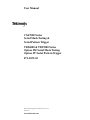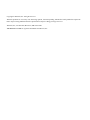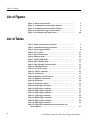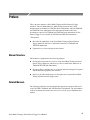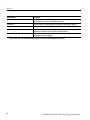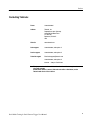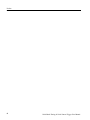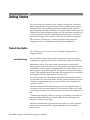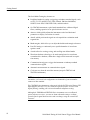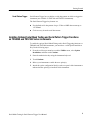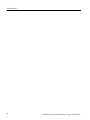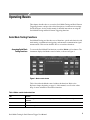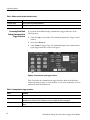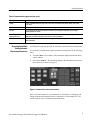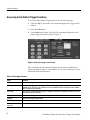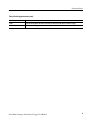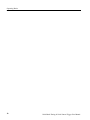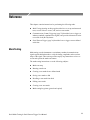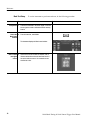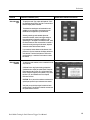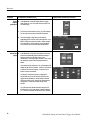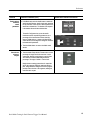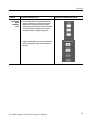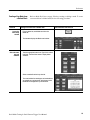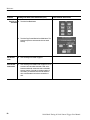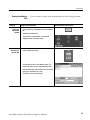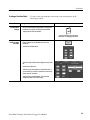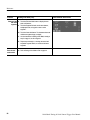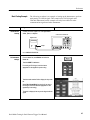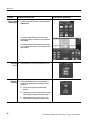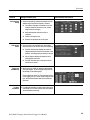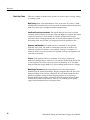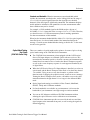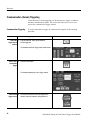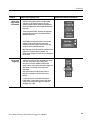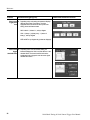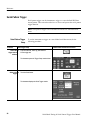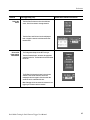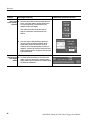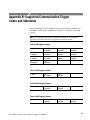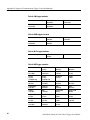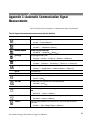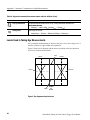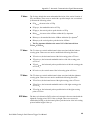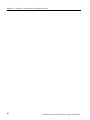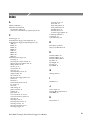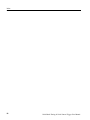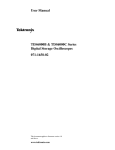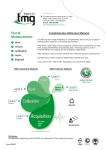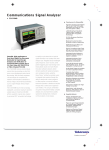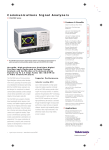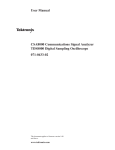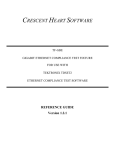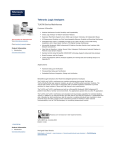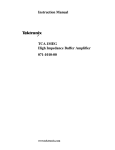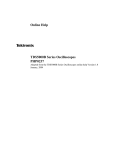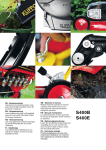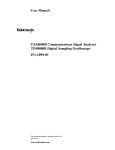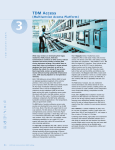Download CSA7000 Series Serial Mask Testing & Serial Pattern Trigger and
Transcript
User Manual CSA7000 Series Serial Mask Testing & Serial Pattern Trigger TDS6000 & TDS7000 Series Option SM Serial Mask Testing Option ST Serial Pattern Trigger 071-1035-03 This document applies to firmware version 2.2 and above. www.tektronix.com Copyright © Tektronix, Inc. All rights reserved. Tektronix products are covered by U.S. and foreign patents, issued and pending. Information in this publication supercedes that in all previously published material. Specifications and price change privileges reserved. Tektronix, Inc., P.O. Box 500, Beaverton, OR 97077-0001 TEKTRONIX and TEK are registered trademarks of Tektronix, Inc. Table of Contents Preface . . . . . . . . . . . . . . . . . . . . . . . . . . . . . . . . . . . . . . . . . . . . . . . . . . . iii Manual Structure . . . . . . . . . . . . . . . . . . . . . . . . . . . . . . . . . . . . . . . . . . . . . . . . Related Manuals . . . . . . . . . . . . . . . . . . . . . . . . . . . . . . . . . . . . . . . . . . . . . . . . . Contacting Tektronix . . . . . . . . . . . . . . . . . . . . . . . . . . . . . . . . . . . . . . . . . . . . . iii iii v Getting Started . . . . . . . . . . . . . . . . . . . . . . . . . . . . . . . . . . . . . . . . . . . . 1 Product Description . . . . . . . . . . . . . . . . . . . . . . . . . . . . . . . . . . . . . . . . . . . . . . Installing Optional Serial Mask Testing and Serial Pattern Trigger Functions on TDS6000 and TDS7000 Series Instruments . . . . . . . . . . . . . . . . . . . . . 1 Operating Basics . . . . . . . . . . . . . . . . . . . . . . . . . . . . . . . . . . . . . . . . . . 5 Serial Mask Testing Functions . . . . . . . . . . . . . . . . . . . . . . . . . . . . . . . . . . . . . . Accessing Serial Pattern Trigger Functions . . . . . . . . . . . . . . . . . . . . . . . . . . . . 5 8 Reference . . . . . . . . . . . . . . . . . . . . . . . . . . . . . . . . . . . . . . . . . . . . . . . . . 11 Mask Testing . . . . . . . . . . . . . . . . . . . . . . . . . . . . . . . . . . . . . . . . . . . . . . . . . . . . Communication (Comm) Triggering . . . . . . . . . . . . . . . . . . . . . . . . . . . . . . . . . Serial Pattern Trigger . . . . . . . . . . . . . . . . . . . . . . . . . . . . . . . . . . . . . . . . . . . . . 11 32 36 Appendix A: Supported Mask Types and Standards . . . . . . . . . . . . Appendix B: Supported Communication Trigger Codes and Standards . . . . . . . . . . . . . . . . . . . . . . . . . . . . . . . . . . . Appendix C: Automatic Communication Signal Measurements . . . 41 Levels Used in Taking Eye Measurements . . . . . . . . . . . . . . . . . . . . . . . . . . . . 48 Index . . . . . . . . . . . . . . . . . . . . . . . . . . . . . . . . . . . . . . . . . . . . . . . . . . . . 51 Serial Mask Testing & Serial Pattern Trigger User Manual 3 45 47 i Table of Contents List of Figures Figure 1: Masks control window . . . . . . . . . . . . . . . . . . . . . . . . . . . . . Figure 2: Communication signal trigger functions . . . . . . . . . . . . . . Figure 3: Communication measurement functions . . . . . . . . . . . . . . Figure 4: Serial pattern trigger control window . . . . . . . . . . . . . . . . . Figure 5: Eye-diagram and optical values . . . . . . . . . . . . . . . . . . . . . . 5 6 7 8 48 Table 1: Masks control window functions . . . . . . . . . . . . . . . . . . . . . Table 2: Communication trigger functions . . . . . . . . . . . . . . . . . . . . Table 3: Serial trigger functions . . . . . . . . . . . . . . . . . . . . . . . . . . . . . Table 4: ITU-T masks . . . . . . . . . . . . . . . . . . . . . . . . . . . . . . . . . . . . . . Table 5: ANSI T1.102 masks . . . . . . . . . . . . . . . . . . . . . . . . . . . . . . . . Table 6: Ethernet masks . . . . . . . . . . . . . . . . . . . . . . . . . . . . . . . . . . . . Table 7: SONET/SDH masks . . . . . . . . . . . . . . . . . . . . . . . . . . . . . . . . Table 8: Fibre Channel masks . . . . . . . . . . . . . . . . . . . . . . . . . . . . . . . Table 9: Fibre Channel Electrical masks . . . . . . . . . . . . . . . . . . . . . . Table 10: InfiniBand masks . . . . . . . . . . . . . . . . . . . . . . . . . . . . . . . . . Table 11: Serial ATA masks . . . . . . . . . . . . . . . . . . . . . . . . . . . . . . . . . Table 12: USB 1.1/2.0 masks . . . . . . . . . . . . . . . . . . . . . . . . . . . . . . . . Table 13: 1394b masks . . . . . . . . . . . . . . . . . . . . . . . . . . . . . . . . . . . . . Table 14: Rapid IO LP-LVDS masks . . . . . . . . . . . . . . . . . . . . . . . . . Table 15: Rapid IO Serial masks . . . . . . . . . . . . . . . . . . . . . . . . . . . . Table 16: IOF masks . . . . . . . . . . . . . . . . . . . . . . . . . . . . . . . . . . . . . . . Table 17: PCI-Express masks . . . . . . . . . . . . . . . . . . . . . . . . . . . . . . . Table 18: AMI trigger standards . . . . . . . . . . . . . . . . . . . . . . . . . . . . . Table 19: B3ZS trigger standards . . . . . . . . . . . . . . . . . . . . . . . . . . . . Table 20: B6ZS trigger standards . . . . . . . . . . . . . . . . . . . . . . . . . . . . Table 21: B8ZS trigger standards . . . . . . . . . . . . . . . . . . . . . . . . . . . . Table 22: CMI trigger standards . . . . . . . . . . . . . . . . . . . . . . . . . . . . . Table 23: HDB3 trigger standards . . . . . . . . . . . . . . . . . . . . . . . . . . . Table 24: MLT3 trigger standards . . . . . . . . . . . . . . . . . . . . . . . . . . . Table 25: NRZ trigger standards . . . . . . . . . . . . . . . . . . . . . . . . . . . . Table 26: Supported communications measurements and their definition . . . . . . . . . . . . . . . . . . . . . . . . . . . . . . . . . . . . . . . . 5 6 8 41 41 41 42 42 42 42 42 43 43 43 43 44 44 45 45 45 45 46 46 46 46 List of Tables ii 47 Serial Mask Testing & Serial Pattern Trigger User Manual Preface This is the user manual for Serial Mask Testing and Serial Pattern Trigger functions. The user Mask functions, Mask Testing functions and Comm measurements are standard on CSA7000 Series instruments, and both TDS6000 and TDS7000 Series instruments. All other functions mentioned in this document are optional for TDS6000 and TDS7000 Series instruments. Serial Pattern Trigger is not available on TDS7104 and TDS7054 instruments. This manual: H Describes the capabilities of the Serial Mask Testing and Serial Pattern Trigger functions, and how to install these functions on TDS6000 and TDS7000 instruments H Explains how to access and operate the features Manual Structure This manual is organized into the following chapters: H Getting Started provides an overview of the Serial Mask Testing and Serial Pattern Trigger functions, and shows you how to install these functions on TDS6000 and TDS7000 instruments. H Operating Basics describes how to access the functions using the front panel and the instrument graphical user interface. H Reference provides detailed steps for doing the most common Serial Mask Testing and Serial Pattern Trigger tasks. Related Manuals The following table lists other documents that support the operation and service of the CSA7000, TDS6000, and TDS7000 Series instruments. The part numbers of these documents are listed in the Accessories section of your instrument user manual. Serial Mask Testing & Serial Pattern Trigger User Manual iii Preface Manual name Description Online Help An online help system that is integrated with the User Interface application that ships with the CSA7000, TDS7000, and TDS6000 instruments References A quick reference to the major features of the instrument and how they operate User Manual1 The user manual for the CSA7000, TDS7000, and TDS6000 instruments Programmer Online Guide An alphabetical listing of the programming commands and other information related to controlling the instrument over the GPIB and TekVISA interfaces Service Manual A description of how to service the instrument to the module level. This optional manual must be ordered separately 1 iv You can insert this user manual behind the Appendices section of your instrument user manual. Serial Mask Testing & Serial Pattern Trigger User Manual Preface Contacting Tektronix Phone 1-800-833-9200* Address Tektronix, Inc. Department or name (if known) 14200 SW Karl Braun Drive P.O. Box 500 Beaverton, OR 97077 USA Web site www.tektronix.com Sales support 1-800-833-9200, select option 1* Service support 1-800-833-9200, select option 2* Technical support Email: [email protected] 1-800-833-9200, select option 3* 6:00 a.m. - 5:00 p.m. Pacific time * This phone number is toll free in North America. After office hours, please leave a voice mail message. Outside North America, contact a Tektronix sales office or distributor; see the Tektronix web site for a list of offices. Serial Mask Testing & Serial Pattern Trigger User Manual v Preface vi Serial Mask Testing & Serial Pattern Trigger User Manual Getting Started This section of the user manual provides a high-level description of the Serial Mask Testing and Serial Triggering functions. The user Mask functions, Mask Testing functions and Comm measurements are standard with the CSA7000 Series instruments and both TDS7000 Series Digital Phosphor Oscilloscopes and TDS6000 Series Digital Sampling Oscilloscopes. All other functions mentioned in this document are optional for TDS6000 and TDS7000 Series oscilloscopes. Serial Pattern Trigger is not available on TDS7104 and TDS7054 instruments. This section also describes how to install Serial Mask Testing and Serial Triggering functions on TDS6000 and TDS7000 Series instruments. Product Description The following text is an overview of the Serial Mask Testing and Serial Triggering features. Serial Mask Testing The Serial Mask Testing feature provides optical and electrical mask testing, communication triggering, and automatic communication signal measurements. Mask testing consists of two tasks: signal violation detection and pass/fail testing. Signal violation detection lets you test communications signals for time or amplitude violations against a predefined mask. Each mask consists of one or more polygonal regions called segments. The signal waveform data should stay outside of the segments defined by the mask. Any signal data that occurs inside a mask segment is called a mask segment violation or “hit.” You can select from any of the included standard telecommunications masks, or you can define your own custom masks. Selecting a mask automatically sets the instrument communications triggers to properly display most communication signals in the mask. Pass/Fail testing defines the mask testing parameters, including the number of waveforms to test, how many mask hits are allowed before failing a test, setting a mask margin tolerance value, and what action to perform at the completion of a test. Communication triggering enables you to trigger on and display waveforms for industry-standard communications signals. Appendix B lists the supported standards on which you can trigger. Automatic communication signal measurements enable you to make automatic measurements on communications signals. Appendix C lists the available measurements. Serial Mask Testing & Serial Pattern Trigger User Manual 1 Getting Started The Serial Mask Testing key features are: H Predefined masks for testing or triggering on industry-standard signals, such as ITU--T G.703, ANSI T1.102, Fibre Channel, Ethernet, InfiniBand, SONET, Serial ATA, USB, IEEE 1394b, and their subsets H On CSA7000 instruments, optical mask standards have calibrated digital filters, enabling operation as an optical reference receiver H Autoset, which quickly adjusts the instrument vertical and horizontal parameters to display a waveform in a mask H Autofit, which positions the signal on each acquisition to minimize mask segment hits H Mask margins, which allow you to adjust the default mask margin tolerances H Pass/Fail testing to continuously test a specified number of waveforms against a mask H A mask editor for creating, saving, and recalling user-defined masks H Waveform database technology to do mask testing based on waveforms accumulated in a database, rather than a single waveform stored in acquisition memory H Communications triggers to trigger the instrument on industry-standard communications signals H Automatic measurements on communications signals H Clock recovery from the serial data stream (except for TDS7104 and TDS7054 instruments) NOTE. If a standard or function listed in this manual is not available on your instrument, it is because the configuration or bandwidth of your instrument cannot test that standard. The CSA7000 Series instruments, when used with the O/E Electrical Out-to-CH1 Input Adapter (013--0327--xx), are calibrated optical reference receivers with digital filtering, enabling you to do mask standard compliance testing. Although the TDS6000 and TDS7000 Series instruments are not calibrated optical reference receivers, you can use them with mask testing to evaluate general optical signal characteristics and waveshape, using an external O/E converter. 2 Serial Mask Testing & Serial Pattern Trigger User Manual Getting Started Serial Pattern Trigger Serial Pattern Trigger lets you define a serial data pattern on which to trigger the instrument (not available on TDS7104 and TDS7054 instruments). The Serial Pattern Trigger key features are: H User-defined serial data pattern of up to 32 bits on NRZ data streams up to 1.25 GBaud H Clock recovery from the serial data stream Installing Optional Serial Mask Testing and Serial Pattern Trigger Functions on TDS6000 and TDS7000 Series Instruments To enable the optional Serial Mask Testing and/or Serial Triggering functions on TDS6000 and TDS7000 instruments, you must have a valid Option Installation Key. Do the following steps: 1. From the oscilloscope menu bar, touch the Utilities menu, select Option Installation, and then touch Continue. 2. Enter the authorization key using the instrument keyboard. 3. Touch Continue. 4. Reboot your instrument to enable the new option(s). 5. Attach the option configuration label(s) on the rear panel of the instrument to indicate that the option(s) is installed on this instrument. Serial Mask Testing & Serial Pattern Trigger User Manual 3 Getting Started 4 Serial Mask Testing & Serial Pattern Trigger User Manual Operating Basics This chapter describes how to access the Serial Mask Testing and Serial Pattern Triggering features, and provides a brief description of each function’s settings. See the Reference section in this manual for detailed instructions on using the Serial Mask Testing and Serial Pattern Triggering functions. Serial Mask Testing Functions Serial Mask Testing provides three sets of functions: optical and electrical serial mask testing, communications triggering, and automatic communication signal measurements. This section describes how to access these functions. Accessing Serial Mask Testing Functions To access the Serial Mask Test functions, touch the Masks tool bar button. The instrument displays the Masks control window, as shown in Figure 1. Figure 1: Masks control window Table 1 describes the Masks control window tab functions. Refer to the Reference chapter beginning on page 11 of this manual, as well as the online help, for more information about these functions. Table 1: Masks control window functions Tab Function Mask Set the mask type, communications standard, polarity, mask on/off, and autofit/autoset alignment parameters Source Set the input waveform source Tolerance Set the mask margin tolerance values Serial Mask Testing & Serial Pattern Trigger User Manual 5 Operating Basics Table 1: Masks control window functions (cont.) Tab Function Pass/Fail Setup Set the mask test pass/fail parameters Pass/Fail Results Display the pass/fail test results Accessing Serial Mask Testing Communications Trigger Functions To access the Serial Mask Testing communication trigger functions, do the following steps: 1. Touch the Trig tool bar button. The instrument displays the Trigger control window. 2. Select the A Event tab. 3. Touch Comm in Trigger Type. The instrument displays the communication signal trigger functions, as shown in Figure 2. Figure 2: Communication signal trigger functions Table 2 describes the communication trigger functions. Refer to the Reference chapter beginning on page 11 of this manual, as well as the online help, for more information about these functions. Table 2: Communication trigger functions Menu Function Source Sets the waveform data source (Ch1-Ch4) Type Sets the waveform source type (Data, Clock, or Recovered Clock); the recovered clock function is not available on the TDS7104 or the TDS7054, and is only available for NRZ coded signals Polarity Sets the edge (positive or negative) on which to trigger; this function is only available when Type is set to Clock 6 Serial Mask Testing & Serial Pattern Trigger User Manual Operating Basics Table 2: Communication trigger functions (cont.) Menu Function Coding Sets the communications code type from a drop-- down menu (AMI, BZ3S, B6ZS, B8ZS, CMI, HDB3, MLT3, NRZ) Standard Sets the signal standard for the selected code from a drop-- down menu Bit Rate Sets or displays the bit rate for the selected standard; if you change the default bit rate, the signal standard changes to Custom Comm Trigger Upper/Lower Level Sets the source signal threshold levels for the selected code; this function displays a single level field or upper/lower level fields depending on the selected code and standard Pulse Form Sets the comm signal pulse format on which to trigger; this function is displayed when required by a selected standard Accessing Serial Mask Testing Automatic Measurement Functions Serial Mask Testing uses the built--in, automatic communications measurements. To access the communications signal automatic measurements, do the following steps: 1. Touch the Meas tool bar button. The instrument displays the Measurement control window. 2. Select the Comm tab. The instrument displays the communication measurement functions, as shown in Figure 3. Figure 3: Communication measurement functions Refer to the user manual for your instrument for information on setting up and taking automatic measurements. Refer to Appendix C of this manual for a list and description of the communication measurements. Serial Mask Testing & Serial Pattern Trigger User Manual 7 Operating Basics Accessing Serial Pattern Trigger Functions To access the Serial Pattern Trigger functions, do the following steps: 1. Touch the Trig tool bar button. The instrument displays the Trigger control window. 2. Select the A Event tab. 3. Touch Serial in the Trigger Type field. The instrument displays the serial pattern trigger functions, as shown in Figure 4. Figure 4: Serial pattern trigger control window Table 3 describes the Serial Pattern Trigger functions. Refer to the Reference chapter beginning on page 11 of this manual, as well as the online help, for more information about these functions. Table 3: Serial trigger functions Menu Function Data Src Sets the serial trigger waveform data source (Ch1-Ch4) Clk Src Sets the serial trigger clock source (Ch1-Ch4, Recovered Clock); the recovered clock function is not available on the TDS7104 or the TDS7054, and is only available for NRZ coded signals on the TDS6000 and TDS7000 Series instruments Clk Polarity Sets the source waveform polarity (positive or negative); this function is available only when Clk Src is set to a different value than Data Src Coding Shows the serial trigger communications code type, which is always NRZ Standard Sets the serial trigger signal standard Bit Rate Sets or displays the bit rate for the selected standard Data Level Clk Level Sets the data and clock source threshold levels for the selected code 8 Serial Mask Testing & Serial Pattern Trigger User Manual Operating Basics Table 3: Serial trigger functions (cont.) Menu Function Editor Opens the serial pattern data editor which lets you define the serial pattern on which to trigger Format Displays the serial trigger pattern data in binary or hexadecimal format Serial Mask Testing & Serial Pattern Trigger User Manual 9 Operating Basics 10 Serial Mask Testing & Serial Pattern Trigger User Manual Reference This chapter contains instructions for performing the following tasks: H Mask Testing (starting on this page) describes how to set up and run mask tests, as well as how to create, edit, and save user masks. H Communication (Comm) Triggering (page 32) describes how to trigger on industry-standard communication signals, and provides information on the recovered clock (R Clk) feature. H Serial Pattern Trigger (page 36) describes how to trigger on user-defined serial data. Mask Testing Mask testing sets the instrument to test industry-standard communications signals against defined masks to verify the timing, amplitude, and waveform shape of the signal. This section provides step-by-step instructions on how to access and operate the mask test features. The mask testing instructions cover the following subjects: H Mask test setup H Running a mask test H Creating a user mask from a defined mask H Saving a user mask to disk H Recalling a user mask from disk H Editing a user mask H Creating a new user mask H Mask testing key points (general and optical) Serial Mask Testing & Serial Pattern Trigger User Manual 11 Reference Mask Test Setup Overview To set the instrument to perform mask tests, do the following procedure. To mask test a waveform Prerequisites 1. Access the 2. Mask Setup window Related control elements and resources Connect the instrument to the source signal, or save the source signal to a math or reference waveform memory location. From the button bar, touch Masks. The instrument displays the Mask control window. Select a mask 3. test signal source 12 Select the Source tab and then the channel, math, or reference tab and then select the waveform source to use as the mask test source. You can mask test one waveform at a time. Serial Mask Testing & Serial Pattern Trigger User Manual Reference Overview To mask test a waveform (cont.) Select the mask 4. type Related control elements and resources To specify the mask Type, select the Masks tab. Touch the appropriate button in the Type field. Touch the More button to display further selections. The window lists mask types and standards that are available on your instrument, which depends on the bandwidth and configuration of your instrument. Selecting a mask type and standard adjusts the instrument horizontal, vertical, and trigger settings to those appropriate for displaying a waveform of the specified type. If the signal is not within the mask, touch the Autoset button to center the waveform in a mask. If Autoset did not align the signal in the mask, adjust the instrument vertical and horizontal controls. If you touch the Autoset button and the Autoset Undo preference is On, the instrument will display an Autoset Undo window. Touch the Undo button to return to the previous settings, or touch the Close button to remove the window. Select the mask 5. standard To specify the mask standard, select a standard from the drop-- down list. (CSA7000 Series only) Optical mask type/standard combinations also display an optical Bessel-Thompson Filter button that lets you turn on or off the fourth-order Bessel-Thompson frequency filter (default is On). When the filter is On, the CSA7000 series is an Optical Reference Receiver. CAUTION. Do not exceed the maximum nondestructive optical input specified in your instrument user manual. Verify that your optical input signal is within the linear operating range of the optical-to-electrical converter and the optical reference receiver. Serial Mask Testing & Serial Pattern Trigger User Manual 13 Reference Overview To mask test a waveform (cont.) Select 6. display parameters Related control elements and resources In the Masks tab, touch the Display button to toggle mask display on or off. The mask must be turned on to do mask testing. 7. Touch the Hit Count button to turn on or off hit counting. The hit count is shown in the Pass/Fail Results tab. 8. Touch the Display Config button to set mask hit highlighting and to lock the mask to the waveform. Lock Mask to Waveform resizes the mask to reflect changes in the horizontal or vertical settings of the instrument. This control is also on the main mask setup window. Autoset the 9. signal In the Masks tab, touch the Autoset button to have the instrument automatically adjust instrument settings to align the waveform to the mask based on the characteristics of the input signal. Autoset is done on the first waveform acquired after touching the Autoset button. If the Autoset Undo preference is On, the instrument will display an Autoset Undo window. Touch the Undo button to return to the previous settings, or touch the Close button to remove the window. The Autoset Config button opens a configuration window that lets you set the vertical, horizontal, and trigger autoset parameters, activate autofit or autoset, choose the autoset mode, return to the default autoset configuration, or return to the Mask Setup control window. On CSA7000 series instruments when using the O/E Electrical Out-to-CH1 Input adapter, autoset defaults to CH 1, and the instrument will ignore the other channels. 14 Serial Mask Testing & Serial Pattern Trigger User Manual Reference Overview To mask test a waveform (cont.) Related control elements and resources Enable and set 10. In the Masks tab, touch the Autofit button to enable the waveform waveform autofit function. Autofit checks each waveform autofit for any mask hits. If there are hits, autofit repositions the parameters waveform to minimize hits. The number of hits reported is the number after autofit has minimized hits. The autofit Config button lets you set the autofit maximum waveform repositioning parameters (as a percentage of the horizontal and vertical divisions), return to default settings, or return to the Mask Setup control window. Use the keypad to change the vertical or horizontal autofit parameters. 11. Touch the Masks button to return to the Mask control window. Set mask test 12. Touch the Masks Setup window Tolerance tab to set the tolerance percentage of margin used in the mask test. Use the margins control knob, keypad, pop-up keypad, or up and down arrow buttons to enter the mask margin tolerance percentage. The range of values is - 50% to 50%. Margin tolerance settings greater than 0% expand the size of the segments, making the mask test harder to pass; margin tolerance settings less than 0% (negative percent) reduces the size of the segments, making the mask test easier to pass. Serial Mask Testing & Serial Pattern Trigger User Manual 15 Reference Overview To mask test a waveform (cont.) Related control elements and resources Set mask test 13. Select the Pass/Fail Setup tab of the Masks control pass and fail window. parameters 14. Use the control knob, keypad, or pop-up keypad to enter the number of waveforms to test (number of samples in some modes), the failure threshold (the number of waveforms that must fail to fail the test), and the delay time (the time from when mask test starts to when the instrument begins sampling). 15. Use the Failure field buttons to set what the instrument does when a mask test fails; have the instrument beep (BEEP), send an SRQ out on the GPIB bus (SRQ), send a trigger pulse out on the AUX OUT connector (AUX Out), stop signal acquisition immediately (Stop Acq), and/or print the instrument screen image to a printer (Print). 16. Touching the More button displays more failure functions. Save Wfm saves the the waveform data of the first waveform that causes the test to fail to a .wfm file. Log Date saves time, date, and basic test information of the first waveform that causes the test to fail to an ASCII text (.txt) file. Both files are saved to the location specified by the Path button. The file name format is YYMMDD-- HHMMSS, where YY is year, MM is month, DD is day, HH is hour, MM is minutes, and SS is seconds. 17. Use the Completion field buttons to set what the instrument does at the completion of a mask test. 16 Serial Mask Testing & Serial Pattern Trigger User Manual Reference Overview To mask test a waveform (cont.) Related control elements and resources Set test pass 18. Use the Polarity buttons to set mask and waveform and fail polarity. Positive tests the positive waveform pulses. parameters Negative inverts the mask and tests the negative (cont.) waveform pulses. Both tests the first half of the tested waveforms in positive polarity mode, then tests the remaining waveforms in negative polarity mode. 19. Toggle the Repeat button to On to set the instrument to repeat (continue) mask testing on the completion of each test. Serial Mask Testing & Serial Pattern Trigger User Manual 17 Reference Running a Mask Test Overview To start and stop mask tests, do the following procedure. Running a mask test Prerequisites 1. Start the mask 2. pass/fail test 3. Control elements and resources You must have set up the instrument to perform mask testing as described in Mask Test Setup on page 12. From the button bar, touch Masks and select the Pass/Fail Results tab. The instrument opens the Pass/Fail Results control window. Touch the Pass/Fail Test On/Off button to turn on mask pass/fail testing. You can touch Reset prior to running tests to clear the Pass/Fail Test Summary fields. You can also use the Pass/Fail Test button in the Pass/Fail Setup control window. The instrument begins mask testing and displays the test summary information in the Pass/Fail Test Summary fields. If a mask has more than three segments, the window displays a horizontal scroll bar below the Hits per Segment field that lets you scroll the field to view other segment hit data. Stop the mask 4. pass/fail test 18 Touch the Pass/Fail test button to turn off mask pass/fail testing. Testing will also stop when the testing meets the parameters in the Pass/Fail Setup control window. Serial Mask Testing & Serial Pattern Trigger User Manual Reference Creating a User Mask from a Defined Mask Overview Refer to Mask Key Points on page 30 before creating or editing a mask. To create a user mask from a defined mask, do the following procedure. Creating a user mask from a defined mask Access the 1. mask setup window Control elements and resources From the button bar, touch Masks and select the Masks tab. The instrument displays the Mask control window. Select the mask 2. type and standard 3. Touch the appropriate button in the Type field to select a mask type. Touch the More button to display further selections. Select a standard from the drop-- down list. The control window lists mask types and standards that are available on your instrument, which depend on the bandwidth and configuration of your instrument. Serial Mask Testing & Serial Pattern Trigger User Manual 19 Reference Overview Creating a user mask from a defined mask (cont.) Copy the cur- 4. rent mask Touch the User Mask button. 5. Touch the Copy Current Mask to User Mask button. The instrument copies the current mask to the user mask memory. Edit the user mask 6. Refer to Editing a User Mask on page 21. Save the user mask to disk 7. Refer to Saving a User Mask to Disk on page 23. You do not need to save the edited user mask to disk, as the instrument retains the current user mask in nonvolatile memory. However, if you plan on creating a number of user masks, you will need to store the user masks on disk, as the instrument can load one user mask at a time. 20 Control elements and resources Serial Mask Testing & Serial Pattern Trigger User Manual Reference Editing a User Mask Overview To edit a user mask, do the following procedure. Editing a user mask Access the 1. mask edit window 2. From the button bar, touch Masks and select the Masks tab. 3. Touch the Edit User Mask button. The instrument displays the Mask Edit control window. Control elements and resources Touch the User Mask button. Enable the 4. mask edit controls Touch the Controls button to open the mask edit controls window on the right side of the screen. This provides the maximum area to display the mask, making editing easier. Select a 5. segment Touch the Segment field and use the arrow buttons, multipurpose knob, or keypad to select a segment to edit. The selected (active) segment is highlighted in red. Each mask can have up to 16 segments. Select a 6. vertex Touch the Vertex field and use the arrow buttons, multipurpose knob, or keypad to select the vertex to edit. The active vertex is indicated with an X on the template segment. Each segment can have up to 50 vertices. Serial Mask Testing & Serial Pattern Trigger User Manual 21 Reference Overview Editing a user mask (cont.) Move a 7. vertex 8. Add or delete a 9. vertex Control elements and resources Touch the Horizontal field and use the multipurpose knob or keypad to change the selected vertex horizontal position. Touch the Vertical field and use the multipurpose knob or keypad to change the selected vertex vertical position. To add a vertex, select the closest vertex that is clockwise from where you want to place a new vertex. Touch Add to add a vertex midway between the selected vertex and the next counter-clockwise vertex. 10. To delete a vertex, enter or select the vertex number. Then touch Delete to delete the selected vertex. The remaining vertices located counter-clockwise from the deleted vertex are renumbered. Save the user 11. Refer to Saving a User Mask to Disk on page 23. mask to disk 22 Serial Mask Testing & Serial Pattern Trigger User Manual Reference Saving a User Mask to Disk Overview To save a mask to a folder on the instrument disk, do the following procedure. Saving a user mask to disk Access the 1. Mask Setup window 2. 3. Save the user 4. mask to disk Control elements and resources From the button bar, touch Masks and select the Masks tab. Touch the User Mask button. Touch the Edit User Mask button. The instrument displays the Mask Edit control window. Touch the Mask Save button. The instrument opens the Save Mask As dialog. The default save location is in the TekScope/Masks folder. 5. Enter the mask name in the File Name field. The default save type is User Mask Files (*.msk). 6. Touch Save to save the mask to disk. Serial Mask Testing & Serial Pattern Trigger User Manual 23 Reference Recalling a User Mask From Disk Overview To recall a mask that was stored on disk, do the following procedure. Recalling a user mask Access the 1. Mask Setup window 2. 3. Recall the user 4. mask from disk Control elements and resources From the button bar, touch Masks and select the Masks tab. Touch the User Mask button. Touch the Edit User Mask button. The instrument displays the Mask Edit control window. Touch the Mask Recall button. The instrument opens the Recall Mask dialog. The default recall location is the TekScope/Masks folder. If the mask files are in another folder, use the navigation controls to access the appropriate folder. 24 5. Select the mask name. 6. Touch Recall to load the user mask into user mask memory on the instrument. Serial Mask Testing & Serial Pattern Trigger User Manual Reference Creating a New User Mask Overview To create a new user mask that is not based on an existing mask, do the following procedure. Creating a new mask Set instrument 1. settings Control elements and resources Use the communications trigger features to trigger the instrument on a signal. The instrument saves these settings with the mask information. See the instrument user manual for information on displaying waveforms. Create an empty 2. user mask From the button bar, touch Masks and select the Masks tab. 3. Touch the User Mask button. 4. Touch the mask standard field to display the drop-down list. 5. Select None from the list. 6. Touch the Copy Current Mask to User Mask button. If you are asked if you want to overwrite the current user mask, touch the Yes button. 7. Touch the Edit User Mask button. The instrument displays the Mask Edit control window. Serial Mask Testing & Serial Pattern Trigger User Manual 25 Reference Overview Creating a new mask (cont.) Create and edit 8. new mask segments 9. Control elements and resources Touch the Edit User Mask button to display the user mask edit functions. Touch the Segment field and use the arrow buttons, multipurpose knob, or keypad to enter or select segment 1. 10. Touch the Vertex Add button. The instrument draws the default new segment shape, a triangle. 11. Use the instructions in Editing a User Mask, starting at step 5 on page 21, to edit a segment. 12. Repeat steps 9 through 11, selecting an unused and sequential segment number, to create and edit more segments. Save the user mask to disk 26 13. Refer to Saving a User Mask to Disk on page 23. Serial Mask Testing & Serial Pattern Trigger User Manual Reference Mask Testing Example Overview The following procedure is an example of setting up the instrument to perform mask testing on a DS1A signal. This example uses a DS1A signal and a CSA7000 Instrument, but the example can easily be modified for other communications signals and other instruments. Creating a new mask Install the test 1. hookup Control elements and resources Connect your DS1A signal to CH 1 through suitable cables, probes, or adapters. CSA7000 Instrument Signal Source Output 2. Set instrument 3. settings 4. Press DEFAULT SETUP. From the button bar, touch Masks and select the Masks tab. Touch the ANSI T1.102 button. If not using an DS1A signal, touch the button appropriate for the signal that you are using. 5. Touch the mask standard field to display the drop-down list. 6. Select DS1A (2.048 Mb/s) from the list (if not using a DS1A signal, select the standard appropriate for the signal that you are using). The mask is displayed, but may not be aligned with the signal. Serial Mask Testing & Serial Pattern Trigger User Manual 27 Reference Overview Creating a new mask (cont.) Align the mask 7. and the signal Control elements and resources To align the signal with the mask, touch the Alignment Autoset button. The signal is aligned with the mask. If you need to minimize the number of mask hits on each acquisition, touch Autofit. This display assumes that the autoset undo preference is off or that you touch Close to close the Autoset Undo control window. Select the 8. source Change the 9. tolerance 28 In this example, we are using the default source, CH 1. Set the Mask Margin Tolerance to the percentage of margin used in the mask test (this example uses the default OFF): H OFF to test the signal to the selected mask standard H Settings greater than 0% to expand the size of the mask segments, making the test harder to pass H Settings less than 0% to reduce the size of the mask segments, making the test easier to pass Serial Mask Testing & Serial Pattern Trigger User Manual Reference Overview Creating a new mask (cont.) Control elements and resources Setup pass/fail 10. Select the pass/fail test controls (this example uses the testing defaults except Pass/Fail Test Repeat is selected): H The number of samples or waveforms to test, the minimum number of waveforms to test, and the delay before the test begins H Notifications/actions when the test fails or completes H Polarity of the signal to test H Start the test and cause the test to repeat View the test 11. View the results of the pass/fail test (in this example results there have been no hits, and the current test is passing): H Pass/Fail Test Summary displays the number of samples/waveforms tested, the total number of hits (failures), and settings that you selected for the test H Hits per segment displays the number of hits in each segment of the mask H Pass/Fail Test allows you to reset the test and to turn the test on and off Triggers set 12. When you turn on masks, the instrument automatically automatically sets up the triggers. To see the trigger settings used by this example, do the following step: From the button bar, touch Trig. The instrument selected Comm triggers, the Ch 1 source, HDB3 coding, the Data type, and the DS1A standard, and set the bit rate and pulse form. For more 13. For additional information on setting up and using serial information mask testing, refer to other sections of this user manual and the instrument online help. Serial Mask Testing & Serial Pattern Trigger User Manual 29 Reference Mask Key Points There are a number of mask test key points to be aware of prior to using, editing, or creating a mask. Mask Testing. Only one mask standard is active at any time. If you have a mask selected/enabled and then select a new mask, the new mask replaces the previous mask. You cannot test to multiple standards simultaneously. Autofit and Persistence Interaction. The Autofit function moves the waveform vertically and horizontally in a mask to reduce the number of segment hits within a mask. If persistence is set to infinite or variable, each Autofit waveform movement clears existing persistence data. If Autofit makes frequent waveform movements, there may be little or no displayed waveform persistence data. Segments and Mask Hits. Each mask can have a maximum of 16 segments. Segments can overlap. The number of mask hits is the sum of all hits in all segments, regardless of whether or not segments overlap. For example, if a waveform crosses over an area where two segments overlap, both segments will count the waveform hit. Vertices. Each segment can have a maximum of 50 vertices. Vertices are numbered counterclockwise, with vertex one generally located at the bottom left of each segment. The active (selected) vertex is indicated by an X. The instrument automatically assigns numbers to vertices during mask creation or editing. Mask Margin Tolerance. Mask margin tolerance moves the mask segment boundaries by the specified percentage. Negative margins reduce the size of the segment, making it easier to pass a mask test. If a user defined mask has more than three segments, turning on mask margins generates an error message. Turning mask margin tolerance off redraws the mask segment margins to their default values, but leaves the numeric value as it is, allowing you to quickly toggle between default and user-set margin values. 30 Serial Mask Testing & Serial Pattern Trigger User Manual Reference Standards and Bandwidth. When the instrument system bandwidth (which includes the instrument, attached probes, and/or cabling) falls into the range of 1.5 to 1.8 (0.8 for optical signals) times the data signal bit rate, the third harmonic of the data signal is significantly attenuated. The instrument displays useful qualitative information, but quantitative rise-time measurements under these conditions may not be accurate. For example, a 1394b standard signal at the S800b rate has a bit rate of 983.0 Mb/s. 1.5 to 1.8 times this value is a range of 1.47 to 1.77 GHz. Therefore, you should not use a 1.5 GHz measurement system for making quantitative rise-time measurements of this standard. When just the instrument bandwidth falls within 1.5-1.8 (0.8 for optical signals) times the bit rate of a selected mask standard, the instrument displays the message “Consider system bandwidth when testing at this bit rate.” in the status area above the graticule. Optical Mask Testing Key Points (CSA7000 Series Only) There are a number of optical mask test key points to be aware of prior to doing optical mask testing on the CSA7000 Series instruments. H The CSA7000 Series instruments, when equipped with the O/E Electrical Out-to-Ch1 Input Adapter, are calibrated optical reference receivers. This means that the instrument optical to electrical converter and instrument input channel have been tuned to have a fourth-order Bessel-Thompson response, as well as the correct frequency response for each supported standard by use of digital filters. H When the O/E Electrical Out-to-Ch1 Input Adapter is installed, you select an optical mask, and the Bessel-Thompson filter mode is On, then only channel 1 is available. Trying to turn on any other channels, or perform certain functions such as changing the acquisition mode, results in an error message. Turning the Bessel-Thompson filter mode to off enables access to the other instrument channels, though channel 1 is no longer in the calibrated ORR mode. H Optical signal mask testing is available for Fibre Channel, InfiniBand, SONET, 1394β, and 1G Ethernet standards. H If a listed standard is not available on your instrument, it is because the bandwidth of your instrument is not high enough to test that standard. H You can use O/E Adapters on different CSA7000 instruments without affecting the optical reference receiver calibration on an instrument. H CSA7000 Series instruments provides recovered clock and recovered data signal outputs on the instrument front panel, as well as using the signals for internal triggering. Serial Mask Testing & Serial Pattern Trigger User Manual 31 Reference Communication (Comm) Triggering Communication (Comm) triggering sets the instrument to trigger on industry-standard communication signals. This section describes how to access and operate the communication trigger features. Communication Triggering Overview To set the instrument to trigger on communication signals, do the following procedure. Communication triggering Access the 1. trigger control window Related control elements and resources From the button bar, touch Trig and select the A Event trigger tab. The instrument opens the Trigger Setup control window. Select a com- 2. munications trigger Touch the Comm button. The instrument displays the Comm Trigger controls. Select comm 3. trigger source 32 Touch the Source button to select the signal source channel. Select from channel 1 through channel 4. Serial Mask Testing & Serial Pattern Trigger User Manual Reference Overview Communication triggering (cont.) Select comm 4. trigger coding and standard Related control elements and resources Touch the Coding button and select the appropriate code type for your signal from the list. The code selected determines which standards are available as well as other parameters, such as trigger threshold and pulse form. 5. Touch the Standard button, and select the appropriate signal standard from the list. The standard selected determines the bit rate. 6. The Bit Rate field shows the bit rate for the selected standard. Touch the Bit Rate field, and use the multipurpose knob or keypad to enter the serial data stream bit rate for nonstandard bit rates. Note. Changing the bit rate means the instrument is not triggering in accordance with the standard. The Standard type changes to Custom when you change the bit rate value. Select comm 7. trigger type Touch the Type button to select the signal type. Select from Data, Clock, and R Clk (recovered clock). Recovered clock is only available for NRZ coded signals. Data or clock sets the instrument to trigger on a data stream or clock signal on the input source, respectively. Refer to Recovered Clock (R Clk) Key Points on page 35 for information on the Recovered Clock function. 8. If Type is set to Clock, the instrument displays the Polarity button. Touch Polarity to set the clock signal polarity for the instrument to trigger on Pos(itive) or Neg(ative) clock edges. Serial Mask Testing & Serial Pattern Trigger User Manual 33 Reference Overview Communication triggering (cont.) Select comm 9. trigger pulse form Related control elements and resources Depending on the code setting, the instrument displays different sets of Pulse Form buttons. Touch the appropriate Pulse form button to select a pulse form setting, where each button means: AMI: Isolated +1, Isolated - 1, and eye diagram CMI: +1 (binary 1), 0 (binary zero), - 1 (inverse of binary 1), and eye diagram NRZ and MLT3: eye diagram only (no buttons displayed) Select comm 10. Depending on the code and standard setting, the trigger instrument displays the Clock Level field with one or two threshold levels threshold fields. Touch each Level field and use the multipurpose knob or keypad to enter the comm signal threshold level values. 34 Serial Mask Testing & Serial Pattern Trigger User Manual Reference Recovered Clock (R Clk) Key Points The following are key recovered clock (R Clk) points: H Recovered clock is a synchronous clock signal derived from the serial communications signal by using a Phase Lock Loop (PLL) clock recovery circuit. H The recovered clock function only applies to NRZ source signals with a signal bit rate that is less than or equal to 2.5 Gb/s. The recovered clock and recovered data (up to 1.25 Gb/s) are also available at the front panel of a CSA7000 Series instrument. H When you select recovered clock, the instrument attempts to trigger on and acquire a lock on the derived clock signal. If the source data stream is interrupted or is very distorted, then the instrument may not acquire a lock or may loose signal lock, causing an unstable waveform display. If this occurs, verify that the source signal is correct, and then push the LEVEL (Push to set 50%) front-panel knob to force the instrument to reacquire a lock on the data stream. H The recovered clock function is not available on TDS7054 or TDS7104 instruments. Serial Mask Testing & Serial Pattern Trigger User Manual 35 Reference Serial Pattern Trigger Serial pattern trigger sets the instrument to trigger on a user-defined NRZ data stream pattern. This section describes how to access and operate the serial pattern trigger function. NOTE. Serial pattern trigger is not available on TDS7054 or TDS7104 instruments. Serial Pattern Trigger Setup Overview To set the instrument to trigger on a user-defined serial data stream, do the following procedure. Serial trigger setup Access the 1. trigger control window Related control elements and resources From the button bar, touch Trig, and select the A Event trigger tab. The instrument opens the Trigger Setup control window. Select serial 2. trigger Touch the Serial button. The instrument displays the Serial Trigger controls. 36 Serial Mask Testing & Serial Pattern Trigger User Manual Reference Overview Serial trigger setup (cont.) Select data 3. source 4. Select serial 5. trigger coding and standard 6. 7. Related control elements and resources Touch the Data Src button to select the serial data source. Select from channel 1 through channel 4. Touch the Data Level field and use the multipurpose knob or keypad to enter the serial data stream data threshold level. The Coding button always shows NRZ code type. Touch the Standard button, and select the appropriate standard from the list. The standard selected determines the bit rate. The Bit Rate field shows the bit rate for the selected standard. Touch the Bit Rate field, and use the multipurpose knob or keypad to enter the serial data stream bit rate for nonstandard bit rates. Note: Changing the bit rate means the instrument is not triggering in accordance with the standard. Serial Mask Testing & Serial Pattern Trigger User Manual 37 Reference Overview Serial trigger setup (cont.) Select clock 8. source, polarity, and level Related control elements and resources Touch the Clk Src button to select the serial data clock source. Select from channel 1 through channel 4 and R Clk (recovered clock). Recovered clock is only available for NRZ coded signals. Refer to Recovered Clock (R Clk) Key Points on page 35 for information on the Recovered Clock function. 9. If the clock source is different than the data source (except for R Clk), the instrument displays the Clk Polarity button and the Clk Level field. Touch Clk Polarity to set the clock signal polarity to Pos(itive) or Neg(ative). Touch the Clk Level field, and use the arrow buttons, multipurpose knob, or keypad to enter the clock signal threshold level. View the current 10. The Serial Pattern Data field shows the current serial serial trigger pattern. Touch the Format button to select the pattern pattern display format from the drop-down list. Available formats are binary and hexadecimal. 38 Serial Mask Testing & Serial Pattern Trigger User Manual Reference Overview Serial trigger setup (cont.) Related control elements and resources Edit the serial 11. Touch the Editor button. The instrument displays the trigger pattern Serial Trigger edit controls. 12. To enter the serial data pattern in binary format, touch the Format button, and select Binary. To enter the serial data in hexadecimal format, touch the Format button, and select Hex. The editor updates the keypad for the selected format. 13. Touch the Home button to move the insertion cursor to the left end of the pattern string. 14. Touch the left-arrow or right-arrow button to move the insertion cursor left or right in the pattern field. You can also use the mouse or the keyboard arrow keys to move the insertion cursor. 15. Touch the Backspace button to erase the character to the left of the insertion cursor. 16. Touch the Clear button to erase all pattern data from the pattern field. 17. Touch the appropriate keypad character to enter a character. You can also use the keyboard to enter binary or hexadecimal characters. You can enter a maximum of 32 binary characters or 8 hexadecimal characters. Apply serial 18. Touch the Apply button to apply the serial pattern to trigger pattern trigger the instrument. The instrument remains in the data serial pattern data editor window. 19. Touch the Cancel button to cancel any changes since the last Apply action and return to the serial pattern trigger control window. 20. Touch the OK button to apply the current serial pattern data to the serial trigger and return to the serial pattern trigger control window. Serial Mask Testing & Serial Pattern Trigger User Manual 39 Reference 40 Serial Mask Testing & Serial Pattern Trigger User Manual Appendix A: Supported Mask Types and Standards Tables 4 through 17 list all supported mask types and standards. NOTE. The standards available for an instrument depend on the bandwidth and/or configuration of that instrument. Table 4: ITU-T masks None 32Mb 32.064 Mb/s 97Mb 97.728 Mb/s DS1 Rate 1.544 Mb/s DS2 Rate Sym 6.312 Mb/s DS2 Rate Coax 6.312 Mb/s DS3 Rate 44.736 Mb/s E1 Sym Pair 2.048 Mb/s E1 Coax Pair 2.048 Mb/s E2 8.448 Mb/s E3 34.368 Mb/s E4 Binary 0 139.26 Mb/s E4 Binary 1 139.26 Mb/s STM1E Binary 0 155.52 Mb/s STM1E Binary 1 155.52 Mb/s Table 5: ANSI T1.102 masks None DS1 1.544 Mb/s DS1A 2.048 Mb/s DS1C 3.152 Mb/s DS2 6.312 Mb/s DS3 44.736 Mb/s DS4NA 139.26 Mb/s DS4NA Max Output 139.26 Mb/s STS-1 Pulse 51.84 Mb/s STS-1 Eye 51.84 Mb/s STS-3 155.52 Mb/s STS-3 Max Output 155.52 Mb/s 100Base-TX UTP 125 Mb/s Gigabit Ethernet 1.25 Gb/s 1000B-CX Abs, TP3 1.25 Gb/s XAUI, Near 3.125 Gb/s Table 6: Ethernet masks None 100Base-TX STP 125 Mb/s 1000B-CX Norm, TP2 1000B-CX Abs, TP2 1.25 Gb/s 1.25 Gb/s XAUI, Far 3.125 Gb/s 1000B-SX/LX 1.25 Gb/s Serial Mask Testing & Serial Pattern Trigger User Manual 41 Appendix A: Supported Mask Types and Standards Table 7: SONET/SDH masks None OC1/STM0 51.84 Mb/s OC3/STM1 155.52 Mb/s OC12/STM4 622.08 Mb/s OC48/STM16 2.4883 Gb/s OC48-FEC 2.666 Gb/s Table 8: Fibre Channel masks None FC133 Optical 132.8 Mb/s FC266 Optical 265.6 Mb/s FC1063 Optical 1.0625 Gb/s FC1063 Optical Draft Rev 11 FC2125 Optical 2.125 Gb/s FC531 Optical 531.2 Mb/s Table 9: Fibre Channel Electrical masks None FC133E Elec. 132.8 Mb/s FC266E Elec. 265.6 Mb/s FC531E Elec. 531.2 Mb/s FC1063E Elec. 1.0625 Gb/s FC1063E Norm, Beta, Transm FC1063E Norm, Delta, Transm FC1063E Norm, Gamma, Transm FC1063E Abs, Beta, Transm FC1063E Abs, Delta, Transm FC1063E FC1063E Abs, Gamma, Transm Abs, Beta, Recv FC1063E Abs, Delta, Recv FC1063E Abs, Gamma, Recv FC2125E Norm, Beta, Transm FC2125E Norm, Delta, Transm FC2125E FC2125E Norm, Gamma, Trans Abs, Beta, Transm FC2125E Abs, Delta, Transm FC2125E Abs, Gamma, Transm FC2125E Abs, Beta, Recv FC2125E Abs, Gamma, Recv FC2125E Abs, Delta, Recv Table 10: InfiniBand masks None 2.5 Optical 2.5 Gb/s 2.5 Electrical 2.5 Gb/s None G1 Tx 1.5 Gb/s G1 Rx 1.5 Gb/s G2 Tx 3.0 Gb/s (TDS6000 only) G2 Rx 3.0 Gb/s (TDS6000 only) Table 11: Serial ATA masks 42 Serial Mask Testing & Serial Pattern Trigger User Manual Appendix A: Supported Mask Types and Standards Table 12: USB 1.1/2.0 masks None FS 12 Mb/s HS:T1 480 Mb/s HS:T2 480 Mb/s HS:T3 480 Mb/s HS:T4 480 Mb/s HS:T5 480 Mb/s HS:T6 480 Mb/s Table 13: 1394b masks None S400b T1 491.5 Mb/s S400b T2 491.5 Mb/s S400β Optical 491.5 Mb/s S800b T1 983.0 Mb/s S800b T2 983.0 Mb/s S800β Optical 983.0 Mb/s S1600b T1 1.966 Gb/s S1600b T2 1.966 Gb/s S1600β Optical 1.966 Gb/s Table 14: Rapid IO LP-LVDS masks None Drv 500 Mb/s Drv 750 Mb/s Drv 1.0 Gb/s Drv 1.5 Gb/s Drv 2.0 Gb/s Ext Drv 500 Mb/s Ext Drv 750 Mb/s Ext Drv 1.0 Gb/s Ext Drv 1.5 Gb/s Ext Drv 2.0 Gb/s Rcv 500 Mb/s Rcv 750 Mb/s Rcv 1.0 Gb/s Rcv 1.5 Gb/s Rcv 2.0 Gb/s RIO Serial 2.5 Gb/s RIO Serial 3.125 Gb/s Table 15: Rapid IO Serial masks None RIO Serial 1.25 Gb/s Serial Mask Testing & Serial Pattern Trigger User Manual 43 Appendix A: Supported Mask Types and Standards Table 16: IOF masks None SFI/SPI-5 TA Data 2.488 Gb/s SFI/SPI-5 TC Data 2.488 Gb/s SFI/SPI-5 TA Clock 2.488 Gb/s SFI/SPI-5 TC Clock 2.488 Gb/s SFI/SPI-5 RB Data 2.488 Gb/s SFI/SPI-5 RD Data 2.488 Gb/s SFI/SPI-5 RB Clock 2.488 Gb/s SFI/SPI-5 RD Clock 2.488 Gb/s SFI/SPI-5 TA Data 3.125 Gb/s SFI/SPI-5 TC Data 3.125 Gb/s SFI/SPI-5 TA Clock 3.125 Gb/s SFI/SPI-5 TC Clock 3.125 Gb/s SFI/SPI-5 RB Data 3.125 Gb/s SFI/SPI-5 RD Data 3.125 Gb/s SFI/SPI-5 RB Clock 3.125 Gb/s SFI/SPI-5 RD Clock 3.125 Gb/s VSR OC192/STM64 1.24416 Gb/s TFI-5 2.488 Gb/s TFI-5 3.1104 Gb/s Table 17: PCI-Express masks None 44 PCI-Express Transm 2.5 Gb/s PCI-Express Recv 2.5 Gb/s Serial Mask Testing & Serial Pattern Trigger User Manual Appendix B: Supported Communication Trigger Codes and Standards Tables 18 through 25 list all supported communication trigger standards. Note that HDB3, B3ZS, B6ZS, and B8ZS are considered to be subsets of the AMI code set. NOTE. The communications trigger standards available for an instrument depend on the bandwidth and/or configuration of that instrument. Table 18: AMI trigger standards Custom 32Mb 32.064 Mb/s 97Mb 97.728 Mb/s DS1 1.544 Mb/s DS1A 2.048 Mb/s DS1C 3.152 Mb/s DS2 6.312 Mb/s DS2 Rate Sym 6.312 Mb/s DS2 Rate Coax 6.312 Mb/s DS3 44.736 Mb/s E1 2.048 Mb/s E2 8.448 Mb/s E3 34.368 Mb/s STS-1 51.84 Mb/s Table 19: B3ZS trigger standards Custom DS3 44.736 Mb/s STS-1 51.84 Mb/s Table 20: B6ZS trigger standards Custom DS2 6.312 Mb/s DS2 Rate Sym 6.312 Mb/s Table 21: B8ZS trigger standards Custom DS1 1.544 Mb/s Serial Mask Testing & Serial Pattern Trigger User Manual DS1C 3.152 Mb/s DS2 Rate Coax 6.312 Mb/s 45 Appendix B: Supported Communication Trigger Codes and Standards Table 22: CMI trigger standards Custom DS4NA 139.26 Mb/s STM1E 155.52 Mb/s STS-3 155.52 Mb/s E4 139.26 Mb/s Table 23: HDB3 trigger standards Custom E1 2.048 Mb/s E3 34.368 Mb/s DS1A 2.048 Mb/s E2 8.448 Mb/s Table 24: MLT3 trigger standards Custom 100Base-TX 125 Mb/s Table 25: NRZ trigger standards 46 Custom 2.5 IBand 2.5 Gb/s FC133 132.8 Mb/s FC266 265.6 Mb/s FC531 531.2 Mb/s FC1063 1.0625 Gb/s FC2125E 2.125 Gb/s G1 ATA 1.5 Gb/s G2 ATA 3.0 Gb/s (TDS6000 only) G3 ATA 6.0 Gb/s (TDS6000 only) GB Ethernet 1.25 Gb/s FS USB 12 Mb/s HS USB 480 Mb/s OC1/STM0 51.84 Mb/s OC3/STM1 155.5 Mb/s OC12/STM4 622.1 Mb/s OC48/STM16 2.488 Gb/s OC48-FEC 2.666 Gb/s S400b 491.5 Mb/s S800b 983.0 Mb/s S1600b 1.966 Gb/s XAUI 3.125 Gb/s RapidIO 500M 500 Mb/s RapidIO 750M 750 Mb/s RapidIO 1.0G 1.0 Gb/s RapidIO 1.5G 1.5 Gb/s RapidIO 2.0G 2.0 Gb/s SFI/SPI-5 2.5G 2.5 Gb/s SFI/SPI-5 3.1G 3.1 Gb/s RIO Serial 1G 1.25 Gb/s RIO Serial 2G 2.5 Gb/s RIO Serial 3G 3.125 Gb/s VSR OC192 1.244 Gb/s TFI-5 2.5G 1.488 Gb/s TFI-5 3.1G 3.11 Gb/s Serial Mask Testing & Serial Pattern Trigger User Manual Appendix C: Automatic Communication Signal Measurements Table 26 lists the built--in automatic communication signal measurements. Table 26: Supported communications measurements and their definition Name Definition Ext Ratio The ratio of eye y topp to base. Ext Ratio = PTopmean /PBasemean Extinction Ratio % The ratio of eye y base to topp in %. Ext Ratio % = 100*(PBasemean /PTopmean ) Extinction Ratio dB The ratio of eye top to base in dB. dB Ext Ratio dB = 10*Log(PTopmean /PBasemean ) Eye y Height g The eye y height g in watts or volts. Eye Height = (PTopmean - 3*PTopsigma ) - (PBasemean + 3*PBasesigma ) Eye y Width The eye y width in seconds. Eye Width = (TCross2mean - 3*TCross2sigma ) - (TCross1mean + 3*TCross1sigma ) Crossing % The eye crossing point as a percentage of eye height. Crossing % = 100*[(PCross1mean - PBasemean )/(PTopmean - PBasemean )] Eye Top The top of the eye. Eye Base The base of the eye. Jitter Pk- Pk The ppeak-to-peak p value for the edge g jjitter in the current horizontal units. Jitter PP = TCross1PP Jitter RMS The RMS value of the edge jitter in the current horizontal units. Jitter RMS = TCross1sigma Jitter 6σ Noise Pk-Pk 6 x (Jitter RMS) The peak-to-peak value of the noise of the top or base of the signal as specified by the user. Noise Pk--Pk = PToppk--pk or PBasepk--pk Noise RMS The RMS value of the noise of the topp or base of the signal g as specified p byy the user. Noise RMS = PTopsigma or PBasesigma S/N Ratio Ratio of the signal amplitude to the noise of the top or base of the signal as specified by the user. S/N Ratio = (PTop - PBase)/(PTopsigma or PBasesigma ) Serial Mask Testing & Serial Pattern Trigger User Manual 47 Appendix C: Automatic Communication Signal Measurements Table 26: Supported communications measurements and their definition (Cont.) Name Definition Duty Cycle Distortion The peak-to-peak time variation of the 1st eye crossing measured at the MidRef as a percent of the eye period. DCD (sec) = 100% x TDCDp--p /(TCross2mean - TCross2mean ) Qualityy Factor Ratio of eye y size to noise. Quality Factor = (PTopmean - PBasemean )/(PTopsigma + PBasesigma ) Levels Used in Taking Eye Measurements All eye-diagram measurements are based on the power level, the voltage level, or the time locations of edges within each acquisition. Figure 5 shows an eye-diagram and the areas from which values are taken that are used to calculate measurements. PTop TCross1 TCross2 PCross2 PCross1 PBase Eye Aperture Figure 5: Eye-diagram and optical values 48 Serial Mask Testing & Serial Pattern Trigger User Manual Appendix C: Automatic Communication Signal Measurements P Values The P values include the mean and standard deviation of the vertical location of PTop and PBase. These areas are used with a specified sample size to statistically measure the following values: H PTopmean, the mean value of PTop H PTopsigma, the standard deviation of PTop H PToppk-pk, the vertical peak-to-peak deviation of PTop H PBasemean, the mean value of PBase within the Eye Aperture1 H PBasesigma, the standard deviation of PBase within the Eye Aperture1 H PBasepk-pk, the vertical peak-to-peak deviation of PBase 1 The Eye Aperture defaults to the center 20% of the interval from TCross1 to TCross2. T1 Values T2 Values DCD Values The T1 values are vertical and horizontal values associated with the leftmost crossing point. These areas are used to establish the following directions: H TCross1mean, the horizontal mean of the left crossing point at TCross1 H TCross1sigma, the horizontal standard deviation of the left crossing point at TCross1 H TCross1pk-pk, the horizontal peak-to-peak deviation of the left crossing point at TCross1 H PCross1mean, the vertical mean of the left crossing point at PCross1 The T2 values are vertical and horizontal values associated with the rightmost crossing point. These areas are used to establish the following directions: H TCross2mean, the horizontal mean of the right crossing point at TCross2 H TCross2sigma, the horizontal standard deviation of the right crossing point at TCross2 H TCross2pk-pk, the horizontal peak-to-peak deviation of the right crossing point at TCross2 The duty cycle distortion (DCD) values are horizontal values associated with the rightmost crossing point at 50% of the eye height. These areas are used to establish the DCDpk-pk, the horizontal peak-to-peak deviation of the left crossing point at half the height of the eye. Serial Mask Testing & Serial Pattern Trigger User Manual 49 Appendix C: Automatic Communication Signal Measurements 50 Serial Mask Testing & Serial Pattern Trigger User Manual Index A Address, Tektronix, v Automatic measurements levels used in taking, 48 reference levels defined (eye pattern/optical), 49 C Comm trigger, 32 Communication trigger codes supported, 45 Communication trigger standards supported, 45 AMI, 45 B3ZS, 45 B6ZS, 45 B8ZS, 45 CMI, 46 HDB3, 46 MLT3, 46 NRZ, 46 Communications trigger, 32 accessing, 6 accessing the control window, 36 applying the serial pattern data, 39 binary format, 38, 39 bit rate, 33, 37 clock source, 38 code type, 33 control window access, 32 display format, 38 edit controls, 39 edit the serial trigger pattern, 39 format, 38 functions, 6 hexadecimal format, 38, 39 key points, 35 level, 38 mask testing, 25 phase lock loop, 35 polarity, 38 pulse form, 34 recovered clock, 33, 35, 38 recovered clock key points, 35 selecting, 32 selecting a code, 37 selecting a data source, 37 selecting a source, 32 selecting a standard, 33, 37 selecting a trigger, 36 Serial Mask Testing & Serial Pattern Trigger User Manual selecting a type, 33 serial data, 37 serial data pattern, 39 serial pattern data, 38 threshold level, 37 threshold levels, 34 view the trigger pattern, 38 Contacting Tektronix, v Crossing %, 47 Cycle Distortion, 48 D Description, product, 1 Duty Cycle Distortion, 48 E Extinction Ratio, 47 Extinction Ratio %, 47 Extinction Ratio DB, 47 Eye Base, 47 Eye Height, 47 Eye Top, 47 Eye Width, 47 G Getting started, 1 I Installation, 3 J Jitter 6 sigma, 47 Jitter Pk-Pk measurement, 47 Jitter RMS, 47 K Key features, 2 51 Index M Manual structure, iii Manuals, related, iii mask standards supported, 41 Mask testing, 1, 11 access the setup window, 19, 23, 24 accessing, 5 accessing the edit window, 21 adding a mask vertex, 22, 26 aligning the mask and signal, 28 aligning waveform and mask, 14 autofit, 14, 15 autofit and persistence interaction, 30 autoset, 13, 14 autoset parameters, 14 AUX OUT, 16 bandwidth, 31 beep, 16 Bessel-- Thompson, 31 bit rate, 31 both polarities, 17 changing the tolerance, 28 completion, 16 control window functions, 5 copy a current mask, 20 create new mask segment, 26 creating a new mask, 25 creating a user mask, 19 creating an empty mask, 25 deleting a mask vertex, 22 display configuration, 14 display parameters, 14 easier to pass, 15 edit new mask segment, 26 edit user mask, 26 editing a user mask, 21 enable mask edit controls, 21 example, 27 failure, 16 functions, 5 harder to pass, 15 hookup, 27 image rescaling, 14 instrument settings, 27 interactions, 30 key points, 30 key points, optical, 31 log date, 16 margin tolerance, 15, 30 margins, 15, 30 mask hits, 30 mask type, 13 52 masks directory, 24 moving a mask vertex, 22 negative polarity, 17 number of waveforms to test, 16 O/E out to CH1 adapter, 31 optical, 31 pass and fail parameters, 16 polarity, 17 positive polarity, 17 print, 16 recall mask dialog, 24 recalling a user mask from disk, 24 received data, 31 recovered clock, 31 reference receiver, 31 reference receivers, 31 repeat, 17 reset, 18 results, 18 results viewing, 29 running, 18 samples to test, 16 save mask as dialog, 23 save waveform, 16 saving a user mask, 20 saving a user mask to disk, 23 segments, 26 segments and mask hits, 30 selecting a mask segment, 21 selecting a mask standard, 19 selecting a mask vertex, 21 selecting the mask type, 19 selecting the source, 28 setting instrument settings, 25 setup, 12, 29 setup window, 12 signal source, 12 SRQ, 16 standard, 13, 19 standards and bandwidth, 31 start testing, 18 stop test, 18 summary, 18 system bandwidth, 31 tolerance, 15, 28, 30 triggers, 29 vertex adding, 26 vertices, 30 waveform autofit, 15 waveform resizing, 14 Mask types 1394b, 43 ANSI T1.102, 41 Serial Mask Testing & Serial Pattern Trigger User Manual Index Ethernet, 41 Fibre Channel, 42 Fibre Channel Electrical, 42 InfiniBand, 42 IOF, 44 ITU-- T, 41 PCI-- Express, 44 Rapid IO LP-- LVDS, 43 Rapid IO Serial, 43 Serial ATA, 42 SONET/SDH, 42 USB 1.2/2.0, 43 Mask types supported, 41 Measurement accessing, 7 comm, 7 Crossing %, 47 definitions, 47 Duty Cycle Distortion, 48 Extinction Ratio, 47 Extinction Ratio %, 47 Extinction Ratio DB, 47 Eye Base, 47 Eye Height, 47 Eye Top, 47 Eye Width, 47 functions, 7 Jitter 6 sigma, 47 Jitter Pk-Pk, 47 Jitter RMS, 47 mask, 7 Noise Pk-Pk, 47 Noise RMS, 47 Quality Factor, 48 S/N Ratio, 48 Measurements, 47 eye measurement levels, 48 levels used in taking, 48 reference levels defined (eye pattern/optical), 49 supported, 47 N Noise Pk-Pk measurement, 47 Noise RMS, 47 P Phone number, Tektronix, v Preface, iii Product description, 1 Serial Mask Testing & Serial Pattern Trigger User Manual Product support, contact information, v Q Q Factor, 48 Quality Factor, 48 R Recovered clock, 31, 33, 35, 38 key points, 35 Reference, 11 Reference receivers, 31 Related manuals, iii S S/N Ratio, 48 Serial pattern trigger, 36 setup, 36 Serial trigger, 3, 36 accessing, 8 bit rate, 8 clk level, 8 clk polarity, 8 clk src, 8 coding, 8 control window, 8 data level, 8 data src, 8 editor, 9 format, 9 functions, 8 key features, 3 standard, 8 Service support, contact information, v T Technical support, contact information, v Tektronix, contacting, v U URL, Tektronix, v W Web site address, Tektronix, v 53 Index 54 Serial Mask Testing & Serial Pattern Trigger User Manual