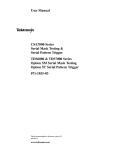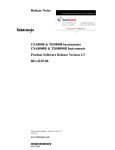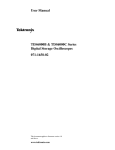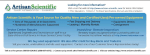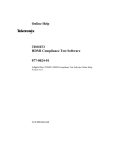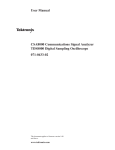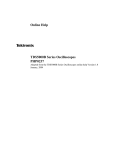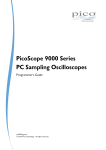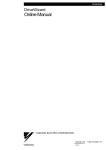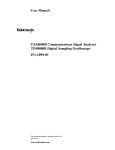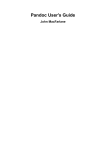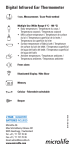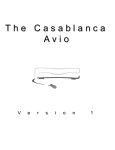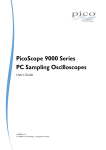Download Manual - TMG Test Equipment
Transcript
Complimentary Reference Material This PDF has been made available as a complimentary service for you to assist in evaluating this model for your testing requirements. TMG offers a wide range of test equipment solutions, from renting short to long term, buying refurbished and purchasing new. Financing options, such as Financial Rental, and Leasing are also available on application. TMG will assist if you are unsure whether this model will suit your requirements. Call TMG if you need to organise repair and/or calibrate your unit. If you click on the “Click-to-Call” logo below, you can all us for FREE! TMG Corporate Website TMG Products Website Disclaimer: All trademarks appearing within this PDF are trademarks of their respective owners. Form 080/01 User Manual TDSCEM1 Communications Eye-Diagram Measurements Application 071-0606-00 This document supports software version 1.0.0 and above. Warning The servicing instructions are for use by qualified personnel only. To avoid personal injury, do not perform any servicing unless you are qualified to do so. Refer to all safety summaries prior to performing service. Copyright © Tektronix, Inc. All rights reserved. Licensed software products are owned by Tektronix or its suppliers and are protected by United States copyright laws and international treaty provisions. Use, duplication, or disclosure by the Government is subject to restrictions as set forth in subparagraph (c)(1)(ii) of the Rights in Technical Data and Computer Software clause at DFARS 252.227-7013, or subparagraphs (c)(1) and (2) of the Commercial Computer Software – Restricted Rights clause at FAR 52.227-19, as applicable. Tektronix products are covered by U.S. and foreign patents, issued and pending. Information in this publication supercedes that in all previously published material. Specifications and price change privileges reserved. Printed in the U.S.A. Tektronix, Inc., P.O. Box 1000, Wilsonville, OR 97070–1000 TEKTRONIX and TEK are registered trademarks of Tektronix, Inc. WARRANTY Tektronix warrants that the media on which this software product is furnished and the encoding of the programs on the media will be free from defects in materials and workmanship for a period of three (3) months from the date of shipment. If a medium or encoding proves defective during the warranty period, Tektronix will provide a replacement in exchange for the defective medium. Except as to the media on which this software product is furnished, this software product is provided “as is” without warranty of any kind, either express or implied. Tektronix does not warrant that the functions contained in this software product will meet Customer’s requirements or that the operation of the programs will be uninterrupted or error-free. In order to obtain service under this warranty, Customer must notify Tektronix of the defect before the expiration of the warranty period. If Tektronix is unable to provide a replacement that is free from defects in materials and workmanship within a reasonable time thereafter, Customer may terminate the license for this software product and return this software product and any associated materials for credit or refund. THIS WARRANTY IS GIVEN BY TEKTRONIX IN LIEU OF ANY OTHER WARRANTIES, EXPRESS OR IMPLIED. TEKTRONIX AND ITS VENDORS DISCLAIM ANY IMPLIED WARRANTIES OF MERCHANTABILITY OR FITNESS FOR A PARTICULAR PURPOSE. TEKTRONIX’ RESPONSIBILITY TO REPLACE DEFECTIVE MEDIA OR REFUND CUSTOMER’S PAYMENT IS THE SOLE AND EXCLUSIVE REMEDY PROVIDED TO THE CUSTOMER FOR BREACH OF THIS WARRANTY. TEKTRONIX AND ITS VENDORS WILL NOT BE LIABLE FOR ANY INDIRECT, SPECIAL, INCIDENTAL, OR CONSEQUENTIAL DAMAGES IRRESPECTIVE OF WHETHER TEKTRONIX OR THE VENDOR HAS ADVANCE NOTICE OF THE POSSIBILITY OF SUCH DAMAGES. Table of Contents Related Documentation . . . . . . . . . . . . . . . . . . . . . . . . . . . . . . . . . . . . . . . . . . . . Conventions . . . . . . . . . . . . . . . . . . . . . . . . . . . . . . . . . . . . . . . . . . . . . . . . . . . . . Contacting Tektronix . . . . . . . . . . . . . . . . . . . . . . . . . . . . . . . . . . . . . . . . . . . . . . vii vii viii Getting Started Product Description . . . . . . . . . . . . . . . . . . . . . . . . . . . . . . . . . . . . . . . . . 1 Compatibility . . . . . . . . . . . . . . . . . . . . . . . . . . . . . . . . . . . . . . . . . . . . . . . . . . . . Requirements and Restrictions . . . . . . . . . . . . . . . . . . . . . . . . . . . . . . . . . . . . . . . Updates Through a Web Browser . . . . . . . . . . . . . . . . . . . . . . . . . . . . . . . . . . . . Accessories . . . . . . . . . . . . . . . . . . . . . . . . . . . . . . . . . . . . . . . . . . . . . . . . . . . . . . 1 2 2 2 Installation . . . . . . . . . . . . . . . . . . . . . . . . . . . . . . . . . . . . . . . . . . . . . . . . 3 Installing the Application . . . . . . . . . . . . . . . . . . . . . . . . . . . . . . . . . . . . . . . . . . . Connecting to a System Under Test . . . . . . . . . . . . . . . . . . . . . . . . . . . . . . . . . . . 3 4 Operating Basics . . . . . . . . . . . . . . . . . . . . . . . . . . . . . . . . . . . . . . . . . . . 5 Application Menu Structure . . . . . . . . . . . . . . . . . . . . . . . . . . . . . . . . . . . . . . . . . Main and Side Menus . . . . . . . . . . . . . . . . . . . . . . . . . . . . . . . . . . . . . . . . . . Common Menu Items . . . . . . . . . . . . . . . . . . . . . . . . . . . . . . . . . . . . . . . . . . Utility Menus . . . . . . . . . . . . . . . . . . . . . . . . . . . . . . . . . . . . . . . . . . . . . . . . Using Basic Oscilloscope Functions . . . . . . . . . . . . . . . . . . . . . . . . . . . . . . . . . . Using Local Help . . . . . . . . . . . . . . . . . . . . . . . . . . . . . . . . . . . . . . . . . . . . . Returning to the Application . . . . . . . . . . . . . . . . . . . . . . . . . . . . . . . . . . . . . Warning Messages . . . . . . . . . . . . . . . . . . . . . . . . . . . . . . . . . . . . . . . . . . . . . . . . Configuring the Display . . . . . . . . . . . . . . . . . . . . . . . . . . . . . . . . . . . . . . . . . . . . Setting Up the Application . . . . . . . . . . . . . . . . . . . . . . . . . . . . . . . . . . . . . . . . . . Standard Menu . . . . . . . . . . . . . . . . . . . . . . . . . . . . . . . . . . . . . . . . . . . . . . . Measurement Setup . . . . . . . . . . . . . . . . . . . . . . . . . . . . . . . . . . . . . . . . . . . . Measurement Options . . . . . . . . . . . . . . . . . . . . . . . . . . . . . . . . . . . . . . . . . . Display Results Setup . . . . . . . . . . . . . . . . . . . . . . . . . . . . . . . . . . . . . . . . . . Taking Measurements . . . . . . . . . . . . . . . . . . . . . . . . . . . . . . . . . . . . . . . . . . . . . Saving the Results to a Data Log File . . . . . . . . . . . . . . . . . . . . . . . . . . . . . . . . . Importing a Data Log File into a Personal Computer . . . . . . . . . . . . . . . . . . . . . Viewing Data . . . . . . . . . . . . . . . . . . . . . . . . . . . . . . . . . . . . . . . . . . . . . . . . . . . . Saving and Recalling Setups . . . . . . . . . . . . . . . . . . . . . . . . . . . . . . . . . . . . . . . . Saving a Setup . . . . . . . . . . . . . . . . . . . . . . . . . . . . . . . . . . . . . . . . . . . . . . . . Recalling a Setup . . . . . . . . . . . . . . . . . . . . . . . . . . . . . . . . . . . . . . . . . . . . . Exiting the Application . . . . . . . . . . . . . . . . . . . . . . . . . . . . . . . . . . . . . . . . . . . . 5 5 6 6 6 6 7 7 7 8 8 9 10 11 11 12 12 13 14 14 15 15 Tutorial . . . . . . . . . . . . . . . . . . . . . . . . . . . . . . . . . . . . . . . . . . . . . . . . . . . 17 Connecting to a Communications Signal . . . . . . . . . . . . . . . . . . . . . . . . . . . . . . . Setting Up the Oscilloscope . . . . . . . . . . . . . . . . . . . . . . . . . . . . . . . . . . . . . . . . . Starting the Application . . . . . . . . . . . . . . . . . . . . . . . . . . . . . . . . . . . . . . . . . . . . Taking Measurements . . . . . . . . . . . . . . . . . . . . . . . . . . . . . . . . . . . . . . . . . . . . . Saving the Results to a Data Log File . . . . . . . . . . . . . . . . . . . . . . . . . . . . . . . . . Viewing the Results.csv File (Data Log) . . . . . . . . . . . . . . . . . . . . . . . . . . . . . . . 17 17 18 19 24 26 Operating Basics TDSCEM1 Communication Eye-Diagram Measurements Application User Manual i Table of Contents Stopping the Tutorial . . . . . . . . . . . . . . . . . . . . . . . . . . . . . . . . . . . . . . . . . . . . . . Returning to the Tutorial . . . . . . . . . . . . . . . . . . . . . . . . . . . . . . . . . . . . . . . . . . . 26 26 GPIB Program Example . . . . . . . . . . . . . . . . . . . . . . . . . . . . . . . . . . . . . 27 Menu Structure . . . . . . . . . . . . . . . . . . . . . . . . . . . . . . . . . . . . . . . . . . . . Parameters Reference . . . . . . . . . . . . . . . . . . . . . . . . . . . . . . . . . . . . . . . 33 35 Standard Menu . . . . . . . . . . . . . . . . . . . . . . . . . . . . . . . . . . . . . . . . . . . . . . . . . . . Measure Menu . . . . . . . . . . . . . . . . . . . . . . . . . . . . . . . . . . . . . . . . . . . . . . . . . . . Measure Options Menu . . . . . . . . . . . . . . . . . . . . . . . . . . . . . . . . . . . . . . . . . . . . Logging Menu . . . . . . . . . . . . . . . . . . . . . . . . . . . . . . . . . . . . . . . . . . . . . . . . . . . Control Menu . . . . . . . . . . . . . . . . . . . . . . . . . . . . . . . . . . . . . . . . . . . . . . . . . . . . Utility Menu . . . . . . . . . . . . . . . . . . . . . . . . . . . . . . . . . . . . . . . . . . . . . . . . . . . . . 35 35 36 36 37 37 Appendix A: Measurement Algorithms . . . . . . . . . . . . . . . . . . . . . . . . 39 Oscilloscope Setup Guidelines . . . . . . . . . . . . . . . . . . . . . . . . . . . . . . . . . . . . . . . Test Methodology . . . . . . . . . . . . . . . . . . . . . . . . . . . . . . . . . . . . . . . . . . . . . . . . . Measurements . . . . . . . . . . . . . . . . . . . . . . . . . . . . . . . . . . . . . . . . . . . . . . . . . . . 39 39 39 Appendix B: GPIB Command Syntax . . . . . . . . . . . . . . . . . . . . . . . . . . 43 VARIABLE:VALUE TDS COMMAND . . . . . . . . . . . . . . . . . . . . . . . . . . . . . . . Description . . . . . . . . . . . . . . . . . . . . . . . . . . . . . . . . . . . . . . . . . . . . . . . . . . Syntax . . . . . . . . . . . . . . . . . . . . . . . . . . . . . . . . . . . . . . . . . . . . . . . . . . . . . . Arguments and Returns . . . . . . . . . . . . . . . . . . . . . . . . . . . . . . . . . . . . . . . . . 44 44 44 44 Reference Appendices Index ii TDSCEM1 Communication Eye-Diagram Measurements Application User Manual Table of Contents List of Figures Figure 1: TDSCEM1 Communication Eye-Diagram Measurements Application . . . . . . . . . . . . . . . . . . . . . . . . . . . . . . . . . . . . . . . . . . . . . Figure 2: Connecting to the SUT . . . . . . . . . . . . . . . . . . . . . . . . . . . . . . Figure 3: Returning to the application . . . . . . . . . . . . . . . . . . . . . . . . . Figure 4: Example of a mask pattern with an eye-diagram, the Results readout and a .csv file (data log) . . . . . . . . . . . . . . . . . . . . . . . . . . . Figure 5: Starting the application . . . . . . . . . . . . . . . . . . . . . . . . . . . . . Figure 6: TDSCEM1 application initial display . . . . . . . . . . . . . . . . . . Figure 7: OC1/STM0 standard mask pattern selected . . . . . . . . . . . . Figure 8: An OC1/STM0 eye-diagram, and Results readout . . . . . . . Figure 9: Measure menu, page 1 . . . . . . . . . . . . . . . . . . . . . . . . . . . . . . Figure 10: Measure menu, page 2 . . . . . . . . . . . . . . . . . . . . . . . . . . . . . Figure 11: Measure menu, page 3 . . . . . . . . . . . . . . . . . . . . . . . . . . . . . Figure 12: Measure menu, page 4 . . . . . . . . . . . . . . . . . . . . . . . . . . . . . Figure 13: Results readout for all measurements . . . . . . . . . . . . . . . . . Figure 14: Logging setup menu . . . . . . . . . . . . . . . . . . . . . . . . . . . . . . . Figure 15: Path to the RESULTS.CSV file . . . . . . . . . . . . . . . . . . . . . . Figure 16: Copying the RESULTS.CSV file to a floppy disk . . . . . . . Figure 17: Data in a Results.csv file viewed in a spreadsheet program . . . . . . . . . . . . . . . . . . . . . . . . . . . . . . . . . . . . . . . . . . . . . . . Figure 18: Application-specific menu structure . . . . . . . . . . . . . . . . . . Figure 19: Control and Utility menu structures . . . . . . . . . . . . . . . . . . Figure 20: Eye-diagram and mask pattern values . . . . . . . . . . . . . . . . TDSCEM1 Communication Eye-Diagram Measurements Application User Manual 1 4 7 13 18 19 20 21 21 22 22 23 23 24 25 25 26 33 34 40 iii Table of Contents List of Tables Table 1: Common menu items . . . . . . . . . . . . . . . . . . . . . . . . . . . . . . . . Table 2: Utility menus . . . . . . . . . . . . . . . . . . . . . . . . . . . . . . . . . . . . . . Table 3: Display options . . . . . . . . . . . . . . . . . . . . . . . . . . . . . . . . . . . . . Table 4: Mask pattern selections and communications standard documents . . . . . . . . . . . . . . . . . . . . . . . . . . . . . . . . . . . . . . . . . . . . . Table 5: Measurements . . . . . . . . . . . . . . . . . . . . . . . . . . . . . . . . . . . . . Table 6: Measurement Options . . . . . . . . . . . . . . . . . . . . . . . . . . . . . . . Table 7: Control menu items . . . . . . . . . . . . . . . . . . . . . . . . . . . . . . . . . Table 8: Logging menu selections . . . . . . . . . . . . . . . . . . . . . . . . . . . . Table 9: Measure menu parameters . . . . . . . . . . . . . . . . . . . . . . . . . . . Table 10: Measure Options menu parameters . . . . . . . . . . . . . . . . . . . Table 11: Logging menu parameters . . . . . . . . . . . . . . . . . . . . . . . . . . Table 12: Control menu parameters . . . . . . . . . . . . . . . . . . . . . . . . . . . Table 13: Utility menus and parameters . . . . . . . . . . . . . . . . . . . . . . . Table 14: Measurements and calculations . . . . . . . . . . . . . . . . . . . . . . Table 15: VARIABLE:VALUE TDS COMMAND arguments and queries . . . . . . . . . . . . . . . . . . . . . . . . . . . . . . . . . . . . . . . . . . . . . . . . Table 16: Measurement results queries . . . . . . . . . . . . . . . . . . . . . . . . iv 6 6 7 8 9 10 11 12 35 36 36 37 37 41 44 46 TDSCEM1 Communication Eye-Diagram Measurements Application User Manual General Safety Summary Review the following safety precautions to avoid injury and prevent damage to this product or any products connected to it. To avoid potential hazards, use this product only as specified. Only qualified personnel should perform service procedures. While using this product, you may need to access other parts of the system. Read the General Safety Summary in other system manuals for warnings and cautions related to operating the system. Connect and Disconnect Properly. Connect the probe output to the measurement instrument before connecting the probe to the circuit under test. Disconnect the probe input and the probe ground from the circuit under test before disconnecting the probe from the measurement instrument. Do not apply a potential to any terminal, including the common terminal, that exceeds the maximum rating of that terminal. Symbols and Terms Terms in this Manual. This term may appear in this manual: WARNING. Warning statements identify conditions or practices that could result in injury or loss of life. TDSCEM1 Communication Eye-Diagram Measurements Application User Manual v General Safety Summary vi TDSCEM1 Communication Eye-Diagram Measurements Application User Manual Preface This manual contains operating information for the TDSCEM1 Communication Eye-Diagram Measurements Application. The manual consists of the following chapters: H The chapter Getting Started briefly describes the TDSCEM1 Communication Eye-Diagram Measurements Application, lists oscilloscope compatibility, and provides installation instructions. H The chapter Operating Basics covers basic operating principles of the application and includes a tutorial that teaches you how to set up the application to acquire a waveform, take measurements, and view the results. To show you how to operate the application using GPIB commands, this chapter includes a simple GPIB program. H The chapter Reference includes a diagram of the menu structure and descriptions of parameters. H The appendix Measurement Algorithms contains information on measurement guidelines and on how the application takes the measurements. H The appendix GPIB Command Syntax contains a list of arguments and values that you can use with the GPIB commands and their associated parameters. Related Documentation The user manual for your oscilloscope provides general information on how to operate the oscilloscope. Conventions This manual uses the following conventions: H This manual refers to the TDSCEM1 Communication Eye-Diagram Measurements Application as the TDSCEM1 application or as the application. H When steps require that you make a sequence of selections using front-panel controls and menu buttons, an arrow ( ➞ ) marks each transition between a front panel button and a menu, or between menus. Names that are for a main menu or side menu item are clearly indicated: Press VERTICAL MENU ➞ Coupling (main) ➞ DC (side) ➞ Bandwidth (main) ➞ 250 MHz (side). TDSCEM1 Communication Eye-Diagram Measurements Application User Manual vii Preface Contacting Tektronix Product Support For application-oriented questions about a Tektronix measurement product, call toll free in North America: 1-800-TEK-WIDE (1-800-835-9433 ext. 2400) 6:00 a.m. – 5:00 p.m. Pacific time Or contact us by e-mail: [email protected] For product support outside of North America, contact your local Tektronix distributor or sales office. Service Support Contact your local Tektronix distributor or sales office. Or visit our web site for a listing of worldwide service locations. http://www.tektronix.com viii For other information In North America: 1-800-TEK-WIDE (1-800-835-9433) An operator will direct your call. To write us Tektronix, Inc. P.O. Box 1000 Wilsonville, OR 97070-1000 TDSCEM1 Communication Eye-Diagram Measurements Application User Manual Getting Started Product Description The TDSCEM1 Communication Eye-Diagram Measurements Application is a Java-based application that enhances basic capabilities of TDS oscilloscopes. The application displays a mask pattern behind the eye-diagram of the communication signal being acquired. This allows you to visually analyze the eye-diagram against the mask pattern. In addition, the application can display other measurements in a numeric format, as well as saving the information to a data log file to view on a personal computer. Figure 1 shows an example of a standard mask pattern, the eye-diagram of an OC1/STM0 communications signal, and the Results readout. Figure 1: TDSCEM1 Communication Eye-Diagram Measurements Application Compatibility The Communication Eye-Diagram Measurements Application is compatible with the following Tektronix oscilloscopes: H All TDS 500D and 700D Digital Phosphor Oscilloscopes with Option 2C (Communications Signal Analyzer package) and Option HD (hard disk drive) or Option 2M (hard disk drive plus 8 MB record length); the TDS oscilloscope must also have firmware version 6.4e and up H TDS 700C Color Digitizing Oscilloscopes with Option 2C (Communications Signal Analyzer package) and Option HD (hard disk drive) or Option 2M (hard disk drive plus 8 MB record length); the TDS oscilloscope must also be serial number B020100 and up, with firmware version 6.4e and up TDSCEM1 Communication Eye-Diagram Measurements Application User Manual 1 Product Description You can also use this application with Tektronix TDS Option 3C (Short-wavelength Fibre Channel Optical Reference Receiver) or TDS Option 4C (Longwavelength SONET/SDH Optical Reference Receiver). For a current list of compatible oscilloscopes, check the Tektronix, Inc. web site, http://www.tektronix.com/Measurement/scopes/index.html in the Software and Drivers category. Requirements and Restrictions The TDS Run-Time Environment V1.1.0 and above must be installed on the oscilloscope to operate the TDSCEM1 application. The TDS Run-Time Environment V1.2.0 and above must be installed on the oscilloscope to use the GPIB commands. Updates Through a Web Browser You can find information about this and other applications at the Tektronix, Inc. web site, http://www.tektronix.com/Measurement/scopes/index.html in the Software and Drivers category. Check this site for application updates that you can download and for free applications. To install an application update, you will need to download it from the Tektronix ftp site to a hard disk, copy it to a blank DOS-formatted floppy disk, and then install it on your oscilloscope. NOTE. More information about changes to the application or installation is in a Readme.txt file on the ftp site. You should read it before you continue. To copy the application from a web browser, follow these steps: 1. Access the ftp site at ftp://ftp.tek.com/mbd/support/00–index.html#1. 2. Scroll through the files to the TDSCEM1 application, select the file, and download it to your hard disk drive. If necessary, unzip the file. 3. Copy the application from the hard disk to a blank, DOS-formatted floppy disk. 4. Follow the Installing the Application procedure on page 3. Accessories There are no standard accessories for this product. 2 TDSCEM1 Communication Eye-Diagram Measurements Application User Manual Installation The TDSCEM1 floppy disk contains the Communication Eye-Diagram Measurements Application. You can download updates, if any, from the Tektronix ftp site through a web browser. NOTE. To operate the TDSCEM1 application, the TDS Run-Time Environment V1.1.0 or above must be installed on your oscilloscope. To use GPIB commands, the TDS Run-Time Environment V1.2.0 or above must be installed. Installing the Application To install the application from the floppy disk to your oscilloscope, follow these steps: 1. Power off the oscilloscope. NOTE. Additional information about the application or installation is located in a Readme.txt file on the floppy disk. You should insert the floppy disk into a DOS-based personal computer and read the Readme.txt file before you continue. If you are updating the application, the Readme.txt file on the Tektronix ftp site supercedes the Readme.txt file on the TDSCEM1 floppy disk. 2. Insert the disk in the floppy disk drive and power on the oscilloscope. NOTE. To verify that the TDS Run-Time Environment V1.1 or above is installed, watch for the name to appear at the top of the display when you power on the oscilloscope. If it does not appear, contact your local Tektronix sales office. After performing the power-up selftest, the oscilloscope automatically begins the installation procedure. As the application loads from the disk, the oscilloscope displays a clock icon to indicate that it is busy. Also, the floppy disk drive LED is on, indicating activity. If the clock icon continues to display after the floppy disk LED has gone out, a problem has occurred with the installation. Repeat the above procedure. If the problem persists, contact your Tektronix representative. When the installation is complete, an Installation Complete message displays. TDSCEM1 Communication Eye-Diagram Measurements Application User Manual 3 Installation 3. Remove the floppy disk and cycle the power to the oscilloscope. Connecting to a System Under Test You can use a P6701B or P6703B optical receiver probe to connect between your System Under Test (SUT) and the oscilloscope. To connect the probe between the SUT and oscilloscope, refer to Figure 2 and follow these steps: WARNING. To avoid electric shock, you must ensure that power is removed from the SUT before attaching a probe to it. Do not touch exposed conductors except with the properly rated probe tips. Refer to the probe manual for proper use. 1. Power down the SUT. 2. Connect the optical receiver probe to CH 1 of the oscilloscope. 3. Press VERTICAL MENU ➞ Probe Functions (main) ➞ Cal Probe (side). This removes the dark level (Pdark) from the signal which allows the cursors to read the true signal power levels. 4. Connect the optical receiver probe to a communication signal in the SUT. TDS Oscilloscope CH1 SUT P6701B or P6703B O/E converter probe Optical cable Optical cable Optical attenuator Figure 2: Connecting to the SUT 4 TDSCEM1 Communication Eye-Diagram Measurements Application User Manual Operating Basics Operating Basics This section contains information on the following topics and tasks: H Application menu structure H Using basic oscilloscope functions H Warning messages H Configuring the display H Setting up the application H Taking measurements H Storing the results to a data log file H Importing the data log file into a personal computer H Viewing the results H Saving and recalling setups H Exiting the application Application Menu Structure There are two types of menus in the application menu structure: main menus and side menus. Some side menus contain common menu items as shown in Table 1. Main and Side Menus The main menu names appear in the bottom of the display and the side menu names appear on the right side of the display. To see the complete application menu structure, refer to Figure 18 on page 33. When you press the front-panel button associated with a main menu, the side menu changes. In many cases, when you press a side menu, new side menu items appear. As an example, the next figure shows you how to access the Help selections through the main Utility menu and the Help side menu. Main menu Side menu Utility Help Side menu item First Page Next page Previous page Last Page Quit Help TDSCEM1 Communication Eye-Diagram Measurements Application User Manual 5 Operating Basics Common Menu Items Table 1 lists common side menu items. Table 1: Common menu items Utility Menus Menu item Description Cancel Cancels the message being displayed Done Indicates that you are through making changes to that set of side menus. The application returns to the previous menu OK Confirms the action Table 2 lists the Utility menus. Table 2: Utility menus Utility name Description Help Accesses the online help information and views various pages Exit Exits the application Save/Recall Setup Accesses the save and the recall menus for application setups Display Options Accesses other menus where you can change display settings, such as the message box location on the display Using Basic Oscilloscope Functions You can use the Utility menu to access help information about the application. You can also use other oscilloscope functions and easily return to the application. Using Local Help The application includes local help information about the measurements modes, with some explanation of the individual controls. To display the local help, follow these steps: 1. Press Utility (main) ➞ Help (side). 2. Use the side menu buttons to navigate through the help. 6 TDSCEM1 Communication Eye-Diagram Measurements Application User Manual Operating Basics Returning to the Application You can easily switch between the TDSCEM1 application and other oscilloscope functions. To access other oscilloscope functions, press the desired front panel control. To return to the application, push the SHIFT and then the APPLICATION frontpanel menu buttons as shown in Figure 3. Push the SHIFT and then the APPLICATION button to return to the application. Figure 3: Returning to the application Warning Messages All eye-diagram measurements provide a warning if the input conditions on channel 1 do not support accurate measurements. For example, the OC12 standard mask selection warns you if the signal is outside the expected rate. Configuring the Display You can change how dialog boxes appear on your oscilloscope, as well as the color of waveforms. The next figure shows how to access the Display Options menu and Table 3 lists the options with a brief description of each. Main menu Side menu Side menu item Utility Display Options Dialog Box Box Position Box Style Color Theme Done Table 3: Display options Option Description Dialog box (visibility) Select Show or Hide to make dialog boxes visible or invisible Box position Select where on the display to position dialog boxes: Left, Middle, or Right TDSCEM1 Communication Eye-Diagram Measurements Application User Manual 7 Operating Basics Table 3: Display options (Cont.) Option Description Box style Select the style of dialog boxes to be Opaque or Transparent Color Theme Select a set of colors for waveforms and dialog boxes. The application offers seven color themes Setting Up the Application You can set up the application to take eye-diagram measurements based on a standard mask pattern, and to display the results or save them to a data log file. Standard Menu The next figure shows how to access the standard mask pattern selections. Main menu Standard Side menu None OC1/STM0 51.84 Mb/s OC3/STM1 155.52 Mb/s OC12/STM4 622.08 Mb/s FC133 Optical 132.8 Mb/s FC266 Optical 265.6 Mb/s FC531 Optical 531.2 Mb/s FC1063 Optical 1.0625 Gb/s Gigabit Ethernet Optical 1.25 Gb/s Table 4 lists the mask pattern selections and the corresponding communication standard document to which each measurement complies. Table 4: Mask pattern selections and communications standard documents Standard menu selection Communication standard document OC1/STM0 51.84 Mb/s GR-253-CORE ISSUE 1, December 1994, Synchronous Optical Network (SONET) Transport Systems: Common Generic Criteria, Bellcore OC3/STM1 155.52 Mb/s OC12/STM4 622.08 Mb/s FC133 Optical 132.8 Mb/s ANSI X3.230-1994 Fibre Channel - Physical and Signaling Interface (FC–PH) FC266 Optical 265.6 Mb/s FC531 Optical 531.2 Mb/s FC1063 Optical 1.0625 Gb/s Gigabit Ethernet Optical 1.25 Gb/s 8 ANSI/IEEE 802.3 Fifth Edition 1996 – Information Technology – Telecommunications and Information Exchange Standard TDSCEM1 Communication Eye-Diagram Measurements Application User Manual Operating Basics Measurement Setup The next figure shows how to access the measurement selections and Table 5 lists the TDSCEM1 measurements with a brief description of each. Main menu Measure Side menu Jitter RMS Jitter 6Sigma Jitter PP Crossing % Eye Height Eye Width Quality Factor P High P Low Ext Ratio Ext Ratio % Ext Ration dB Duty Cycle Distortion sec Duty Cycle Distortion % Mask Hits Table 5: Measurements Measurement name Description Jitter RMS The RMS value of the edge jitter of the communication sgnal in seconds Jitter 6Sigma The “6 sigma” value of the edge jitter of the communication signal in seconds Jitter PP The peak-to-peak value of the edge jitter of the communication signal in seconds Crossing % The crossing point of the communication signal as a percentage of the height of the eye-diagram Eye Height The height of the communication signal in watts Eye Width The height of the communication signal in seconds Quality Factor The ratio of the size of the communication signal to the “noise” on the signal P High The highest power level of the communication signal in watts P Low The lowest power level of the communication signal in watts Ext Ratio The ratio of the top of the communication signal to its base Ext Ratio % The ratio of the top of the communication signal to its base as a percentage Ext Ratio dB The ratio of the top of the communication signal to its base in dBs Duty Cycle Distortion sec Difference between the maximum and the minimum signal crossing times at 50% of the level TDSCEM1 Communication Eye-Diagram Measurements Application User Manual 9 Operating Basics Table 5: Measurements (Cont.) Measurement Options Measurement name Description Duty Cycle Distortion % Difference between the maximum and the minimum signal crossing times as a percentage of the bit period Mask Hits The number of mask hits The next figure shows how to access the Measurement Options menu and Table 6 lists the measurement options with a brief description of each. Main menu Measure Options Side menu Sample Size Filter Table 6: Measurement Options Option name Description Sample Size The number of records needed in the eye-diagram to determine when the results are stable; results are more accurate with more samples Filter Enables or disables the Bessel Thompson filter and changes the settings of the oscilloscope accordingly To enable the Bessel Thompson filter, press the AUTOSET front-panel button. NOTE. Once the Bessel-Thompson filter is enabled, changing some settings on the oscilloscope will disable it. However, the display will not update and the filter will appear to still be enabled, even though it is not. To use the Bessel Thompson filter, the TDS oscilloscope must use the following setups: 10 H Only use CH 1 to acquire the communications signal H Set all other channels to Off H In the VERTICAL MENU, set the Deskew to 0.0 on all channels H In the ACQUIRE MENU, set the Acquisition mode to Sample H In the MEASURE menu, enable the Filter through the Measure (main) ➞ Masks (main) ➞ Mask Options (main) menu. TDSCEM1 Communication Eye-Diagram Measurements Application User Manual Operating Basics H Display Results Setup In the ZOOM menu, set the Zoom Mode to Off and then use the VERTICAL SCALE knob to set the Vert Attenuation to 20, 50, or 100 mW per division or to a specific value between 20 mW and 100 mW. The measurement results (see Table 5 on page 9) display in a Results readout dialog box. To view the mask pattern, eye-diagram, and the results, change the configuration of the Results readout through the Display Options side menu. Taking Measurements When the measurement parameters are set up, you can acquire data from the communications signal. To do so, follow these steps: 1. Press Control (main). Table 7 lists menu items in the Control menu. Table 7: Control menu items Menu item Description Mode Single Performs measurements on a single acquisition and stops Free Run Repeatedly acquires the signal, and takes measurements Start The application starts to take measurements from the signal Pause The application stops taking measurements and waits for a Continue Continue When paused, the application continues taking measurements Stop The application stops taking measurements 2. Press Mode (side) to select Single or Free Run acquisition mode. 3. Press Start (side). NOTE. Do not change oscilloscope settings while a measurement is being taken. Doing so can invalidate the measurement. TDSCEM1 Communication Eye-Diagram Measurements Application User Manual 11 Operating Basics Saving the Results to a Data Log File You can save the measurement results in a data log file. The next figure shows the Logging setup menu and Table 8 lists the TDSCEM1 data log file selections with a brief description of each. Main menu Logging Side menu On/Off Store Results In: Clear Log File Table 8: Logging menu selections Data log file Description On/Off Stores the measurement results in a .csv file that you can view later on a personal computer Store Results In: Allows you to name the .csv file; the extension must be .csv Clear Log File Resets all result values to zero. You must disable the log file before you can clear its contents Importing a Data Log File into a Personal Computer You can import the data log file (.csv file) into into a spreadsheet, database, or data analysis program on your personal computer for further analysis. To do so, follow these steps: 1. Insert a blank DOS-formatted floppy disk into the floppy disk drive of the oscilloscope. 2. Copy the .csv file from the hd0: to the fd0:. Refer to the Tutorial section. 3. Insert the floppy disk into the floppy disk drive on your personal computer. 4. Copy the .csv file. 5. Open the file using a spreadsheet, database, or data analysis program. The rows represent successful measurements. The columns represent each type of measurement taken. Figure 4 on the next page shows an example of the .csv file viewed in a spreadsheet program on a personal computer. 12 TDSCEM1 Communication Eye-Diagram Measurements Application User Manual Operating Basics Viewing Data The application displays the selected mask pattern with the eye-diagram of the communications signal for visual analysis, and can display the results from selected measurements as numeric values in a Results readout. (You can also log the data to a .csv file for viewing on a personal computer.) Figure 4 shows an example of the various ways to view the measurement data. Mask pattern with eye-diagram Results readout Jitter RMS Jitter 6Sig Jitter PP Crossing Eye Height Eye Width Qual Fact P High P Low Ext Ratio A B C D E F G H I J 1 1.95E-10 1.17E-09 1.05E-09 48.67925 2.23E-04 1.81E-08 18.92857 2.75E-04 1.00E-05 27.5 D Cycle D Cycle Mask Ext Ext Ratio % Ratio dB Dist sec Dist % Hits K L M N 3.636364 14.3933 1.00E-09 5.184 O 0 2 2.12E-10 1.27E-09 1.10E-09 48.85496 2.23E-04 1.81E-08 20.15385 2.73E-04 1.10E-05 24.8182 4.029304 13.9476 1.10E-09 5.7024 0 3 2.04E-10 1.22E-09 1.15E-09 49.61538 2.24E-04 1.80E-08 21.66667 2.71E-04 1.10E-05 24.6364 4.059041 13.9157 1.05E-09 5.4432 0 4 1.95E-10 1.17E-09 1.05E-09 49.23664 2.23E-04 1.82E-08 20.15385 2.72E-04 1.00E-05 27.2 3.676471 14.3456 1.00E-09 5.184 0 A .csv file viewed in a spreadsheet program on a personal computer Figure 4: Example of a mask pattern with an eye-diagram, the Results readout and a .csv file (data log) To view parts of the mask pattern and eye-diagram that are obscured by the Results readout, push the CLEAR MENU button. To return to the application, push the SHIFT then the APPLICATION front-panel menu buttons. NOTE. To view the mask pattern, eye-diagram, and the results, you can change the configuration of the display through Utility (main) ➞ Display Options (side). TDSCEM1 Communication Eye-Diagram Measurements Application User Manual 13 Operating Basics The next figure shows how to make the Results readout visible or invisible. Main menu Side menu Utility Display Options Side menu item Dialog Box: On/Off NOTE. The Results readout does not have to be visible to save measurements to a data log file. The application can save the measurement results to a data log file while the oscilloscope displays the mask pattern and eye-diagram, and takes measurements. Saving and Recalling Setups You can use the Save/Recall Setup menu to save and recall application setups. The TDSCEM1 application Save/Recall function is totally independent of the primary oscilloscope Save/Recall function stored in nonvolatile RAM. The next figure shows how to access the Save/Recall Setup menu. Main menu Side menu Utility Save/Recall Setup Side menu item Recall Setup Recall from File: Save Setup Save to File: Done NOTE. Press Utility (main) ➞ Save/Recall Setup (side) to access the menu items that you can use to save and to recall setup files. Saving a Setup To save the application setup to the file displayed in the Save to File: menu item, press Save Setup (side). To create a new file in which to save the application setup, follow these steps: 1. Press Save to File: (side). 2. Use the direction arrows and Delete Char (side) to clear the existing file name or part of the file name. 3. Use the General Purpose (GP) knob to select each character in the file name. Press Enter Char (side) after selecting each character. The file name can be up to eight characters long. 14 TDSCEM1 Communication Eye-Diagram Measurements Application User Manual Operating Basics 4. Press OK Accept (side) to save the file name. 5. Press Save Setup (side) to store the application setup in the file just created. 6. Press Done (side). Application setups are always saved in the APPS/TDSCEM1/TEMP directory (accessed through the File Utilities menu) on the oscilloscope. Once you have saved a setup, you must recall it to use it again. Recalling a Setup To recall the application settings from the Default setup file or from a saved setup file, follow these steps: 1. Press Recall from File: (side) until Default or the desired setup file name displays. NOTE. The application always starts with the settings in the Default setup file. 2. Press Recall Setup (side). 3. Press Done (side). Exiting the Application To exit the application, press Utility (main) ➞ Exit (side). To confirm, press OK (side). TDSCEM1 Communication Eye-Diagram Measurements Application User Manual 15 Operating Basics 16 TDSCEM1 Communication Eye-Diagram Measurements Application User Manual Tutorial This tutorial teaches you how to setup and take measurements, and view the results on the display or from a log file. In addition, it teaches you how to exit the application and how to save and recall setups. Further operating information is located in the Operating Basics section. Before you begin the tutorial, you need to do the following tasks: H Connect to a communication signal H Set up the oscilloscope H Start the application NOTE. This tutorial uses a standard communication signal from the Tektronix Quick Start 7 board. Your results will match those shown in this section if you connect your TDS oscilloscope to the same signal. Connecting to a Communications Signal Connect an optical receiver probe between the OC1/STM0 communications signal on the Quick Start 7 board and CH 1 on your TDS oscilloscope as described in Connecting to a System Under Test on page 4. Be sure to calibrate the probe and power up the Quick Start 7 board. Setting Up the Oscilloscope To set up the oscilloscope, follow these steps: 1. Press SETUP ➞ Recall Factory Setup (main) ➞ OK Confirm Factory Init (side) to set the oscilloscope to the default factory settings. 2. Press the VERTICAL MENU ➞ Ch 1 Coupling Impedance (main) ➞ DC (side) ➞ W and select 50. 3. Press WAVEFORM OFF as often as necessary to remove all waveforms from the display. TDSCEM1 Communication Eye-Diagram Measurements Application User Manual 17 Tutorial Starting the Application To perform these lessons, the TDSCEM1 application must be installed on the oscilloscope. See Installation on page 3. To start the application, follow these steps: 1. Press SETUP ➞ Select Application (main). 2. Use the general purpose (GP) knob to select hd0:, and press SELECT. See Figure 5. Figure 5: Starting the application 3. Use the GP knob to select the TDSCEM1.APP file and press Activate Application (side). The application starts up and displays as shown in Figure 6. 18 TDSCEM1 Communication Eye-Diagram Measurements Application User Manual Tutorial Figure 6: TDSCEM1 application initial display Taking Measurements In this lesson, you will learn how to use the TDSCEM1 application to take measurements from an eye-diagram and its corresponding standard mask pattern. To become familiar with communication eye-diagram measurements, follow these steps: 1. Press Standard (main) ➞ OC1/STM0 51.84 Mb/s (side). Figure 7 shows the Standard setup menu with the OC1/STM0 mask pattern selected. TDSCEM1 Communication Eye-Diagram Measurements Application User Manual 19 Tutorial Figure 7: OC1/STM0 standard mask pattern selected 2. Press CH 1 to display the OC1/STM0 waveform. 3. To take the measurement, press Control (main) ➞ Start (side). The Control menu (main) displays Control Sequencing while the application is executing. When the Control menu displays Control Ready, the application has completed the calculations. NOTE. The TDSCEM1 application properly aligns the eye-diagram of the communications signal over the selected mask pattern. 4. Wait for the calculations to complete. Figure 8 shows the mask pattern, the OC1/STM0 eye-diagram, and the measurement Results readout. NOTE. By default, the Jitter 6 Sigma and Crossing measurements display. 20 TDSCEM1 Communication Eye-Diagram Measurements Application User Manual Tutorial Figure 8: An OC1/STM0 eye-diagram, and Results readout 5. Press Measure (main) and set all the measurements to “On.” Figures 9, 10, 11, and 12 show all the measurements selected. Figure 9: Measure menu, page 1 TDSCEM1 Communication Eye-Diagram Measurements Application User Manual 21 Tutorial Figure 10: Measure menu, page 2 Figure 11: Measure menu, page 3 22 TDSCEM1 Communication Eye-Diagram Measurements Application User Manual Tutorial Figure 12: Measure menu, page 4 6. To take the measurement, press Control (main) ➞ Start (side). Figure 13 shows the Results readout for all the measurements. Figure 13: Results readout for all measurements TDSCEM1 Communication Eye-Diagram Measurements Application User Manual 23 Tutorial Saving the Results to a Data Log File To save the measurement results to a data log file, follow these steps: 1. Press Logging (main) ➞ On (side). Figure 14 shows the Logging setup menu. Figure 14: Logging setup menu 2. To log the results to a .csv file, press Control (main) ➞ Start (side). The “comma separated variable” file format (.csv) is compatible with many spreadsheet, database, or data analysis programs on a personal computer. 3. After the measurement completes, press Control (main) ➞ Start (side) to log more data to the results.csv file. Repeat this step two more times. There are now four rows of data in the results.csv file. 4. To copy the results.csv file to a floppy disk to view on a personal computer, follow these steps: a. Insert a blank DOS-formatted floppy disk into the floppy disk drive on the oscilloscope. b. Press SAVE/RECALL SETUP ➞ File Utilities (main). 24 TDSCEM1 Communication Eye-Diagram Measurements Application User Manual Tutorial c. Use the GP knob to highlight APP and press SELECT. d. Use the GP knob to highlight TDSCEM1 and press SELECT. e. Use the GP knob to highlight TEMP and press SELECT. Figure 15 shows the RESULTS.CSV file and the path to it. Path to the .csv file Figure 15: Path to the RESULTS.CSV file f. Use the GP knob to highlight RESULTS.CSV and press Copy (side). g. Use the GP knob to highlight fd0: and press Copy RESULTS.CSV to selected directory (side). Figure 16 shows this side menu item. Figure 16: Copying the RESULTS.CSV file to a floppy disk TDSCEM1 Communication Eye-Diagram Measurements Application User Manual 25 Tutorial 5. Eject and remove the floppy disk from the floppy disk drive. Viewing the Results.csv File (Data Log) You can import the RESULTS.CSV file to a DOS-based personal computer and then view the data log file with a spreadsheet, database, or data analysis program. Figure 17 shows an example of how the RESULTS.CSV file might look in a spreadsheet program on a personal computer. Jitter RMS Jitter 6Sig Jitter PP Crossing Eye Height Eye Width Qual Fact P High P Low Ext Ratio A B C D E F G H I J 1 1.95E-10 1.17E-09 1.05E-09 48.67925 2.23E-04 1.81E-08 18.92857 2.75E-04 1.00E-05 27.5 D Cycle D Cycle Mask Ext Ext Ratio % Ratio dB Dist sec Dist % Hits K L M N 3.636364 14.3933 1.00E-09 5.184 O 0 2 2.12E-10 1.27E-09 1.10E-09 48.85496 2.23E-04 1.81E-08 20.15385 2.73E-04 1.10E-05 24.8182 4.029304 13.9476 1.10E-09 5.7024 0 3 2.04E-10 1.22E-09 1.15E-09 49.61538 2.24E-04 1.80E-08 21.66667 2.71E-04 1.10E-05 24.6364 4.059041 13.9157 1.05E-09 5.4432 0 4 1.95E-10 1.17E-09 1.05E-09 49.23664 2.23E-04 1.82E-08 20.15385 2.72E-04 1.00E-05 27.2 3.676471 14.3456 1.00E-09 5.184 0 Figure 17: Data in a Results.csv file viewed in a spreadsheet program Stopping the Tutorial If you need more than one session to complete the tutorial lessons, you can stop the tutorial and return to it another time. To do so, you will need to save the oscilloscope setup and then the application setup. To save the oscilloscope setup, refer to the user manual for your oscilloscope. The procedure varies between models. To save the application setup and stop your session, refer to Saving a Setup on page 14 and to Exiting the Application on page 15. Returning to the Tutorial To return to the tutorial setup, you can recall the saved oscilloscope setup from the hard disk, and then restart the application. To recall the oscilloscope setup, refer to the user manual for your oscilloscope. The procedure varies between models. To recall the application setup, refer to Recalling a Setup on page 15. 26 TDSCEM1 Communication Eye-Diagram Measurements Application User Manual GPIB Program Example This section contains an example of a GPIB program that can execute the TDSCEM1 application. To execute the TDSCEM1 application with a GPIB program, the program should comply with the following guidelines: H Turn on the GPIB response leaders with the “HEADER OFF” command; refer to the programmer manual for your TDS oscilloscope H The application startup must complete before sending additional GPIB commands to the application (see example) H The measurements cycle must complete before data is queried (see example) H The error variable should be checked to ensure that an error has not occurred because of a measurement command problem This example shows how a GPIB program might execute the application to do the following tasks: H Start the application H Select a mask pattern H Enable a measurement H Set the sample size H Enable the logger H Take a measurement H Check for an error H Exit the application Refer to Appendix B: GPIB Command Syntax for a complete list of the GPIB command syntax with the arguments, variables and variable values. TDSCEM1 Communication Eye-Diagram Measurements Application User Manual 27 GPIB Program Example /* C Example Program: TDSCEM1 GPIB control */ /* =========================================================== * This sample program is for the Tektronix Java–based TDSCEM1 * Communication Eye–Diagram Measurements Application */ #include #include #include #include #include <string.h> <stdio.h> <sys/timeb.h> <windows.h> ”C:\Program Files\NationalInstruments\GPIB\NI488\LangInt\C\decl–32.h” int start_application(/* in */ int scope); int do_single_measurement(/* in */ int scope); void main (void) { char read_buffer [100] = ””; char write_buffer [100] = ””; int scope; int status; /* * Open session with for IBIC */ scope = ibfind (”DEV2”); status = ibpad (scope, 1); status = ibtmo (scope, T10s); /* * Start Application */ if (start_application(scope)){ printf (”Application is started up!\n”); /* * Select a mask standard */ sprintf (write_buffer, ”%s”, ”Variable:value \”maskStandard\”,\”OC1\””); status = ibwrt (scope, write_buffer, strlen (write_buffer)); /* * Turn on Jitter RMS measurement */ sprintf (write_buffer, ”%s”, ”Variable:value \”jitterRmsState\”,\”On\””); status = ibwrt (scope, write_buffer, strlen (write_buffer)); 28 TDSCEM1 Communication Eye-Diagram Measurements Application User Manual GPIB Program Example /* * Set sample size to 32 */ sprintf (write_buffer, ”%s”, ”Variable:value \”sampleSize\”,\”32\””); status = ibwrt (scope, write_buffer, strlen (write_buffer)); /* * Turn on the logger */ sprintf (write_buffer, ”%s”, ”Variable:value \”loggerState\”,\”On\””); status = ibwrt (scope, write_buffer, strlen (write_buffer)); /* * Do a single measurement */ if (do_single_measurement(scope)){ /* * Query measurement result */ sprintf (write_buffer, ”%s”, ”Variable:value? \”jitterRMS\””); status = ibwrt (scope, write_buffer, strlen (write_buffer)); status = ibrd (scope, read_buffer, sizeof (read_buffer)); if (ibcnt != 3) { /* It’s not an empty string */ read_buffer [ibcnt] = 0; /* Get rid of extra characters */ printf (”jitterRMS? %s\n”, read_buffer); } else{ printf (”*** Computation Error ***\n”); } } else{ printf (”*** Measurement fails ***\n”); } } else{ printf (”*** Fails to start Application ***\n”); return; } /* * Exit application */ printf (”Exit application!\n”); sprintf (write_buffer, ”%s”, ”Variable:value \”application\”,\”exit\””); status = ibwrt (scope, write_buffer, strlen (write_buffer)); /* * Program Ending */ printf (”Program Terminating Normally\n\n”); } TDSCEM1 Communication Eye-Diagram Measurements Application User Manual 29 GPIB Program Example /*––––––––––––––––––––––––––––––––––––––––––––––––––––––––––––––––––––––––––––––– * Function: start_application * Argument: scope * Return: 1 if success, 0 otherwise * * This function starts the application and comfirms the complition of startup */ int start_application(/* in */ int scope) { char read_buffer [100]; char write_buffer [100]; char app_name[30] = ”\”TDSCEM1\”\n”; int status; int timer = 0; int i = 0; /* * Start Application */ sprintf (write_buffer, ”%s”, ”Application:activate \”hd0:/tdscem1.app\””); status = ibwrt (scope, write_buffer, strlen (write_buffer)); printf (”Starting application, please wait...\n”); do{ /* Wait for application to completely start up */ timer = timer + 2; if (timer > 30) { /* The application normally take 24 seconds to start up */ printf (”***Application start up time out***\n”); return 0; /* Something is wrong if application does start up*/ } sprintf (write_buffer, ”%s”, ”Variable:value? \”application\””); status = ibwrt (scope, write_buffer, strlen (write_buffer)); status = ibrd (scope, read_buffer, sizeof (read_buffer)); read_buffer [ibcnt] = 0; /* Get rid of extra characters */ Sleep(2000); }while (strcmp(app_name, read_buffer) != 0); /* Application start up! */ return 1; } 30 TDSCEM1 Communication Eye-Diagram Measurements Application User Manual GPIB Program Example /*––––––––––––––––––––––––––––––––––––––––––––––––––––––––––––––––––––––––––––––– * Function: do_single_measurement * Argument: scope * Return: 1 if success, 0 otherwise * * This function does a single measurement and checks error status */ int do_single_measurement(/* in */ int scope) { char read_buffer [100]; char write_buffer [100]; char state[10] = ”\”Ready\”\n”; int status; int timer = 0; int i = 0; /* * Start measurement */ printf (”Do a single measurement...\n”); sprintf (write_buffer, ”%s”, ”Variable:value\”sequencerState\”,\”Sequencing\””); status = ibwrt (scope, write_buffer, strlen (write_buffer)); do{ timer = timer + 2; if (timer > 60) { /* Assumes single measurement is done in 60 seconds */ printf (”***Measurement time out***\n”); return 0; /* Something is wrong if sequencerState does not come back * to Ready */ } sprintf (write_buffer, ”%s”, ”Variable:value? \”sequencerState\””); status = ibwrt (scope, write_buffer, strlen (write_buffer)); status = ibrd (scope, read_buffer, sizeof (read_buffer)); read_buffer [ibcnt] = 0; /* Get rid of extra characters */ Sleep(2000); }while (strcmp(state, read_buffer) != 0); /* * Though sequencerState Back to Ready, need to check the error variable * to make no error occur during measurement */ sprintf (write_buffer, ”%s”, ”Variable:value? \”error\””); status = ibwrt (scope, write_buffer, strlen (write_buffer)); status = ibrd (scope, read_buffer, sizeof (read_buffer)); if (ibcnt != 3){ /* error string is not empty */ read_buffer [ibcnt] = 0; /* Get rid of extra characters */ printf (”*** Error: %s ***\n”, read_buffer); return 0; } return 1; } TDSCEM1 Communication Eye-Diagram Measurements Application User Manual 31 GPIB Program Example 32 TDSCEM1 Communication Eye-Diagram Measurements Application User Manual Reference Menu Structure Figure 18 shows the relationship of the application-specific menus. Main menu Standard Measure Measure Options Logging Side menus None OC1/STM0 51.84 Mb/s OC3/STM1 155.52 Mb/s OC12/STM4 622.08 Mb/s FC133 Optical 132.8 Mb/s FC266 Optical 265.6 Mb/s FC531 Optical 531.2 Mb/s FC1063 Optical 1.0625 Gb/s Gigabit Ethernet Optical 1.25 Gb/s Jitter RMS Jitter 6Sigma Jitter PP Crossing % Eye Height Eye Width Quality Factor P High P Low Ext Ratio Ext Ratio % Ext Ration dB Duty Cycle Distortion sec Duty Cycle Distortion % Mask Hits Sample Size Filter On/Off Store Results In: Clear Log File Figure 18: Application-specific menu structure TDSCEM1 Communication Eye-Diagram Measurements Application User Manual 33 Menu Structure Figure 19 shows the structure of the Control and Utility menus. Main menus Control Utility Side menus, level 1 Mode Single/Free Run Start Pause Continue Stop Help Exit Save/Recall Setup Display Options Side menus, level 2 First Page Next page Previous page Last Page Quit Help OK Cancel Recall Setup Recall from File: Save Setup Save to File: Done Dialog Box Box Position Box Style Color Theme Done Figure 19: Control and Utility menu structures 34 TDSCEM1 Communication Eye-Diagram Measurements Application User Manual Parameters Reference This section describes the TDSCEM1 application parameters. You should refer to the user manual for your oscilloscope for operating details associated with each front-panel menu button. Refer to Appendix B: GPIB Command Syntax for a complete list of the GPIB command syntax with the arguments, variables and variable values that correspond to the TDSCEM1 parameters. Standard Menu The selections for the Standard menu are as follows: H None, the default selection H OC1/STM0 51.84 Mb/s H OC3/STM1 155.52 Mb/s H OC12/STM4 622.08 Mb/s H FC133 Optical 132.8 Mb/s H FC266 Optical 265.6 Mb/s H FC531 Optical 531.2 Mb/s H FC1063 Optical 1.0625 Gb/s H Gigabit Ethernet Optical 1.25 Gb/s Measure Menu Table 9 lists the parameters for the Measure menu, the selections available, and the default settings. Table 9: Measure menu parameters Parameter Selections Default setting Jitter RMS On, Off Off Jitter 6Sigma On, Off On Jitter PP On, Off Off Crossing % On, Off On TDSCEM1 Communication Eye-Diagram Measurements Application User Manual 35 Parameters Reference Table 9: Measure menu parameters (Cont.) Parameter Selections Default setting Eye Height On, Off Off Eye Width On, Off Off Quality Factor On, Off Off P high On, Off Off P low On, Off Off Ext Ratio On, Off Off Ext Ratio % On, Off Off Ext Ratio dB On, Off Off Duty Cycle Distortion sec On, Off Off Duty Cycle Distortion % On, Off Off Mask Hits On, Off Off Measure Options Menu Table 10 lists the parameters for the Measure Options menu, the selections available, and the default settings. Table 10: Measure Options menu parameters Parameter Selections Default setting Sample Size 32 to 32767 in increments of 1 256 Filter On, Off On Logging Menu Table 11 lists the parameters for the Logging menu, the selections available, and the default settings. Table 11: Logging menu parameters 36 Parameter Selections Default setting On/Off On, Off Off Store Results In: results.csv or new file name results.csv Clear Log File None TDSCEM1 Communication Eye-Diagram Measurements Application User Manual Parameters Reference Control Menu Table 12 lists the parameters for the Control menu and the selections available. Table 12: Control menu parameters Parameters Selections Default setting Mode Single, Freerun Single Start None Pause None Continue None Stop None Utility Menu Table 13 lists each utility menu, the parameters, the selections available and default settings. Table 13: Utility menus and parameters Utility menu Paramters Selections Help Refer to Figure 19 on page 34. None Exit Refer to Figure 19 on page 34. None Save/Recall Setup Recall Setup None Recall from File: Saved setup files Save Setup None Save to File: setup1.ini, or new file name setup1.ini Dialog Box On, Off On Box Position Left, Middle, Right Right Box Style Opaque, Transparent Opaque Color Theme Based on the TDS oscilloscope choices. TDS Default Display Options Default setting Comments Help returns to the last page viewed Recalls the setup file displayed in the Recall from File: menu item Default Selects the setup file to recall Saves the setup to the file displayed in the Save to File: menu item Selects or creates the setup file to save Colors affect dialog boxes and waveforms TDSCEM1 Communication Eye-Diagram Measurements Application User Manual 37 Parameters Reference 38 TDSCEM1 Communication Eye-Diagram Measurements Application User Manual Appendices Appendix A: Measurement Algorithms The TDSCEM1 application displays a standard mask pattern behind the eye-diagram of the communications signal being acquired. The application can also take measurements from the eye-diagram of a communication signal. Oscilloscope Setup Guidelines For all measurements, use the following guidelines to set up the oscilloscope: 1. Always connect the communication signal to CH 1. 2. The vertical scale for the communication signal must be set so that the eye-diagram does not exceed the vertical range of the TDS oscilloscope. 3. The input power level must be kept under 250 mW. Test Methodology The application performs the measurement according to the following algorithm: 1. Imports the eye-diagram. 2. Performs the measurement. 3. Uses the results in the Results readout, or saves the results to a data log file. Measurements All eye-diagram measurements are based on the power level, the voltage level, or the time locations of edges within each acquisition. Mask patterns are defined in the Standard menu. Figure 20 shows a mask pattern with an eye-diagram and the areas from which values are taken that are used to calculate measurments. TDSCEM1 Communication Eye-Diagram Measurements Application User Manual 39 Appendix A: Measurement Algorithms Ptop Tcross1 Tcross2 Pcross1 Pcross2 Pbase Figure 20: Eye-diagram and mask pattern values P Values T1 Values 40 The P values include the mean and standard deviation of the vertical location of Ptop and Pbase. These areas are used with a specified sample size to statistically measure the following values: H pTopMean, the mean value of Ptop H pTopSigma, the standard deviation of Ptop H pBaseMean, the mean value of Pbase H pBaseSigma, the standard deviation of Pbase The T1 values are vertical and horizontal values associated with the leftmost crossing point. These areas are used to establish the following directions: H tCross1Mean, the horizontal mean of the left crossing point at Tcross1 H tCross1Sigma, the horizontal standard deviation of the left crossing point at Tcross1 H tCross1PP, the horizontal peak-to-peak deviation of the left crossing point at Tcross1 H pCross1Mean, the vertical mean of the left crossing point at Pcross1 TDSCEM1 Communication Eye-Diagram Measurements Application User Manual Appendix A: Measurement Algorithms T2 Values DCD Values MaskHit Values The T2 values are vertical and horizontal values associated with the rightmost crossing point. These areas are used to establish the following directions: H tCross2Mean, the horizontal mean of the right crossing point at Tcross2 H tCross2Sigma, the horizontal standard deviation of the right crossing point at Tcross2 H tCross2PP, the horizontal peak-to-peak deviation of the right crossing point at Tcross2 The DCD values are horizontal values associated with the rightmost crossing point at 50% of the eye height. These areas are used to establish the dcdPP, the horizontal peak-to-peak deviation of the left crossing point at half the height of the eye. The MaskHit values are the number of hits in the mask. Table 14 lists the measurements and how the application calculates them. Table 14: Measurements and calculations Measurement Calculated using Definition Jitter RMS tCross1Sigma The RMS value of the edge jitter of the eye-diagram in seconds Jitter 6Sigma 6*tCross1Sigma The “6 sigma” value of the edge jitter of the eye-diagram in seconds Jitter PP tCrossPP The peak-to-peak value of the edge jitter of the eye-diagram in seconds Crossing % 100*[(pCross1Mean–pBaseMean)(pTopMean–pBaseMean)] The crossing point of the eye-diagram as a percentage of the height of the eye diagram Eye Height (pTopMean–3*pTopSigma)–(pBaseMean+3*PBaseSigma) The height of the eye-diagram in watts Eye Width (tCross2Mean–3*tCross2Sigma)–(tCross1Mean+3*tCross1Sigma) The width of the eye-diagram in seconds Quality Factor (pTopMean–pTopBase)/(pTopSigma+pBaseSigma) The ratio of the size of the eye-diagram to the “noise” on the eye-diagram P High pTopMean The highest power level of the eye-diagram in watts P Low pBaseMean The lowest power level of the eye-diagram in watts TDSCEM1 Communication Eye-Diagram Measurements Application User Manual 41 Appendix A: Measurement Algorithms Table 14: Measurements and calculations (Cont.) Measurement Calculated using Definition Ext Ratio pTopMean/pBaseMean The ratio of the top of the eye-diagram to its base Ext Ratio % 100*(pBaseMean/pTopMean) The ratio of the base of the eye-diagram to its top as a percentage Ext Ratio dB 10*log (pTopMean/pBaseMean) The ratio of the top of the eye-diagram to its base in dBs Duty Cycle Distortion sec dcdPP Difference between the maximum and the minimum signal crossing times at 50% of the level Duty Cycle Distortion % 100*dcdPP/(Eye Width) Difference between the maximum and the minimum signal crossing times as a percentage of the bit period Mask Hits maskHits The number of hits in the mask 42 TDSCEM1 Communication Eye-Diagram Measurements Application User Manual Appendix B: GPIB Command Syntax This appendix describes the GPIB command syntax that you can use in your GPIB program to do the following tasks: H Start the TDSCEM1 application H Recognize an active application with GPIB protocol H Program and read application setup parameters H Sequence measurements H Synchronously read measurement results Description. Gives the function of the command, conditions of its use, and its interactions with other commands. Syntax. Gives the valid select and query command forms. The required arguments are listed in their proper order. For example, in the syntax definition Arguments. The arguments to a command are defined along with their range of values. Returns. Defines the data returned in response to a command query. Refer to the GPIB Program Example section for an example of a GPIB program that can execute the TDSCEM1 application. NOTE. Refer to the GPIB Program Example section for guidelines to use while designing your GPIB program. TDSCEM1 Communication Eye-Diagram Measurements Application User Manual 43 Appendix B: GPIB Command Syntax VARIABLE:VALUE TDS COMMAND Description Syntax VARIABLE:VALUE TDS COMMAND accepts string arguments for a control or data variable and a value to which to set the argument. VARIABLE:VALUE VARIABLE:VALUE <variable name>",<variable value>" the arguments <variable name> and <variable value> are required in the order indicated. Arguments and Returns Table 15 lists the arguments, their function, and the query returns. Table 15: VARIABLE:VALUE TDS COMMAND arguments and queries Variable name Variable value Function Query form application Exit Terminates the active application Returns a string that corresponds to the name of the active application boxBackground {Transparent, Opaque} Sets the message box background Returns the message box background boxPosition {Left, Middle, Right} Sets the message box position Returns the message box position boxVisibility {On, Off} Sets box visible or invisible Returnsbox visible or invisible colorTheme {TDSDefault, Black, Green, Mild, Purple, Steel, Tek Blue} Sets the TDS oscilloscope color scheme Returns the TDS oscilloscope color scheme crossingState {On, Off} Sets the state of the crossing measurement Returns the state of the crossing measurement dcdState {On, Off} Sets the state of the dcd measurement Returns the state of the dcd measurement dcdPercentState {On, Off} Sets the state of the dcdPercent measurement Returns the state of the dcdPercent measurement extRatioState {On, Off} Sets the state of the extRatio measurement Returns the state of the extRatio measurement extRatioPState {On, Off} Sets the state of the extRatio % measurement Returns the state of the extRatio % measurement extRatioDState {On, Off} Sets the state of the extRatio dB measurement Returns the state of the extRatio dB measurement eyeHeightState {On, Off} Sets the state of the eye height measurement Returns the state of the eye height measurement eyeWidthState {On, Off} Sets the state of the eye width measurement Returns the state of the eye width measurement 44 TDSCEM1 Communication Eye-Diagram Measurements Application User Manual Appendix B: GPIB Command Syntax Table 15: VARIABLE:VALUE TDS COMMAND arguments and queries (Cont.) Variable name Variable value Function Query form filterState {On, Off} Sets the state of the digital filter Returns the state of the digital filter jitter6SigmaState {On, Off} Sets the state of the jitter 6 Sigma measurement Returns the state of the jitter 6 Sigma measurement jitterPPState {On, Off} Sets the state of the jitter peak-to-peak measurement Set the state of the jitter peak-to-peak measurement jitterRmsState {On, Off} Sets the state of the jitter RMS measurement Returns the state of the jitter RMS measurement Sets the data log file name Returns the data log file name loggerDestination loggerState {On, Off} Sets the state of the data log Returns the state of the data log maskStandard {None, OC1, OC3, OC12, FC133, FC266, FC531, FC1063, ENET1250} Sets the communications mask standard Returns the communications mask standard maskState {On, Off} Sets the state of the eye-diagram measurement Returns the state of the eye-diagram measurement pTopState {On, Off} Sets the state of the pTop measurement Returns the state of the pTop measurement pBaseState {On, Off} Sets the state of the pBase measurement Returns the state of the pBase measurement qualityFactorState {On, Off} Sets the state of the quality Factor measurement Returns the state of the quality Factor measurement recallName Any string that uses one to eight characters from A to Z and/or zero to nine Sets the recalled setup file name Returns the saved setup file name sampleSize Any number from 32 to 32767 Sets the statistical sample size used to take measurements Returns the statistical sample size used to take measurements saveName Any string from one to eight characters from A to Z and/or zero to nine Sets setup file name Returns the setup file name setup {Default, Recall, Save} Sets the setup file name Returns the setup file name sequencerMode {FreeRun, Single} Sets the sequencer mode Returns the sequencer mode sequencerState {Ready, Paused, Sequencing} Sets the state of the sequencer Returns the state of the sequencer TDSCEM1 Communication Eye-Diagram Measurements Application User Manual 45 Appendix B: GPIB Command Syntax Table 16 lists the measurement results queries. Table 16: Measurement results queries 46 Variable name Function crossing Returns the crossing measurement dcd Returns the dcd measurement dcdPercent Returns the dcd % measurement error Returns an error message or returns “” if no error is detected extRatio Returns the extinction ratio measurement extRatioP Returns the extinction ratio % measurement extRatioD Returns the extinction ratio dB measurement eyeHeight Returns the eye height measurement eyeWidth Returns the eye width measurement jitter6Sigma Returns the jitter 6 Sigma measurement jitterPP Returns the jitter peak-to-peak measurement jitterRMS Returns the jitter RMS measurement mask Returns the mask measurement pHigh Returns the pHigh measurement pLow Returns the pLow measurement qualityFactor Returns the quality factor measurement TDSCEM1 Communication Eye-Diagram Measurements Application User Manual Index Index Symbols D .csv file definition, 24 example of viewing, 13 importing, 12 saving, 12 data log file example of viewing, 13 importing, 12 saving, 12 saving the results tutorial lesson, 24 Default Setup, 15 dialog boxes, changing the appearance, 7 Display Options, 7 Done, 6 A accessories, 2 ANSI documents, 8 application basic functions with an oscilloscope, 6 description, 1 exiting, 15 GPIB program example, 27 menu structure, 5, 33 returning, 7 setting up standard eye-diagram masks, 8 to display results, 11 to save results to a data log file, 12 to take measurments, 9 starting, 18 test algorithms, 39 tutorial, 17 updates, 2 C Cancel, 6 CH 1 only channel used, 4 changing settings during a measurement, 11 CLEAR MENU button, 13 command syntax, 43 common menu items, 6 communication standards documents, 8 configuring the display, 7 connection to CH 1, 4 contacting Tektronix, viii Control menu, 11 parameters, 35, 36, 37 conventions, vii E exiting the application, 15 eye-diagram, 8 viewing obscured parts, 13 F Free Run acquisition mode, 11 G GPIB protocol command syntax, 43 guidelines, 27 program example, 28 H Help, online, 6 I installation application, 3 downloading updates, 2 L leaving the application, 15 TDSCEM1 Communication Eye-Diagram Measurements Application User Manual 47 Index R lessons. See tutorial lessons log file, example, 13 Logging menu, 12 M main menus, 5 Measure menu, 9 Measure Options menu, 10 measurements algorithms, 41 application test method, 39 descriptions, 9 display results, 11 example of viewing the results, 13 GPIB program example, 27 oscilloscope changes, 11 parameters, 35 selections, 9 setting up, 8 turning off display, 14 tutorial lessons, 17 menu Control, 11 overview, 33 menu structure description, 5 detailed illustration, 33 messages, Warning, 7 O Okay, 6 online help, 6 oscilloscope basic functions with the application, 6 compatibility, 1 setup guidelines, 39 readout, turning off, 14 Recall from File:, 15 Recall Setup, 15 recalling a setup, 14 requirements and restrictions, 2 Results readout, turning off, 14 S Save Setup, 14 Save to File:, 14 Save/Recall Setup menu, 14 setup default, 15 recalling, 15 saving, 14 setup menus, descriptions, 10 side menus, 5 Single acquisition mode, 11 SONET document, 8 Standard menu, 8 starting, application, 18 T technical support, viii Tektronix, contacting, viii terms, vii tutorial lessons, 17 saving the results to a data log file, 24 Statistics readout, 21 taking a measurement, 19 U Utility menu, parameters, 37 Utility menus, 6 P parameters, reference section, 35 product compatibility, 1 description, 1 requirements and restrictions, 2 updates, 2 Q V viewing, obscured parts of an eye-diagram, 13 W Warning messages, 7 waveforms, display color, 8 web site, 2 quitting the application, 15 48 TDSCEM1 Communication Eye-Diagram Measurements Application User Manual