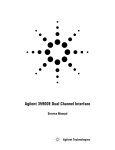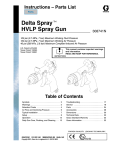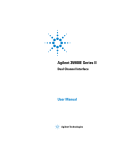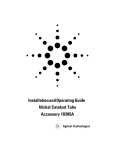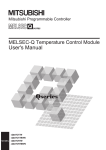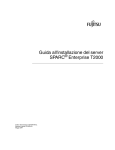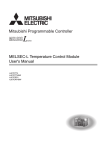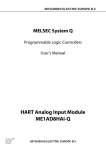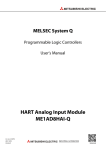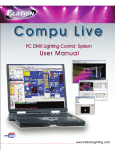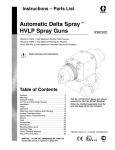Download Agilent 35900E - Agilent Technologies
Transcript
Agilent 35900E Dual Channel Interface User Manual Agilent Technologies Notices © Agilent Technologies, Inc. 2005 Warranty No part of this manual may be reproduced in any form or by any means (including electronic storage and retrieval or translation into a foreign language) without prior agreement and written consent from Agilent Technologies, Inc. as governed by United States and international copyright laws. The material contained in this document is provided “as is,” and is subject to being changed, without notice, in future editions. Further, to the maximum extent permitted by applicable law, Agilent disclaims all warranties, either express or implied, with regard to this manual and any information contained herein, including but not limited to the implied warranties of merchantability and fitness for a particular purpose. Agilent shall not be liable for errors or for incidental or consequential damages in connection with the furnishing, use, or performance of this document or of any information contained herein. Should Agilent and the user have a separate written agreement with warranty terms covering the material in this document that conflict with these terms, the warranty terms in the separate agreement shall control. Manual Part Number 35900-90407 Replaces Service Manual 35900-90410 Edition Second edition, August 2005 First edition, May 2000 Printed in USA Agilent Technologies, Inc. 2850 Centerville Road Wilmington, DE 19808-1610 USA Safety Notices CAU TI O N A CAUTION notice denotes a hazard. It calls attention to an operating procedure, practice, or the like that, if not correctly performed or adhered to, could result in damage to the product or loss of important data. Do not proceed beyond a CAUTION notice until the indicated conditions are fully understood and met. WA RN ING A WARNING notice denotes a hazard. It calls attention to an operating procedure, practice, or the like that, if not correctly performed or adhered to, could result in personal injury or death. Do not proceed beyond a WARNING notice until the indicated conditions are fully understood and met. User Manual Contents 1 Introduction Features 8 Independent Analog-to-Digital Converters 9 Real-Time Control 9 Remote control bus 9 Digital (TTL I/O) ports 9 Instrument Control Ports 10 Host Computer Communication 10 Front Panel 10 Start/Stop push buttons 10 Run status indicators 10 Hardware monitoring indicators 11 Important Safety Warnings 11 Electrostatic discharge is a threat to 35900 electronics 11 Safety and Regulatory Certifications 12 Information 12 Symbols 13 Electromagnetic compatibility 14 Cleaning 14 Recycling the Product User Information Manual 14 3 2 Setup To Unpack the Unit 16 Checking Parts and Accessories Line Voltage 16 Configuration Switch 3 16 17 Computer Connection Handling the MIO Card 20 Connecting to a TCP/IP Network 20 Configuring a GPIB/RS-232 MIO Card Configuration for GPIB operations Configuration for RS-232 operation Installing the communication card 22 22 24 25 Connecting to a Host Computer Using GPIB or RS-232 Communications To connect GPIB/RS-232 communications 26 4 Instrument Connection Analog Input (Signal) Connection Remote Control Connection Digital I/O Connection 32 35 Startup Pre-Run Checklist 35900 Power Up 38 38 Verify 35900 is Ready for Operation In Case of Difficulty 4 28 30 Instrument Control Port Connection 5 26 39 39 User Information Manual 6 Parts Replacement Remove/Replace the Top Cover 42 Remove/Replace the Front Panel Remove the MIO Bracket 43 44 Remove the Connector Board 44 Remove/Replace the Mother Board 45 Remove/Install the SIMM Memory Boards Remove/Install Power Supply Assembly 7 45 47 Instrument Parts Breakdown Replacement Parts: Covers and Electronics Parts Breakdown for the 35900 Mother Board A 50 52 Cables Analog Signal Cables Remote Control 58 Bottle Number Cables User Information Manual 56 59 5 6 User Information Manual Agilent 35900E Dual Channel Interface User Manual 1 Introduction Features 8 Independent Analog-to-Digital Converters 9 Real-Time Control 9 Instrument Control Ports 10 Host Computer Communication 10 Front Panel 10 Important Safety Warnings 11 Safety and Regulatory Certifications 12 Cleaning 14 Recycling the Product 14 The Agilent 35900 is a dual-channel run buffered interface that connects analytical instruments to Agilent data systems. It converts the analog signal from analytical instruments to digital data and transmits it to the host computer for further processing. The 35900 is intended for use with both Agilent and non-Agilent manufactured laboratory instruments. The 35900 uses Modular Input/Output (MIO) for host communications. MIO is a standard designed to allow for maximum flexibility in peripheral to host communications. The 35900 has an MIO slot on the rear panel for plug-in MIO cards. The TCP/IP LAN MIO card connects the 35900 to the networked Agilent data systems. The GPIB/RS-232 MIO card connects the 35900 to Agilent data systems using the GPIB functionality. Agilent Technologies 7 1 Introduction Features The 35900 (Figure 1) features include the following: • Data buffering • Independent analog-to-digital (A/D) converters • Real-time control • Instrument control ports • Host communication • Front panel indicators that show run status, interface activity, etc. • Compatibility with Agilent data systems • External power adapter with 24V DC output Line Switch Figure 1 8 Agilent 35900 dual channel interface User Manual Introduction 1 Independent Analog-to-Digital Converters The analog-to-digital channels provide 24-bit analog-to-digital conversion of up to two independent analog signals. The analog inputs can either be totally asynchronous (have no relationship at all to each other) or synchronous (separate signals, but logically related to the same START reference). To allow asynchronous operation, each channel has separate Start/Stop switches, status indicators, and controllable digital I/O. The analog input signal is digitized by a continuously integrating A/D converter. This means that the input signal is continuously applied to the converter's input, and because of that, no portion of the signal is ever lost due to input multiplexing or the sampling process. Real-Time Control The 35900 provides a set of real-time control functions for a host computer system. These can be separated into two groups: • Remote Control Bus • Digital (TTL I/O) Ports Remote control bus The Remote Control Bus is a hardware interface that provides a set of defined signals most frequently encountered in the laboratory environment. These signals include START, STOP, READY and START REQUEST. The 35900 has one Remote Bus per channel to allow for asynchronous operation. These connectors are 9-pin "D-Type" female connectors each having eight bidirectional (input/output) signals. Digital (TTL I/O) ports Each channel has a dedicated TTL I/O connector with 16 signal lines. Of the 16, eight are bidirectional configurable as inputs or outputs (for such functions as valve control) and the remaining eight lines are input-only signals (for such functions as bottle numbers). User Manual 9 1 Introduction Instrument Control Ports There are two RS-232 ports (one for each channel) that may be used to interface with RS-232 compatible lab instruments such as certain autosamplers, balances, GCs, etc. Line protocols and operating modes for RS-232 communication are configured via commands from the host computer. Host Computer Communication The 35900 has an MIO slot for host communications. There are presently two MIO cards that can be used with the 35900. Option 010 is used for LAN (TCP/IP) communications. Option 011 (or accessory G1847A) is used for RS-232 and GPIB communication. Front Panel The front panel of the 35900 has two buttons and three indicator lights for each channel. There are also four indicator lights at the bottom of the panel to convey general information about the state of the 35900 interface. Start/Stop push buttons Each channel has START and STOP push buttons that may be used to manually start and stop analytical runs. These push buttons can be individually enabled or disabled by the host computer software controlling the 35900. Run status indicators Each channel has three indicator LEDs (light emitting diodes). READY—Indicates there is no current activity on the channel and it is ready to begin a chromatographic run. RUN—This light indicates a run is in progress on that channel. 10 User Manual 1 Introduction NOT READY—This light indicates the channel cannot start another run until other events are completed. Hardware monitoring indicators There are four indicator LEDs on the bottom of the front panel that display the status of the 35900. ACTIVE—Indicates that there is data present in the interface that will be lost if the 35900's power is turned off. COMM—This light indicates that the 35900 is communicating with the host computer. FAULT—This light indicates that a nonrecoverable error occurred. POWER—This light indicates that power is applied to the instrument and that the LINE switch is turned on. Important Safety Warnings Before moving on, there are several important safety notices that you should always keep in mind when using the 35900 Dual Channel Interface. WA RN ING If the power cord insulation is cut or worn, the cord must be replaced. Contact your Agilent service representative. Electrostatic discharge is a threat to 35900 electronics The printed circuit (PC) boards in the 35900 can be damaged by electrostatic discharge. Do not touch any of the boards unless it is absolutely necessary. If you must handle them, wear a grounded wrist strap and take other antistatic precautions. Wear a grounded wrist strap any time you must remove the 35900 right side cover. User Manual 11 1 Introduction Safety and Regulatory Certifications The 35900 Dual Channel Interface conforms to the following safety standards: • International Electrotechnical Commission (IEC): 61010–1 • EuroNorm (EN): 61010–1 The 35900 Dual Channel Interface conforms to the following regulations on Electromagnetic Compatibility (EMC) and Radio Frequency Interference (RFI): • CISPR 11/EN 55011: Group 1, Class A • IEC/EN 61326 • AUS/NZ This ISM device complies with Canadian ICES-001. Cet appareil ISM est conforme a la norme NMB—001 du Canada. The 35900 Dual Channel Interface is designed and manufactured under a quality system registered to ISO 9001. Information The Agilent Technologies 35900 Dual Channel Interface meets the following IEC (International Electro-technical Commission) classifications: Equipment Class III, Laboratory Equipment Installation Category II, Pollution Degree 2. Excludes the power adapter which is ground protected. This unit has been designed and tested in accordance with recognized safety standards and is designed for use indoors. If the instrument is used in a manner not specified by the manufacturer, the protection provided by the instrument may be impaired. Whenever the safety protection of the 35900 Dual Channel Interface has been compromised, disconnect the unit from all power sources and secure the unit against unintended operation. 12 User Manual Introduction 1 Symbols Warnings in the manual or on the instrument must be observed during all phases of operation, service, and repair of this instrument. Failure to comply with these precautions violates safety standards of design and the intended use of the instrument. Agilent Technologies assumes no liability for the customer’s failure to comply with these requirements. See accompanying instructions for more information. Indicates a hot surface. Indicates hazardous voltages. Indicates earth (ground) terminal. Indicates electrostatic discharge hazard. Indicates that you must not discard this electrical/electronic product in domestic household waste. User Manual 13 1 Introduction Electromagnetic compatibility This device complies with the requirements of CISPR 11. Operation is subject to the following two conditions: • This device may not cause harmful interference. • This device must accept any interference received, including interference that may cause undesired operation. If this equipment does cause harmful interference to radio or television reception, which can be determined by turning the equipment off and on, the user is encouraged to try one or more of the following measures: 1 Relocate the radio or antenna. 2 Move the device away from the radio or television. 3 Plug the device into a different electrical outlet, so that the device and the radio or television are on separate electrical circuits. 4 Make sure that all peripheral devices are also certified. 5 Make sure that appropriate cables are used to connect the device to peripheral equipment. 6 Consult your equipment dealer, Agilent Technologies, or an experienced technician for assistance. Changes or modifications not expressly approved by Agilent Technologies could void the user’s authority to operate the equipment. Cleaning To clean the unit, disconnect the power and wipe down with a damp, lint-free cloth. Recycling the Product For recycling, contact your local Agilent sales office. 14 User Manual Agilent 35900E Dual Channel Interface User Manual 2 Setup To Unpack the Unit 16 Checking Parts and Accessories 16 Line Voltage 16 Configuration Switch 17 This section provides procedures for unpacking and configuring the 35900 Dual Channel Interface. Agilent Technologies 15 2 Setup To Unpack the Unit 1 If the 35900 is purchased as part of a system, check the carrier's papers to verify that you received all containers. 2 Inspect the shipping container for damage and watermarks. 3 Remove the cables and documentation from the shipping container and set them aside. 4 Unpack the 35900 and inspect it for damage. If you see damage, keep the carton and all packing materials for the carrier's inspection. Contact your nearest Agilent Technologies Sales and Service Office immediately. Checking Parts and Accessories 1 Verify that you have all parts on the packing list. If you suspect that an option, accessory, or part is missing or incorrect, call your nearest Agilent Technologies Sales and Service Office immediately. 2 Store user information in a safe place. Line Voltage The external power adapter of the 35900 has a universal input range for line voltage and can be safely connected between 100V and 240V power sources. 16 User Manual Setup 2 Configuration Switch There is a set of six configuration switches on the rear panel that control 35900 operation. The default settings are shown in Figure 2. Table 1 describes the individual switch settings. 23 '0)" ! ).3420/24 2%-/4% $)')4!,)/ !.!,/' " ! Figure 2 " Configuration switch and default settings User Manual 17 2 Setup Table 1 Configuration switch settings Switch Function Position Effect 1 Beep/Off Up Causes an audible beep when Start/Stop is pressed. Down Silent at Start/Stop. Up Beep, if any, is loud. Down Beep, if any, is soft. Channel A TEST/NORM Up Selects stored test chromatogram. Analog input signal ignored. Down Selects Analog input for Normal Operation. Channel A ADD/IGNORE Up Add signal input to the stored chromatogram. Switch 3 must be in Up position. Down Do not add (ignore) signal input to stored chromatogram for Channel A. Channel B TEST/NORM Up Selects stored test chromatogram. Analog input signal ignored. Down Selects Analog input for Normal Operation. Channel BADD/IGNORE Up Add Channel B signal input to the stored chromatogram. Switch 5 must be in Up position. Down Do not add (ignore) signal input to stored chromatogram for Channel B. 2 3 4 5 6 HI/LO Switches 1 and 2 affect the beeper operation. The remaining four switches combine to specify either a test mode or normal operation for each channel. The test mode provides service technicians with a diagnostic tool to show the effects of electrical noise on a known test signal. Switches 3 and 4 combine to specify either a test mode or normal operation mode for Signal A. Switches 5 and 6 combine to specify either a test mode or normal operation mode for Signal B. 18 User Manual Agilent 35900E Dual Channel Interface User Manual 3 Computer Connection Handling the MIO Card 20 Connecting to a TCP/IP Network 20 Configuring a GPIB/RS-232 MIO Card 22 Connecting to a Host Computer Using GPIB or RS-232 Communications 26 The 35900 and the host computer are connected through a Modular I/O (MIO) card. This type of removable card allows you to configure the 35900 with the correct type of link to communicate with your host computer. The 35900 can transfer and receive data from any MIO compliant card regardless of the type of connection the card has with the host computer. The 35900 presently supports the following MIO cards for host communications: • TCP/IP LAN (network) • GPIB/RS-232 The GPIB/RS-232 MIO card requires configuration before use. If using this card with the 35900, proceed to the next section for instructions on configuration. After this card is configured, review the sections “Installing the communication card” on page 25 and “Connecting to a Host Computer Using GPIB or RS-232 Communications” on page 26. Agilent Technologies 19 3 Computer Connection Handling the MIO Card CAU TI O N The MIO card is static-sensitive and should be handled with static safe procedures to avoid damage. When handling the board, use the following precautions: • Use antistatic equipment during installation, such as a grounding mat and wrist strap. • Hold the board by its edges. • Do not touch the board’s electrical components, or edge connectors. Connecting to a TCP/IP Network The 35900 with a TCP/IP MIO card installed has an Ethernet IEEE 802.3 connector type RJ-45 (twisted-pair cable). Before attaching the 35900 to the network, the TCP/IP interface card must be installed in the 35900 and the network must be operational. Connect a LAN cable (part number 8121-0940) to the 35900 and network before turning on the 35900. MIO Communication card thumb screws HC8C%%%%%%%% AVc>Y %%%%%%%%%%%% LAN connector LAN Id label Figure 3 20 Network connection User Manual 3 Computer Connection To communicate with the 35900, you must assign it an IP address compatible with the site LAN. The TCP/IP MIO card must receive its address from a BootP server/service (or DHCP server if supported by the Agilent data system). The TCP/IP MIO card MAC address (see Figure 4) is printed on a label on the outside of the TCP/IP MIO card as seen in Figure 3. MAC address Figure 4 SN #CN00000000 Lan Id 000000000000 Location of MAC address For more information on installing and using a Bootp server/service, refer to instructions for the Agilent data system. User Manual 21 3 Computer Connection Configuring a GPIB/RS-232 MIO Card The GPIB/RS-232 MIO card allows the host computer to communicate with the 35900 through either an RS-232 or a GPIB connection. By setting the configuration switches on the card you can configure the type of connection desired. Review your data system’s installation instructions to determine compatibility. If necessary, the board switch settings can be inspected or changed by removing the board from the rear of the unit. 1 Turn the unit off and remove the power cord. 2 Loosen the thumb screws on the back of the unit and then pull on the back plate of the MIO card to remove it from the unit. Configuration for GPIB operations The GPIB/RS-232 MIO card contains an 8–position configuration switch. When the position 1 switch is set to OFF, the MIO card uses the GPIB communication mode. In this mode, the ON switch position for switches 2 through 8 are defined in Table 2 and shown in Figure 5. The factory default setting for this switch is shown in Figure 5. Because switch 1 is set to OFF, the board is in GPIB mode. Switch 3 indicates that SRQ (Service Request) is enabled. Switches 5, 6 and 8 set to ON and switches 4 and 7 set to OFF combine to form a GPIB instrument address of 13 (0+8+4+0+1). The most common reason for changing this switch setting is to avoid GPIB address conflicts. Conflicts occur when two or more instruments on the bus have identical GPIB addresses. Verify the card address is not already in use, and that it is not 7 (address 7 is reserved). To change the address when a conflict exists, select a new address not used by any other instrument on this GPIB bus. For example, to use 20 as the new address, set switches 4 and 6 ON and switches 5, 7, and 8 OFF (16+0+4+0+0=20). 22 User Manual Computer Connection 1 3 On 8 Off Rear Figure 5 Table 2 User Manual Factory default settings for GPIB GPIB communication mode Switch ON Action 2 N/A 3 SRQ Enable 4 Add 16 to GBIB address 5 Add 8 to GBIB address 6 Add 4 to GBIB address 7 Add 2 to GBIB address 8 Add 1 to GBIB address 23 3 Computer Connection Configuration for RS-232 operation The GPIB/RS-232 MIO card contains a single 8 position configuration switch (Figure 6). When the position 1 switch is set to ON, the MIO card uses the RS-232 communication mode. In this mode, the ON switch positions for switches 2 through 8 are defined in Table 3. Table 3 RS-232 communication mode Switch ON Action 2 Handshake enabled 3 Hardware handshake (otherwise software handshake) 4 Parity enable 5 Even parity (otherwise odd parity) 6, 7, 8 Baud rate (see Table 4) An example setting for this switch is shown in Figure 6. 1 On 8 Off Rear Figure 6 24 Example settings for RS-232 User Manual Computer Connection 3 Because switch 1 is set to ON, the board is in RS-232 mode. Switch 2 set to ON indicates that handshaking is enabled. With handshake enabled, switch 3 set to OFF indicates software handshaking. Switch 4 set to ON enables parity checking. Switch 5 set to OFF indicates odd parity. Switches 6 through 8 combine to indicate baud rate. See Table 4 for switch settings and their corresponding baud rates. Switches 6 and 8 set to ON and 7 set to OFF combine to form a RS-232 baud rate of 9600 as shown in Table 4. Table 4 Example settings for RS-232 baud rates Switch Baud rate 6 7 8 300 OFF OFF OFF 600 OFF OFF ON 1200 OFF ON OFF 2400 OFF ON ON 4800 ON OFF OFF 9600 ON OFF ON 19,200 ON ON OFF 38,400 ON ON ON Installing the communication card After you have configured your data communications card as described above, you can install it in your 35900. CAU TI O N To avoid damaging the board, follow electrostatic discharge (ESD) precautions. See “Electrostatic discharge is a threat to 35900 electronics” on page 11 1 Remove the power supply cord from the rear of the unit. 2 Slide the MIO card into the back of the 35900 so that its two side edges slide into the guide rails. 3 Slide the card in until you feel it seat in the connector at the rear of the slot. 4 Secure the card with the two thumb screws provided on the card. User Manual 25 3 Computer Connection Connecting to a Host Computer Using GPIB or RS-232 Communications The 35900 with a GPIB/RS-232 MIO card installed has two host connector types (Figure 7). Only one of these connectors can be used to connect to a host computer at a time. Use the GPIB connector (Table 5) when attaching to a host requiring GPIB communications. Use the RS-232 connection when the host uses this protocol. To configure the card, see “Connecting to a TCP/IP Network” on page 20. MIO Communication card thumb screws Figure 7 GPIB and RS-232 cable connections Table 5 GPIB communication cabling Part no. Description 10833B-2310 2 meter To connect GPIB/RS-232 communications 1 Turn off the 35900 and the Host Computer. 2 Connect one end of the cable to the appropriate MIO card connector located on the rear of the 35900. 3 Connect the other end of this cable to the matching connector on the host computer. For GPIB, alternately connect to another device on the GPIB bus that eventually terminates at the host computer. GPIB length limits are up to 2 meters per device (the host computer is one device) with a maximum of 20 meters. 26 User Manual Agilent 35900E Dual Channel Interface User Manual 4 Instrument Connection Analog Input (Signal) Connection 28 Remote Control Connection 30 Digital I/O Connection 32 Instrument Control Port Connection 35 This section provides the analog signal, remote control, digital and instrument control port connections available for the 35900. Agilent Technologies 27 4 Instrument Connection Analog Input (Signal) Connection The signal must be within the range of -18 millivolts to 1 volt. A simple voltage divider resistor network may be used to attenuate larger signals to this range. Each input has three pins to which the high (+) and low (–) sides of the signal and the shield are connected. Use an instrument-specific cable (Table 6) whenever possible. Use a general purpose cable in those cases where a custom cable is not available. Appendix A lists pin assignments for all open cables. 1 Turn off the power to the instrument supplying the analog output signal. 2 For instrument-specific cables–Connect one end of the cable to the instrument's analog output using the instrument manufacturer's instructions. CAU TI O N For correct operation of the 35900, the input voltage must be in the range of -18 me to +1 V. Voltages below –10 V or above +10 V may damage the instrument. For general purpose cables – Use the pin assignments shown in Appendix A, “Cables, and the instrument manufacturer's instructions to connect the two signal wires and ground to the instrument. 3 Connect the cable to the appropriate (A or B) analog input on the rear panel of the 35900 (Figure 8). 4 If needed, repeat for the other channel. 28 User Manual Instrument Connection 23 4 '0)" ! ).3420/24 2%-/4% $)')4!,)/ !.!,/' " ! " Analog Input Channel Analog Input Channel Figure 8 Analog Input (Signal) connection Table 6 User Manual Analog signal cables Part no. Description Refer to G1530-60570 6890/6850 Gas Chromatograph (GC), 6-pin (2 m) 35900-60570 5880 GC Figure 18 on page 56 35900-60630 General purpose spade lugs (12 m) Figure 17 on page 56 35900-60900 General purpose spade lugs (5 m) Figure 17 on page 56 35900-60910 General purpose spade lugs (15 m) Figure 17 on page 56 35900-60610 5890A GC 35900-60640 Special-purpose square pin 35900-60620 5710/30 GC and 1081B UV 35900-60750 1050 and 1046A Fluorescence detector Figure 19 on page 57 29 4 Instrument Connection Remote Control Connection For remote control connection (Figure 9) use an instrument-specific cable whenever possible. Use a general purpose cable for equipment not listed in Table 7. Appendix A lists pin assignments for all open cables. Channel A Channel B Figure 9 Table 7 30 Remote control connection. Remote control cables Part no. Description Pin-outs G1530-60930 6890/6850 GC Remote, 9-pin male/9-pin male 35900-60670 General purpose spade lugs (2 m) Figure 20 on page 58 35900-60920 General purpose spade lugs (5 m) Figure 20 on page 58 35900-60800 General purpose use “H” cable 35900-60700 5890 GC and 7673 sampler 35900-60710 1090A/L Liquid Chromatograph 5061-3378 1046A Fluorescence detector and 1050A Series 35900-60970 5890A GC/7637A Sampler/35900 System User Manual Instrument Connection 4 1 Turn off the power to both the 35900 and the instrument containing the remote start/stop contacts. 2 For instrument-specific cables–Connect one end of the cable to the instrument's remote control connector using the instrument manufacturer's instructions. For general purpose cables–Use the pin assignments shown in Appendix A, and the instrument manufacturer's instructions to connect the wires to the instrument's remote control contacts. See also Table 8. The following notes apply to a general purpose connection: START and STOP lines are used for both input and output. As input, a 10 ms or longer pulse of TTL low(<0.8 V) is required. As output, a 120 ms TTL low pulse is sent. READY line is both input and output. TTL low indicates not ready. POWER ON line is shorted to ground when power is off. It is TTL high (>2 V) when power is on. 3 Connect the cable to the appropriate (A or B) remote control connector on the rear of the 35900. 4 If needed, repeat for the other channel. Table 8 Remote control bus pin definitions Pin Signal name Description 1 Digital Ground 2 Prepare* Pulsed low to request prepare for analysis (for example calibrate detector, turn on lamp, etc.). 3 Start* Pulsed low to signal that run has started (begin integration, temperature program, etc.) 4 Shut Down Low level indicates that system has a serious problem (for example leak: stop pump). 5 Reserved 6 Power On High level indicates that all instruments connected to the system are switched on. 7 Ready High level indicates that system is ready for next analysis (sequence may continue). 8 Stop* Pulsed low to signal end of run: all modules should go to ready state as soon as possible. 9 Start Request* Pulsed low to request start of injection cycle, (autosampler signals START at time of injection). * Input signals must be TTL low pulses (or contact closures to ground) with a duration of at least 10 ms; output signals are TTL low pulses with a duration of approximately 120 ms. User Manual 31 4 Instrument Connection Digital I/O Connection Each channel has a 25 pin female connector with 16 signal lines. Of the 16, eight are bidirectional input/output signals (for such functions as valve control) and the remaining eight lines are input-only signals (for such functions as reading bottle-number inputs). A "Y" adapter cable (Figure 10) is available to route the 16 digital I/O signals to two 9-pin connectors. This cable takes the wires from the 8 digital I/O signals in the 25 pin connector and routes them to the 9 pin female connector labeled "A", and the 8 digital input only signals and routes them to the 9 pin female connector labeled "B". Use an instrument-specific cable whenever possible. Use a general purpose cable for equipment not listed in Table 9 or Table 10. Appendix A lists pin assignments for all open cables. 1 Turn off the power to both the 35900 and the instrument containing the digital I/O connections. 2 Attach the "Y" adapter cable's 25 pin connector labeled "C" to the appropriate channel's digital I/O connector on the rear of the 35900. 3 For instrument-specific cables—Connect one end of the cable to the instrument's digital I/O connector using the instrument manufacturer's instructions. For general purpose cables—Use the pin assignments shown in Appendix A for connector "A" or "B", and follow the instrument manufacturer's instructions to connect to the instrument's digital I/O. 4 Connect each instrument's digital I/O cables to the "Y" adapter cable's "A" and "B" 9 pin female connectors. Note that the "Y" cables "B" connector is for bottle number type digital input and its "A" connector is for digital I/O used to control relays. 5 If needed, repeat for the other channel. 32 User Manual 23 '0)" Instrument Connection 23 4 '0)" ! ).3420/24 2%-/4% $)')4!,)/ !.!,/' " ! " Channel A Channel B Digital I/O Adapter Cable Agilent part number 35900-60960 See Table 9 for digital I/O cables Figure 10 See Table 10 for bottle number cables Digital I/O cables Table 9 Part no. Description Refer to 35900-60670 General purpose spade lugs (2 m) Figure 20 on page 58 35900-60920 General purpose spade lugs (5 m) Figure 20 on page 58 Table 10 User Manual Digital I/O cables Bottle number cables Part no. Description Refer to 35900-60670 General purpose spade lugs (2 m) Figure 21 on page 59 35900-60920 General purpose spade lugs (5 m) Figure 21 on page 59 33 4 Instrument Connection Use an instrument-specific cable whenever possible. Use a general purpose cable for equipment not listed in Table 9 or Table 10. Appendix A lists pin assignments for all open cables. 1 Turn off the power to both the 35900 and the instrument containing the digital I/O connections. 2 Attach the "Y" adapter cable's 25 pin connector labeled "C" to the appropriate channel's digital I/O connector on the rear of the 35900. 3 For instrument-specific cables—Connect one end of the cable to the instrument's digital I/O connector using the instrument manufacturer's instructions. For general purpose cables—Use the pin assignments shown in Appendix A for connector "A" or "B", and follow the instrument manufacturer's instructions to connect to the instrument's digital I/O. 4 Connect each instrument's digital I/O cables to the "Y" adapter cable's "A" and "B" 9 pin female connectors. Note that the "Y" cables "B" connector is for bottle number type digital input and its "A" connector is for digital I/O used to control relays. 5 If needed, repeat for the other channel. 34 User Manual Instrument Connection 4 Instrument Control Port Connection Use part number 35900-60980 for RS-232C communication to a 5890 GC or 7673 Sampler. Attach one end of the RS-232C cable to the channel A or B instrument port and the other end to the instrument. !CTIVITY 3PEED <&(+.6A6C">ciZg[VXZ Channel A Channel B Figure 11 RS–232C connection for Instrument control User Manual 35 4 36 Instrument Connection User Manual Agilent 35900E Dual Channel Interface User Manual 5 Startup Pre-Run Checklist 38 35900 Power Up 38 Verify 35900 is Ready for Operation 39 In Case of Difficulty 39 This section provides steps to verify the 35900 is ready for operation. Agilent Technologies 37 5 Startup Pre-Run Checklist Before using the 35900 with the operating software on the host computer, make sure you have completed the following: ❏ Rear Panel configuration switches 3 through 6 are DOWN (normal operation) ❏ MIO card is correctly configured for host computer communications ❏ MIO card connected to host computer or network ❏ Analog signal cables connected ❏ Remote control cables connected (if needed) ❏ Digital I/O cables connected (if needed) ❏ Power cord connected 35900 Power Up WA RN ING The power cord must be connected to an outlet with a protective earth contact to ground the unit and minimize shock hazard. Power up the 35900 by pressing the line switch (lower left corner of the front panel). • All front panel indicators should turn on for 1 to 2 seconds. • All indicators should turn off, except for POWER (on steadily) and FAULT (blinks while self-tests are performed). • After approximately 30 seconds, the FAULT indicator should turn off. Some other indicators may turn on, depending on the instrument configuration. 38 User Manual Startup 5 Verify 35900 is Ready for Operation At power up, the 35900 automatically executes internal self-tests to determine the amount of memory installed and to verify that the main processor, system memory, the MIO communication interface, and other internal circuits are operating properly. These tests take about 30 seconds for 1-Mbyte system. The FAULT light will blink ON/OFF during this time. When the 35900 has completed the internal self-tests, verify that: • The FAULT lamp is OFF. • The POWER indicator is ON. • No other indicators are blinking. You can use the test chromatogram stored in the 35900 ROM in conjunction with the Host computer software to check the operation of the entire system. The test chromatogram is turned on via configuration switches 3 through 6 on the 35900's back panel. In Case of Difficulty If the 35900 does not power up correctly, turn power off and check the following: • Rear panel configuration switches 3 through 6 are DOWN (for normal operation). • MIO card is correctly configured for host computer communications. • MIO card is connected to host computer or network. • Analog signal cables are connected. • Remote control cables are connected (if needed). • Digital I/O cables are connected (if needed). • Power cord is connected. If the problem persists after cycling the power, note the LED pattern on the front panel display. Check Table 11 for possible causes for failure. If the fault condition persists, contact Agilent for service. User Manual 39 5 Startup Table 11 40 Possible causes for failure Condition Possible causes POWER light is OFF Power cord is disconnected or problem with the power supply FAULT light remains ON and COMM light is flashing (note: other lights may also be flashing) MIO card may be loose or there may be a problem with the MIO card FAULT light remains ON and Channel B NOT READY light is ON No SIMM module in the front slot or there may be a problem with the SIMM module installed FAULT light remains ON and Channel B RUN light is ON Problem found with SIMM module installed in the rear slot User Manual Agilent 35900E Dual Channel Interface User Manual 6 Parts Replacement Remove/Replace the Top Cover 42 Remove/Replace the Front Panel 43 Remove the MIO Bracket 44 Remove the Connector Board 44 Remove/Replace the Mother Board 45 Remove/Install the SIMM Memory Boards 45 Remove/Install Power Supply Assembly 47 This section lists the replaceable parts of the 35900 and provides replacement procedures. The procedures in this section are intended for use by Agilent-trained service personnel only. There are no user-serviceable parts inside the 35900. The 35900 was designed for easy assembly and disassembly of all the replaceable modules. The only tool needed for this process is a Pozidriv screwdriver No. 2 Pt (part number 8710-0900). All electronic assemblies and parts should be handled with proper ESD procedures. This means that the parts should be packed in conductive packaging material and, when not in this packaging, should be placed only on a static-free surface. Anyone handling these items should be properly grounded through a wrist strap that has a common ground with the static-free work surface. Agilent Technologies 41 6 Parts Replacement Remove/Replace the Top Cover WA RN ING This procedure is intended for use by Agilent-trained service personnel only. There are no user-serviceable parts inside the 35900. 1 Place the unit on a table so that the back is visible to you (cables visible). WA RN ING 2 Turn off the unit and remove the power cord. When removing or replacing the subassembly inside the 35900, be certain the power cord is unplugged from the rear of the unit in order to avoid a potentially dangerous electrical shock. 3 Remove any cables attached to the rear panel. 4 Remove the two screws attaching the top cover to the rear panel. (See Figure 12 and Figure 15 on page 51.) 5 Lift up the back of the top cover and slide the lip of the cover over the frame, slipping the front tabs under the front panel edge. 6 When you are ready to replace the top cover, fit the top cover over the frame, slipping the front tabs under the front panel edge. 7 Push the cover firmly down until the screw holes are aligned. 8 Reattach the two screws on the back of the unit. Lip Front panel Screws Power cord connection Figure 12 42 Removing the top cover User Manual 6 Parts Replacement Remove/Replace the Front Panel WA RN ING This procedure is intended for use by Agilent-trained service personnel only. There are no user-serviceable parts inside the 35900. CAU TI O N The printed circuit (PC) boards in the 35900 can be damaged by electrostatic discharge. Do not touch any of the boards unless it is absolutely necessary. If you must handle them, wear a grounded wrist strap and take other antistatic precautions. Wear a grounded wrist strap any time you must remove the 35900 top cover. 1 Remove the top cover. (See Figure 12 on page 42.) 2 Disconnect the front panel connector from the mother board by pressing down on the two latches on the end of the connector on the mother board and lifting the connector straight up. (See Figure 13.) Disconnect front panel cable from connector Disconnect ground wire from ground clip Figure 13 Removing the front panel User Manual 43 6 Parts Replacement 3 Remove the four screws holding the front panel to the unit. 4 Gently pull the front panel forward until it detaches from the frame. 5 Remove the ground wire connection (green wire) from the ground clip by pulling it firmly. 6 When you are ready to replace the front panel, reattach the green ground wire to the ground clip on the chassis. 7 Fit the bottom lip of the front panel under the lip of the frame and push it against the frame, fitting the power switch into the hole. 8 Connect the front panel cable to the connector, pressing firmly until the ears of the connector lock over the ends of the black connector. 9 Replace the four screws, two on each side. Remove the MIO Bracket WA RN ING This procedure is intended for use by Agilent-trained service personnel only. There are no user-serviceable parts inside the 35900. 1 Remove the top cover. (See “Remove/Replace the Top Cover” on page 42.) 2 Remove the MIO card. (See “Connecting to a TCP/IP Network” on page 20.) 3 Remove the three screws attaching the MIO bracket to the frame. (See Figure 15 on page 51.) 4 Firmly pull up on both the plate and the connector board, holding them together at a right angle. Remove the Connector Board WA RN ING This procedure is intended for use by Agilent-trained service personnel only. There are no user-serviceable parts inside the 35900. 1 Remove the top cover. (See “Remove/Replace the Top Cover” on page 42.) 2 Remove the MIO bracket. (See “Remove the MIO Bracket” on page 44.) 3 Remove the two screws attaching the connector board to the plate. The board will separate from the plate. (Figure 15 on page 51.) 44 User Manual 6 Parts Replacement Remove/Replace the Mother Board WA RN ING This procedure is intended for use by Agilent-trained service personnel only. There are no user-serviceable parts inside the 35900. 1 Remove the top cover. (See “Remove/Replace the Top Cover” on page 42.) 2 Remove the front panel. (See “Remove/Replace the Front Panel” on page 43.) 3 Remove the MIO bracket and connector board. (See “Remove the Connector Board” on page 44). 4 Disconnect the power supply cable. (See page 44.) 5 Remove the two screws attaching the mother board to the back of the unit. (Figure 15.) 6 Slide the mother board out the front of the unit. (Figure 15.) 7 When you are ready to replace the mother board, slide the new mother board into the guides from the front of the unit so that the cable connections fit through the back of the unit. 8 Replace the two screws on the back of the unit and all other removed parts. Remove/Install the SIMM Memory Boards WA RN ING This procedure is intended for use by Agilent-trained service personnel only. There are no user-serviceable parts inside the 35900. 1 Remove the top cover. (See page 42) CAU TI O N Electrostatic discharges to analyzer components are conducted to the side board where they can damage sensitive components. Wear a grounded antistatic wrist strap (see the Agilent data system Hardware Manual) and take other antistatic precautions before you open the analyzer. 2 Push out on the metal tabs holding the board in place. (See Figure 14) User Manual 45 6 Parts Replacement Tabs Front of unit Figure 14 Removing the SIMS memory board 3 Tilt the SIMM memory board towards the front of the unit about 45° and slide it out. (See Figure 14) 4 If installed, repeat the process for the second SIMM. If using only one SlMM board, it must be installed in the slot closest to the front of the unit. If using two SIMM boards, the front slot must be empty in order to install a SIMM in the rear slot. Therefore, when using two SIMM boards, install the rear SIMM first and then the front one. 5 Seat the SIMM memory board in the slot so that the posts are aligned with the holes in the upper corners of the board and the memory chips mounted on the SIMM board face the rear of the unit. (The board will be slightly tilted forward.) 6 Push the board backwards until the metal tabs slip over the ends of the SIMM board and the white posts fit through the holes. The board will be seated vertically in the connector. 46 User Manual 6 Parts Replacement Remove/Install Power Supply Assembly NO TE WA RN ING Power supply kit 35900-61080 replaces all 35900E power supplies. This procedure is intended for use by Agilent-trained service personnel only. There are no user-serviceable parts inside the 35900. 1 Turn off the 35900 and unplug the power cord. 2 Remove the top cover. 3 Unplug the power cable from the mother board. 4 Uninstall the right side screw (2360-0549) and remove the grounding label if it exists; 5 Slide the old power supply towards the front of the chassis, then remove it. See Figure 15 on page 51. 6 Push new power supply assembly into the chassis with two hooks fastening the whole power supply box. 7 Install the right side screw. 8 Connect the new power supply cable to the main board and power supply. See Figure 16 on page 53. 9 Install the top cover. 10 Stick the 24 V DC input label on back panel to cover the old power supply label if it exists. 11 Plug the 24V DC adapter to the 35900 unit. 12 Connect the power cord to the DC adapter. User Manual 47 6 48 Parts Replacement User Manual Agilent 35900E Dual Channel Interface User Manual 7 Instrument Parts Breakdown Replacement Parts: Covers and Electronics 50 Parts Breakdown for the 35900 Mother Board 52 This section provides diagrams for instrument parts that are under the front cover and on the mother board of the 35900. Agilent Technologies 49 7 Instrument Parts Breakdown Replacement Parts: Covers and Electronics Table 12 Item no. Description Part no. 1 Top cover a beige color b white color 35900-00180 35900-01180 2 Chassis 35900-00190 3 Front panel assembly (front cover) a beige color b white color 35900-61030 35900-61130 MIO Carda LAN Communication Card b GPIB/RS-232 G1369-60001 G1241-60010 5 Power supply assembly replacement 35900-61080 1 6 MIO Card Guides 0403-0166 2 4 50 Under the 35900 top cover (Figure 15) Qty 1 1 1 1 User Manual Instrument Parts Breakdown 7 1 4 2 5 3 Figure 15 Parts breakdown User Manual 51 7 Instrument Parts Breakdown Parts Breakdown for the 35900 Mother Board Table 13 52 Parts for 35900 mother board (Figure 15) Item no. Description Part no. Qty 1 Connector board G1279-67600 1 2 Main board G1279-60010 1 3 SIMM Memory board, 1 MB G1315-66501 1 4 Guide, PC board 0403-0102 2 User Manual Instrument Parts Breakdown 7 1 2 3 4 Figure 16 Parts breakdown inside the 35900 User Manual 53 7 54 Instrument Parts Breakdown User Manual Agilent 35900E Dual Channel Interface User Manual A Cables Analog Signal Cables 56 Remote Control 58 Bottle Number Cables 59 This section provides cable diagrams for the open analog signal, remote control, and bottle number cables that work with the 35900. Agilent Technologies 55 A Cables Analog Signal Cables Examples of instrument specific analog signal cables are included in this section. 1 2 3 Figure 17 35900–60630, 35900–60900, 35900–60910: General use —spade lugs Connector 1 Signal name Connector 2 1 Shield Orange 2 Signal – Black 3 Signal + Red Connector 1 Signal name Connector 2 1 Shield Orange 2 Signal – Black 3 Signal + Red 1 2 3 Figure 18 56 35900–60570: 5880 GC User Manual Cables A 1 2 3 Figure 19 User Manual 35900–60640: For special purpose square - pins Connector 1 Signal name Connector 2 1 Shield Orange 2 Signal – Black 3 Signal + Red 57 A Cables Remote Control Examples of instrument specific remote cables are included in this section. Figure 20 35900–60670, 35900–60920: General use — spade lugs Connector 1 Connector 2 Remote signal 1 Black GND 2 White Prepare 3 Red Start 4 Green Shut Down 5 Brown Reserved 6 Blue Power On 7 Orange Ready 8 Yellow Stop 9 Violet Start Request – Black tubing Shield Note: When used for remote control, this cable attaches directly to remote port on back of 35900. when used for digital I/O or bottle numbers, the Digital I/O Adaptor Cable must be used to connect to the 35900. 58 User Manual Cables A Bottle Number Cables Examples of instrument specific bottle number cables are included in this section. Figure 21 35900–60670, 35900–60920: General use — spade lugs Connector 1 Connector 2 Remote signal 1 Black GND 2 White Prepare 3 Red Start 4 Green Shut Down 5 Brown Reserved 6 Blue Power On 7 Orange Ready 8 Yellow Stop 9 Violet Start Request - Black tubing Shield Note: When used for remote control, this cable attaches directly to remote port on back of 35900. When used for digital I/O or bottle numbers, the digital I/O adaptor cable must be used to connect to the 35900. User Manual 59 A 60 Cables User Manual