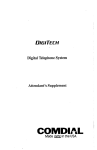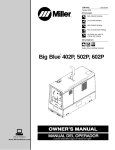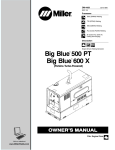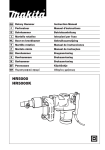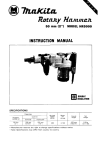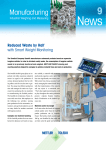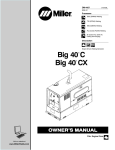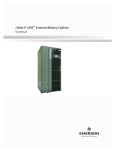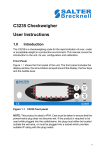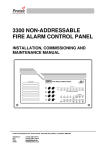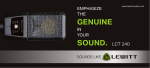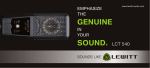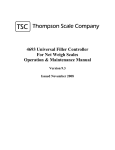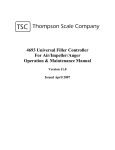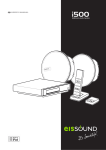Download Eclipse Scale Series
Transcript
Operating Manual Eclipse Scale Series Model: HR5000 © 2003 by Fairbanks Scales Inc. All rights reserved 50155/ SJ4610 Issue #7 6/03 Table of Contents Forward: .............................................. 3 Section 1: Introduction . . . . . . . . . . . . . . . . . . . . . . . . . . . . . . . . . . 4 Section 2: Description . . . . . . . . . . . . . . . . . . . . . . . . . . . . . . . . . . . 5 Section 3: Getting Started with the Indicator A. Installation . . . . . . . . . . . . . . . . . B. Keys . . . . . . . . . . . . . . . . . . . . C. Switches . . . . . . . . . . . . . . . . . . D. Annunciators . . . . . . . . . . . . . . . E. LED’s . . . . . . . . . . . . . . . . . . . . . . . . . . . . . . . . . . . . . . . . . . . . . . . . . . . . . . . . . . . . . . . . . . . . . . . . . . . . . . . . . . . . . . . . . . . . . . . . . . . . . . . . . . Section 4: Operation A. Basic Gross Weighing . . . . . . . . . . . . . . . . . . . . . . . . . B. Net Weighing Using Autotare . . . . . . . . . . . . . . . . . . . . C. Batching/Blending . . . . . . . . . . . . . . . . . . . . . . . . . . . . D. Checkweighing Using the Weight Display . . . . . . . . . . . E. Using the Checkweighing LEDs, PS3 Mode . . . . . . . . . F. Checkweighing Setup . . . . . . . . . . . . . . . . . . . . . . . . . . G. Indicator RS232 Output Programming . . . . . . . . . . . . . Appendix I: Checkweighing . . . . . . . . . . . . . . . . . . . . . . . . . . . . Appendix II: Remote Wiring . . . . . . . . . . . . . . . . . . . . . . . . . . . Appendix III: Data Output Format & Pin-Outs for Interfacing . . . Appendix IV: Troubleshooting . . . . . . . . . . . . . . . . . . . . . . . . . . Appendix: V: Original & Intermediate Eclipse Model Numbers A. Mode/Product Number . . . . . . . . . . . . . . . . . . . . . . . . . B. Technical Specifications . . . . . . . . . . . . . . . . . . . . . . . . 6 6 7 7 8 9 9 10 10 11 12 16 19 20 21 22 23 24 Disclaimer Every effort has been made to provide complete and accurate information in this manual. However, although this manual may include a specifically identified warranty notice for the product, Fairbanks Scales makes no representations or warranties with respect to the contents of this manual, and reserves the right to make changes to this manual without notice when and as improvements are made. 6/03 2 50155 / SJ4610 Issue #7 Forword: Foreword: The Eclipse Series of scales/indicators continues to evolve. Original units were partially assembled integral units of platform and indicator, and pillar if chosen. They were factory wired and calibrated. Intermediate units (aprox. 10/99) were the same platform, indicator, and pillar complete scale a new PCB and upgraded software that included better O/U capabilities. Newer units (aprox. 06/01) are ordered as stand-alone components. Eclipse platforms, indicators, and pillars are ordered individually. You can use an Eclipse platform on any compatible indicator, and an Eclipse indicator on any compatible platform. Newer Pillar Kits (aprox. 06/01) are used to combine Eclipse platforms and any of four Fairbanks indicators to make an integral indicatorpillar-platform unit. Use Kit Installation Bulletin 50628. All Eclipse models and 'generations' are included in this service manual. 6/03 3 50155 / SJ4610 Issue #7 Section 1: Introduction A. The information in this manual applies to the HR5000 Series indicator, including those with RS-232 output unless otherwise indicated. CAUTION: This product is shipped from the factory set for 110120 VAC operation. For 220-240 VAC operation, settings must be changed before powering up. See setup below for 220-240 VAC settings. 1. Ensure the AC power cord is disconnected from any power sources. 2. Remove the cover, disconnect all cables from the PC board and place the unit face down on a bench. 3. On the main PC board, locate the links at JP1 and JP2 between the power connector TB2 and the transformer (see picture below). Remove both JP1 and JP2 links. JP1 JP1 JP2 JP2 115 Volt JP3 230 Volt 50514-3 4. Install a new link across JP3. 5. Remove the 120 VAC plug from the end of the power cord and attach a proper 220 240 VAC plug. Connect the shield wire to the ground wire. 6. Reattach all cables and replace the front cover assembly. CAUTION : Improper connections at JP1, JP2, and/or JP3 can cause catastrophic failure of the indicator. 6/03 4 50155 / SJ4610 Issue #7 Section 2: Description The HR5000 Series scales are designed for light capacity, highspeed weighing operations. The indicators have a bright, 6-digit vacuum florescent display with annunciators for center-of-zero, net weight, and weight units. The HR Series indicators have a sealed toggle switch for ZERO and AUTOTARE, located on the side of the case. Two front panel pushbuttons are provided for switching between GROSS and NET weighing modes and changing the displayed units of weight. An internal terminal block can be used to remotely switch Zero, Autotare, and Print. The scale can be operated as a checkweighing system, with the UNDER, ACCEPT and OVER ranges controlled by the user from the front panel. The HR5000 Series can be interfaced to a printer or a computer with accessory 18931. When RS232 output is (factory) installed, the scale is equipped with a print switch located on the front of the indicator. When the switch is pressed, weight data is sent via the RS232 output to the connected device. Certifications: NTEP CC: CWM: 6/01 5 94-099 AM5015 50155 / SJ4610 Issue #7 Section 3: Getting started with the Indicator A. Installation 1. Unpacking and Assembly: The indicator can be mounted on a pillar on the platform, or mounted with a bracket on the wall. 2. Pillar Mounting the Indicator (on an Eclipse base): a. Use the instructions in Bulletin 50628 for mounting the indicator to an Eclipse pillar and platform. 3. Wall Mounting the Indicator: a. Secure the wall mounting bracket to the wall, within reach of the power receptacle. b. Install the indicator on the wall bracket. c. Place the platform in a position within cable reach of the indicator. d. Route the cables so they are protected. B. Keys: 1. UNITS - Switches the displayed weight between avoirdupois and metric weighing units. 2. GROSS/NET - Selects weighing mode ( GROSS or NET) if AUTOTARE was enabled during serviceprogramming: • GROSS: Display indicates gross weight on platform and Net (NT) annunciator is OFF. • NET: Display indicates net weight, derived by subtracting value in Tare Memory from weight on the platform, Net (NT) annunciator is ON. NOTE: When the GROSS/NET key is pressed and held, the indicator enters the CHECKWEIGH mode. 6/03 6 50155 / SJ4610 Issue #7 C. Switches : Side of the Indicator: The AUTO TARE and ZERO functions are controlled by a toggle switch on the side of the indicator. It is used to toggle through values when in the programming mode. CZ NT UNDER lb kg ACCEPT oz g OVER UNITS AUTO TARE ▲ CHKWGH GROSS NET NEXT ▲ PROG ENTER ZERO TOGGLE SWITCH OPERATION (SIDE OF INSTRUMENT) 2900 D. Annunciators: • Various display annunciators are used in the display to indicate a function or mode, each is described below. 1. CZ: Annunciator will light when displayed weight is within +/- ¼ division of zero. 2. NT: Annunciator will light when displayed weight is Net, toggled ON and OFF using the GROSS/NET key. When the annunciator is OFF, displayed weight is Gross. The lb, kg, oz or g annunciator will light for the selected units using the UNITS key depending on indicator programming. 6/03 7 50155 / SJ4610 Issue #7 E. LEDs • UNDER: A steady yellow "UNDER" LED indicates that the weight on the scale is within a certain distance of the ACCEPT range on the low side (under range). The under (yellow) LED will flash when the weight on the scale is much less than the the "under" range (out-of-range-low). • ACCEPT: A steady green "ACCEPT" LED will light when the weight on the platform is within the ACCEPT range. • OVER: A steady red "OVER" LED indicates that the weight on the scale is within a certain distance of the ACCEPT range on the high side (over range). • The OVER LED will flash red when the weight on the scale exceeds the "OVER" range (out-of-range-high). 6/03 8 50155 / SJ4610 Issue #7 Section 4: Operation A. Basic Gross Weighing 1. If necessary, press GROSS/NET to select gross (NT annunciator OFF). 2. With the Platform empty, press the AUTOTARE/ZERO switch DOWN, the display will indicate 0.0 and the Center-of-Zero (CZ) annunciator will light. 3. Place the product on the platform. 4. Read the gross weight on the display. B. Net Weighing Using AUTOTARE 1. Place an empty container on the platform. 2. Press the AUTOTARE/ZERO toggle switch UP. The empty container weight is transferred to tare memory. The display then indicates "0.0" weight and the NT annunciator is ON. 3. Load the container on the platform and read the net weight on the display. 4. Repeat step 3 for containers of the same tare, repeat step 1 for other containers. 5. To read gross weight, push GROSS/NET, the NT annunciator will turn off. 6. When the load is removed from the platform, the display will read a negative (-) net value equal to the stored tare in memory. NOTE : Net weighing of pre-packaged products can be accomplished by first placing an empty package that is the same as the product package on the platform, and pressing the AUTOTARE/ZERO toggle switch UP before beginning weighing operations. 6/03 9 50155 / SJ4610 Issue #7 C. Batching/Blending 1. Select the gross mode and place the empty container on the platform. Then press the AUTOTARE/ZERO toggle switch DOWN. 2. Add the first ingredient until its required weight is reached. Then press the AUTOTARE/ZERO toggle switch UP; display indicates "0.0" weight. NT annunciator is ON. 3. Add the second ingredient until its required weight is reached. Then press the AUTOTARE/ZERO toggle switch UP; display indicates "0.0" Net. 4. Add the third ingredient until its required weight is reached. Then press the AUTOTARE/ZERO toggle switch UP; display indicates "0.0" Net. 5. Continue with other ingredients as required, not exceeding the capacity of the scale. Remember to press the AUTOTARE/ZERO toggle switch UP after each ingredient is added. 6. To read the total weight press GROSS/NET. The indicator will switch to the gross mode and show the total weight of all ingredients and the container/package. D. Checkweighing Using the Weight Display: 1. Place a weight representing the target weight on the platform (If a carton or container is to be used, place an empty one on the platform along with the target weight). 2. Push the AUTOTARE/ZERO toggle switch UP; the target weight is transferred to memory.The display then reads "0.0" NET (NT annunciator is ON.) 3. Remove the target weight (and empty container). The display will read the target (and container) weight as negative, up to five active digits. 6/03 10 50155 / SJ4610 Issue #7 4. Place the item to be checkweighed on the Platform. If the weight is correct, the display will read "0.0". If the weight is over, the display will read the overweight amount. If the weight is under, the display will read the underweight amount with minus sign. E. Using the Checkweigh LEDs, PS 3 Mode See Checkweighing Setup, next! The Checkweigh LEDs provide a visual indication that the weight on the scale is within one of five programmable weight ranges. Five weight ranges can be defined as shown below: Indication Fashing yellow Steady Yellow Steady Green Steady Red Flashing Red Range Out of Range Low Under Range Accept Range Over Range Out of Range High UNDER LED UNDER LED ACCEPT LED OVER LED OVER LED To define these five ranges, two values must be programmed, the start of the Accept Range, and the start of the Over Range. These values are programmed in the weight units (lb/kg/oz/g) in effect when the checkweigh calibration mode is entered. 6/03 11 50155 / SJ4610 Issue #7 F. Checkweighing Setup Hold the G/N key for about 3 seconds. The display will momentarily show "CH CAL", followed by "CH x". Use the AUTOTARE or ZERO switch to select the desired mode. Mode 0 = Checkweigh mode off Mode 1 = Checkweigh following Gross weight only Mode 2 = Checkweigh following Gross or Net weight. Press the UNITS key to accept the entry. If mode 1, 2, or 3 is chosen, you will then continue on to the checkweigh setting program. See below for individual examples. If mode "0" is chosen, all checkweigh modes are disabled, and you will return to the weigh mode. 1. Checkweighing (mode 1 or 2) programming. When using either of these modes, the next prompt will be "PS x", where x is 1, or 2,. This stands for preferred sequence. This indicator has 2 methods of programming the checkweigh parameters. Use the AUTOTARE or ZERO switch to select the desired sequence. Press the UNITS key to accept the entry. For convenience, the checkweigh mode and preferred sequence is stored in memory, and will be your default method each time you enter the checkweigh programming unless changed. Sequence #1 is a method where you use a test sample to set the target weight, and scroll the amount of under/over tolerance for the accept range. Sequence #2 is a method, where you use a test sample to set it close to the target weight, and scroll to the exact weight limits that you want for the accept range. Sequence #3 is a more flexible method where one can program each individual under/accept/over weight ranges and widths as desired. 6/03 12 50155 / SJ4610 Issue #7 a. Checkweigh programming example #1 (Using preferred sequence #1). Target weight of 10.0 lbs, under tolerance of 1.0 lbs over tolerance of 1.50 lbs (i.e. accept light is on from 9 to 11.5 lbs) With the "PS 1" prompt displayed, press UNITS to accept this as your preferred sequence. The accept (green) LED will be flashing at a high rate, and the display will indicate the current weight on the platform. Apply an exact desired target weight (10.0 lbs) to the platform and press the units key. The under (yellow) LED will now be flashing, and the current under tolerance will be shown on the display. This value is the same as the last time the checkweigh programming was performed. Use the AUTOTARE/ZERO switch to decrease/increase the value to show 1.0 lbs. Pressing and holding the G/N key for 2 seconds will toggle the increment size used by the scroll function from fine to coarse. The display will momentarily flash when the size is toggled. Press the UNITS key to accept. The over (red) LED will now be flashing, and the current over tolerance will be shown on the display. This value is the same as the last time the checkweigh programming was performed. Use the AUTOTARE/ZERO switch to decrease/increase the value to show 1.5 lbs. Pressing and holding the G/N key for 2 seconds will toggle the increment size used by the scroll function from fine to coarse. The display will momentarily flash when the size is toggled. Press the UNITS key to accept. The indicator will return to the weigh mode and the Accept (green) LED will be illuminated. Remove the test load from the platform and begin checkweighing. When the weight is between 9 and 11.5 lbs the Accept light will be on. If the weight is less the Under light will be on. If the weight is more the OVER light will be on. IF the weight is much less or much more than the accept range, the appropriate under/over light will be flashing. 6/03 13 50155 / SJ4610 Issue #7 b. Checkweigh programming example #2 (Using preferred sequence #2). Target weight of 10.0 lbs, accept range of 9.0 lbs to 11.5 lbs, same parameters as example 1. (i.e. accept light is on from 9 to 11.5 lbs) With the "PS 2" prompt displayed, press UNITS to accept this as your preferred sequence. The accept (green) LED will be flashing at a high rate, and the display will indicate the current weight on the platform. Apply a weight close to but not necessarily exact to the desired target weight (10.0lbs +/-) to the platform and press the units key. The under (yellow) LED and the accept (green) LED's will now be alternately flashing, and the current weight value for the lower limit of the accept range will be shown on the display. This value is the same difference in weight as the last time the checkweigh programming was performed. Use the AUTOTARE/ZERO switch to decrease/increase the value to show 9.0 lbs. Pressing and holding the G/N key for 2 seconds will toggle the increment size used by the scroll function from fine to coarse. The display will momentarily flash when the size is toggled. Press the UNITS key to accept. The over (red) LED and the accept (green) LED's will now be alternately flashing, and the current weight value for the upper limit of the accept range will be shown on the display. This value is the same difference in weight as the last time the checkweigh programming was performed. Use the AUTOTARE/ZERO switch to decrease/increase the value to show 11.5 lbs. Pressing and holding the G/N key for 2 seconds will toggle the increment size used by the scroll function from fine to coarse. The display will momentarily flash when the size is toggled. Press the UNITS key to accept. The indicator will return to the weigh mode and the Accept (green) LED will be illuminated. Remove the test load from the platform and begin checkweighing. When the weight is between 9 and 11.5 lbs the Accept light will be on. If the weight is less the Under light will be on. If the weight is more the Over light will be on. IF the weight is much less or much more than the accept range, the appropriate under/over light will be flashing. 6/03 14 50155 / SJ4610 Issue #7 c. Checkweigh programming example #3 (Using preferred sequence #3). Target weight of 10.0 lbs, accept range of 9.0 lbs to 11.5 lbs, same parameters as example 1. (i.e. accept light is on from 9 to 11.5 lbs. Under on from 6.5 to 9.0 lbs Over on from 11.5 to 14.0 lbs) With the "PS 3" prompt displayed, press UNITS to accept this as your preferred sequence. The under (yellow) LED will be on, and the display will indicate the current start of under value. This value is the same value as last time the checkweigh programming was performed. Use the AUTOTARE/ZERO switch to decrease/increase the value to show 6.50 lbs. Pressing and holding the G/N key for 2 seconds will toggle the increment size used by the scroll function from fine to coarse. The display will momentarily flash when the size is toggled. Press the UNITS key to accept. The accept (green) LED will be on, and the display will indicate the current start of accept value. This value is the same value as last time the checkweigh programming was performed. Use the AUTOTARE/ZERO switch to decrease/increase the value to show 9.0 lbs. Pressing and holding the G/N key for 2 seconds will toggle the increment size used by the scroll function from fine to coarse. The display will momentarily flash when the size is toggled. Press the UNITS key to accept. The over (red) LED will be on, and the display will indicate the current start of over value. This value is the same value as last time the checkweigh programming was performed. Use the AUTOTARE/ZERO switch to decrease/increase the value to show 11.5 lbs. Pressing and holding the G/N key for 2 seconds will toggle the increment size used by the scroll function from fine to coarse. The display will momentarily flash when the size is toggled. Press the UNITS key to accept. The over (red) LED will be flashing, and the display will indicate the current end of over value. This value is the same value as last time the checkweigh programming was performed. Use the AUTOTARE/ZERO switch to decrease/increase the value to show 14.0 lbs. Pressing and holding the G/N key for 2 seconds will 6/03 15 50155 / SJ4610 Issue #7 toggle the increment size used by the scroll function from fine to coarse. The display will momentarily flash when the size is toggled. Press the UNITS key to accept. The indicator will return to the weigh mode and the appropriate LED's will be llluminated. Apply a weight and begin checkweighing. When the weight is between 6.5 and 9.0 lbs the under light will be on. When the weight is between 9.0 and 11.5lbs the Accept light will be on. When the weight is between 11.5 and 14.0 lbs the Over light will be on. If the weight is much less or much more than the under/over ranges, the appropriate under/over light will be flashing. G. HR5000 OUTPUT PROGRAMMING The HR5000 Series scales may have factory installed RS232 outputs. The output(s) will send weight information to either a printer or a computer. The output must be programmed before it can be used. The RS232 output is factory set to: data bits: parity: stop bit: baud: 8 none 1 2400 1. To program the output function: a. Press and hold the UNITS key. The display will scroll: " XXXXX - X " program number and revision. b. Press the PRINT button and the display will show: "EA X" (enable) where X is a "0" or "1". Use the toggle switch to change the value of "X". "0" = output disabled "1" = output enabled c. With the appropriate choice displayed, press the UNITS key. 6/03 16 50155 / SJ4610 Issue #7 The display will show: "XXXXX" where "xxxx" is the baud rate. Use the toggle switch to scroll through the available baud rates, 300, 600, 1200, 2400, 4800, 9600, and 19200. With the appropriate baud rate displayed, press the UNITS key. d. The display will show the selected device code. The codes are: "P" = printer "P A" = printer, auto mode "CP" = computer "CP CO" = computer, continuous output. 1). If "P" is selected, the weight on the scale will be printed each time the PRINT button is pressed. 2). If "P A" is selected , the weight on the scale will be sent to the printer when the scale has been stable for the programmed delay period. 3). If "CP" is selected, the weight on the scale will be sent to the computer when the scale is polled with a carriage return. If there is motion on the platform, the units legend will be lower case letters. If the platform is stable, the units will be displayed in upper case letters. 4). If "CP CO" is selected, the weight on the platform will be sent to the computer continuously with lower case letters indicating motion on the platform and upper case letters indicating stability. If "P" is selected the display will advance to step 6. If "P A" is selected, the display will advance to step 5 and then to step 6. With the appropriate choice displayed, press the UNITS key. If "CP" or "CP CO" was selected, the display will return to the weight mode. 6/03 17 50155 / SJ4610 Issue #7 e. If AUTO PRINT was selected, the display will show: "OLA XX" where "XX" is the time delay for weight on the platform to be stable, before the weight is printed. Use the toggle switch to display a time delay from 0 to 10 seconds. With the appropriate time delay displayed, press the UNITS key. f. The display will show: "8P H" This is the logic level of the CTS/RTS lines. An "H" indicates high true and an "L" indicates low true Use the toggle switch to display the appropriate condition and press the UNITS key. g. The display will return to the weigh mode. 2. Print Operation PRINTER selected: Press the PRINT button and the weight on the platform will be printed when the platform is stable AUTO PRINT selected: The weight will be sent to the printer when the scale is stable for the programmed delay period. COMPUTER selected: The weight will be sent to the computer when the scale is polled with a carriage return. Lower case letters indicate motion on the platform, upper case letter indicate a stable platform. COMPUTER CONTINUOUS selected: The weight will be sent to the computer at each display update. Lower case letters indicate motion on the platform, upper case letter indicate a stable platform. NOTE: If CHECKWEIGH is enabled and the scale is in the AUTO PRINT mode, the weight will be printed when the weight on the platform is in the ACCEPT range and the programmed time delay is satisfied. The weight on the platform must change and be at least 10 grads above zero and drop below half of the last printed weight, before a new weight can be printed. 6/03 18 50155 / SJ4610 Issue #7 kg ACCEPT lb g OVER oz UNITS CHKWGH GROSS NEXT NET Out of Range Low All LEDs Off NT UNDER CZ PROG ENTER TOGGLE SWITCH OPERATION (SIDE OF INSTRUMENT) ZERO Start of "Under" = 1.000 Start of "Accept" = 1.200 Start of "Over" = 1.300 End of "Over" = 1.500 kg ACCEPT lb g OVER oz CHKWGH GROSS NET NEXT ▲ AUTO TARE NT lb kg ACCEPT g OVER oz UNITS CHKWGH GROSS NET NEXT PROG ENTER 1.200 ▲ Width of "Accept" Calibration Accept Range Green LED On UNDER CZ 1.200 TOGGLE SWITCH OPERATION (SIDE OF INSTRUMENT) ZERO Start of Accept Width of "Under" Calibration Under Range Yellow LED On 1.000 Checkweigh Setup Example: examples ▲ AUTO TARE NT UNDER CZ UNITS NT ▲ AUTO TARE g OVER oz UNITS 1.300 Width of "Over" Calibration ▲ AUTO TARE ZERO NT kg g OVER oz UNITS CHKWGH GROSS NEXT NET PROG ENTER Out of Range High Red LED Flashing ACCEPT lb 1.625 TOGGLE SWITCH OPERATION (SIDE OF INSTRUMENT) UNDER CZ CHKWGH GROSS NET NEXT PROG ENTER Over Range Red LED On TOGGLE SWITCH OPERATION (SIDE OF INSTRUMENT) ZERO kg ACCEPT lb 1.350 UNDER CZ } } 0.995 ▲ } PROG ENTER 1.500 ▲ AUTO TARE ZERO TOGGLE SWITCH OPERATION (SIDE OF INSTRUMENT) 2376c WEIGHT } ▲ 19 } ▲ ▲ 6/03 ▲ 1.110 Appendix I : Checkweighing 50155 / SJ4610 Issue #7 Appendix II : Remote wiring A. Remote Switch Wiring : Remote Switch Cover Assembly 20472. Description : Three(3) remote or external switches can be used to operate the Zero, Autotare, and Print functions. All remote switches must be momentary dry contact (NO power) type and are hard wired to TB3 on the main PCB. Installation : Remove power, the rear cover, then the AUTOTARE / ZERO toggle switch to gain full access to TB3 for connections. Route the cable to be used through the gland bushing in the Remote Switch Cover Assembly (20472), position the gasket to align the remote cable gland bushing, and wire any or all switches per the diagram below. Replace the toggle switch ensuring the 'booted' nut is secure. Leave a short length of 'slack' cable and tighten the gland nut securely around the cable to prevent moisture entry. Use a tie wrap around the cable against the gland bushing on the inside of the cover to prevent the cable from being pulled out of TB3. Position the rear cover and torque all screws to 18 inch / lbs. Note : Maximum cable length for remote switches is 1000 feet. Remote Switch Diagram 10 NC 9 NC 8 NC 7 NC PRINT 6 5 AUTOTARE 4 3 2 ZERO 1 50517-51 TB3 6/03 20 50155 / SJ4610 Issue #7 Appendix III: Data Output formats and Pin-Outs for Interfacing A. Output data stream Character Number 1 String 1 2 3 4 5 6 7 8 SP SP X X X X X X RS232 (9-Pin AMP) Frame Ground Tx 10 SP l 11 b Model 50-3925 Printer Input 25-Pin Sub-D 3 G NC B 3 Rx 4 9 12 13 14 15 16 17 18 SP G/N R/T CR LF CR LF Okidata or Citizen Printer Input 25-Pin Sub-D 1 Protective Ground OR CTS 7 R 4 Busy Signal Ground 8 W 7 Signal Ground 3 Rx 20 Busy (DTR) 7 Signal Ground B. Pin-outs of remote switches, data output connections, board layout * Active RTS/CTS Lines. If not used, select 8p=L RS232 (9 Pin-AMP) Computer Input (Typ.) 25-Pin Sub-D male(DTE) 9-Pin Connector Pin 2 3 G 1 Protective Ground Tx 4 Rx 5 B 3 Rx B/W 2 Tx R/W 5 CTS R 4 RTS W 7 Signal Ground Frame Ground * RTS 6 * CTS 7 Signal Ground 8 2427f Custom Cables: Accessory 17216: Cable by the foot Accessory 12614: 1-9 pin AMP connector and 1-25 pin sub-D connector 6/03 21 50155 / SJ4610 Issue #7 Appendix IV: Troubleshooting A. In Case Of Difficulty: 1. No Display: Check that the AC power cord is properly connected and that there is power at the outlet. See flow chart in Appendix V, page 51. 2. Incorrect Weight: Check that nothing is interfering with movement of the platform. 3. GROSS/NET key or AUTOTARE/ZERO switch is inoperable: Verify that AUTOTARE was enabled during programming. 4. On Instruments with light capacities, air currents near the platform may cause instability. 5. Summary of Error Codes: “UL” = Underload. Check that nothing is interfering with the platform. “OL” = Overload. Check that load on platform does not exceed programmed or rated capacity “E2L” = Programmed capacity and division size combine to equal less than three (3) counts per division, the minimum number for commercial acceptance. “E2H” = Programmed capacity and division size combine to require more counts than is possible. “E1L” = Number of graduations too LOW. “E1H” = Number of graduations too HIGH. 6/03 22 50155 / SJ4610 Issue #7 Appendix V: Original and Intermediate Eclipse Model Numbers A. Technical Specifications 1. CC-94-099: 2. Recommended Capacity and Grad Size: 6/03 lb oz kg 2 x .0005 32 x .01 .91 x .0002 910 x .2 5 x .001 80 x .02 2.26 x .0005 2260 x .5 6 x .002 96 x .05 2.72 x .001 2720 x 1 10 x .002 160 x .05 4.53 x .001 4530 x 1 12 x .005 192 x .1 5.44 x .002 5440 x 2 24 x .01 384 x .2 10.9 x .005 10900 x 5 25 x .005 400 x .1 11.3 x .002 11300 x 2 30 x .01 480 x .2 13.6 x .005 13600 x 5 40 x .01 640 x .2 18.1 x .005 18100 x 5 50 x .01 800 x .2 22.6 x .005 22600 x 5 60 x .02 960 x .5 27.2 x .01 27200 x 10 80 x .02 1280 x .5 36.2 x .01 36200 x 10 100 x .02 1600 x .5 45.4 x .01 45400 x 10 120 x .02 1920 x .5 54.4 x .01 54400 x 20 150 x .05 2400 x 1 68 x .02 68000 x 20 200 x .05 3200 x 1 90.7 x .02 90700 x 20 250 x .05 4000 x 1 113 x .02 113000 x 50 300 x .1 4800 x 2 136 x .05 136000 x 50 500 x .1 8000 x 2 227 x .05 227000 x 50 1000 x .2 16000 x 5 454 x .1 454000 x 1000 23 g 50155 / SJ4610 Issue #7 3. Rounding: Nearest division (0.5 division rounded upwards) 4. Display: High visibility 6 digit vacuum fluorescent weight display with 0.5" digits. Separate indicators for: Center of Zero (CZ), Net, lb, kg, oz, g. 5. Rezero Range: 2% or 100% of capacity 6. Checkweigh Modes: UNDER, ACCEPT and OVER LEDs light for checkweigh operations when enabled. Can be disabled or operate in Gross mode or Gross/Net mode. 7. Front Panel Programming (without breaking seal): Levels of security: 0 = operating parameters except "capacity" are fully programmable from the front panel 1 = limited front panel programming 2 = no front panel programming. CZ NT UNDER lb kg ACCEPT g oz OVER UNITS CHKWGH GROSS NET NEXT AUTO TARE ▲ ▲ PROG ENTER ZERO TOGGLE SWITCH OPERATION (SIDE OF INSTRUMENT) 2900 8. Display Update Rate: Programmable for 0.1, 0.3, 0.5, or 0.8 seconds. 9. Overcapacity Warning: When the gross weight exceeds the entered capacity by 5% or more, the instrument will indicate an overload condition by displaying "- - OL - -". 10. Underload Warning: Displays "- - UL - -" if weight on platform is less than the A/D zero reference. 11. Auto Zero Tracking (AZT): Programmable for 0, 0.6, 1.0, 3.0 divisions 12. Warm-Up Time: Warm-up approximately 10 seconds; performs a display test during warm-up. 6/03 24 50155 / SJ4610 Issue #7 13. Power Failure Protection: 100% retention of calibration/set-up data in nonvolatile EEPROM when power is removed. 14. Auto Tare Range: Programmable for OFF or full range. 15. Remote switches : There are three (3) remote switch capabilities available : See Appendix IV for pin-outs 1. ZERO 2. AUTOTARE 3. PRINT 16. Power: 100-130 VAC, 50/60 Hz 200-250 VAC, 50/60 Hz 10 Watts 17. Environment: Temperature - 10 C to 40 C / Humidity - to 100% condensing 6/03 25 50155 / SJ4610 Issue #7 Amendment Record Eclipse Scale Series HR-5000 50155 / SJ4610 Manufactured by Fairbanks Scales Inc. 821 Locust Kansas City, Missouri 64106 Created Issue #1 Issue #2 Issue #3 6/03 Issue #4 1/99 Addition of the 24” x 24”, 200, 500, 1000 lb. Issue #5 10/99 New PCB, software, checkweighing options. Issue #6 6/01 Issue #7 6/03 Products are now ordered as distinct components, no complete assemblies, New Pillar Kits 26 50155 / SJ4610 Issue #7